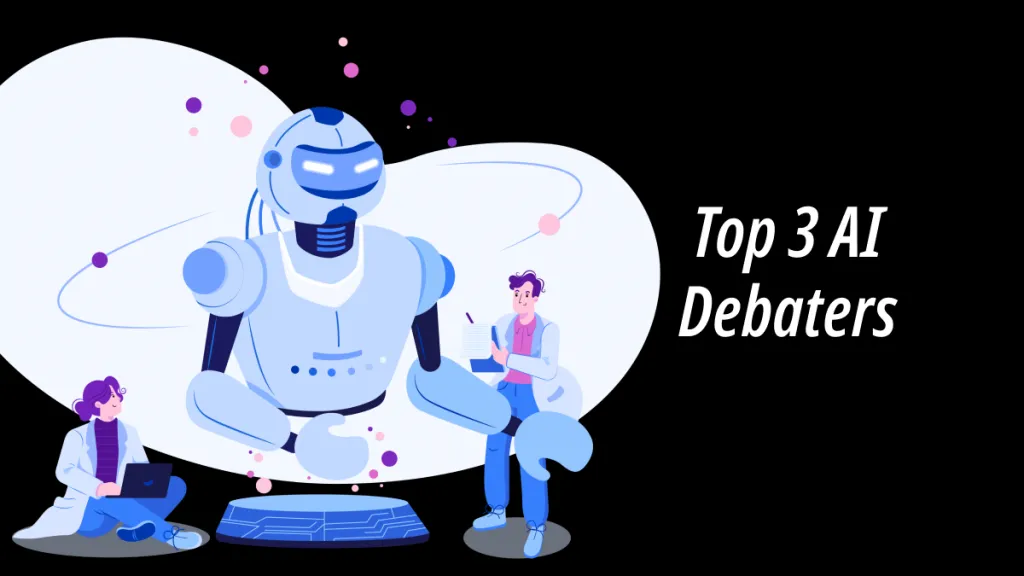Users of banking services today come from diverse linguistic backgrounds, such as freelancers and international transaction handlers. In many cases, these users may not be fluent in the language in which their bank statements are issued. As a result, they face the challenge of understanding detailed financial information that is often crucial for managing finances.
Misunderstanding or overlooking key details in a bank statement can lead to errors in financial planning, tax filing, or even legal disputes. Translation solutions are available to overcome these challenges and help them translate bank documents into their preferred language. In this article, we will explore the best bank statement translation tool to assist in this process, making translations easier for users.
Part 1. Can a Bank Statement Be Translated? Is It Safe to Get It Translated?
A bank statement can be converted into other languages using a variety of online and offline tools. It's important to note that not all translation services are accurate. Moreover, when it comes to translating sensitive documents like bank statements, security is a crucial concern. Many online translation services may pose a risk of data leaks or breaches, compromising your personal and financial information.
To overcome these challenges, a trusted bank statement translation service like UPDF is safer and more accurate. UPDF ensures precise translations and offers enhanced privacy protection, ensuring your financial data remains secure throughout the process.
Part 2. Is There a Secure Bank Statement Translation Service or Tool?
Yes, there is. For users seeking an accurate and secure translation solution, UPDF stands out as the best option. This tool integrates an AI assistant that not only provides accurate translations but also retains the document's original layout, providing a seamless experience for users. This makes it ideal for financial documents, where formatting and details are crucial.
UPDF AI supports bank statement translation of any language, which makes it a comprehensive tool for global users. Additionally, the tool works smoothly on Windows Mac, iPhone/iPad, and Android, so it stands out as a reliable option for individuals preferring different operating systems. After translating the statements, users can directly save them to the desired folder on their device. Start using UPDF AI today if you want a seamless and secure solution for your bank statement translation.
Windows • macOS • iOS • Android 100% secure
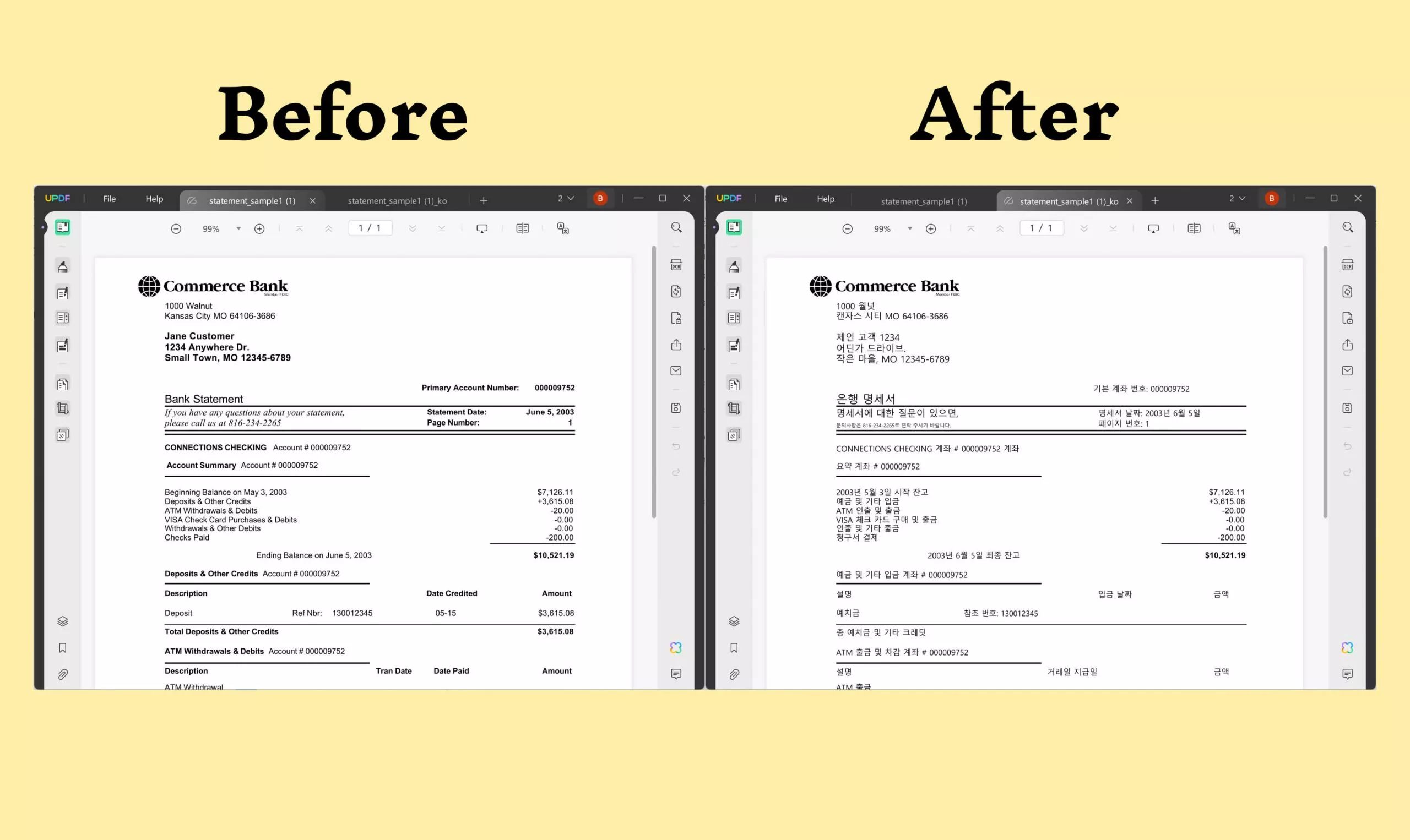
Pros of Using UPDF AI For Bank Statement Translation:
- The new translation feature allows users to specify a custom page range for translation.
- Creates a new PDF with the translated content, leaving the original format intact. All the text, images, and design stay the same after translation.
- Also provides two other ways to translate bank statements, offering more practicality.
- Also can analyze bank statements and generate summaries, extract key information, generate new bank statement, and more.
Guide to Translate a Bank Statement With UPDF
After exploring the powerful translation capabilities of UPDF, you might want to learn how to use this software for your language conversion needs. The following section delves into a comprehensive step guide to help you learn how to translate a bank statement effectively and securely.
Step 1. Launch UPDF and Import Bank Statement
To begin translation, download and install the latest version of UPDF on your device. As you launch the software, click the "Open File" button from its main interface to import the bank statement for translation.
Step 2. Activate the Translation Feature
Once the statement is imported, choose the "Reader" mode and then navigate to the "PDF Translation" feature from the top toolbar. From the "PDF Translation" dialogue box, select your desired language for translation from the "Select Translation Language" menu. Specify a "Page Range" to determine whether you want to translate the entire document or specific pages. Once these settings are confirmed, tap the "Translate" button to begin the process and save the translated document to your designated folder.
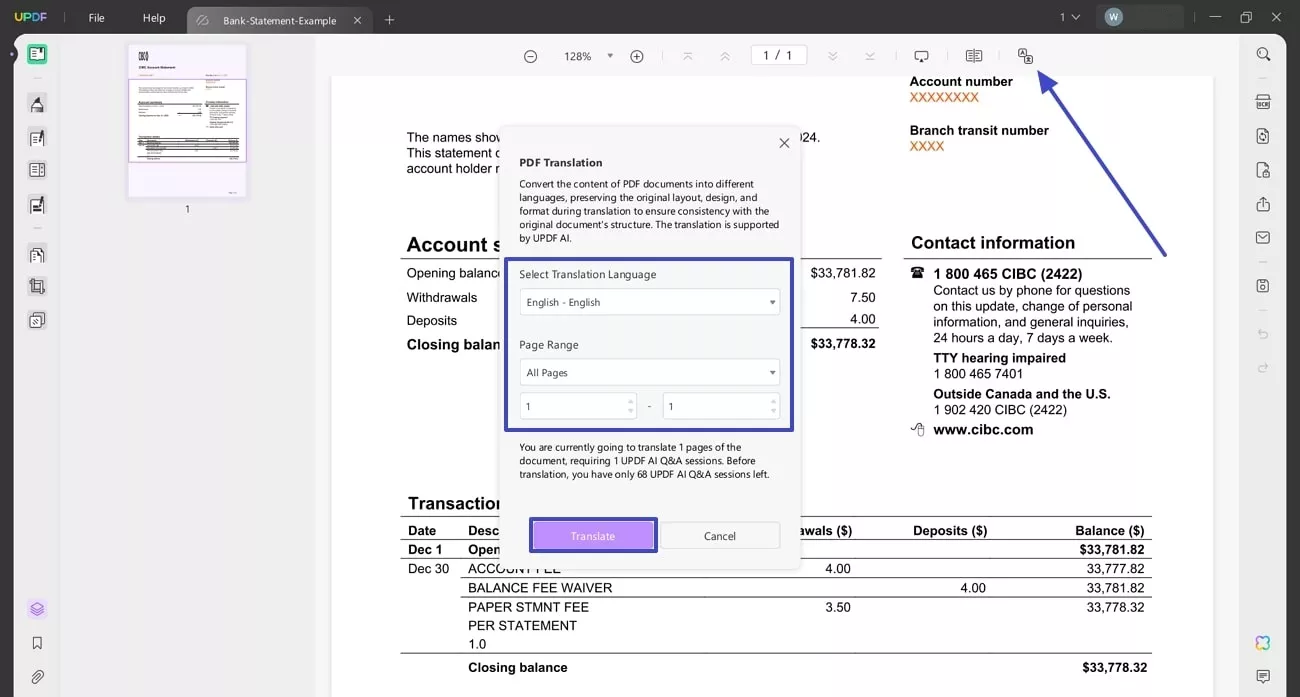
In addition to the above method, UPDF AI offers other ways to translate your bank documents. To explore these alternative translation options, be sure to read the next sections of this guide!
Part 3. Alternative Translation Options Offered By UPDF
UPDF provides two bank statement translation methods besides the PDF translation feature: "Ask PDF Mode" and "Select-to-Translate on PDF." Users can generate one-click translations using the Ask PDF method while interacting with AI. Additionally, if anyone wants to translate the document into another language, they can simply provide a prompt, and the AI will handle the translation accordingly.
On the other hand, the "Select-to-Translate" method enables you to translate specific sections of the document while reading. Users need to manually highlight the text within the statement and translate the portion they need. This method is helpful for users who have some knowledge of the language but may not be familiar with certain terms or lines. Both translation options provide flexibility, catering to a wide range of translation needs.
Alternative 1. Ask PDF Mode
As discussed above, Ask PDF Mode allows users to generate quick translations by interacting with AI. Now, let's focus on how to translate a bank statement using this method:
Step 1. Access the Ask PDF Mode
Download and install UPDF. After opening the bank statement in PDF viewer mode, head to the "UPDF AI" icon. Clicking on this icon will lead you to an Ask PDF mode panel on the right side of the interface.
Windows • macOS • iOS • Android 100% secure
Step 2. Access the Translation Feature
From the Ask PDF mode, hit the "Translate" button to open a dialogue box where you can adjust the translation settings.
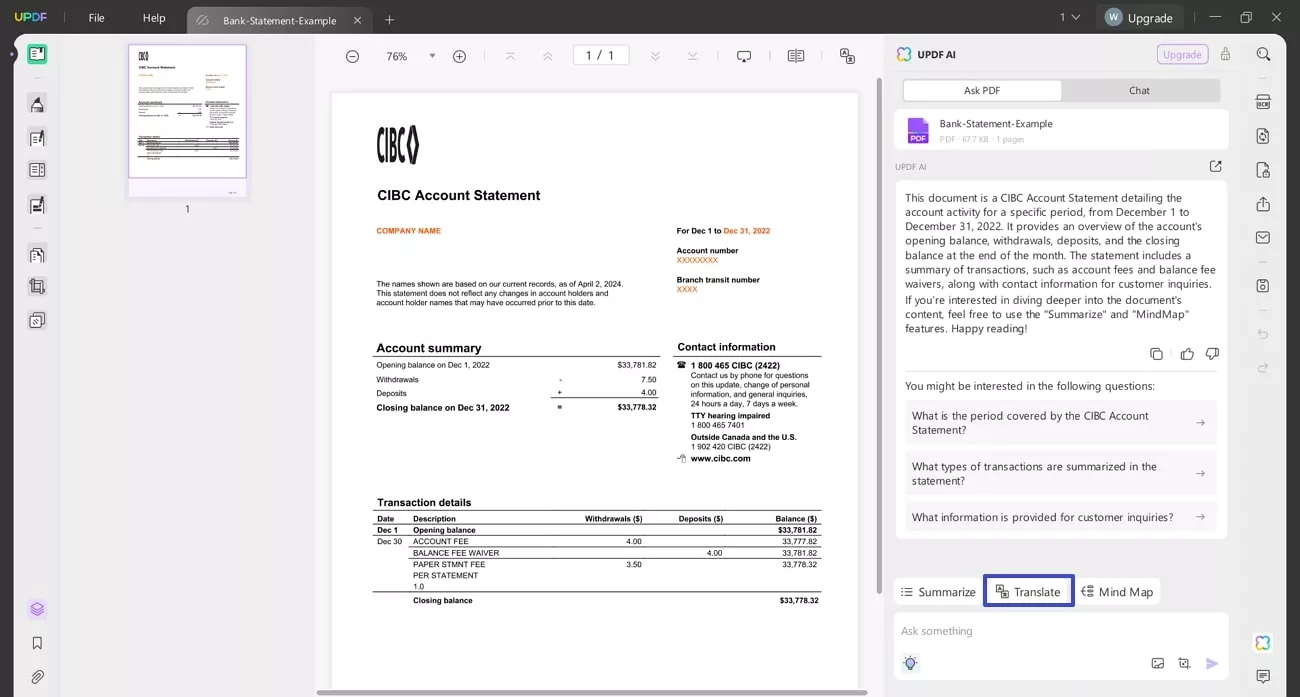
Step 3. Translate the Bank Statement
Moving forward, choose the desired language for translation from the drop-down menu. Then, input the "Page Range" to specify which pages of the bank statement you want to translate. Upon adjusting the settings, press the "Go" button to start the bank statement translation process.
Alternative 2. Select-to-Translate on PDF
For users who need to translate specific sections of the statement, this step-by-step guide will walk you through the Select-to-Translate feature:
Step 1. Select the Text For Translation
While reading the statement, select the text you want to translate by clicking and dragging over the portion to be translated. Once the text is selected , the toolbar will activate on top of the text. Expand the "UPDF AI" menu and choose the "Translate" option. From the list of available languages, select your target translation language.
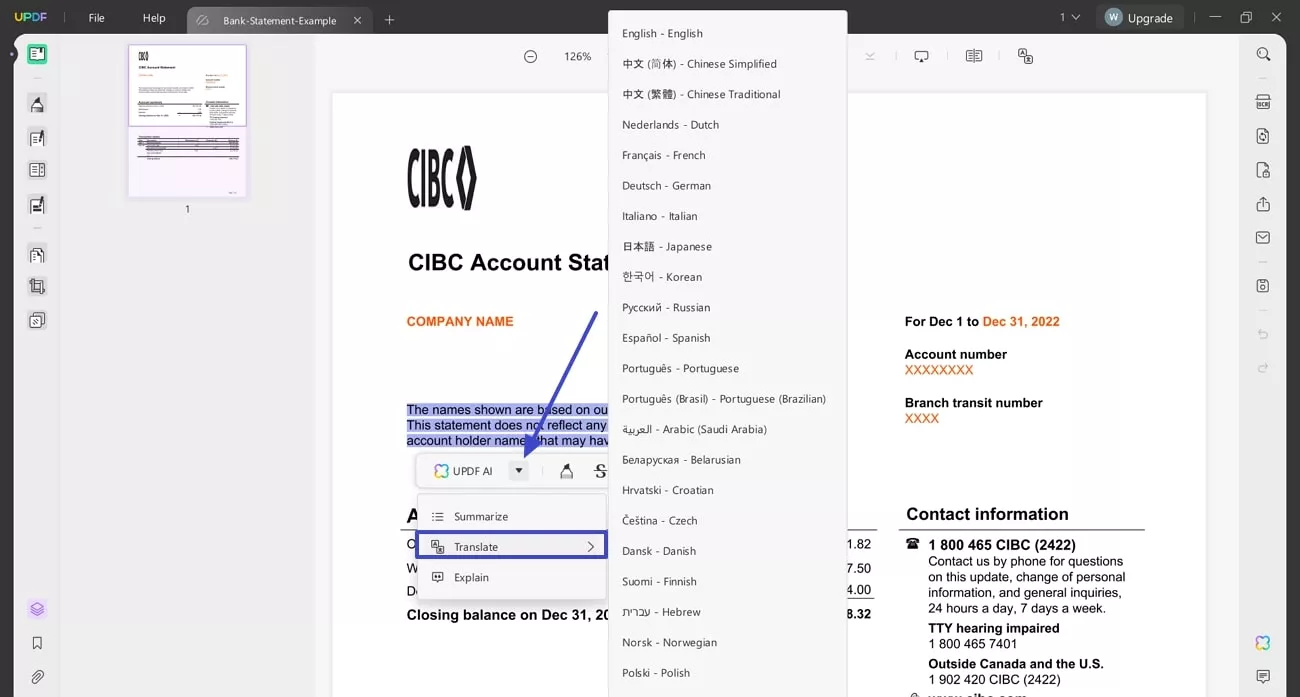
Step 2. Review the Translated Text
When the translation process is over, the output will appear in a box. From here, you can "Copy" the translated content or "Regenerate" it if needed.
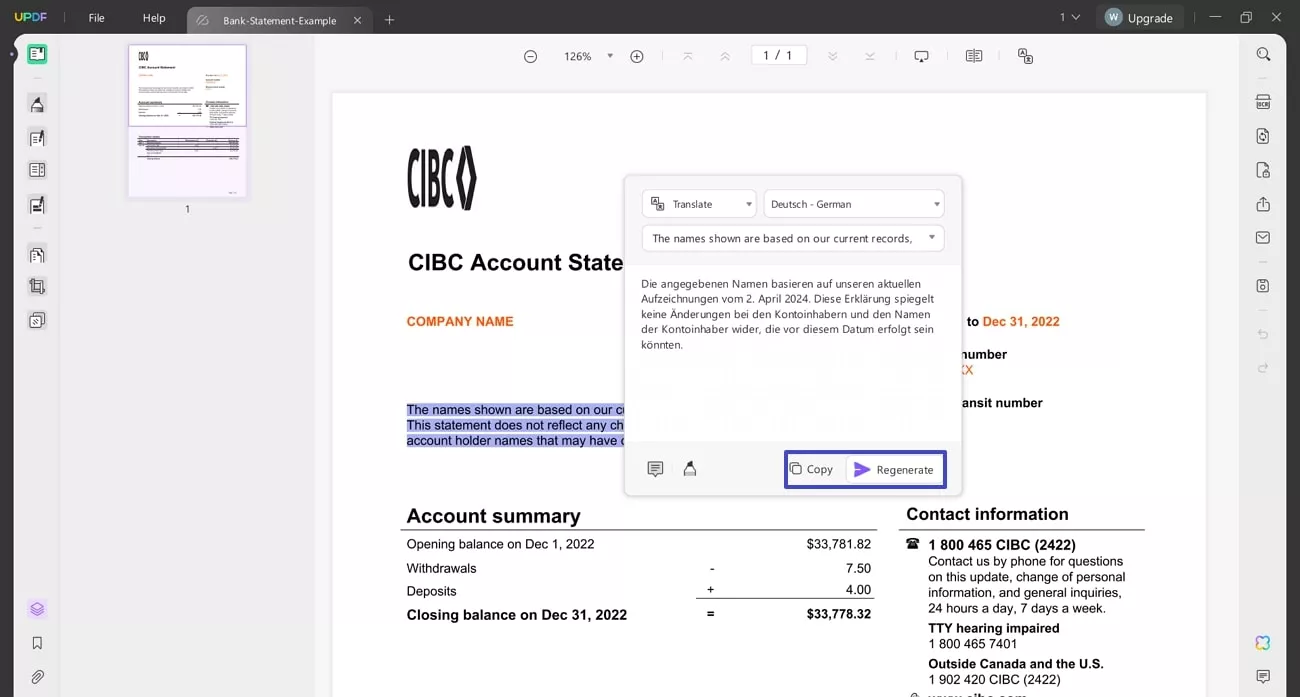
Apart from the bank statement translation services, UPDF offers extensive tools that allow users to easily convert, summarize, and edit PDFs. To explore all the powerful tools and capabilities that UPDF provides, we invite you to watch this video and learn more about it.
Conclusion
After reading the article, we can conclude that bank statement translations are important for users who face language barriers when managing their financial documents. While there are many platforms available for this purpose, they lack accuracy and raise security concerns. UPDF, however, stands out by offering a secure, reliable, and accurate translation process. UPDF provides a comprehensive solution tailored to different user needs with multiple bank statement translation options.
Windows • macOS • iOS • Android 100% secure
 UPDF
UPDF
 UPDF for Windows
UPDF for Windows UPDF for Mac
UPDF for Mac UPDF for iPhone/iPad
UPDF for iPhone/iPad UPDF for Android
UPDF for Android UPDF AI Online
UPDF AI Online UPDF Sign
UPDF Sign Read PDF
Read PDF Annotate PDF
Annotate PDF Edit PDF
Edit PDF Convert PDF
Convert PDF Create PDF
Create PDF Compress PDF
Compress PDF Organize PDF
Organize PDF Merge PDF
Merge PDF Split PDF
Split PDF Crop PDF
Crop PDF Delete PDF pages
Delete PDF pages Rotate PDF
Rotate PDF Sign PDF
Sign PDF PDF Form
PDF Form Compare PDFs
Compare PDFs Protect PDF
Protect PDF Print PDF
Print PDF Batch Process
Batch Process OCR
OCR UPDF Cloud
UPDF Cloud About UPDF AI
About UPDF AI UPDF AI Solutions
UPDF AI Solutions FAQ about UPDF AI
FAQ about UPDF AI Summarize PDF
Summarize PDF Translate PDF
Translate PDF Explain PDF
Explain PDF Chat with PDF
Chat with PDF Chat with image
Chat with image PDF to Mind Map
PDF to Mind Map Chat with AI
Chat with AI User Guide
User Guide Tech Spec
Tech Spec Updates
Updates FAQs
FAQs UPDF Tricks
UPDF Tricks Blog
Blog Newsroom
Newsroom UPDF Reviews
UPDF Reviews Download Center
Download Center Contact Us
Contact Us







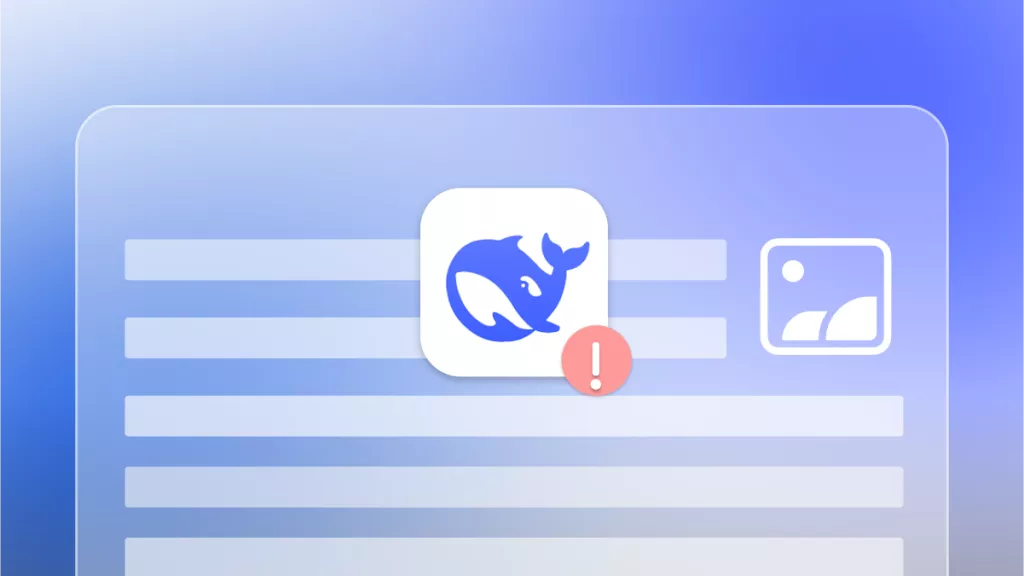
 Rachel Bontu
Rachel Bontu 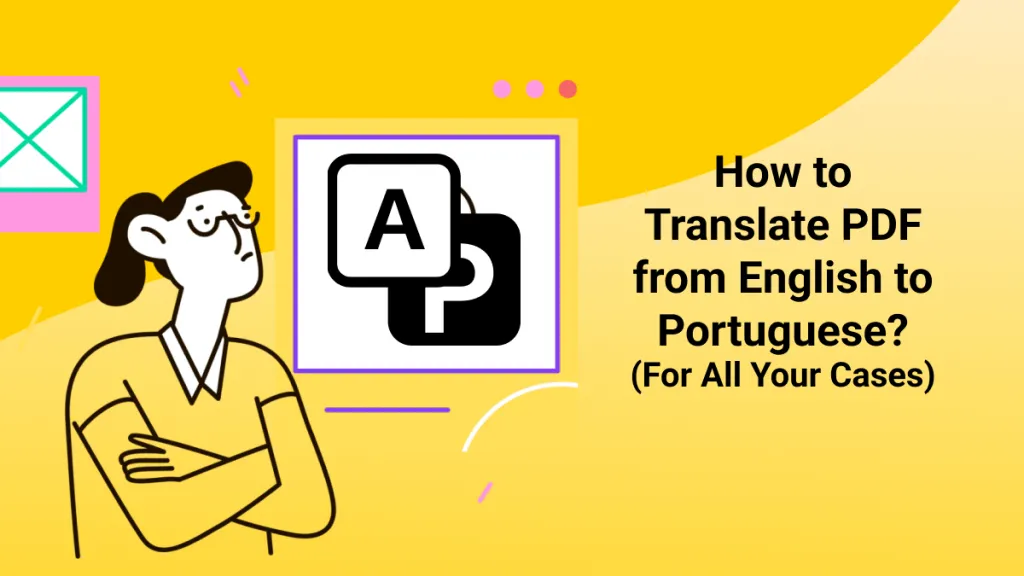
 Lizzy Lozano
Lizzy Lozano 
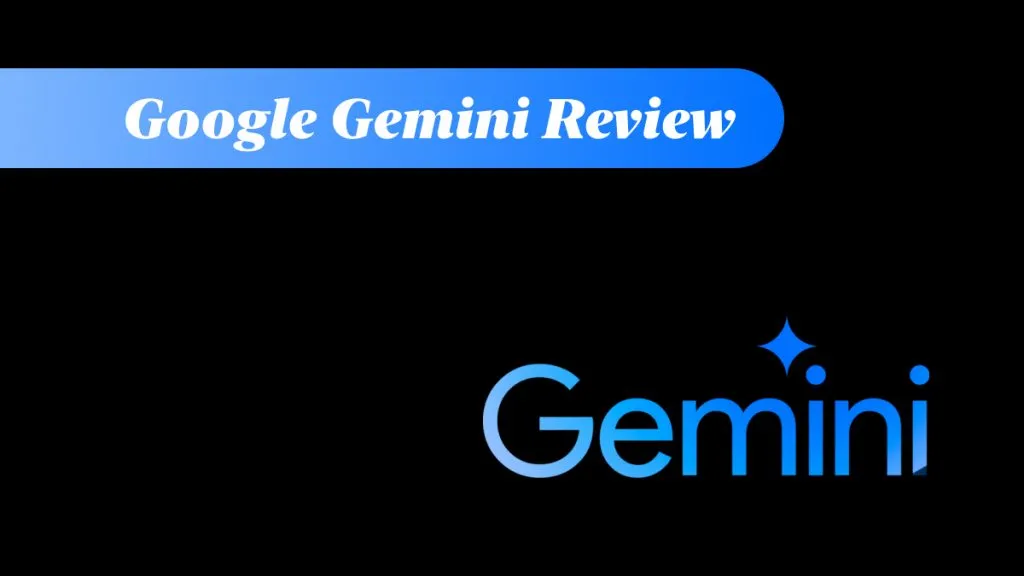
 Cathy Brown
Cathy Brown