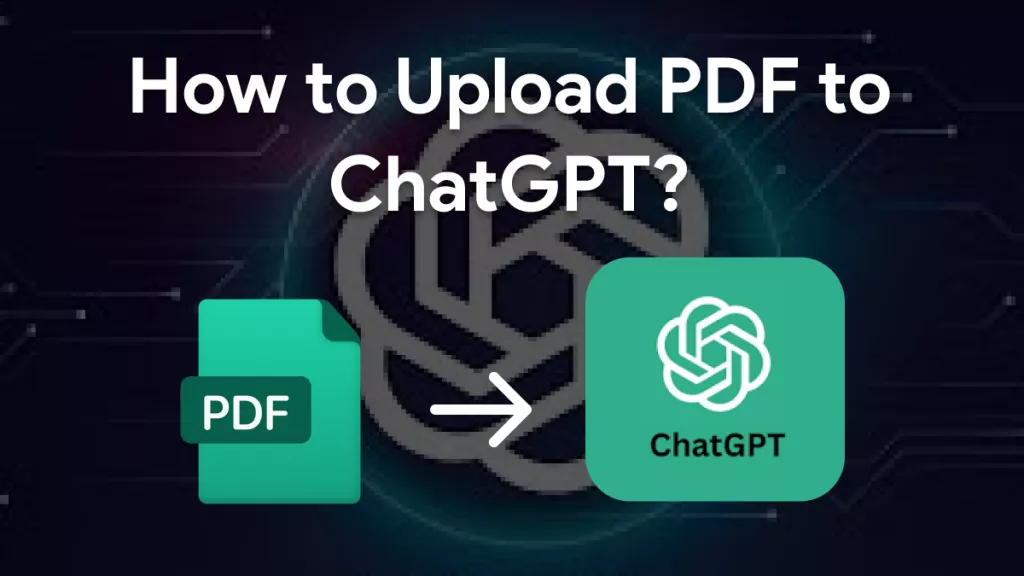If you are facing the challenge of translating PDF English to Spanish, this can be a complex issue. Especially when dealing with urgent documents from clients and having minimal deadlines. However, using UPDF, you can effortlessly convert PDF documents and make information accessible.
Moreover, we understand that different users have different preferences. So, in this guide, we will also explore a range of online web tools that can help you tackle this translation process.
Part 1. Convert PDF from English to Spanish Via UPDF (The Best Tool)
UPDF is a highly-rated English-to-Spanish PDF translator, making it easy to convert PDFs seamlessly. It offers multiple methods for translation, including an exceptional option that generates a new file while preserving the original layout. This feature is especially useful for comparing the translated text with the original English content. Additionally, you can translate PDFs page by page or by selecting specific content directly.
Beyond translation, UPDF is a versatile PDF toolkit with robust editing and transformation features. You can annotate PDFs without limits, organize pages efficiently, and convert PDFs to various formats or vice versa, all within one platform. Give it a try for free now!
Windows • macOS • iOS • Android 100% secure
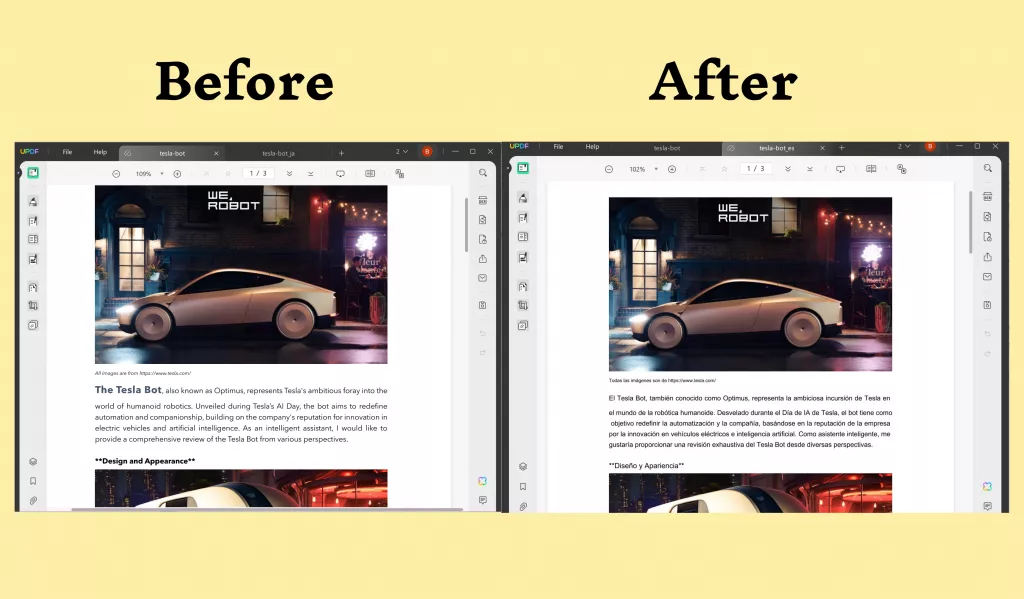
Below, we will discuss two ways you translate the PDF for better understanding:
Way 1. Translating the Entire PDF from English to Spanish
Step 1: Open UPDF and load the PDF you wish to translate. Switch to Reader Mode for an optimized experience.
Step 2: In Reader Mode, click on "PDF Translation" in the top menu bar.
Step 3: Select your desired target language and define the page range for translation. UPDF supports translations in 12 languages, including English, Simplified Chinese, Traditional Chinese, Dutch, French, German, Italian, Japanese, Korean, Russian, Spanish, and Portuguese.
Step 4: After setting your preferences, click "Translate" and choose a folder to save the translated file.
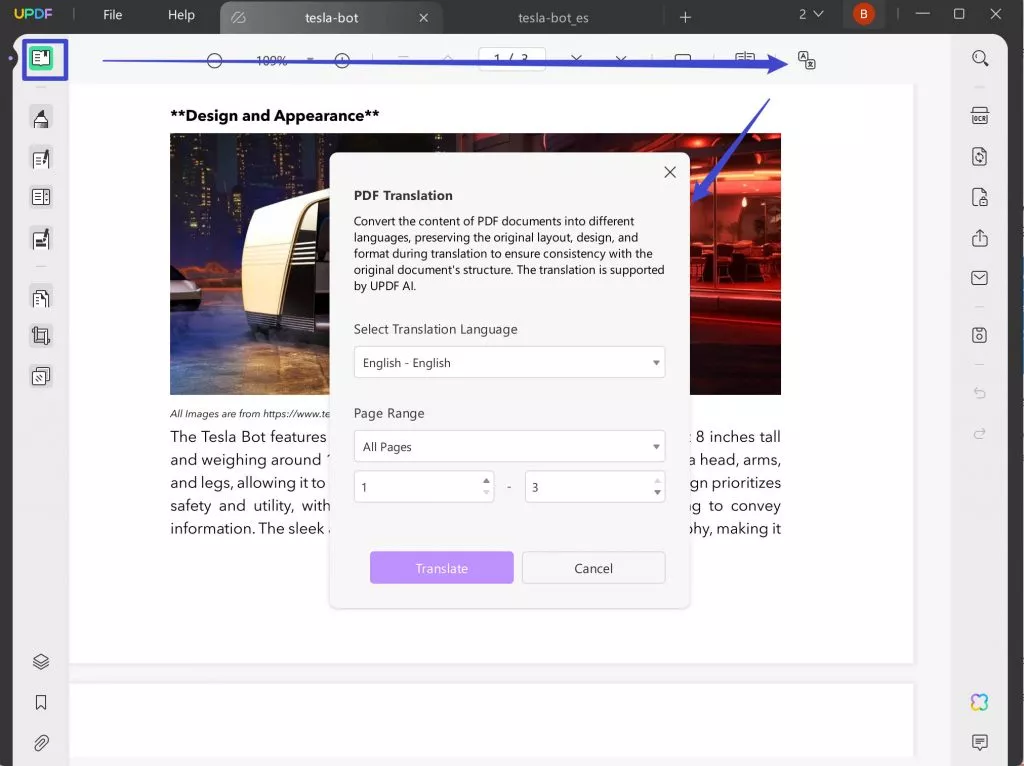
Way 2. Translate Part of the PDF from English to Spanish
Now, with the power of UPDF, you can effortlessly convert a specific part of your PDF document from English to Spanish. Follow the below steps with just a few clicks, and you will be able to bridge the language gap and make your content accessible with this English-to-Spanish PDF converter:
Step 1: Open PDF in UPDF and Copy PDF Content
On your desktop, download and open the UPDF tool via double-click and access the document by clicking the "Open File" option and importing PDF.
Windows • macOS • iOS • Android 100% secure
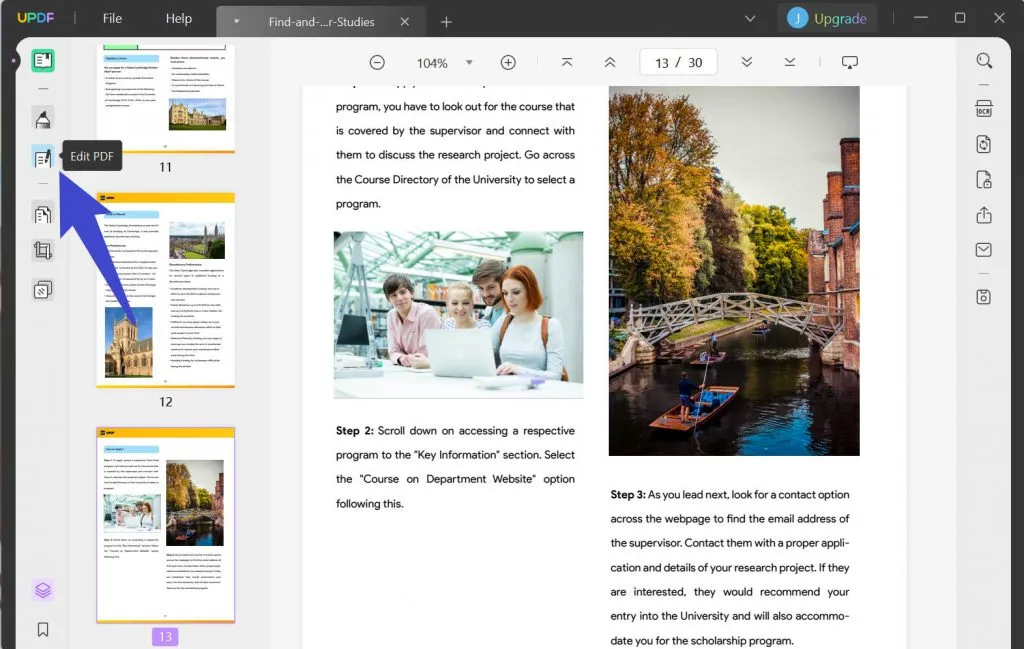
Step 2: Head to UPDF AI and Paste the Content to Translate
Following this, hover the cursor to the bottom right and click the "UPDF AI" icon for menu options. Make sure to stay on the "Ask PDF" tab and tap.
Select the "Translate" option and choose your desired language; in this case, select "Spanish." Next, specify the page range you want to translate. You can choose a specific range or translate the entire document. Finally, press the Go button to generate the results.
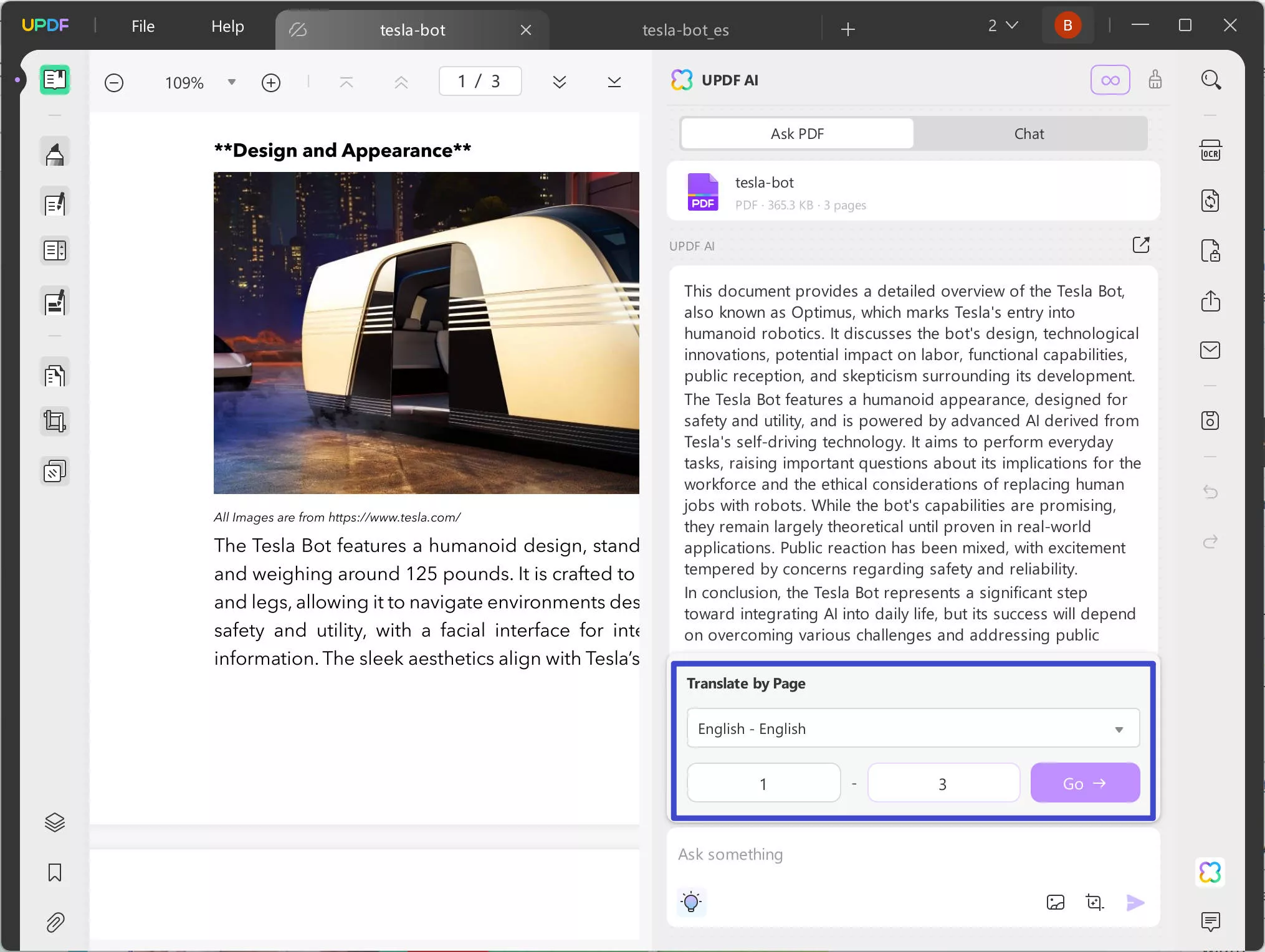
You can also manually copy and paste the content you wish to translate, along with your prompt, into the chatbox:
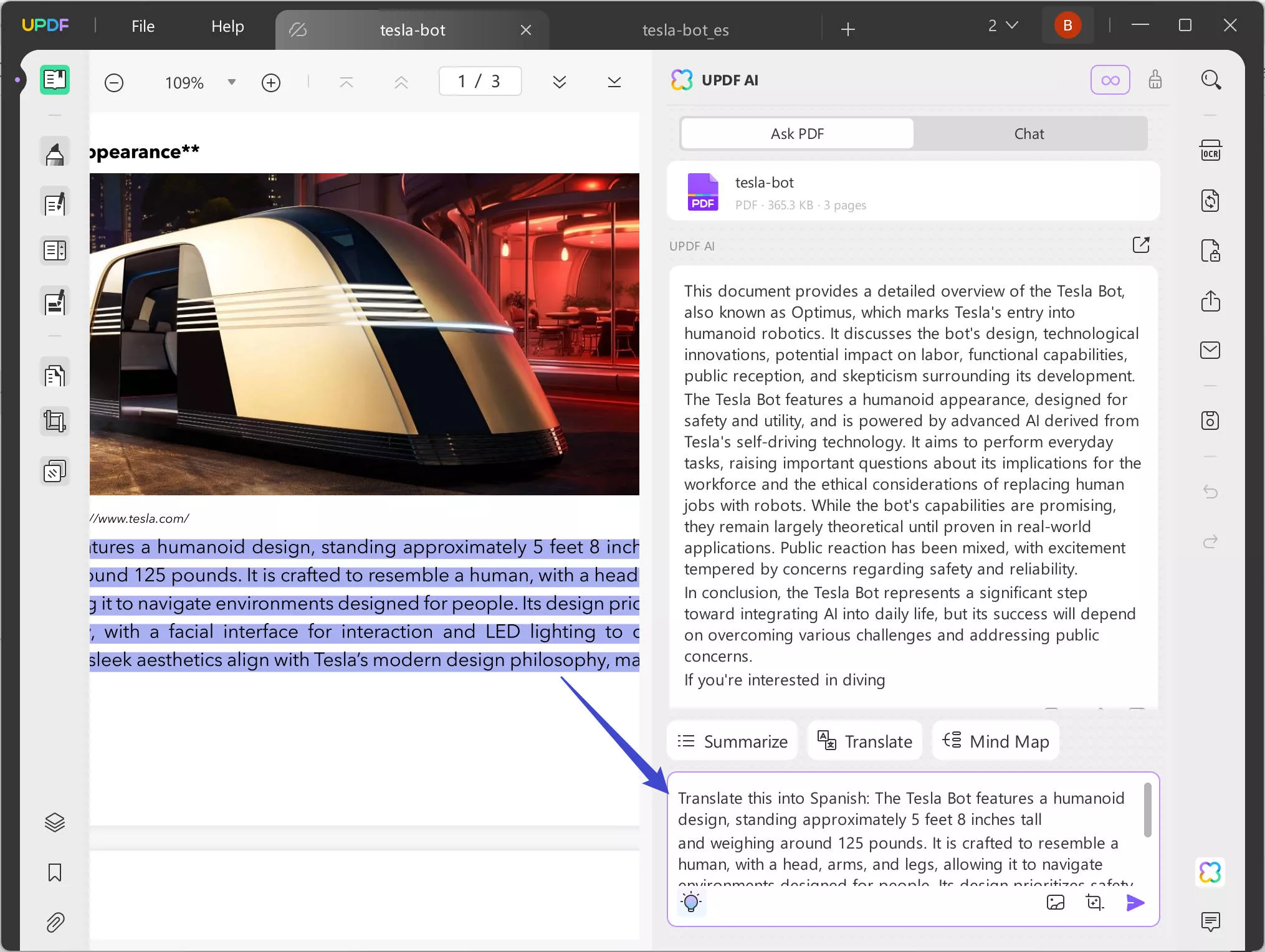
Video Tutorial on How to Translate PDF to Any Language on Windows
Way 3. Translate an English to Spanish by Selecting
UPDF provides another convenient way to translate a PDF by manually selecting content within the document. Follow these steps:
- Open the English PDF in UPDF and highlight the specific word, phrase, sentence, or paragraph you want to translate.
- Click the Translate option, and a list of available languages will appear.
- Select Spanish as your target language, and UPDF will instantly deliver an accurate translation.
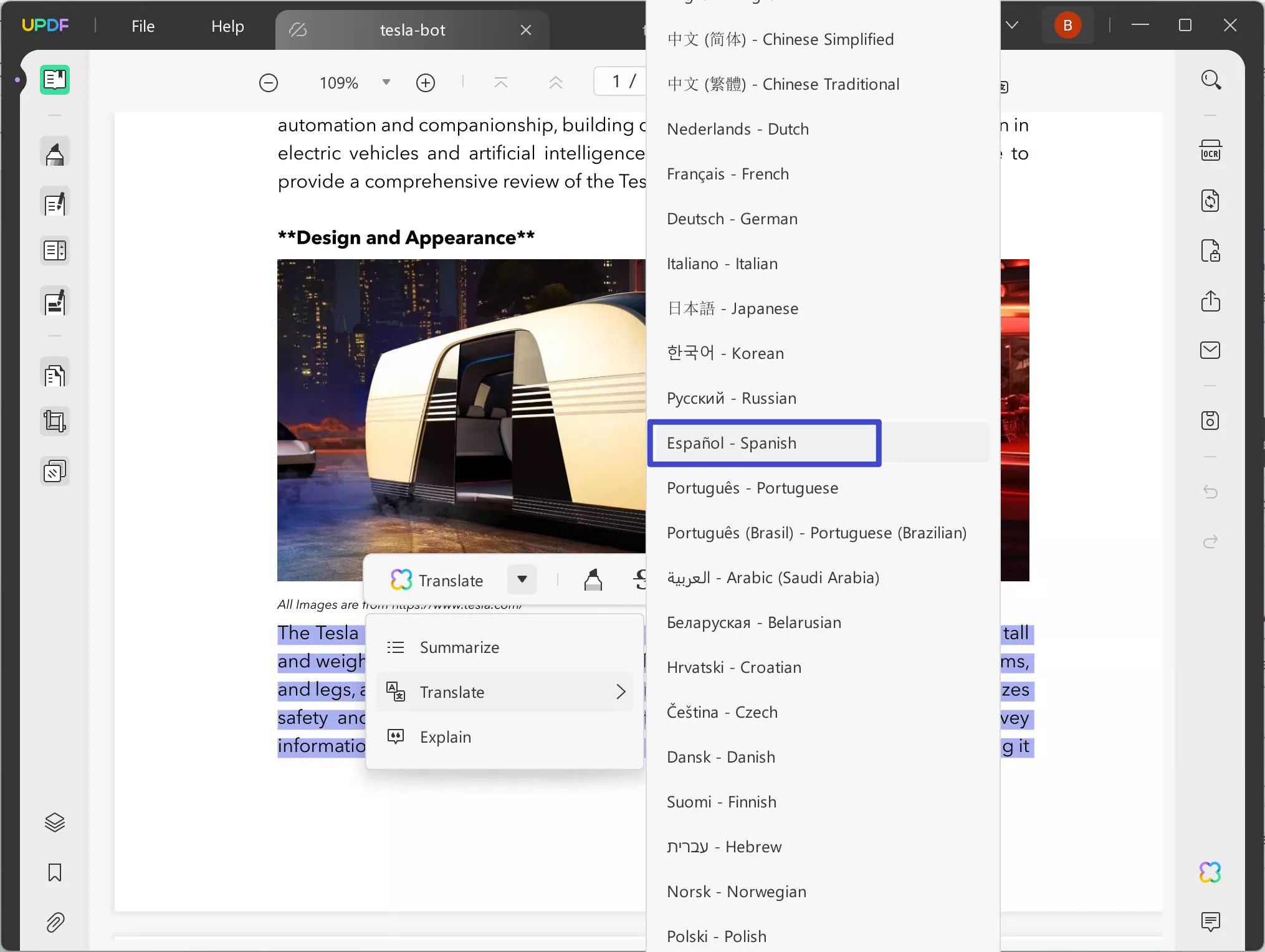
Part 2. Translate PDF English to Spanish Free Online Via OnlineDocTranslator
OnlineDocTranslator is a fantastic free online tool that lets you easily translate PDFs from English to Spanish free and many other languages. With no installation or registration required, you can instantly translate your documents while preserving their layout.
It supports many languages, including right-to-left (RTL), and has translated over 151 million documents since 2010. To get started with translating your PDFs, follow the guided steps and enjoy the convenience of this web-based tool:
Step 1: First, on your web browser, navigate to the official website of OnlineDocTranslator. There, scroll down and find the “Translate Now” button and tap it. On the next page, you can now drag & drop the PDF or press the “Upload File” button to import the PDF for translation to Spanish.
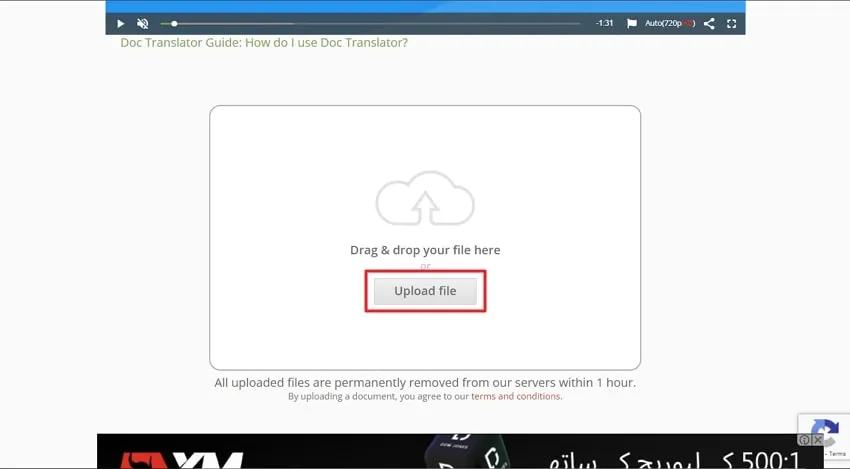
Step 2: Moving on, you will now get the option to select the languages. From the "Detect Language" drop-down menu, choose "English" and likewise select "Spanish" from the other drop-down. Moreover, this also detects the language of PDF automatically. Now, hit the "Translate" button and wait some time so that the PDF gets translated and then downloaded to the device location.
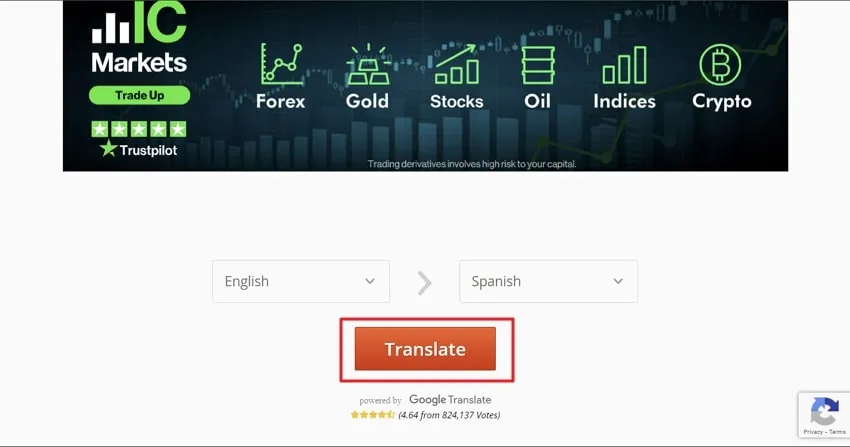
Part 3. Translate PDF from English to Spanish Free Via Google Translate
For an exciting language transformation, Google Translate, the fantastic free online tool, is the top-rated choice. This tool is at your fingertips due to its ease of use and ability to easily convert PDFs from English to Spanish. However, moving on with this tool, there are a few limits to keep in mind.
Google Translate will not work on large PDFs exceeding 10MB or stretching above 300 pages. In addition, it also maintains the original layout of PDFs even after they are converted. To begin translating PDF English to Spanish free using Google Translate, follow the provided steps:
Step 1: At the start, access the Google Translate website and then find and press “Documents” mode from the top bar. Here, press the "Browse Your Computer" button and then upload the required PDF in English version.
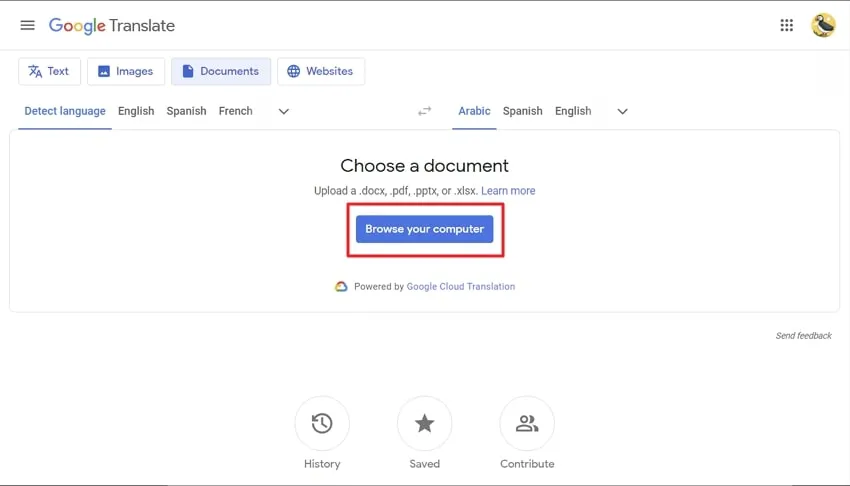
Step 2: Afterward, from the upper left side, choose the language of the PDF you need to translate, and then from the right corner, choose the language you want to translate to, like "Spanish.” In case you are unfamiliar with the language of your PDF, you can hit the "Detect Language" button for automatic detection.
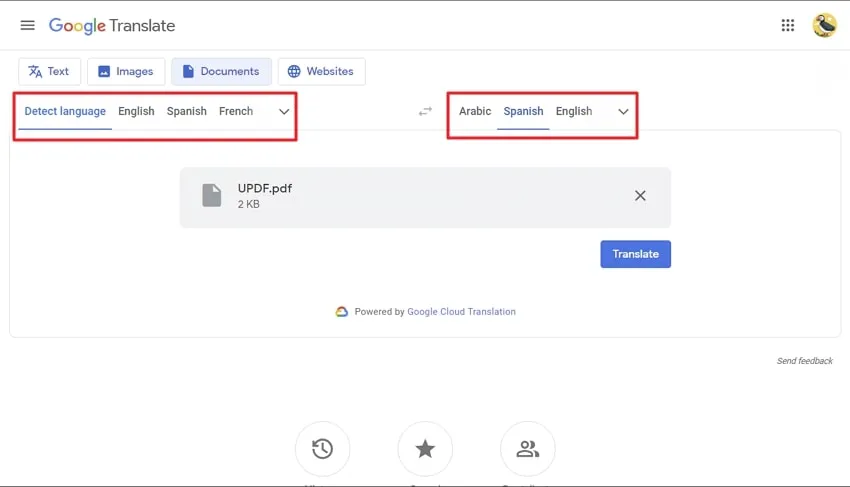
Step 3: Next, tap on the “Translate" button, and Google Translate will translate the file and give a button for "Download" to save the file at the required device location.
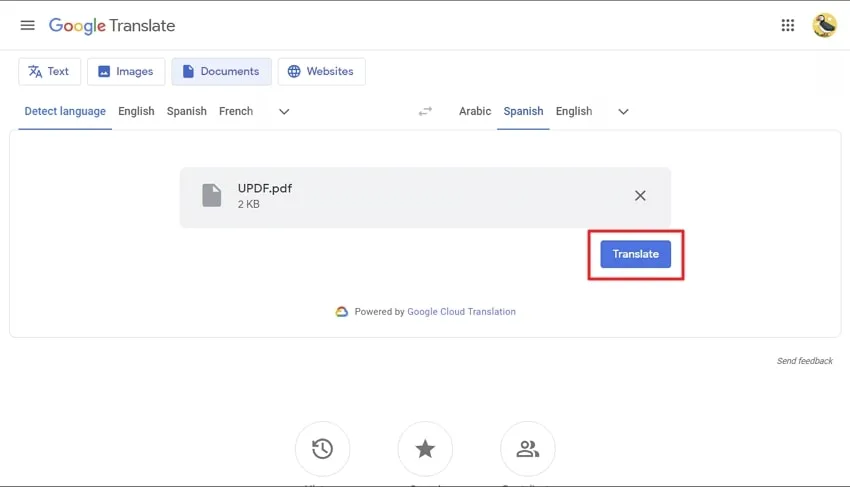
Part 4. Translate PDF from English to Spanish Free Via Reverso
Using this productive online tool called Reverso, you can easily convert PDF from English to Spanish and other popular document formats across 26 languages. The best part is that it is an online tool, so you don't need to install any software on your device. Whether using a simple netbook or a smartphone, Reverso's high-performance cloud servers will handle the translation process smoothly.
Moreover, after uploading the file, your PDF will be translated into your desired language within seconds, preserving its original structure. However, do note that PDFs longer than 250 pages won't be translated. Follow the guided steps and witness the productivity of this translation tool:
Step 1: Begin by browsing the PDF translation page of Reverso's official site. Now, click the "Upload and Translate" button. Once uploaded, choose "English" from the first drop-down menu and "Spanish" from the second.
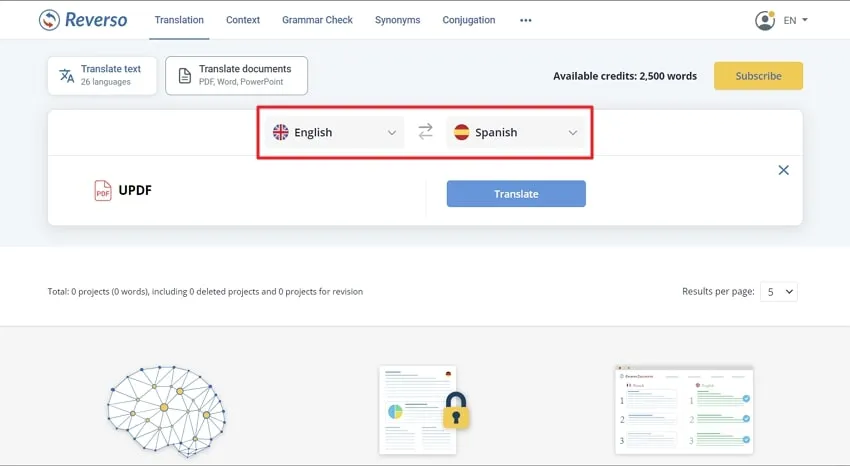
Step 2: After making all the language selections, press the “Translate” button. Following this, click on the “Download” button to export the translated file, or you can preview it using the “Review Translation” option.
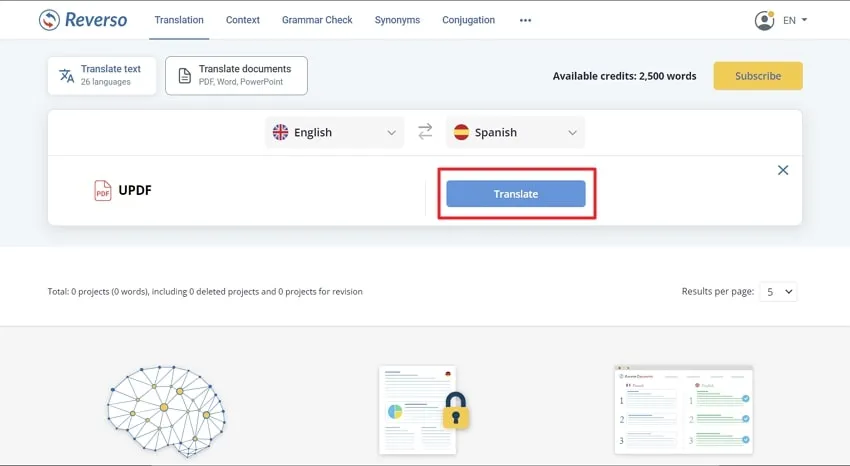
Final Words
Summing up, we have explored the simple and effective ways to translate PDF from English to Spanish. We discussed the amazing UPDF tool, which stands out with its built-in AI translation feature. This, in return, makes the process smooth and efficient. Additionally, we explored three online tools that allow users to manage PDFs effortlessly.
However, considering UPDF's top-notch capabilities and user-friendly features, it's highly recommended for hassle-free and innovative PDF document translation.
Windows • macOS • iOS • Android 100% secure
 UPDF
UPDF
 UPDF for Windows
UPDF for Windows UPDF for Mac
UPDF for Mac UPDF for iPhone/iPad
UPDF for iPhone/iPad UPDF for Android
UPDF for Android UPDF AI Online
UPDF AI Online UPDF Sign
UPDF Sign Read PDF
Read PDF Annotate PDF
Annotate PDF Edit PDF
Edit PDF Convert PDF
Convert PDF Create PDF
Create PDF Compress PDF
Compress PDF Organize PDF
Organize PDF Merge PDF
Merge PDF Split PDF
Split PDF Crop PDF
Crop PDF Delete PDF pages
Delete PDF pages Rotate PDF
Rotate PDF Sign PDF
Sign PDF PDF Form
PDF Form Compare PDFs
Compare PDFs Protect PDF
Protect PDF Print PDF
Print PDF Batch Process
Batch Process OCR
OCR UPDF Cloud
UPDF Cloud About UPDF AI
About UPDF AI UPDF AI Solutions
UPDF AI Solutions FAQ about UPDF AI
FAQ about UPDF AI Summarize PDF
Summarize PDF Translate PDF
Translate PDF Explain PDF
Explain PDF Chat with PDF
Chat with PDF Chat with image
Chat with image PDF to Mind Map
PDF to Mind Map Chat with AI
Chat with AI User Guide
User Guide Tech Spec
Tech Spec Updates
Updates FAQs
FAQs UPDF Tricks
UPDF Tricks Blog
Blog Newsroom
Newsroom UPDF Reviews
UPDF Reviews Download Center
Download Center Contact Us
Contact Us



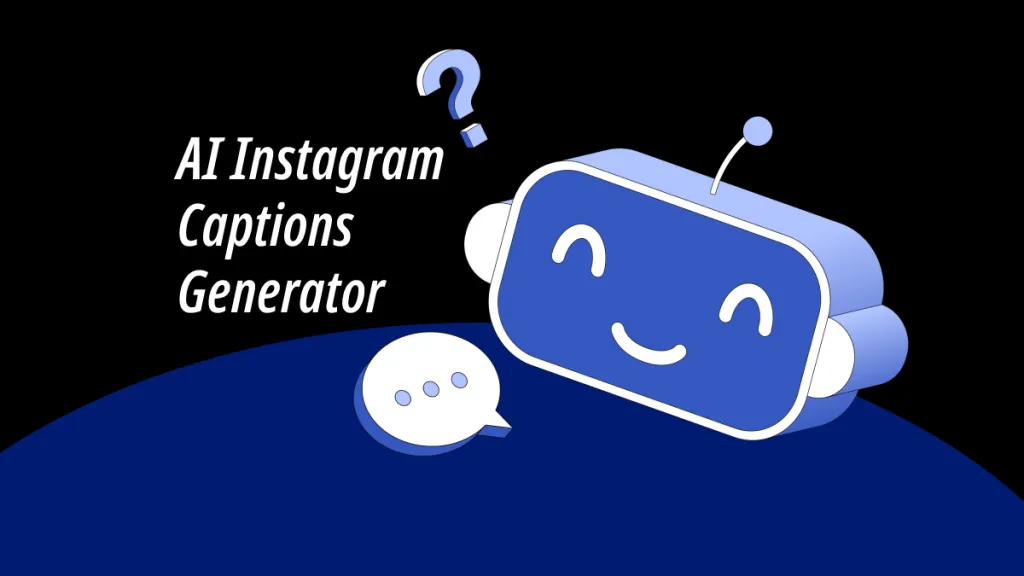

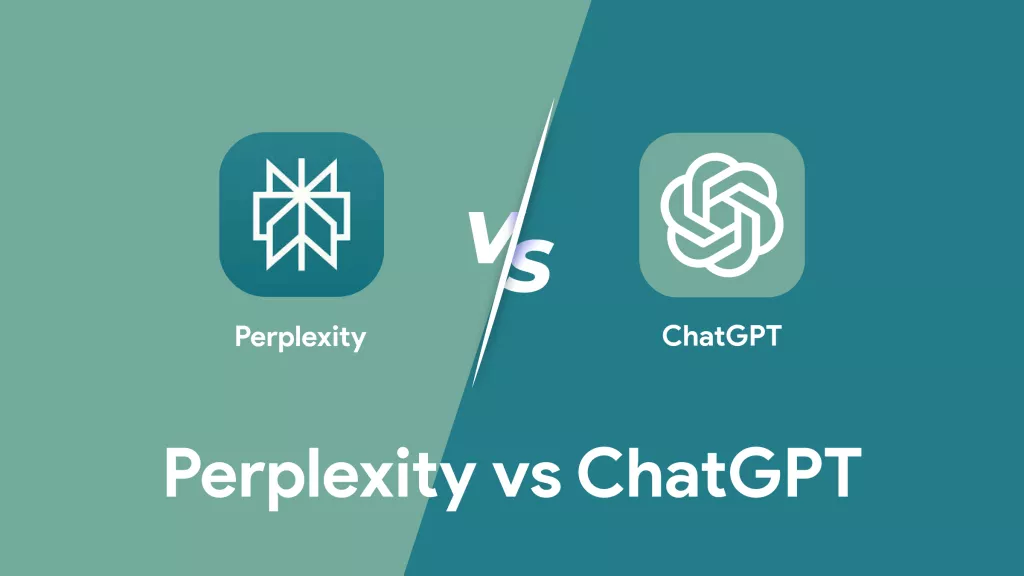

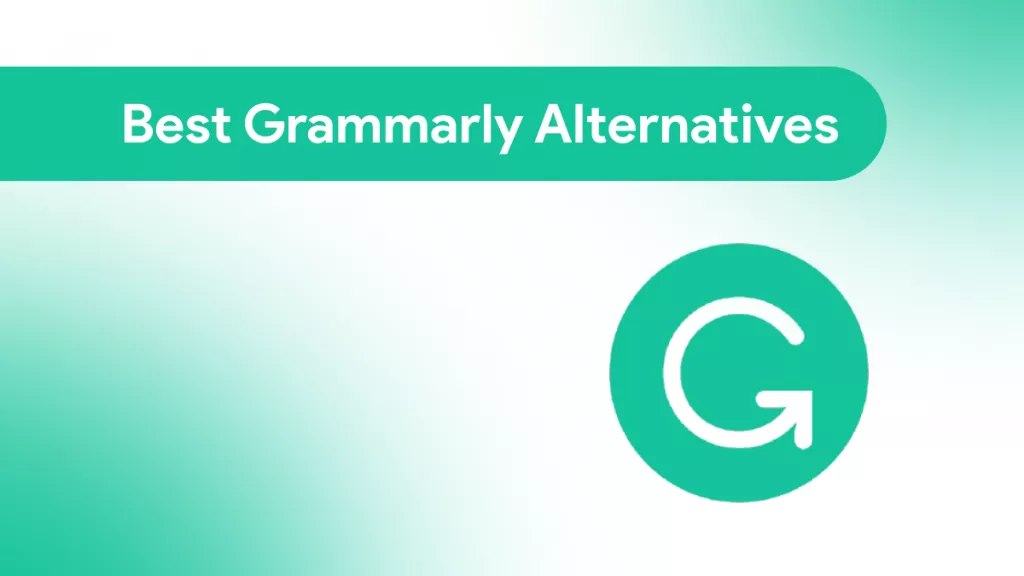
 Lizzy Lozano
Lizzy Lozano