Long-time users of Word might be familiar with the AutoSummary tool. This was a way to auto summarize in Word, essentially allowing Word to create an automatic summary of any document. While this was a useful tool, unfortunately, it was discontinued when Microsoft released Office 2010.
If you've got a newer version of Word, but you would still like to be able to generate summaries quickly and easily, this article is well worth a read.
Part 1: What Is Word's AutoSummary Feature?
AutoSummary was a feature in Word that listed the title, subject, author, keywords, and comments for a document.
It doesn't exist in versions later than Office 2007. This means that most users no longer have the ability to auto summarize in Word. Luckily there are alternatives, so those of you wanting to generate summaries of documents can still do so. UPDF AI is one such option, it has an effective summarizing tool that's easy to use.
If you've tried other summarizing tools and been disappointed, UPDF AI will be a pleasant surprise. To see how auto-summarization works in UPDF, you can download it through the button below and check it out.
Windows • macOS • iOS • Android 100% secure
Part 2: A More Accessible Way To Create Summaries
Since newer versions of MS Word no longer have the AutoSummary feature, most users can't access it. However, there is a way to auto summarize in Word 365.
Copilot in Microsoft 365 has a range of AI features, including the ability to summarize. Sadly that's only available in limited private preview at present. In addition, Microsoft 365 is an expensive option, and you might not want to incur the cost if you don't use the full suite of products included in the plan.
That's where UPDF comes in, with its range of AI tools. We're particularly interested in the summarizing feature today, and UPDF performs really well for this purpose.
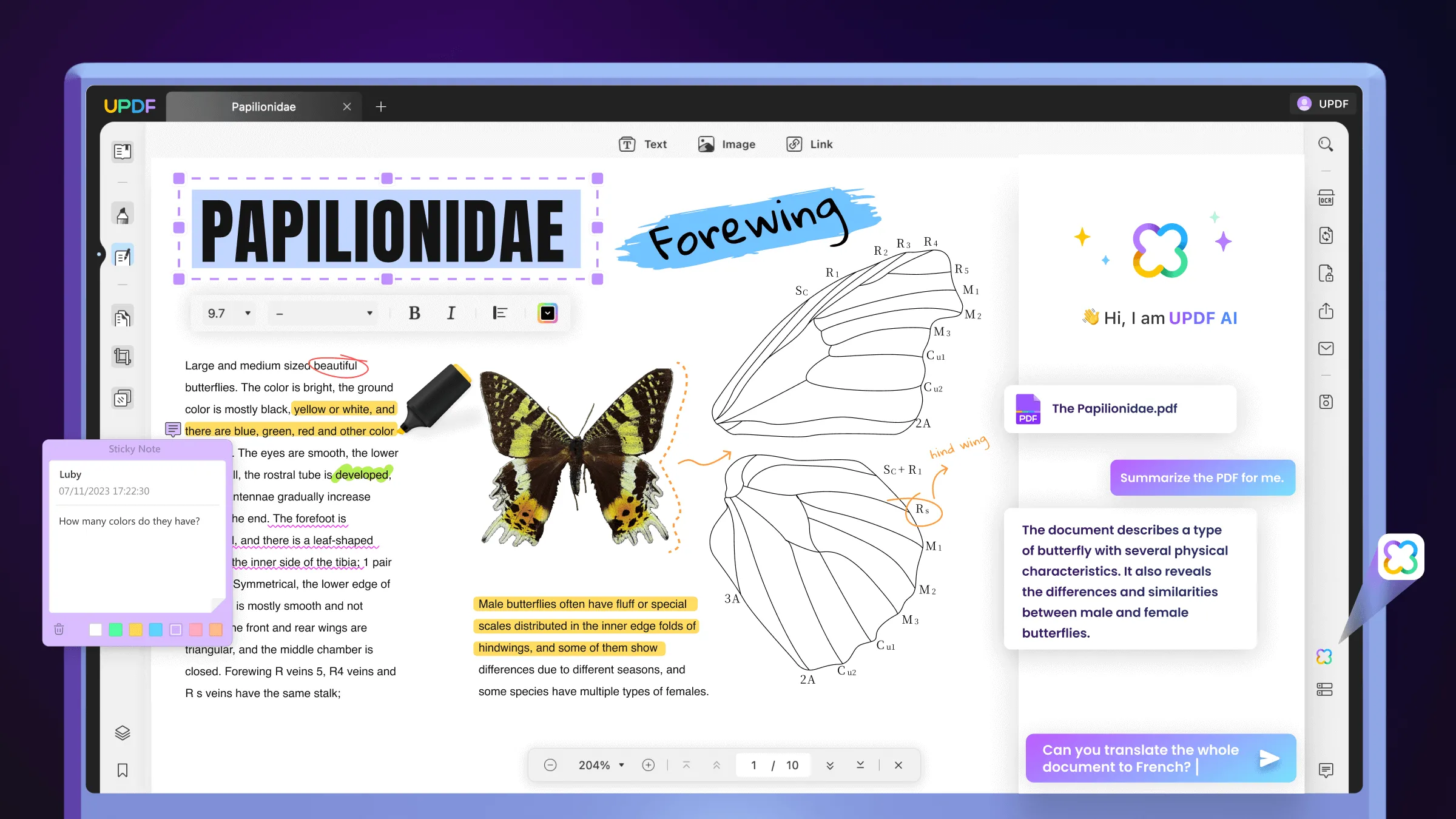
Notice
How to summarize Word documents using UPDF
Using UPDF AI to summarize Word documents is easy, it just takes a few simple steps.
- Download UPDF on your devices - it is available for Windows, Mac, iOS, and Android users.
Windows • macOS • iOS • Android 100% secure
- For Windows users, open UPDF and go to File > Create > PDF from Word; for Mac/iOS/Android users, they have to save the Word file as a PDF.
- Locate the file you want to work with and open it.
- Now click to open UPDF's AI feature, marked by the green circle in the image below.
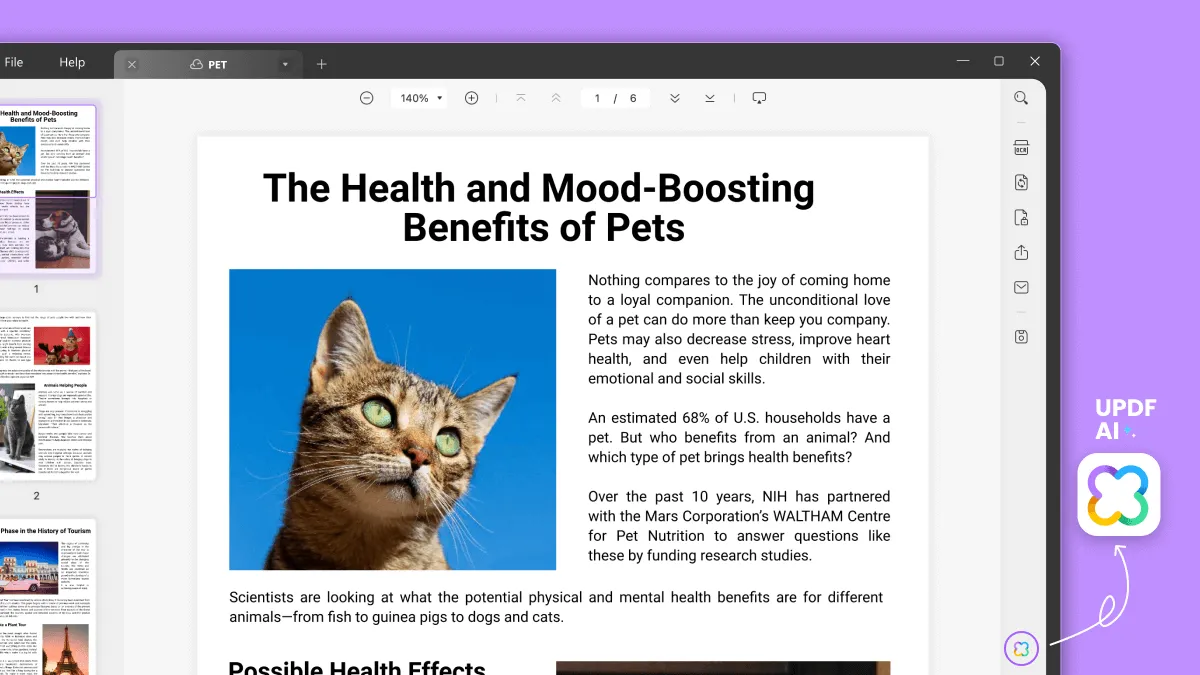
- Choose 'Ask PDF' and then click 'Get Started'. UPDF will automatically summarize the article for you.
As you can see, it's an easy process to carry out. The summary produced by UPDF is also a highly functional, useful document in its own right. UPDF generates an Abstract, a brief bulleted summary of the content, and some questions at the end to check understanding.
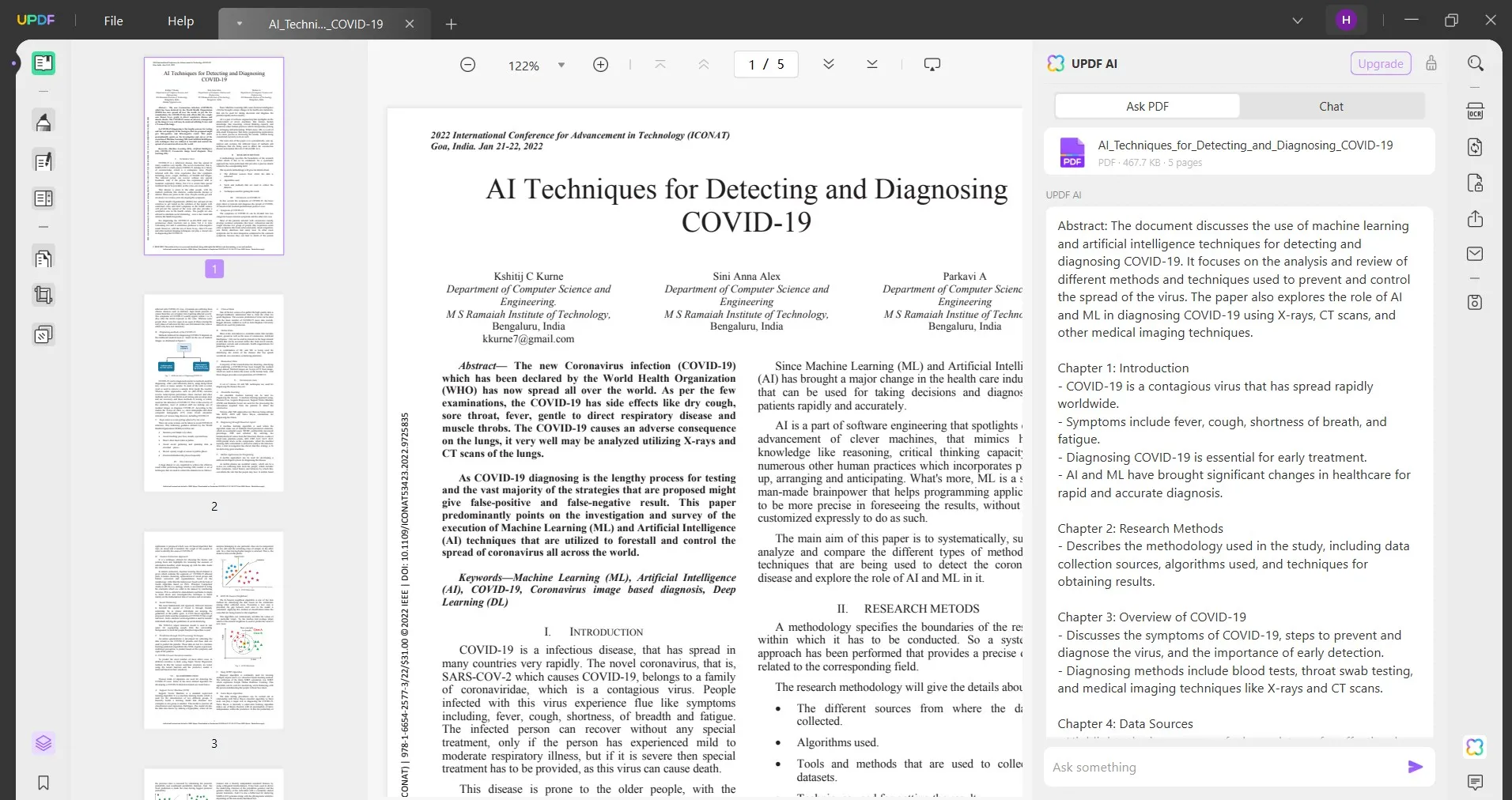
Part 3: How To Use MS Word's Auto-Summarizing Feature
If you've got a Microsoft 365 subscription, then you might prefer to try their auto-summarize feature instead. Using the built-in tool means that you won't have to convert your Word file to PDF. Some people simply prefer to stick with Microsoft tools, so we've outlined the process here for your convenience.
Note that text generation as part of Microsoft 365 Copilot is currently available only as a limited preview. You can check here for updates as to when it becomes more widely accessible.
Some users may have it available in the online version of Microsoft Word, via the Microsoft Editor browser extension.
#1 How to use AutoSummarize in Microsoft Word online
If you're lucky enough to have access to the summarizing feature in the online version of Word, here's how to use it.
- Make sure you have the Microsoft Editor browser extension installed and active on your web browser.
- Open your Word document in Word online at Office.com.
- Select the Editor tool on the Home toolbar and scroll down to 'Text Generation'.
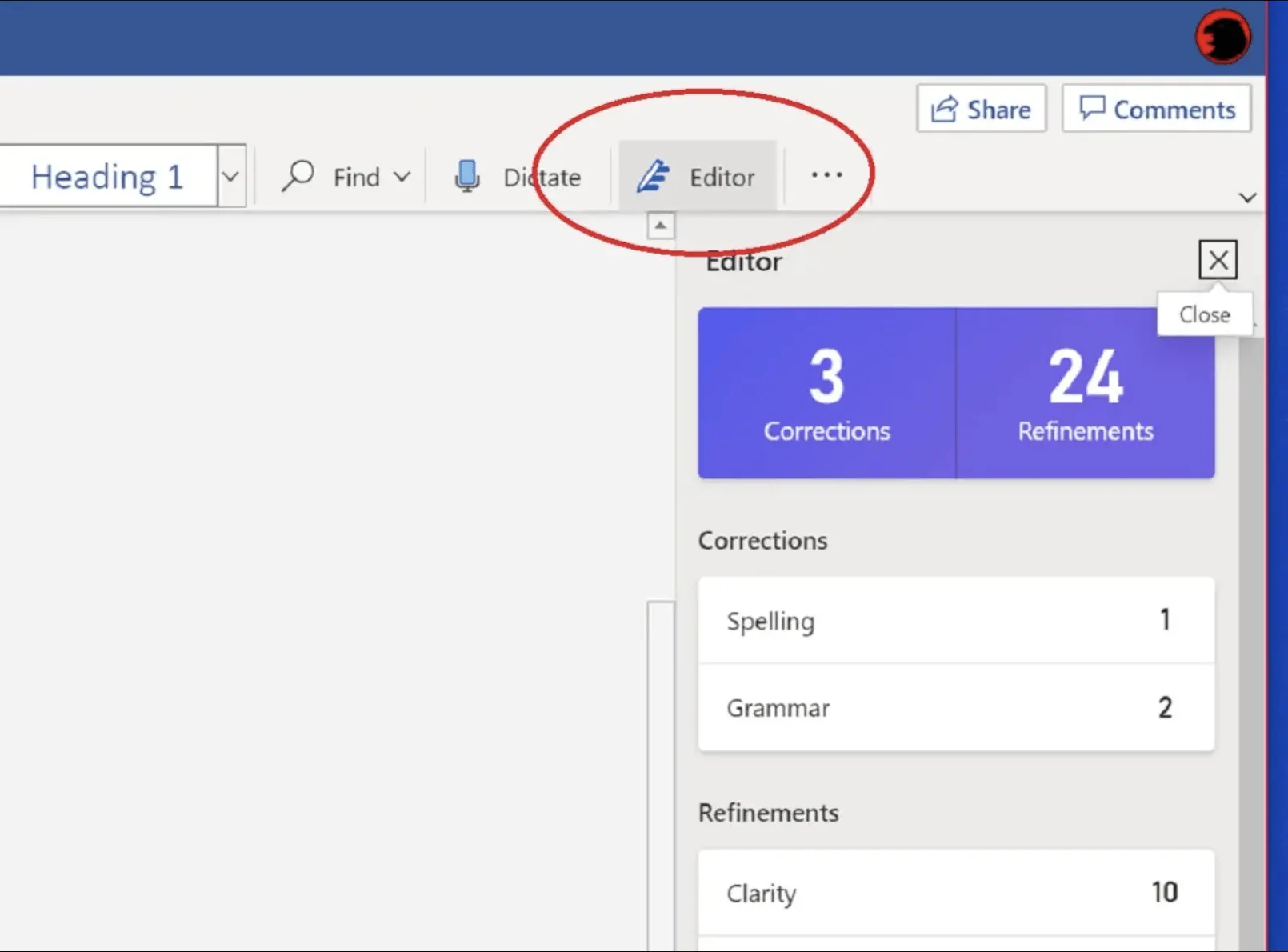
- Move your cursor to the point where you'd like the summary to appear in your document and click the button in the Editor pane. This generates a summary based on the first 1,000 words of your document.
#2 How to use AutoSummarize in Microsoft Word 2007
If you've still got access to MS Word 2007, then you can use the original AutoSummarize tool to generate your summary, following the steps below.
- Open Word on your computer, then click the 'Office' button and select 'Word Options' in the resulting dialogue box.
- Go to Customize > All Commands > AutoSummary Tools > Add. This step adds the AutoSummary feature to your toolbar.
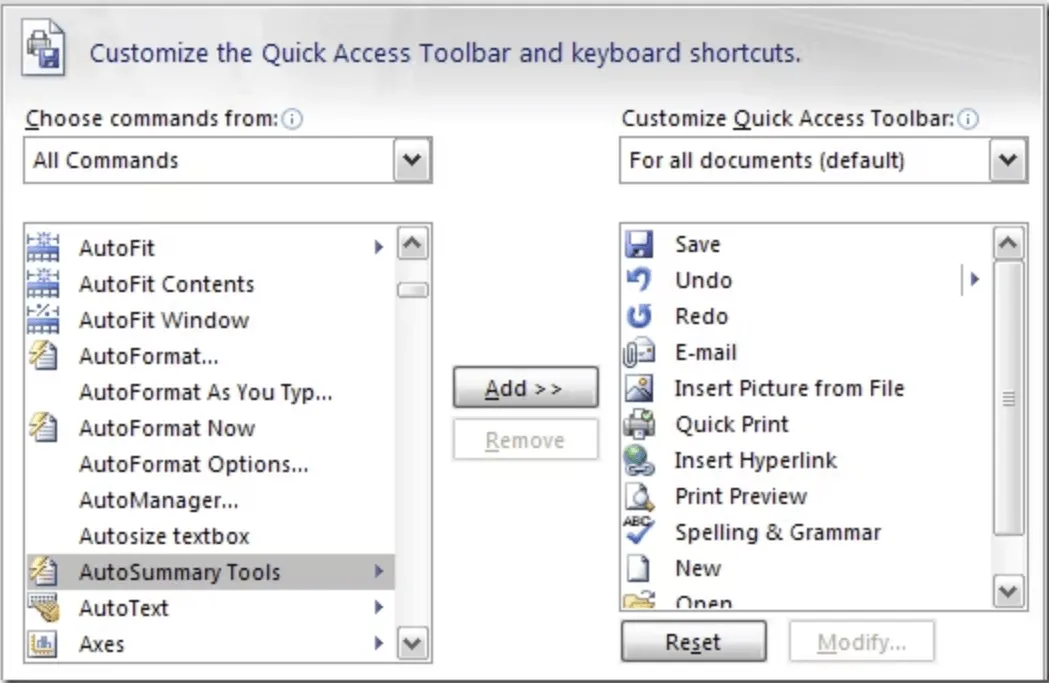
- Open your document and go to the 'Quick Access' toolbar.
- Select More Commands > AutoSummarize. When the dialogue box appears, select from the available options:
- 'Highlight key points' - exactly as it sounds, this option makes the key points stand out by highlighting.
- 'Create a new document and put the summary there' - this puts just the summary into a new file, leaving the original untouched.
- 'Insert an executive summary or abstract at the top of the document' - this creates a new section at the beginning of your file for the summary.
- 'Hide everything but the summary without leaving the original document' - this leaves the document intact, and hides everything apart from the summary.
- Go to the "Percent of Original" box and choose the amount of text you'd like included in your summary. You can select from a specific number of sentences or a percentage of the total.
- Now go to File > Properties and review the 'Update Project Statistics' checkbox. If it is checked, MS Word will replace existing comments and keywords in the document. If you don't want that to happen, uncheck the box.
- Click 'OK' to generate the summary.
Part 4: Other Reasons To Choose UPDF
The above guide shows how easy it is to create a summary using UPDF's AI tool. However, UPDF isn't limited to just this use. It consists of a whole suite of tools for working with PDF documents.
Editing PDF files is easy with UPDF. You can add, remove, and edit content as required. It allows you to edit images within your PDFs, add external links, and link internally, between pages of your document.

UPDF also offers extensive options for annotating your PDF documents. Use the markup tools to aid collaboration through comments, highlights, or digital 'sticky notes'. Once you've annotated a file it's simple to share that annotated version with others, making it easy to work together.

Another useful feature of UPDF is the ability to convert files effortlessly. You can change files to and from a range of popular formats including Microsoft Office, and commonly-used image types. UPDF lets you switch between file types without affecting formatting. You can also convert from PDF to Plain Text and Rich Text, allowing for easy editing in text editors.
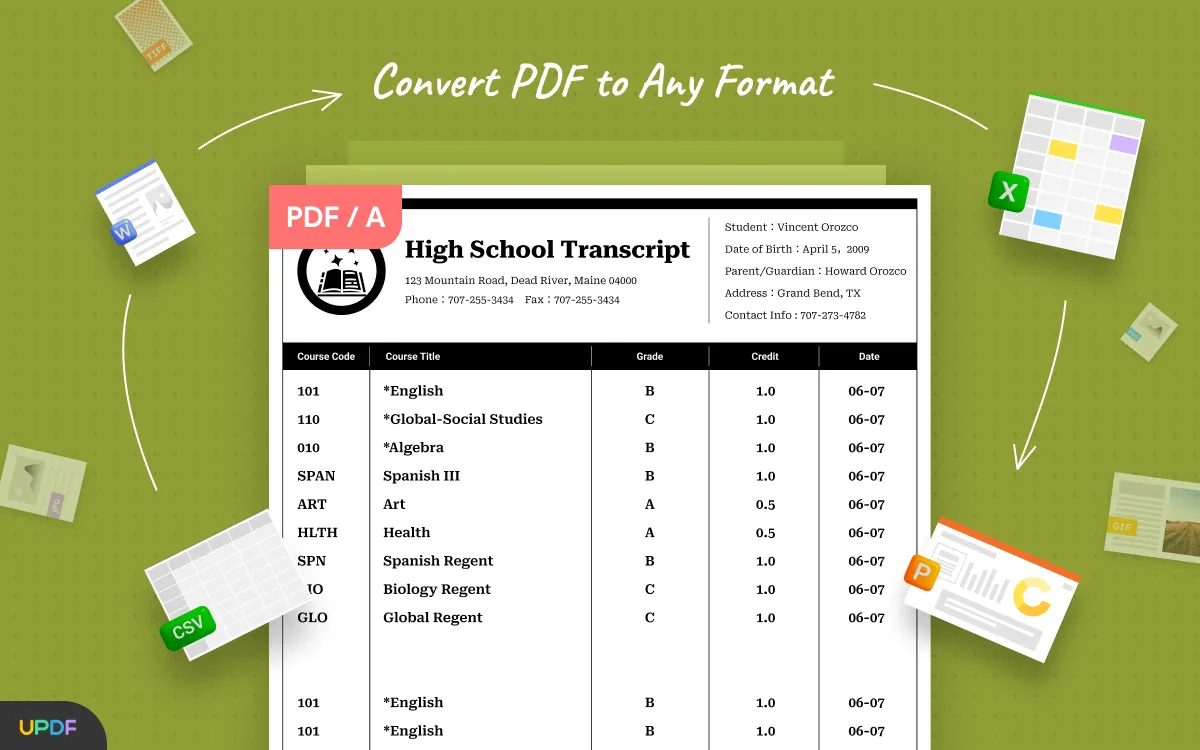
You can try all this out for yourself when you download UPDF. There's a big sale at the moment, so now's the perfect time to buy.
Windows • macOS • iOS • Android 100% secure
Part 5: Extra Reading - Does Microsoft Word Have an Executive Summary Template?
Should you prefer to retain control over the process and create your own executive summary, you might want a template to help you get started. Luckily, Microsoft has a range of templates to help you design different document types, including an Executive Summary template.
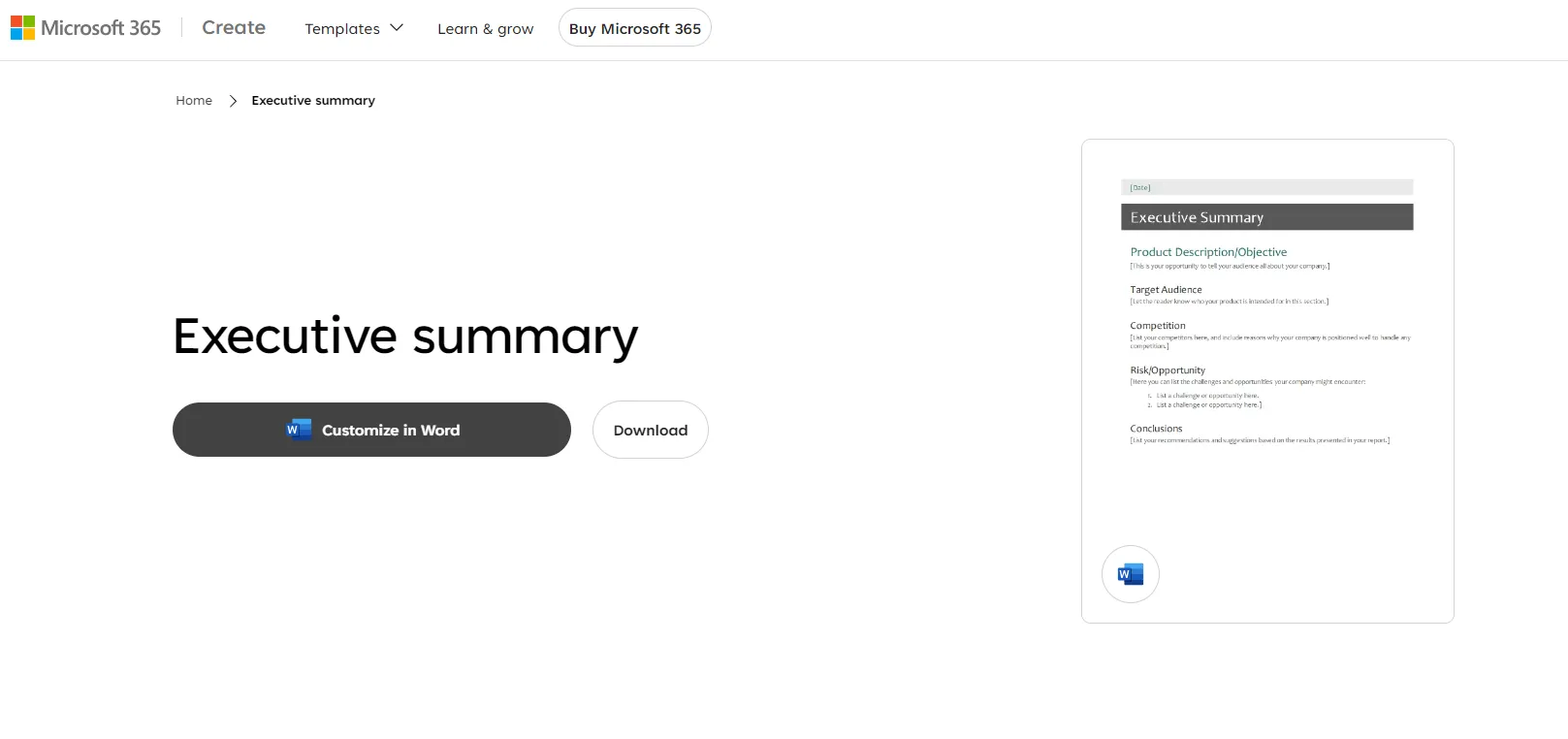
The Executive Summary template is available at Microsoft Create. You can simply click the 'Customize in Word' button, and it will open the template in Word online. Alternatively, you can download the template and then open it in Word on your computer.
Once you've got the template, you're free to customize it as you wish. It's divided into the following sections, with helpful prompts to tell you what to include in each area:
- Product Description/Objective
- Target Audience
- Competition
- Risk/Opportunity
- Conclusions
Wrapping Up
It's never been easier to produce summaries of existing text. Maybe you're looking to get the sense of a long piece of writing without having to read the whole thing. Or perhaps you'd like a summarized version of something you've written to share with your email list or social media followers. Whatever your summarizing needs, there is a solution to suit you.
When you choose UPDF AI to help you create summaries, you get all the benefits of a sophisticated AI tool. That really shows in the quality of the summary produced. If you're on the fence, you should definitely try it now - download for free today, then take advantage of the sale prices to upgrade once you see how well it works.
Windows • macOS • iOS • Android 100% secure
 UPDF
UPDF
 UPDF for Windows
UPDF for Windows UPDF for Mac
UPDF for Mac UPDF for iPhone/iPad
UPDF for iPhone/iPad UPDF for Android
UPDF for Android UPDF AI Online
UPDF AI Online UPDF Sign
UPDF Sign Read PDF
Read PDF Annotate PDF
Annotate PDF Edit PDF
Edit PDF Convert PDF
Convert PDF Create PDF
Create PDF Compress PDF
Compress PDF Organize PDF
Organize PDF Merge PDF
Merge PDF Split PDF
Split PDF Crop PDF
Crop PDF Delete PDF pages
Delete PDF pages Rotate PDF
Rotate PDF Sign PDF
Sign PDF PDF Form
PDF Form Compare PDFs
Compare PDFs Protect PDF
Protect PDF Print PDF
Print PDF Batch Process
Batch Process OCR
OCR UPDF Cloud
UPDF Cloud About UPDF AI
About UPDF AI UPDF AI Solutions
UPDF AI Solutions FAQ about UPDF AI
FAQ about UPDF AI Summarize PDF
Summarize PDF Translate PDF
Translate PDF Explain PDF
Explain PDF Chat with PDF
Chat with PDF Chat with image
Chat with image PDF to Mind Map
PDF to Mind Map Chat with AI
Chat with AI User Guide
User Guide Tech Spec
Tech Spec Updates
Updates FAQs
FAQs UPDF Tricks
UPDF Tricks Blog
Blog Newsroom
Newsroom UPDF Reviews
UPDF Reviews Download Center
Download Center Contact Us
Contact Us





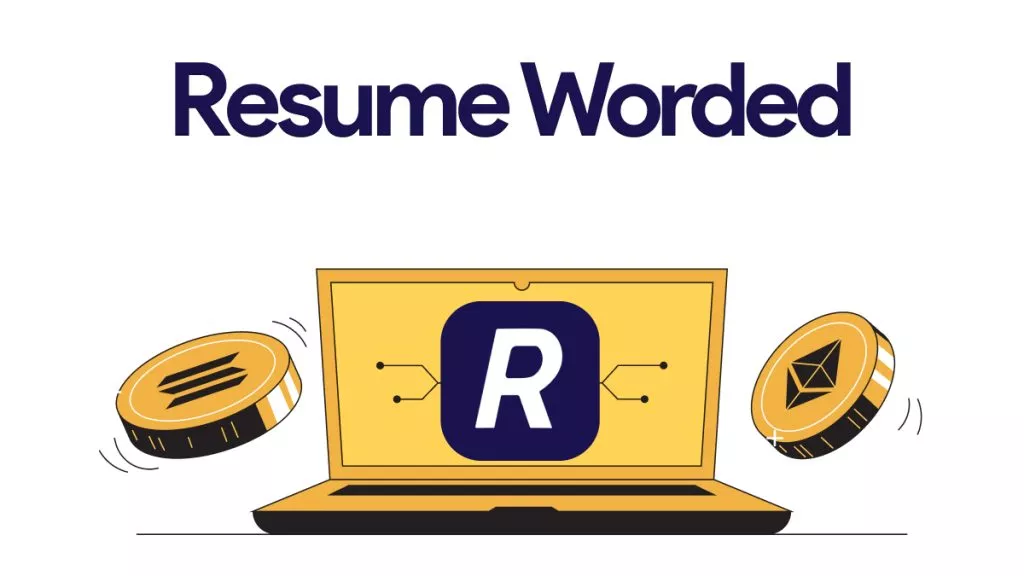


 Katherine Brown
Katherine Brown 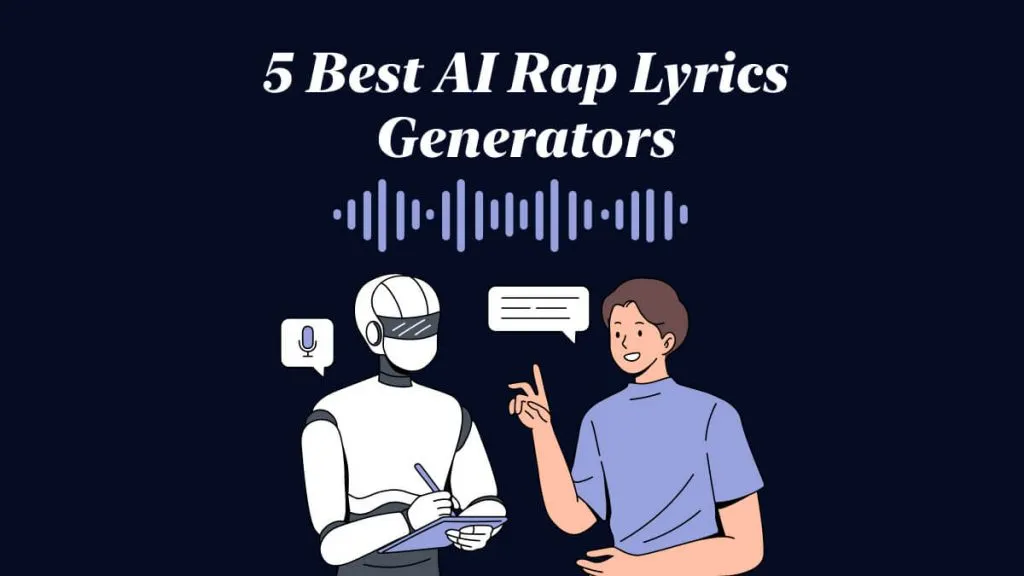
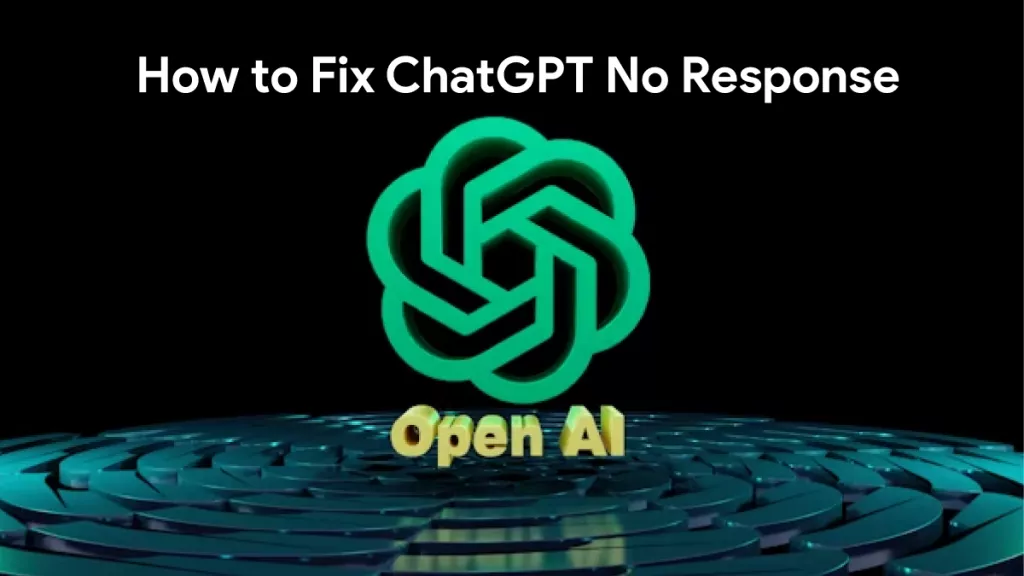
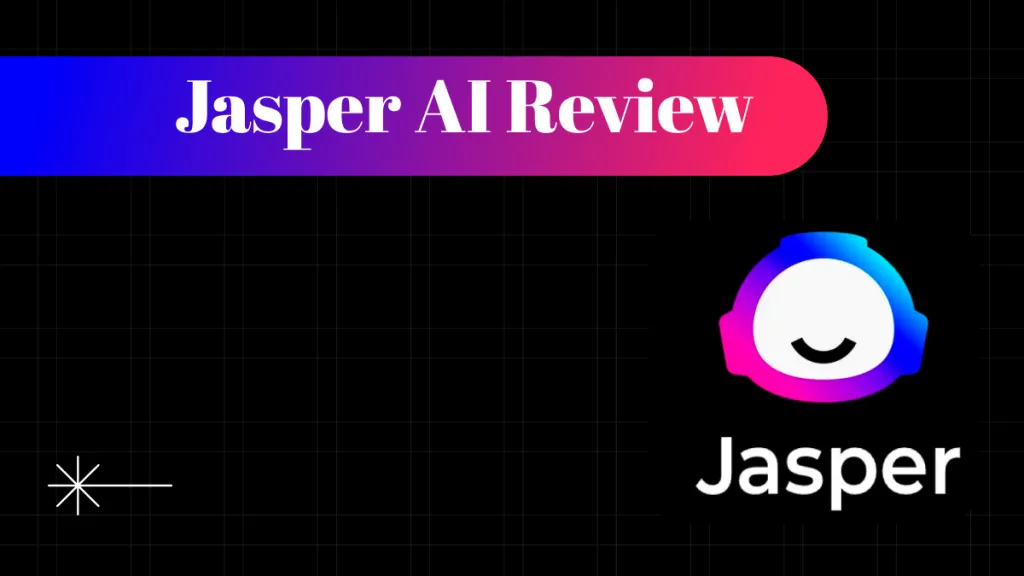

 Bertha Tate
Bertha Tate