As we know, a bank statement contains all sorts of information about transactions, including the account holder, address, and balance. Therefore, manually analyzing these statements takes ages, and this process is prone to human errors. In this scenario, a bank statement analyzer can help you automate the process accurately and efficiently.
An analyzer can assist you in dealing with personal bank statements, such as highlighting income, calculating daily expenses, etc. Business owners can utilize them to identify spending trends and assist them in taking steps toward cost reductions. Thus, if you want to save time and discover convenient analyzer solutions, read this article.
Part 1. 4 Recommended Bank Statement Analyzers
Let's look at some of the most popular bank statement analyzer apps and tools in this part, along with their explicit details:
1. UPDF AI - Suitable for Individuals and Professions in All Fields
If you need to manage financial data, bank statements, and legal funds, UPDF's AI-powered bank statement analyzer is the ultimate solution. Fully integrated into the UPDF app, this advanced AI not only analyzes bank statements but also provides a powerful PDF editor for editing, annotating, and more. UPDF AI's seamless ability to summarize, analyze, and explain complex financial information has made it a top choice among bankers and professionals. Additionally, it can expertly extract data from uploaded bank statements and identify key components with precision.
You can get concise yet detailed customized reports on budgeting, financial reviews, and more. It can also recognize patterns and trends in a bank statement and inform you of the income over the course of time. If you are concerned about data security, UPDF AI has that covered as well. It provides security capabilities to let you add an open password and redact sensitive information.
Key AI Features
- Chat with Bank Statement Screenshots: Users can chat with AI about the bank statement images or screenshots to analyze data.
- Translate Bank Statement: This bank statement analyzer can accurately translate an entire bank statement into other languages with exceptional precision, preserving the original layout in the generated file.
- Summarize Bank Statement: If complex information is involved in your bank statements, use the summarizer tool to simplify the context.
Considering how advanced UPDF AI is, you should try its features today by downloading UPDF software. All in all, with its high accuracy rate, secure system, and seamless analysis, it is one of the best bank statement analyzers out there.
Windows • macOS • iOS • Android 100% secure
Pros:
- It offers powerful analysis capabilities for bank statements and other documents. Whatever information you need, it provides concise and clear summaries.
- It can also translate a bank statement into any language you choose, offering multiple options. It can even generate a new translated file while preserving the original format.
- Supports statements of any banks in PDF/Word formats.
- You can upload a complete bank statement file size of 10MB with up to 100 pages with the free version.
- It provides 1-102GB of cloud storage (depending on the plan) for storing important documents.
- The AI is accessible in the UPDF app on Windows, macOS, iOS, and Android. It can also be accessed online through a web-based version.
Con:
- You have to buy a premium plan to enjoy unlimited AI functionalities.
Step-by-Step Guide on How to Utilize AI to Analyze Bank Statement PDF
After going through the introduction of UPDF, it is time to look at the steps and learn how to analyze bank statements using its AI functionalities:
Step 1. Launch UPDF and Import a Bank Statement PDF
After downloading UPDF, launch the software on your device and access the main interface. (You can also use the online version by clicking the button below, but please note that the online version does not include the translation feature that generates new files for bank statement translations.) From here, click the "Open File" button and import the desired bank statement PDF file.
Step 2. Access UPDF AI and Get Started with Summarization
When it opens on the main editing interface, navigate to the bottom right corner and click the "UPDF AI" icon to access its panel. By pressing the "Get Started" button, you'll receive a summarized version of the bank statement PDF.
Step 3. Ask AI to Extract Information Using Prompt
After that, write a prompt in the "Ask Something" box, like "Extract this Document's Description," and hit the "Send" icon. This will provide comprehensive document details, including headings, bullet points, and more.
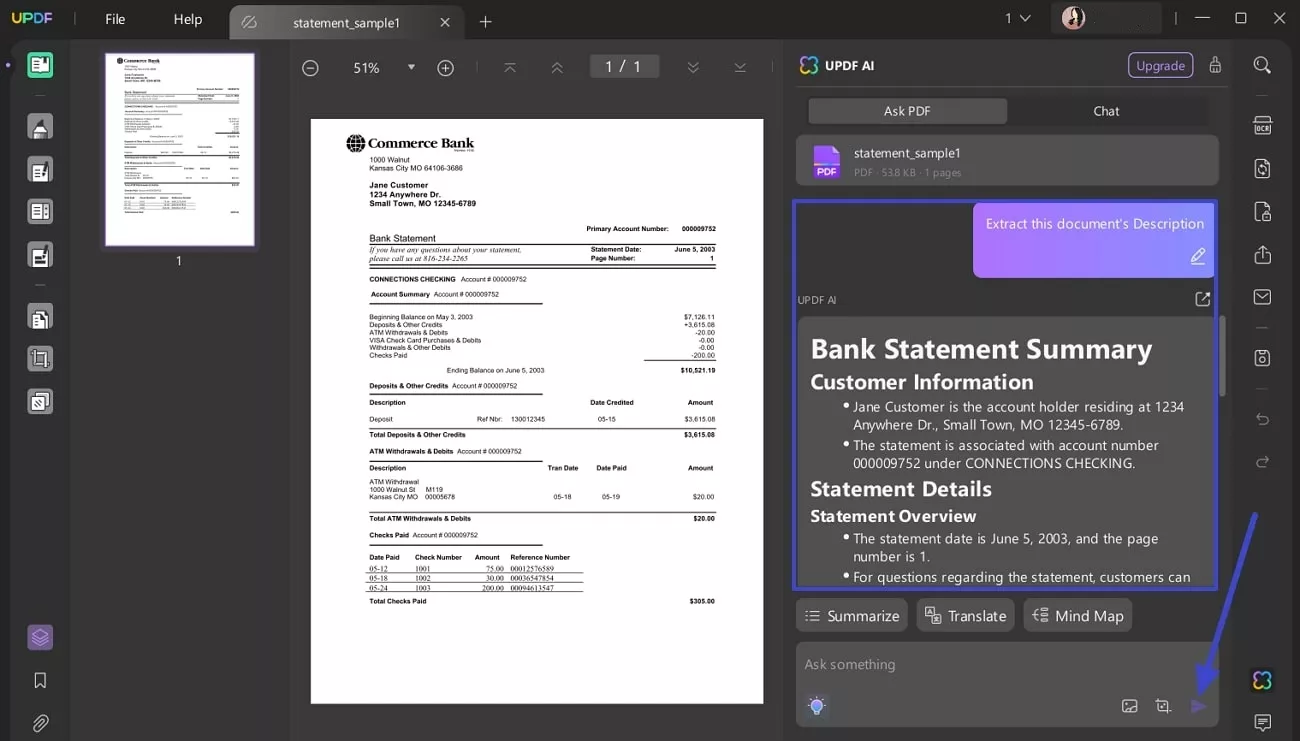
Step 4. Translate Banking Data into Another Language
Ask AI to translate a specific part of the document into any language with a prompt, like "Translate (text) into (language)," and hit the "Send" icon. The AI will provide a translated version of the added text within seconds to help you analyze statements in the local language.
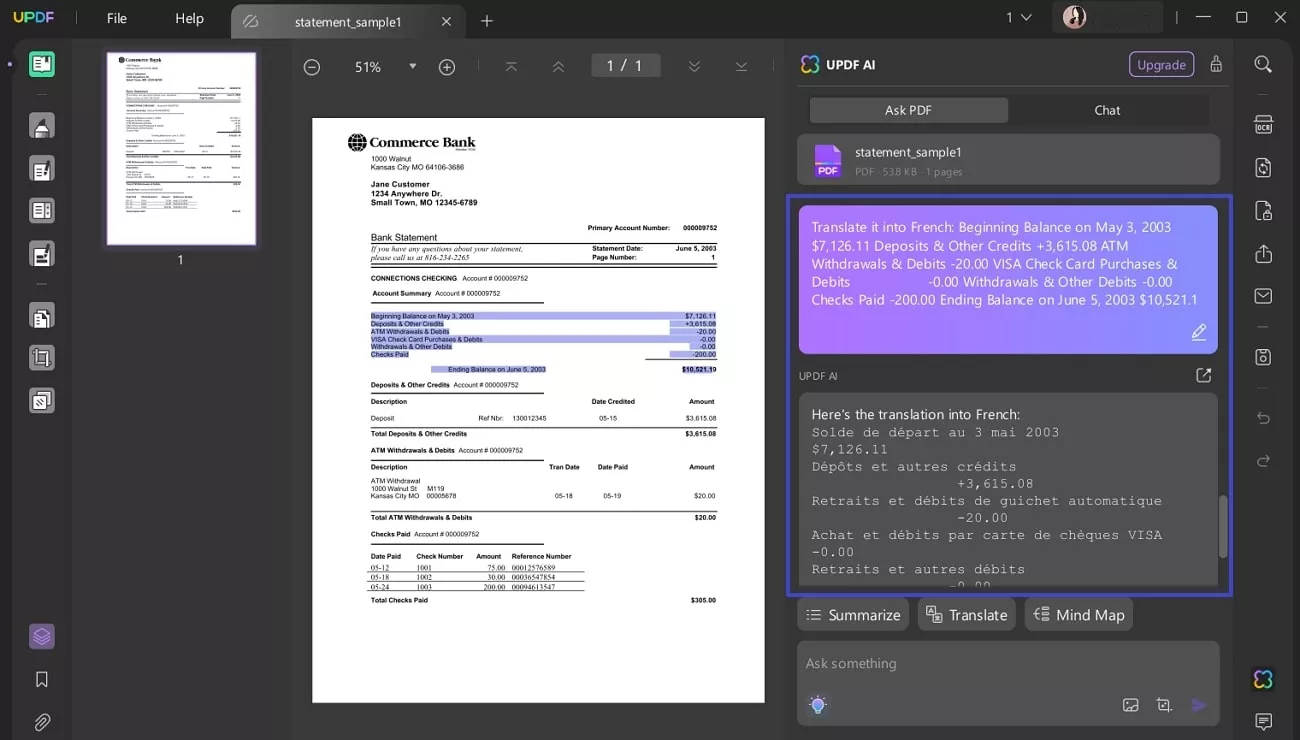
Alternatively, you can utilize the New Translation feature to generate a translated file with original layouts.
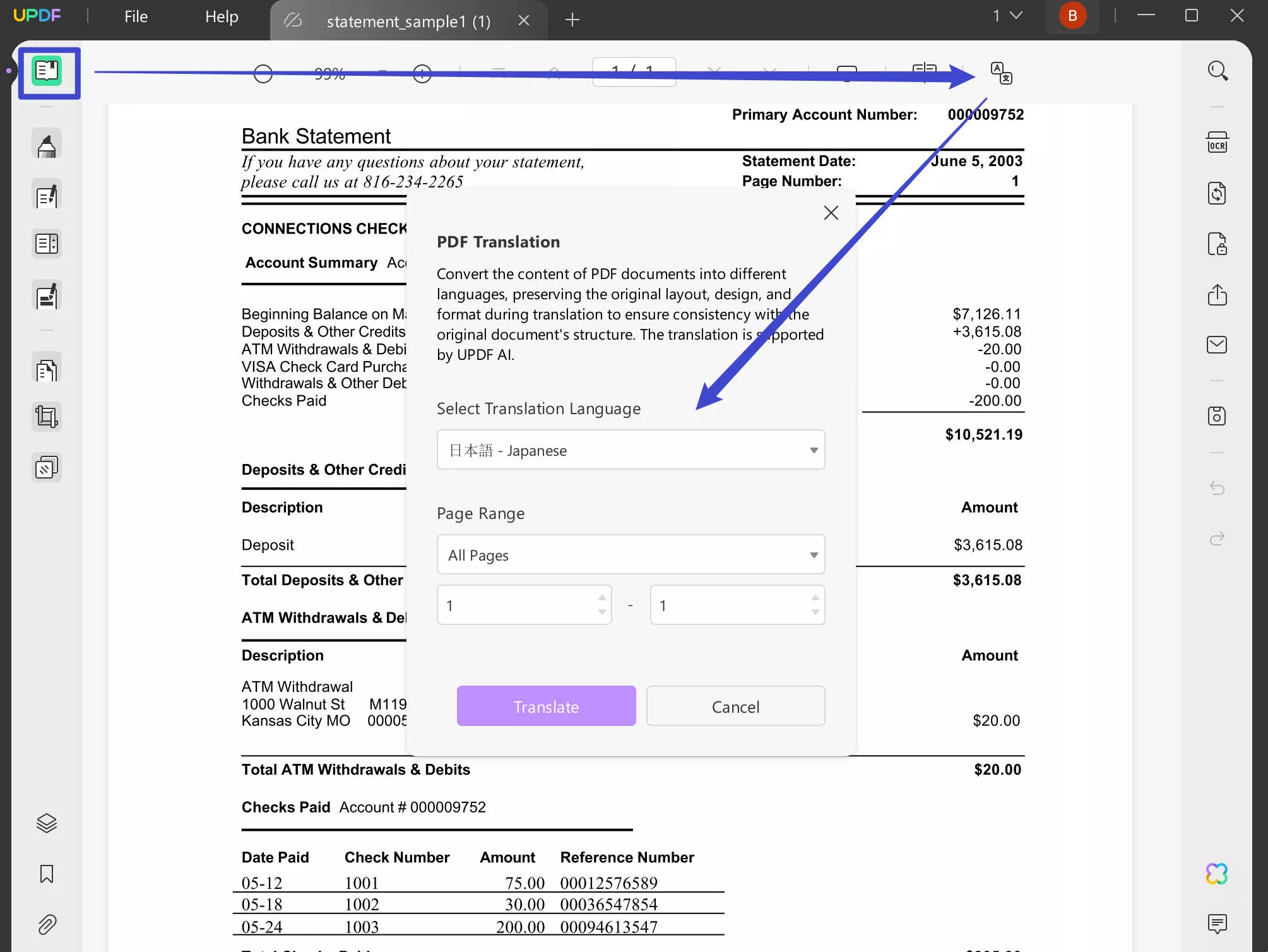
Pricing Plans
- Free trial available
- AI Assistant: $79/year; $29/quarter
- AI Assistant with PDF tools: Starting from $108.99
Also Read:
2. ScanWriter - Suitable for Fraud Investigators
If you detect any suspicious activity, like fraud, in any of the bank statement documents, seamlessly investigate this using the ScanWriter tool. This bank statement analyzer works on advanced AI data analysis, which offers deep insights, rescue false positives, and more. Furthermore, its AI functionality secures your data with restricted access to your team and agencies.
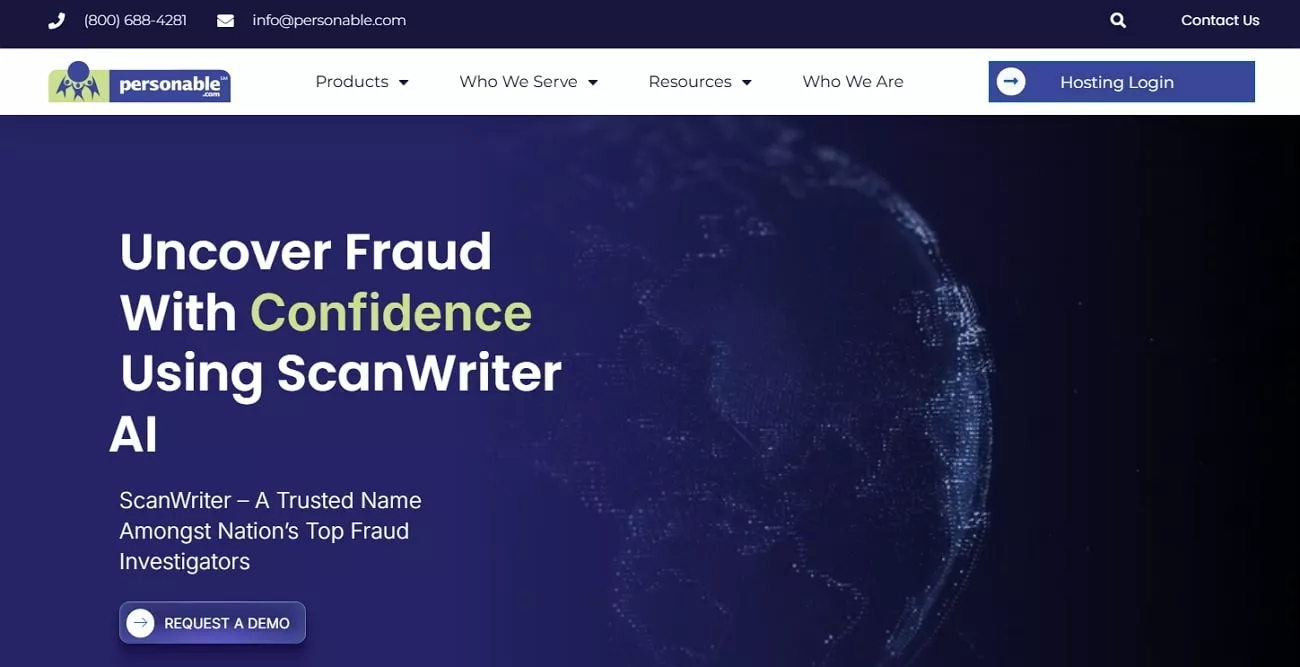
Image alt: scanwriter bank statement analyzers
Key Features
- It can prepare data visualization models that display money movement and capture any fraud.
- Let users view the original bank statement and the captured data side by side in real-time.
- Easily detects anomalies and outliers, signaling potential fraud or compliance issues.
Pros:
- ScanWriter AI is a user-friendly tool that adapts to your agency's analytical style.
- Checks for accuracy, balance, and more, reducing the need for manual verification.
Cons:
- It takes a long time to go through the banking document.
Pricing Plans
- No exact pricing information, you have to request Demo
3. Precisa – Suitable for Lenders and Personal Finance Management
In case you need a bank statement analyzer app or tool that keeps an eye on lending, insurance, and wealth management finance, Precisa is the right tool. It simplifies the financial data analysis process and makes it easy to fetch the data in real time from the source or upload documents. Moreover, with its ability to process over 55 million transactions, nothing goes past this tool.
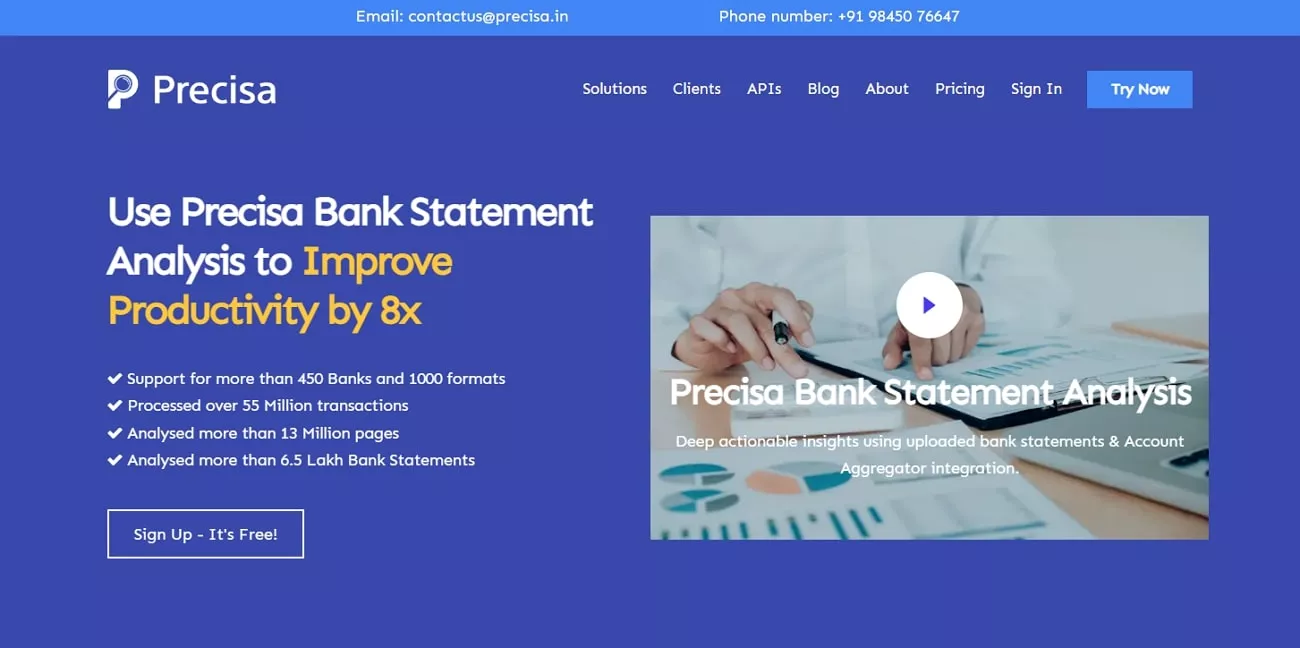
Key Features
- This tool can classify various financial transactions into pre-defined categories.
- Precisa identifies patterns, trends, and insights with a person's bank statement details.
- You receive transaction verifications on bank statements, such as their date, time, and more.
Pros:
- This bank analyzer supports over 450 banks and 1000 formats.
- Users can upload bank statements in any format, like PDF, XLS, and more.
Cons:
- Using its free version, you can only analyze 12 statements per bank account.
Pricing Plans
- Precisa Pay-Per-Use: $1.19 per bank account
- Precisa Pay-As-You-Go: $142.31
- Precisa Custom: Custom Pricing
4. Docsumo – Suitable for Operational Managers and Data-Driven Businesses
Docsumo allows users to extract data from bank statements to further analyze their financial health. Through this tool, you can create formulas that will help you validate the extracted data before you analyze it. This bank statement analyzer makes sure to give the user insights into the data by sharing the trends and patterns in the statements.
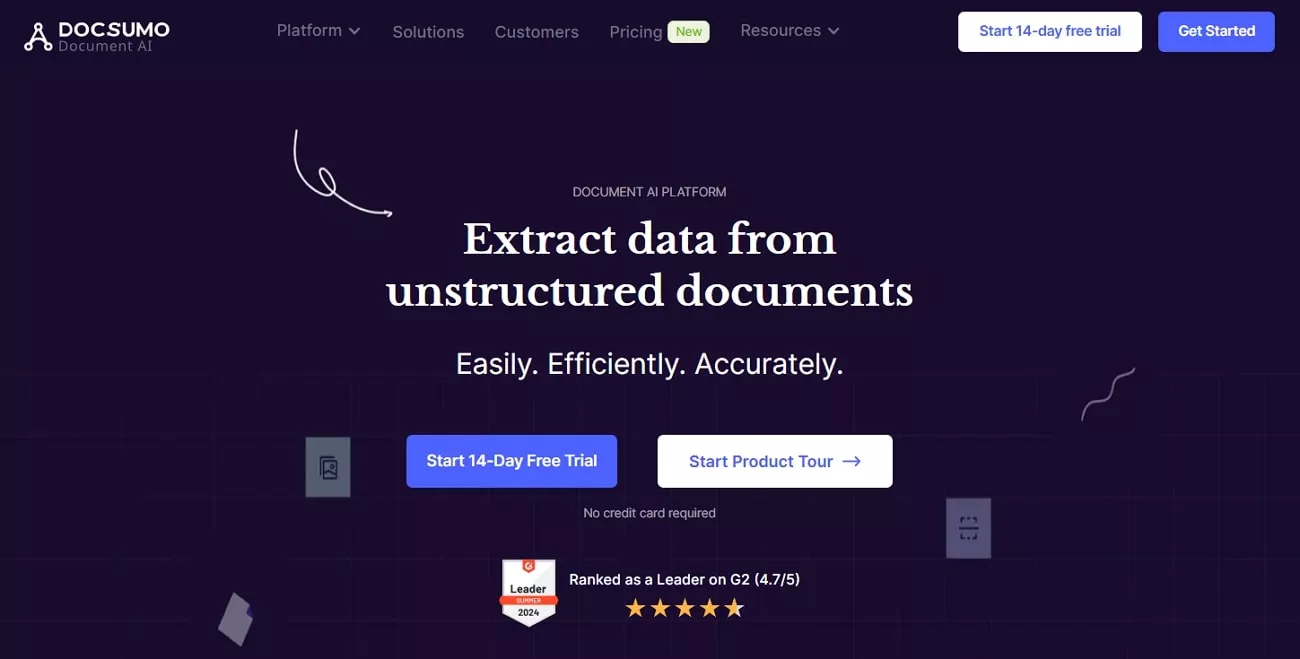
Key Features
- It supports multiple file formats, giving users the flexibility while using this tool.
- Docsumo has ready-made APIs for different industries, which makes it an accessible tool to all.
- The automated invoice processing ability makes the process of accounts payable more effective.
Pros:
- Organizes the extracted data to ensure the user can easily navigate through the information.
- This tool allows users to process their tax return forms as well.
Con:
- Unpaid users of this tool do not have the ability to chat with Docsumo's AI assistant.
Pricing
- Growth: $299/month
Part 2. Bonus Tips About Bank Statement Analyzer
This bonus part will explain some of the tips you can utilize in a bank statement analyzer tool. So, follow along and learn how they can be used in a personal or business situation:
Tip 1. How to Digitalize a Paper Bank Statement?
Since bank statement analyzers won't work on paper format documents, it becomes essential to digitalize bank statements for efficient financial purposes or for automated analysis. However, manually scanning documents allows you to create digital copies, which are non-editable and non-searchable.
That is why we present a perfect solution, the UPDF OCR feature, which can digitize documents and let you edit them afterward as desired. This feature can recognize text in 38 languages and convert it into editable and searchable text through AI capabilities. Moreover, it can seamlessly transform any image-based document into various formats in high-quality output within seconds.
Tip 2. How Can You Edit a Bank Statement?
UPDF is known for its PDF editing and annotating features, making it easy to personalize bank statements according to your needs. Once you are done converting the bank statement into an editable file, utilize the features to customize the various aspects of the document:
Step 1. After importing the bank statement on UPDF, access the "Edit PDF" tab from the left panel and select the desired text. Now, from the toolbar, customize the text in various colors, fonts, and sizes.
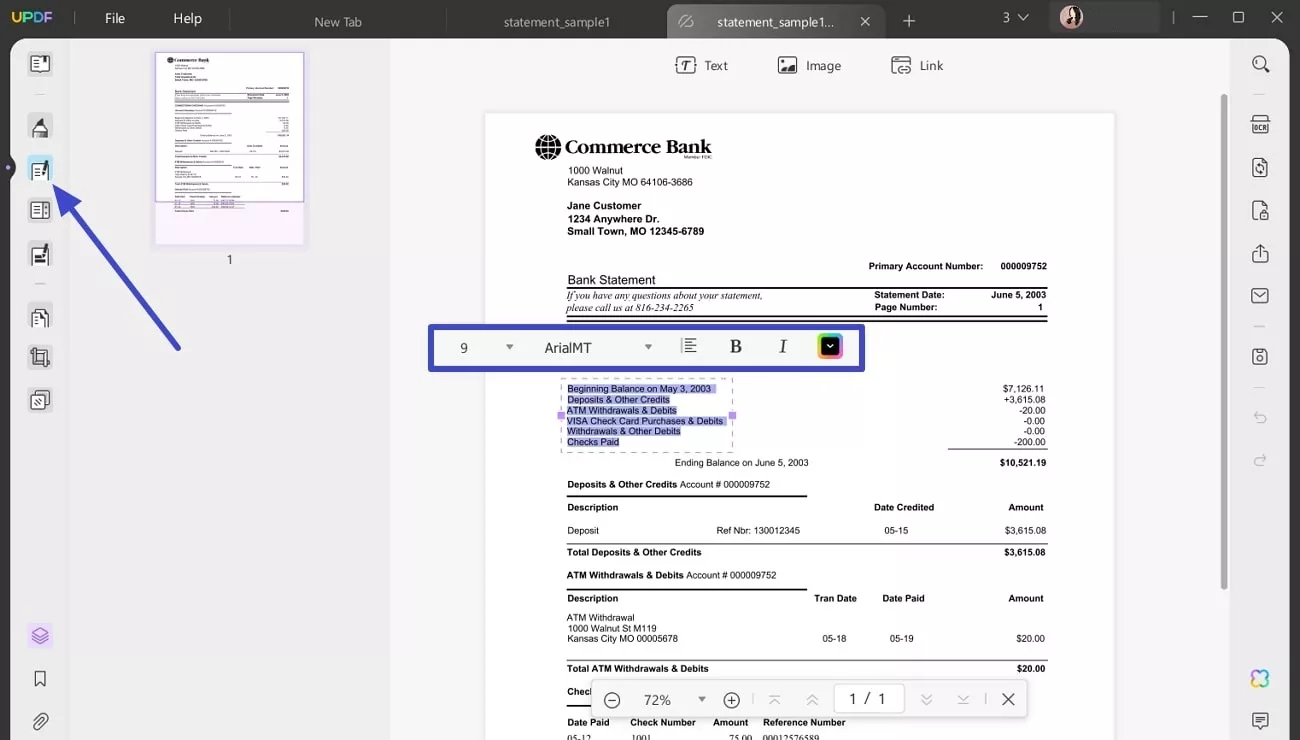
Step 2. After that, go to the "Comment" tab and access all the personalization options on the top toolbar. From here, you can underline and add stickers, stamps, and many more.
Step 3. Additionally, access the "Signature" icon to open the "Create Signature" dialogue box. Moving forward, create a signature to prevent any legal complications using mouse, text, or image, and hit "Create."
Conclusion
Throughout this article, we learned that analyzing banking statements effectively is essential, and one way to do that is by using bank statement analyzers. These analyzers save time and offer valuable insights with their advanced features. Of all the available options, UPDF is the most recommended tool out there, as it can analyze with AI and edit these statements as per your needs. Try it out for free today!
Windows • macOS • iOS • Android 100% secure
 UPDF
UPDF
 UPDF for Windows
UPDF for Windows UPDF for Mac
UPDF for Mac UPDF for iPhone/iPad
UPDF for iPhone/iPad UPDF for Android
UPDF for Android UPDF AI Online
UPDF AI Online UPDF Sign
UPDF Sign Read PDF
Read PDF Annotate PDF
Annotate PDF Edit PDF
Edit PDF Convert PDF
Convert PDF Create PDF
Create PDF Compress PDF
Compress PDF Organize PDF
Organize PDF Merge PDF
Merge PDF Split PDF
Split PDF Crop PDF
Crop PDF Delete PDF pages
Delete PDF pages Rotate PDF
Rotate PDF Sign PDF
Sign PDF PDF Form
PDF Form Compare PDFs
Compare PDFs Protect PDF
Protect PDF Print PDF
Print PDF Batch Process
Batch Process OCR
OCR UPDF Cloud
UPDF Cloud About UPDF AI
About UPDF AI UPDF AI Solutions
UPDF AI Solutions FAQ about UPDF AI
FAQ about UPDF AI Summarize PDF
Summarize PDF Translate PDF
Translate PDF Explain PDF
Explain PDF Chat with PDF
Chat with PDF Chat with image
Chat with image PDF to Mind Map
PDF to Mind Map Chat with AI
Chat with AI User Guide
User Guide Tech Spec
Tech Spec Updates
Updates FAQs
FAQs UPDF Tricks
UPDF Tricks Blog
Blog Newsroom
Newsroom UPDF Reviews
UPDF Reviews Download Center
Download Center Contact Us
Contact Us

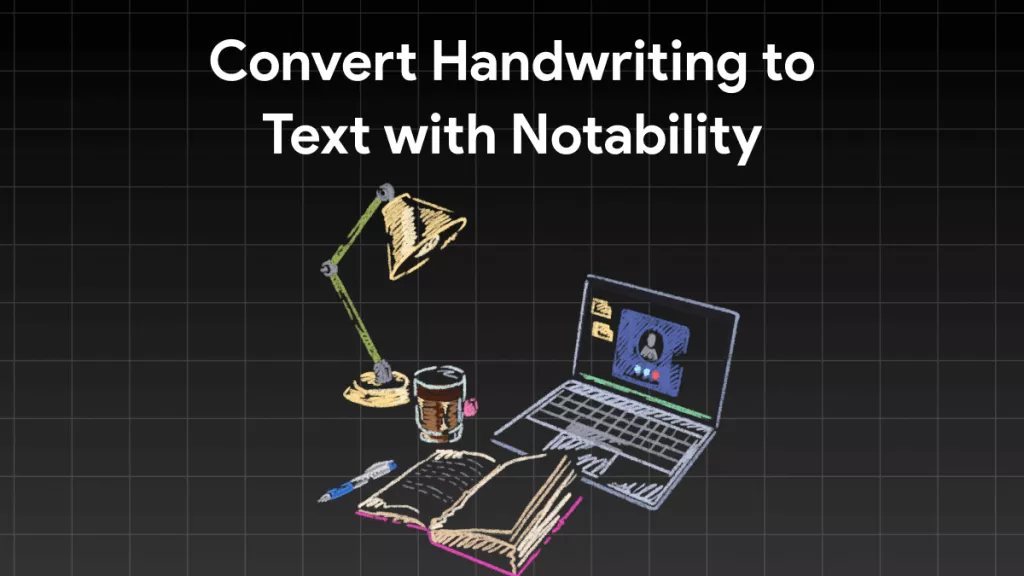



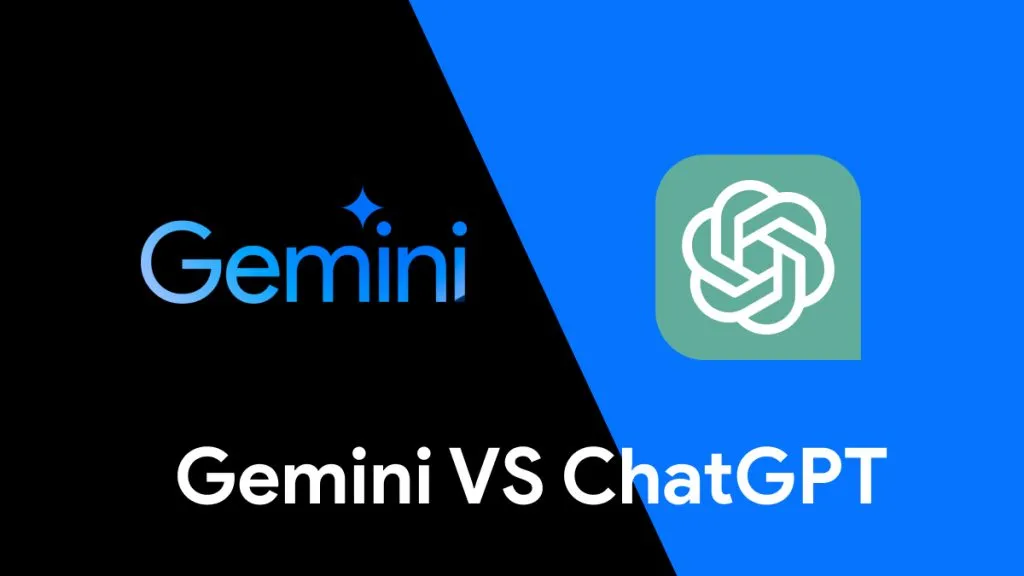

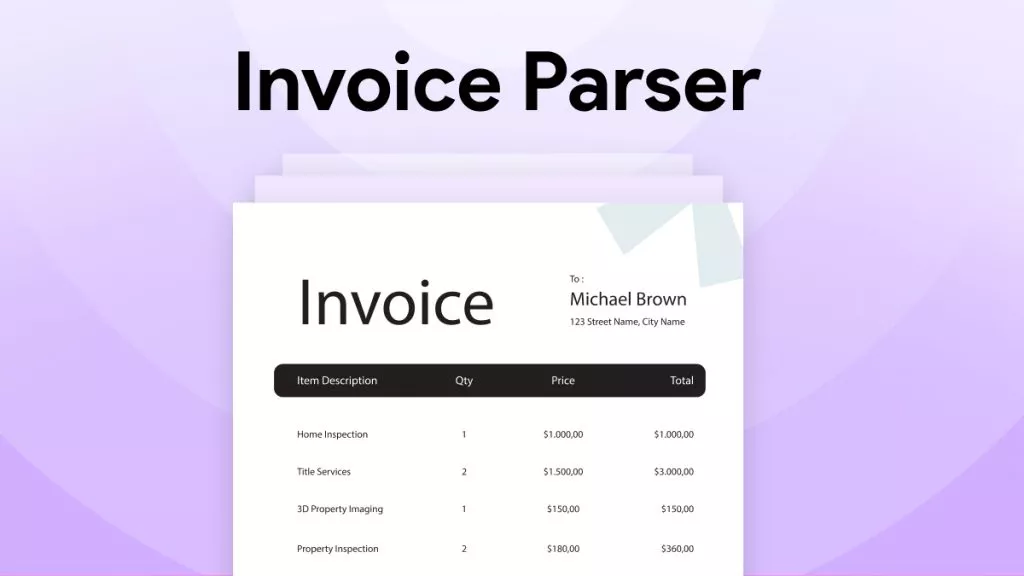
 Katherine Brown
Katherine Brown 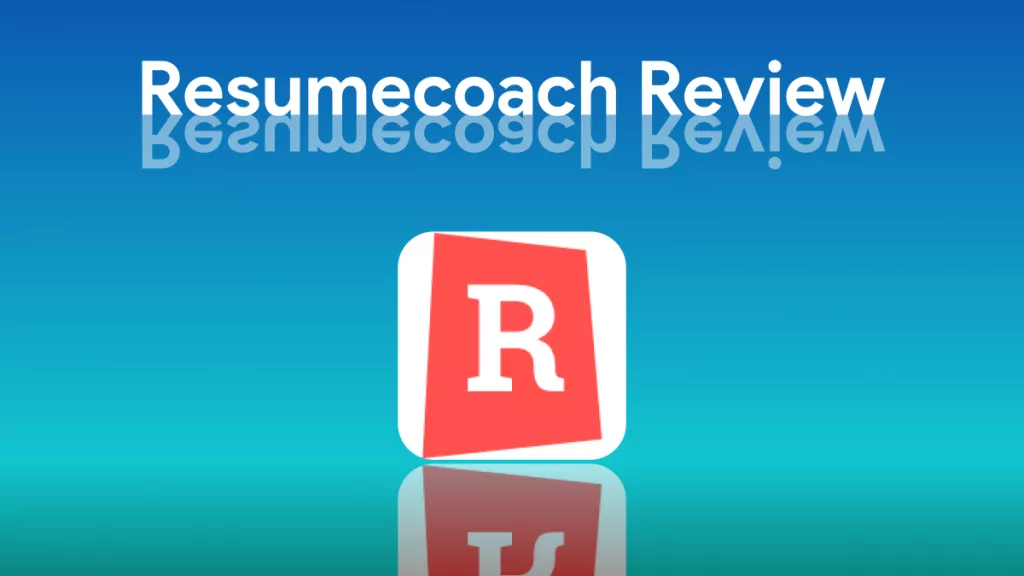
 Rachel Bontu
Rachel Bontu 
 Donnie Chavez
Donnie Chavez 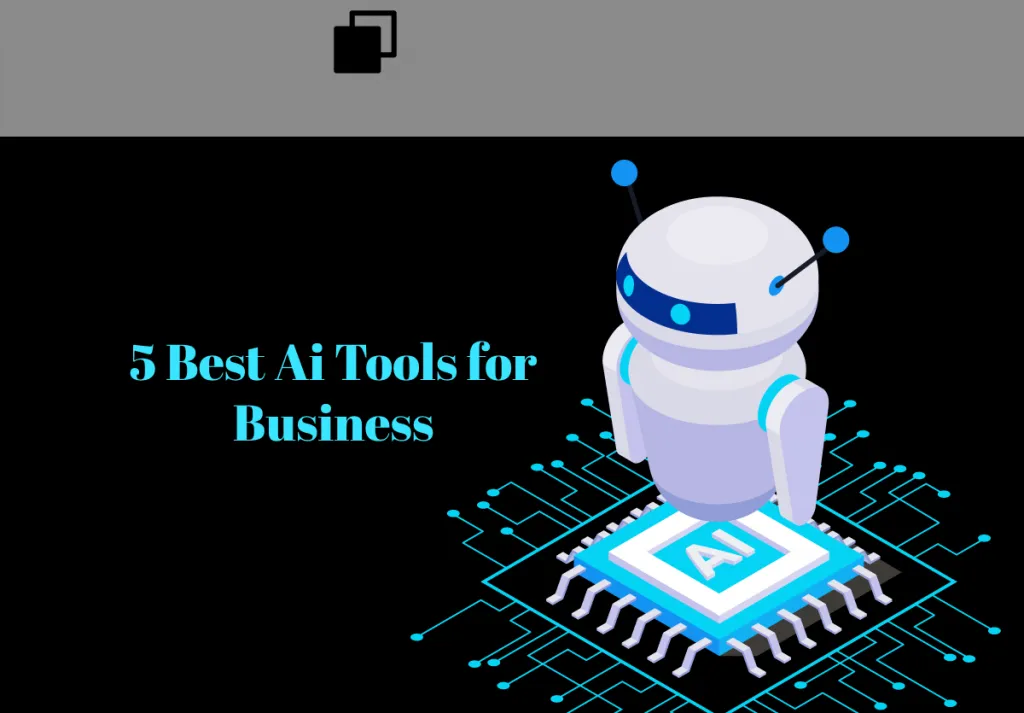
 Grace Curry
Grace Curry 