Add or Edit Images in PDF with UPDF on Mac
You can easily add and edit images in PDF with UPDF on Mac. In this guide, we will show you a step-by-step guide about how to add and edit images in PDF with UPDF on Mac.
First of all, click the below button to download UPDF on Mac. And if you want to save without a watermark, you can upgrade to the pro version at a low price here.
Windows • macOS • iOS • Android 100% secure
1. How to Edit an Image in PDF?
- To edit an image, enter Edit mode first by clicking the "Tools "> "Edit".
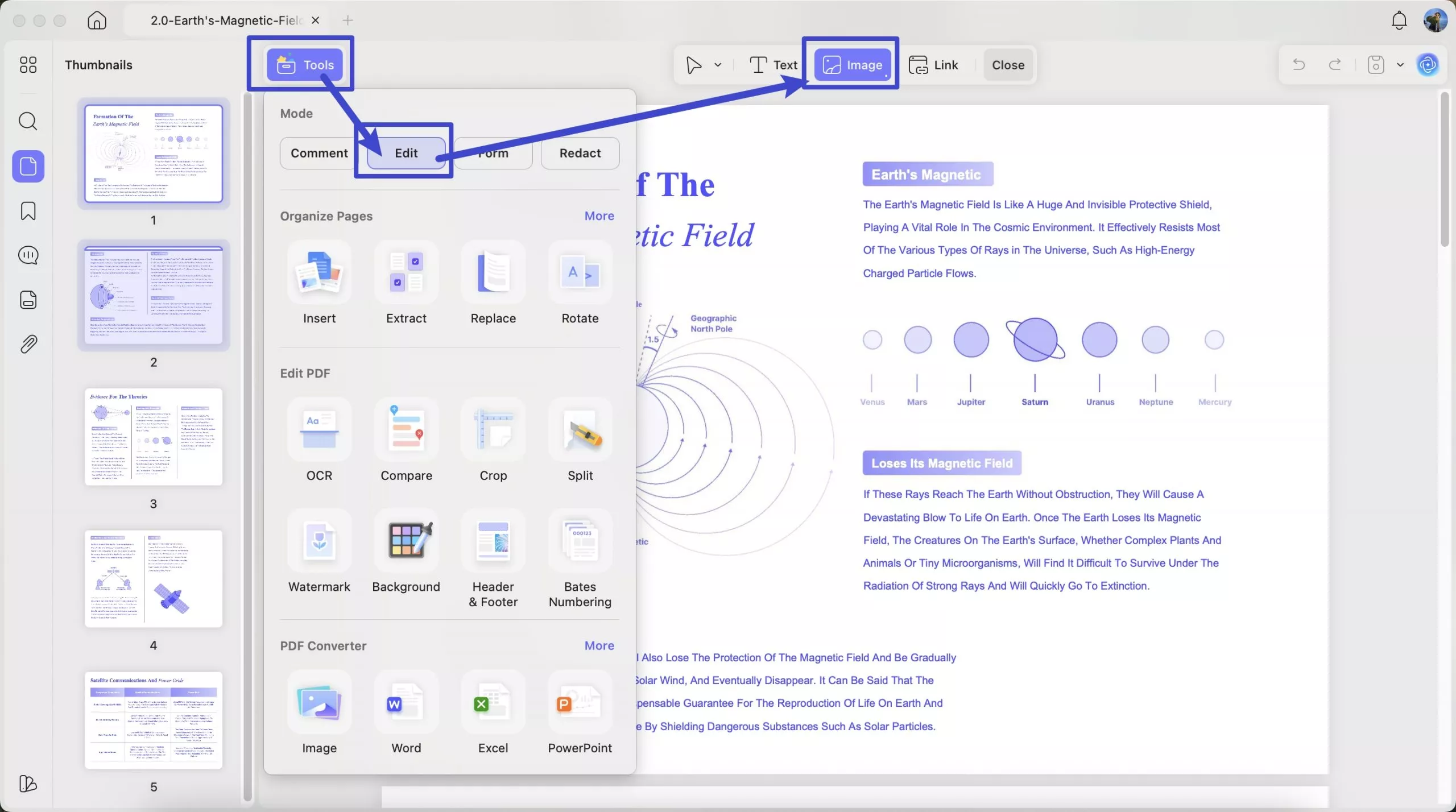
- Then click on "Image" in the top navigation bar, and click anywhere on the file to add an image.
- You can find the icon to rotate, flip, crop, extract, replace, and change the size of the image. (Note: You can extract the image by dragging and dropping it to the desktop after selecting a picture in the edit mode.)
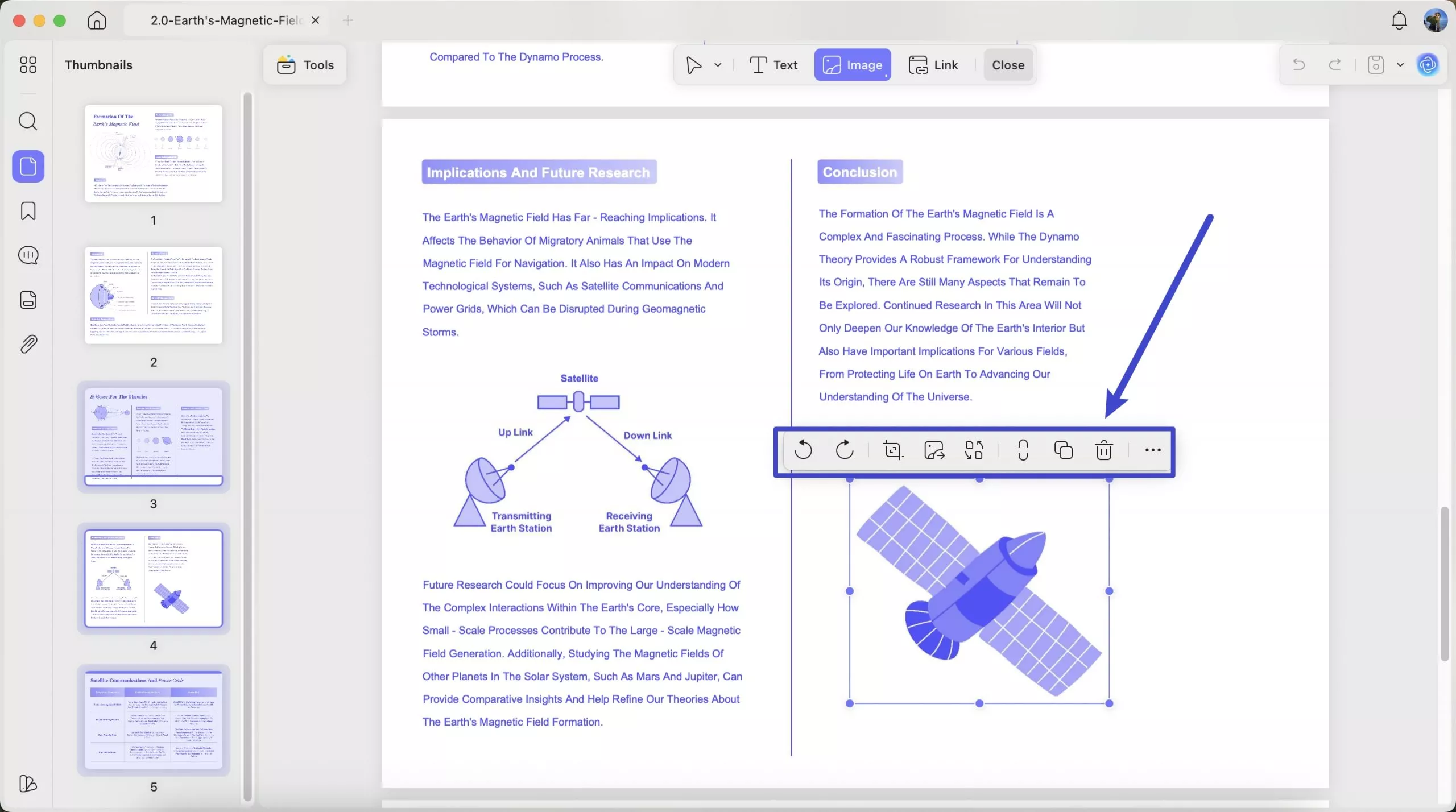
Alternatively, right-click the image and select the tools to copy, flip, rotate, crop, extract, replace, or delete the image.
2. How to Add an Image to a PDF?
- To add an image, go to "Edit" mode in "Tools" and click the "Image" icon.
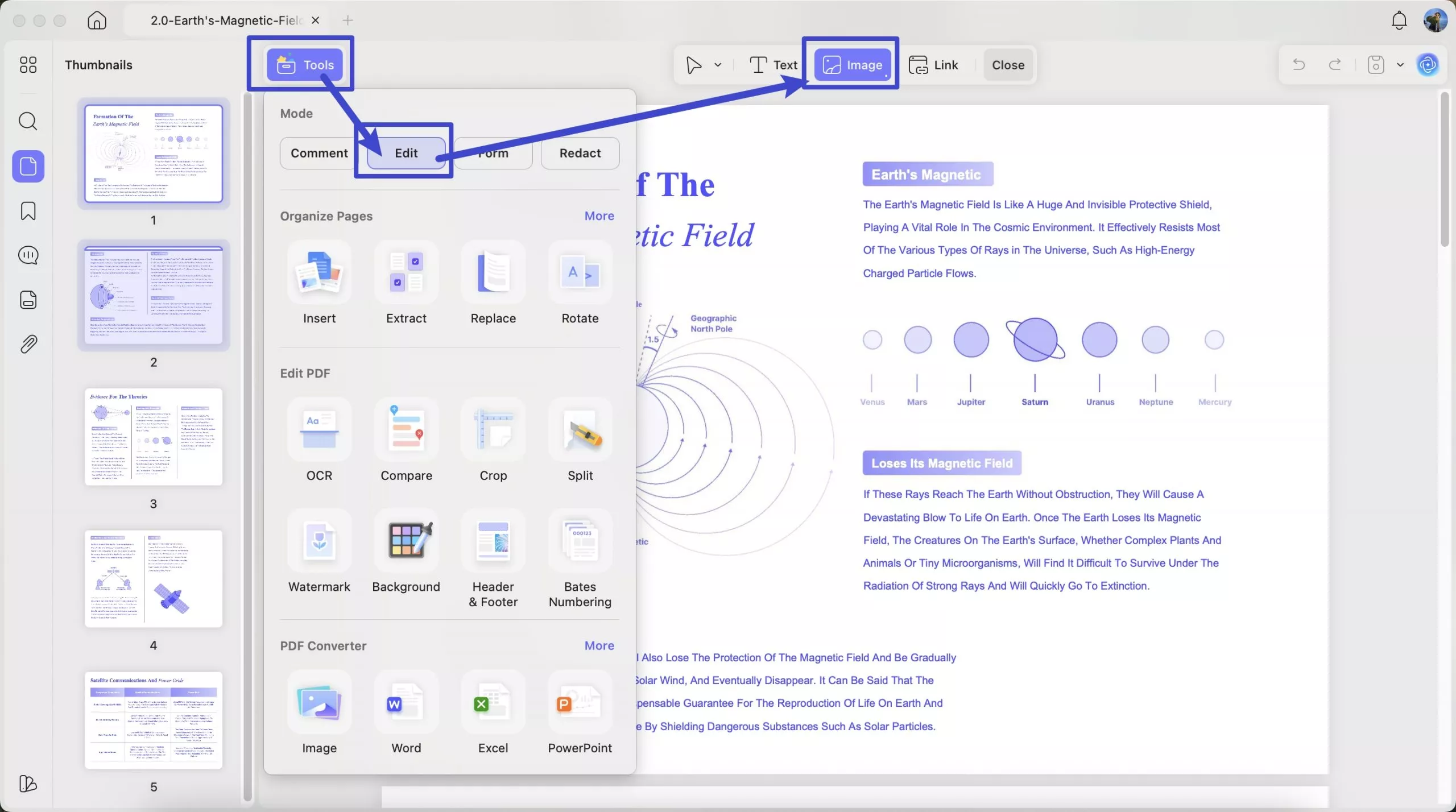
- Now, click anywhere in the file or double-click "Image" icon with the mouse to reveal a pop-up window. Select and insert the image from a local folder. (Alternatively, you can simply drag the image into the UPDF interface to add it.)
- Once you add the image, you can adjust the position, rotate it, and perform other image edits.
 UPDF
UPDF
 UPDF for Windows
UPDF for Windows UPDF for Mac
UPDF for Mac UPDF for iPhone/iPad
UPDF for iPhone/iPad UPDF for Android
UPDF for Android UPDF AI Online
UPDF AI Online UPDF Sign
UPDF Sign Edit PDF
Edit PDF Annotate PDF
Annotate PDF Create PDF
Create PDF PDF Form
PDF Form Edit links
Edit links Convert PDF
Convert PDF OCR
OCR PDF to Word
PDF to Word PDF to Image
PDF to Image PDF to Excel
PDF to Excel Organize PDF
Organize PDF Merge PDF
Merge PDF Split PDF
Split PDF Crop PDF
Crop PDF Rotate PDF
Rotate PDF Protect PDF
Protect PDF Sign PDF
Sign PDF Redact PDF
Redact PDF Sanitize PDF
Sanitize PDF Remove Security
Remove Security Read PDF
Read PDF UPDF Cloud
UPDF Cloud Compress PDF
Compress PDF Print PDF
Print PDF Batch Process
Batch Process About UPDF AI
About UPDF AI UPDF AI Solutions
UPDF AI Solutions AI User Guide
AI User Guide FAQ about UPDF AI
FAQ about UPDF AI Summarize PDF
Summarize PDF Translate PDF
Translate PDF Chat with PDF
Chat with PDF Chat with AI
Chat with AI Chat with image
Chat with image PDF to Mind Map
PDF to Mind Map Explain PDF
Explain PDF Scholar Research
Scholar Research Paper Search
Paper Search AI Proofreader
AI Proofreader AI Writer
AI Writer AI Homework Helper
AI Homework Helper AI Quiz Generator
AI Quiz Generator AI Math Solver
AI Math Solver PDF to Word
PDF to Word PDF to Excel
PDF to Excel PDF to PowerPoint
PDF to PowerPoint User Guide
User Guide UPDF Tricks
UPDF Tricks FAQs
FAQs UPDF Reviews
UPDF Reviews Download Center
Download Center Blog
Blog Newsroom
Newsroom Tech Spec
Tech Spec Updates
Updates UPDF vs. Adobe Acrobat
UPDF vs. Adobe Acrobat UPDF vs. Foxit
UPDF vs. Foxit UPDF vs. PDF Expert
UPDF vs. PDF Expert