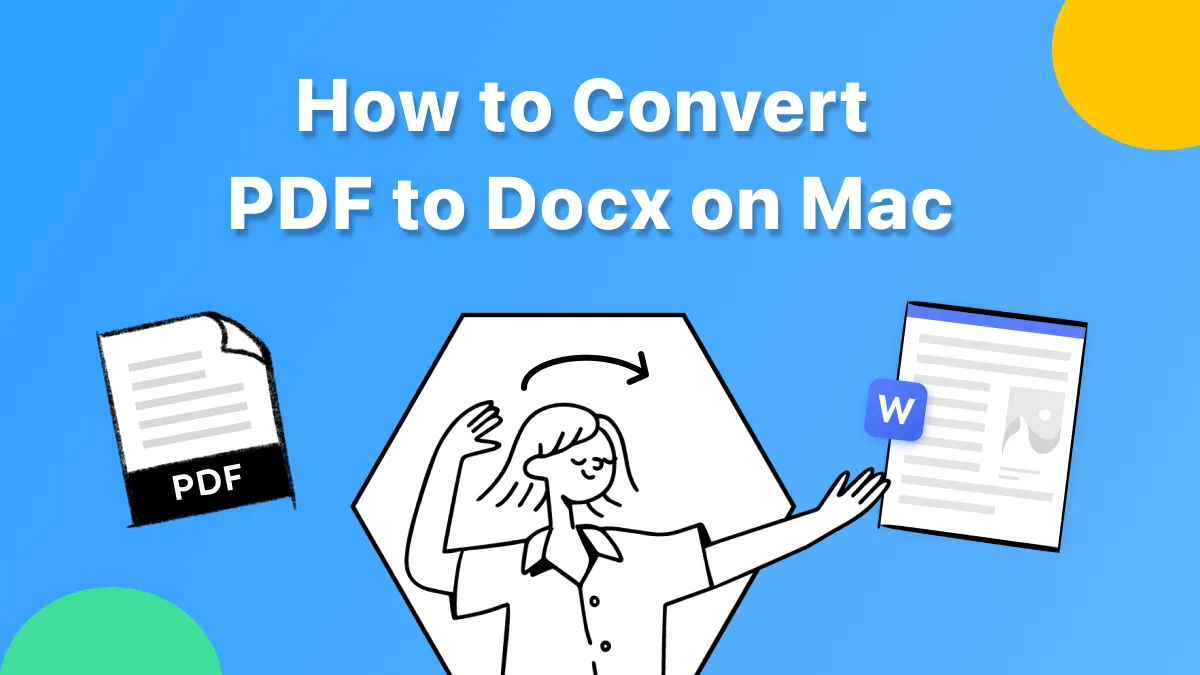Every so often, you must have come across the need to scan a few pages from a document to save extra space in your office, or you want to keep a few pages with you. But as time passed, now you are required to replace some data or text with new information. For a scanned PDF document, you are unable to make any edits or changes.
This article will explore various authentic and reliable solutions and tools on how to edit a scanned document on Mac without disrupting the original format.
Part 1. How to Edit a Scanned PDF Document on Mac with UPDF
UPDF for Mac is a flexible and innovative PDF editor and can be downloaded on your Mac. With its unmatching user interface and quick processing system, users can read PDF, annotate and merge PDFs without prior experience. It is the best premium PDF editor, which offers advanced features and a one-stop solution for PDF users. You can try it out by clicking the download button below.
Windows • macOS • iOS • Android 100% secure
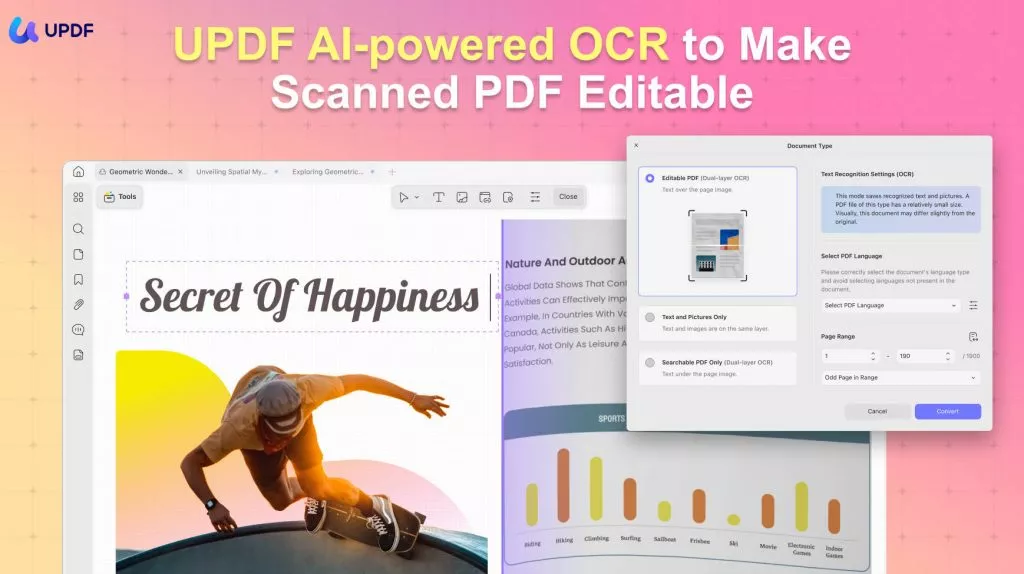
Key Features of UPDF
Below are some of the best features UPDF offers its customers to experience premium comfort in managing PDF files:
- Protect PDF Files: UPDF provides its user with the feature of password protecting their important PDF files so that their confidential data remains safe and secure while sending it across the internet.
- Crop Pages of PDF Files: While using UPDF, users can crop various PDF pages completely or partially. It allows you to eliminate unnecessary information and keep important data aside.
- Conversion of PDF Files: UPDF supports the conversion of PDF files in different formats such as Word, PowerPoint, CSV, and so on. Instead of copy-pasting the whole file and lost the format, you can convert a PDF into different formats on Mac.
- Edit PDF Files: Users can edit the text, images, links and add watermarks, backgrounds, headers and footers according to the personal needs.
- OCR feature: UPDF supports OCR technology which makes scanned PDFs searchable and editable.
Edit a Scanned PDF on Mac with the OCR Feature
Whenever you have a scanned PDF, you will have to convert it to an editable and searchable PDF document so that you can easily make changes to the document's content. To achieve this feat, UPDF provides a dedicated OCR feature that you can use on your Mac. To understand how it is used, look into the details provided below:
Step 1: Open PDF to Access OCR Tool and Set Layout for OCR PDF
Open the PDF document and click on the "OCR" feature in "Tools" on the left panel.
Proceed to set other parameters for performing OCR on the PDF document. Firstly, you need to choose the specific mode for your needs.
- Editable PDF: This option embeds the recognized text and images directly into the document, yielding a compact file. The final look may deviate slightly from the original.
- Text and Picture Only: The source’s background and illustrations are preserved, with the recognized text overlaid on top. Resulting files are typically larger than those from the Editable PDF option, and the visual appearance can differ marginally.
- Searchable PDF Only: A full-page image is retained, while the recognized text is hidden beneath it in an invisible layer. The output remains virtually indistinguishable from the original.
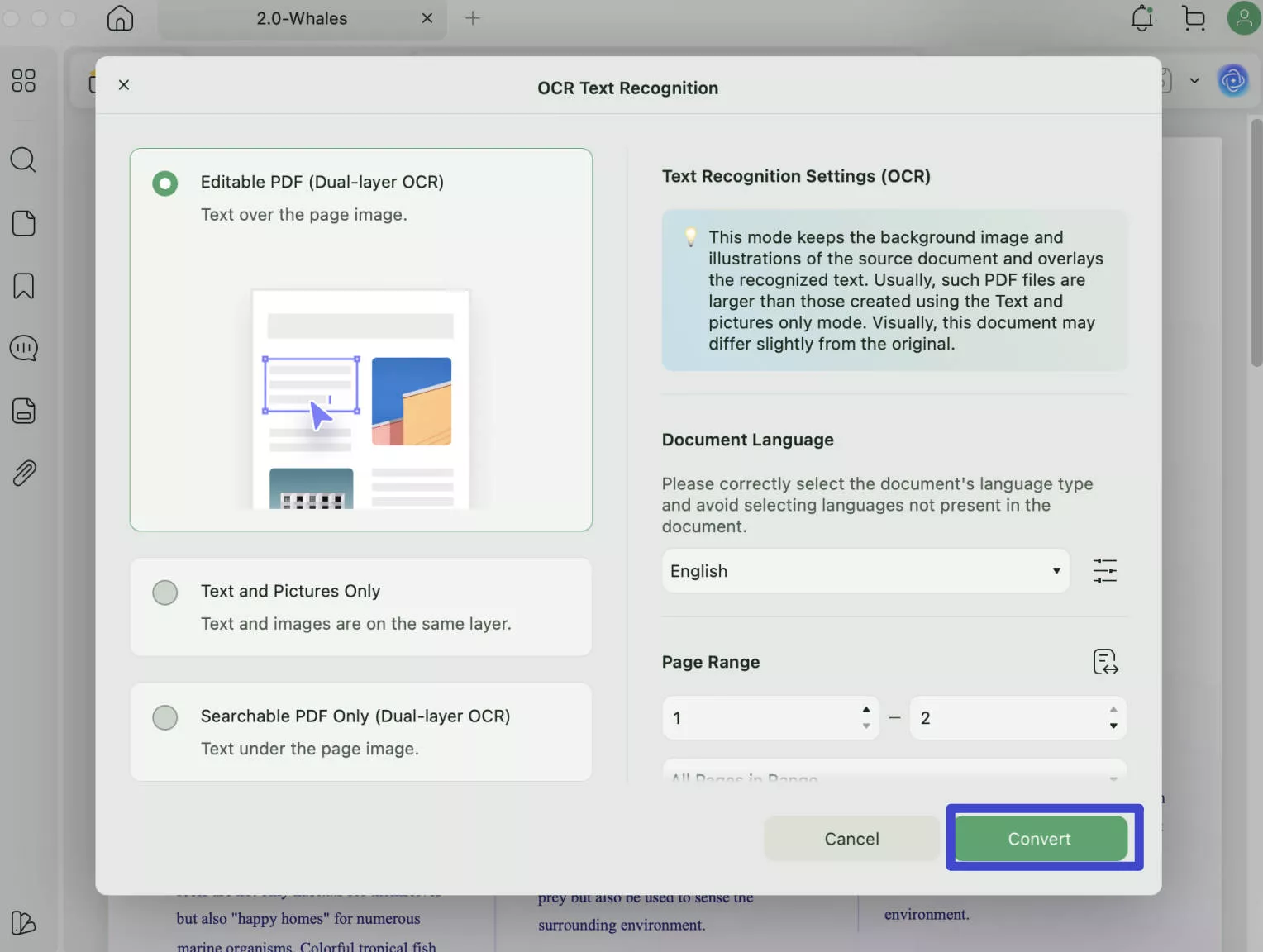
Following this, if you wish to define the Advanced Layout settings, select the "Gear" icon to find the "Layout Settings". Check any option you want to ensure in the layout of your converted PDF.
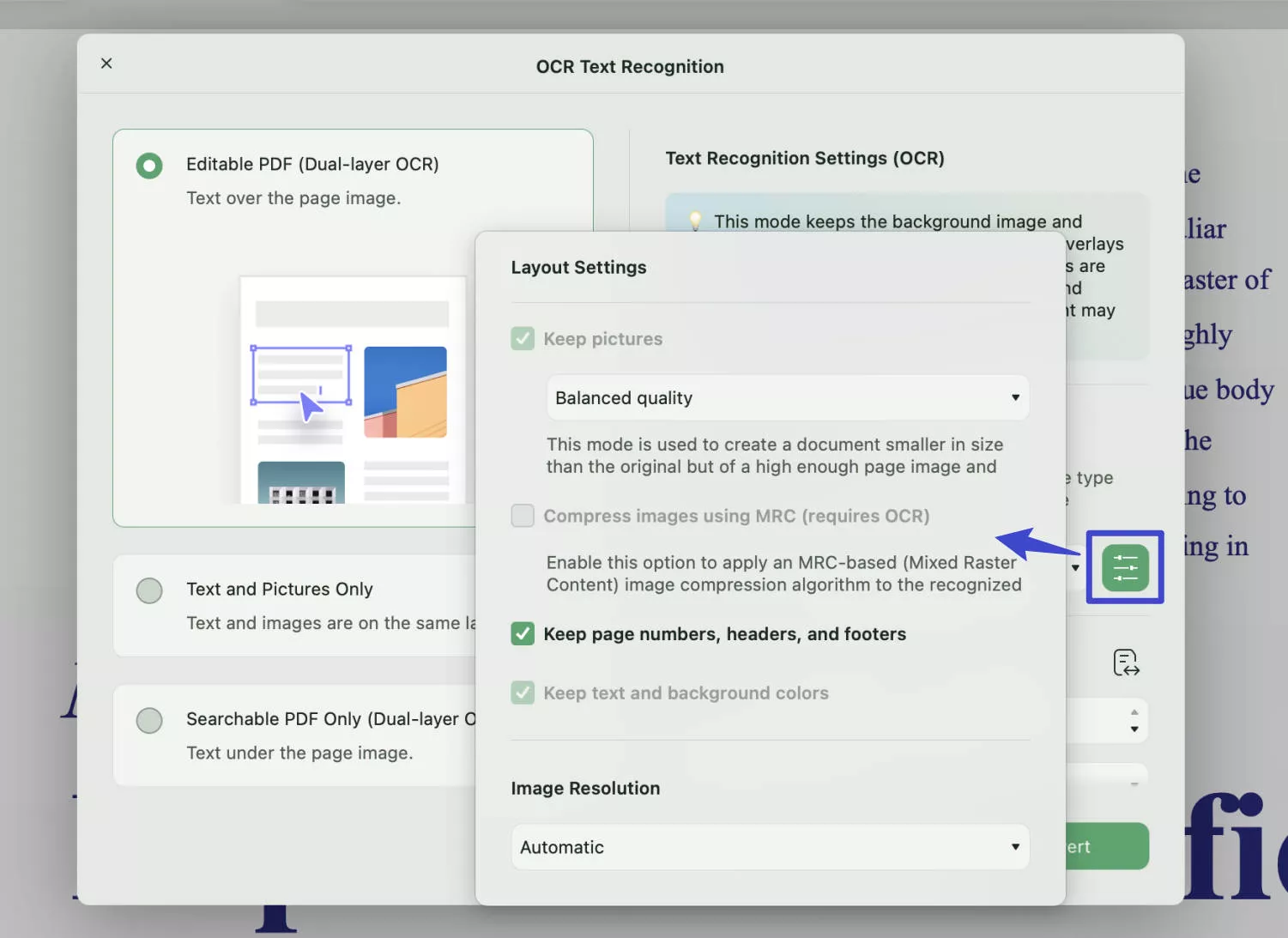
Step 2: Provide Language and Resolution Details
Next, you can select any of the 38 languages from the list available in the "Document Language" option. You should choose the language that matches the source language. After selecting it, set the "Page Range" where you wish to apply the OCR on Mac.
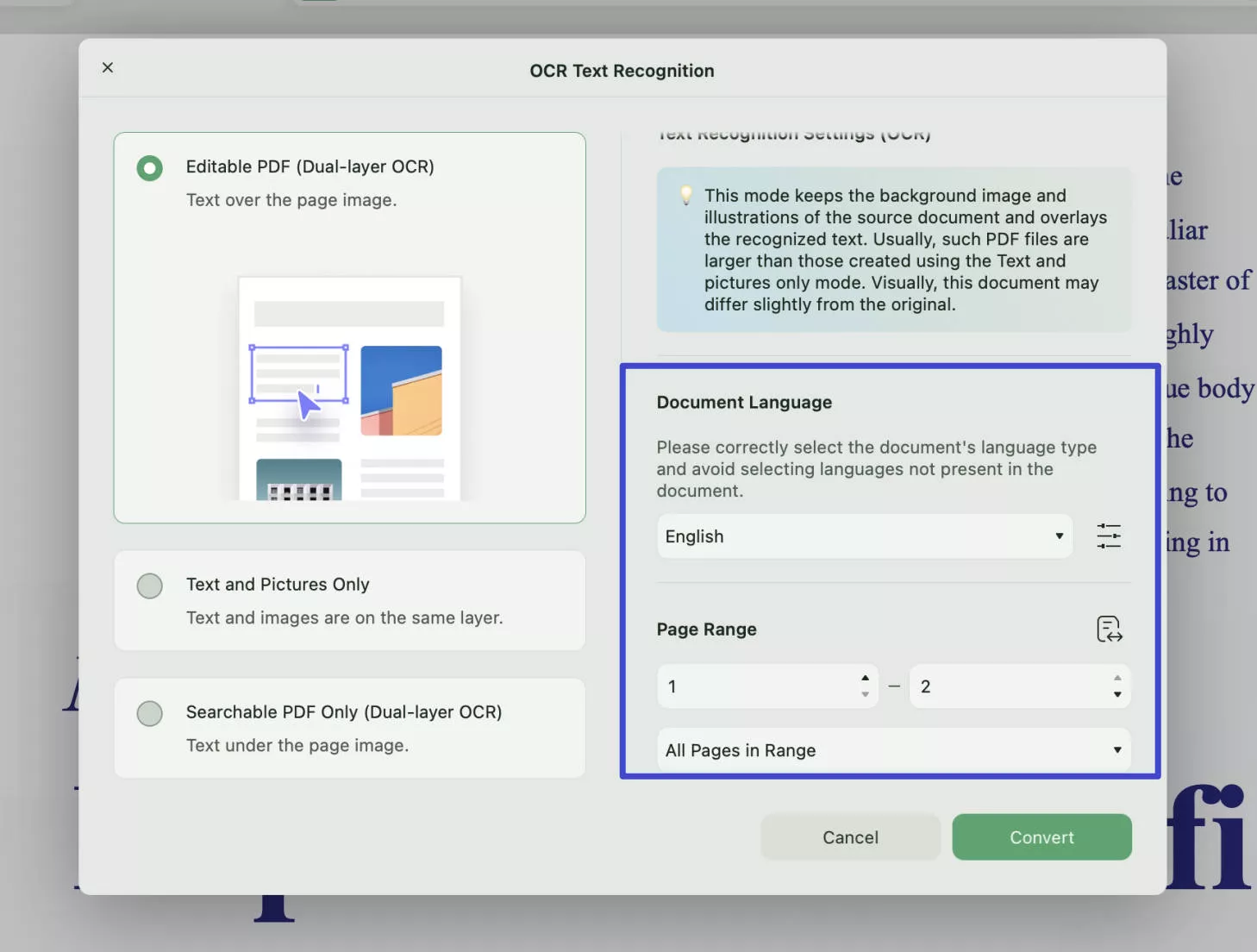
Step 3: Perform OCR and Edit a Scanned PDF on Mac
Then, tap "Convert" to execute the conversion process. You can save the converted PDF document in a respective location. As it saves and opens after conversion, you can edit the scanned PDF document with the left editing tools available on UPDF.
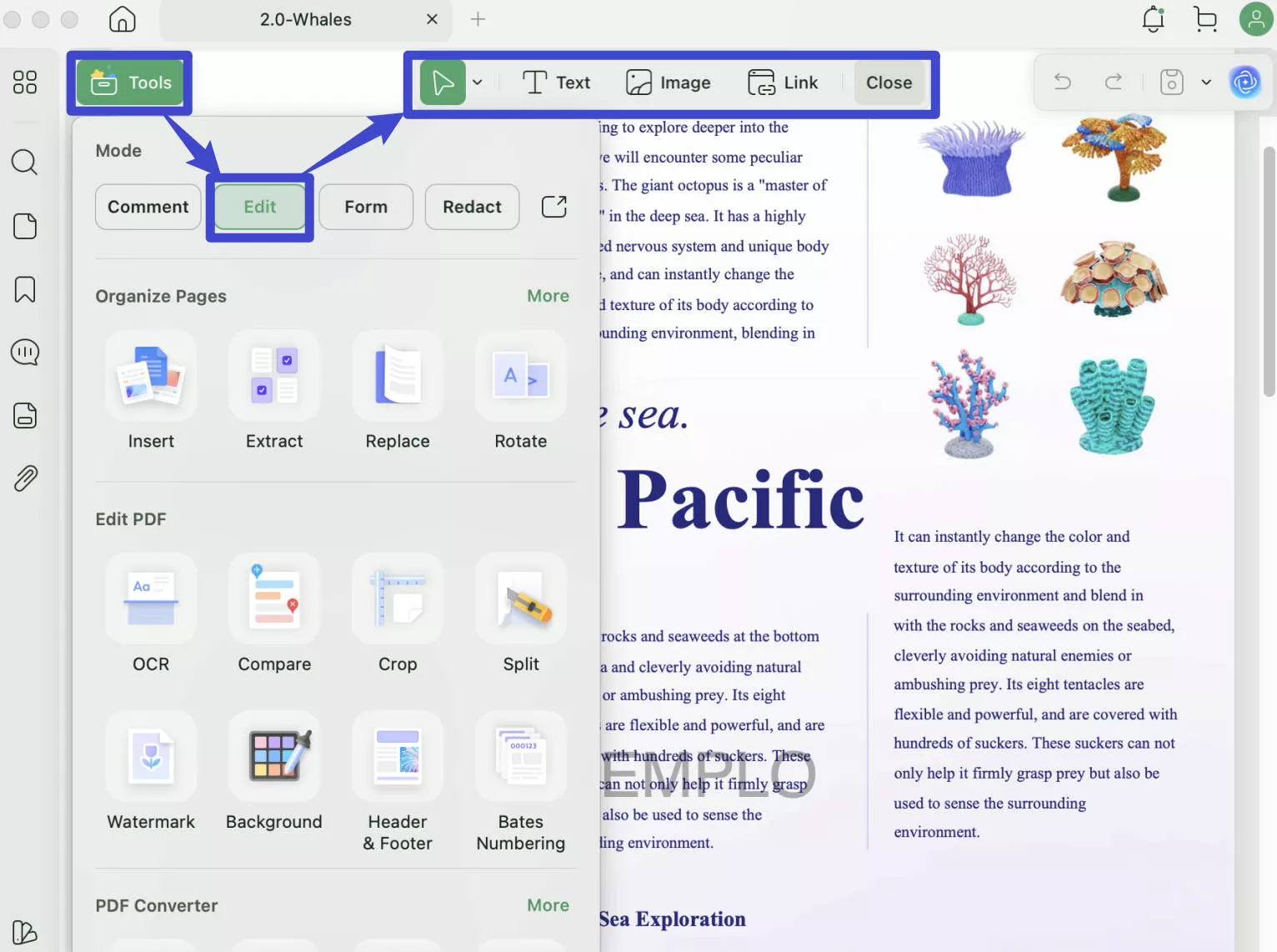
Windows • macOS • iOS • Android 100% secure
Also Read: How to Edit a Downloaded PDF on Mac? (Step by Step)
Part 2. How to Edit a Scanned PDF on Mac with Adobe Acrobat
Adobe Acrobat provides a premium experience while working on your PDF documents. Its versatile feature and powerful application allow users to create and edit PDF files quickly. Adobe Acrobat also allows users to edit PDF documents, such as a scanned PDF document on Mac, using the OCR feature available on Adobe Acrobat.
Below are some easy and simple process steps on how to edit a scanned PDF on Mac with the OCR feature:
Step 1: Access the official website of Adobe Acrobat to download the tool on your MacBook. After downloading and installing the tool, launch it on your Mac. Now, tap on the "File" tab and choose the "Open" option to add your scanned PDF file.
Step 2: Next, access the "Tools" of Adobe Acrobat Mac and choose the "Edit PDF" tool. After selecting this tool, Adobe will automatically apply the OCR feature to your scanned document to make it editable.
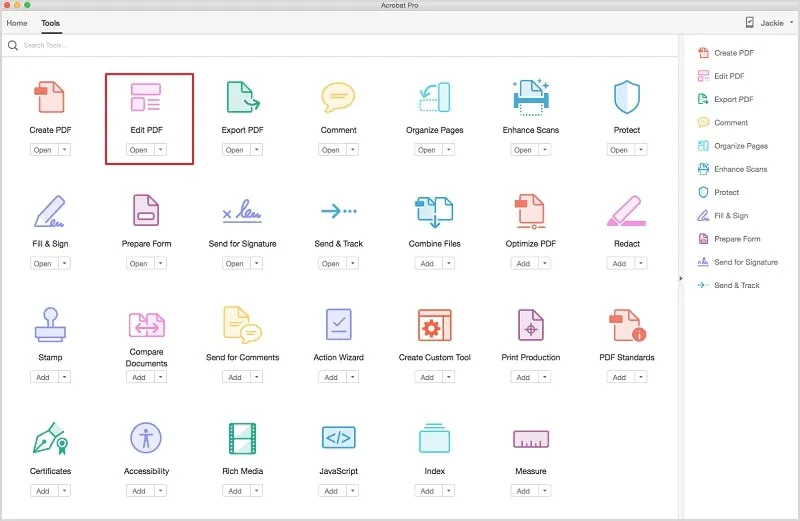
Step 3: You can now edit or format the text of your scanned PDF. Along with that, you can apply annotations to your file. After completing all the required edits, tap on the "File" tab again and choose the option of "Save As". Following this, select the destination of your edited PDF file and better to rename it to differentiate it from the original file.
Part 3. How to Edit Scanned PDF on Mac with Online Tool
Online OCR is a free PDF converter that is compatible with macOS. It also offers a wide variety of features, such as it supports different languages as well as it offers different input formats. Online OCR is an online tool, meaning users are not required to download the tool. They can search it up and convert their scanned PDF without any hassle. Follow the steps to know how to edit a scanned PDF document on Mac with the Online OCR tool:
Step 1: Search Online OCR tool on your Mac with Safari or Google Chrome. Next, click the "Select File" button to upload the file to OCR Online. Ensure your PDF file is less than 15 MB, as the tool only supports files up to the range mentioned.
Step 2: Choose the language of the file from the drop-down menu and select the output format of the file as MS Word.
Step 3: Click on the "Convert" button to convert the scanned PDF document into an editable Word file. Next, you can edit the converted file content in the output box provided by the tool. Once done with the edits, you can tap on the "Download Output File" option to export your file.
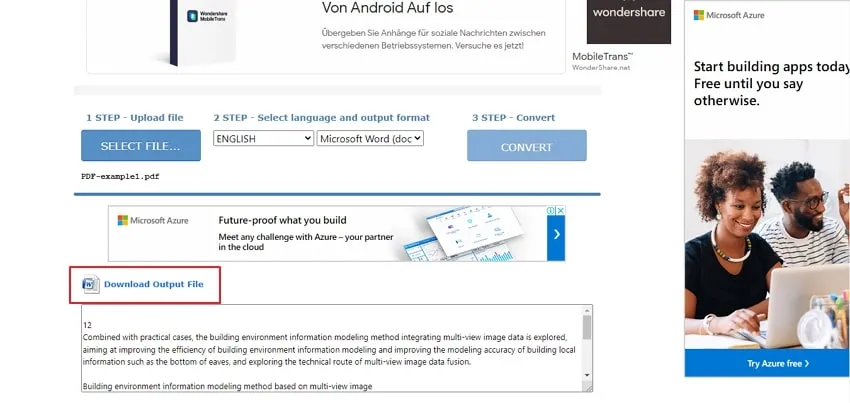
FAQ: Can I use Preview to edit scanned PDF?
Unfortunately, it can't edit a scanned PDF on Mac with Preview nor ordinary PDF. Mac users are always searching for ways to efficiently edit their PDF files because most of the available software is incompatible with the new macOS. This is why UPDF is one of the best options for editing scanned PDF editor software for Mac users out of all.
Final Words
The popularity of the PDF format due to its security and compatibility makes it one of the most widely used formats in the world. From important business documents to million dollars online receipts are being shared across the internet in PDF format. However, the wide use of PDF also creates a demand for a reliable PDF editor, especially for Mac users.
In that regard, UPDF for Mac is a reliable and convenient solution to edit, annotate, secure and share your PDF files. Download it today to enjoy a hand, one-stop solution for your PDF documents.
Windows • macOS • iOS • Android 100% secure
 UPDF
UPDF
 UPDF for Windows
UPDF for Windows UPDF for Mac
UPDF for Mac UPDF for iPhone/iPad
UPDF for iPhone/iPad UPDF for Android
UPDF for Android UPDF AI Online
UPDF AI Online UPDF Sign
UPDF Sign Read PDF
Read PDF Annotate PDF
Annotate PDF Edit PDF
Edit PDF Convert PDF
Convert PDF Create PDF
Create PDF Compress PDF
Compress PDF Organize PDF
Organize PDF Merge PDF
Merge PDF Split PDF
Split PDF Crop PDF
Crop PDF Delete PDF pages
Delete PDF pages Rotate PDF
Rotate PDF Sign PDF
Sign PDF PDF Form
PDF Form Compare PDFs
Compare PDFs Protect PDF
Protect PDF Print PDF
Print PDF Batch Process
Batch Process OCR
OCR UPDF Cloud
UPDF Cloud About UPDF AI
About UPDF AI UPDF AI Solutions
UPDF AI Solutions AI User Guide
AI User Guide FAQ about UPDF AI
FAQ about UPDF AI Summarize PDF
Summarize PDF Translate PDF
Translate PDF Explain PDF
Explain PDF Chat with PDF
Chat with PDF Chat with image
Chat with image PDF to Mind Map
PDF to Mind Map Chat with AI
Chat with AI User Guide
User Guide Tech Spec
Tech Spec Updates
Updates FAQs
FAQs UPDF Tricks
UPDF Tricks Blog
Blog Newsroom
Newsroom UPDF Reviews
UPDF Reviews Download Center
Download Center Contact Us
Contact Us

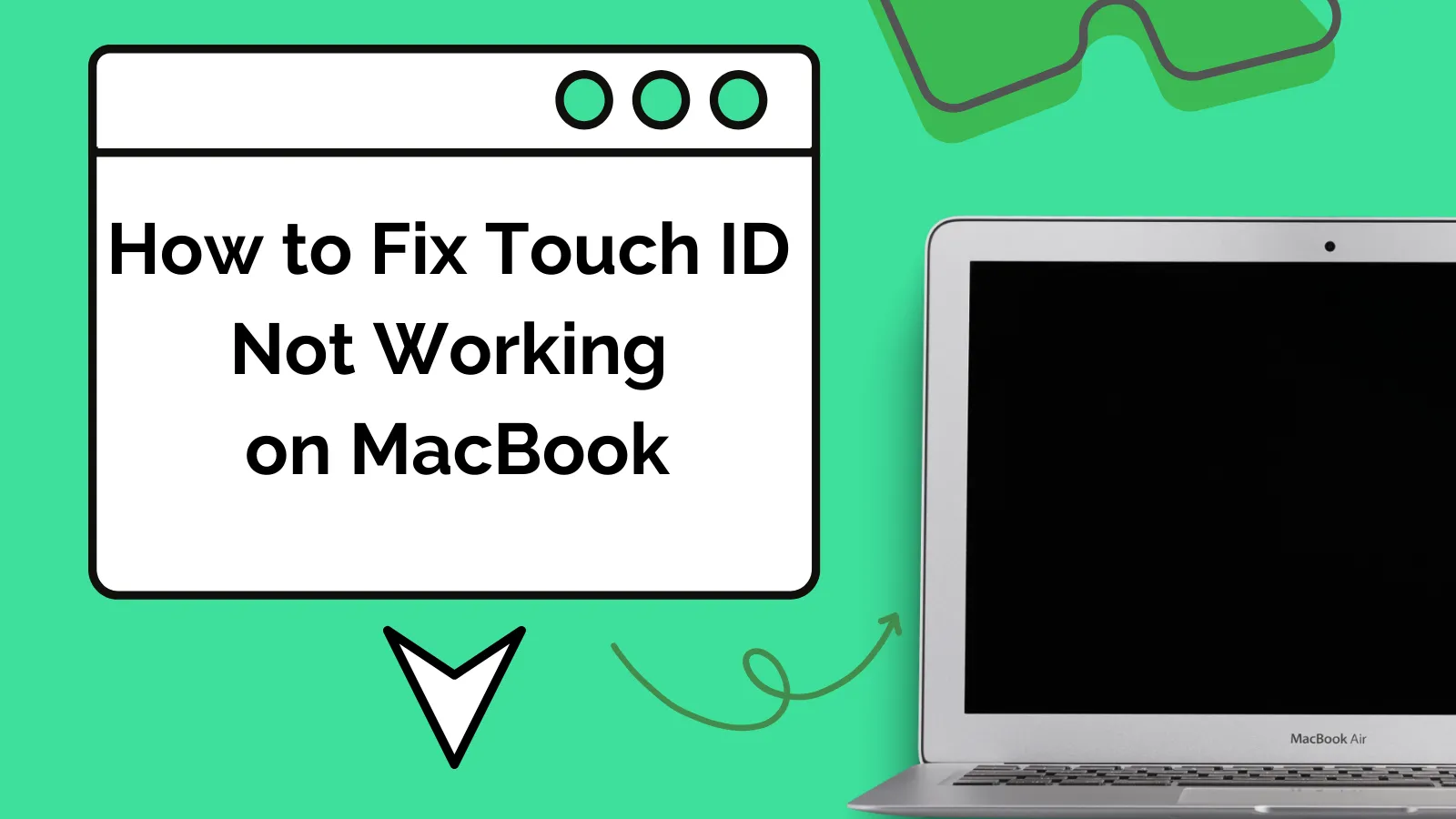
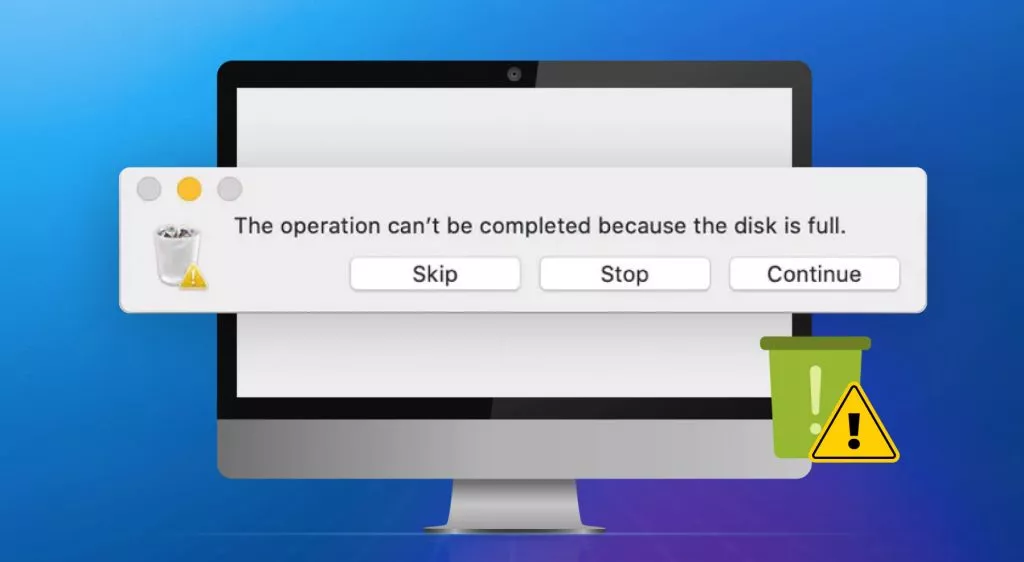

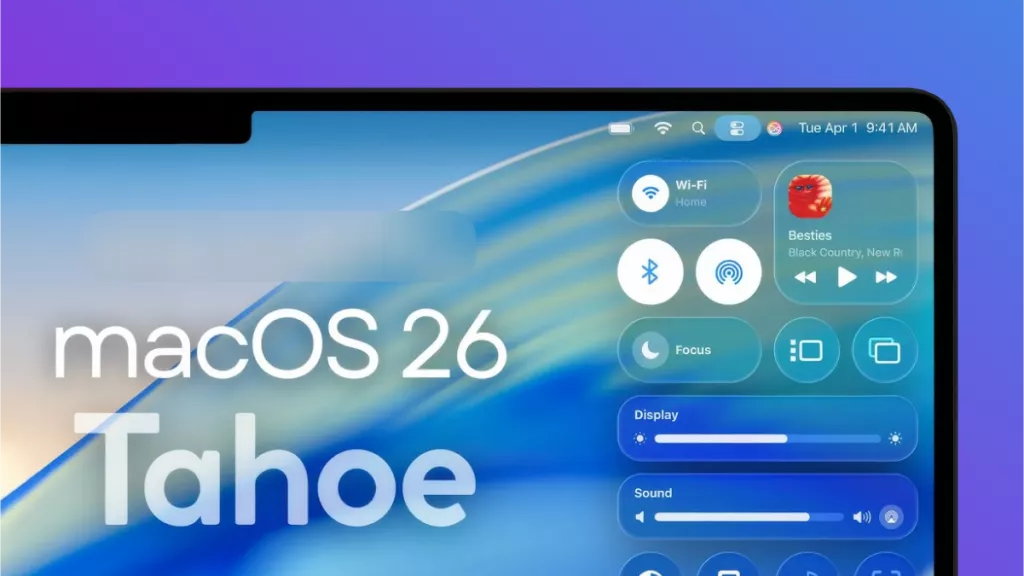


 Enid Brown
Enid Brown 
 Lizzy Lozano
Lizzy Lozano 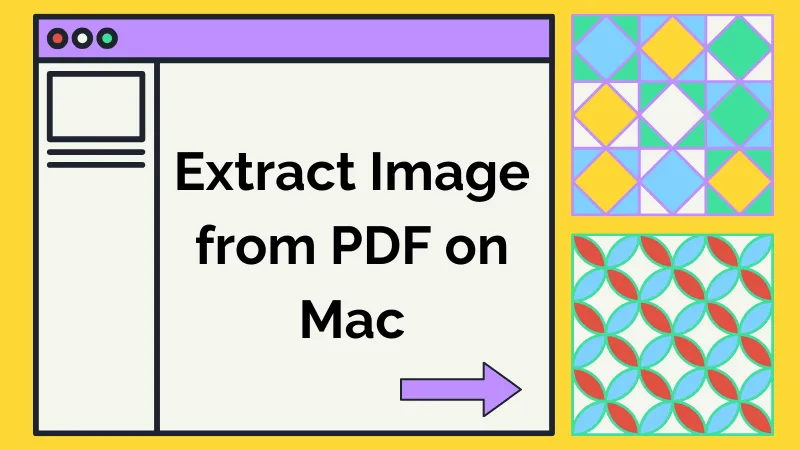
 Enrica Taylor
Enrica Taylor