Software upgrades always reveal some annoying bugs. However, if your system software itself is being updated it is requisite to be even warier. While Apple does a really good job with macOS updates, macOS 13 Ventura may lead you to face some issues. This article takes a look at the most popular macOS 13 Ventura issues and the fixes for the issues.
The Best PDF Editor App for macOS 13 Ventura
If you are looking for an industry-grade PDF editor on your MacBook, UPDF for Mac is your best bet. UPDF is an all-in-one PDF solution that helps in editing text and images in a PDF across all platforms and has dominated the digital market. You can read, annotate, convert, and organize PDFs through this software. You can avoid using ineffective PDF editors with fewer features.
Windows • macOS • iOS • Android 100% secure

Let's examine its attributes -
- It enables you to edit texts, add texts, and remove texts in a PDF effortlessly.
- It is a fast PDF page organizer which helps you to add or delete, rearrange, reorder, replace, and extract PDF pages.
- It helps in image and object editing- crop, extract, replace, rotate, or delete images from PDFs.
- It can be used to convert quickly and precisely convert PDF to any other format.
- It also provides exploration tools to add highlights, text boxes, shapes, and other elements in PDFs directly.
Clearly, there are lots of reasons to love UPDF. It is highly suited for heavy PDF workflows and has a modern and user-friendly interface to entertain you. For users using macOS 13 Ventura or any version of Mac, UPDF is undoubtedly the best PDF editor with uncomplicated instructions.
Windows • macOS • iOS • Android 100% secure
Top 10 macOS 13 Ventura Issues and Fixes
ISSUE 1: macOS Ventura Download Stuck
Mac users are facing issues in downloading Ventura by getting notifications like "macOS Ventura download has failed" or "Network connection lost". There are three things that can help you fix this.
- Make sure you have a good stable Internet Connection as the macOS update takes a while to download. Use WIFI Explorer to analyze network stability.
- Ensure that all servers are running properly. You can check the Apple System Status page to check your system status.
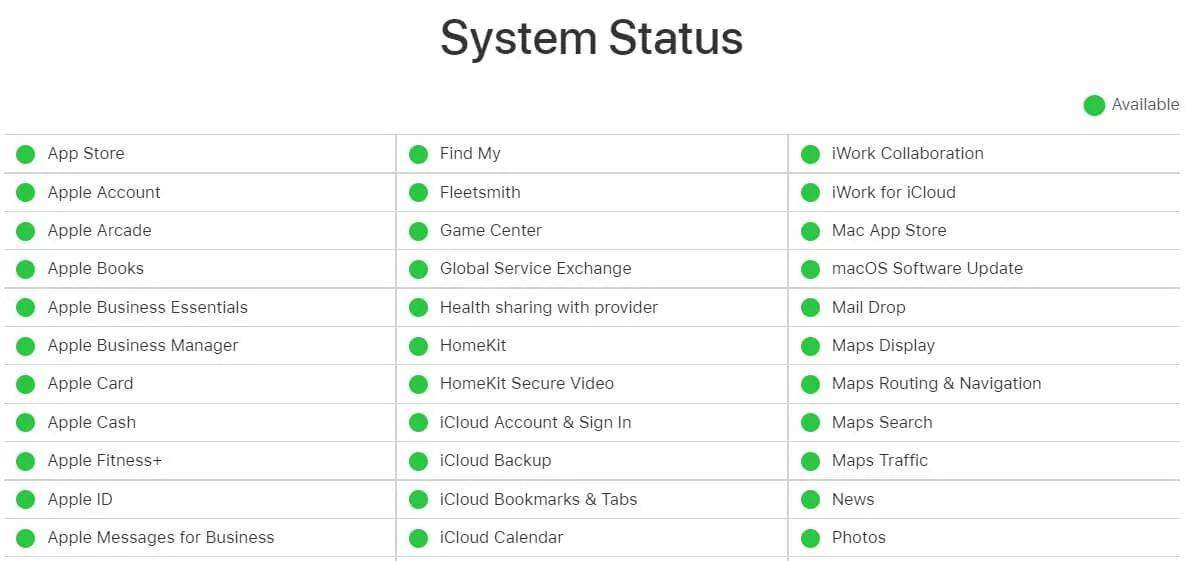
- For the third method, try to free up some space and save space for the new macOS. You can search for some useful tools to help you free up space on your Mac.
ISSUE 2: macOS Ventura Installed Failed
After downloading if Mac will not update to Ventura at this stage, there are a number of reasons and fixes to it.
- Check Compatibility. Make sure Ventura is compatible to install on the Mac you are trying. Check the list of compatible models for macOS Ventura.
- You can reboot your Mac in safe mode. Then you need to try installing macOS Ventura again.
- Still not able to install Ventura? Reset the NVRAM by shutting down your Mac, holding the "Command + Option + P+R" Keys, and turning on the Mac without releasing the keys.
ISSUE 3: Complications in Finishing the Setup
If Ventura gets caught in the setup process this might have issues with Ventura this might have to do with Ventura's booting issues or MAC being stuck on setup. Recommendations to fix it are:
- You can restart your Mac normally.
- Reboot your Mac in safe mode, and then try installing Ventura again.
ISSUE 4: macOS Ventura will not Boot
After the macOS Ventura update, there might be difficulties in booting your Mac. Following are some simple ways to troubleshoot the problem.
- Check your Display setup by making sure that your monitors are turned in and plugged on, try switching adapters, or try using a different display. Unplug the cable and plug it back in.
- Switch to another user account and try again because sometimes login items can hamper the booting process.
ISSUE 5: Your Mac Running Slow after the Ventura Update
Many users have complained about the issue that the latest macOS version is incredibly slow. The issue can be resolved by doing some of the following steps.
- Make sure all your applications are up to date as they might be needed to run Ventura properly. Check the app store for any available updates or the app's website.
- Run some Maintenance tasks to speed up the performance of your Mac.
- Fix the Spotlight issue by seeing the progress bar after clicking the spotlight icon in the menu bar. Your mac will likely speed up after it's finished reindexing.
ISSUE 6: WIFI or Bluetooth Issues on macOS Ventura
Many Ventura users have reported that they have been facing issues in connecting to Bluetooth and WIFI.
- The first thing you can do is try starting your Mac in safe mode and see if you can connect. Keep an eye on all the apple updates in the future.
- Check your signal strength with WIFI Explorer and find out if there are any network issues.
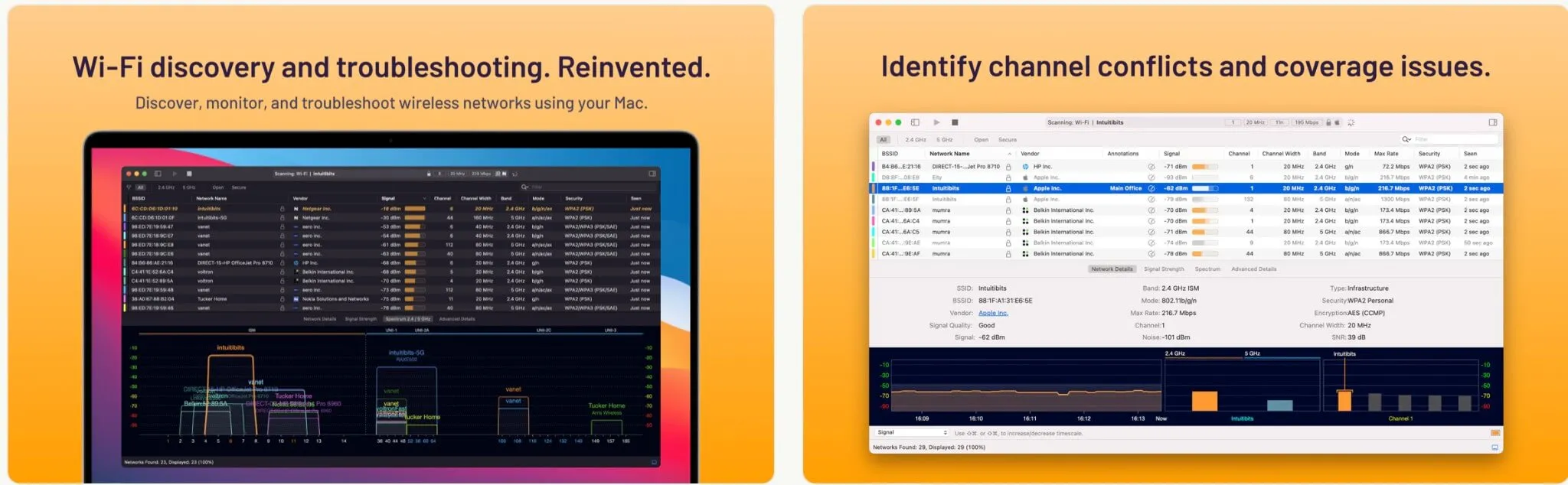
- To fix the Bluetooth problems turn ON/OFF the Bluetooth or forget all the Bluetooth devices and reconnect.

ISSUE 7: Apps Crashing after Installing Ventura
If the apps are crashing or not responding then make sure the apps are updated by checking the updates on the app store. You can also reinstall the app by going to the Applications folder and removing the apps first.
ISSUE 8: Mac Battery Issues while Using Ventura
One of the core reasons mac users do not install macOS Ventura is the battery life.
Few solutions can be considered after installing Ventura.
- Deleting unwanted apps can be a lifesaver for Mac battery life.
- Switch to Safari browsers instead of using other browsers as safari consumes less battery than other browsers like chrome.
- Turn on the low power mode on your Mac to save your battery life. Go to Battery Preferences by clicking on the battery icon on the top right side.
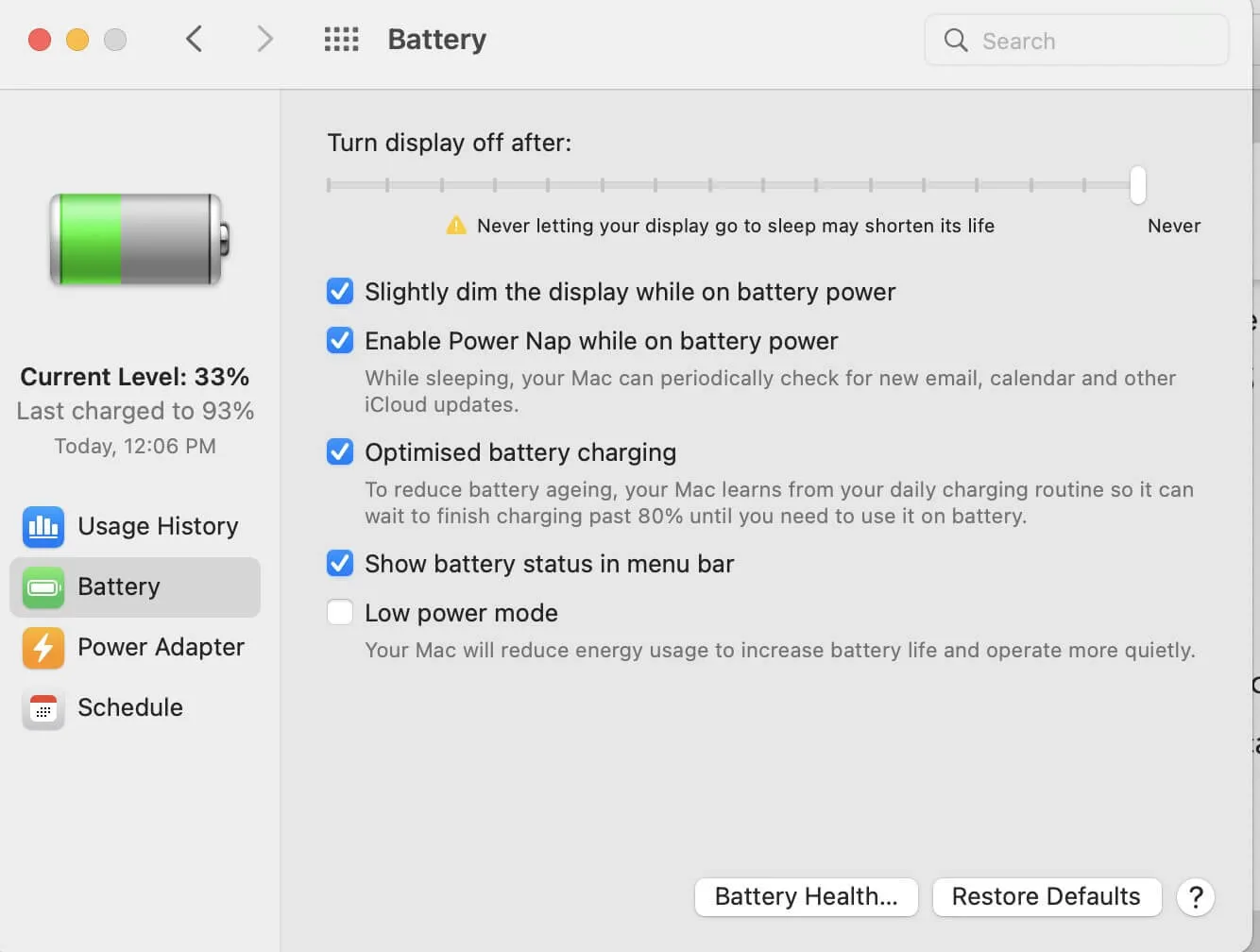
ISSUE 9: Crashing or Freezing of Mac on Ventura
If you experience frequent crashes of your MacBook after updating to Ventura, the most probable reason is the presence of bugs on it. If you are facing this problem, you should update all the system apps and the third-party apps to the latest version so that they become stable with macOS Ventura.
ISSUE 10: Mac Keeps Restarting Automatically
Some users have reported that post updating to Ventura, their Mac keeps restarting after a few minutes automatically and they notice that the fan is running very fast. To fix this issue you need to delete and deactivate all the self-starting programs and remove any VPN software that you may have installed. It is highly possible that these are leading to interference due to the third-party software which has access to the system permissions. You must also ensure to disable filtering extension in network settings accompanying kernel extension. It is recommended to turn on the Safe Mode to try out fixing issues if you are unable to keep your Mac even for a short time period.
Conclusion
There are so many macOS 13 Ventura issues. We discuss ten common macOS 13 Ventura Issues and solutions in this post. If you need a stable PDF editor to avoid these problems, UPDF is the first choice. It is a one-stop problem solving PDF editor with rich features and super fast running speed.
Windows • macOS • iOS • Android 100% secure
 UPDF
UPDF
 UPDF for Windows
UPDF for Windows UPDF for Mac
UPDF for Mac UPDF for iPhone/iPad
UPDF for iPhone/iPad UPDF for Android
UPDF for Android UPDF AI Online
UPDF AI Online UPDF Sign
UPDF Sign Read PDF
Read PDF Annotate PDF
Annotate PDF Edit PDF
Edit PDF Convert PDF
Convert PDF Create PDF
Create PDF Compress PDF
Compress PDF Organize PDF
Organize PDF Merge PDF
Merge PDF Split PDF
Split PDF Crop PDF
Crop PDF Delete PDF pages
Delete PDF pages Rotate PDF
Rotate PDF Sign PDF
Sign PDF PDF Form
PDF Form Compare PDFs
Compare PDFs Protect PDF
Protect PDF Print PDF
Print PDF Batch Process
Batch Process OCR
OCR UPDF Cloud
UPDF Cloud About UPDF AI
About UPDF AI UPDF AI Solutions
UPDF AI Solutions FAQ about UPDF AI
FAQ about UPDF AI Summarize PDF
Summarize PDF Translate PDF
Translate PDF Explain PDF
Explain PDF Chat with PDF
Chat with PDF Chat with image
Chat with image PDF to Mind Map
PDF to Mind Map Chat with AI
Chat with AI User Guide
User Guide Tech Spec
Tech Spec Updates
Updates FAQs
FAQs UPDF Tricks
UPDF Tricks Blog
Blog Newsroom
Newsroom UPDF Reviews
UPDF Reviews Download Center
Download Center Contact Us
Contact Us






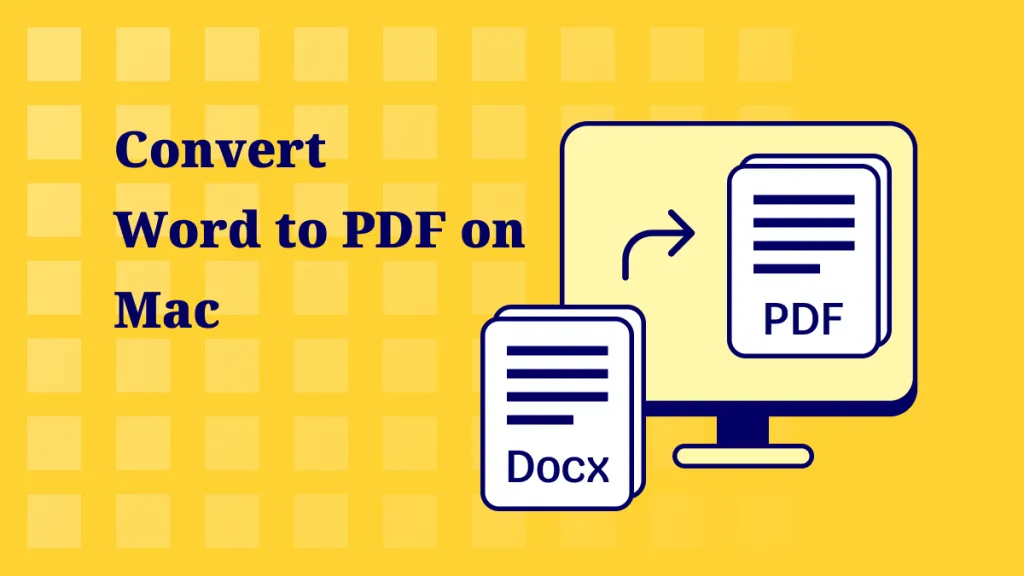



 Lizzy Lozano
Lizzy Lozano 
 Delia Meyer
Delia Meyer 
