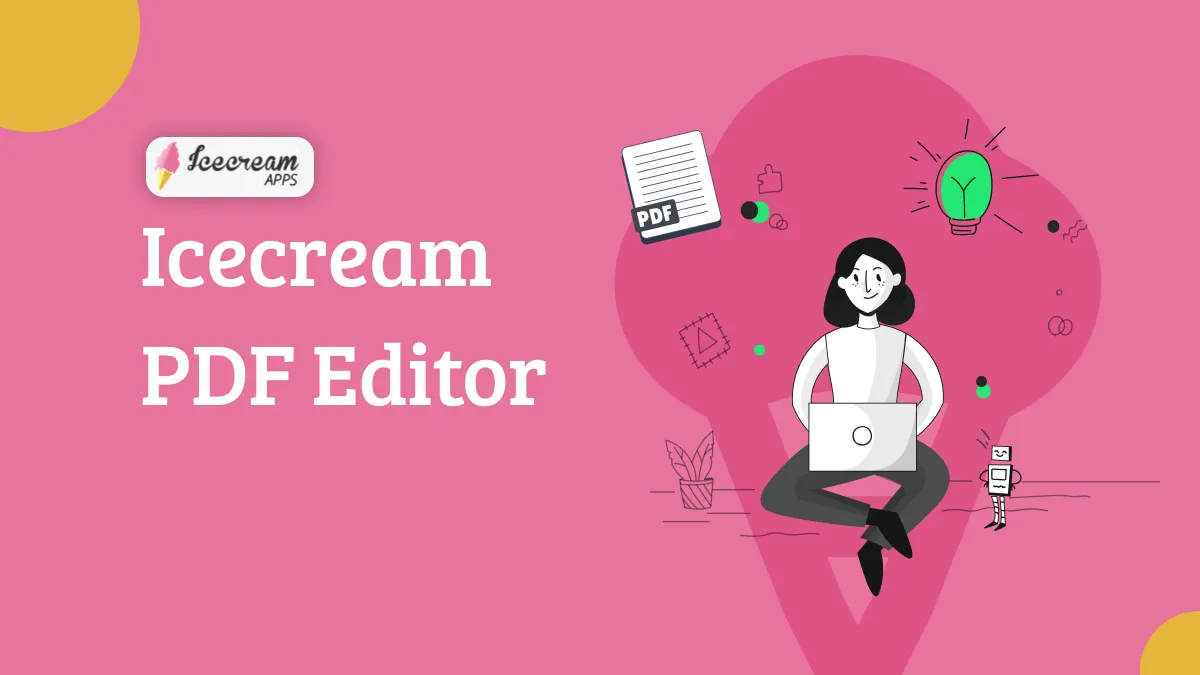A PDF with a background makes the file look compelling to readers. Many brands and professionals use backgrounds in their PDF documents to enhance their visual appeal. However, some scenarios require you to either replace or remove background from PDF.
For example, a marketing agency uses vibrant backgrounds in promotional brochures for compelling customers. However, it wants to remove the background while printing to save on ink costs. Similarly, a professor may create lecture notes with interactive backgrounds but want to remove them when converting the notes into textbooks.
In this guide, we will present the best PDF tool to remove background from PDF in two clicks.
Part 1. How to Remove Background from PDF in Different Cases
Within removing background from PDF, there are different cases. Some users want to remove background color, some want to remove background image, and some want to remove background watermark.
No matter the case, you can easily remove background from PDF with UPDF – the all-in-one background remover from PDF.
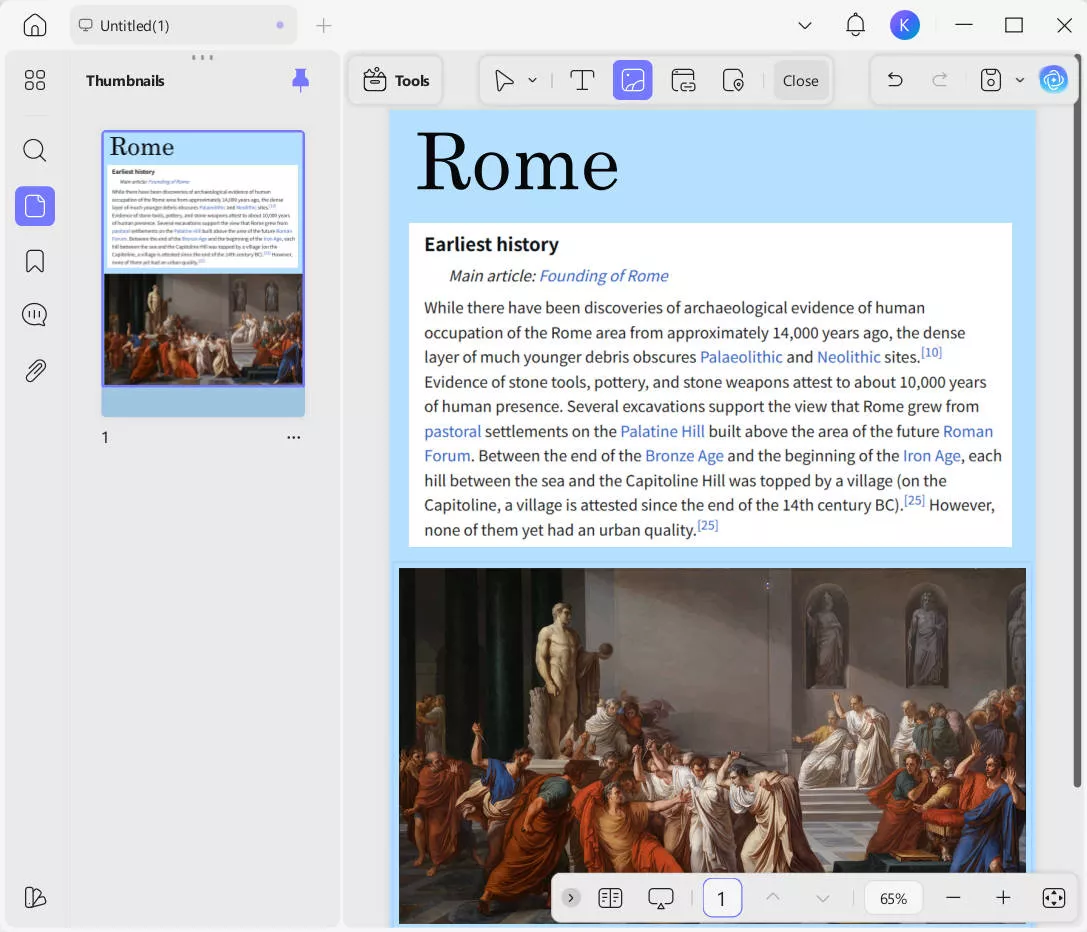
Let's directly head to the steps to learn how UPDF helps remove background from PDF effortlessly for different cases:
Case 1: Remove Background ColorMany times, users just want to remove the background color of a PDF. For example, you may want to remove the background color of the report or contract to make it more reader-friendly.
UPDF can easily extract and remove the background color from PDF. Besides that, it also allows users to change the background color with a different one with adjustable transparency.
Here are the steps to remove background color from PDF using UPDF:
Step 1. Install and launch UPDF on your computer (Windows/Mac). Click "Open File" to open the PDF whose background color you want to remove.
Windows • macOS • iOS • Android 100% secure
Step 2. Click the "Tools" icon from the top and click the "Background" tab. UPDF will automatically detect the background and its color.
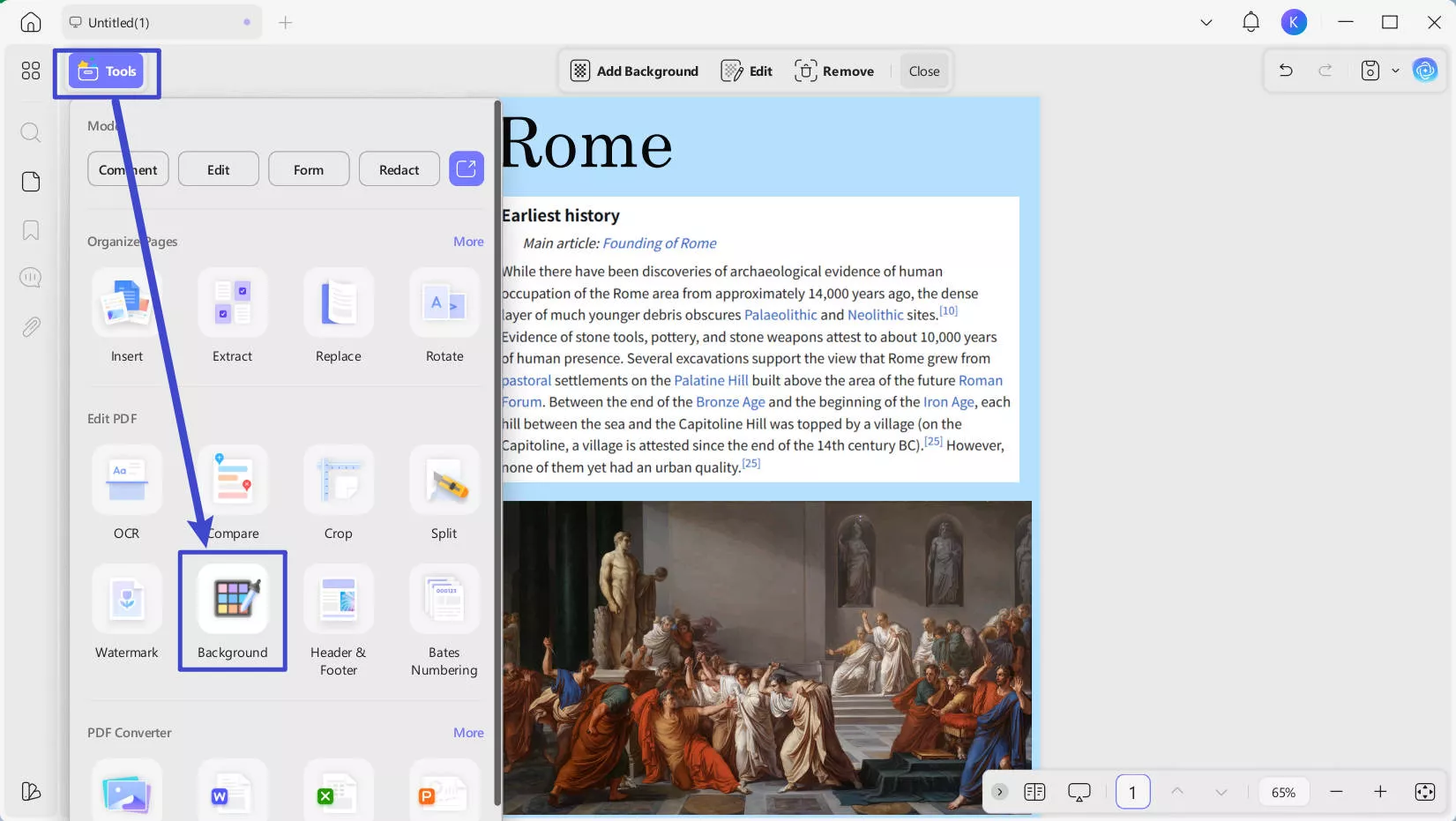
Step 3. Click the "Remove" icon shown in the top toolbar.
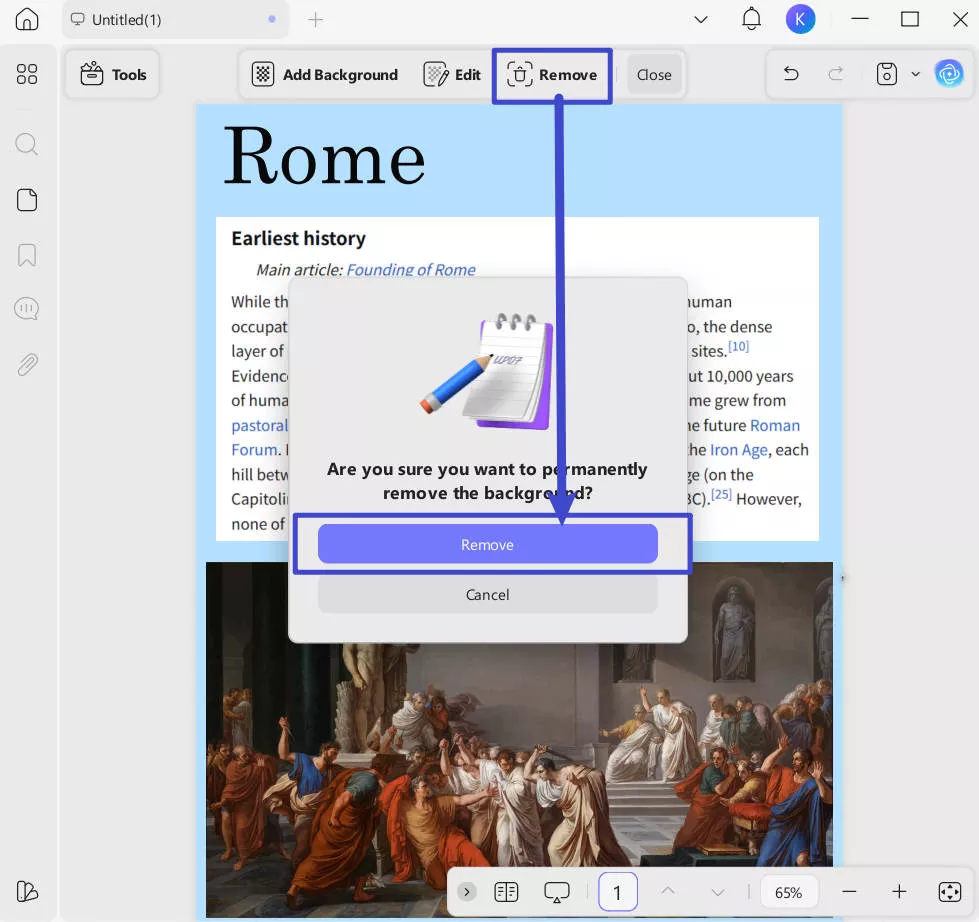
Step 4. Confirm the deletion in the pop-up window.
This way, you can quickly remove background color from PDF.
In addition, for documents with image backgrounds, you can apply the same background removal method mentioned above.
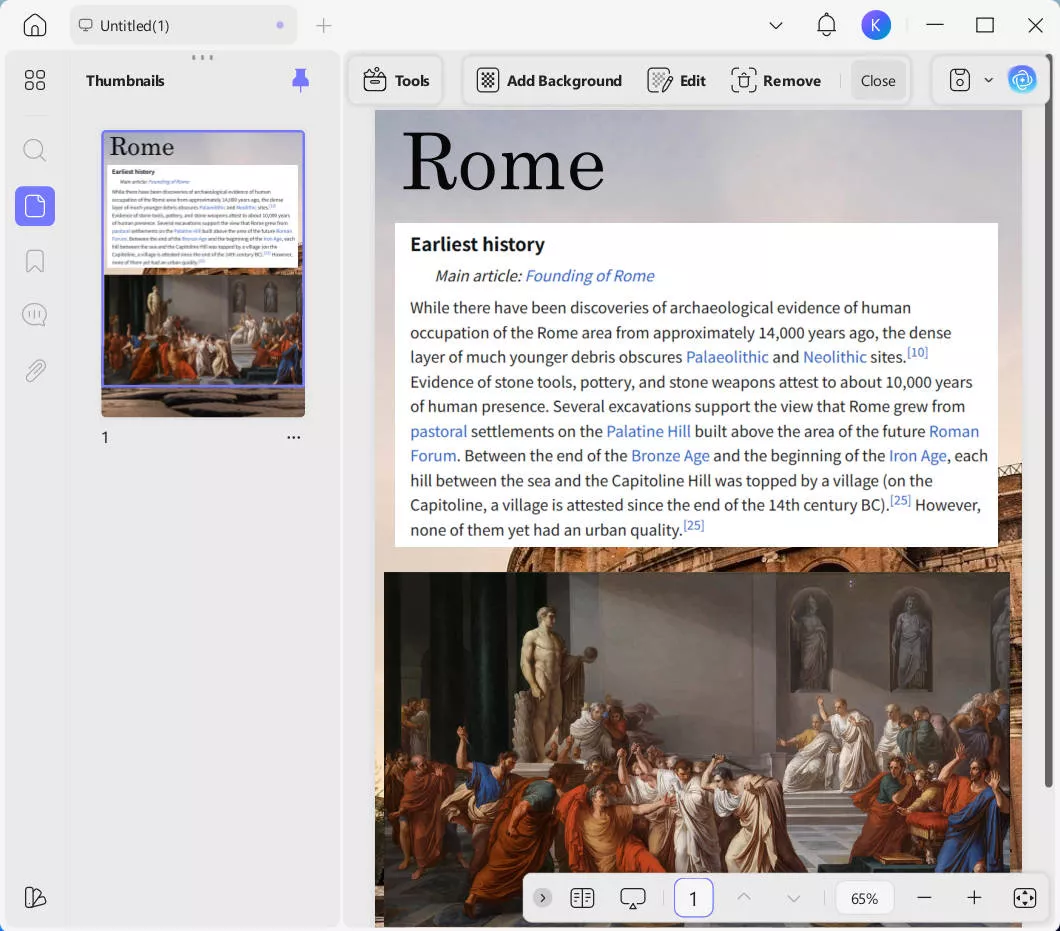
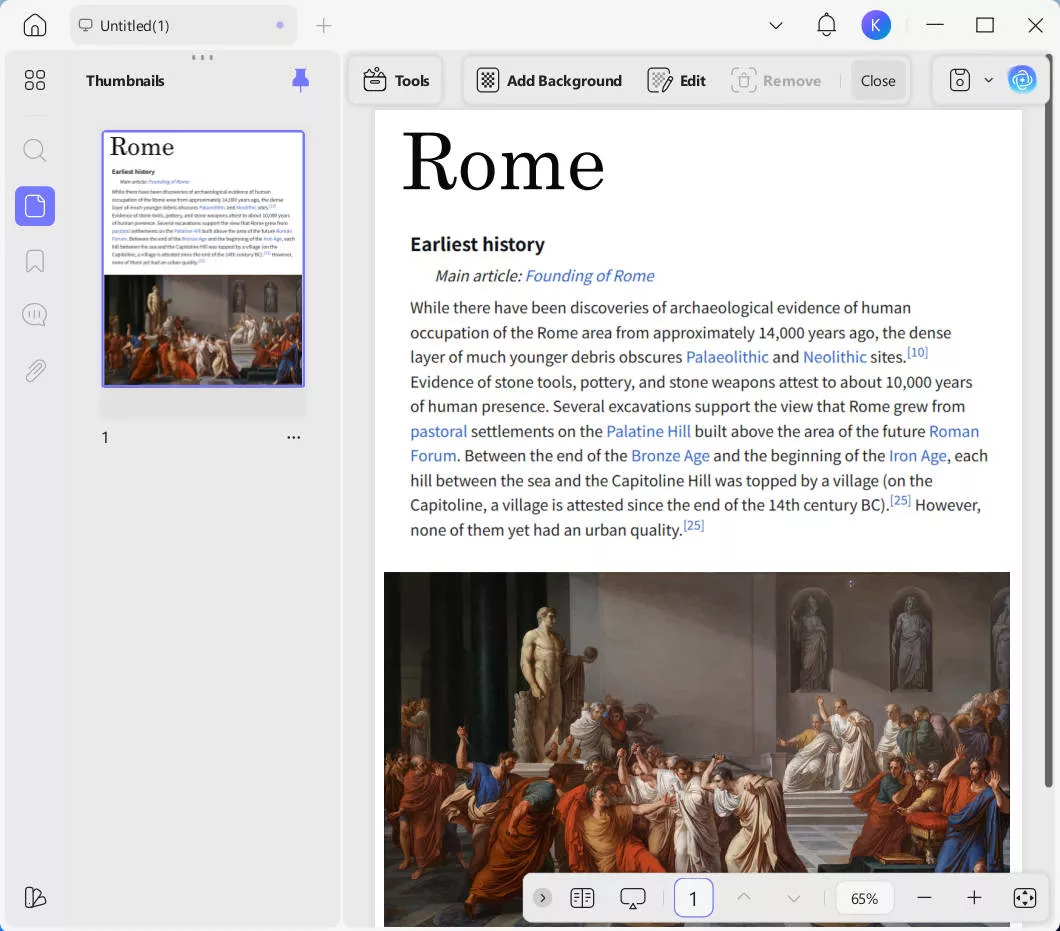
Case 2: Remove Background Image
When removing a PDF background, the most common need is to remove the background image. For example, you may want to print a high-graphic brochure without a background to save printing costs.
The "Edit" mode of UPDF can intelligently detect the background image from a PDF and remove it without compromising the PDF text and layout. Follow the below steps to learn how to remove background from PDF using UPDF:
Step 1. Launch UPDF and open the PDF file.
Windows • macOS • iOS • Android 100% secure
Step 2. Click the "Edit" button from the "Tools" toolbar.
Step 3. Select the background image you want to delete, right-click the mouse, and click "Delete Image".
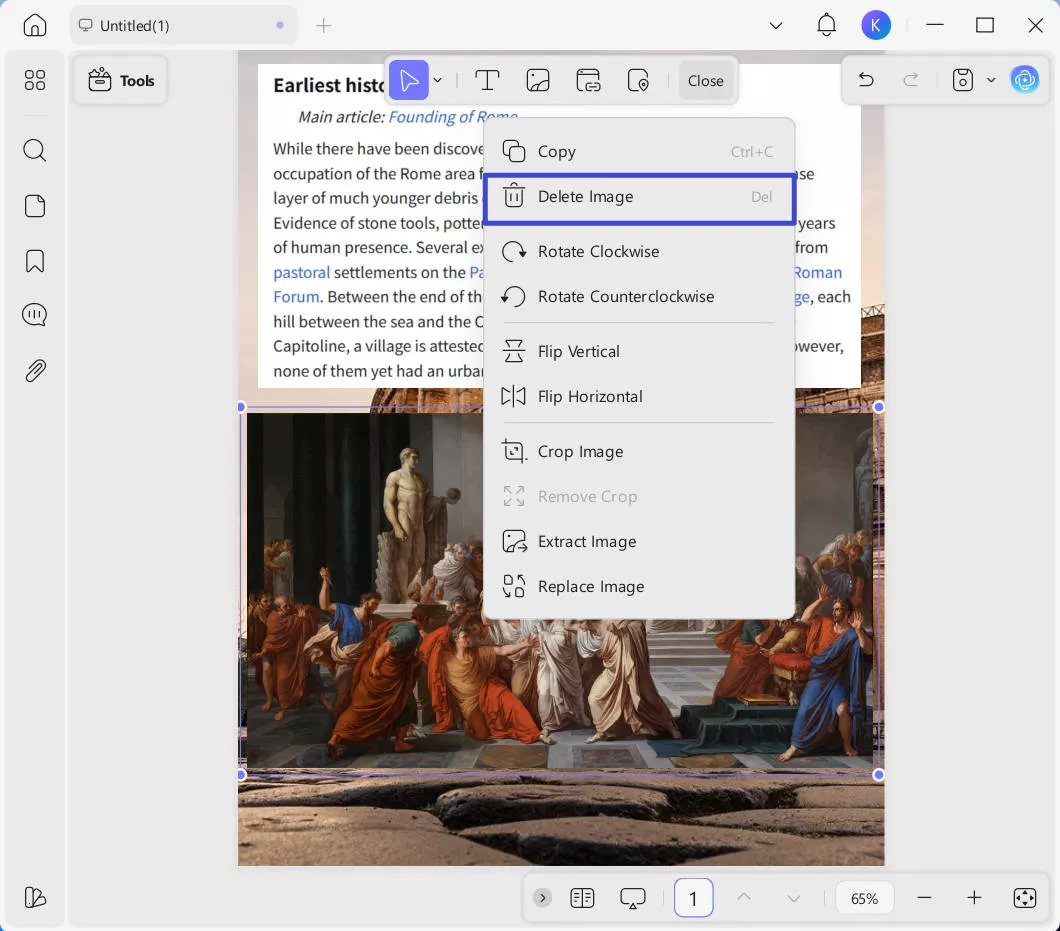
That's it! This way, UPDF provides a click-based approach to remove background from PDF in seconds.
Case 3: Remove Background Watermark
Sometimes, PDFs contain backgrounds as watermarks to avoid unauthorized copying or distribution. Once you have added a background watermark, you can also remove it with UPDF. It can detect the watermark and then allow you to remove it in one click.
Here are the steps on how to remove background watermark from PDF using UPDF:
Step 1. Open the PDF with UPDF.
Step 2. Click the "Tools" icon from the top toolbar and click the "Watermark" tab. UPDF will automatically detect the background watermark.
Step 3. Click the "Remove" icon shown in the top toolbar.
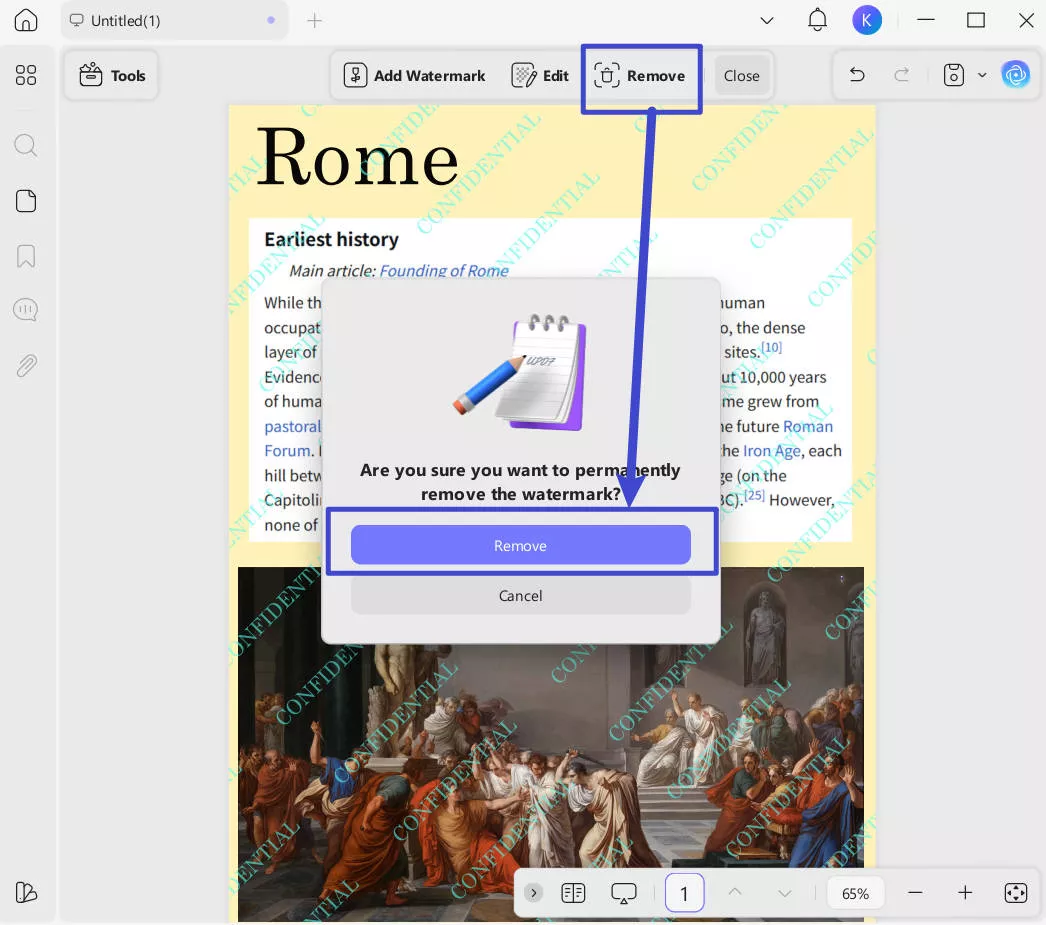
This way, you can effortlessly remove the background watermark from PDF with UPDF.
Case 4: Remove Background from Scanned PDF
Sometimes, scanned documents may appear yellowed due to paper discoloration or aging. To remove the background from scanned PDFs, you can use UPDF's OCR feature. This not only converts your scanned documents into editable and searchable files, but also preserves the original formatting while removing the background.
Step 1. Select "OCR" from the "Tools" toolbar. In the pop-up window, you'll see that UPDF offers three document conversion options:
- Text over the page image
- Text and images are on the same layer
- Text under the page image
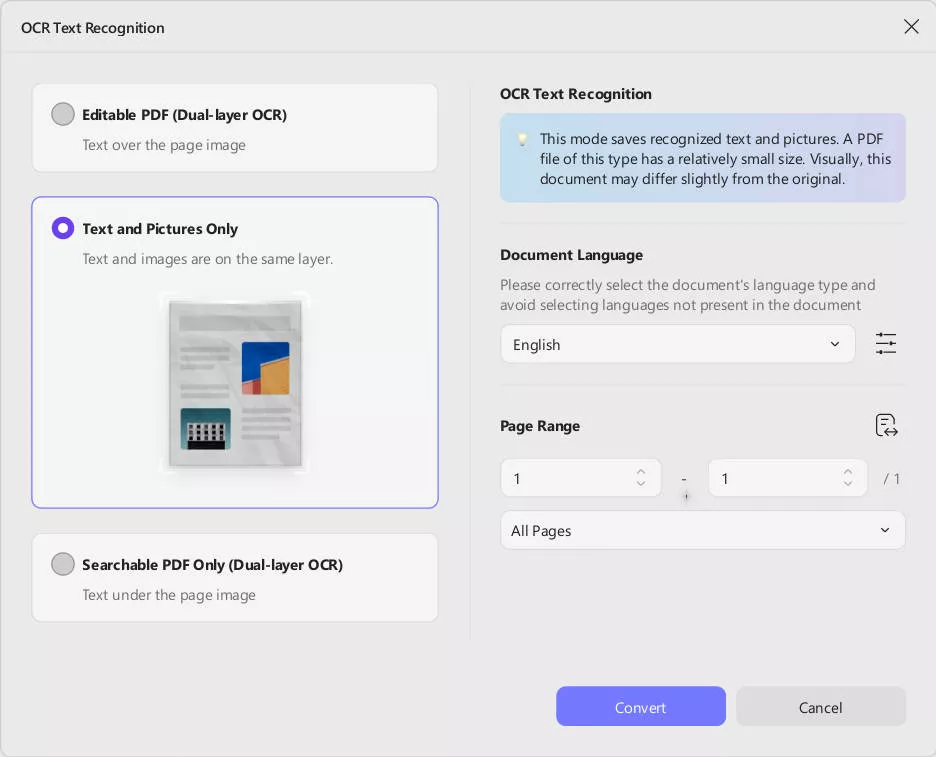
For this process, we recommend selecting the second option. Additionally, after choosing your desired language for recognition and specifying the document page range, simply click the "Convert" button to proceed.
Step 2. After performing OCR, UPDF will prompt you to save the converted file. Please select your desired save location and click "Save".
Step 3. After you save the file, UPDF will automatically open the converted document for you. Then, turn to "Edit" mode in "Tools", select the background image, you'll notice that the background can be moved and removed from the new document, and it is now fully editable.
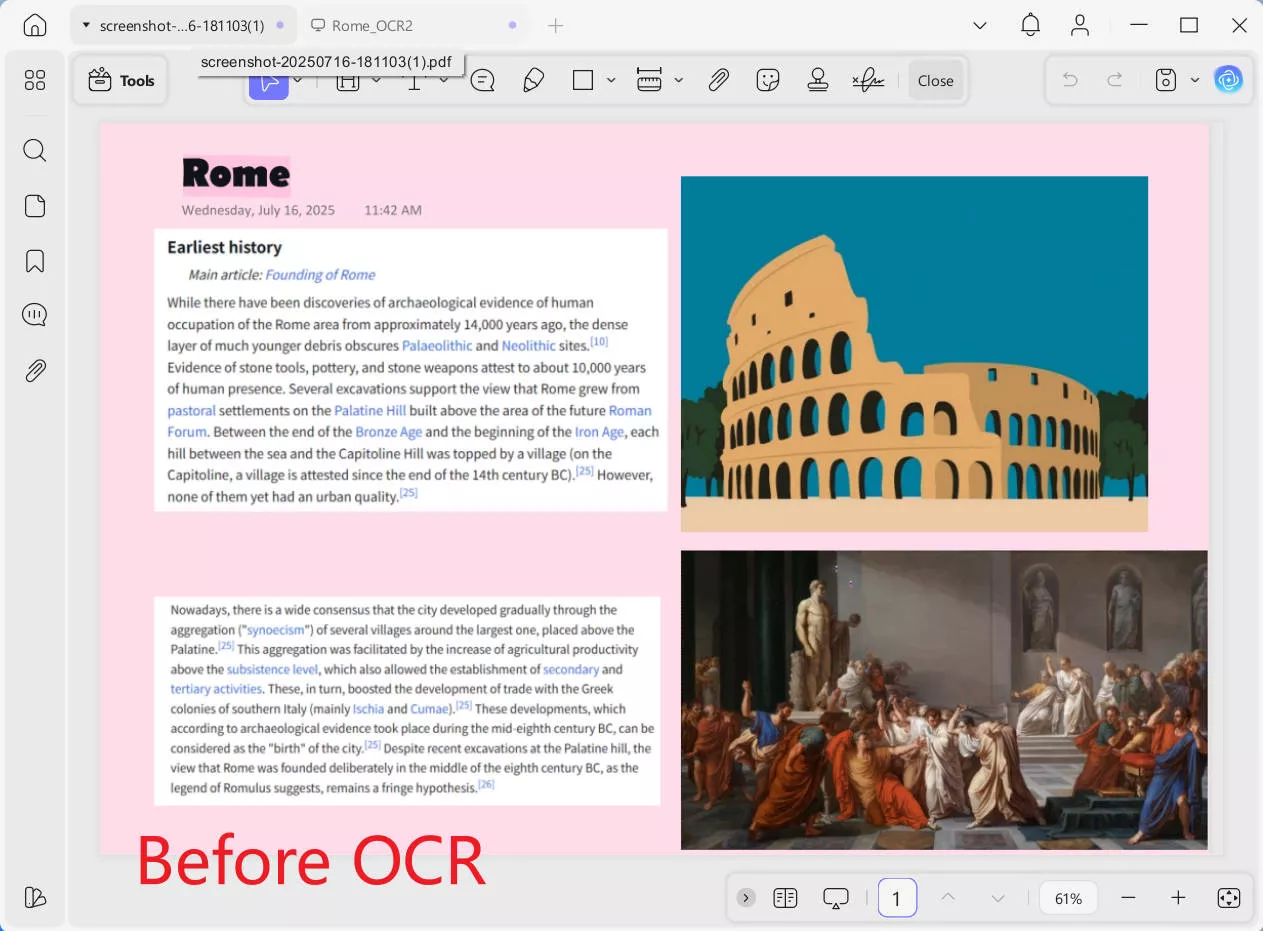
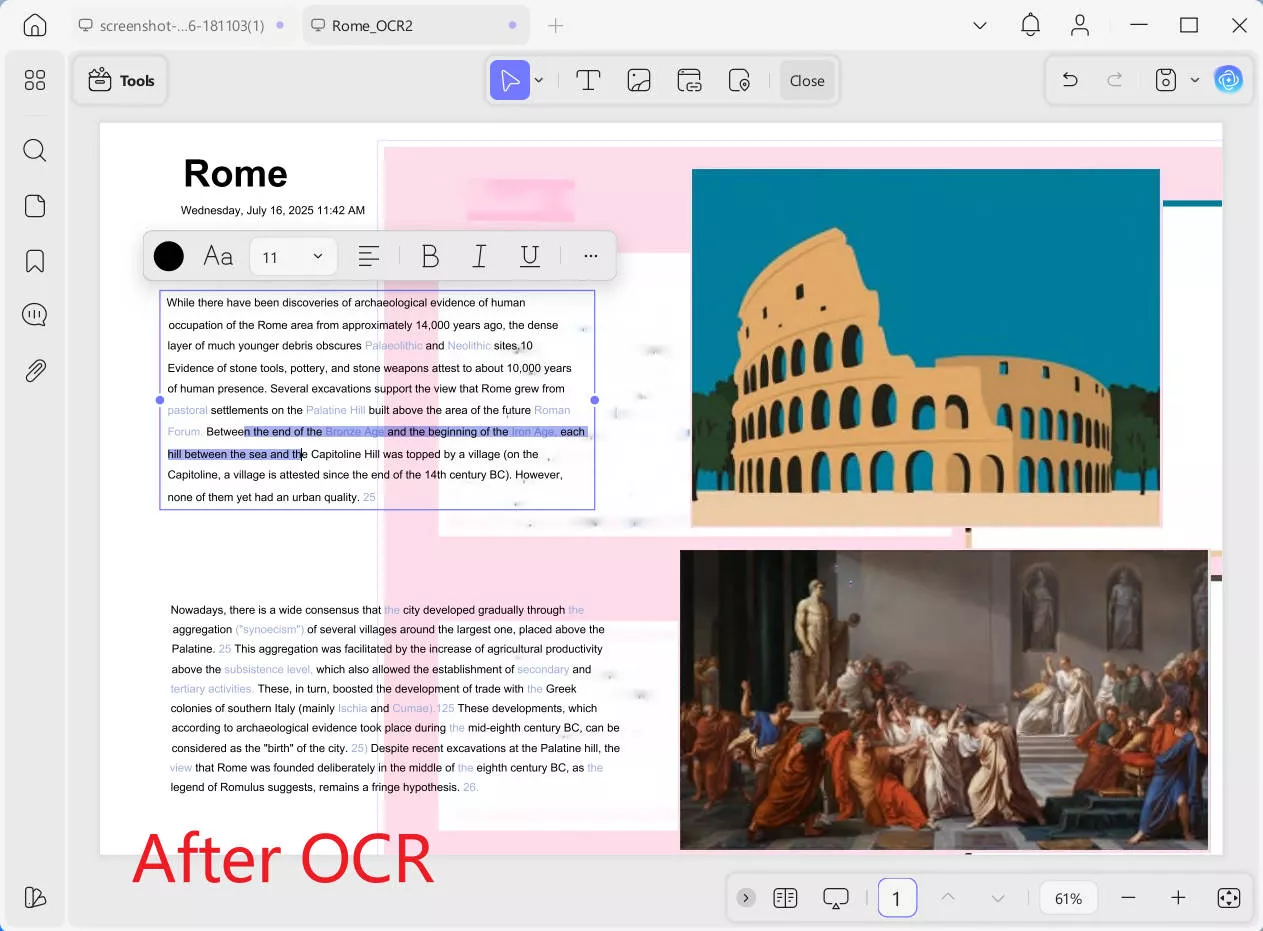
Part 2. Why Should You Choose UPDF for Removing PDF Background?
The steps discussed in Part 1 are self-explaining why UPDF is the best background remover from PDF. UPDF offers the most intuitive platform to remove the color or entire PDF background with simple clicks. Below are a few reasons that reflect why UPDF is ideal for removing PDF background:
- Easy-to-use, click-based interface.
- Instant removal of background color, entire background, or background watermark.
- Insert/replace the background with adjustable transparency and color choice.
- Compatibility across Windows, Mac, Android, and iOS.
That's not the end! UPDF has more features to offer. It is the ultimate PDF editor, which means that you can also do a lot more with PDFs, such as edit, annotate, convert, OCR, compress, protect, organize, and much more. Moreover, it offers an AI assistant that helps chat with PDFs and get summaries, translations, and explanations.
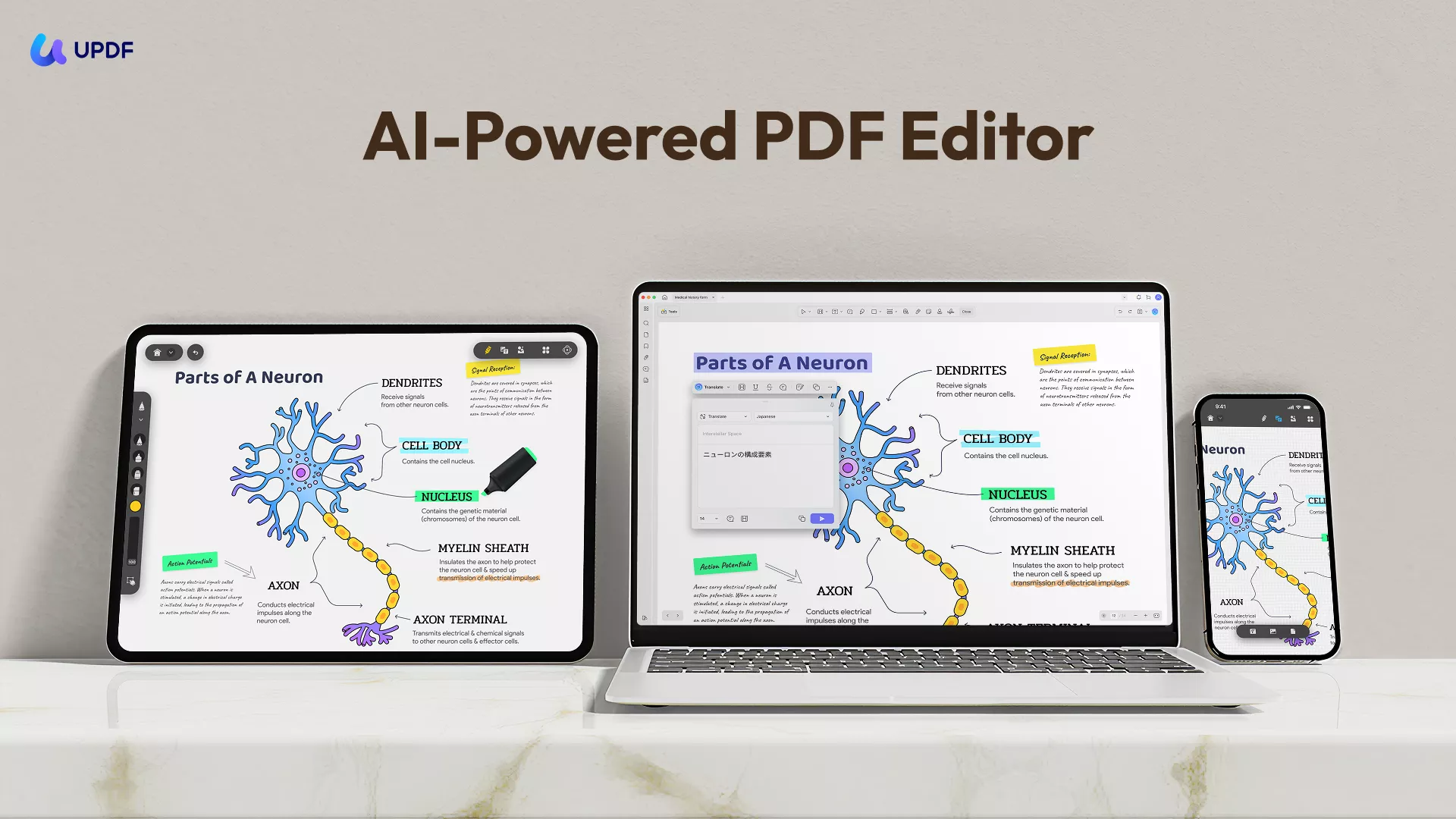
Overall, UPDF is your one-stop PDF tool to not only remove background from PDF but also handle all the other PDF-related activities.
Feel impressed? Hit the download button to install and use UPDF right away.
Windows • macOS • iOS • Android 100% secure
Part 3. FAQs About Removing Background from PDF
1. How do I edit the background of a PDF file?
If you wish to edit the background, access the Edit option from the top toolbar in UPDF. Now, hover on your applied background to reveal the Edit option. Following this, you'll be able to navigate to the Edit Background menu again. Make the changes and click Done to edit it successfully. Apart from Edit, you can see 2 more options: Star and Remove. Where the Star will save your background in the Starred section, and Remove will delete it.
2. How can I make a PDF background transparent?
Open the PDF with UPDF. Go to "Tools" > "Background" and select "Edit" from the pop-up top toolbar, now you can adjust its opacity to make it transparent.
3. How to get rid of yellow background in PDF?
The easiest way to deal with yellowed pages is to print the document in black and white, which automatically ignores any color changes, including paper discoloration.
Conclusion
The need to remove background from PDF can emerge at any time. Therefore, it is important to know which tool and what steps to follow to make changes to the PDF background. In this guide, we have learned how UPDF offers the best way to remove the PDF background, watermark, or color effortlessly. Moreover, its other PDF-related features make it the ultimate tool for all PDF needs. So, why think more? Install UPDF and remove background from PDF right away.
Windows • macOS • iOS • Android 100% secure
 UPDF
UPDF
 UPDF for Windows
UPDF for Windows UPDF for Mac
UPDF for Mac UPDF for iPhone/iPad
UPDF for iPhone/iPad UPDF for Android
UPDF for Android UPDF AI Online
UPDF AI Online UPDF Sign
UPDF Sign Read PDF
Read PDF Annotate PDF
Annotate PDF Edit PDF
Edit PDF Convert PDF
Convert PDF Create PDF
Create PDF Compress PDF
Compress PDF Organize PDF
Organize PDF Merge PDF
Merge PDF Split PDF
Split PDF Crop PDF
Crop PDF Delete PDF pages
Delete PDF pages Rotate PDF
Rotate PDF Sign PDF
Sign PDF PDF Form
PDF Form Compare PDFs
Compare PDFs Protect PDF
Protect PDF Print PDF
Print PDF Batch Process
Batch Process OCR
OCR UPDF Cloud
UPDF Cloud About UPDF AI
About UPDF AI UPDF AI Solutions
UPDF AI Solutions FAQ about UPDF AI
FAQ about UPDF AI Summarize PDF
Summarize PDF Translate PDF
Translate PDF Explain PDF
Explain PDF Chat with PDF
Chat with PDF Chat with image
Chat with image PDF to Mind Map
PDF to Mind Map Chat with AI
Chat with AI User Guide
User Guide Tech Spec
Tech Spec Updates
Updates FAQs
FAQs UPDF Tricks
UPDF Tricks Blog
Blog Newsroom
Newsroom UPDF Reviews
UPDF Reviews Download Center
Download Center Contact Us
Contact Us

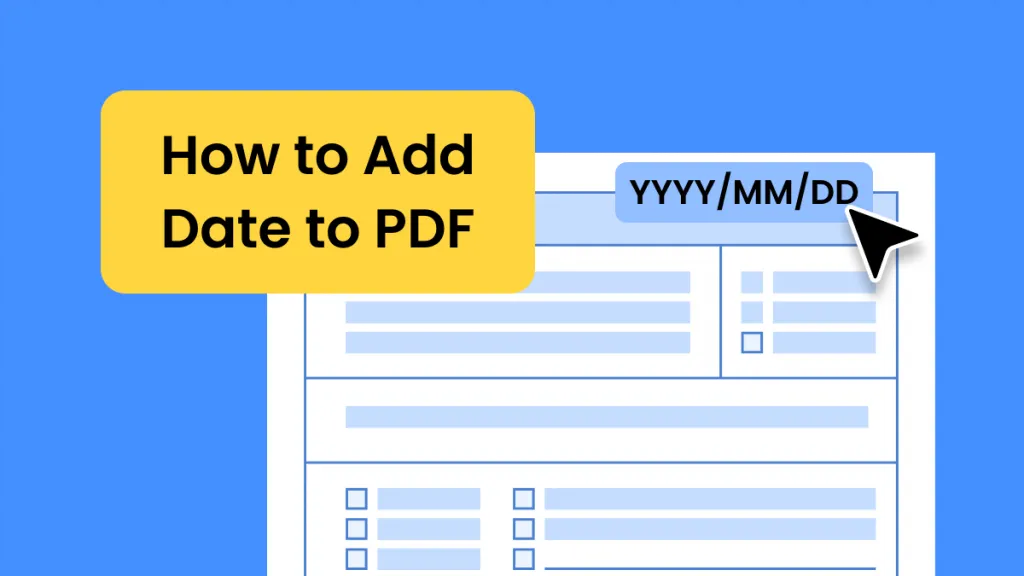



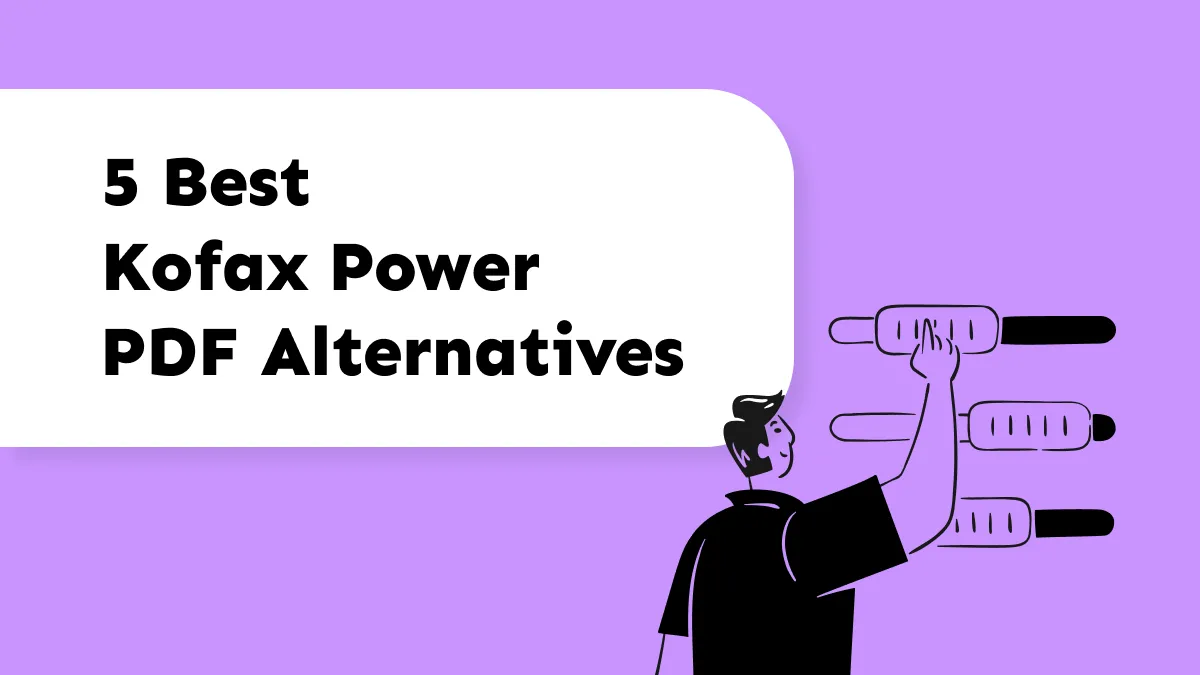


 Donnie Chavez
Donnie Chavez 
 Enid Brown
Enid Brown 
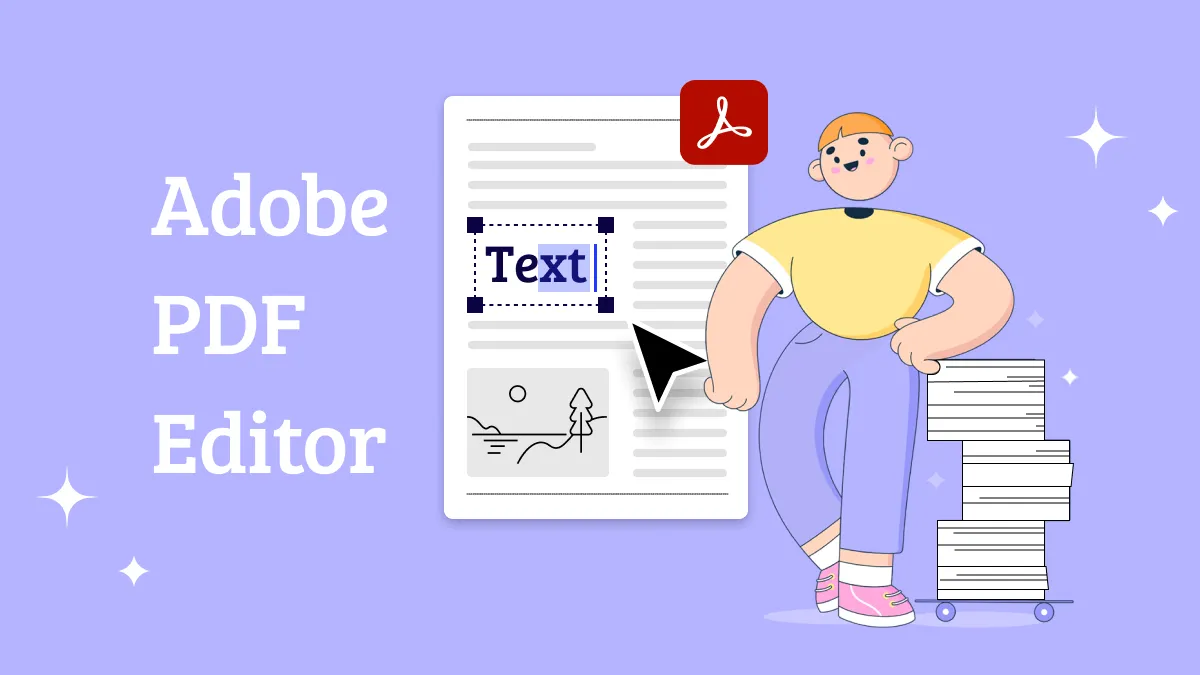
 Lizzy Lozano
Lizzy Lozano