Students and professionals often encounter PDFs with pervasive watermarks hindering content readability. In such situations, they take help from AI PDF watermark removers to eliminate watermarks for better content presentation. However, you have to choose the best tool that has the capability to remove watermarks in a perfect manner.
This article will introduce you to some of the best tools to remove PDF watermarks with AI features. With these top AI-integrated tools, accessing content hidden by PDF watermarks becomes easier.
Top 3 AI-Powered PDF Watermark Remover
There are many tools available in the market that can remove watermarks from PDF with AI. However, all these tools are not equally effective, so we have selected the top 3 AI PDF watermark removers to make your choice easier.
1. UPDF
UPDF is one of the best PDF watermark remover AI tools that helps professionals make PDFs more presentable. Using this efficient AI-powered tool, you can delete watermark easily, as well as edit the watermark if you do not want to remove the watermark entirely. Within the watermark settings, users are allowed to modify the ratio and opacity of the already present watermark. In addition, you will be able to reduce the opacity of watermarks to zero if you require to remove watermarks with this tool.
Moreover, this AI tool allows you to get help from the chatbot to streamline the watermark process. If you find any difficulty in removing the watermark, ask UPDF AI about the steps to remove this watermark. Also, you can translate the steps into different languages to make it possible for diverse users to perform this function. If you want to get your hands on this AI PDF watermark remover, hit the Free Download button below to make your PDFs more professional.
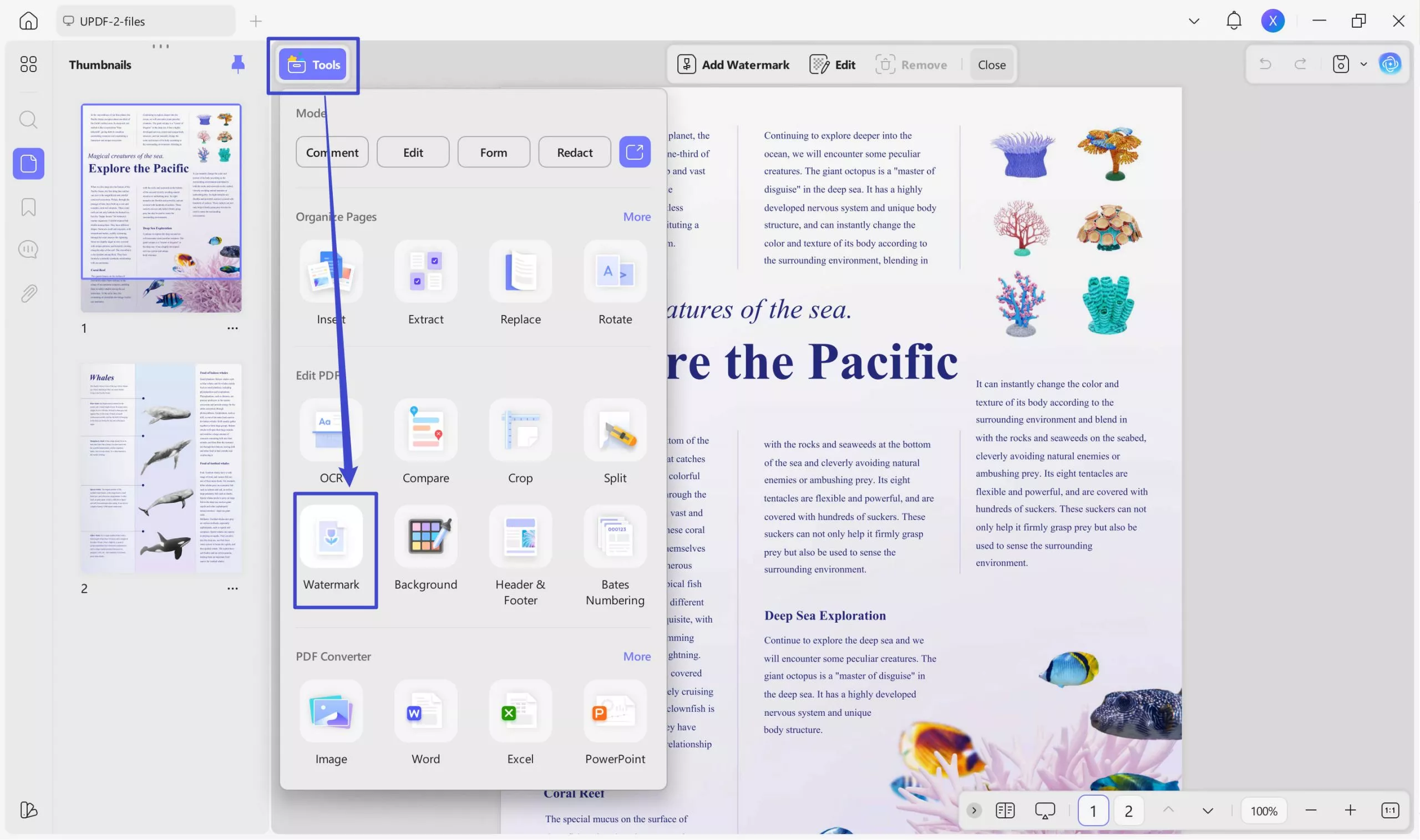
Pros of Using UPDF AI Watermark Remover:
- UPDF is an efficient tool that can help you remove any universal watermark without damaging the PDF document.
- This tool has a fast-processing speed, which allows you to delete any watermark within seconds.
- Unlike some other tools have outdated or hard to understand interface so beginners don't know how to use them. UPDF offers an easy-to-use and delightful interface that even beginners can use to remove the watermark from the PDF with AI without any learning curve.
- UPDF is a cost-effective solution that requires you to buy only 1 license for 4 devices, as you can use it on 2 desktops and 2 mobiles at a time.
Other Features of UPDF
- Edit and Customize PDF: With UPDF, you can edit your PDF document by adding a text box in which you can change the size, color, and font. You can also modify the existing text in your PDF. Moreover, you can add images and adjust them to your liking. There are options available for you to add links to your PDFs from the web or a page link.
- Annotation Options: The annotate feature is useful as users can personalize their PDF by highlighting, drawing, or adding a text box. Furthermore, you can add various sticky notes, shapes, stamps, and stickers to the file.
- OCR: Users can easily convert their scanned documents into searchable PDFs with the OCR feature. Furthermore, you can change the layout of the document into various languages as well. UPDF lets you change the resolution of the PDF and choose which pages need to be converted.
- Organize Your PDF Files: There are options for organizing your PDF file where you can insert another page to your already open file. Other than that, you can replace, extract, and delete unwanted pages from your PDF. You can even rotate, split, and rearrange the pages according to your requirements.
Pricing Plans
- UPDF Pro Yearly Plan: $35.99
- UPDF Pro Perpetual Plan: $55.99
- UPDF AI: $59 per year
Considering all these benefits, we highly recommend you upgrade to Pro to enjoy limitless functionalities.
How to Use UPDF AI to Remove Watermark from PDF?
Now that you know the features of the UPDF AI watermark remover, you can learn how it works. Go through this section to learn about the watermark-removing process via UPDF.
Step 1. Download UPDF AI Watermark Remover and Import File
First, hit the "Free Download" button below to download this efficient AI watermark remover to your devices. After finishing the downloading process, launch it on your system and press the "Open File" button to import the desired file on its main interface.
Windows • macOS • iOS • Android 100% secure
Step 2. Ask UPDF AI about the Watermark Removal Process
Once the file is imported to the tool, hit the "UPDF AI" icon on the bottom right corner to inquire about the watermark removal process. Here, you have to access the "Chat" mode and write a prompt to get knowledge about the process. You can write the prompt as "How to Remove Watermark from PDF with UPDF."
After pressing the "Send" icon, UPDF AI will explain the whole process in detail.
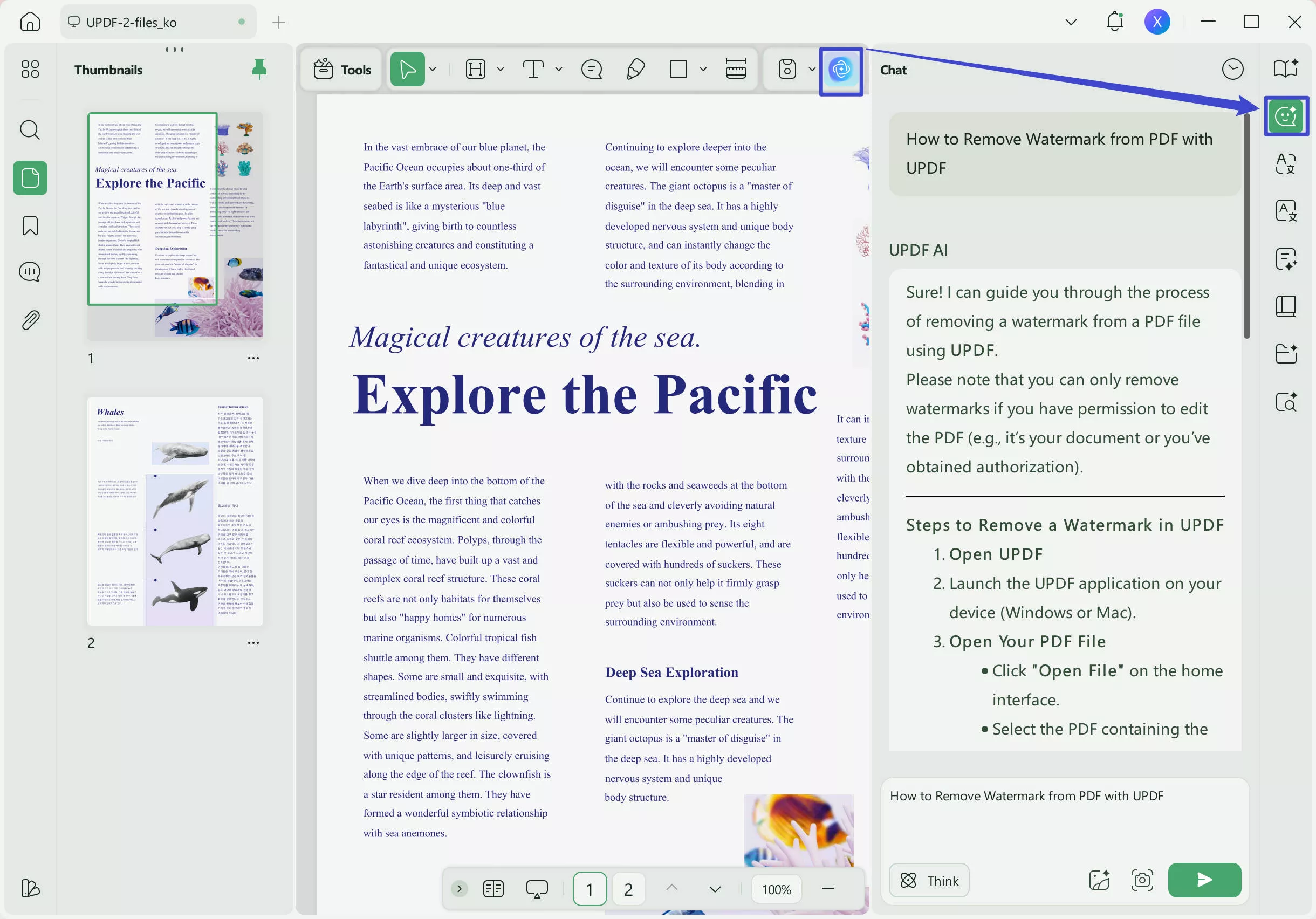
UPDF AI can also help you in various other ways, which are given below.
- Summarize: UPDF AI allows you to summarize the complete PDF content or specific page according to your required style or format. It even helps you summarize the tables in your document.
- Translate: With UPDF AI, you can also translate the content of your document into all the popular languages. You can also directly select the content in the Reader or Comment mode to translate.
- Explain: It can explain all the complex terms in your document in easy wording so you can get the meaning within seconds. This feature works for all languages, which makes UPDF AI a superior choice.
- Chat with PDF: You can also chat with your document by asking questions in the UPDF AI tool. After scanning and analyzing the document in-depth, it will give you detailed and accurate answers.
Step 3. Go to Page Tools for Watermark Removal
Now, you have enough knowledge to remove the watermarks using UPDF AI watermark remover. For this purpose, hit the "Tools" icon on the left and select the "Watermark" tab to access all the watermarks present in the PDF. From this list, find the watermark you want to remove and then hit the "Delete" icon to complete this operation.
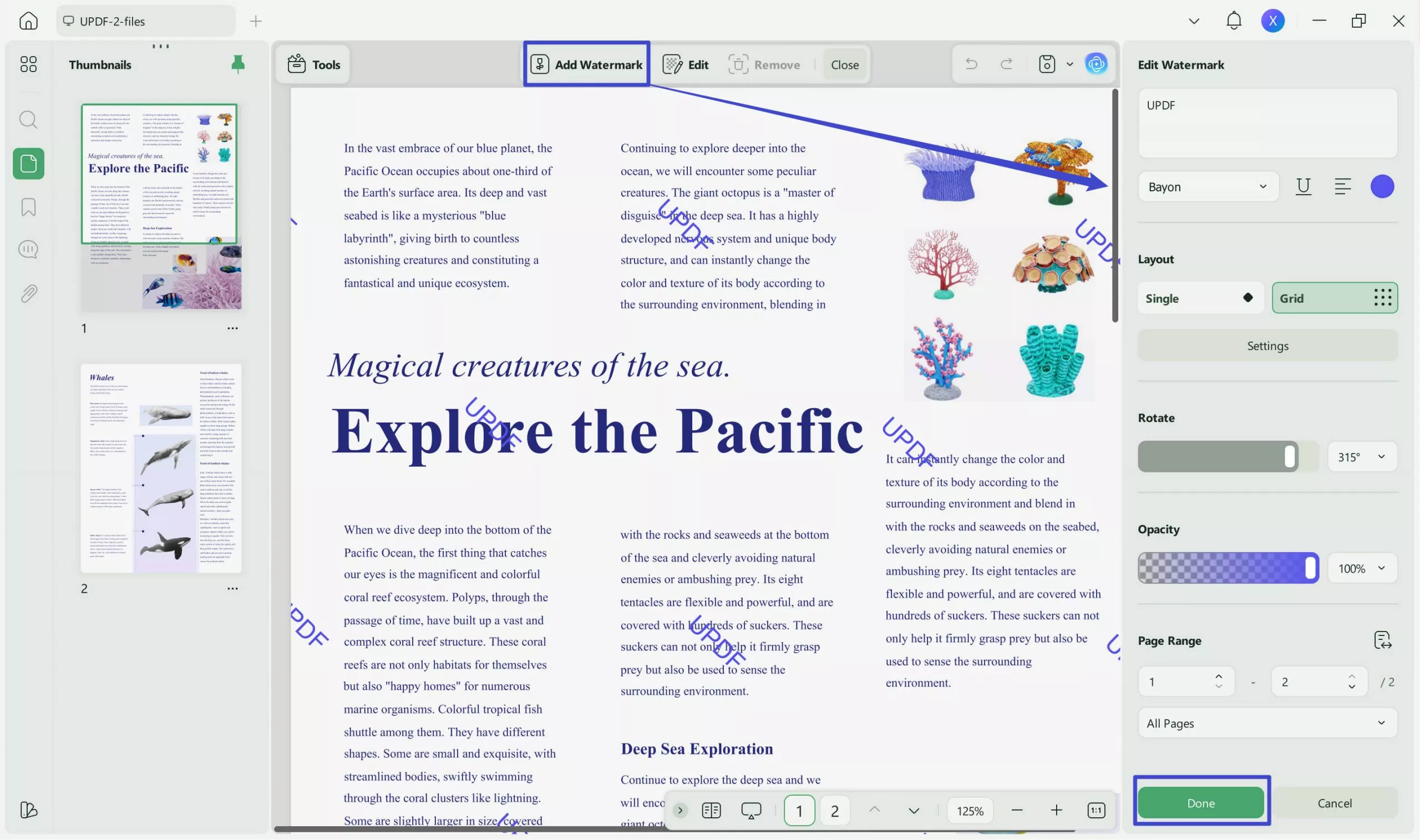
Step 4. Save PDF without Watermark on Your Device
After successfully removing the watermark, hit the narrow next to "Save" on the tight of your screen. Now, from the newly appeared menu, select the "Save" or "Save As…" option to store this file without a watermark in your desired location.
2. LightPDF
LightPDF is a PDF watermark remover AI that assists you in removing watermarks from your PDF documents. You can also edit your watermarks by adjusting the color, opacity, and destination according to your needs. In addition, users can add watermarks to various pages by selecting the page range from its options.
Moreover, this PDF watermark remover supports both picture and text watermarks, and you can choose from .jpg, .jpeg, and .png image formats. This tool has other AI features that can assist you with various PDF problems. This includes receiving precise answers from AI-generated sources, and you can chat with your PDF for research with an AI assistant.
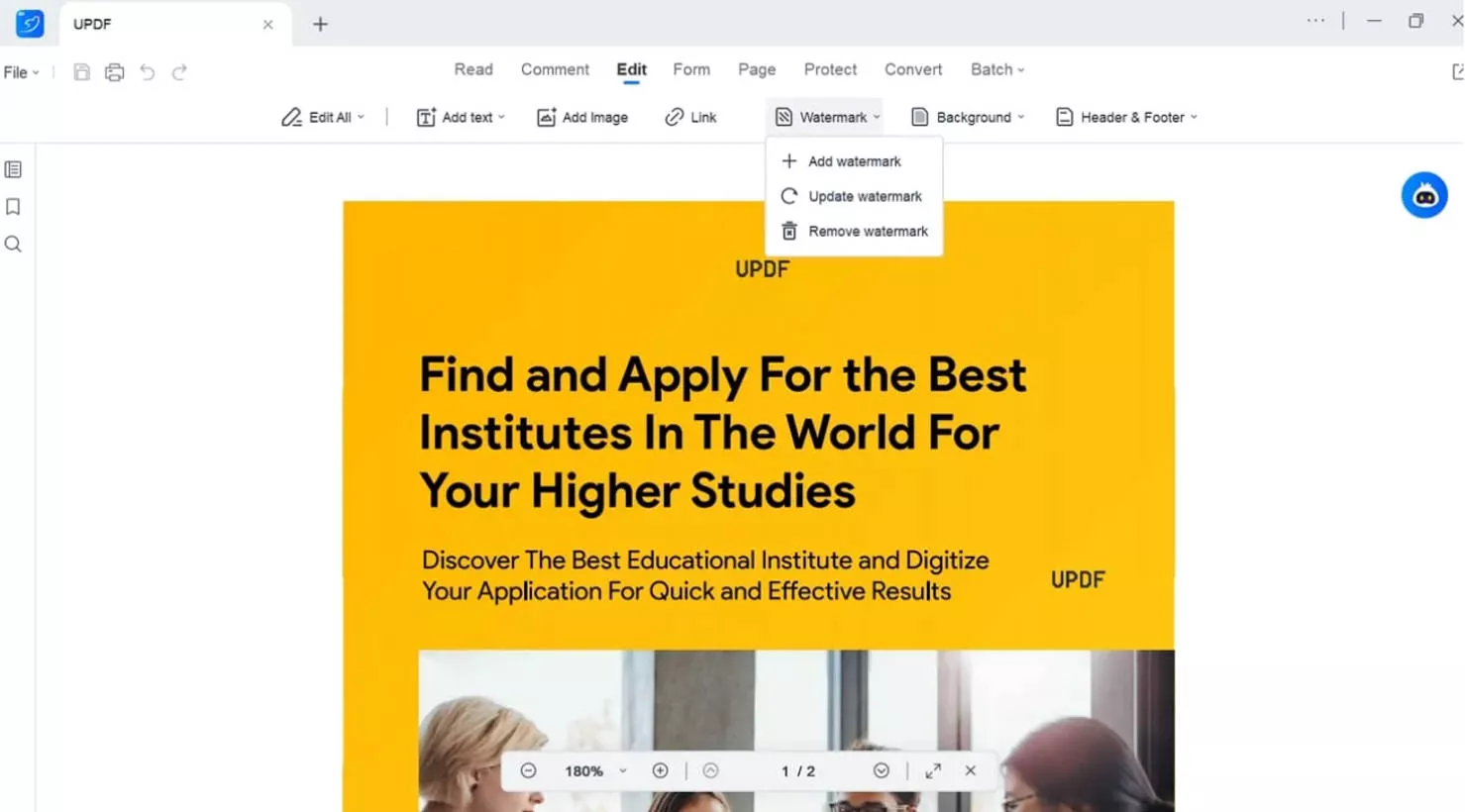
Pros:
- LightPDF has an easy-to-use interface that helps even beginners remove watermarks from PDFs.
- The tool efficiently works on both your computer and mobile devices, such as Mac, Windows, iOS, and Android.
Cons:
- Users have to remove different watermarks from their PDF documents one at a time, which is very time-consuming.
Pricing Plans
- Weekly Plan: $13.99
- Monthly Plan: $19.99
- Annual Plan: $59.99
- 3 Year Plan: $99.99
3. Foxit PDF Editor
Foxit AI PDF watermark remover can help users remove watermarks from PDF files effortlessly. Moreover, it removes watermarks with great accuracy and efficiency while still displaying the PDF in its original form. You can also choose to add a watermark to your PDF file after inserting it on the main editing interface.
Other than that, you can modify the watermarks by changing their appearance. Furthermore, you can rotate and apply a watermark anywhere on the PDF according to your needs. This AI PDF watermark remover includes many high-end AI features, such as summarizing and explaining PDF documents.
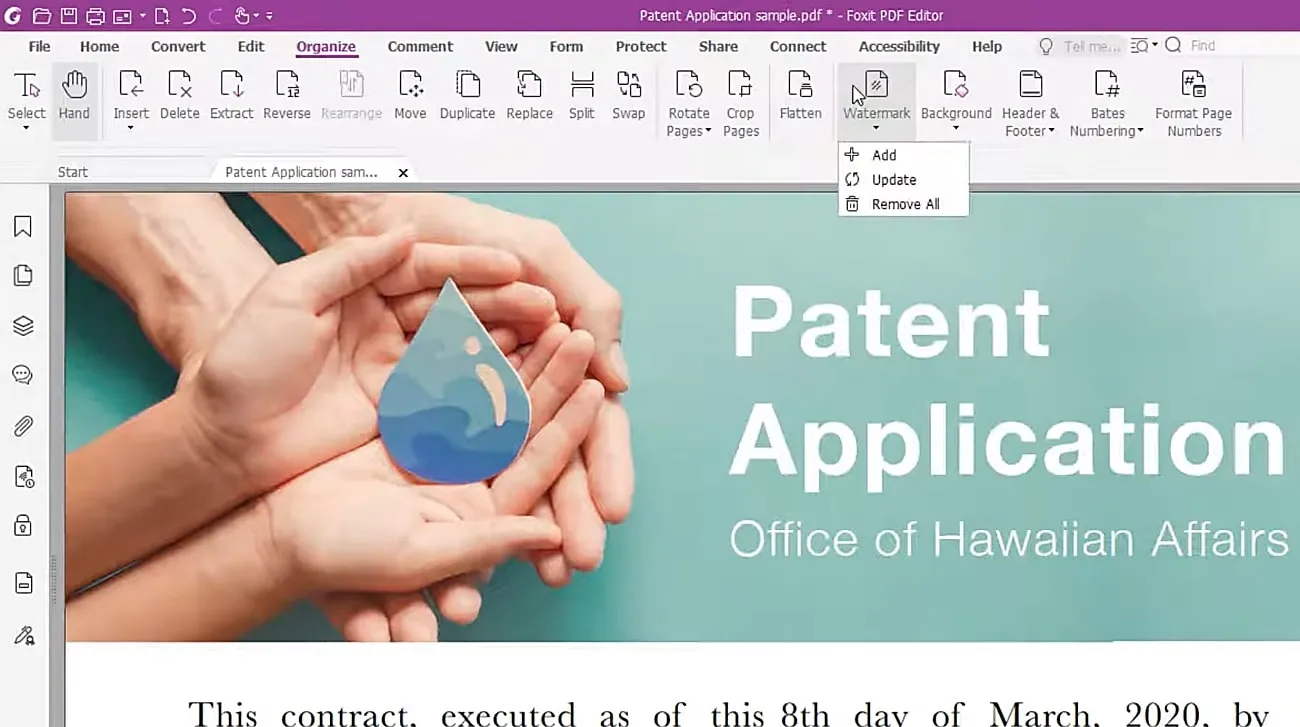
Pros:
- You can remove all types of watermarks from your PDF documents, such as images, texts, and files.
- There are different ways to remove watermarks in PDFs using options like removing watermarks by cropping and covering.
Cons:
- This tool is costly as compared to the other AI watermark removers, as it costs $15.19 per month to remove a watermark from PDF only.
Pricing Plans
- PDF Editor Suite Pro Plan: $133.99 per year
- PDF Editor Suite Plan: $109.99 per year
Comparing the 3 AI PDF Watermark Removers
Throughout this article, we have discussed different features of AI tools for watermark removal. If you are still not sure about the best option, we have the right solution for you. The following table demonstrates the comparison between the three AI PDF watermark removers to help you make an informed decision:
| Metric | UPDF | LightPDF | Foxit PDF Editor |
| Pricing | Yearly Plan: $35.99 Perpetual Plan: $55.99 UPDF AI Add-on Plan: $59 per year | Weekly Plan: $13.99 Monthly Plan: $19.99 Annual Plan: $59.99 | PDF Editor Suite Pro Plan: $139.99 per year PDF Editor Suite Plan: $109.99 per year |
| Rating | 4.9/5 | 4.6/5 | 4.7/5 |
| Remove the Watermark from the PDF | |||
| AI Integration | |||
| OCR | |||
| Stickers | |||
| Easy to Use | |||
| Fast Processing | |||
| Cost- Effective | |||
| User Interface | UPDF has an intuitive and clear UI that users can easily navigate through. | LightPDF UI has a relatively simpler interface. | Foxit UI has a ribbon-style toolbar that can be complex for beginners. |
UPDF is more than a PDF watermark remover AI as it also provides you with various features that can assist you in any PDF-related issue. This tool is also compatible with iOS, Android, Windows, and Mac, so you can easily access it through your device. Overall, UPDF is clearly the best choice for users to have as a PDF editor tool.
- As compared to all other AI PDF watermark removers, UPDF is the most cost-effective as it offers more storage and upload large PDF files up to 2GB in its AI plan. UPDF AI Standard allows you to ask 1000 questions per month, while LightPDF AI only allows you to ask 40 questions per month.
- The UI design of UPDF is very intuitive, easy to access, and clean, with various informative icons. Even beginners can navigate through UPDF without any problem.
- Users can find UPDF easy to use because of its intuitive interface, and you can access its tools on any of your mobile devices.
- You can now personalize your PDF documents by using a range of stickers such as makeup, pointers, sticky notes, and UPDF originals.
Conclusion
To conclude this article, we have looked at various tools to help you remove text and image watermarks from PDFs. Moreover, the comparison table clearly states that if you are looking for the best AI PDF watermark remover, then it is UPDF. With its intuitive interface, you can remove any watermark without any issue. If you want to learn more about UPDF features and access its advanced tools, click on the "Free Download" button.
Windows • macOS • iOS • Android 100% secure
 UPDF
UPDF
 UPDF for Windows
UPDF for Windows UPDF for Mac
UPDF for Mac UPDF for iPhone/iPad
UPDF for iPhone/iPad UPDF for Android
UPDF for Android UPDF AI Online
UPDF AI Online UPDF Sign
UPDF Sign Edit PDF
Edit PDF Annotate PDF
Annotate PDF Create PDF
Create PDF PDF Form
PDF Form Edit links
Edit links Convert PDF
Convert PDF OCR
OCR PDF to Word
PDF to Word PDF to Image
PDF to Image PDF to Excel
PDF to Excel Organize PDF
Organize PDF Merge PDF
Merge PDF Split PDF
Split PDF Crop PDF
Crop PDF Rotate PDF
Rotate PDF Protect PDF
Protect PDF Sign PDF
Sign PDF Redact PDF
Redact PDF Sanitize PDF
Sanitize PDF Remove Security
Remove Security Read PDF
Read PDF UPDF Cloud
UPDF Cloud Compress PDF
Compress PDF Print PDF
Print PDF Batch Process
Batch Process About UPDF AI
About UPDF AI UPDF AI Solutions
UPDF AI Solutions AI User Guide
AI User Guide FAQ about UPDF AI
FAQ about UPDF AI Summarize PDF
Summarize PDF Translate PDF
Translate PDF Chat with PDF
Chat with PDF Chat with AI
Chat with AI Chat with image
Chat with image PDF to Mind Map
PDF to Mind Map Explain PDF
Explain PDF Scholar Research
Scholar Research Paper Search
Paper Search AI Proofreader
AI Proofreader AI Writer
AI Writer AI Homework Helper
AI Homework Helper AI Quiz Generator
AI Quiz Generator AI Math Solver
AI Math Solver PDF to Word
PDF to Word PDF to Excel
PDF to Excel PDF to PowerPoint
PDF to PowerPoint User Guide
User Guide UPDF Tricks
UPDF Tricks FAQs
FAQs UPDF Reviews
UPDF Reviews Download Center
Download Center Blog
Blog Newsroom
Newsroom Tech Spec
Tech Spec Updates
Updates UPDF vs. Adobe Acrobat
UPDF vs. Adobe Acrobat UPDF vs. Foxit
UPDF vs. Foxit UPDF vs. PDF Expert
UPDF vs. PDF Expert

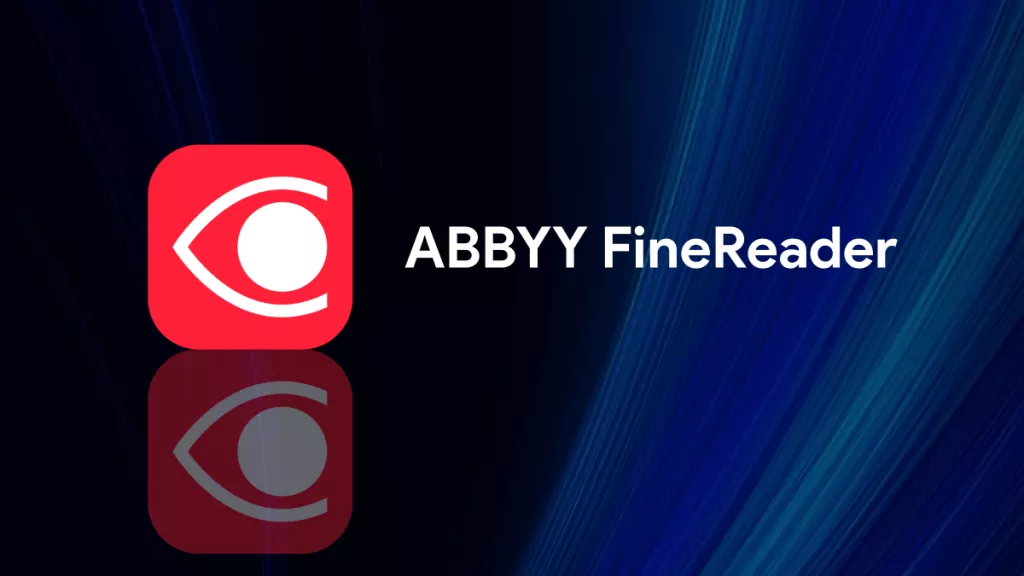






 Enola Davis
Enola Davis 



 Engelbert White
Engelbert White