Effective document management is crucial for businesses, and for those who want to streamline their workloads and become more efficient in their professional life. Using Microsoft Excel goes hand-in-hand with storing, manipulating, and keeping track of data, so it's no surprise that it is an integral software for the majority of businesses and professionals; but what happens when you need to convert data within an XLSM file into a PDF?
In this comprehensive guide, we'll delve into the details of converting XLSM files to PDF, exploring five easy methods that you can try out. We'll also discuss the innovative UPDF, which is a versatile PDF management tool that offers a variety of features beyond simple conversion. Read on to discover more about our top methods of converting your XLSM files to PDF, and why you should download UPDF to make your document management much easier.
Windows • macOS • iOS • Android 100% secure
What is XLSM?
An XLSM file is otherwise known as Excel Macro-Enabled Workbook, which is a file format primarily associated with Microsoft Excel. XLSM files allow users to incorporate tables and worksheets as well as Visual Basic for Applications (VBA) macros into their spreadsheets. From an application point of view, a Macro is a set of instructions that are used for automating processes such as automating tasks, manipulating data, and performing complex calculations. Because of this, XLSM files are undoubtedly invaluable for businesses, analysts, and individuals who require more advanced functionalities within their Excel spreadsheets.
How to Convert XLSM to PDF in 5 Ways
There are multiple different ways that you can convert your files from XLSM to PDF, and a whole host of different software out there that will help you to do so. Let's explore five of the most convenient methods for converting from XLSM to PDF:
1. CloudConvert:
CloudConvert offers an easy-to-use online platform for converting various file formats, including XLSM to PDF. With its user-friendly interface, users are able to simply upload their XLSM files, select PDF as their desired output format, and then initiate the conversion process. CloudConvert's efficient processing ensures quick yet accurate conversion results, making this online tool a popular choice for users who are looking for a hassle-free experience.

2. Online2PDF:
Online2PDF also provides a straightforward solution for converting your XLSM files to PDF format. Users can easily upload their XLSM files, customise the conversion settings if they need to, and obtain high-quality PDF outputs with minimal effort. Online2PDF's intuitive interface and fast processing time make it an ideal choice for beginners or users who are looking for simplicity and efficiency in their conversion process.

3. FreeConvert:
FreeConvert is another online tool which offers a user-friendly converter for XLSM to PDF conversion. With its convenient drag-and-drop interface, users can quickly upload their XLSM files, adjust the conversion settings as needed, and then convert their files seamlessly. FreeConvert prides itself on user satisfaction and so this software ensures a smooth and reliable conversion experience for all users.

4. Aspose.Cells:
Aspose.Cells is a dedicated online tool specifically designed for converting Excel files, including XLSM, to PDF format. Users are able to upload the XLSM files that they would like to convert, choose PDF as the target format, and wait for Aspose.Cells' powerful conversion engine to work its magic - ensuring reliable results which are easy to obtain.

5. Vertopal:
Vertopal provides a convenient conversion platform for XLSM to PDF conversion. With its no-frills, simple-to-use interface and fast processing time, users can upload their XLSM files, select PDF as the required target format, and convert their files without much effort. Vertopal's focus on efficiency makes this conversion tool one of the most common choices for users looking to easily convert their XLSM files to PDF format.

What You Can Do after Converting from XLSM to PDF
Once you've successfully converted your XLSM files to PDF format, you can then utilise UPDF - an innovative PDF editing tool - to unlock a wide variety of additional functionalities to help you take your PDF documents to the next level. UPDF is an AI-integrated PDF editor, converter, annotator, and reader, offering the user a whole variety of tools when it comes to PDF management. Download and try it now.
Windows • macOS • iOS • Android 100% secure

Its comprehensive suite of tools includes:
- Edit: With UPDF, you can edit or amend the content of your PDF documents with ease; whether it's correcting typos, updating information, or adding new content, UPDF's intuitive editing function allows you to effortlessly make changes to your PDF files.
- Annotate: Improve the collaboration and communication in your teamwork and within your working life by adding comments, highlights, and annotations to your PDFs. UPDF's annotation features helps you to convey your message effectively and creates better understanding among collaborators within a groupwork setting.
- Utilise AI: UPDF allows you to utilise the power of artificial intelligence to streamline your document management. UPDF's AI capabilities offer the user a multitude of conveniences, including summarising lengthy documents, translating text into different languages, and even explaining complex concepts - saving you time and effort.
- Convert: With UPDF, you can easily and quickly convert your PDFs to various file formats, including Word, Excel, PowerPoint, and more. It also supports the conversion from various formats such as JPG, HTML, and XLSB to PDF. Whether you need to extract data from a PDF or repurpose content for different purposes, UPDF's conversion tools have you covered, ensuring compatibility and versatility in your document management tasks.
- Protect: You can use UPDF to protect your PDFs with advanced security features, including encryption, password protection, and digital signatures. For when you're sharing confidential information or storing sensitive documents, UPDF's security features make sure that your files remain safe and protected against unauthorised access.
- Read Comfortably: The user can enjoy a much more comfortable PDF reading experience with UPDF's different modes, such as slideshow mode and dark mode. These modes are among other useful features which provide the user with an enhanced reading experience on your computer, tablet, or mobile phone.
- Share: You can your PDF files with confidence, knowing that UPDF provides secure and convenient sharing options. Whether you're sending documents via email, sharing them on social media, or collaborating with colleagues, UPDF ensures easy sharing and collaboration abilities, allowing you to communicate effectively with others.
It's the perfect time to buy UPDF, as it's currently on sale with a huge 61% off. With only one purchase, you can use UPDF on all platforms - Windows, Mac, iOS, and Android - at the same time. Unlike other tools, it won't charge separately for use on different platforms, and you can use it on four devices at the same time (two desktops and two mobiles).
Why Would You Want to Convert XLSM to PDF?
Converting XLSM files to PDF format offers several advantages that can help you improve the efficiency of your document management, including:
- Compatibility: PDF is a universally accepted file format. Converting an XLSM file to PDF means that your documents can be viewed and shared across different platforms, devices, and operating systems without encountering compatibility issues. Whether you're sharing documents with colleagues, clients, or partners, PDF ensures easy accessibility and compatibility across all devices and software applications.
- Security: PDFs can be encrypted and password-protected, which provides an extra layer of security for sensitive information and confidential documents. Whether you're sharing financial reports, legal documents, or any type of information that you don't want to fall into the wrong hands, PDF encryption ensures that your files remain secure and protected against unauthorised access, safeguarding your sensitive data from potential security threats.
- Portability: PDFs are a lightweight and portable, making them ideal for sharing and distributing documents via email, file-sharing platforms, or the web. If you're sending invoices to clients, sharing presentations with stakeholders, or distributing training materials to employees, PDF files ensure seamless sharing and distribution which allows you to engage with your audience quickly and efficiently.
- Preservation: Converting XLSM files to PDF format helps preserve the formatting, layout, and integrity of your documents, ensuring that they look the same as they were intended to, regardless of the device or software used to view them. PDF files retain your documents' original appearance and layout, maintaining their visual appeal and professional appearance.
XLSM vs. XLSX, What are the Differences?
While XLSM and XLSX are both file formats used in Microsoft Excel, they do have some differences. For example, while XLSM is still a large file format which possesses all of the features of the XLSX file type, XLSX files take up more space.
Their most distinct difference, however, relates to the support of macros. XLSM files can contain macros written in VBA, whereas XLSX files do not support macros. This key difference makes XLSM files suitable for tasks requiring automation, data manipulation, and complex calculations, while XLSX files are more basic spreadsheets without macro capabilities. The XLSM format is undoubtedly more useful for creating interactive and dynamic spreadsheets, but it can pose a security risk if macros from unknown sources are enabled.
FAQs about Converting XLSM to PDF
Can I convert XLSM to PDF?
Yes, XLSM files can be easily converted to PDF format using various online converters or dedicated software applications that have been specifically designed for this purpose. By using the right software, converting XLSM files to PDF is a straightforward process that can be completed quickly and efficiently.
How do I open an XLSM file?
XLSM files can be opened using Microsoft Excel or other spreadsheet software applications that support the XLSM file format, such as Google Sheets. Simply double-click on the XLSM file to automatically open it in Excel, or use the "Open" command in your chosen spreadsheet application to search for and open the XLSM file that you need.
How do I convert Excel to XLSM?
In addition to allowing you to exporting Excel all sheets to PDF, UPDF also enables you to to convert an Excel file to the XLSM file format. To do this, you'll simply need to select the XLSM format when using the "Save As" function in Excel. Open the Excel file that you wish to convert, click on the "File" menu, select "Save As," choose the location where you want to save the file, and then select "Excel Macro-Enabled Workbook (*.xlsm)" from the list of available file formats. Finally, click "Save" to successfully convert the file to the XLSM format.
Conclusion
Converting XLSM files to PDF format is a straightforward yet essential process which offers numerous benefits, such as compatibility, security, and portability, as well as the preservation of document formatting and appearance. By following our comprehensive guide, you'll have all the available knowledge and tools to be able to seamlessly convert your XLSM files into PDF format. By downloading UPDF for access to additional features and functionalities, you can make your document management processes more efficient and therefore increase your productivity. Download UPDF today and unlock a whole range of new possibilities for easily managing, converting, editing, reading and translating your PDF documents.
Windows • macOS • iOS • Android 100% secure
 UPDF
UPDF
 UPDF for Windows
UPDF for Windows UPDF for Mac
UPDF for Mac UPDF for iPhone/iPad
UPDF for iPhone/iPad UPDF for Android
UPDF for Android UPDF AI Online
UPDF AI Online UPDF Sign
UPDF Sign Edit PDF
Edit PDF Annotate PDF
Annotate PDF Create PDF
Create PDF PDF Form
PDF Form Edit links
Edit links Convert PDF
Convert PDF OCR
OCR PDF to Word
PDF to Word PDF to Image
PDF to Image PDF to Excel
PDF to Excel Organize PDF
Organize PDF Merge PDF
Merge PDF Split PDF
Split PDF Crop PDF
Crop PDF Rotate PDF
Rotate PDF Protect PDF
Protect PDF Sign PDF
Sign PDF Redact PDF
Redact PDF Sanitize PDF
Sanitize PDF Remove Security
Remove Security Read PDF
Read PDF UPDF Cloud
UPDF Cloud Compress PDF
Compress PDF Print PDF
Print PDF Batch Process
Batch Process About UPDF AI
About UPDF AI UPDF AI Solutions
UPDF AI Solutions AI User Guide
AI User Guide FAQ about UPDF AI
FAQ about UPDF AI Summarize PDF
Summarize PDF Translate PDF
Translate PDF Chat with PDF
Chat with PDF Chat with AI
Chat with AI Chat with image
Chat with image PDF to Mind Map
PDF to Mind Map Explain PDF
Explain PDF Scholar Research
Scholar Research Paper Search
Paper Search AI Proofreader
AI Proofreader AI Writer
AI Writer AI Homework Helper
AI Homework Helper AI Quiz Generator
AI Quiz Generator AI Math Solver
AI Math Solver PDF to Word
PDF to Word PDF to Excel
PDF to Excel PDF to PowerPoint
PDF to PowerPoint User Guide
User Guide UPDF Tricks
UPDF Tricks FAQs
FAQs UPDF Reviews
UPDF Reviews Download Center
Download Center Blog
Blog Newsroom
Newsroom Tech Spec
Tech Spec Updates
Updates UPDF vs. Adobe Acrobat
UPDF vs. Adobe Acrobat UPDF vs. Foxit
UPDF vs. Foxit UPDF vs. PDF Expert
UPDF vs. PDF Expert



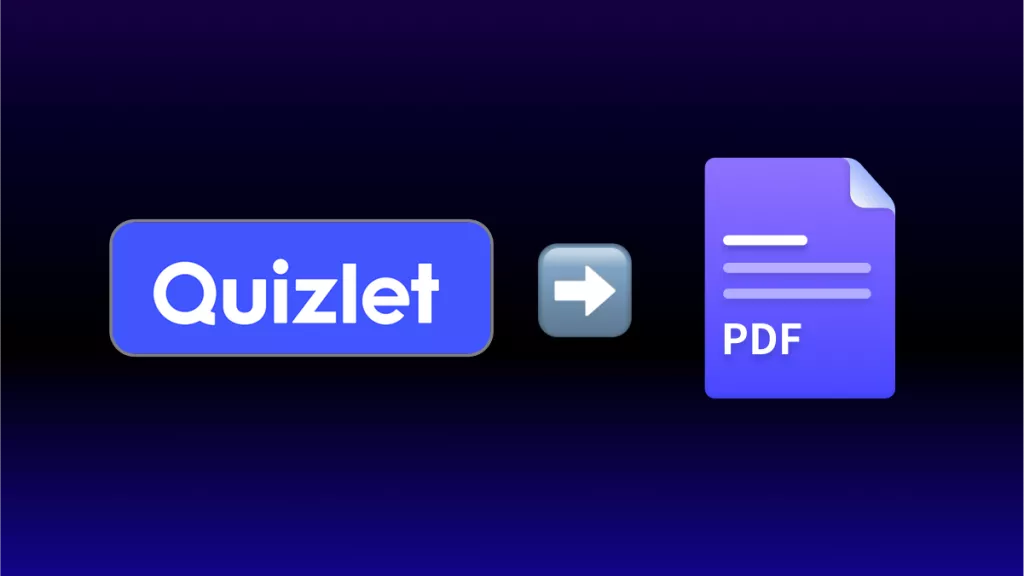




 Enya Moore
Enya Moore  Lizzy Lozano
Lizzy Lozano 
 Enola Miller
Enola Miller 
 Enola Davis
Enola Davis 
 Engelbert White
Engelbert White