Usually, people stick to the cloud backup method when they need to secure their WhatsApp chats. However, that is not very easily accessible, and you cannot save individual chats this way. So, the right way is to save WhatsApp chats by exporting them in PDF format.
In this guide, we will discuss 4 efficient ways to export WhatsApp chat to PDF and save them. Each option offers a different experience.
Part 1. Save WhatsApp Chat As PDF Via Screenshot and UPDF on iPhone
The easiest and most efficient method of saving your WhatsApp chats in PDF form is by taking screenshots of your chat and then converting them to PDF with UPDF on iPhone. In this way, you may arrange your chats in the given order and use other UPDF features to highlight or rearrange the important things in your chat.
There are multiple reasons to use UPDF for iOS instead of any other PDF editor or creator application. With UPDF, you can convert multiple photos into PDF format, and it allows direct annotation and editing of those photos in PDF format. The best benefit is UPDF AI, which gives you AI integration within the UPDF application that is useful for translating or summarizing PDF content. Now, you can also access all these amazing features as long as you download the UPDF iOS app via the below button.
Windows • macOS • iOS • Android 100% secure
Step 1: You will begin by taking screenshots of your chat, and once you have taken all screenshots, you will open the UPDF application. Click the "+" button and select "Photos," then select all photos of that chats to import them to the UPDF application.
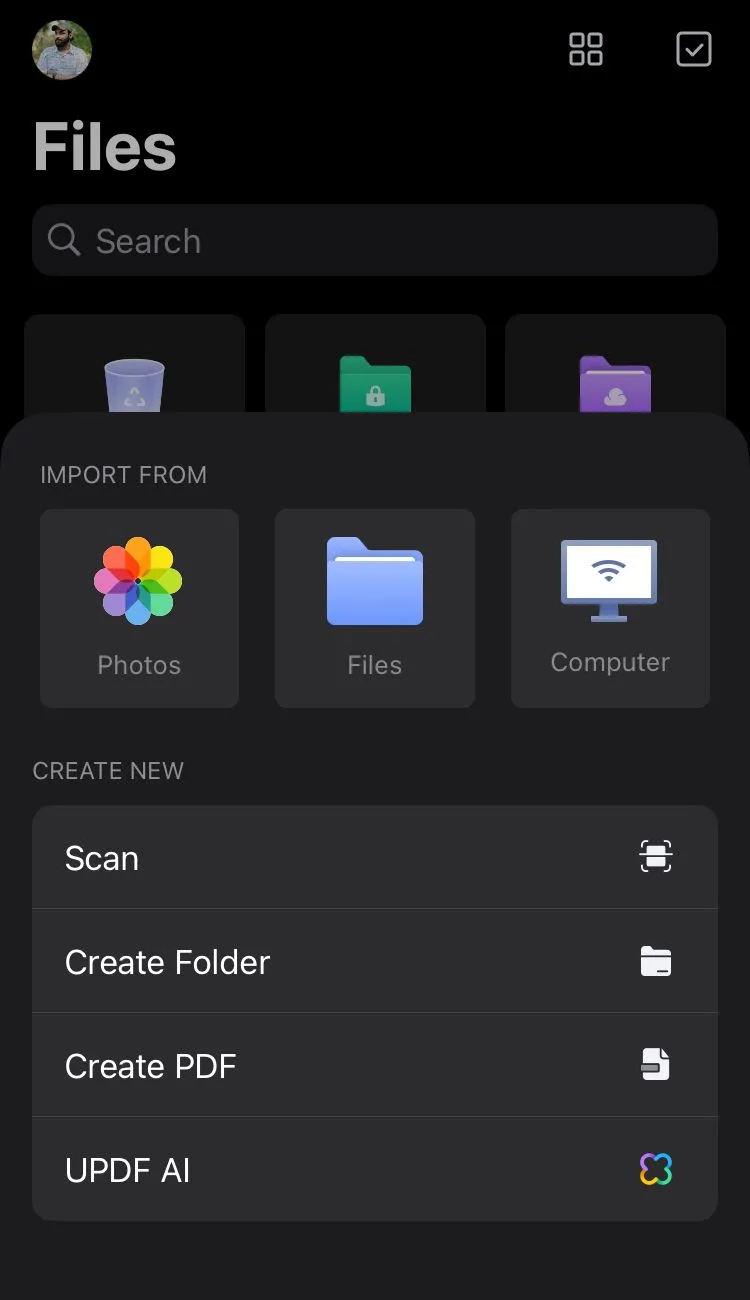
Step 2: Now you will click the "Select" button from the top right of the interface and select all images of that chat, then click "More" from below and tap "Convert to PDF". UPDF will automatically compile and convert all those images into a PDF document in the order that you selected them.
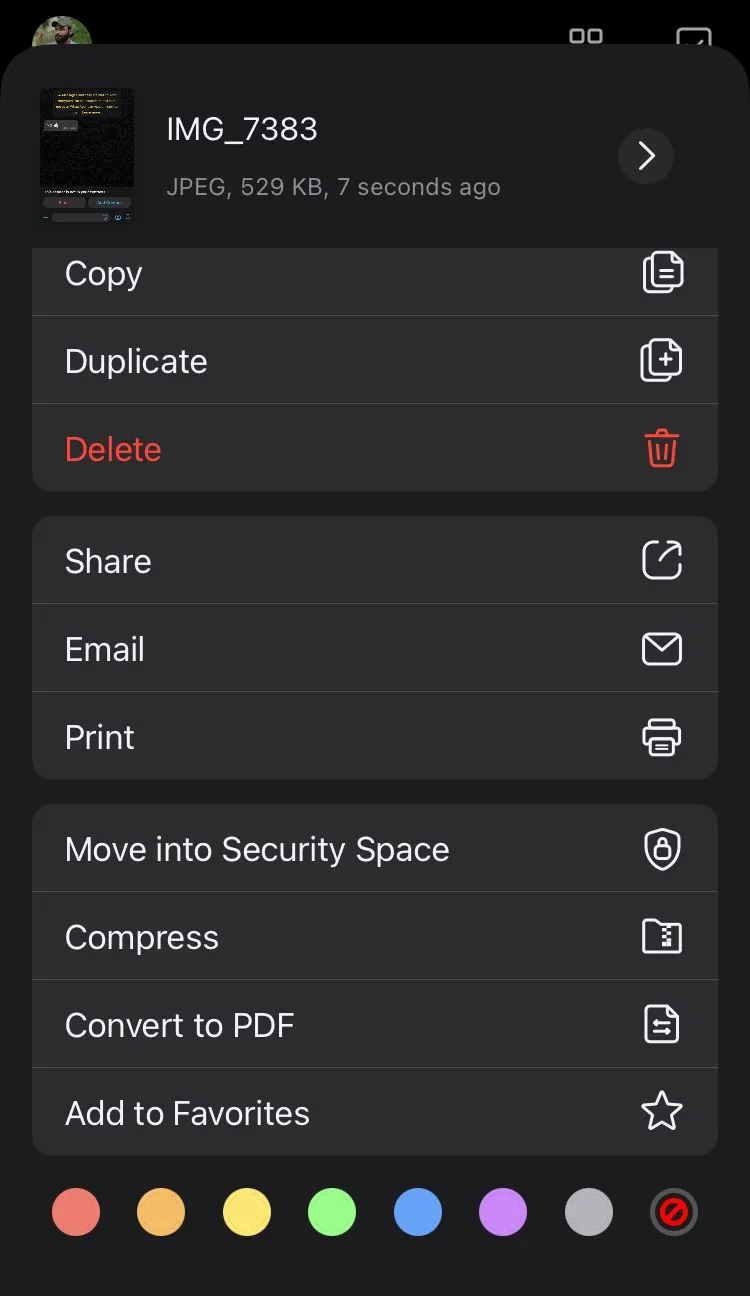
It is easy to use UPDF on iPhone or iPad to convert WhatsApp chats to PDF. UPDF also allows you to convert WhatsApp images to PDF. What's more, UPDF for iOS has more features. Here are the major ones:
- UPDF AI helps summarize, explain, translate, chat, and more.
- UPDF Cloud stores your PDF files and sync across devices and computers.
- Organize PDF by deleting, rotating, extracting, and more.
- Annotating PDF files by drawing, adding shapes, highlighting, etc.
- Scan to PDF
- Create, edit, convert, compress, merge, and read PDF
You can learn more about the features and experience of UPDF by reading the 9to5 Mac review about UPDF and watch this video about UPDF to understand how it works and benefits you:
Part 2. Download WhatsApp Chat as a PDF With Email and Zamzar on the Computer
If you have a long chat that will take a lot of screenshots, then you can use the Export option provided by WhatsApp itself. This option converts your WhatsApp chat with one contact in TXT format, and you can export it from your device by emailing it to yourself. Then, you may convert the TXT file into PDF, and you have the chat exported to PDF.
Remember that this method of exporting your chats may not be the most convenient to read because of the way WhatsApp exports chat with timestamps and other technical keywords in the chat.
Step 1: You will start by opening your chat in the WhatsApp application and from options selecting "Export Chat." Now, the chat will take some time to export, and you will get different options from where you may pick the email application and email that file to yourself.
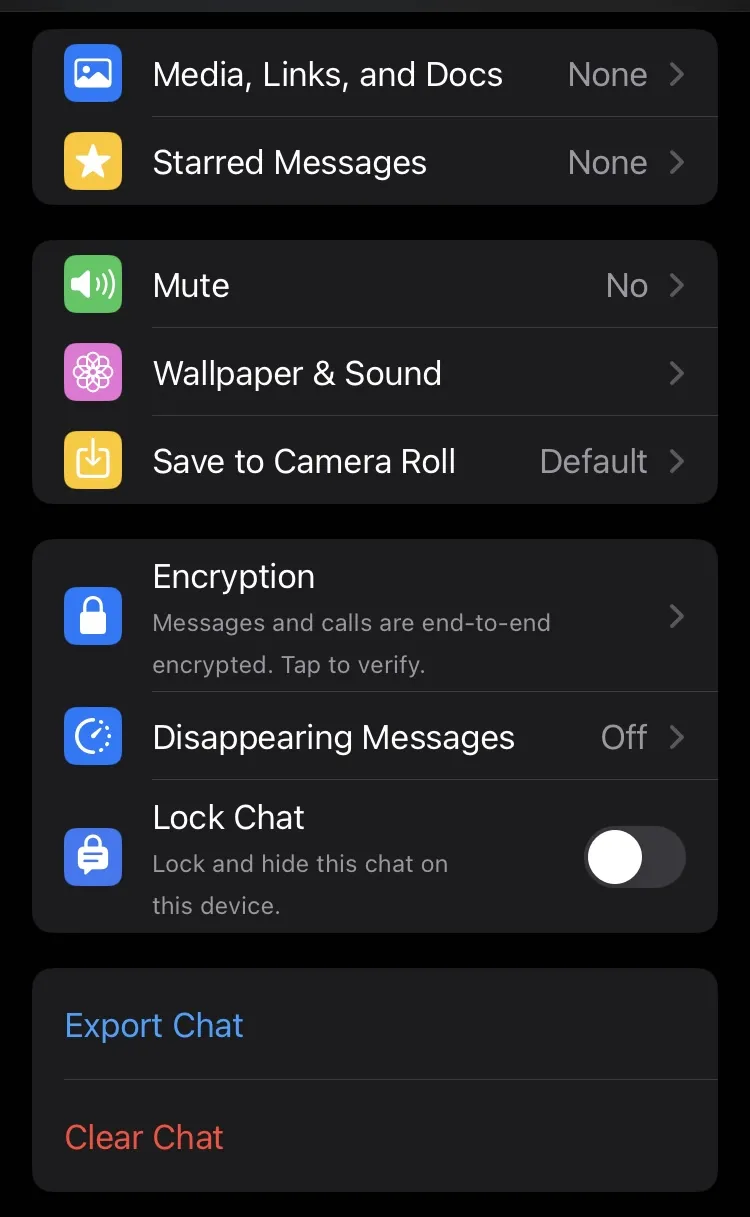
Step 2: Now download the zip file from your email and unzip it to get the TXT file. Then, you will head to Zamzar TXT to PDF converter. Upload TXT file to Zamzar by clicking "Choose Files" and click "Convert Now". Wait as Zamzar processes your file then you may download it in PDF format with all your chat data in it.
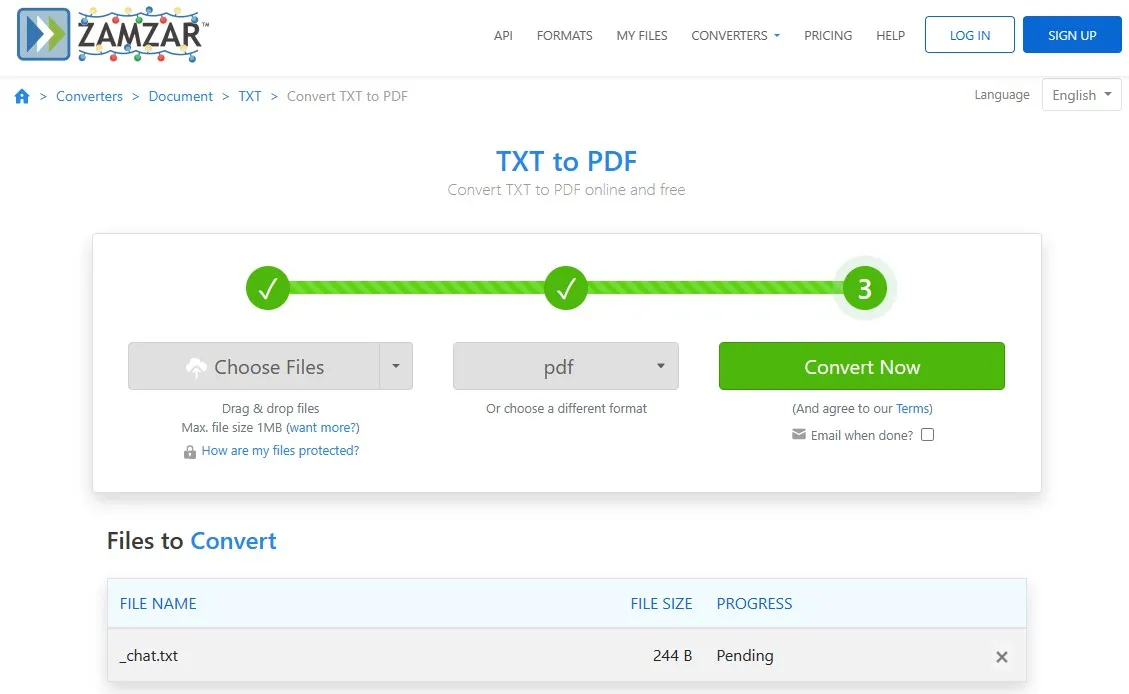
Part 3. Convert WhatsApp Chat to PDF Via WhatsApp Web and Printing on the Computer
Another case in which you can export WhatsApp Chats in PDF format is when the chat stays on only one page when you open it in WhatsApp Web application. While it is a very straightforward procedure, you must remember that it may cut/remove some parts of the chat, and most part of your PDF will be covered by recent chat options present on the left side of your WhatsApp web interface.
Step 1: Open WhatsApp web, then open the chat you want to export and press "Ctrl + P". Here, you can preview if your print contains all the information you need or not. Moreover, select printer as "Microsoft Print to PDF" then click "Print" and save PDF file with popup window. Now, that specific part of your WhatsApp chat is exported as PDF and saved on your PC.
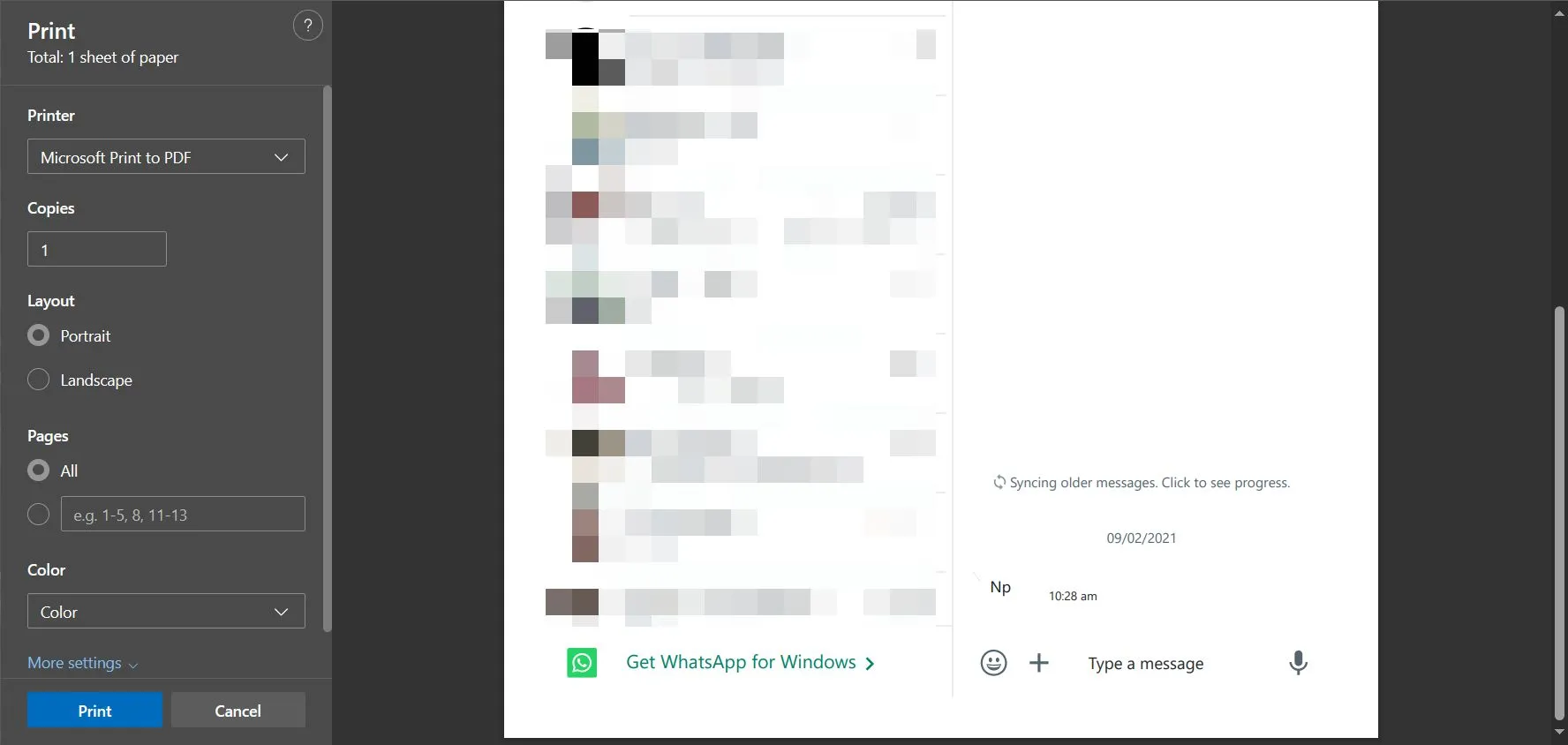
Part 4. Export WhatsApp Chat to PDF on Android Via File Manager
If you use an Android device and you have chats that cannot be covered easily by taking screenshots and converting with UPDF then you can try this file manager method. This method is slightly complex as compared to other methods, but you will find it convenient for exporting whole chats. However, it is very important to follow the whole process and pick files carefully to stay safe from any issues.
Step 1: Start by opening the File Manager application on your Android device and locate "Phone Storage" > "WhatsApp" > "Databases" > "msgstore.db.crypt" file with a date and number at the end. You will need to copy this file and paste it somewhere else from where you can move it to your PC.
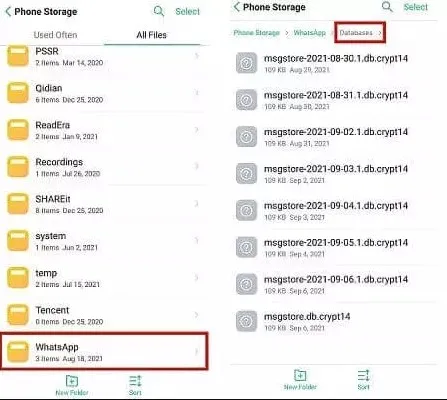
Step 2: Now move to your PC, download the WhatsApp Viewer tool, and open your WhatsApp chat file with this tool. To open the file, you will first extract the exe file and then open msgstore.db file with this tool. Click "Export," and then this tool will convert the text file of your WhatsApp Chat into a PDF file, and you can save that file on your PC offline storage.
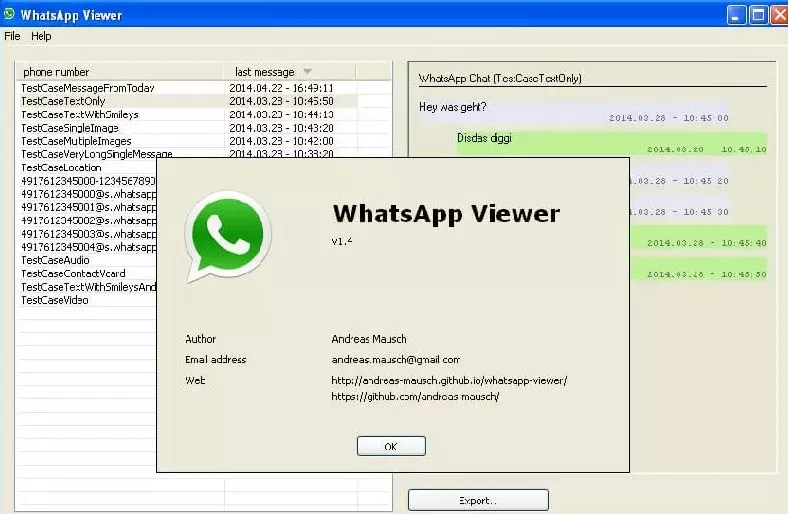
While this method sounds slightly easy for Android users, it is very complex, and you must carefully pick and copy your files from your phone storage. Ensure not to mistakenly delete any files from your phone since that may result in failure and data loss.
Final Words
If you know how to export WhatsApp Chat to PDF, you can easily secure individual chats or specific parts of your chats with the methods discussed here. Things are slightly easier with Android devices, but when it comes to iPhones, there are no user-friendly features or file access to conveniently export chats the way you want.
Luckily, UPDF offers iPhone users the chance to take screenshots of their chats and then convert those screenshots to PDF format for a convenient and easy-to-read exported chat. In fact, UPDF offers many other features that can be useful for both smartphone and computer users. You can download them via the below button to try it.
Windows • macOS • iOS • Android 100% secure
 UPDF
UPDF
 UPDF for Windows
UPDF for Windows UPDF for Mac
UPDF for Mac UPDF for iPhone/iPad
UPDF for iPhone/iPad UPDF for Android
UPDF for Android UPDF AI Online
UPDF AI Online UPDF Sign
UPDF Sign Read PDF
Read PDF Annotate PDF
Annotate PDF Edit PDF
Edit PDF Convert PDF
Convert PDF Create PDF
Create PDF Compress PDF
Compress PDF Organize PDF
Organize PDF Merge PDF
Merge PDF Split PDF
Split PDF Crop PDF
Crop PDF Delete PDF pages
Delete PDF pages Rotate PDF
Rotate PDF Sign PDF
Sign PDF PDF Form
PDF Form Compare PDFs
Compare PDFs Protect PDF
Protect PDF Print PDF
Print PDF Batch Process
Batch Process OCR
OCR UPDF Cloud
UPDF Cloud About UPDF AI
About UPDF AI UPDF AI Solutions
UPDF AI Solutions FAQ about UPDF AI
FAQ about UPDF AI Summarize PDF
Summarize PDF Translate PDF
Translate PDF Explain PDF
Explain PDF Chat with PDF
Chat with PDF Chat with image
Chat with image PDF to Mind Map
PDF to Mind Map Chat with AI
Chat with AI User Guide
User Guide Tech Spec
Tech Spec Updates
Updates FAQs
FAQs UPDF Tricks
UPDF Tricks Blog
Blog Newsroom
Newsroom UPDF Reviews
UPDF Reviews Download Center
Download Center Contact Us
Contact Us








 Bertha Tate
Bertha Tate 

 Enid Brown
Enid Brown 
