Many work productively using TXT files, otherwise known as Notepad. However, when it comes to sharing the file with others online, it is best to have it converted into PDF format as it is more compatible for sharing.
But how can one convert a TXT file into a PDF? Is it easy or complicated?
This blog will show you how to create PDF from text with 2 simple methods and even hint at a tool that can help you save time and be more productive long term.
Keep reading till the end to learn more.
Part 1. 2 Different Easy Methods to Create PDF from Text (TXT)
Let's get started and understand each of these 2 ways to create PDF from text (.txt).
Method #1: Creating PDF from TXT with UPDF
The first simple way to create PDFs from text is with UPDF. If you don't know what that is, UPDF is an effective PDF editing and management tool that helps you to work productively with PDFs and convert files to different formats. What is more, it supports creating PDF from text files in one click, and allows you to save the created PDF files in other popular file formats, including Word, PowerPoint, Excel, HTML, CSV, XML, etc.
It's the ultimate tool and you can start with UPDF by downloading the app for free.
Windows • macOS • iOS • Android 100% secure
After downloading the UPDF app, follow these steps:
Step 1. Launch UPDF. Head over to the top-left corner and select File, then Create and select Blank Page.
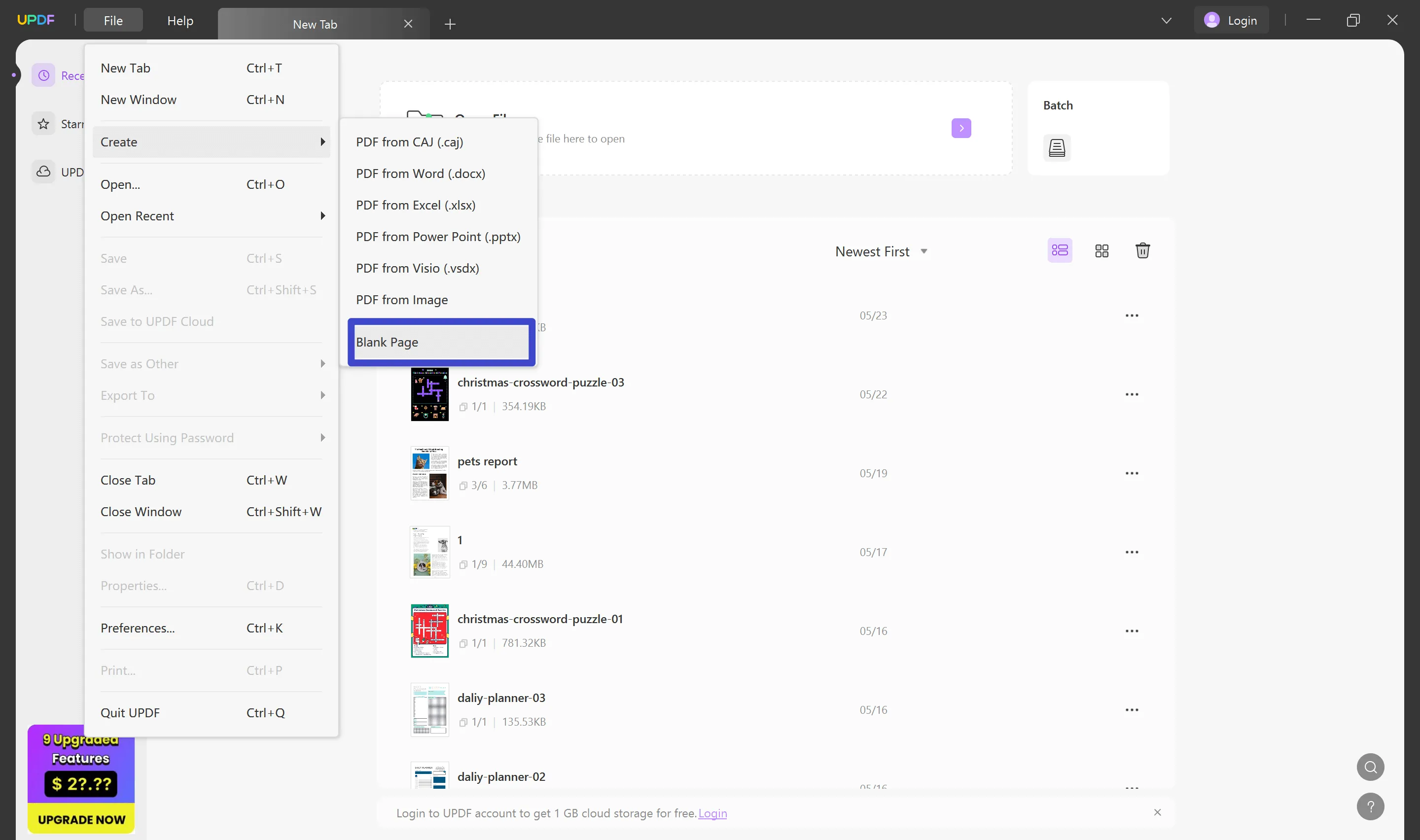
You will have a fresh new page as your PDF doc.
Step 2. Head over to your TXT file, and press Ctrl + A to select all the text in that file.
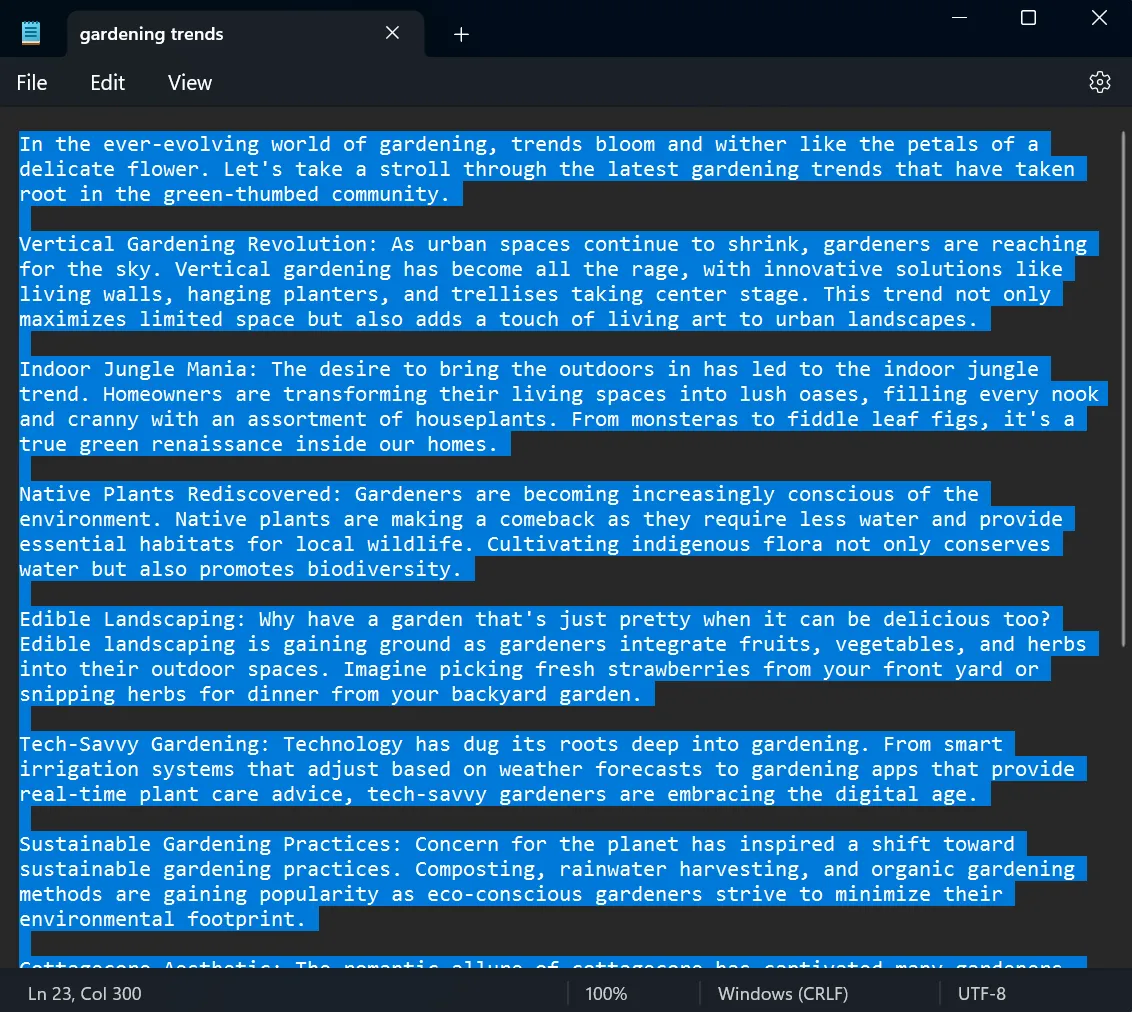
Then, copy the content so you can paste it onto that blank PDF page.
Step 3. Head back to the blank PDF page on UPDF and select the Edit PDF icon on the sidebar. Then, select Text from the top toolbar options.
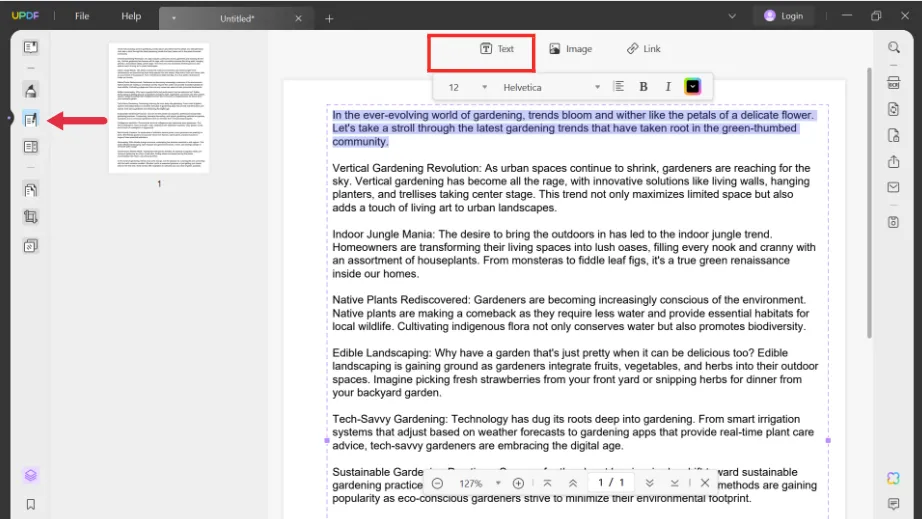
Step 4. Then, you can paste all the content you copied from the TXT file onto your PDF page, and keep editing on the PDF doc as much as you like.
Step 5. Finally, save the file by choosing File and Save As. You will have your TXT file saved as a PDF doc.
You may wonder what's the catch of using UPDF to create PDFs from text.
Here are several benefits you can get if you choose to create PDF from text with UPDF:
- You can create it with one click. It's simple and saves you a lot of time.
- You can customize the font, text color, background, add links, edit images, whatever you want.
- You can reorder pages in the created PDFs by using the Page tools on your sidebar.
- You can read the created PDFs more efficiently with the assistance of UPDF AI.
If all this sounds exciting to you, the good news is you can start UPDF for free and experience most of these benefits straight away.
Click the button below to download UPDF for free.
Windows • macOS • iOS • Android 100% secure
Method #2: Creating PDF from TXT with Adobe Acrobat
The next easy method involves using Adobe Acrobat. Yes, not only Adobe helps you create PDFs from images, but it can also do the same from text files.
Follow these steps using Adobe Acrobat to learn how to create PDFs from TXT:
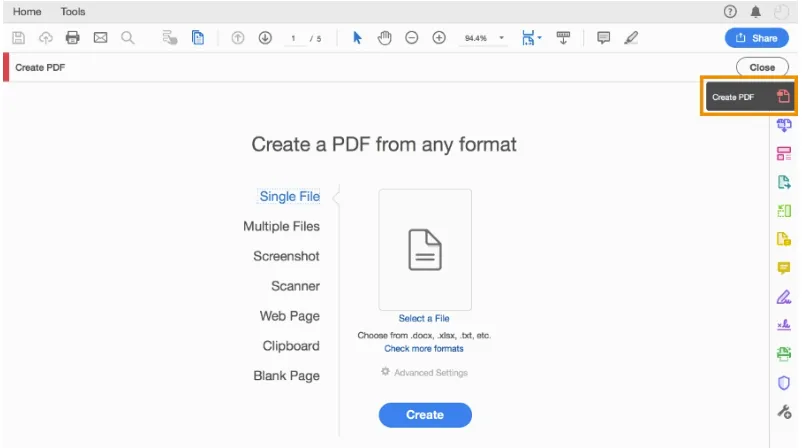
- Step 1. Access the Create PDF option in Adobe Acrobat.
- Step 2. Choose the Select a File option.
- Step 3. Then, you can choose a text file you want to convert to a PDF. After selecting the file from your computer, click Open.
- Step 4. Then, click on the Create button. This will have your file instantly converted into a PDF.
- Step 5. After it is converted and opened as a PDF doc, you can save the PDF by choosing File and selecting Save As.
Part 2. UPDF: More Than a Text to PDF Creator
The above two methods discussed were easy and can help you to quickly convert TXT files to PDFs.
However, the limitation of using Adobe Acrobat is that you need a paid subscription to access this feature, whereas, in UPDF, you can create PDFs in its free version.
In addition, UPDF is more than just a document-converting tool. It can be an integral part of your day-to-day work productivity system.
UPDF holds many brilliant features such as:
- Read and view PDFs in ways that make you comfortable.
- Use annotation tools like highlighters, markers, sticky notes, etc., to highlight important sections of a PDF document.
- Edit the PDF and have your changes saved instantly without losing any progress. It can effectively edit the converted PDFs from JSON, Text, Image and etc.
- Organize your PDF pages by rearranging, inserting, or deleting pages.
- The OCR-enabled tool helps to maintain scanned documents properly and safely with UPDF Cloud.
- Fill out forms, edit forms, and sign important documents.
- Use UPDF AI assistant to have your documents summarized, explained, translated, and even brainstorm rewriting content.
What's more, UPDF also enables you to create multi-page PDFs easily and efficiently. All these features make UPDF an irresistible tool for any user out there who is looking to be more efficient and organized with their files and tasks.
You can start UPDF for free and experience all these benefits. Click the button below to download UPDF on your device for free.
Windows • macOS • iOS • Android 100% secure
Part 3. Extended Reading: Convert PDF to Text
So far, this blog has discussed two easy ways to create PDFs from TXT. But you might be curious how you can do the other way around.
So, can I change PDF to Text?
Definitely! This is where UPDF comes to your aid again as it helps to efficiently convert existing PDF files to text files as well.
It's quite simple too. Open your existing PDF file on UPDF and follow these steps:
Step 1. On the right-hand side panel, click on the Export PDF icon.
Step 2. You will get a list of options to convert your PDF.
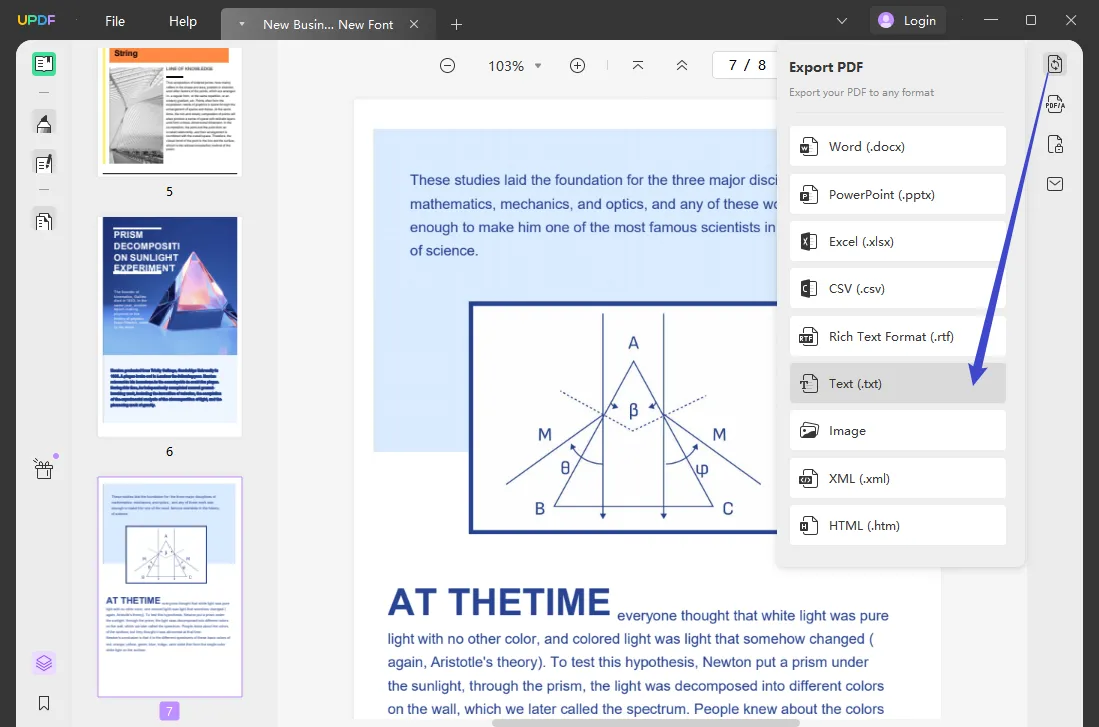
Select Text (.txt).
Step 3. A pop-up will appear and you can adjust the settings of the output text file such as page range.
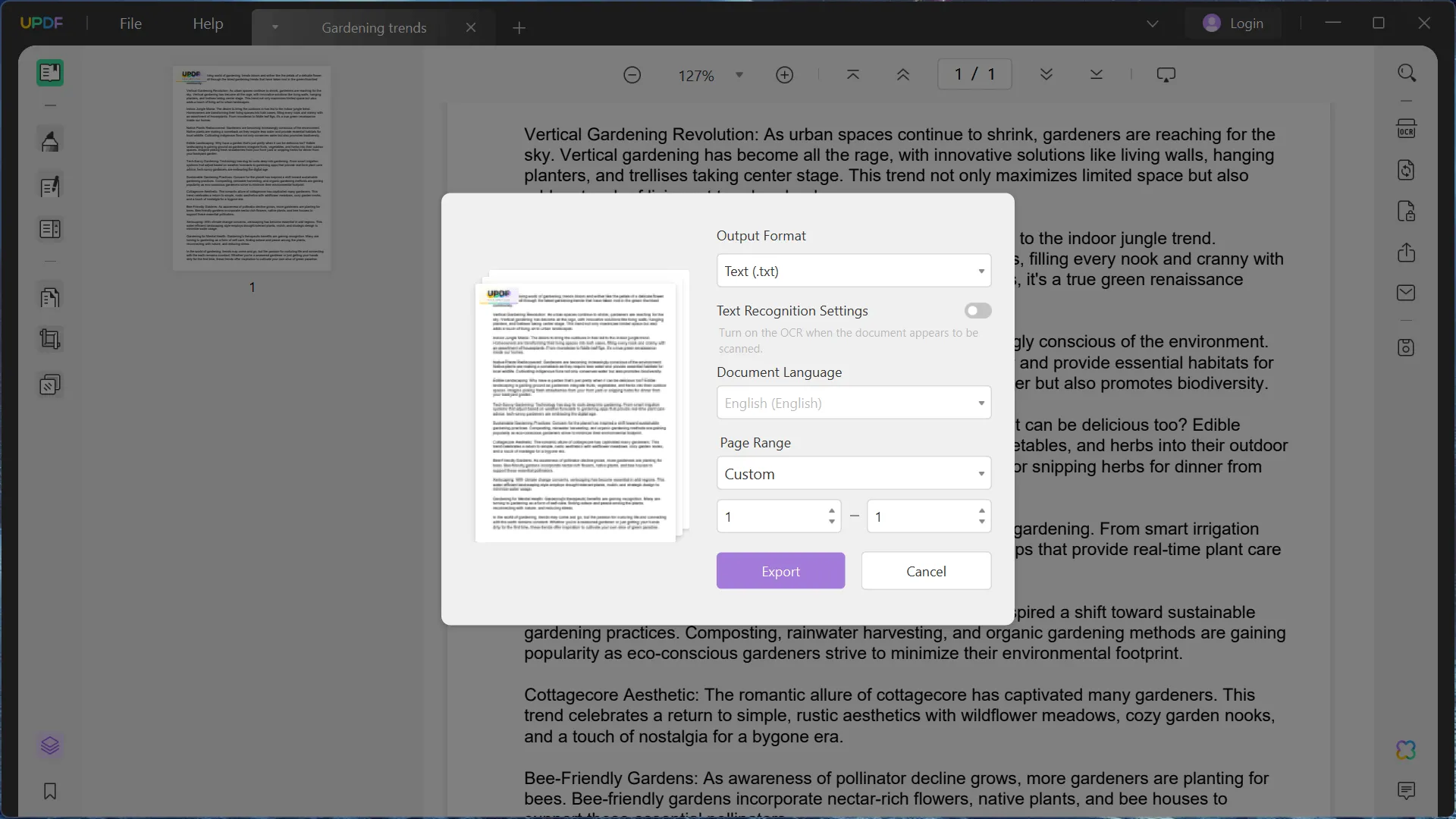
Step 4. Finally, click the Export button and select your destination folder. You can access that converted text file straightaway.
Can I extract text from PDF?
You can definitely do that too.
And once again, UPDF is a tool that can easily help you to extract data from a PDF file.
Up Your File Productivity Game with UPDF…
It is easy work to create a PDF from a text file, and by using UPDF, you can do a lot more than just convert files.
You can edit your existing PDFs and have them converted to other file formats too. Moreover, you can access UPDF on any device—Windows, Mac, Linux, Android, iOS, you name it!
Experience most of UPDF features immediately by downloading the app for free today.
Happy productivity.
Windows • macOS • iOS • Android 100% secure
 UPDF
UPDF
 UPDF for Windows
UPDF for Windows UPDF for Mac
UPDF for Mac UPDF for iPhone/iPad
UPDF for iPhone/iPad UPDF for Android
UPDF for Android UPDF AI Online
UPDF AI Online UPDF Sign
UPDF Sign Edit PDF
Edit PDF Annotate PDF
Annotate PDF Create PDF
Create PDF PDF Form
PDF Form Edit links
Edit links Convert PDF
Convert PDF OCR
OCR PDF to Word
PDF to Word PDF to Image
PDF to Image PDF to Excel
PDF to Excel Organize PDF
Organize PDF Merge PDF
Merge PDF Split PDF
Split PDF Crop PDF
Crop PDF Rotate PDF
Rotate PDF Protect PDF
Protect PDF Sign PDF
Sign PDF Redact PDF
Redact PDF Sanitize PDF
Sanitize PDF Remove Security
Remove Security Read PDF
Read PDF UPDF Cloud
UPDF Cloud Compress PDF
Compress PDF Print PDF
Print PDF Batch Process
Batch Process About UPDF AI
About UPDF AI UPDF AI Solutions
UPDF AI Solutions AI User Guide
AI User Guide FAQ about UPDF AI
FAQ about UPDF AI Summarize PDF
Summarize PDF Translate PDF
Translate PDF Chat with PDF
Chat with PDF Chat with AI
Chat with AI Chat with image
Chat with image PDF to Mind Map
PDF to Mind Map Explain PDF
Explain PDF Scholar Research
Scholar Research Paper Search
Paper Search AI Proofreader
AI Proofreader AI Writer
AI Writer AI Homework Helper
AI Homework Helper AI Quiz Generator
AI Quiz Generator AI Math Solver
AI Math Solver PDF to Word
PDF to Word PDF to Excel
PDF to Excel PDF to PowerPoint
PDF to PowerPoint User Guide
User Guide UPDF Tricks
UPDF Tricks FAQs
FAQs UPDF Reviews
UPDF Reviews Download Center
Download Center Blog
Blog Newsroom
Newsroom Tech Spec
Tech Spec Updates
Updates UPDF vs. Adobe Acrobat
UPDF vs. Adobe Acrobat UPDF vs. Foxit
UPDF vs. Foxit UPDF vs. PDF Expert
UPDF vs. PDF Expert








 Enola Davis
Enola Davis 
 Delia Meyer
Delia Meyer 


 Enrica Taylor
Enrica Taylor