Alright, let's get into the world of turning PDFs into eye-catching presentations!
Imagine you've got this fantastic report in a PDF but want to jazz it up and present it with a punch. That's where our topic comes in - PDF to PowerPoint converters! These magical tools let you transform your plain PDF files into PowerPoint slides.
Whether you're a student or a professional, we have the perfect solutions for you. Let's dive into the top tools that will enable you to work this digital magic effortlessly!
Top 5 PDF to PowerPoint Converters
Transforming PDFs into PowerPoint presentations has become a breeze, thanks to advanced tools. Let's explore the top contenders in the PDF to PPT conversion arena:
1. UPDF
Ready to meet the ultimate PDF wizard? Say hello to UPDF, the all-in-one PDF converter and editor here to rock your PDF world. Whether you're an editing newbie or a seasoned pro, UPDF got everything you need to jazz up your PDF game. If you're seeking a dependable and user-friendly option, give UPDF a try. Download UPDF and unlock a new level of productivity!
Windows • macOS • iOS • Android 100% secure
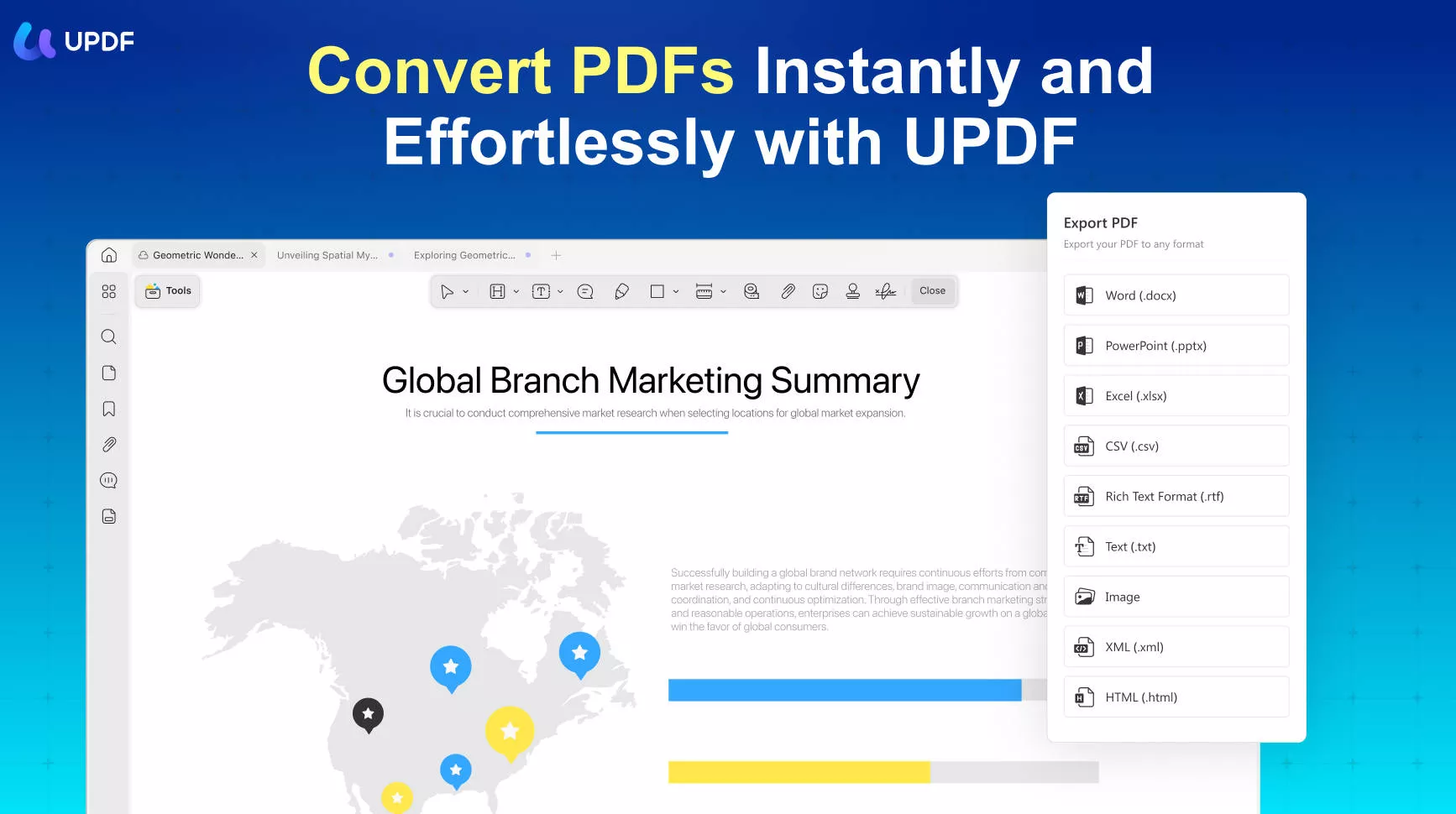
But UPDF isn't just about PDF to PPT magic. It's the superhero that handles all sorts of PDFs - scanned, editable, you name it. Don't let its lightweight demeanor fool you; its output quality is pure gold. And guess what? You can tweak those conversion settings too.
Pros:
- Rapid Conversion with OCR: Turn PDF conversions into a breeze. Whip up Word, PowerPoint, Excel, image files easily, and OCR? Yeah, UPDF got your back.
- Batch Conversion: It can also batch convert many files at once, so feel free to select more than one. This saves time and boosts productivity.
- Universal Efficiency Across Devices: Whether you're a Windows warrior, a Mac maven, or an iOS lover, UPDF got your back across all your devices.
- Productivity Amplified: Feel the power of pro-level PDF editing at your fingertips. Text, images, links - you name it, you can conquer it.
- Delightful Annotation: Have a blast reviewing docs with highlights, underlines, and even stickers. Yep, you can sticker-bomb your PDFs.
- Seamless Mobile Experience: Waiting in line? On the bus? Whip out your phone and dive into your PDFs. UPDF's mobile game is on point.
- AI Magic to Documents: Want to summarize a lengthy PDF? UPDF AI helps you summarize PDF files within seconds! Its AI bot also allow you to chat, translate, explain, analyze, write, and rewrite.
- Multi-platform support: UPDF can work on Windows, Mac, iOS, Android and Al Assistant can work on Web, Windows, Mac, Android and iOS, allowing you to access all these functionalities anytime, anywhere.
Cons:
- None
What's more? Thanks to the presentation mode, UPDF is not only a PDF to PowerPoint converter, it can display your PDF as a slideshow itself without converting. In the presenter's view, you can utilize the laser pointer or the pen tool to help make a perfect presentation.
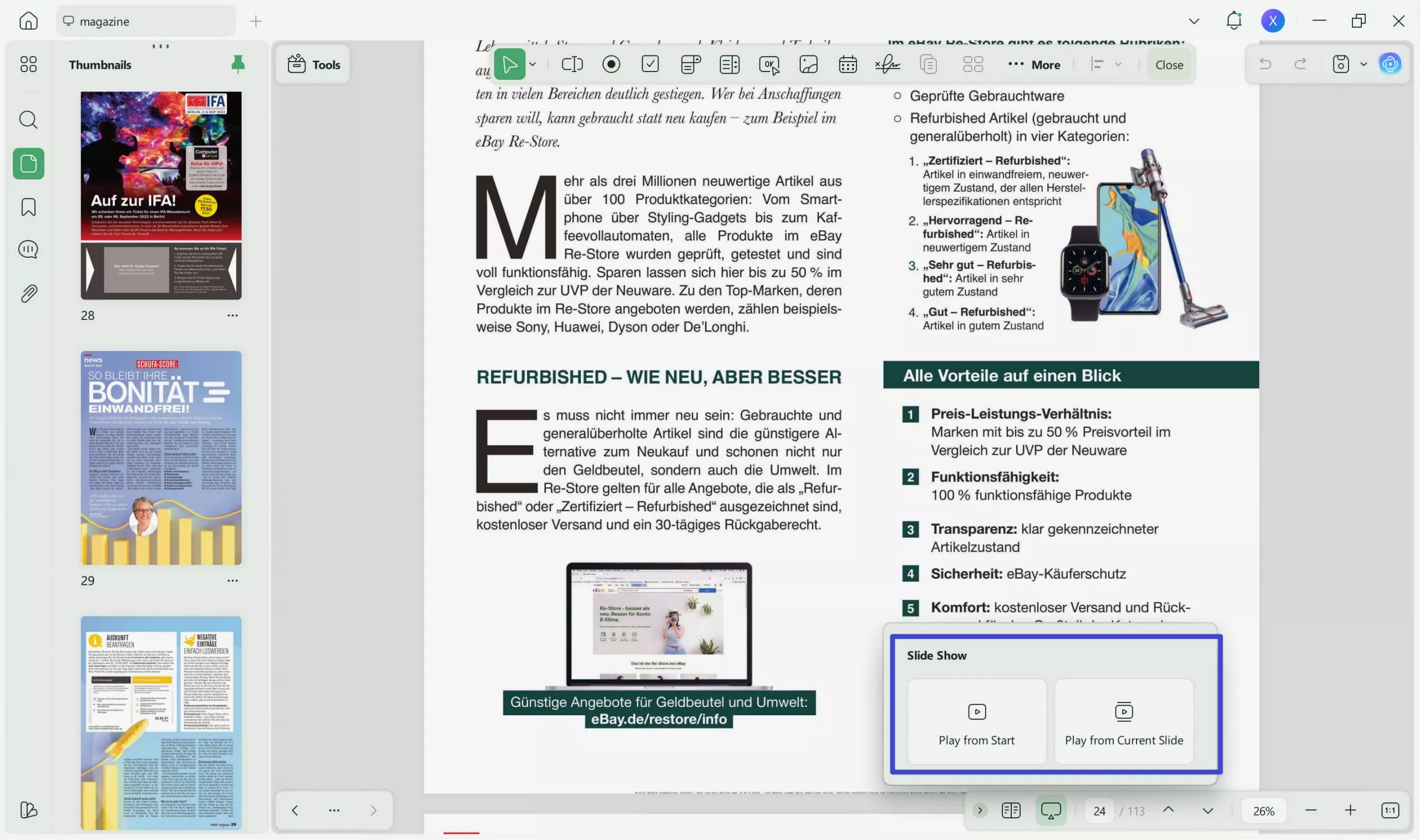
Ready to up your PDF game? Don't wait, don't hesitate – grab your PDF superhero cape and try UPDF for a spin.
Windows • macOS • iOS • Android 100% secure
Also read: How to Convert PDF to PowerPoint on Mac
Video guide on How to Convert PDF into multiple different format
2. Adobe Acrobat
Adobe Acrobat isn't just about reading PDFs; it's your ultimate PDF playground. You can seamlessly convert those plain PDFs into dynamic PowerPoint presentations. Imagine transforming your PDF into engaging slides that captivate your audience.
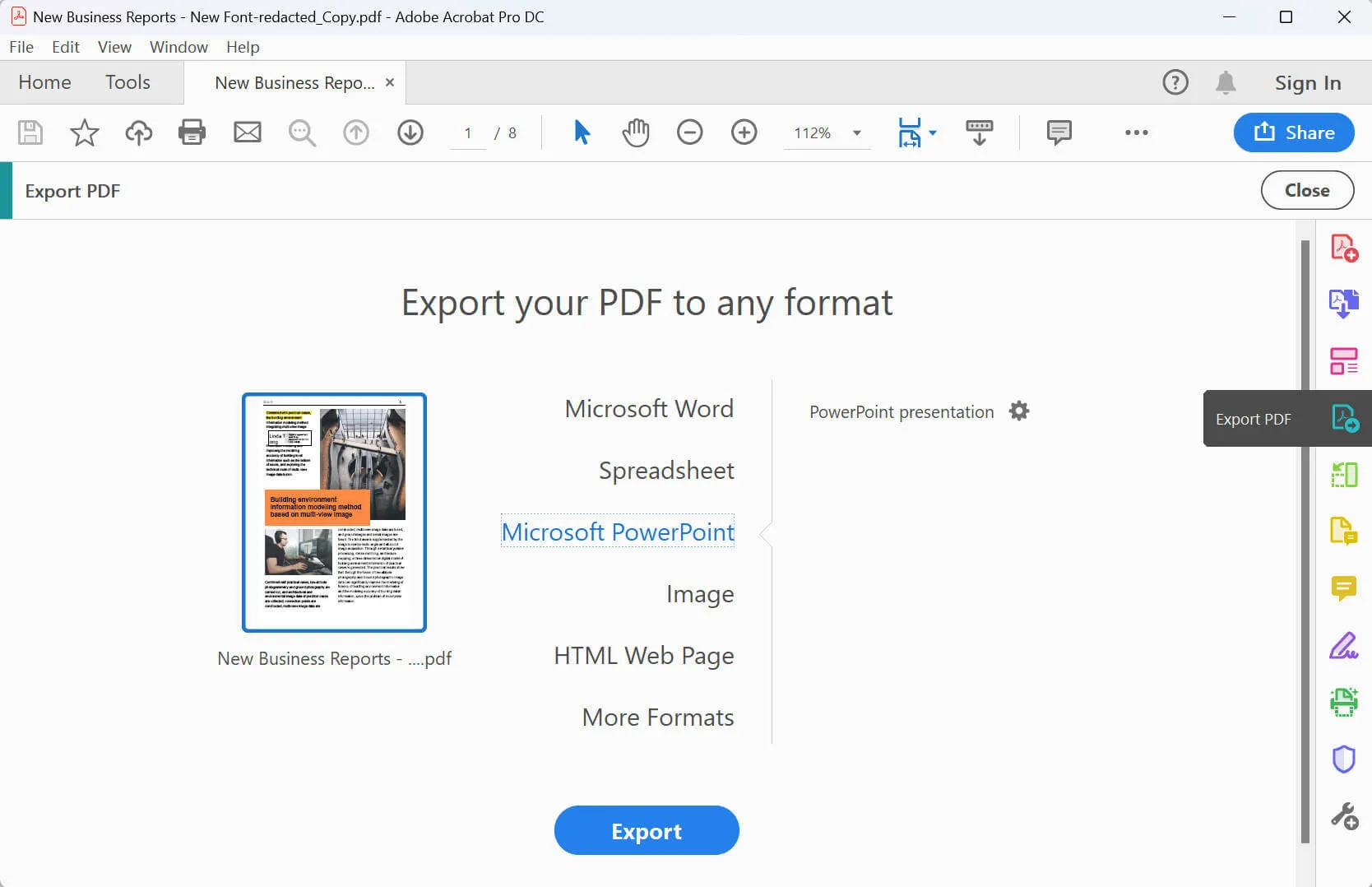
Pros:
- High-Quality Conversion: Adobe Acrobat maintains the layout and graphics during the conversion. It ensures your PowerPoint slides look sharp.
- Customizable Output: You can choose which pages or sections of your PDF to convert. This feature gives you control over what appears in your PowerPoint.
- OCR: If your PDF has scanned images with text, Acrobat's OCR feature can turn them into editable PowerPoint text.
- Integrated Editing: Acrobat also lets you add a personal touch to PowerPoint slides.
Cons:
- Pricey: Adobe Acrobat isn't free; you'll need a subscription to access its full features.
- Learning Curve: While powerful, Acrobat's many tools might take some time to master.
- Internet Dependency: Some features might need an active internet connection.
3. Foxit PDF Editor
Foxit's PDF to PPT conversion tool offers reliable performance and a user-friendly interface. It converts PDF content into PowerPoint while allowing for easy editing and customization.
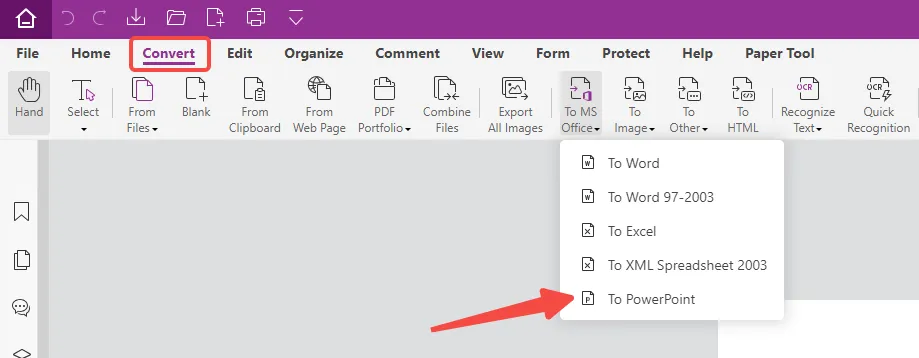
Pros:
- Versatile Export: Share your PDFs in various formats - Word, PowerPoint, and Excel. Choose to export the whole document or just specific sections.
- Paper-to-PDF Magic: Convert paper documents into digital PDFs. With OCR, even scanned text becomes editable and searchable.
- Edit with Ease: Change PDFs effortlessly. Reflow text, adjust layouts, change fonts, sizes, and more, just like working in a word processor.
- Organize Intuitively: Rearrange PDF pages with drag-and-drop simplicity. Add stamps, watermarks, headers, and footers to streamline your content.
Cons:
- Performance: It struggles when handling documents with lots of images, as its performance tends to be a bit sluggish in those cases.
- Not Free: Foxit PDF Editor requires a purchase, but the range of tools might make it worth the investment.
- Compatibility: Fewer features in the Mac version as compared to Windows.
4. Nitro PDF to PPT Converter
Nitro Pro boasts advanced PDF to PowerPoint conversion features. It transforms PDFs into editable PPT files, giving users control over the content. Nitro Pro's got everything from editing and conversion to combining, encrypting, and even OCR.
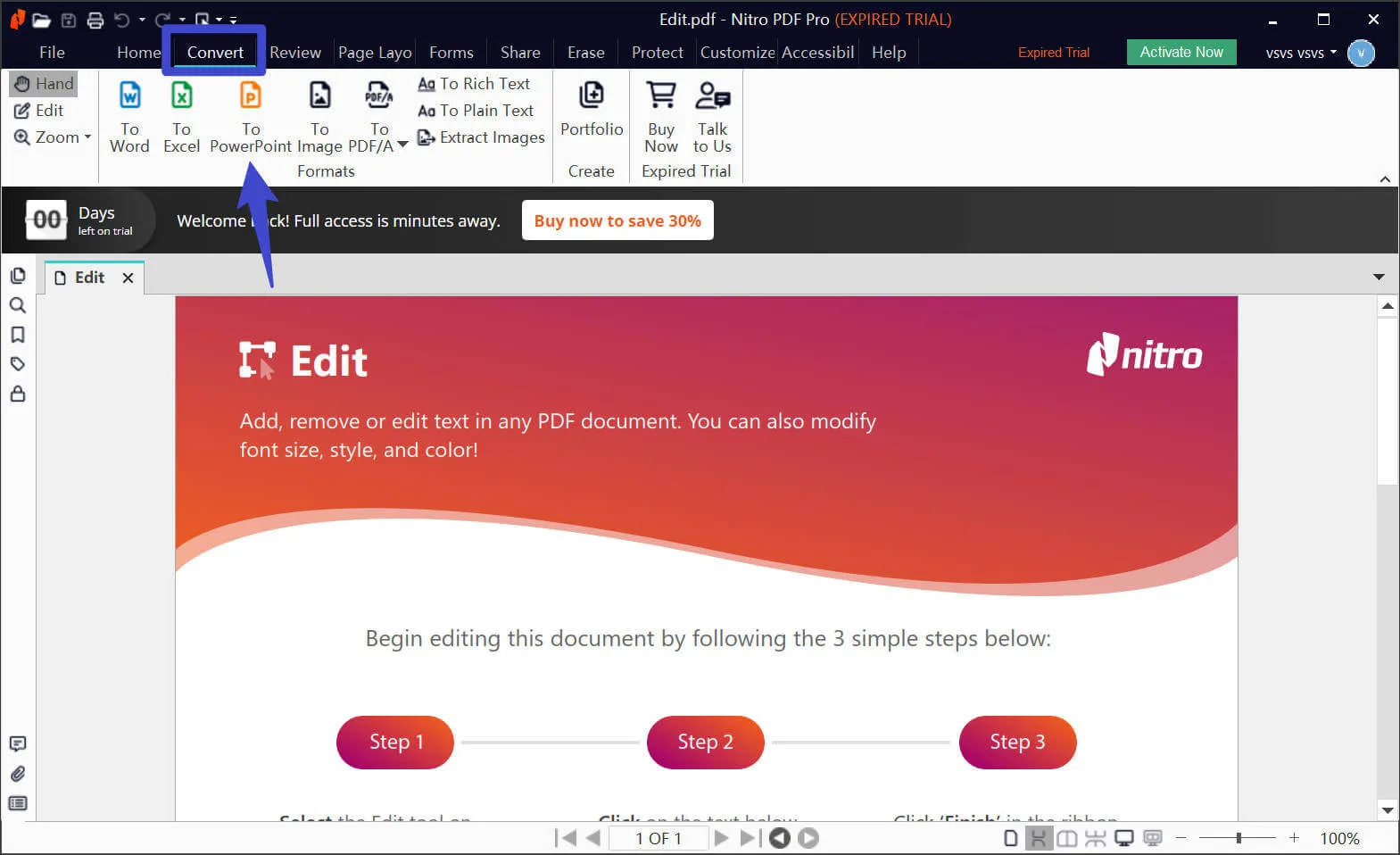
Pros:
- Comprehensive Suite: Nitro Pro offers features to fulfill your PDF needs, from editing and converting to secure signing.
- User-Friendly: Nitro Pro maintains an easy-to-use interface, making your PDF tasks a breeze.
- Secure Signatures: Nitro Signs are backed by identity checks and audit trails.
- Real-Time Analytics: Gain insights into your PDF and activities for smarter business decisions.
Cons:
- Faulty conversions: It can sometimes encounter issues during PDF conversions, leading to unexpected results.
- Paid Service: While Nitro Pro offers a free trial, its full suite of features comes with a price tag.
5. Kofax PDF to PowerPoint Converter
With 20+ years of experience, Kofax offers solutions that cater to your PDF, eSignature, OCR, and document conversion needs. Kofax streamlines the PDF to PPT conversion process, delivering precise results. It maintains the original content and structure, ensuring seamless transitions to PowerPoint presentations.
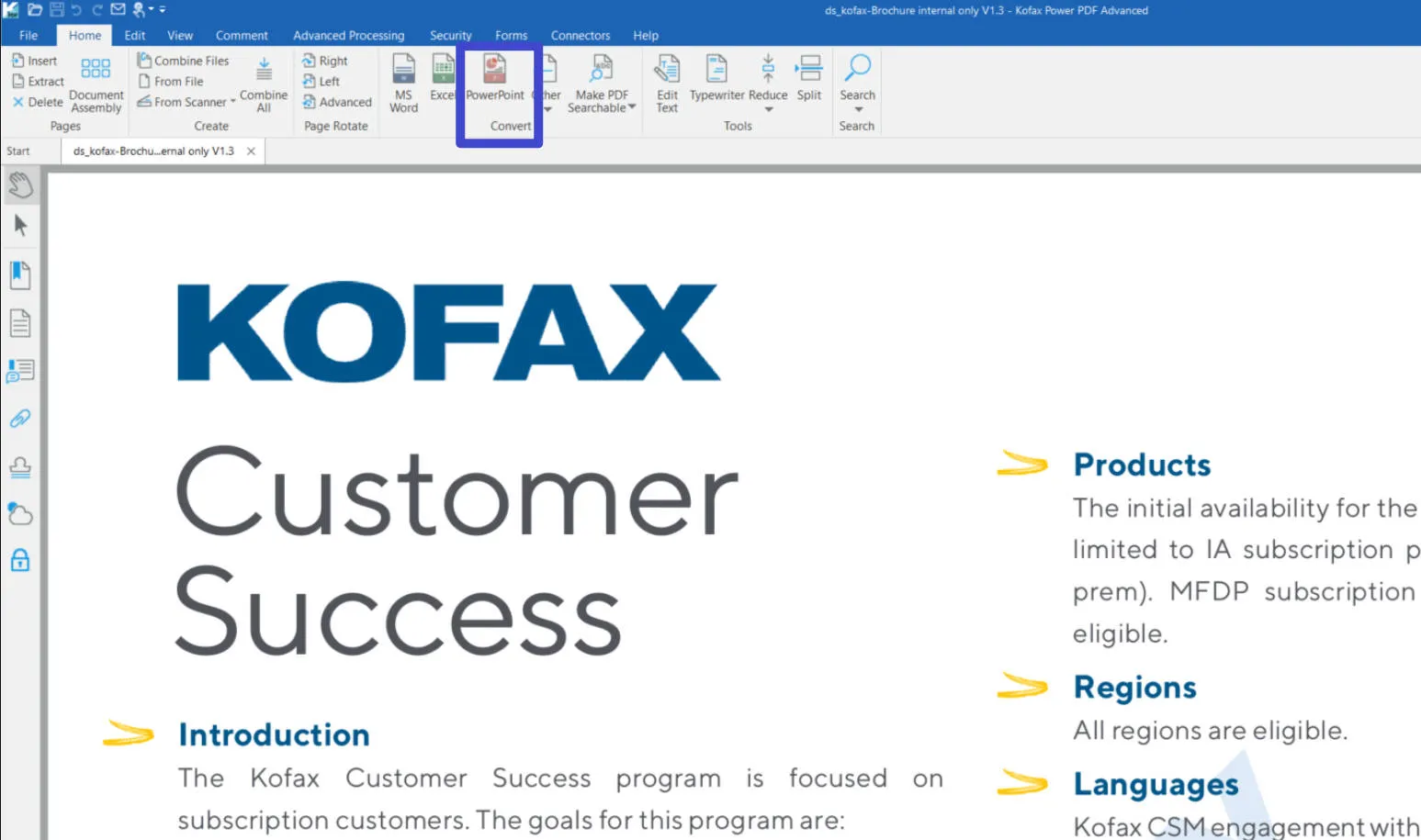
Pros:
- Heritage of Excellence: Built on a 20+ year heritage, Kofax Power PDF is trusted by millions of users worldwide.
- User-Centric Interface: Enjoy an intuitive Office-style interface that streamlines the learning process.
- Industry-Leading OCR: Power PDF boasts superior text recognition, ensuring accurate conversion.
- Secure and Compliant: Keep data safe from unauthorized access and vulnerabilities.
- Drive Productivity: Speed up work processes by creating, converting, and editing. All while ensuring advanced document security.
Cons:
- Difficulty: Exploring its advanced features requires a bit of learning time.
- Setup Complexity: Kofax Capture's initial setup can be complex and time-consuming, often demanding technical expertise for proper configuration and integration with existing systems.
Comparison Chart of the 5 PDF to PPT Converters
Here's a quick comparison of the top PDF to PPT converters based on key factors:
How Do You Choose the Best PDF to PowerPoint Converter?
Choosing the perfect PDF to-PowerPoint converter is like shopping for a superhero suit. Rest assured, we're here to assist you with a comprehensive guide that will aid you in making the perfect decision. Here's what you should consider:
Conversion Accuracy
First things first, the converter should nail the conversion without any hiccups. It should maintain the formatting and everything else from the original PDF in the output.
Conversion Speed
Nobody likes waiting around forever. Look for a converter that swiftly completes the job, especially if you've got a pile of PDFs to convert.
Batch Feature
Imagine converting PDFs one by one - that's a nightmare! Ensure the converter offers a batch feature so you can convert many PDFs into PowerPoint presentations in one go.
OCR Support
OCR is a fancy term for converting images or scanned PDFs into editable text. If your PDF includes images with text, a good converter should have OCR support to turn those images into editable PowerPoint text.
Additional Features
While you're at it, why not get more bang for your buck? Choose a converter that doesn't stop at conversion. Features like editing, annotating, and merging multiple PDFs could be useful for your projects.
And guess what? UPDF checks all these boxes and more! It's like a tailor-made superhero suit for PDF to PowerPoint conversion. So, when you're ready to rock your presentations, UPDF has your back. What's more? It is the most cost-effective choice among the list and it also offers an exclusive offer to its users now. Get it now before it is too late.
Conclusion
The right tool can make all the difference in PDF to PowerPoint conversions. UPDF stands out as the best choice as you strive for high-quality presentations. Its accuracy, speed, and additional features make it a powerful ally in creating impactful presentations. Don't miss out - download UPDF today and experience the difference in your PDF to PowerPoint conversions. Turn your ideas into stunning slides with UPDF!
Windows • macOS • iOS • Android 100% secure
 UPDF
UPDF
 UPDF for Windows
UPDF for Windows UPDF for Mac
UPDF for Mac UPDF for iPhone/iPad
UPDF for iPhone/iPad UPDF for Android
UPDF for Android UPDF AI Online
UPDF AI Online UPDF Sign
UPDF Sign Edit PDF
Edit PDF Annotate PDF
Annotate PDF Create PDF
Create PDF PDF Form
PDF Form Edit links
Edit links Convert PDF
Convert PDF OCR
OCR PDF to Word
PDF to Word PDF to Image
PDF to Image PDF to Excel
PDF to Excel Organize PDF
Organize PDF Merge PDF
Merge PDF Split PDF
Split PDF Crop PDF
Crop PDF Rotate PDF
Rotate PDF Protect PDF
Protect PDF Sign PDF
Sign PDF Redact PDF
Redact PDF Sanitize PDF
Sanitize PDF Remove Security
Remove Security Read PDF
Read PDF UPDF Cloud
UPDF Cloud Compress PDF
Compress PDF Print PDF
Print PDF Batch Process
Batch Process About UPDF AI
About UPDF AI UPDF AI Solutions
UPDF AI Solutions AI User Guide
AI User Guide FAQ about UPDF AI
FAQ about UPDF AI Summarize PDF
Summarize PDF Translate PDF
Translate PDF Chat with PDF
Chat with PDF Chat with AI
Chat with AI Chat with image
Chat with image PDF to Mind Map
PDF to Mind Map Explain PDF
Explain PDF Scholar Research
Scholar Research Paper Search
Paper Search AI Proofreader
AI Proofreader AI Writer
AI Writer AI Homework Helper
AI Homework Helper AI Quiz Generator
AI Quiz Generator AI Math Solver
AI Math Solver PDF to Word
PDF to Word PDF to Excel
PDF to Excel PDF to PowerPoint
PDF to PowerPoint User Guide
User Guide UPDF Tricks
UPDF Tricks FAQs
FAQs UPDF Reviews
UPDF Reviews Download Center
Download Center Blog
Blog Newsroom
Newsroom Tech Spec
Tech Spec Updates
Updates UPDF vs. Adobe Acrobat
UPDF vs. Adobe Acrobat UPDF vs. Foxit
UPDF vs. Foxit UPDF vs. PDF Expert
UPDF vs. PDF Expert

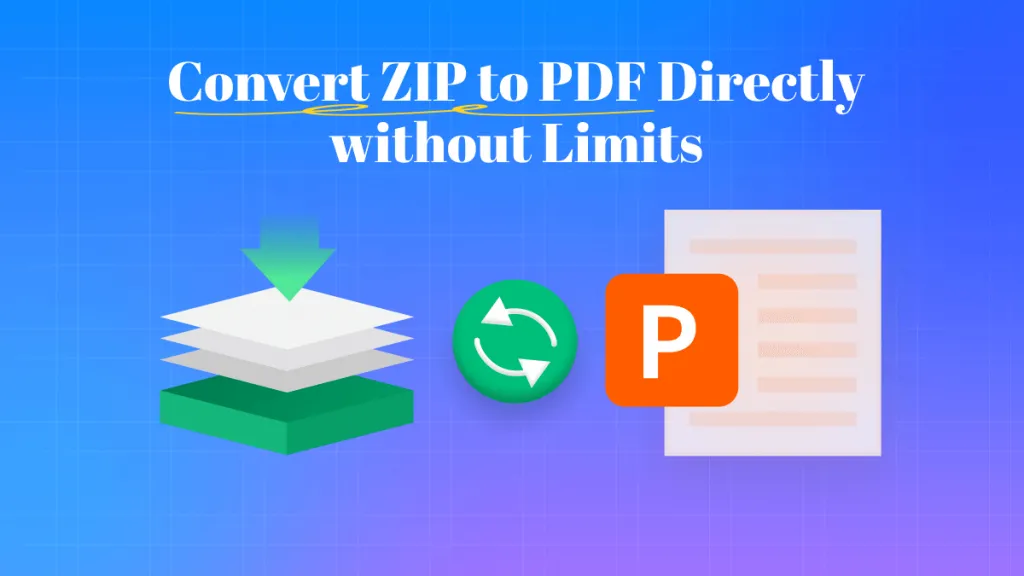

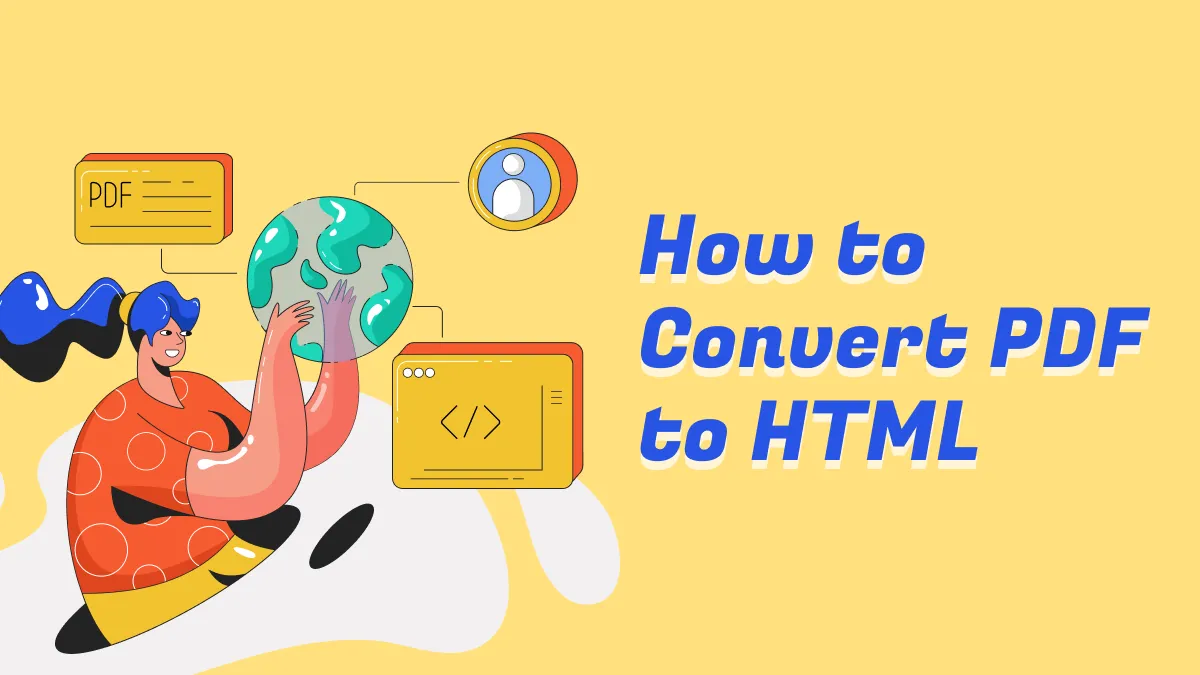



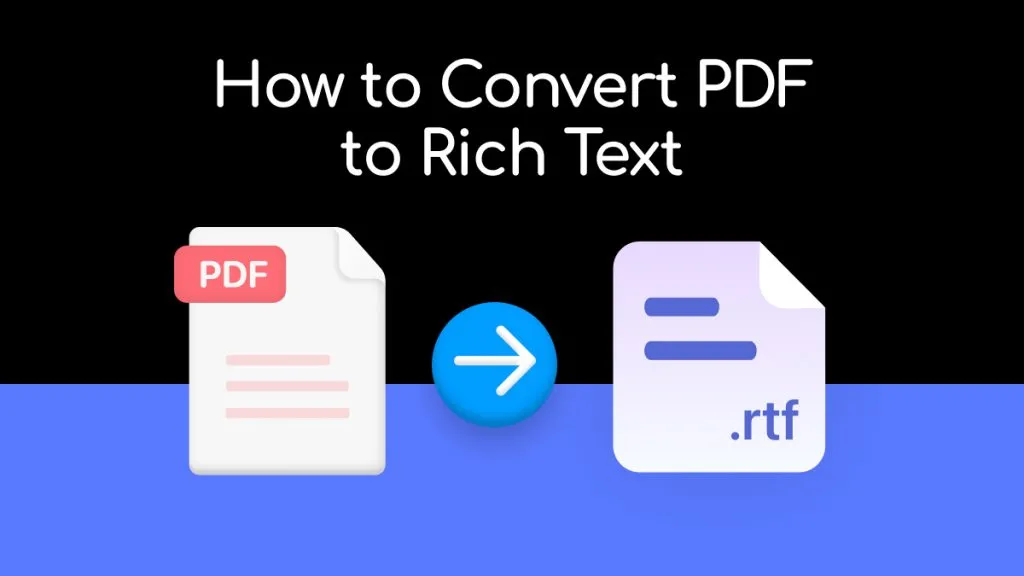
 Enrica Taylor
Enrica Taylor 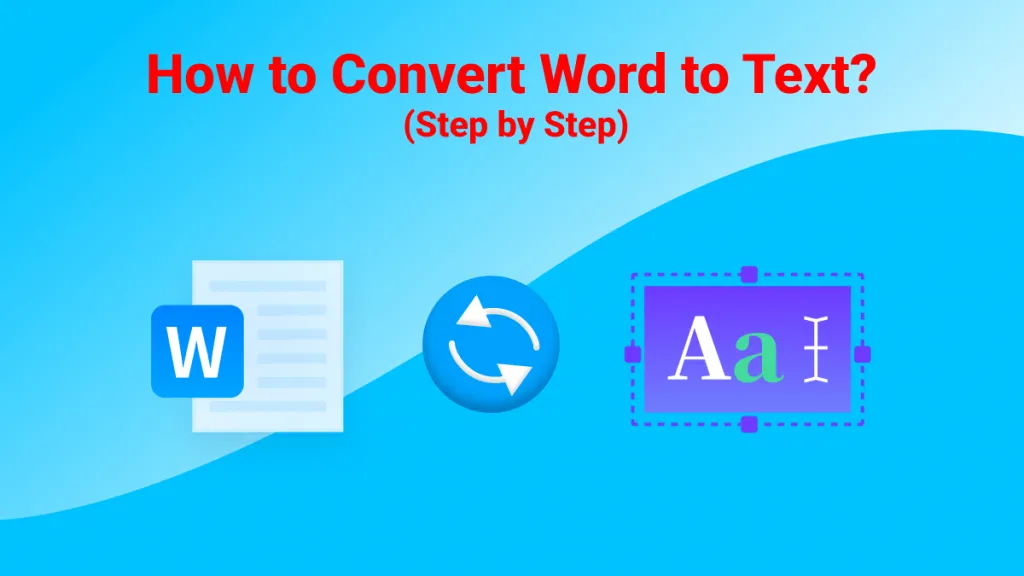
 Enid Brown
Enid Brown 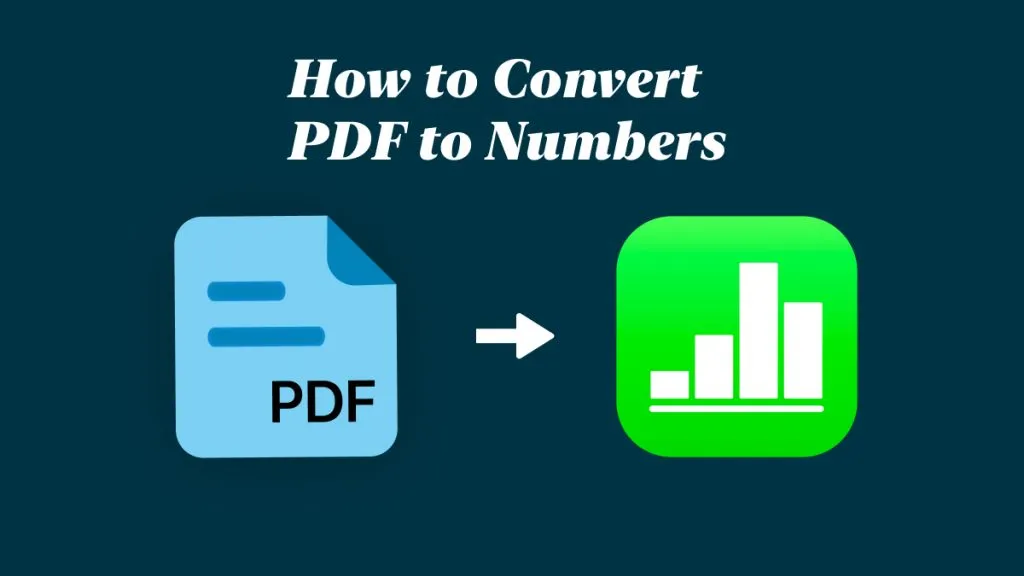
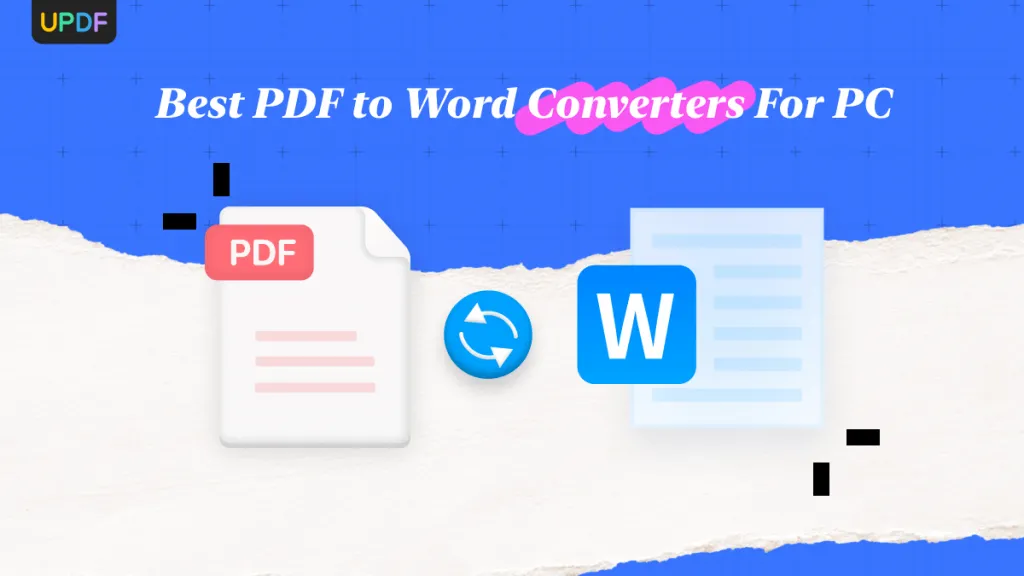
 Enola Miller
Enola Miller 