You might be wondering why converting a document from Word to Text is necessary. Well, the answer is simple. Documents are typically created using MS Word and need supporting applications to access these files. On the other hand, a TXT file has the advantage of being supported by most text editors. Reading this article will help you learn step-by-step instructions for 3 tools, making it easy for you to follow along.
Part 1. What are DOC and TXT?
Many users widely use two different types of computer files, DOC and TXT. These files serve different purposes and have distinct features. Understanding their meaning will help you choose the right file format.
1. DOC
A DOC file is a type of file that contains text, images, tables, graphs, and other elements. It is created using Microsoft Word, OpenOffice Writer, or Apple Pages. DOC files save different documents, such as letters, resumes, essays, and invitations. They allow you to format your text, add pictures, and customize the appearance of your document.
The benefit of using DOC files is that they give you more options for making your document look attractive and professional. Moreover, you can choose different fonts, colors, and styles to make your text stand out.
2. TXT
TXT is another type of file format called plain text. It doesn't include fancy formatting options like different fonts, colors, or styles. It only contains simple text, numbers, and symbols. TXT files are useful for recording essays, novels, and source code for programmers. Moreover, the benefit of using TXT files is that they are swift to open, save, and store.
They are compatible with computers, iPads, web browsers like Chrome and Firefox, and smartphones, so you can access your TXT files from various devices.
Part 2. Why Do You Need to Convert Word to TXT?
Converting a Word to TXT file offers several advantages. This makes it a helpful practice for various situations. Below there are some reasons to consider:
- Compatibility: TXT files are plain text files that can be opened on almost any device or software. Converting a Word document to TXT helps you ensure that the content can be accessed and read by a wide range of programs and devices.
- Simplicity: They only contain plain text without formatting, such as fonts, colors, or styles. This removes any complex formatting and straightforwardly presents the text.
- File Size: Word documents can sometimes be large due to embedded images, fonts, and other elements. While a TXT file can significantly reduce its size, making it quicker to upload, download, or share with others.
- Web Publishing: When publishing content on the internet, TXT files are commonly used for better compatibility across platforms. It allows you to easily publish the text online without worrying about formatting issues or compatibility errors.
- Programming and Automation: TXT files are frequently used in programming and automation tasks. Converting it can make extracting specific information easier, performing automated tasks, or integrating the text into different systems or software.
- Portability: These are lightweight and can quickly transfer or share across devices and OS. This portability ensures the content remains accessible and readable regardless of the software or device used.
- Long-term Preservation: A simple and standardized format enhances their longevity compared to proprietary Word document formats. Users can create a more future-proof text version, reducing the risk of compatibility issues or data loss over time.
- Data Privacy and Security: Converting sensitive or confidential Word documents to TXT format can help protect their content. TXT files do not support macros, embedded objects, or executable code, minimizing the risk of potential malware or unauthorized access to the document's contents.
- Collaboration: TXT facilitates collaboration among individuals using different software or platforms. By eliminating complex formatting and focusing on the text, collaboration becomes easier as everyone can work with the same content without compatibility concerns.
- Text Analysis and Processing: TXT files are often preferred for text analysis and processing tasks, such as natural language processing, sentiment analysis, or machine learning algorithms. This gives room for more efficient and streamlined text processing.
After reading the above points, you have understood why you should convert a Word file into Text format. In the following parts, we will introduce better ways to get the conversion done.
Part 3. Convert Word to TXT Via UPDF
UPDF is a versatile software tool that combines the power of a PDF converter with the convenience of a PDF editor. It allows personal and business users to efficiently convert various file formats into standard PDF documents. If you want to convert Word to a TXT file, UPDF has you covered. One of the standout features of this tool is its cross-platform compatibility.
Windows • macOS • iOS • Android 100% secure

With UPDF, there are no restrictions on file size, allowing you to enjoy a hassle-free experience while managing your PDF documents. UPDF's intuitive interface makes various PDF editing tasks a breeze. Furthermore, it simplifies the management of your PDF pages. This flexibility ensures that your PDFs are modified precisely to your needs, enhancing their overall effectiveness and presentation.
Key Features You Need to Learn About this Innovative Tool
- Edit PDFs and various file formats.
- Comfortable reading experience with easy navigation features.
- Create PDFs by scanning existing photos or scanned documents.
- Easily rearrange pages, remove elements, and customize document order.
- Highlight, underline, draw, and add comments to PDF files.
- Quickly sign PDF files and make changes as needed.
- Share PDFs in three different ways.
- Merge multiple files of PDF into a single file.
Steps To Help You Convert Word to TXT Easily
As you have basic knowledge regarding the UPDF tool and its top-notch features, let’s head to the steps regarding converting DOC to TXT. Explore the following simple steps:
Step 1: Explore UPDF and Create a PDF
Install and launch the UPDF tool on your device by double-clicking it. Then, in the top-left corner, tap "File" and place the cursor on "Create" to expand further options. Now, from the list, choose the "PDF from Word (.docx)" option. Next, locate the document and convert your Word file to PDF.
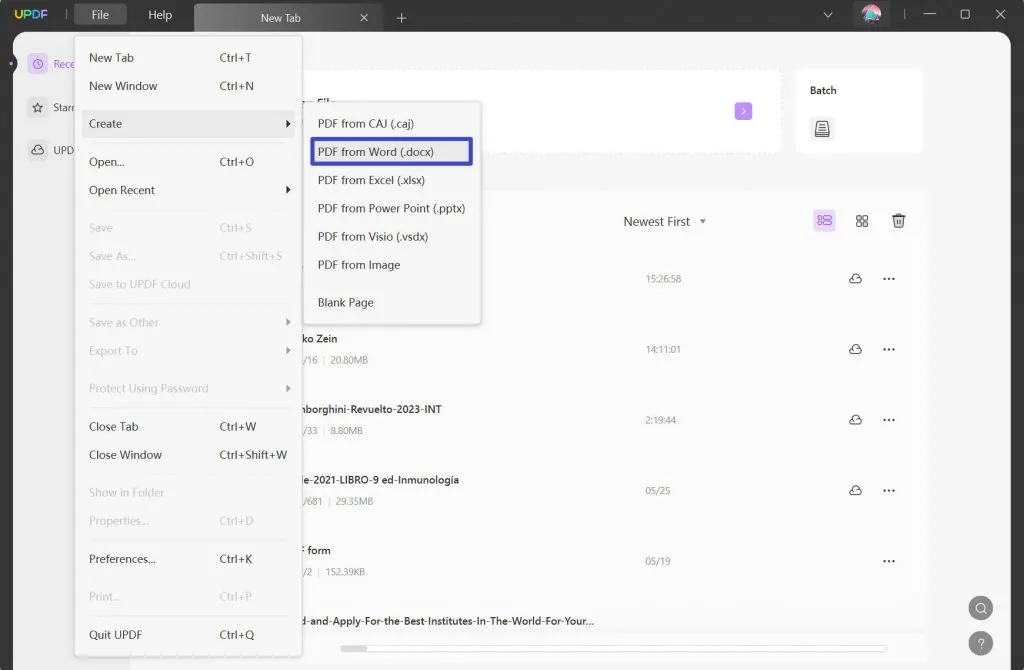
Step 2: Choose the Desired Export Format
Afterward, head to the right-side toolbar, and hit the "Export PDF" button. After this, from the list of available formats, press the "Text (.txt)" option to open a customization pop-up window.
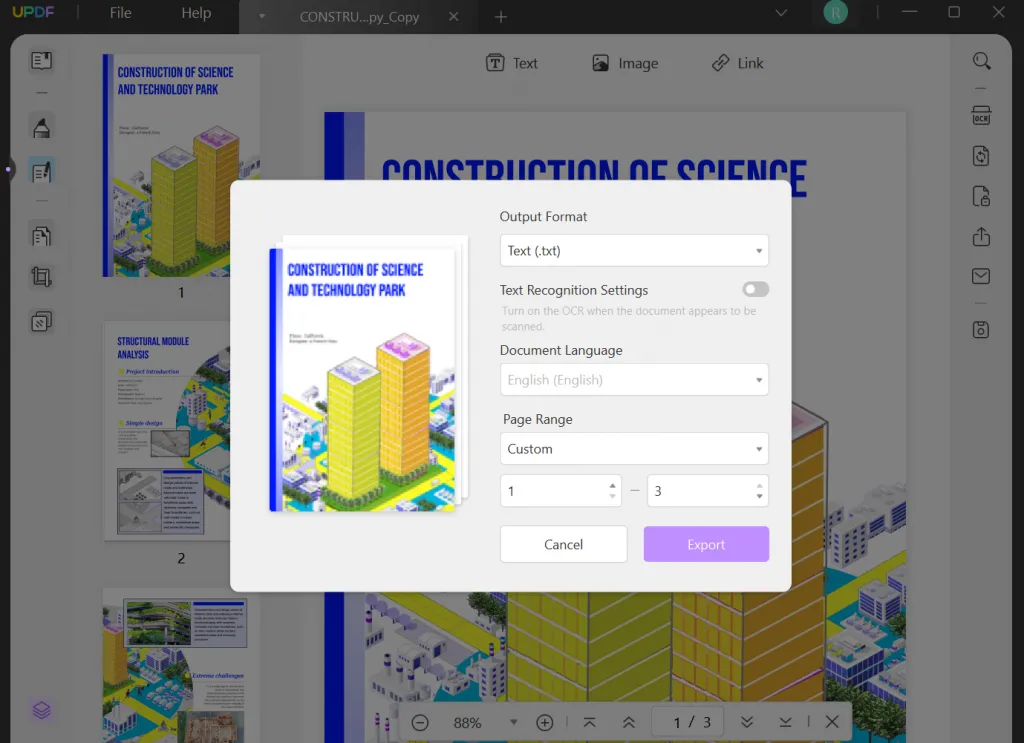
Step 3: Customize Settings and Save the File
Following this set the "Output Format," "Language," and "Page Range" as per needs. Afterward, hit the "Export" button. This will take you to the file-saving step. Type the file name, set the desired location, and press the "Save" button to save your file successfully.
Windows • macOS • iOS • Android 100% secure
Part 4. Convert Word to Notepad Via Microsoft Word
To use the contents from a Word file in some app like Notepad that doesn’t support DOC format, you must change it from Word to Notepad. Well, there is one most effective way to do this. This is done via converting DOC to TXT using MS Word. The steps to do so:
Step 1: Head to the file explorer, locate and open the required file in MS Word. Once you have accessed the file, press the "File" tab at the top-left corner. After file options appear, choose "Save As" from there.
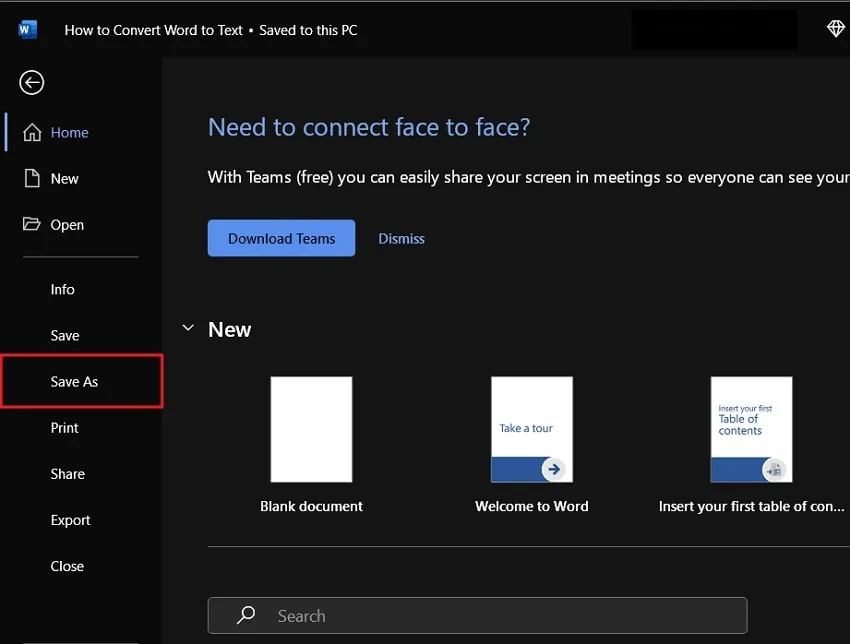
Step 2: Then, under the “Save As” section, hit the “Browse” option. Now, type the “File Name” for your new file and open the “Save As Type” drop-down menu and choose “Plain Text.” Also, select the folder for your file destination and hit the "Save" button.
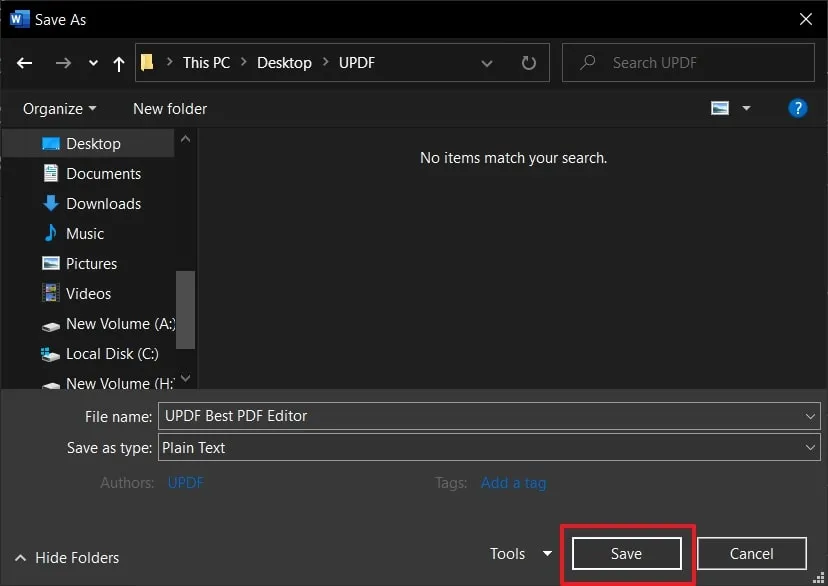
Part 5. Convert Word to Text Online
With millions of users worldwide, Convertio is the go-to website for all your DOC to TXT converter needs. This effective tool supports over 300 file formats and ensures that you can convert virtually any file with ease. Using this tool, you can convert up to 100 MB files, allowing you to work with large documents and media files effortlessly.
Moreover, with an efficient conversion process, this tool aims to deliver your converted files within 1-2 minutes. All conversions occur securely in the cloud, eliminating strain on your computer's resources. In addition, users can also adjust settings such as quality, aspect ratio, or codec. Learn how to convert files below without downloading this tool:
Step 1: On your web explorer, open the Convertio official website. Now, in the top bar under the "Convert" options, choose "Document Converter." You can import files directly from your device, Dropbox, or Drive. Tap the "Choose Files" button and import the needed DOC file.
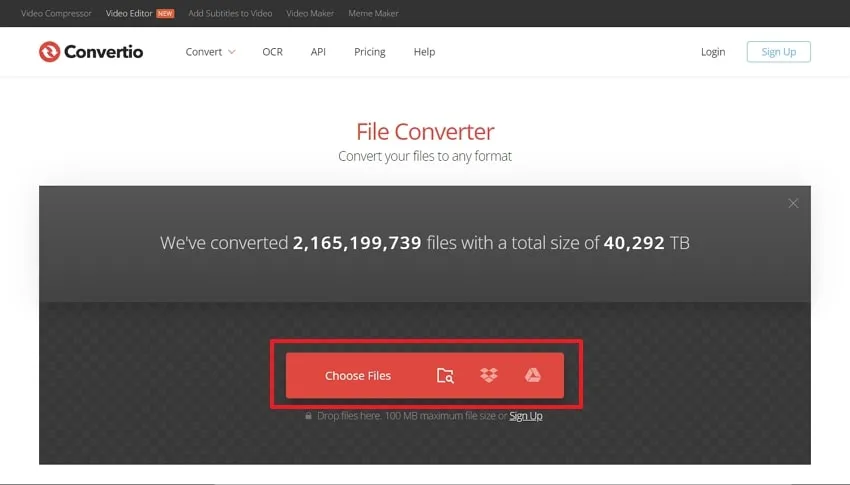
Step 2: Once imported, open the drop-down next to the "To" option. Following this, from the "Document" section, select "TXT" format. Now, hit the "Convert" button and wait a few seconds. Then press the "Download" option, and your file will be downloaded.
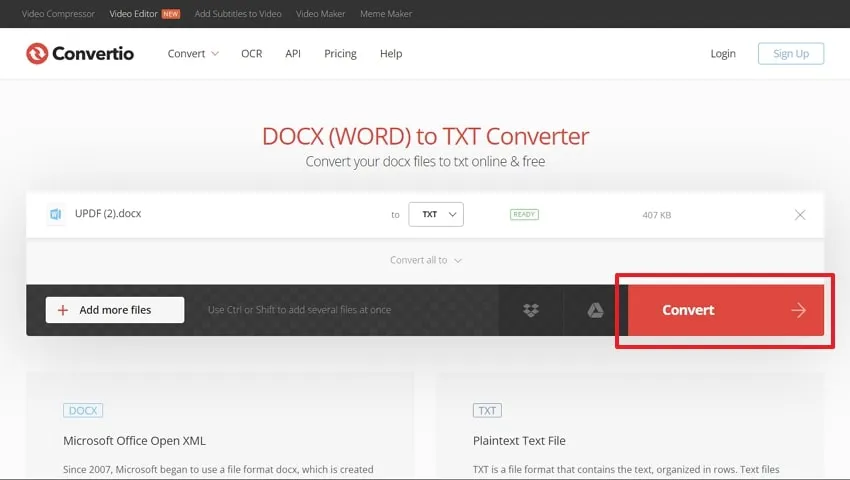
Final Words
All in all, converting Word to Text can be useful for several reasons. As we discussed, text files are simpler and easier to handle than Word documents, making them compatible with many tools. Also, text files have smaller file sizes, making them more convenient for storage and sharing. Converting Word to text ensures that the content of the document is preserved while removing any formatting.
Furthermore, one such tool for converting Word to Text is the UPDF. It provides efficient conversion capabilities and offers a range of features for editing and managing PDF files. Just go to download the tool to convert your word to text.
Windows • macOS • iOS • Android 100% secure
 UPDF
UPDF
 UPDF for Windows
UPDF for Windows UPDF for Mac
UPDF for Mac UPDF for iPhone/iPad
UPDF for iPhone/iPad UPDF for Android
UPDF for Android UPDF AI Online
UPDF AI Online UPDF Sign
UPDF Sign Edit PDF
Edit PDF Annotate PDF
Annotate PDF Create PDF
Create PDF PDF Form
PDF Form Edit links
Edit links Convert PDF
Convert PDF OCR
OCR PDF to Word
PDF to Word PDF to Image
PDF to Image PDF to Excel
PDF to Excel Organize PDF
Organize PDF Merge PDF
Merge PDF Split PDF
Split PDF Crop PDF
Crop PDF Rotate PDF
Rotate PDF Protect PDF
Protect PDF Sign PDF
Sign PDF Redact PDF
Redact PDF Sanitize PDF
Sanitize PDF Remove Security
Remove Security Read PDF
Read PDF UPDF Cloud
UPDF Cloud Compress PDF
Compress PDF Print PDF
Print PDF Batch Process
Batch Process About UPDF AI
About UPDF AI UPDF AI Solutions
UPDF AI Solutions AI User Guide
AI User Guide FAQ about UPDF AI
FAQ about UPDF AI Summarize PDF
Summarize PDF Translate PDF
Translate PDF Chat with PDF
Chat with PDF Chat with AI
Chat with AI Chat with image
Chat with image PDF to Mind Map
PDF to Mind Map Explain PDF
Explain PDF Scholar Research
Scholar Research Paper Search
Paper Search AI Proofreader
AI Proofreader AI Writer
AI Writer AI Homework Helper
AI Homework Helper AI Quiz Generator
AI Quiz Generator AI Math Solver
AI Math Solver PDF to Word
PDF to Word PDF to Excel
PDF to Excel PDF to PowerPoint
PDF to PowerPoint User Guide
User Guide UPDF Tricks
UPDF Tricks FAQs
FAQs UPDF Reviews
UPDF Reviews Download Center
Download Center Blog
Blog Newsroom
Newsroom Tech Spec
Tech Spec Updates
Updates UPDF vs. Adobe Acrobat
UPDF vs. Adobe Acrobat UPDF vs. Foxit
UPDF vs. Foxit UPDF vs. PDF Expert
UPDF vs. PDF Expert

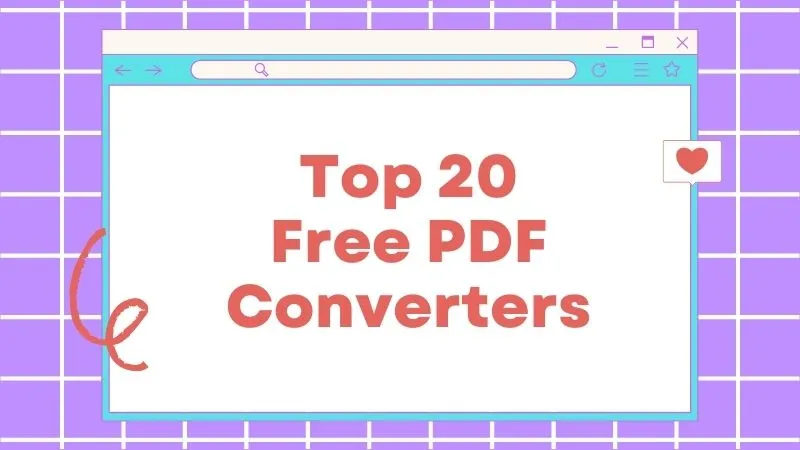





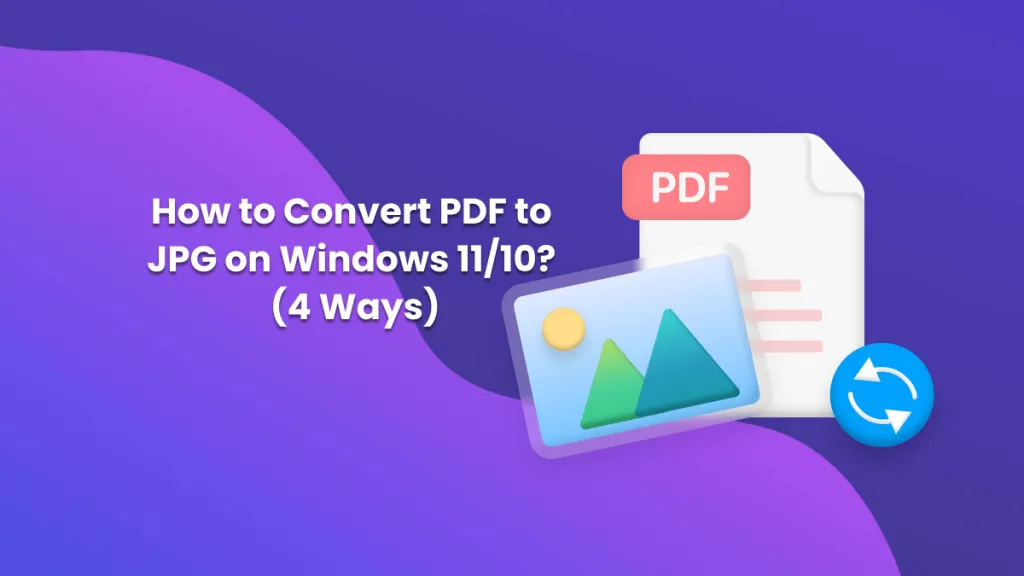
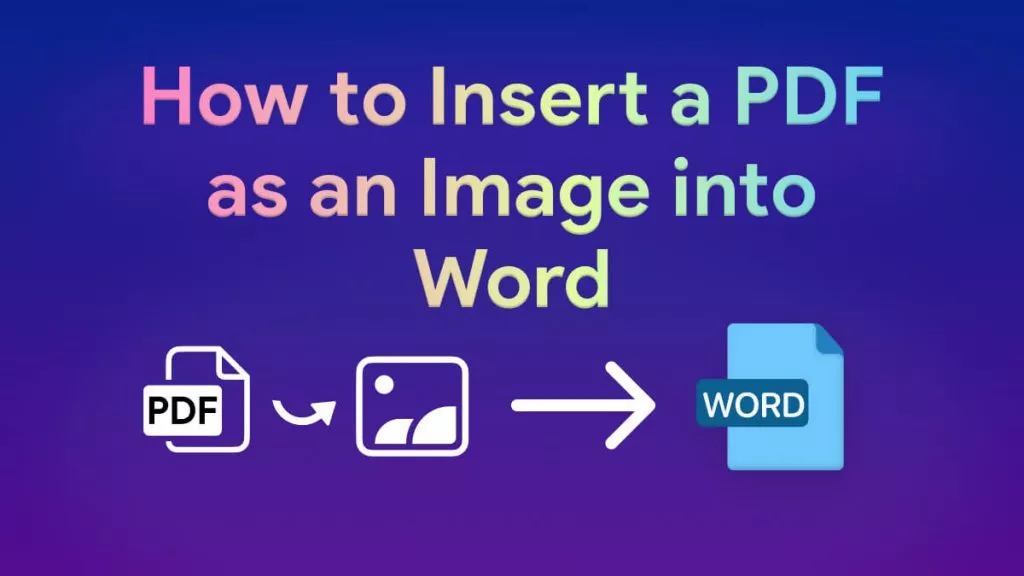
 Engelbert White
Engelbert White 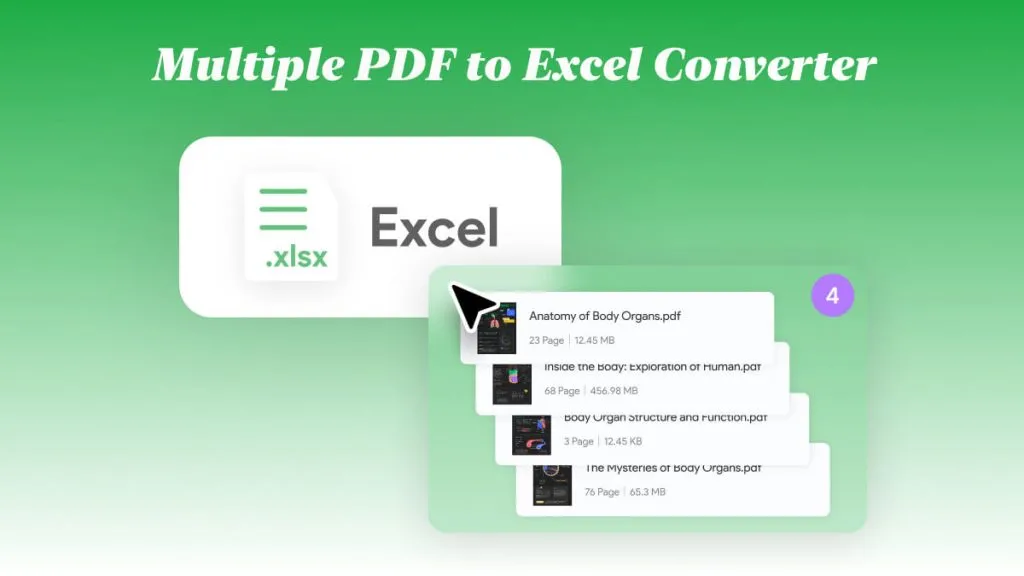
 Enrica Taylor
Enrica Taylor 
