In today's interconnected world, the need to translate PDF Arabic to English is more prevalent than ever, bridging communication gaps across cultures and industries. This blog post explores how UPDF simplifies this process with its multifaceted features. Continue reading to discover how UPDF revolutionizes document translation.
Part 1. The Tool You Need to Rapidly Translate a PDF from Arabic to English
The ability to swiftly translate documents between languages is invaluable. For those looking to translate PDFs from Arabic to English, the tool you need is UPDF. This multi-functional PDF tool goes beyond basic translation functionalities, offering a comprehensive solution for your document needs.
UPDF's translation feature is both intuitive and efficient, making it an indispensable tool for professionals and students alike who require quick translations of PDF documents. Powered by the latest AI technology, GPT-5, users can convert their Arabic PDFs into accurate English texts, facilitating seamless communication and comprehension across language barriers. This feature proves particularly beneficial for handling official documents, academic materials, or any content intended for non-Arabic speaking audiences. Furthermore, UPDF's AI translation capability supports translations to and from any language based on PDF content.
For those looking for a reliable and efficient way to translate PDFs from Arabic to English, UPDF is the tool to turn to. Its user-friendly interface and comprehensive features make it a standout choice. Take the first step towards breaking down language barriers by exploring UPDF today!
Windows • macOS • iOS • Android 100% secure
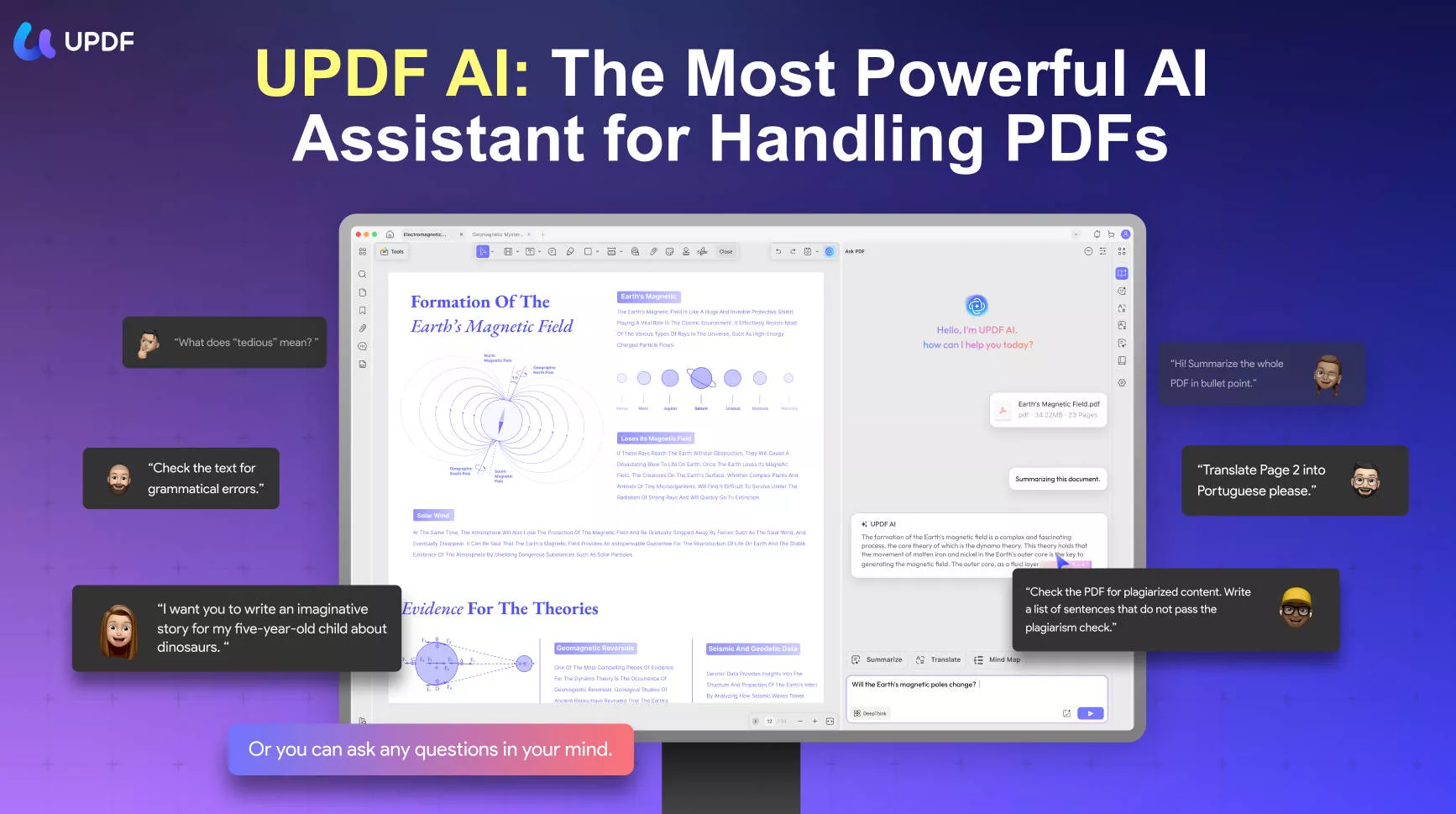
Part 2. How to Translate a Whole PDF from Arabic to English with Layout Retention
To translate PDF from Arabic PDF to English with layout retention, you can use UPDF on Windows and Mac. You can download UPDF by clicking the button below and follow the guide below.
Windows • macOS • iOS • Android 100% secure
Step 1. Open the Arabic PDF with UPDF, then, click on the "PDF Translation", select the "English" in the language part, and click on the "Translate" button.
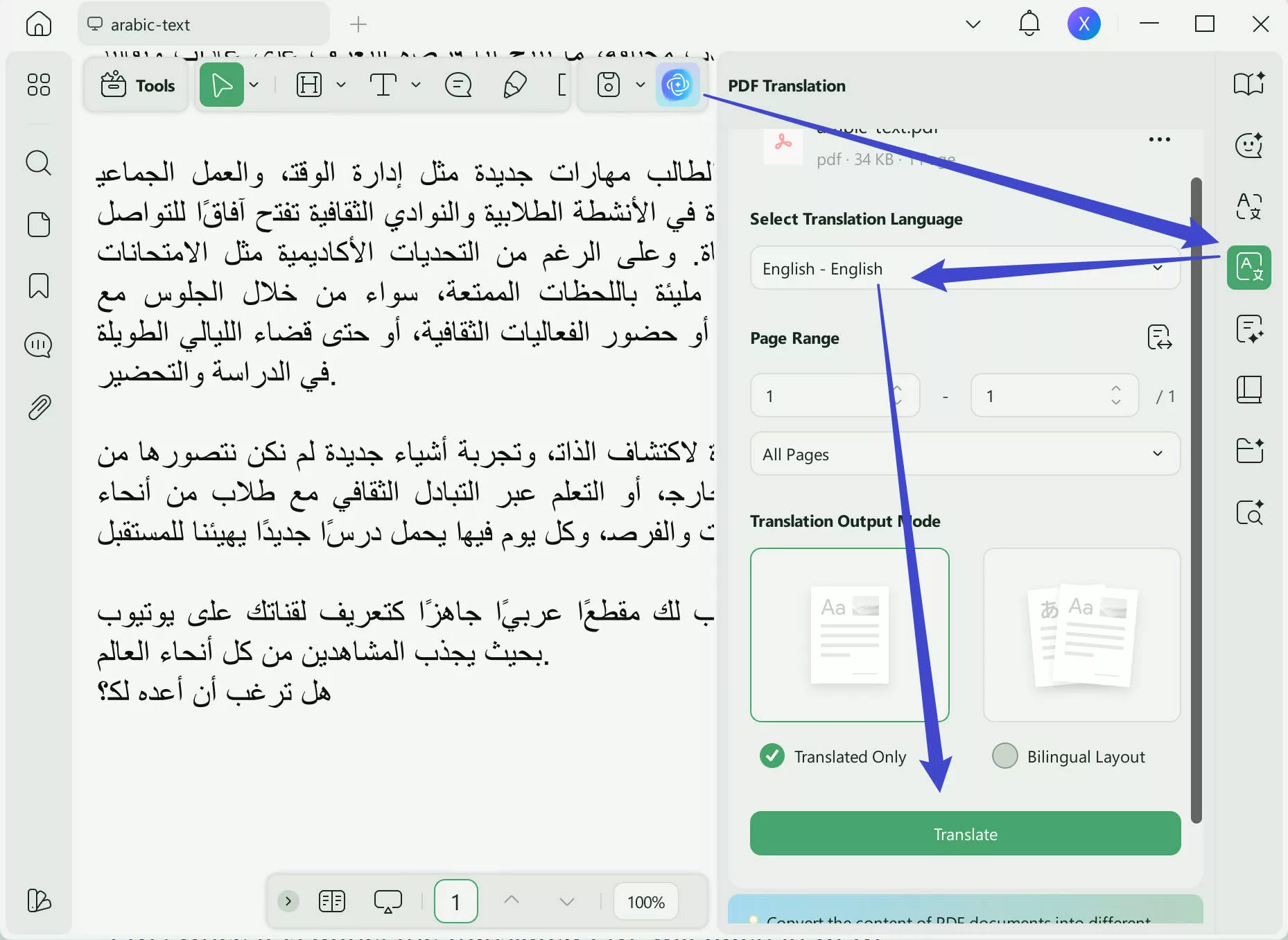
Step 2. Now, select the place where you want to save the translate PDF. Once it is done, the translated PDF will open in UPDF automatically. You can find the Arabic contents are translated with layout retention.
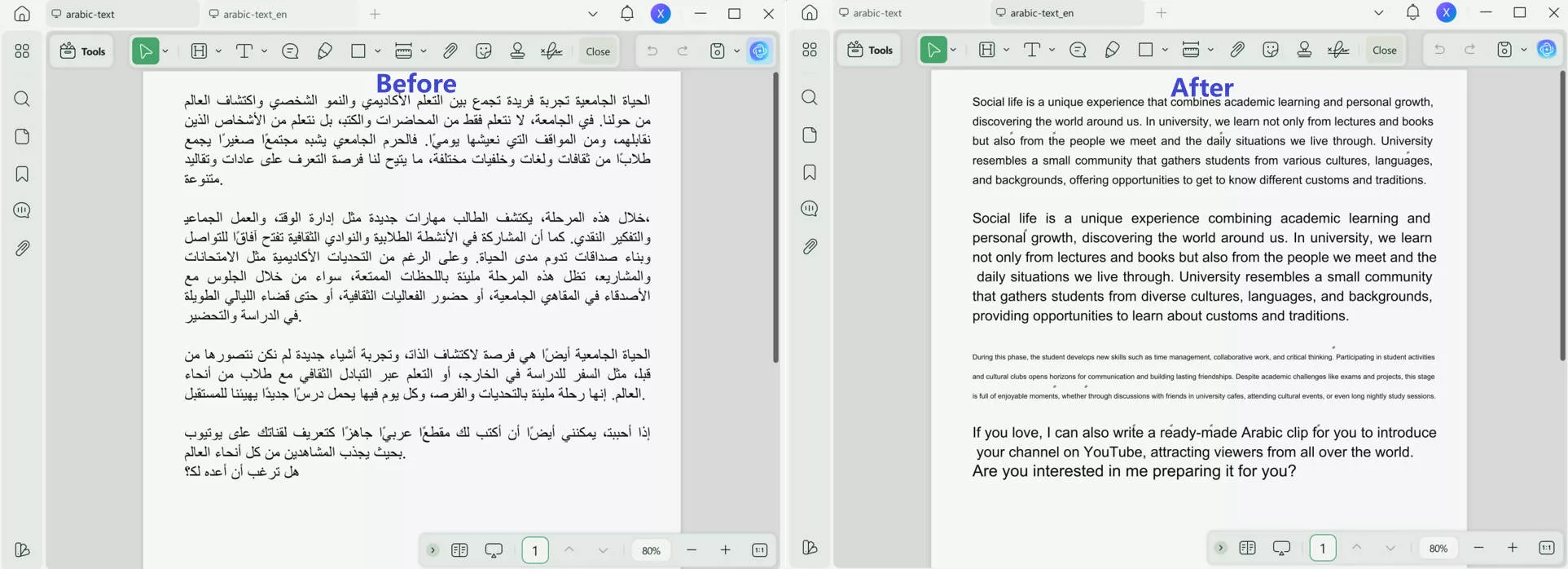
Part 3. How to Translate a Whole PDF/Specific Pages from Arabic to English
Building on UPDF's remarkable features, it's essential to delve deeper into its capabilities, especially the AI-driven method for translating PDFs. This innovative approach not only allows for the translation of entire documents but also provides the flexibility to translate specific pages from Arabic to English, catering to diverse needs and scenarios.
Utilizing UPDF's AI to translate your PDF from Arabic to English is a straightforward process, designed to ensure efficiency and accuracy. Here's a step-by-step guide to harnessing this powerful feature:
- Begin by downloading UPDF and install it on your device.
Windows • macOS • iOS • Android 100% secure
- Once UPDF is ready, open the application and upload the PDF document you wish to translate. You can easily drag and drop the file or use the upload option within the software.
- On the side menu bar of the UPDF interface, look for a colorful icon situated at the bottom right – this is your gateway to UPDF AI. Clicking this icon opens a new dimension of PDF interaction. Make sure you're on the Ask PDF function.
- After accessing UPDF AI, click Get Started, UPDF will automatically send you a summary of the uploaded PDF.
- Then, click on the bulb icon and choose "Translate by page".
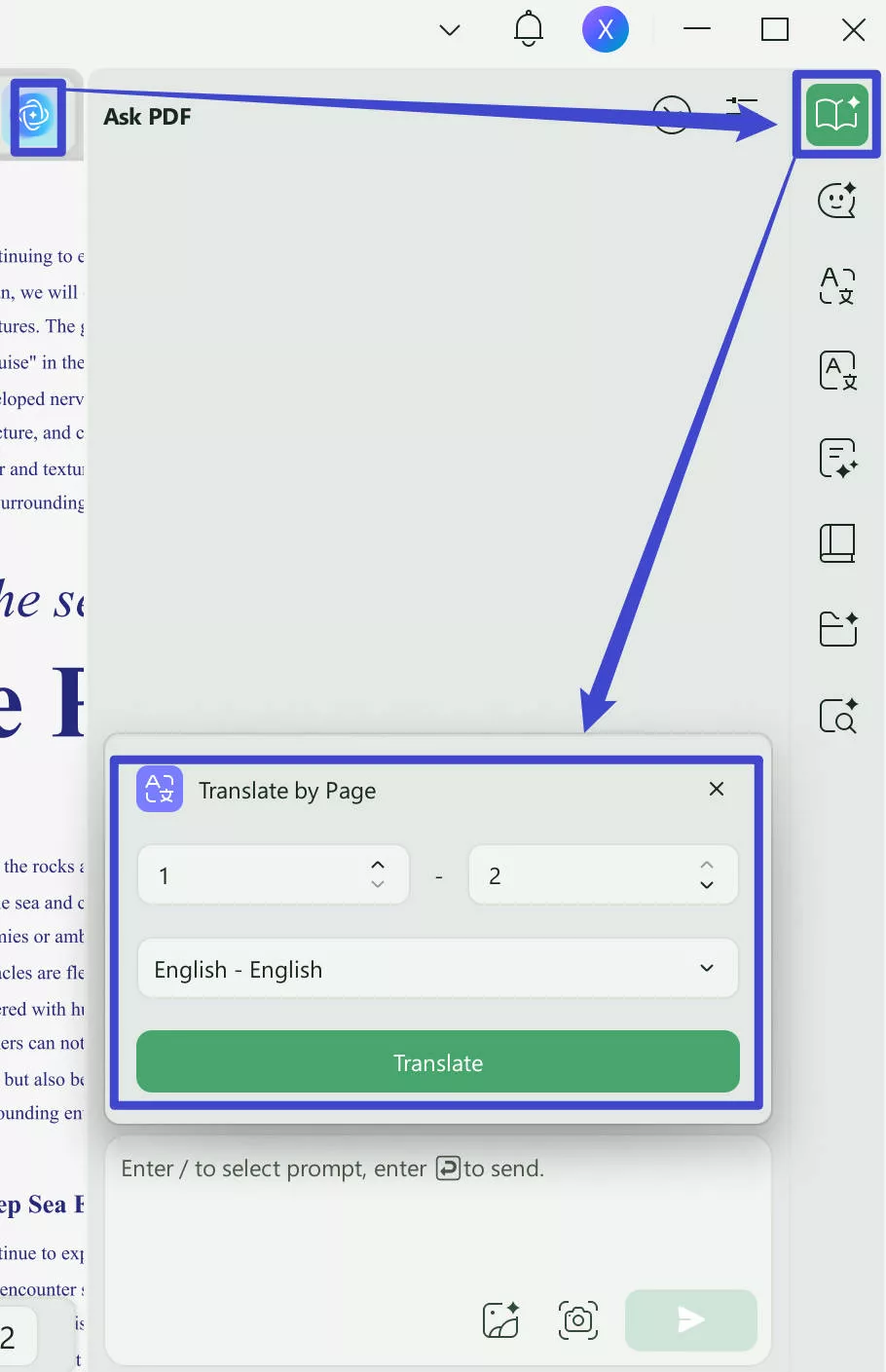
- UPDF will provide you with the option of selecting document language and page range before the translation. Choose English and the page that you want to translate and click on the "Translate" button.
- After that, UPDF will automatically provide the English translation of the Arabic PDF.
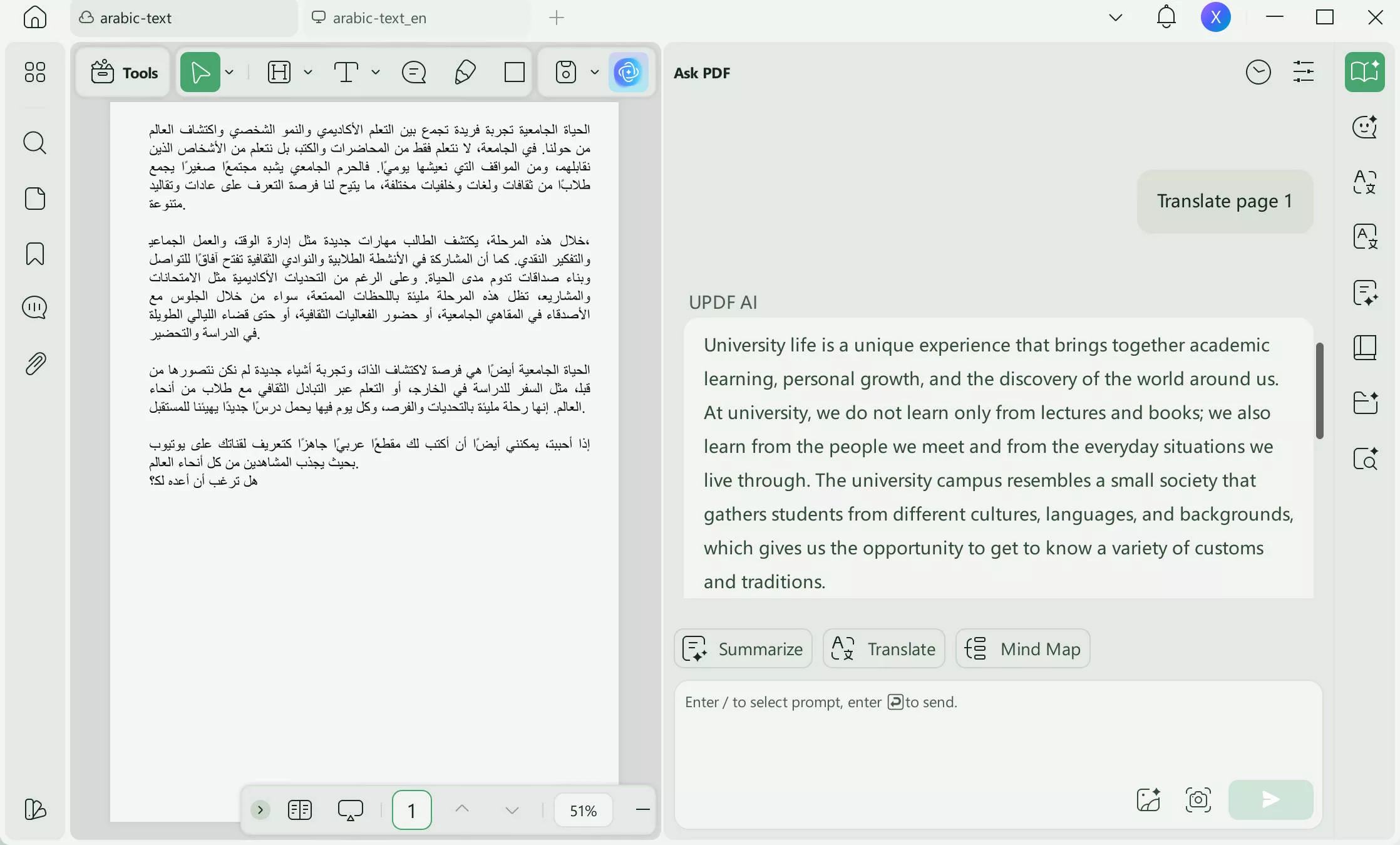
Part 4. Translate Any Content in a PDF from Arabic to English with the Copy & Paste Method
While the above method available in UPDF is impressively efficient for translating whole pages or specific sections, there's an alternative method for users who prefer a more hands-on approach. The copy and paste method offers flexibility and simplicity for translating any content within a PDF from Arabic to English, catering to varied user preferences.
Adapting to the needs of diverse users, UPDF also supports a straightforward copy and paste method for translating text from Arabic to English. Here's how to utilize this feature:
- Launch UPDF and upload the document you wish to work with. You can either drag and drop the file into the application or select the upload option directly.
- Once your PDF is open, navigate to the text you wish to translate.
- Select and copy the Arabic text you intend to translate.
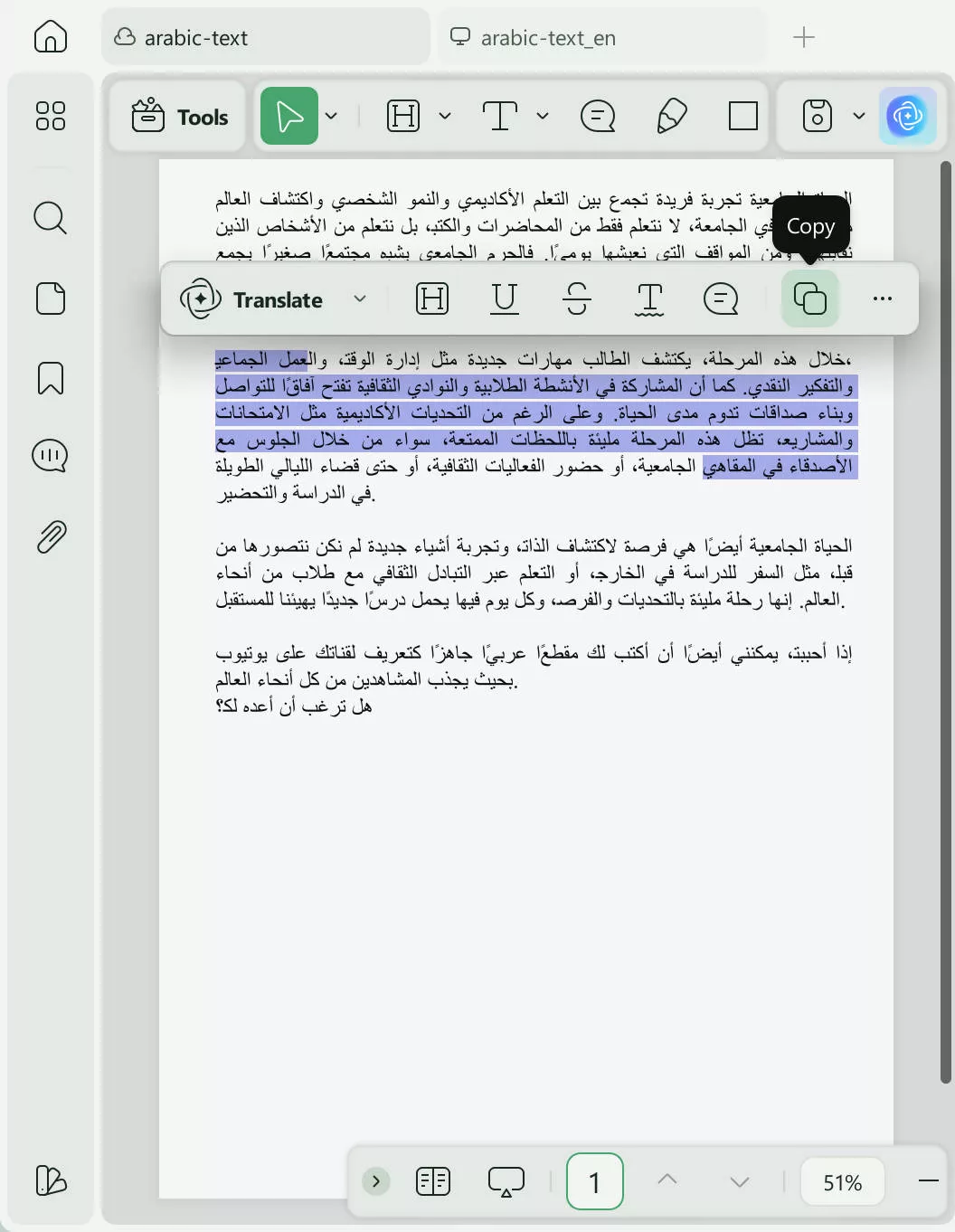
- Access UPDF AI through the colorful icon on the bottom right of the side menu. Paste the copied Arabic text into the Ask PDF window of UPDF AI and enter the prompt: Translate this into English: [paste Arabic text here].
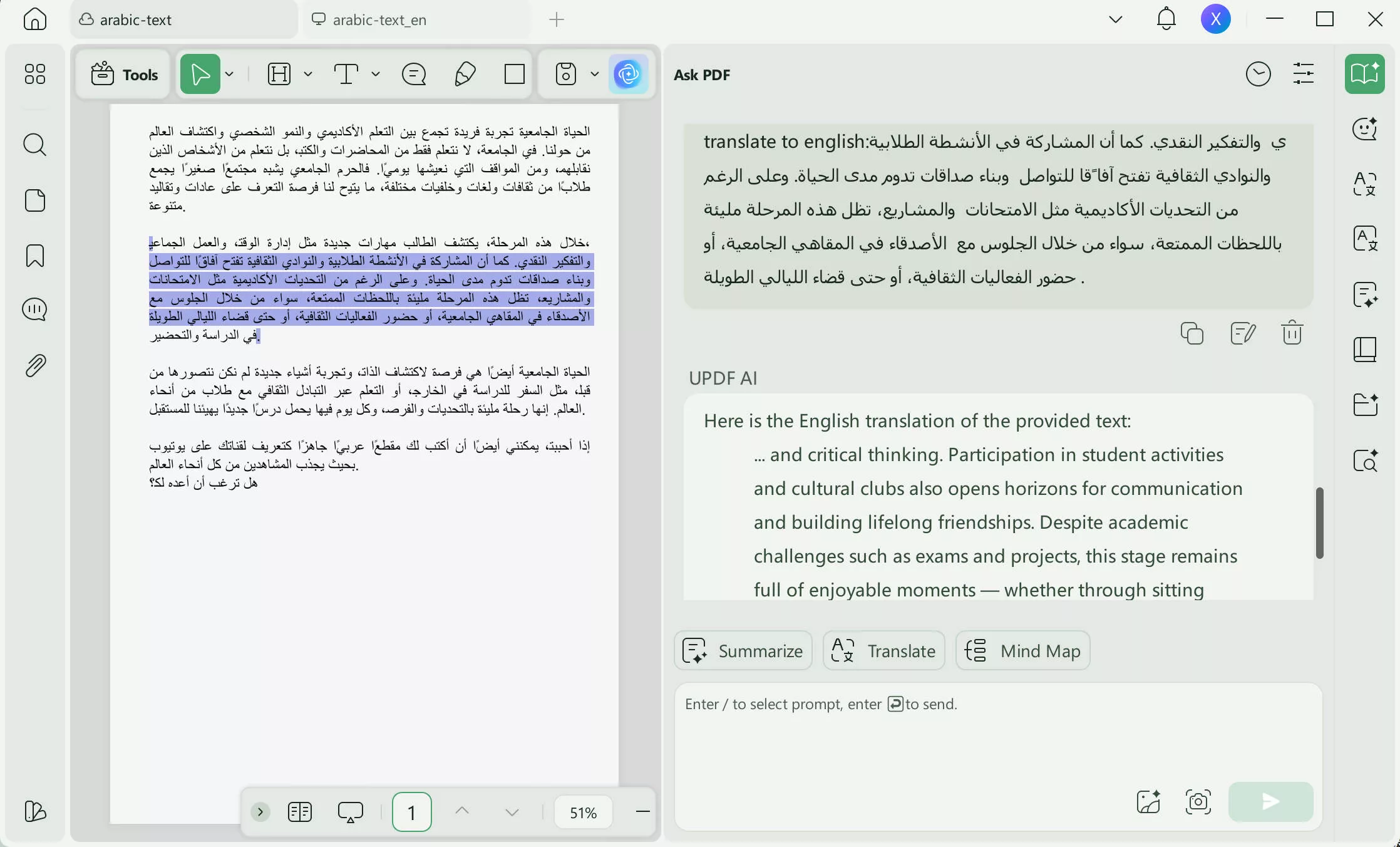
This copy and paste method via UPDF AI offers a precise, user-controlled approach to translating texts within PDFs, ensuring that even the most specific translation needs are met with ease and accuracy.
Part 5. Translate Arabic PDF to English Online
UPDF AI can also work online, you can click the button below to visit UPDF AI Online, then, follow the guide along to learn about how to translate Arabic PDF to English.
Click on the "Upload file" > click to open the PDF > "Chat with PDF" > "English" in the Output > "Prompt" > "Translate PDF by page" > select the page range, click on the "Go" to translate the Arabic PDF to English.
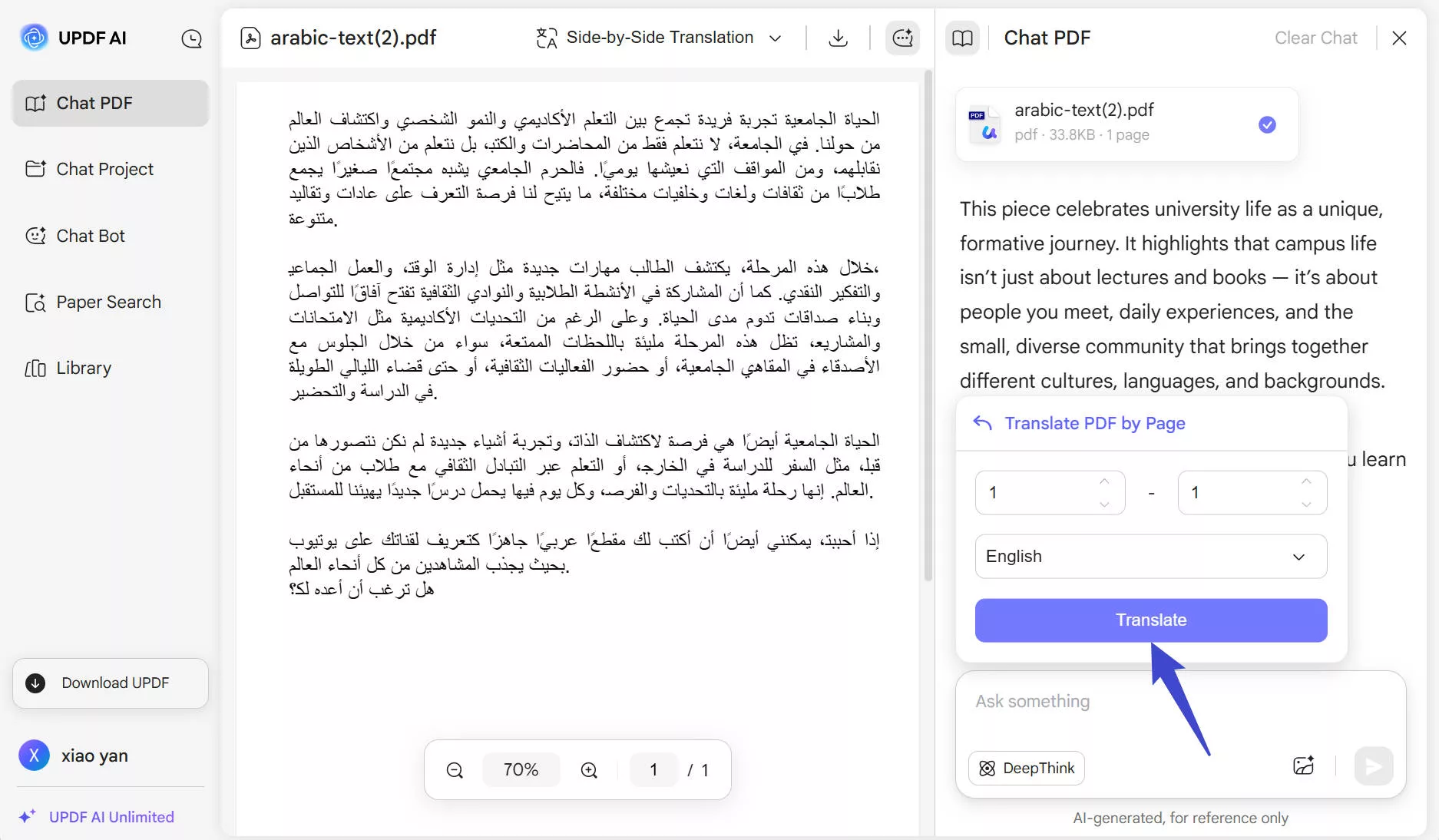
Part 6. Direct Document Selection for Translating Content from Arabic to English in PDFs
Beyond the versatility of the copy and paste method, UPDF introduces an even more direct approach for translating content within your PDFs. This innovative feature allows users to translate any text from Arabic to English by simply selecting it directly on the document, streamlining the translation process for an effortless user experience.
Embarking on a translation journey with UPDF's direct selection method is both efficient and user-friendly. Here's how to seamlessly translate text from Arabic to English directly within your document:
- Download and open UPDF on your device, a gateway to a broad spectrum of PDF editing and translation tools.
Windows • macOS • iOS • Android 100% secure
- Import the PDF you wish to translate by either dragging and dropping it into UPDF or using the upload feature.
- Navigate through your document to find the text you wish to translate, and select it.
- Upon selecting the text, a menu bar will automatically appear adjacent to the selected text. Look for the "English" option from the drop-down menu of "Translate".
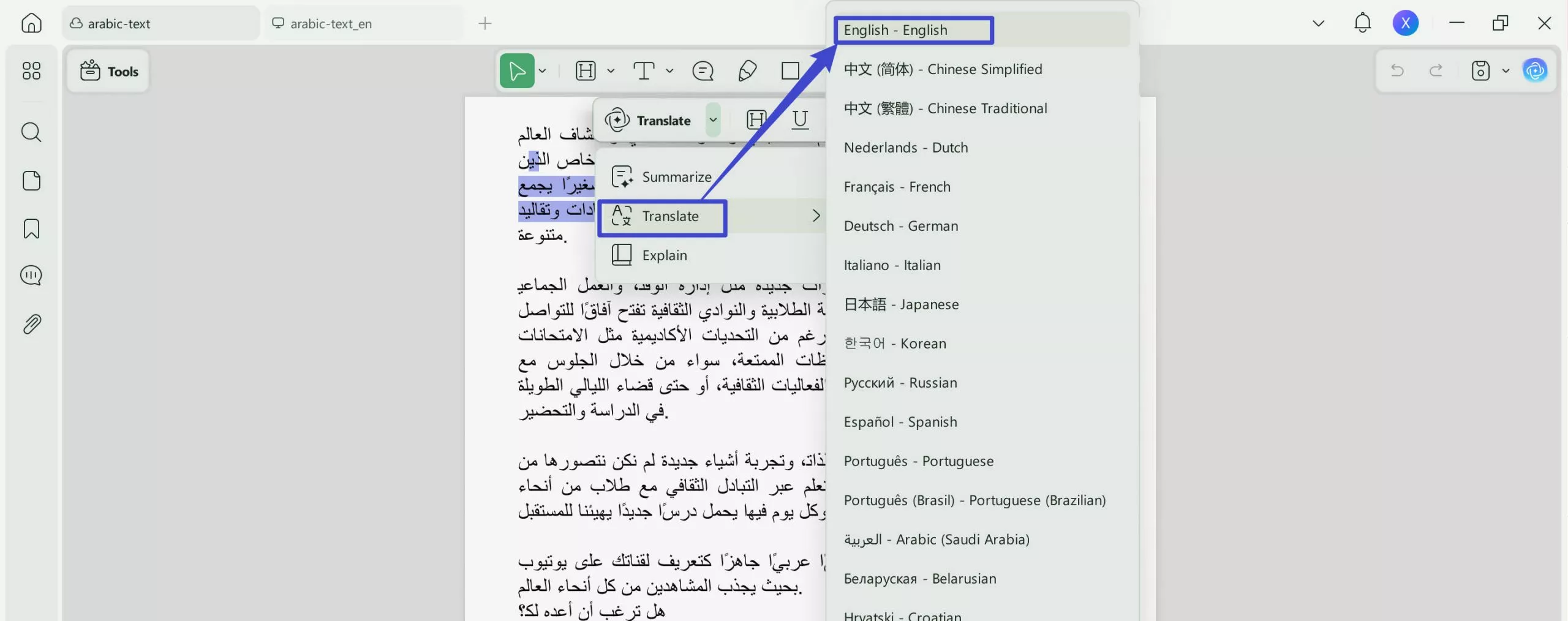
- Once the language is selected, UPDF will translate the selected text instantly, allowing you to view the English translation directly within your document.
- You can choose to save the translation as a sticky note, highlight the selected text and save the translation as a sticky note, or simply copy the translation.
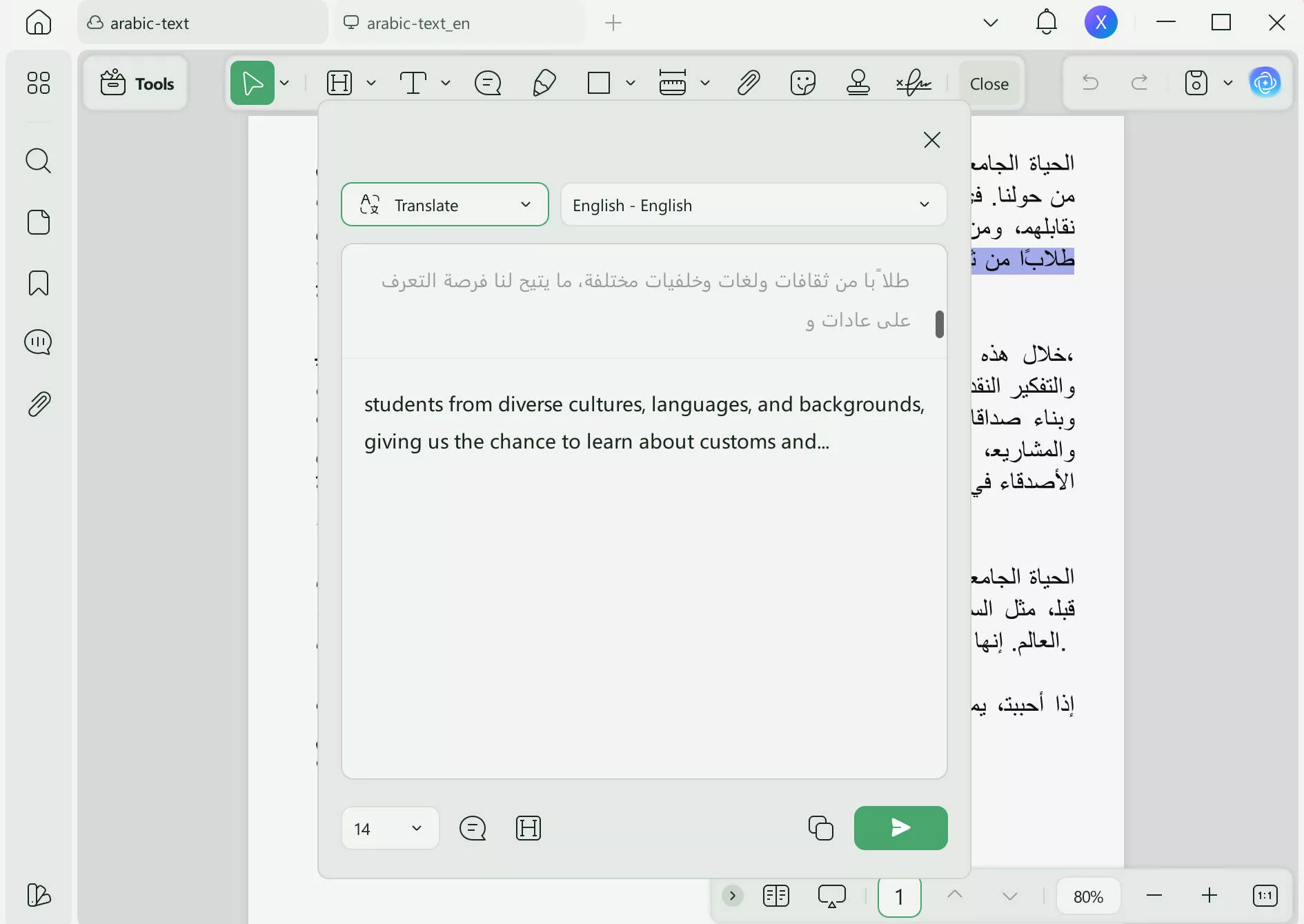
This direct selection method underscores UPDF's commitment to providing intuitive and accessible translation tools, enabling users to translate specific text segments effortlessly and accurately.
Part 6. Why Choose UPDF for Arabic to English Translation?
Choosing UPDF for translating PDFs from Arabic to English extends beyond its robust translation capabilities. UPDF stands out with its array of AI features that streamline document processing, such as summarization and smart search, enhancing productivity and efficiency. Beyond AI, UPDF is a powerhouse for PDF editing, offering tools to modify text, insert images, and even reorder pages with ease. Annotating documents becomes intuitive, allowing users to highlight, underline, or add notes effectively.

Discount Notice
Conclusion
In conclusion, UPDF emerges as the ultimate tool for anyone looking to translate PDF Arabic to English, thanks to its innovative AI-driven and direct selection translation methods. With added functionalities for editing, annotating, and more, UPDF is your go-to solution. Embrace the ease and efficiency UPDF offers and elevate your document management experience today.
Windows • macOS • iOS • Android 100% secure
 UPDF
UPDF
 UPDF for Windows
UPDF for Windows UPDF for Mac
UPDF for Mac UPDF for iPhone/iPad
UPDF for iPhone/iPad UPDF for Android
UPDF for Android UPDF AI Online
UPDF AI Online UPDF Sign
UPDF Sign Edit PDF
Edit PDF Annotate PDF
Annotate PDF Create PDF
Create PDF PDF Form
PDF Form Edit links
Edit links Convert PDF
Convert PDF OCR
OCR PDF to Word
PDF to Word PDF to Image
PDF to Image PDF to Excel
PDF to Excel Organize PDF
Organize PDF Merge PDF
Merge PDF Split PDF
Split PDF Crop PDF
Crop PDF Rotate PDF
Rotate PDF Protect PDF
Protect PDF Sign PDF
Sign PDF Redact PDF
Redact PDF Sanitize PDF
Sanitize PDF Remove Security
Remove Security Read PDF
Read PDF UPDF Cloud
UPDF Cloud Compress PDF
Compress PDF Print PDF
Print PDF Batch Process
Batch Process About UPDF AI
About UPDF AI UPDF AI Solutions
UPDF AI Solutions AI User Guide
AI User Guide FAQ about UPDF AI
FAQ about UPDF AI Summarize PDF
Summarize PDF Translate PDF
Translate PDF Chat with PDF
Chat with PDF Chat with AI
Chat with AI Chat with image
Chat with image PDF to Mind Map
PDF to Mind Map Explain PDF
Explain PDF Scholar Research
Scholar Research Paper Search
Paper Search AI Proofreader
AI Proofreader AI Writer
AI Writer AI Homework Helper
AI Homework Helper AI Quiz Generator
AI Quiz Generator AI Math Solver
AI Math Solver PDF to Word
PDF to Word PDF to Excel
PDF to Excel PDF to PowerPoint
PDF to PowerPoint User Guide
User Guide UPDF Tricks
UPDF Tricks FAQs
FAQs UPDF Reviews
UPDF Reviews Download Center
Download Center Blog
Blog Newsroom
Newsroom Tech Spec
Tech Spec Updates
Updates UPDF vs. Adobe Acrobat
UPDF vs. Adobe Acrobat UPDF vs. Foxit
UPDF vs. Foxit UPDF vs. PDF Expert
UPDF vs. PDF Expert





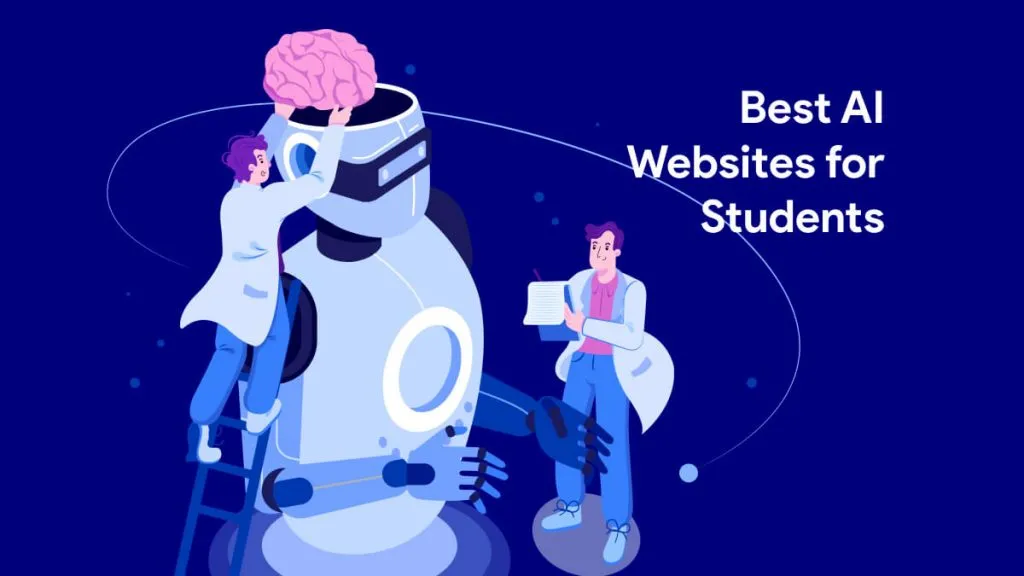


 Delia Meyer
Delia Meyer 
 Engelbert White
Engelbert White 
 Enrica Taylor
Enrica Taylor 
 Enola Davis
Enola Davis 
 Enid Brown
Enid Brown