Many AI bots like ChatGPT or Claude can read PDFs and even let you interact with your portable documents. However, the question is: can the newly emerged Deepseek read a PDF? If yes, how to use DeepSeek to read PDFs?
This article is all you need to get the answer to any query regarding DeepSeek’s PDF capabilities and its usability. We will walk you through how to use DeepSeek for PDF, step by step. We will also show you how UPDF AI with DeepSeek and ChatGPT integration makes things even smoother. Give it a try - just visit UPDF AI Online.
Let's dive in!
Part 1. Can Deepseek Read PDFs?
Yes, it sure can! And not just read – it does a lot more than that. DeepSeek lets you chat with your PDF file like it's a person. You can ask questions, and it gives answers right from the document.
It can summarise long pages in a few short lines. It can explain tricky parts in simple words. You can even translate sections into different languages. Need to pull out key info? It can extract content in seconds.
So yeah, DeepSeek doesn't just read your PDF. It helps you understand it—fast and easy.
Also Read: How to Use ChatGPT to Read PDF Files with 2 Proven Ways
Part 2. How to Upload and Read PDF with DeepSeek?
Now that you know how DeepSeek can do for PDF files, it's time to see it in action. In this section, we will explore how to upload and read a PDF with DeepSeek.
Here are the steps to do so:
Step 1: Open the official website of DeepSeek on your browser and create an account. If you already have one, you can simply sign in.
You can also access it directly with your Google account.
Step 2: After signing in, you will see this chat-like interface. Click the "Attachment" icon and select the PDF you want to read in DeepSeek PDF.
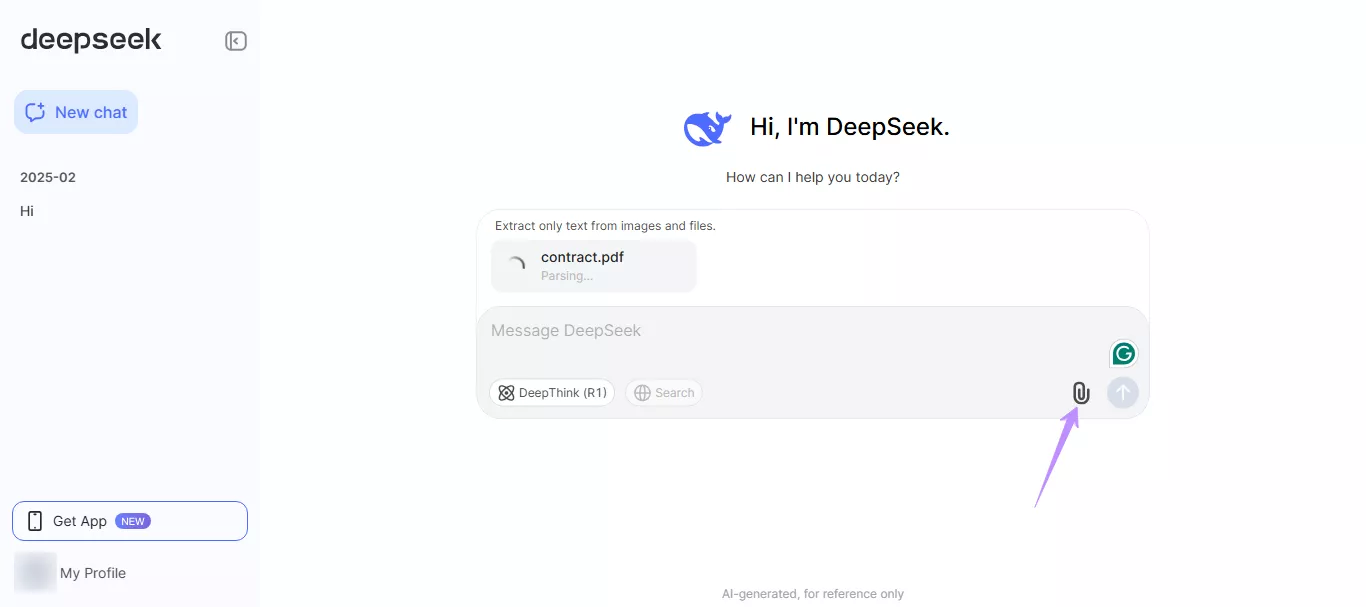
Step 3: Once the PDF is uploaded, click the PDF file, and DeepSeek will start analysing it. Once done, select the text, copy it, paste it into the typing box, and enter a prompt you want.
You can also apply prompts on the whole PDF; for example, you can enter a prompt like "Summarise this PDF."
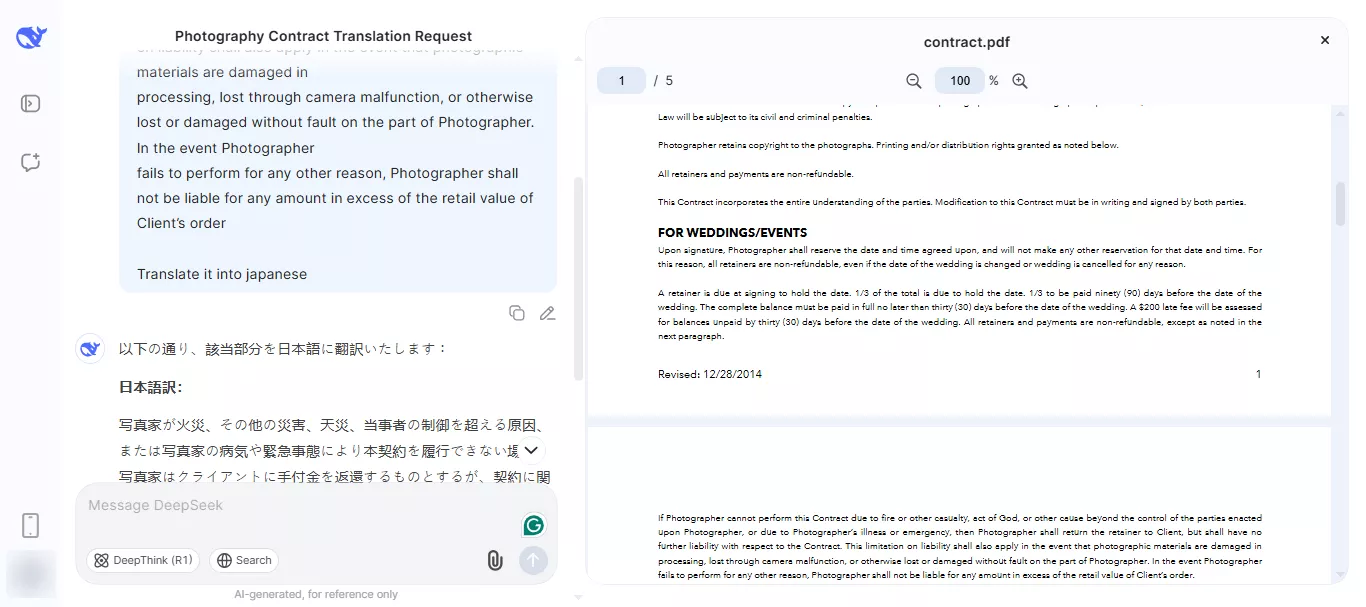
Part 3. What Problems Does It Have to Read PDF with DeepSeek?
DeepSeek is helpful, but it's not without downsides. One big issue? It doesn't support converting your PDF into a mind map. If you were hoping to turn complex content into something more visual and organised, you'll need another tool.
Also, there are no suggestions or prompts. You have to type your own questions from scratch. It works fine, but it feels a bit empty compared to other AI tools that give you a head start. Still, it gets the job done if you just want fast answers from a file.
Part 4. The Best DeepSeek Alternative to Read PDF
If DeepSeek PDF doesn't cater to your needs, don't worry! Say hello to UPDF AI Online. This tool is more advanced, stable, and offers plenty of useful features. It uses both DeepSeek R1 and ChatGPT 4.1, which makes the results faster and more accurate.
With UPDF AI Online, you can do more than just chat with your PDF. You can convert it into a mind map in one click. You also get 100 free prompts, which makes it easier to get started. No need to think of every question on your own.
It's simple, smooth, and affordable. You can even upgrade for more features at a low price. So if you want something stronger than DeepSeek, give UPDF AI Online a try today.
Steps to Chat With One PDF Using UPDF AI Online
Step 1: Open UPDF AI Online on your browser and log in with your UPDF account. You can easily create a new account if you are not a UPDF user.
Step 2: After logging in, click the "Upload File" button in the chat PDF section. Browse and select the PDF you want to chat with, and click "Open."
Step 3: Once the PDF file is uploaded, click the "Start chat with PDF" button. UPDF will automatically start analysing your document and generate a summary of it.
Step 4: You can use the ready-made prompts to summarize, translate, or even create a mind map from your PDF.
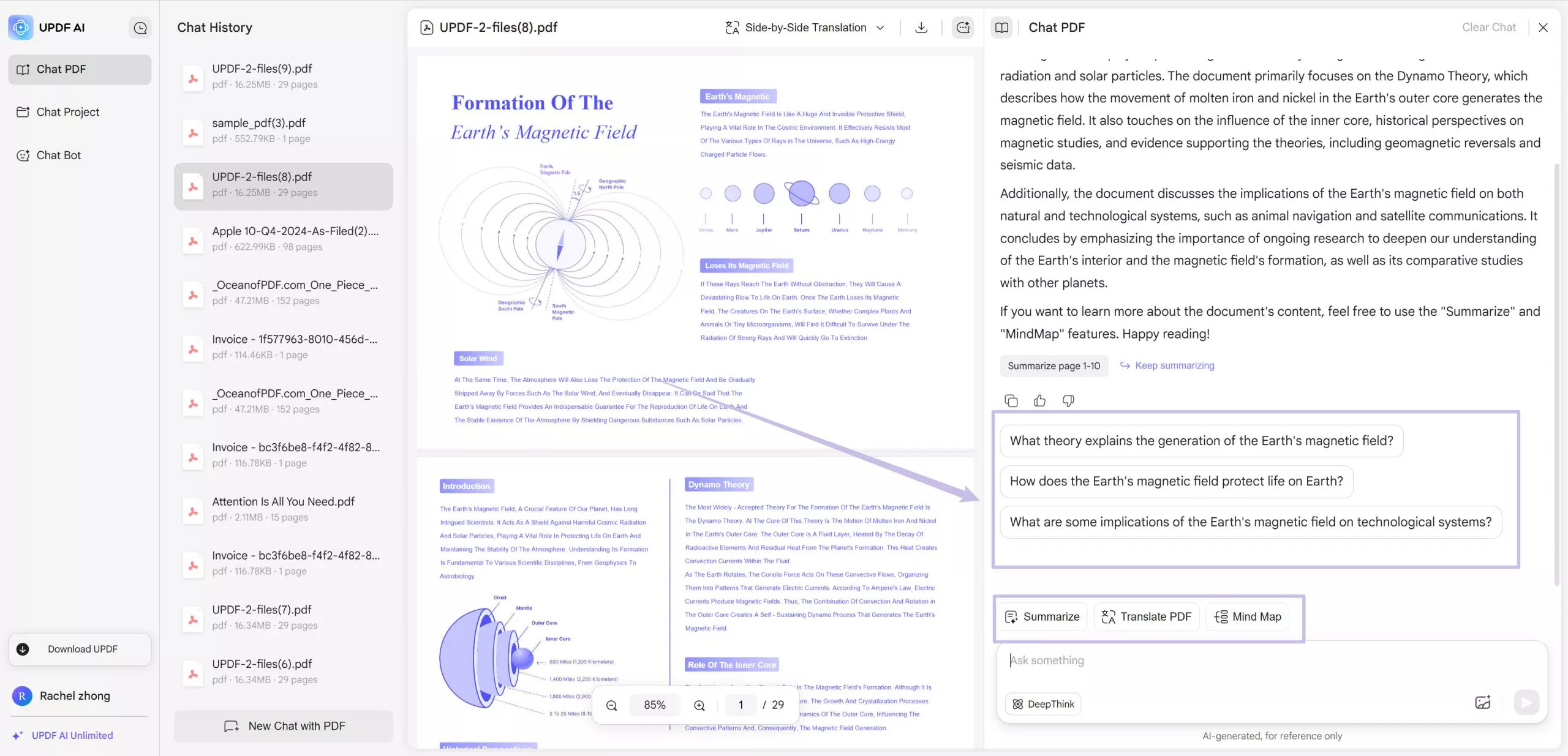
Step 5: You can also copy the content directly from the PDF, paste it into the typing box and enter any prompt. The UPDF AI Online will generate results within seconds.
Steps to Chat With Multiple PDFs Using UPDF AI Online
Step 1: Go to the "Chat Project" option on the left panel from the homepage. Then click "Upload Multiple Files" and select as many files as you want. The maximum limit is 100.
Step 2: Once the files are uploaded, click the "Start Chat with Project" button. It will take you to the chat interface, analyze the PDF files and provide you with the summary.
Step 3: Here, you can use the ready-made prompts or enter your own prompts to chat with multiple PDF files. You can also add new files or open a new project directly.
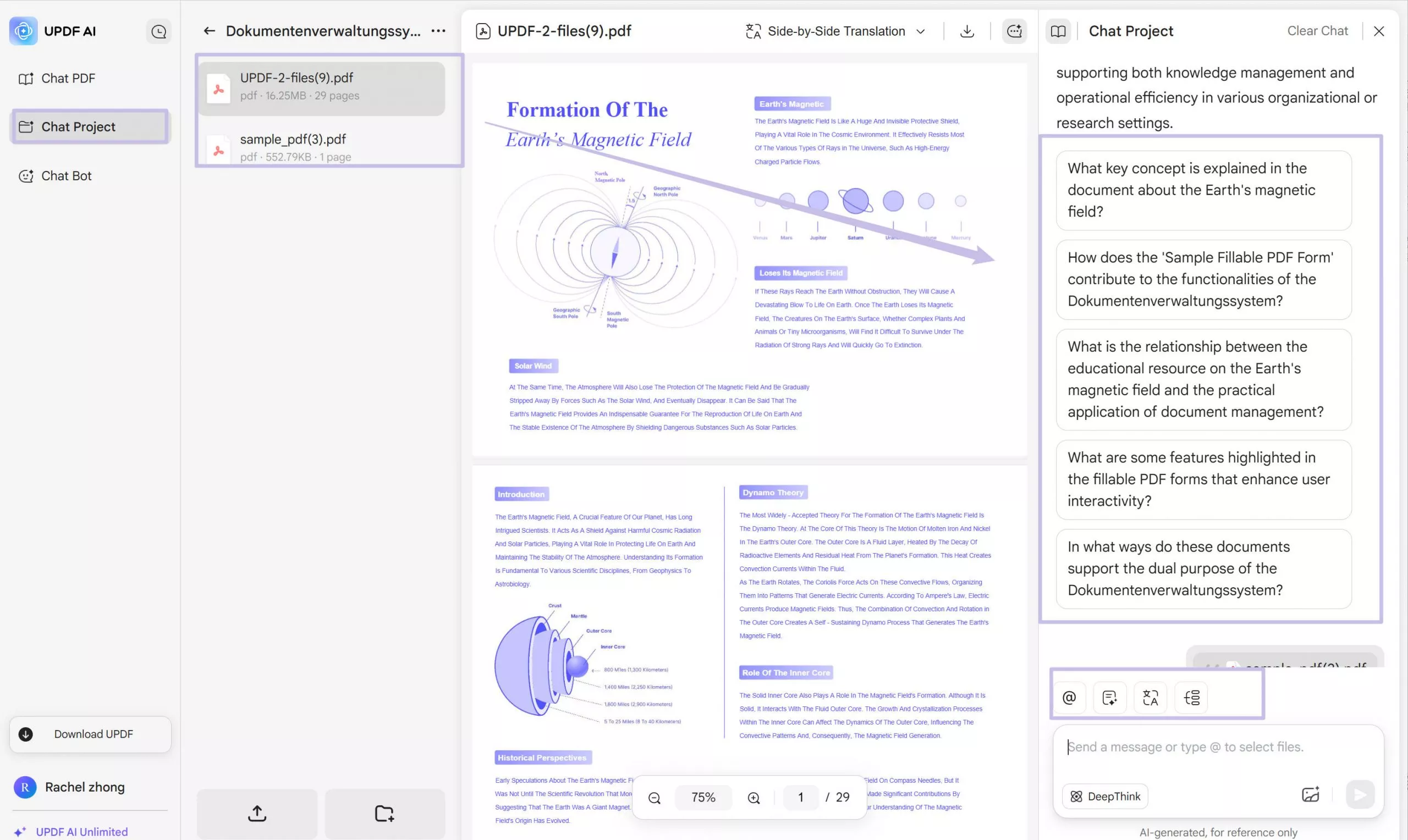
And that's not all! UPDF AI Online also offers many other powerful features. Give it a try and explore everything it has to offer!
Final Words
You've learned how DeepSeek PDF helps you read and understand PDF files. It can answer questions, give summaries, and explain things clearly. But it also has some limits. You can't preview the file, use mind maps, or get help from ready-made prompts.
If you need something easier and more useful, try UPDF AI Online. It's also better for chatting with one or multiple PDFs. You can turn your PDF into a mind map. It gives faster answers and has 100 free prompts to help you start. It's simple, fast, and works well.
Try UPDF AI Online today and see the difference.
 UPDF
UPDF
 UPDF for Windows
UPDF for Windows UPDF for Mac
UPDF for Mac UPDF for iPhone/iPad
UPDF for iPhone/iPad UPDF for Android
UPDF for Android UPDF AI Online
UPDF AI Online UPDF Sign
UPDF Sign Read PDF
Read PDF Annotate PDF
Annotate PDF Edit PDF
Edit PDF Convert PDF
Convert PDF Create PDF
Create PDF Compress PDF
Compress PDF Organize PDF
Organize PDF Merge PDF
Merge PDF Split PDF
Split PDF Crop PDF
Crop PDF Delete PDF pages
Delete PDF pages Rotate PDF
Rotate PDF Sign PDF
Sign PDF PDF Form
PDF Form Compare PDFs
Compare PDFs Protect PDF
Protect PDF Print PDF
Print PDF Batch Process
Batch Process OCR
OCR UPDF Cloud
UPDF Cloud About UPDF AI
About UPDF AI UPDF AI Solutions
UPDF AI Solutions FAQ about UPDF AI
FAQ about UPDF AI Summarize PDF
Summarize PDF Translate PDF
Translate PDF Explain PDF
Explain PDF Chat with PDF
Chat with PDF Chat with image
Chat with image PDF to Mind Map
PDF to Mind Map Chat with AI
Chat with AI User Guide
User Guide Tech Spec
Tech Spec Updates
Updates FAQs
FAQs UPDF Tricks
UPDF Tricks Blog
Blog Newsroom
Newsroom UPDF Reviews
UPDF Reviews Download Center
Download Center Contact Us
Contact Us


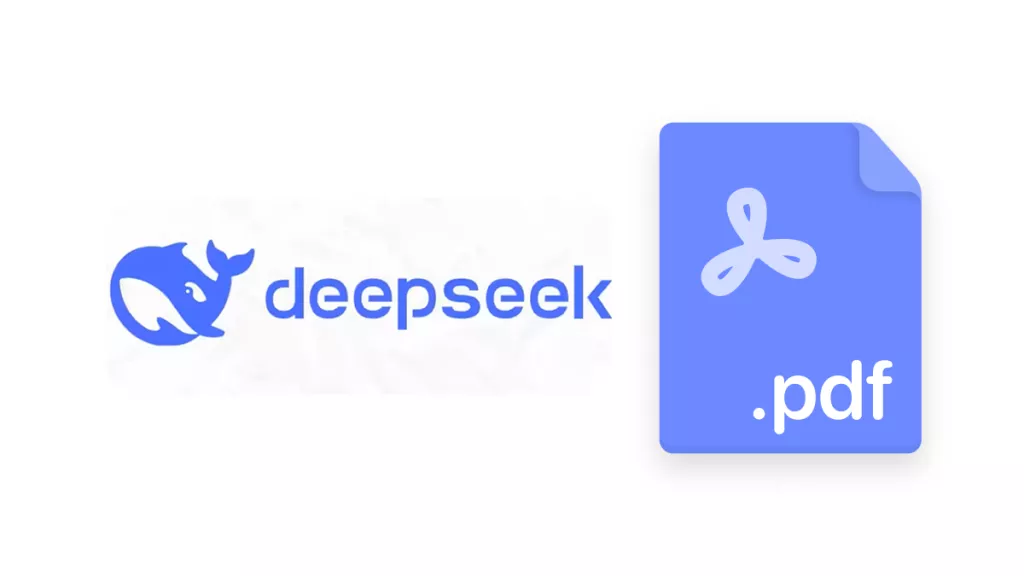

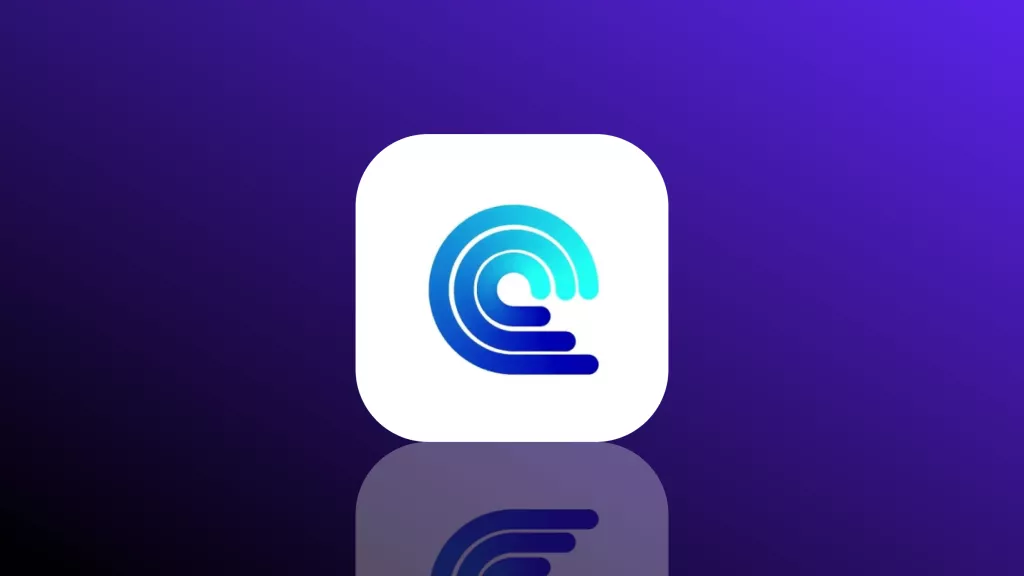
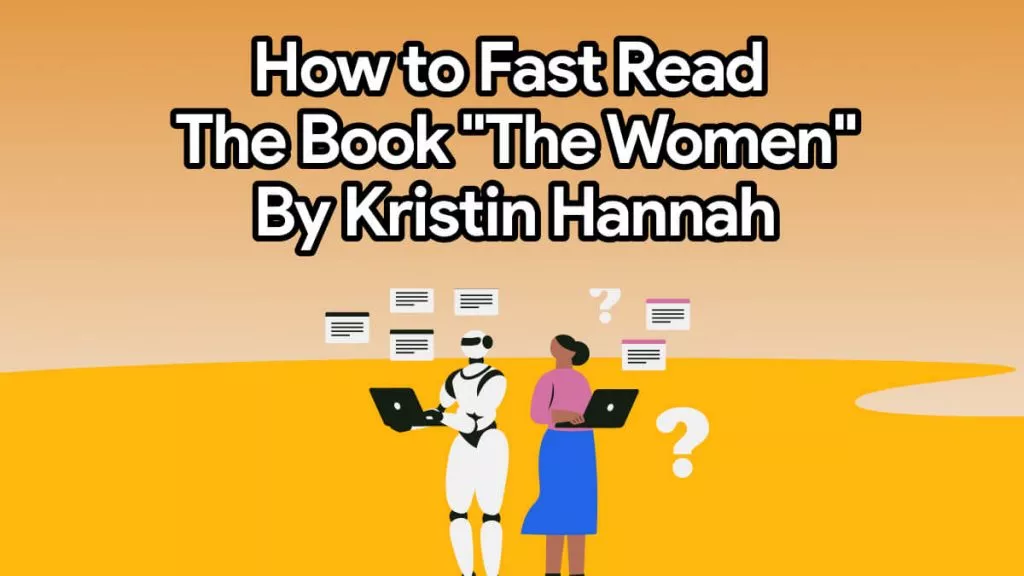
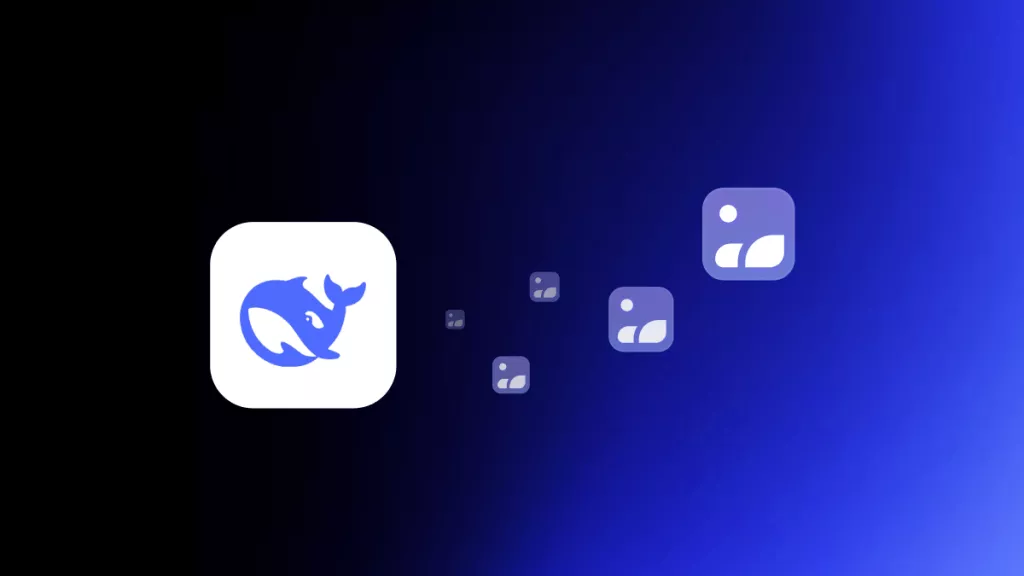
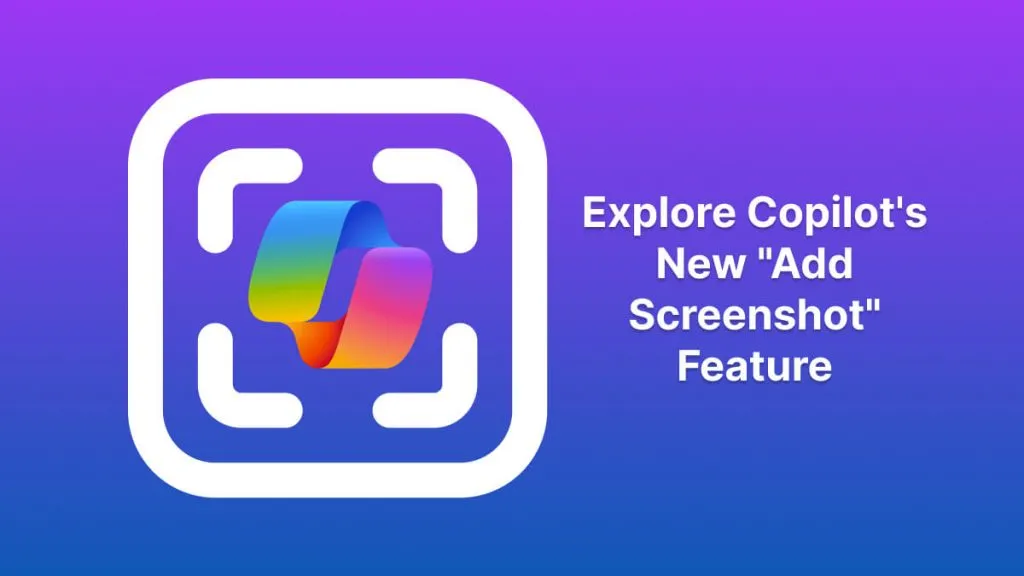
 Cathy Brown
Cathy Brown 
 Bertha Tate
Bertha Tate 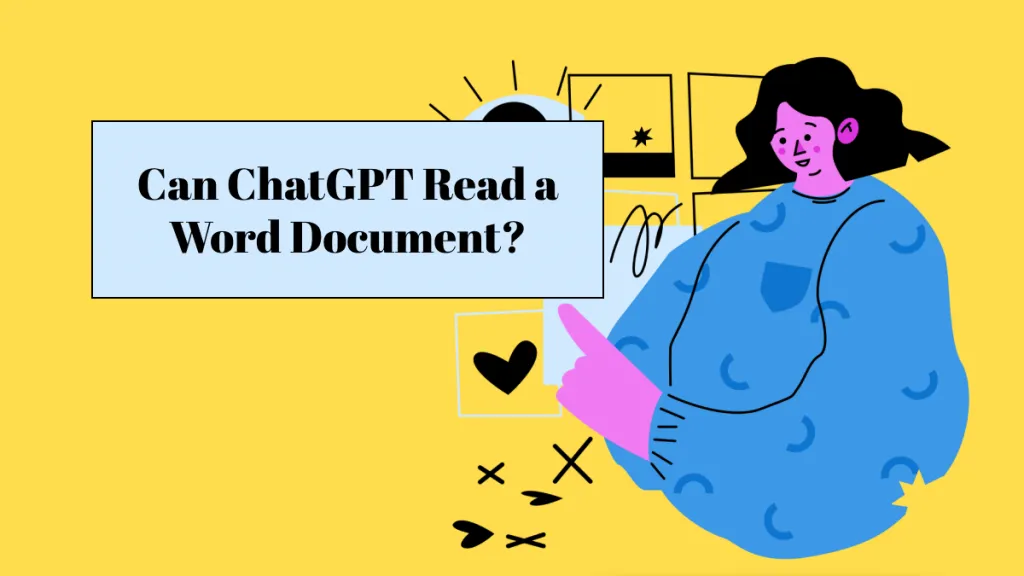
 Lizzy Lozano
Lizzy Lozano 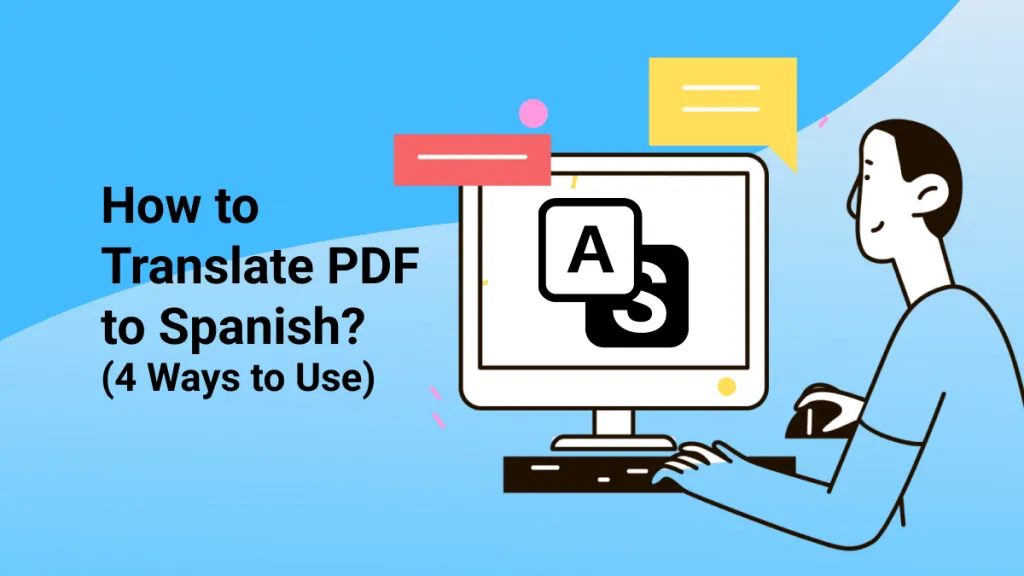

 Grace Curry
Grace Curry