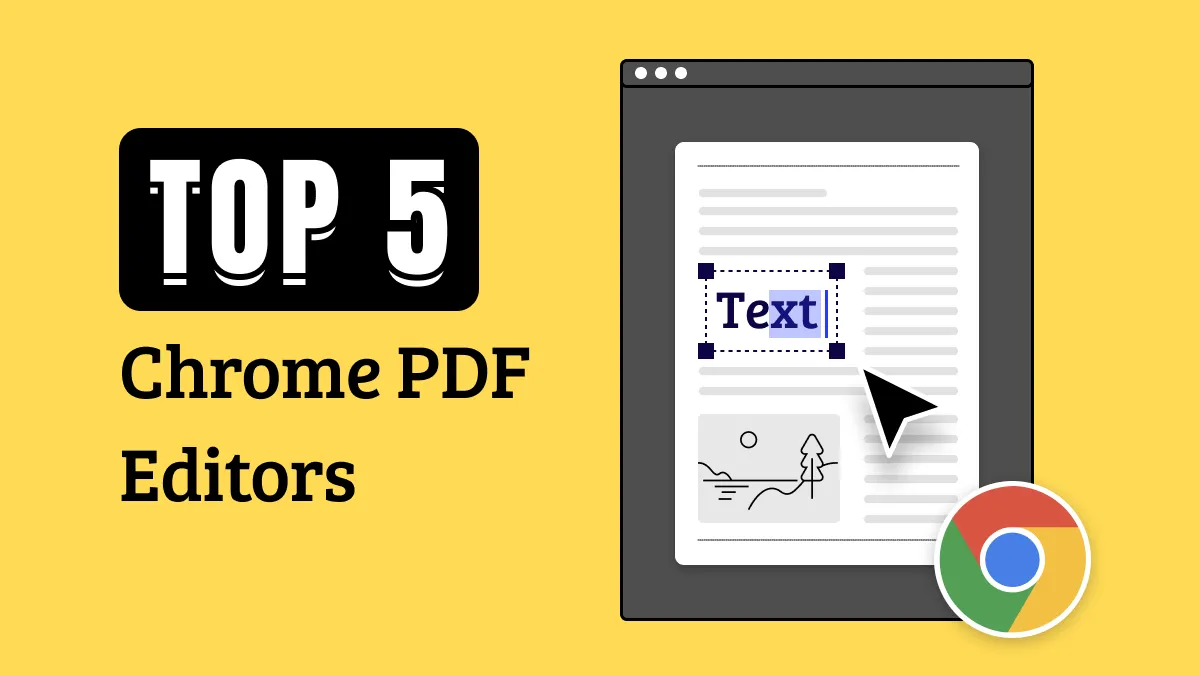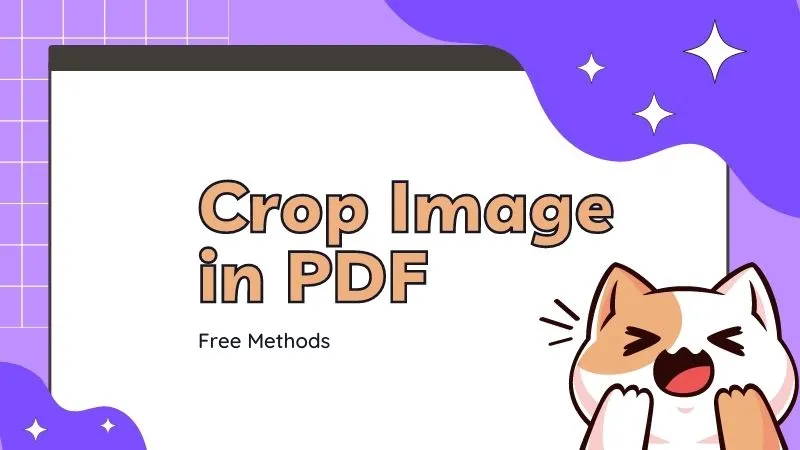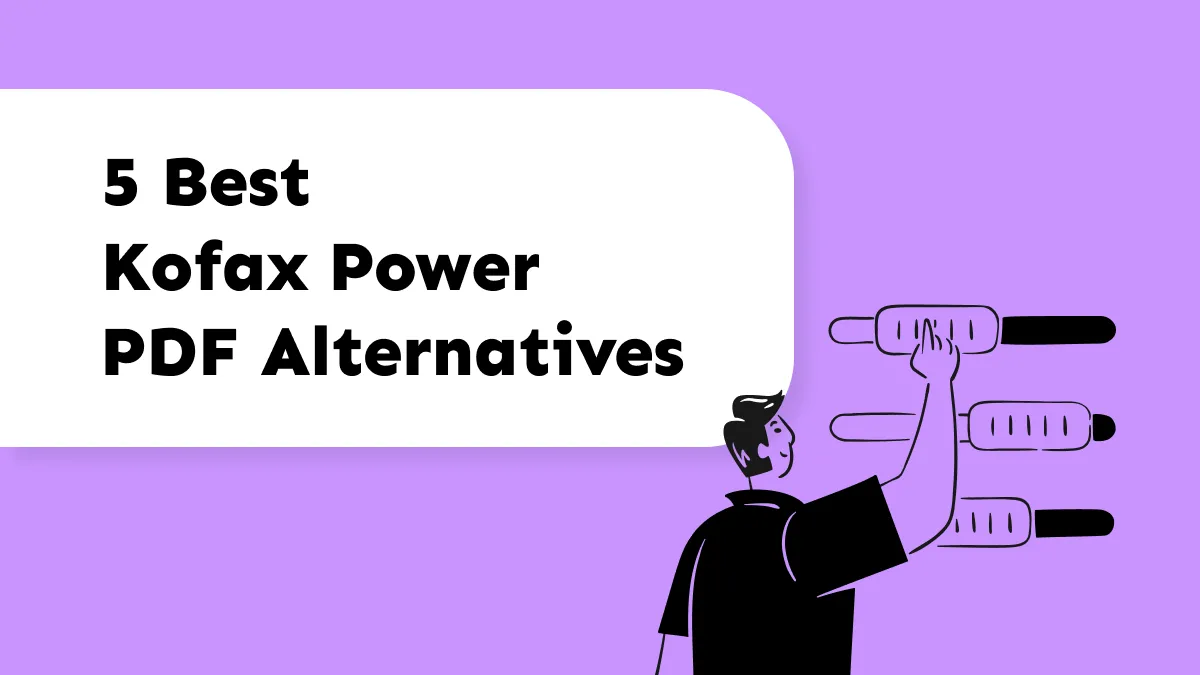It is impossible to edit images in a PDF without the right tool and a PDF image cropper helps you do that. So, when you have a document with images that contain extra information that you do not need, you can easily crop them by using these tools. However, while picking an image cropping tool for PDF documents you must look for the cropping and image editing features for the best experience. Continuing reading, we list the top 5 best PDF image croppers for you to choose from.
Part 1. 5 Best PDF Image Croppers
When finding a tool to crop images within a PDF document, you must carefully check its image cropping feature list and ease of use. Here are our top 5 picks for PDF image cropping tools that make the process convenient for you:
1. UPDF - The Best PDF Image Cropper on Windows/Mac/iOS/Android
UPDF is the best tool used for cropping images in a PDF document. It works on Mac and Windows computers along with smartphones. When it comes to cropping images, UPDF allows you to crop them by setting dimensions including height and width. Similarly, you can crop images with or without their constrained proportions.
If these cropping methods seem complex, users can choose drag-and-drop cropping functionality with manual cropping. Sometimes you may accidentally crop more than you need, so, by using the undo function, you can remove unwanted cropping effects.
Apart from image cropping in PDF, it brings other useful features like AI, cloud storage, form creation and filling, sharing, and more. So, try UPDF via the below button and resolve all your PDF working requirements.
Windows • macOS • iOS • Android 100% secure

2. PDF Expert
PDF Expert is a popular PDF editing software with more features than average PDF editing tools. It contains image cropping features to meet your professional presentation requirements as you can crop images to shape. PDF Expert allows users to select different shapes like circle, polygonal, or elliptical shapes when cropping images so only necessary information is displayed in PDF.
Users can lock or unlock the aspect ratio while manually cropping images as it helps in retaining needed information. While cropping, PDF Expert provides a real-time preview, and above all, it supports batch image cropping where you can select multiple images and apply same cropping dimensions to save time.
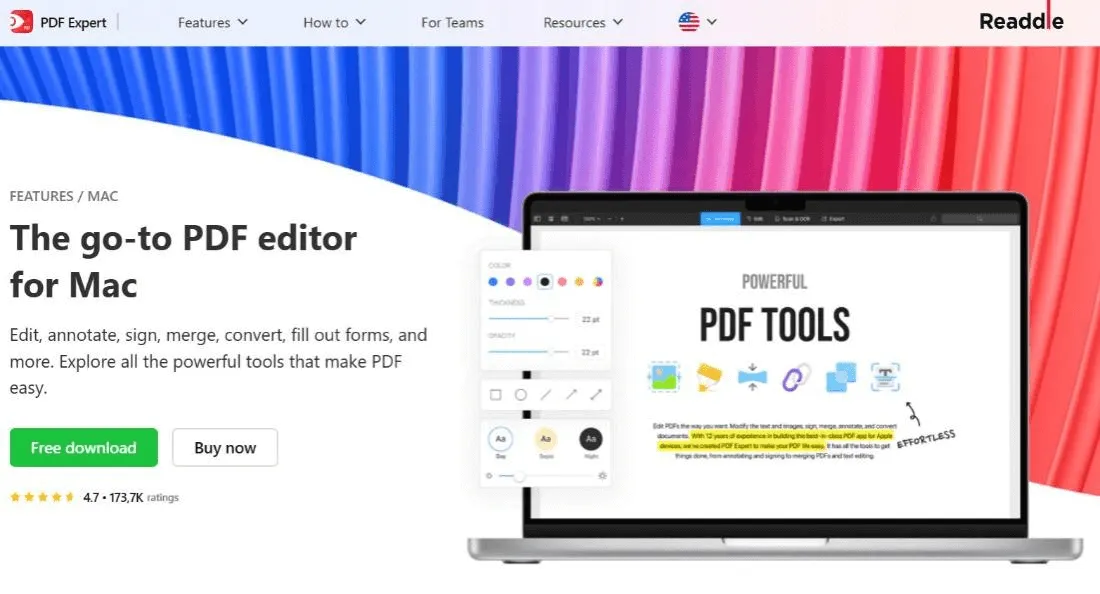
3. Nitro
With Nitro PDF, you can experience a streamlined process of cropping images within the PDF document. When you crop images with it, you can begin with its rectangular cropping tool. This tool lets users select the desired aspect ratio or image size to crop images to a specific area in PDF. Nitro PDF gives you complete aspect ratio control for singular or batch image cropping.
You can select to maintain the original image aspect ratio or set custom as per the space available. While croppimg images, you will be guided with ruler guidelines and grid in Nitro PDF interface which also help in aligning images after cropping. During the cropping process, you can save time by checking crop preview before finalizing results. Preview helps you make any changes before finalizing.
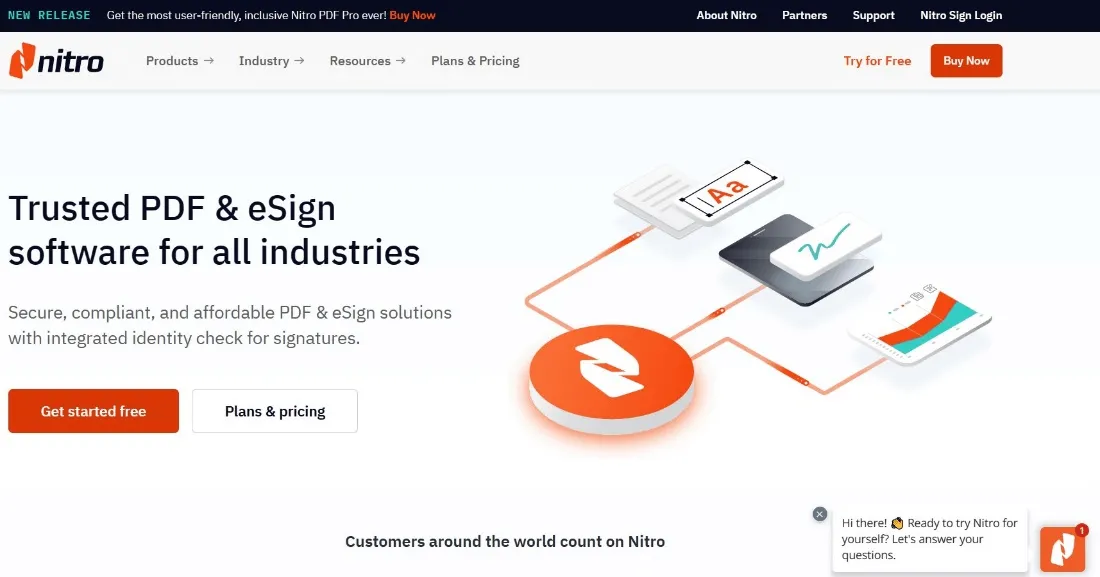
4. EaseUS PDF Editor
EaseUS PDF Editor smartly handles your image cropping needs when working on PDF documents. When cropping images you can start with automatic background removal. This feature of EaseUS PDF Editor smartly removes any white boundaries or background content present in images so only useful part is left. For a user-friendly experience the manual cropping tool with drag-drop functionality and numerical dimention control are also available in EaseUS.
If image is not placed correctly or it still does not fit in the space, you can rotate it while cropping. Images that are taken at an angle can be cropped to perspective with EaseUS to get a professional view in PDF documents.
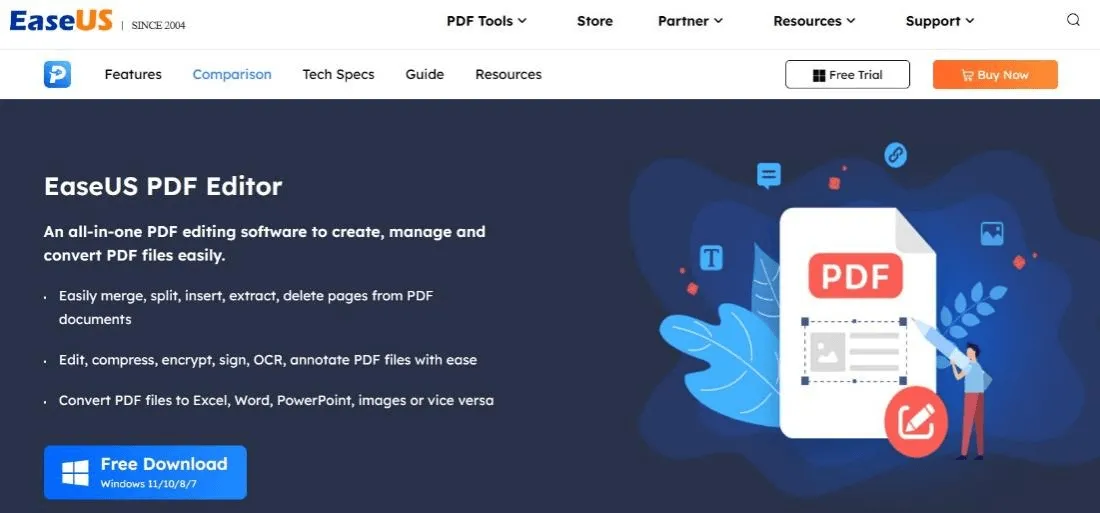
5. Adobe Acrobat
While Adobe Acrobat is known as the best standard in the world of basic PDF editing tools, it can do much more than that. It packs serious image cropping and editing capabilities. The process of cropping or editing images with Adobe Acrobat starts with aspect ratio and dimension control. Adobe Acrobat lets you manually set these technical aspects of image cropping. For better precision, you may set these with numerical value to get pixel-perfect cropping for every image.
Adobe Acrobat allows you to use conventional rectangular cropping for an easier experience. For better control over the image content, you may choose custom shapes for cropping your images. Other common smart features for cropping images like batch cropping and real-time crop preview help you save time.
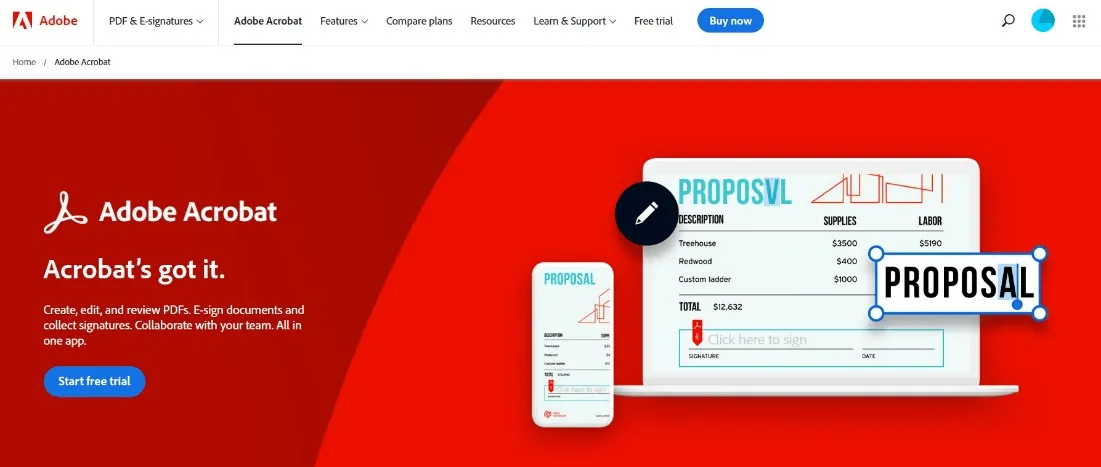
Part 2. Comparison of Top 5 PDF Image Croppers
Each one of the options discussed above brings a unique experience with rich functionalities when cropping images in PDF. Selecting can be slightly difficult, with each one being better than the other in different aspects. So, we will help you decide among these PDF image editors for cropping images in PDF with the help of a comparison table. The table below covers everything you must consider when comparing PDF image cropper tools to select one.
| UPDF | PDF Expert | Nitro | EaseUS | Adobe Acrobat | |
| Price | $29.99 per year | $36 annual license | $179.99 one-time | $19.47 per month | $19.99 |
| Key Features | Freehand cropping Automatic cropping to dimension or aspect ratio Crop according to area selection | Batch cropping Preset cropping Custom cropping shapes to fit in available space | Precision edit tool for cropping images in the same layer Manually crop multiple images to same dimension Revert cropping to prevent mistakenly deleting important information | Crop the image to remove white area automatically Rotate and flip the image while cropping Send to the front or back layer of the PDF page while cropping | Set crop box dimensions numerically or manually Automated batch image cropping Crop to content for removing unwanted backgrounds |
| Customer Rating | 4.8/5 on G2 | 4.5/5 on Trustpilot | 4.3/5 on G2 | 4.5/5 on G2 | 4.5/5 on G2 |
| Platform Support | Windows, Mac, Android, iOS. | Windows and Mac | Windows, Mac, and iOS | Windows | Windows, Mac, Android, iOS. |
| Difficulties to Use | The easy-to-use interface on all platforms | Slight learning curve | User-friendly interface | Slight learning curve | Lots of interface elements make usage slightly difficult |
The table clarifies how UPDF is better than other options in every aspect. Starting with pricing, it offers a budget-friendly option affordable for everyone. UPDF covers all its features under this price plan. Next up, it comes with all the features you will ever require while working on an image inside a PDF document.
The interface is very easy to use whether you use it on a PC or a smartphone. On top of everything, UPDF gets good customer review figures, ensuring you will get an amazing experience whether you have to crop the image, rotate it, replace it, or delete it. Purchase UPDF at an amazingly cheap price and it will work on all your devices.
Part 3. FAQS About PDF Image Cropper
Q1. Is there Any Online PDF Image Cropper?
If you search for online PDF editors, you will come across many options. However, none of those can crop images inside a PDF document. Most of those tools, like PDFescape, PDF Candy, PDFfiller, etc., provide PDF text editing features only, and there is no option to crop images within a PDF document.
Q2. Can I find One Free PDF Image Cropper?
Every PDF editor comes with a list of basic and premium features. The basic PDF features are usually free, in trial versions or online tools. However, premium features like PDF image cropping are not available in the free versions. So, no matter which tool you pick, if you want to crop images within a PDF document, there will be no option. Even if some tool provides this feature for free, when you save the document, you will get a tool watermark.
Q3. How Do I Crop PDF Images?
If you want to crop PDF images, then you need to select a cropping tool. UPDF is the best choice for all PDF editing requirements, including image editing. To crop PDF images using UPDF, you can follow these steps.
- Open the PDF document in UPDF and select "Edit PDF."
- Right-click the image in PDF and select "Crop Image."
- Crop according to requirement and click "OK."
With these steps, the images within your PDF documents will be cropped.
Conclusion
Using a PDF image cropper can save you much time and work if you need to crop an image in PDF while editing it. This way, you don’t have to convert PDF to an editable document and crop the image since the right tool will allow you to do that directly. However, the most important thing here is selecting the right PDF editing tool is the key here.
UPDF is the best tool for cropping PDF images with a hassle-free experience thanks to its powerful PDF image editing capabilities. The additional features it brings offer every user a complete suite of PDF tools. So, get a hassle-free experience for cropping images in a PDF document by purchasing UPDF. Or you can download UPDF via the below button to test it before you decide to buy it.
Windows • macOS • iOS • Android 100% secure
Windows • macOS • iOS • Android 100% secure
 UPDF
UPDF UPDF for Windows
UPDF for Windows UPDF for Mac
UPDF for Mac UPDF for iPhone/iPad
UPDF for iPhone/iPad UPDF for Android
UPDF for Android UPDF AI Online
UPDF AI Online UPDF Sign
UPDF Sign Read PDF
Read PDF Annotate PDF
Annotate PDF Edit PDF
Edit PDF Convert PDF
Convert PDF Create PDF
Create PDF Compress PDF
Compress PDF Organize PDF
Organize PDF Merge PDF
Merge PDF Split PDF
Split PDF Crop PDF
Crop PDF Delete PDF pages
Delete PDF pages Rotate PDF
Rotate PDF Sign PDF
Sign PDF PDF Form
PDF Form Compare PDFs
Compare PDFs Protect PDF
Protect PDF Print PDF
Print PDF Batch Process
Batch Process OCR
OCR UPDF Cloud
UPDF Cloud About UPDF AI
About UPDF AI UPDF AI Solutions
UPDF AI Solutions FAQ about UPDF AI
FAQ about UPDF AI Summarize PDF
Summarize PDF Translate PDF
Translate PDF Explain PDF
Explain PDF Chat with PDF
Chat with PDF Chat with image
Chat with image PDF to Mind Map
PDF to Mind Map Chat with AI
Chat with AI User Guide
User Guide Tech Spec
Tech Spec Updates
Updates FAQs
FAQs UPDF Tricks
UPDF Tricks Blog
Blog Newsroom
Newsroom UPDF Reviews
UPDF Reviews Download Center
Download Center Contact Us
Contact Us






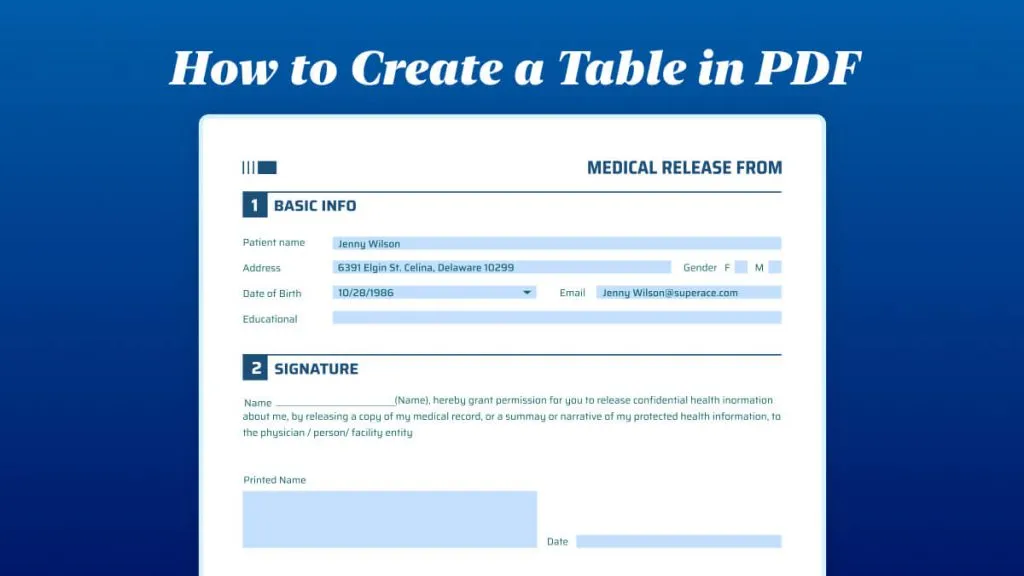



 Donnie Chavez
Donnie Chavez