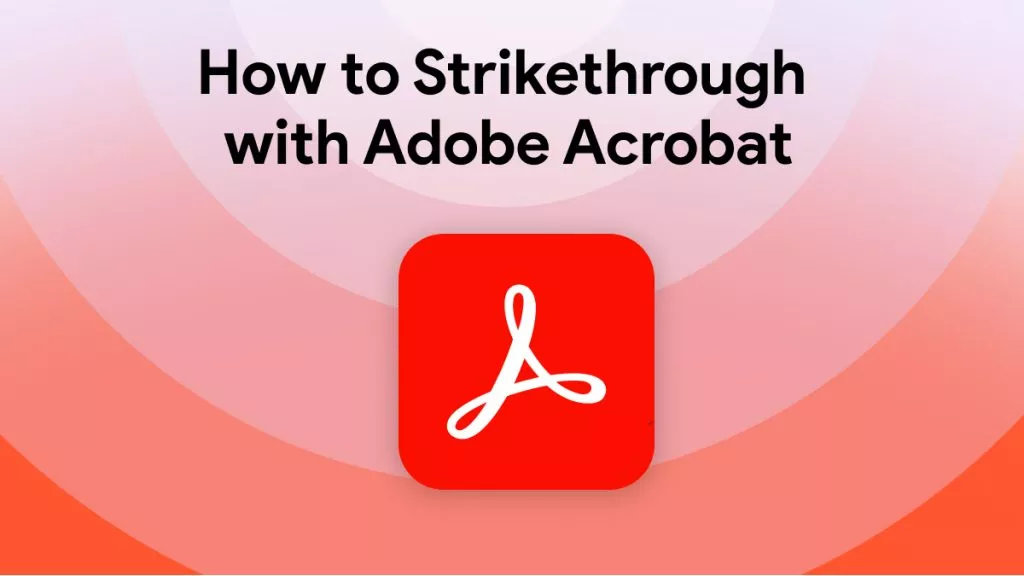One of the best features of using PDF documents is that you are allowed to highlight and leave comments and general annotations regarding the different sections you have read through. Whether these comments are part of your research or part of grading someone else's work, they can be an essential part of your work. As such, you might often find yourself looking to export comments from PDF to have access to all the notes you made to yourself.
Way 1. How to Export Comments from PDF with UPDF
When it comes to PDFs, the most important thing to get anything done is to have the right software. UPDF is a powerful tool that can become your one-stop for everything relating to your PDFs, including editing, annotating, resizing and even translating your documents. To download UPDF all you need to do is click the button below.
Windows • macOS • iOS • Android 100% secure
Instructions on Exporting Comments from PDF
Exporting your comments from your PDF using UPDF is easy so long as you complete the following steps.
Step 1. Add Necessary Comments to Your PDF
Import your PDF into UPDF, and you can do this by clicking "Open file" on the home screen or simply drag-and-drop the document into the interface.
After opening your document, you can click on the "Comment" icon in "Tools" the left toolbar, which will reveal all the tools you can use to annotate your PDF, including:
- Markup tools: Highlight, Strikethrough, Underline, Squiggly Lines
- Comment tools: Sticky Note, Typewriter, Text Box, Text Callout
- Shape Tools: Rectangle, Oval, Polygon, Line, Arrow, Connected Lines
- Pencil and Eraser: Draw with the pencil freely.
- Stamps: Select built-in stamps or create a custom stamp by yourself.
- Stickers: Plenty of beautifully-designed stickers for you to decorate your PDF files.
- Attachment: Add an attachment to your PDF document, no matter it is a document, image, or video, etc.
- Signature: Add your handwritten signature by using mouse or keyboard.
- Measurement Types: Check the specific details of your measurements, including angle, x axis, y axis, scale ratio, and more.
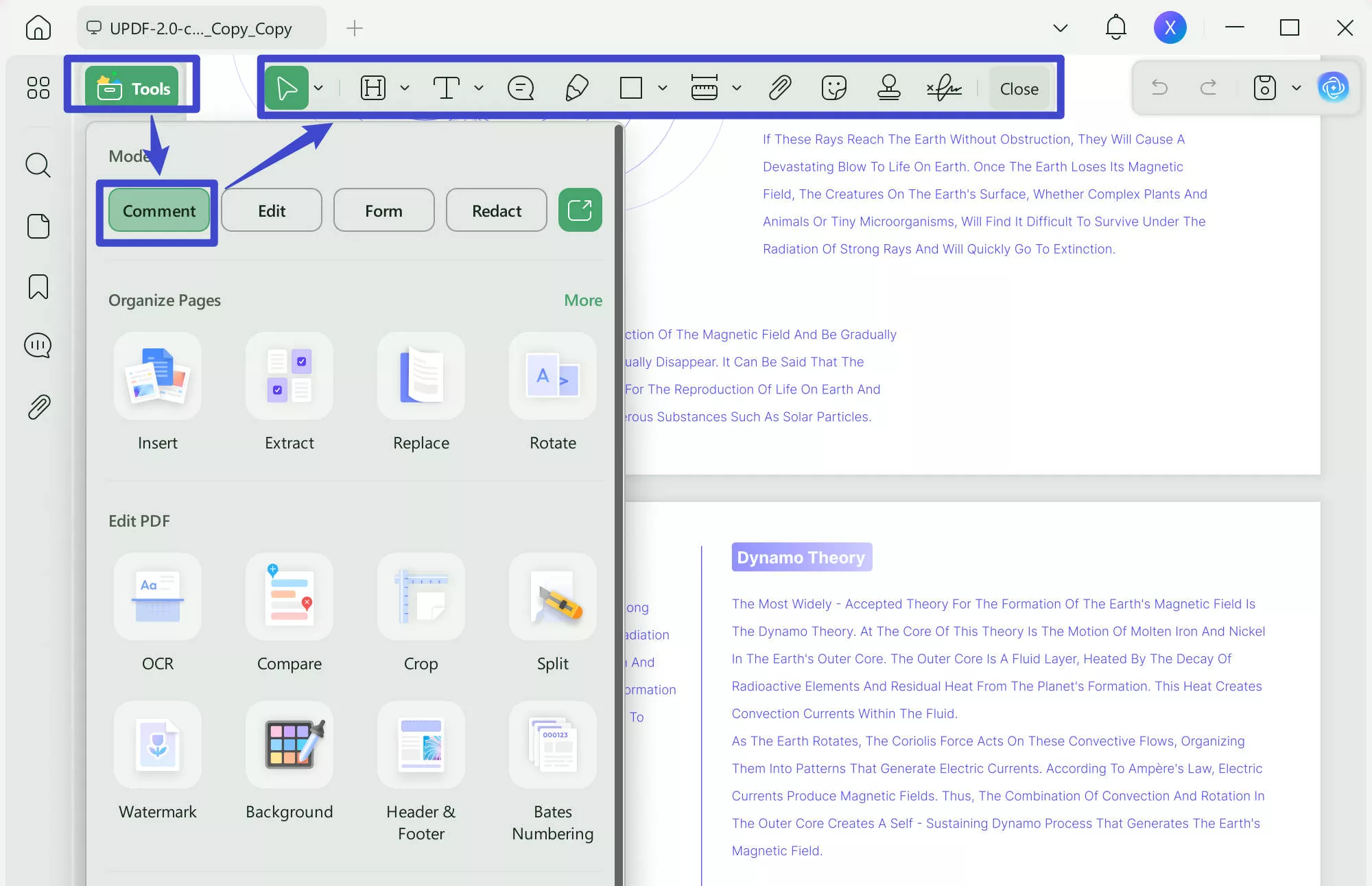
Step 2. Export Comments from PDF
On the bottom right corner click on the "Comment" symbol, which will reveal all the comments you added on the document. In the top right corner, click the "Export PDF" icon.
In the pop-up window, you can check and uncheck the comments according to your requirements. If you'd like to export all the comments, please remain all the comments checked. And you are also allowed to export a part of the comments by uncheck the comments you don't need.
UPDF also offers the option to toggle the "Export by page" option or "Export Filtered Comments" option. You can select whichever you like, if you choose "Export by page":
- Leave "Export by page" untoggled: All the exported comments will be displayed in order.
- Toggle the "Export by page" option: Display comments by page number.
Finally, select "Export Summary of Notes" or "Export as Text" in the extended menu
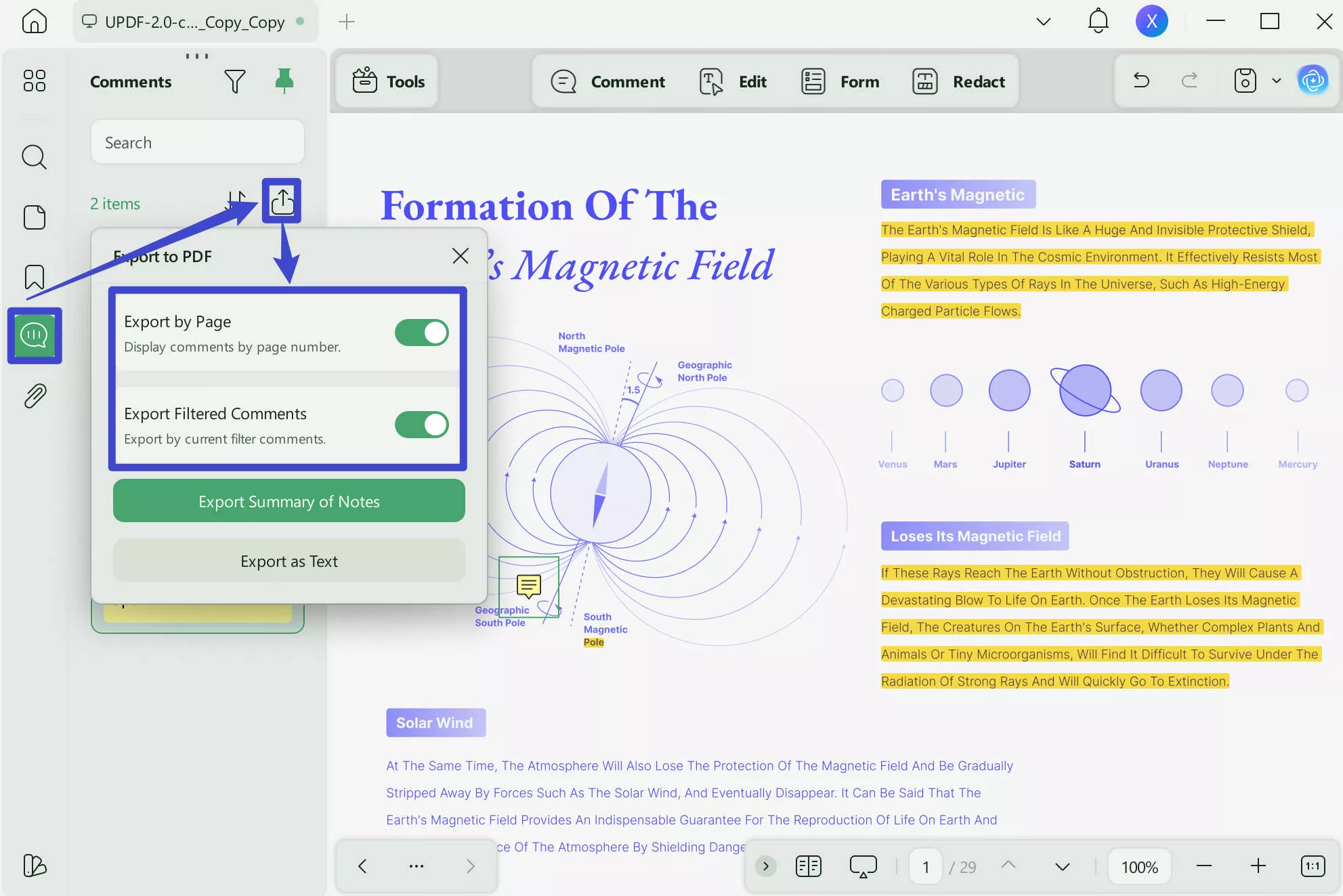
Other Features of UPDF
Once you have exported all of your comments into a new PDF file you will have the opportunity to use all of the other features that are available on UPDF. These include:
- AI Features: UPDF has several different AI features, including a summarizing tool that summarizes your entire PDF file. There is also a questions and answers tool that allows you to ask questions about the content of your PDF, and a writing tool that enables you to build on the already existing content. Finally, the translating tool available on UPDF AI lets you translate the same PDF documents in a variety of different languages.
- The OCR Feature: One of the biggest benefits of PDF documents is that the content within them can be searchable. However, sometimes with documents converted to PDF or with scanned documents, that search feature does not work. This is where OCR comes in as it transforms your PDF files to searchable PDF files.
- Convert PDF: While PDFs are extremely useful files there are some occasions where you might find yourself wishing you had a Word, Excel, or another file type available. With UPDF you can just convert your PDF file to any format you want with only a few clips.
- Edit PDF: Editing your PDF and filling any gaps in the information included can be particularly useful, and it can save you the time of having to convert your PDFs to Word files before you can update the information available within them.
- PDF Forms: If you want to create a form that requires a signature, then with UPDF you can create an editable PDF that people will be able to fill in without having to print it out, fill it in, and then scan it.
To download UPDF and benefit from all these different features all you need to do is click the download button here:
If you are interested in watching the video on how to annotate a PDF, here is the video for you.
Windows • macOS • iOS • Android 100% secure
Way 2. How to Export Comments from PDF with Adobe Acrobat
If you have been using Adobe Acrobat to open your PDFs and have added all of your comments using that software, then you don't have the option of exporting them to a PDF file, however, you can export them as Acrobat FDF Files. These files will only contain the comments and they can then be imported back to the PDF by you or another user.
To export comments from PDF to FDF you will need to:
- Step 1. In the comments list select the menu option.
- Step 2. Choose "Export All To Data File".
- Step 3. Give your file a new name and select the file type you want to export. This will be either Acrobat FDF Files (*.fdf) or Acrobat XFDF Files (*.xfdf) file types.
- Step 4. Choose the save file location.
- Step 5. Click on Save.
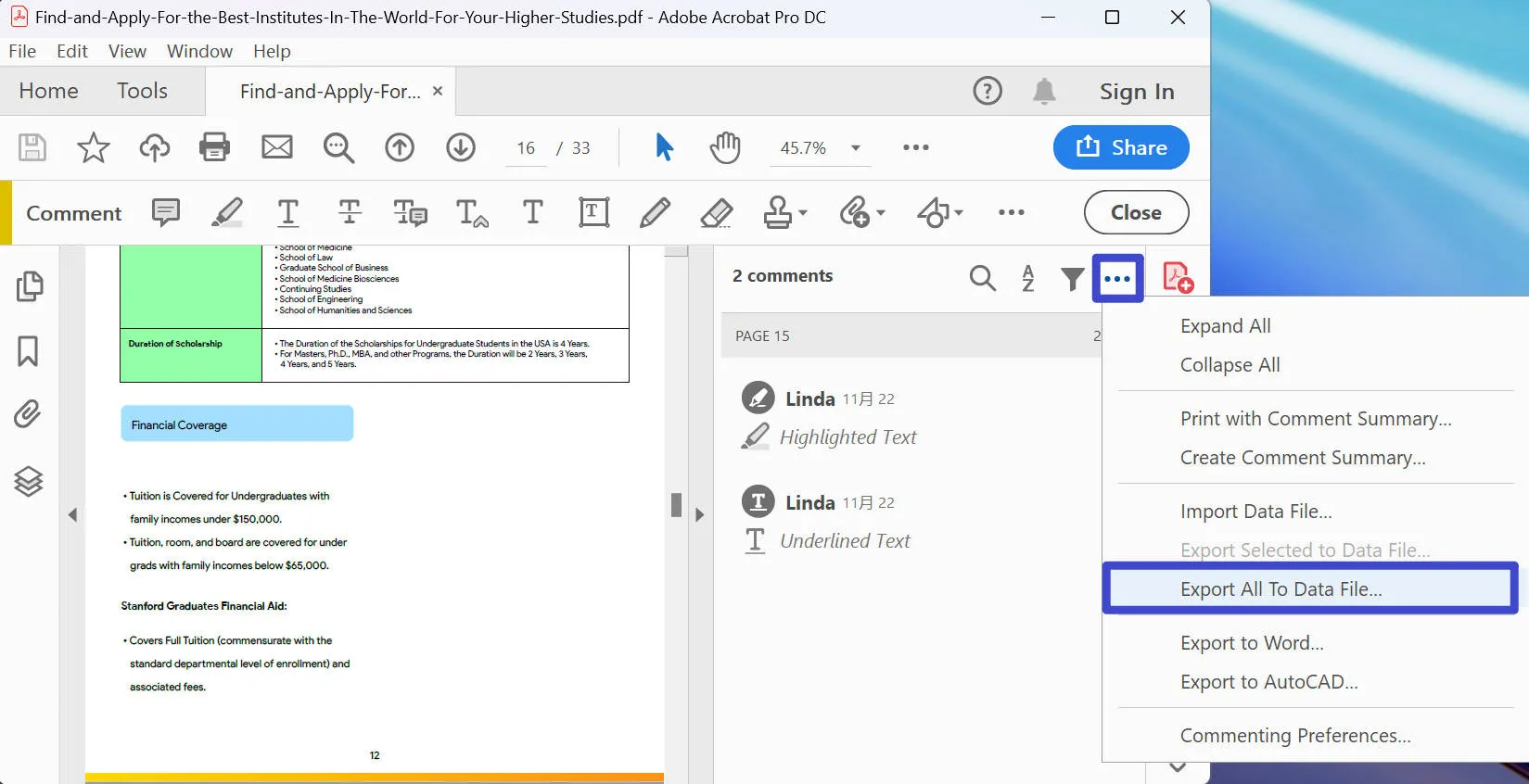
The Disadvantages of Using Adobe Acrobat
The biggest disadvantage of using Acrobat to export you comment that the final file you have cannot be opened on its own, and will only be useful if imported back to your PDFs. While these FDF files can be great for sending comments to another user who has access to the PDF, they are in all other cases not useful.
It is also important to note that all of these commenting features are only available when commenting has been enabled in the PDF file, as such you won't be able to use this process with every file you have.
Way 3. How to Export Comments from PDF Online
If you want a fast way to export comments online and you don't have the opportunity to download software that can do it securely, you will have the option of exporting comments from your PDF using an online tool like PDF Online. To use PDF Online you will need to:
- Step 1: Select the PDF File you want to export comments from.
- Step 2: Click on Load PDF.
- Step 3: Select which pages you want to extract the annotations from. If you want to extract bookmarks as well you will need to export those separately.
- Step 4: Click on Apply.
- Step 5: Download your extracted comments.
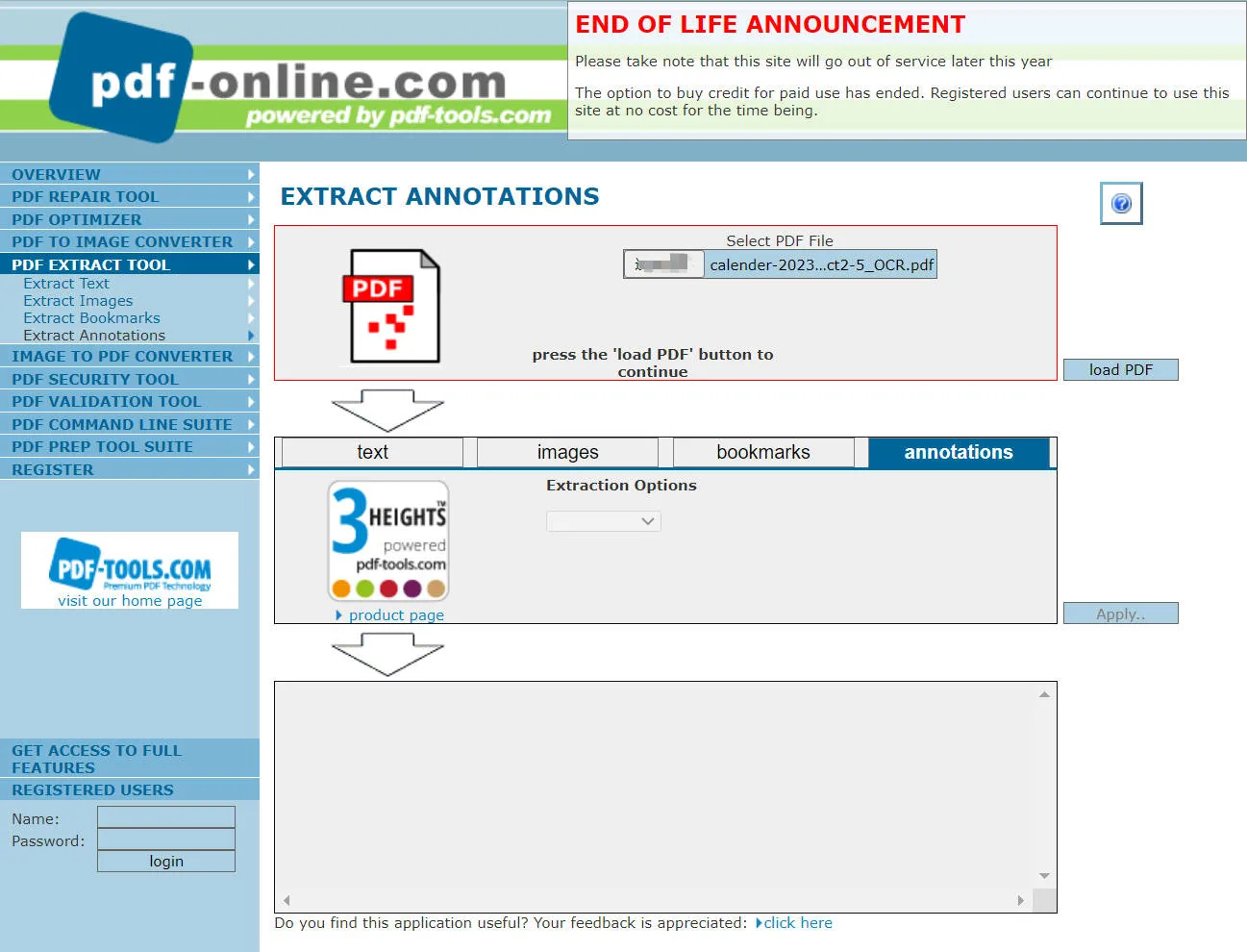
The Disadvantages of Exporting Comments from PDF Online
The biggest disadvantage of this tool is that it is going out of service by the end of the year. This means that only registered users will be able to use it past that point. What's more the interface is not intuitive at all and it can be relatively hard to use.
The fact that the tool is entirely online and available freely also means that there are no specialized features that you can use, and more importantly no guaranteed security. This can be a particularly big problem in cases where the information you are dealing with is sensitive.
Comparing the 3 Tools to Export Comments from a PDF
To help you get a clearer view of these three features and their benefits and limitations we have created a table with all of the key aspects of these tools.
| UPDF | Adobe Acrobat | PDF Online | |
| Pricing | US$39.99/year | US$321.51/year | Free - but it will end of service at the end of this year |
| Export Comments from PDF | |||
| Organize Pages | |||
| Edit PDF | |||
| Annotate PDF | |||
| AI-Integration | |||
| Easy to Use | |||
| Interface | Simple | Complex | Hard to use, not intuitive |
| Pros | Comprehensive Easy-to-use Cost-Effective AI-Integrated | Comprehensive Famous | Available online for free |
| Cons | The free version is lifetime; however, it adds trial watermarks when saving PDFs. | Can't export comments to PDF documents, only to FDF. More expensive than other options. | Hard-to-use interface with no additional features |
| Rating | 4.8 | 4.7 | 3.9 |
Overall UPDF is a far more powerful tool that allows you to do everything relating to your PDFs from one place. In terms of pricing, the cost of UPDF is less than half of the cost of using Adobe Acrobat, while several extra features are available. With one premium license, you can use UPDF on 4 devices simultaneously, and this is the best benefit that any other software can't provide you. Why not upgrade to Pro now? We offer you an exclusive discount so you can get it at the best price of the year. Finally, the AI-Integration helps set this software apart from others.
Ending
Having to export comments from PDF might seem daunting at first but is quite simple once you know what tools to use. Downloading UPDF - one of the best PDF annotators can help you easily manage all of your PDF documents and make any changes necessary to them all from one easy-to-use interface.
Windows • macOS • iOS • Android 100% secure
 UPDF
UPDF
 UPDF for Windows
UPDF for Windows UPDF for Mac
UPDF for Mac UPDF for iPhone/iPad
UPDF for iPhone/iPad UPDF for Android
UPDF for Android UPDF AI Online
UPDF AI Online UPDF Sign
UPDF Sign Edit PDF
Edit PDF Annotate PDF
Annotate PDF Create PDF
Create PDF PDF Form
PDF Form Edit links
Edit links Convert PDF
Convert PDF OCR
OCR PDF to Word
PDF to Word PDF to Image
PDF to Image PDF to Excel
PDF to Excel Organize PDF
Organize PDF Merge PDF
Merge PDF Split PDF
Split PDF Crop PDF
Crop PDF Rotate PDF
Rotate PDF Protect PDF
Protect PDF Sign PDF
Sign PDF Redact PDF
Redact PDF Sanitize PDF
Sanitize PDF Remove Security
Remove Security Read PDF
Read PDF UPDF Cloud
UPDF Cloud Compress PDF
Compress PDF Print PDF
Print PDF Batch Process
Batch Process About UPDF AI
About UPDF AI UPDF AI Solutions
UPDF AI Solutions AI User Guide
AI User Guide FAQ about UPDF AI
FAQ about UPDF AI Summarize PDF
Summarize PDF Translate PDF
Translate PDF Chat with PDF
Chat with PDF Chat with AI
Chat with AI Chat with image
Chat with image PDF to Mind Map
PDF to Mind Map Explain PDF
Explain PDF Scholar Research
Scholar Research Paper Search
Paper Search AI Proofreader
AI Proofreader AI Writer
AI Writer AI Homework Helper
AI Homework Helper AI Quiz Generator
AI Quiz Generator AI Math Solver
AI Math Solver PDF to Word
PDF to Word PDF to Excel
PDF to Excel PDF to PowerPoint
PDF to PowerPoint User Guide
User Guide UPDF Tricks
UPDF Tricks FAQs
FAQs UPDF Reviews
UPDF Reviews Download Center
Download Center Blog
Blog Newsroom
Newsroom Tech Spec
Tech Spec Updates
Updates UPDF vs. Adobe Acrobat
UPDF vs. Adobe Acrobat UPDF vs. Foxit
UPDF vs. Foxit UPDF vs. PDF Expert
UPDF vs. PDF Expert








 Enola Davis
Enola Davis 
 Engelbert White
Engelbert White 
 Enola Miller
Enola Miller