Share PDF with UPDF on Mac
With UPDF on Mac, you can share PDF via link, QR code and email. Here is the guide for you.
Windows • macOS • iOS • Android 100% secure
1. Share PDF via Link or QR Code
UPDF on Mac allows you to share a PDF via link or QR code for easy access. To do so, navigate to the Save icon in the top right corner and extend its menu for more options.
- Now, choose the UPDF Share option from the menu to reveal a new window on your screen.
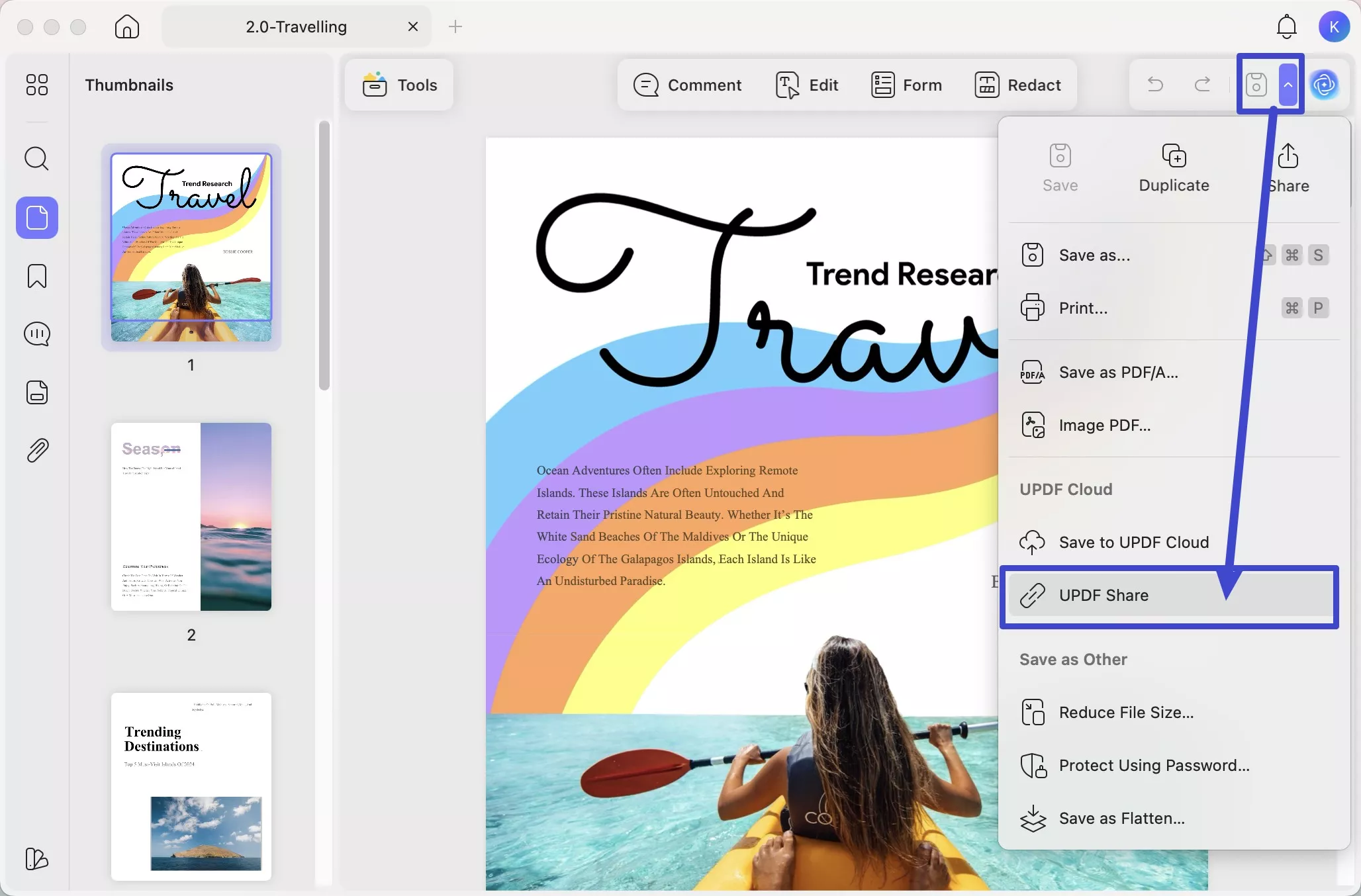
- In the UPDF Share window, you can press the Create Link button to upload your file to the cloud and generate a link or QR code.
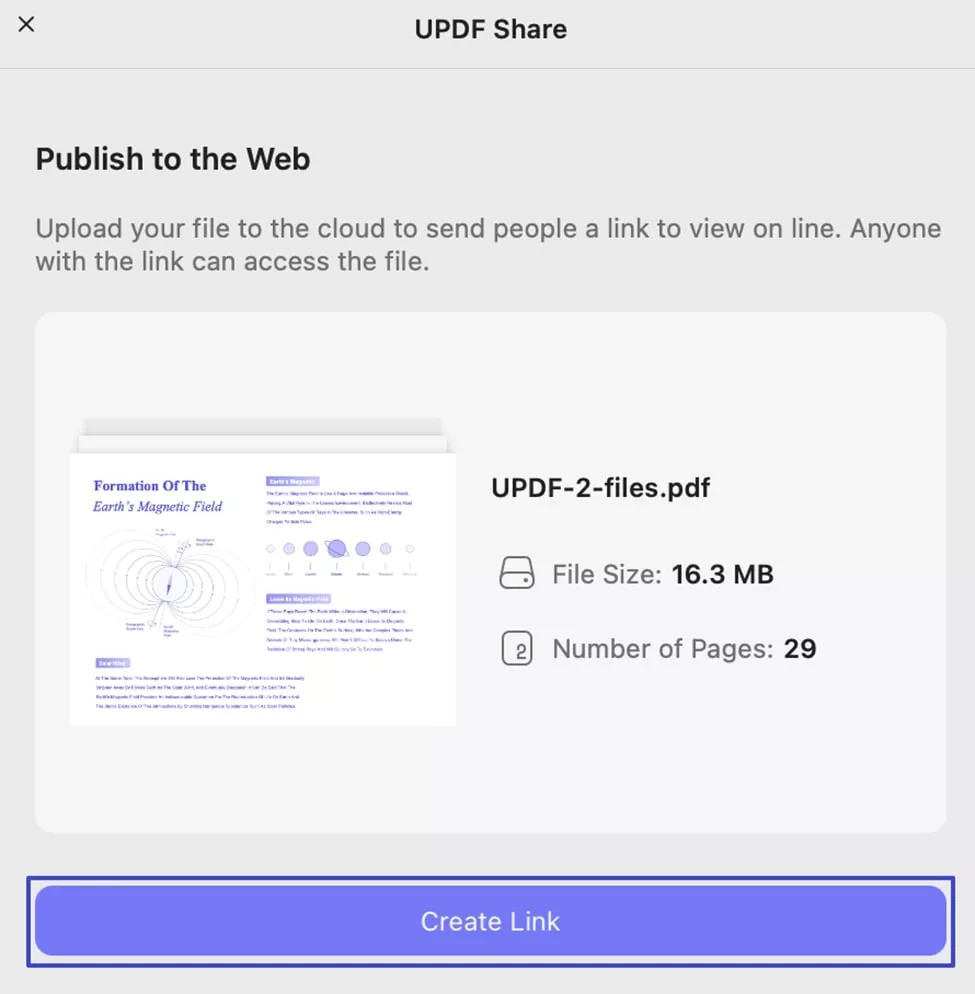
Here, you can click on the “Copy” icon to copy the link generated or you can click on the “QR Code” to download and share. If you need to set the password to protect the shared PDF, you can click on the “Password” to enter. And you can also set the expiration date for this shared PDF by clicking on the “Expiration” icon.
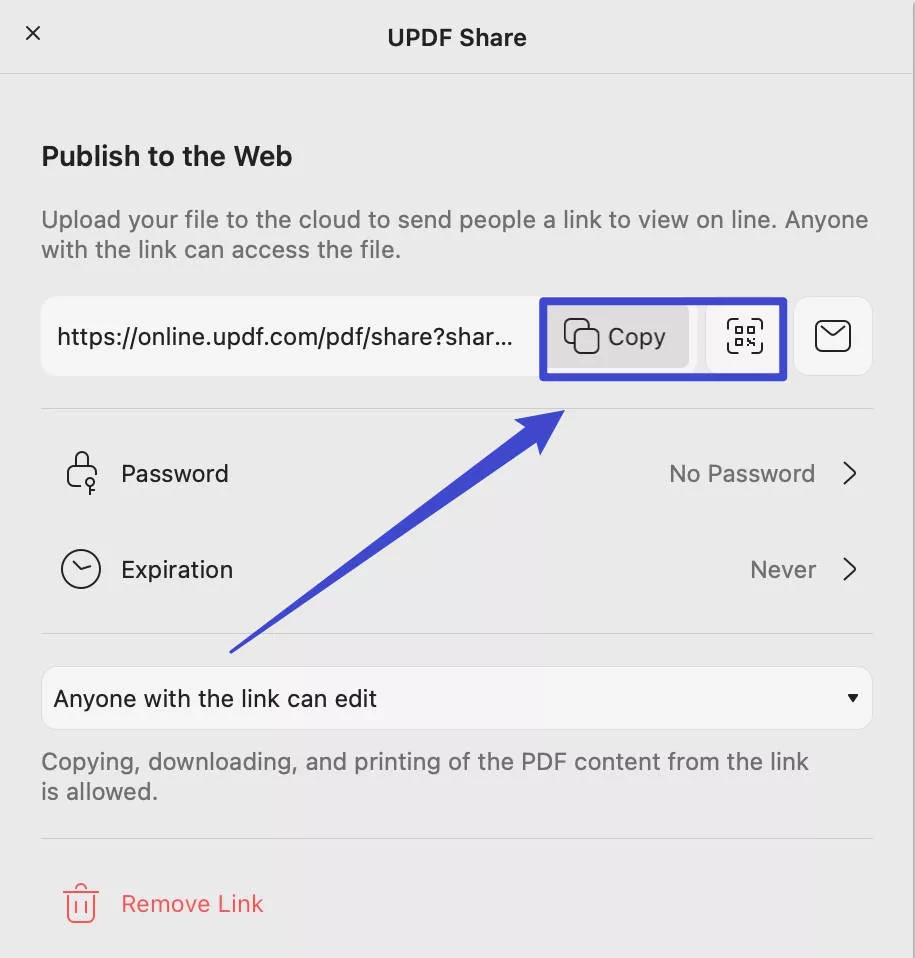
2. Share PDF via Email
Apart from sharing as a link or QR code, you can also share your PDF with Email. For this, access the menu for Save and select the UPDF Share icon. Click on the “Create Link” button. You need to click on the “Share with Email”.
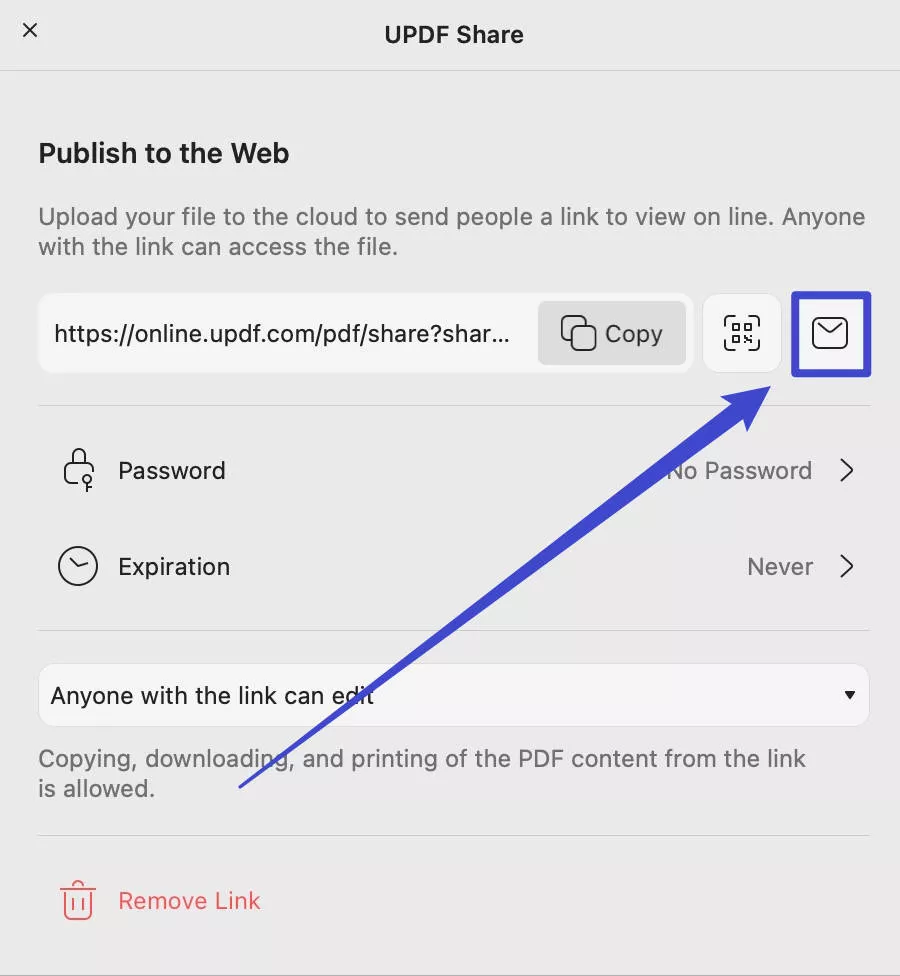
And in the new window, you can enter your Email address and recipients’ email, write down your email title and content, then, click on the “Send’.
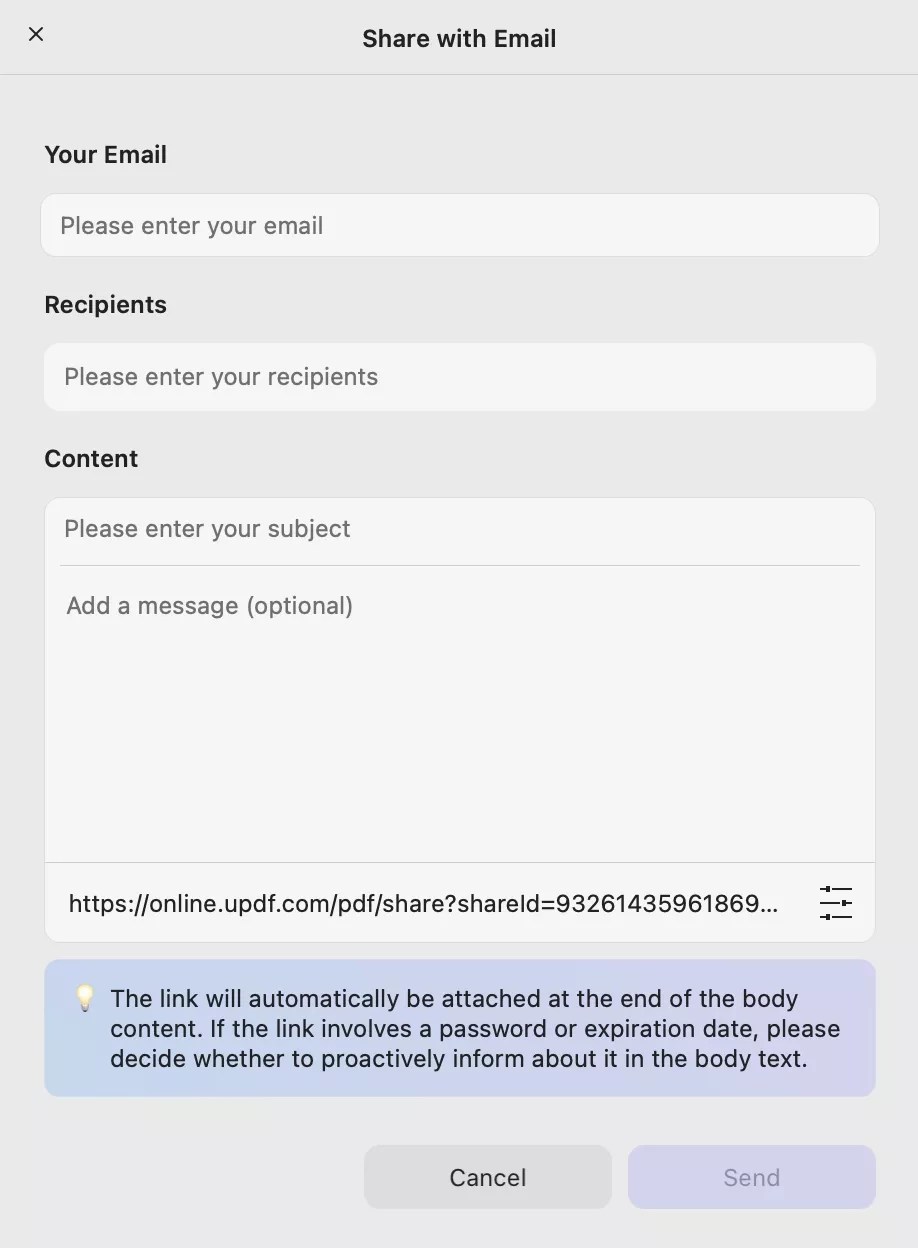
 UPDF
UPDF
 UPDF for Windows
UPDF for Windows UPDF for Mac
UPDF for Mac UPDF for iPhone/iPad
UPDF for iPhone/iPad UPDF for Android
UPDF for Android UPDF AI Online
UPDF AI Online UPDF Sign
UPDF Sign Edit PDF
Edit PDF Annotate PDF
Annotate PDF Create PDF
Create PDF PDF Form
PDF Form Edit links
Edit links Convert PDF
Convert PDF OCR
OCR PDF to Word
PDF to Word PDF to Image
PDF to Image PDF to Excel
PDF to Excel Organize PDF
Organize PDF Merge PDF
Merge PDF Split PDF
Split PDF Crop PDF
Crop PDF Rotate PDF
Rotate PDF Protect PDF
Protect PDF Sign PDF
Sign PDF Redact PDF
Redact PDF Sanitize PDF
Sanitize PDF Remove Security
Remove Security Read PDF
Read PDF UPDF Cloud
UPDF Cloud Compress PDF
Compress PDF Print PDF
Print PDF Batch Process
Batch Process About UPDF AI
About UPDF AI UPDF AI Solutions
UPDF AI Solutions AI User Guide
AI User Guide FAQ about UPDF AI
FAQ about UPDF AI Summarize PDF
Summarize PDF Translate PDF
Translate PDF Chat with PDF
Chat with PDF Chat with AI
Chat with AI Chat with image
Chat with image PDF to Mind Map
PDF to Mind Map Explain PDF
Explain PDF Scholar Research
Scholar Research Paper Search
Paper Search AI Proofreader
AI Proofreader AI Writer
AI Writer AI Homework Helper
AI Homework Helper AI Quiz Generator
AI Quiz Generator AI Math Solver
AI Math Solver PDF to Word
PDF to Word PDF to Excel
PDF to Excel PDF to PowerPoint
PDF to PowerPoint User Guide
User Guide UPDF Tricks
UPDF Tricks FAQs
FAQs UPDF Reviews
UPDF Reviews Download Center
Download Center Blog
Blog Newsroom
Newsroom Tech Spec
Tech Spec Updates
Updates UPDF vs. Adobe Acrobat
UPDF vs. Adobe Acrobat UPDF vs. Foxit
UPDF vs. Foxit UPDF vs. PDF Expert
UPDF vs. PDF Expert