How to Register and Activate UPDF on Mac?
You bought the license for UPDF on Mac, but do not know how to activate it? Here is the guide for you. Here, we will show you what trial version limitations UPDF for Mac, has, how to purchase UPDF, how to activate UPDF, what are devices limitations for one license, and how to manage your device.
If you still do not have UPDF on Mac, click the button below or go to the Mac App Store to download it.
Windows • macOS • iOS • Android 100% secure
- 1. Trial Version Limitations of UPDF for Mac
- 2. Purchase UPDF on Mac
- 3. How to Register and Activate UPDF on Mac
- 4. How Many Devices Can I Use for One Premium Account?
- 5. How to Manage Devices?
1. Trial Version Limitations of UPDF for Mac
Before purchasing UPDF, you can click the "Free Download" button on the official website to download the free trial version of the UPDF. To use it, you only sign up for an account. Then, you can test almost all the features. However, there are some limitations to this version:
- Watermarks: When saving a file, a watermark will be added automatically to it in its free version.
- Convert and OCR: There is an option for converting twice a day for free. OCR function can only be performed on up to 5 PDFs.
- Batch: There is a limitation of two files that can be handled in batch processing.
- Page Tools Templates: Create unlimited templates for watermarks, headers & footers, and backgrounds for use.
- UPDF Cloud: 1GB of cloud storage in the free version, and the single file size limit of the free version is 10MB per file.
- PDF Sharing: You cannot set a password or an expiration date when sharing PDFs.
- PDF Comparison: When comparing two PDFs, you cannot view specific differences.
2. Purchase UPDF on Mac
If you like the UPDF and want to upgrade to the pro version, you can follow the procedure below:
- You can click the "Pricing" or "Buy Now" buttons from the official website or via this link. Now, you can see different plans. You can switch between individuals, enterprises, and education per your requirements. Here, we will take the individual plans as an example, you can upgrade to UPDF Pro only, if you do not need to use AI features. For those who need UPDF plus AI, you can make sure the AI is checked when clicking the "Buy Now" button. You also have the option to buy UPDF AI only.
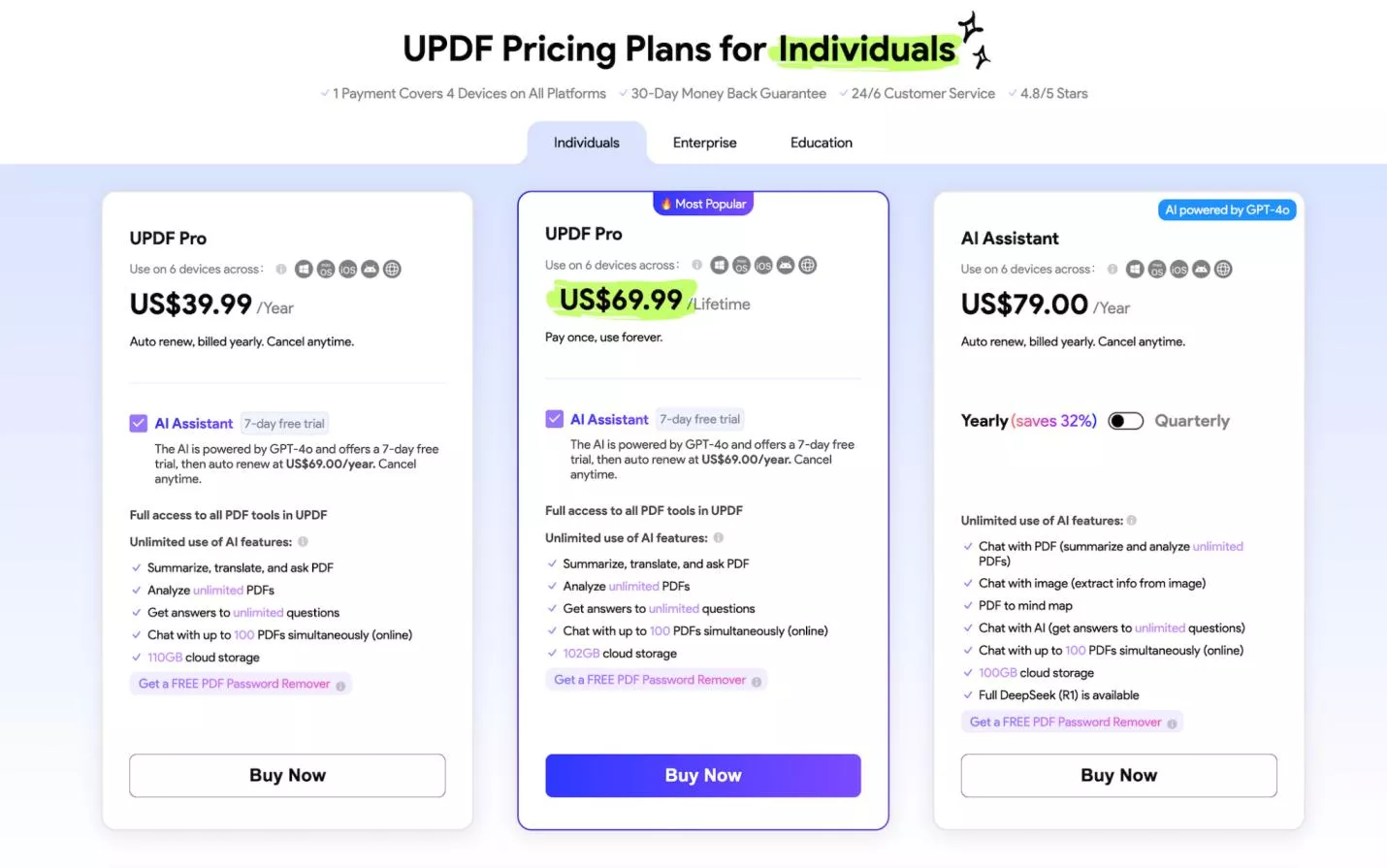
- Now, click on "Buy Now", You will be brought to a new window, here, you can check the amount and the products you bought. If you have a coupon code, you can click on "I have a coupon" and enter the code to "Apply". Once you have the final price, you need to enter the email to log in or create an account, then, choose to page by Credit Card or PayPal, enter the payment information, and click on the button to pay now.
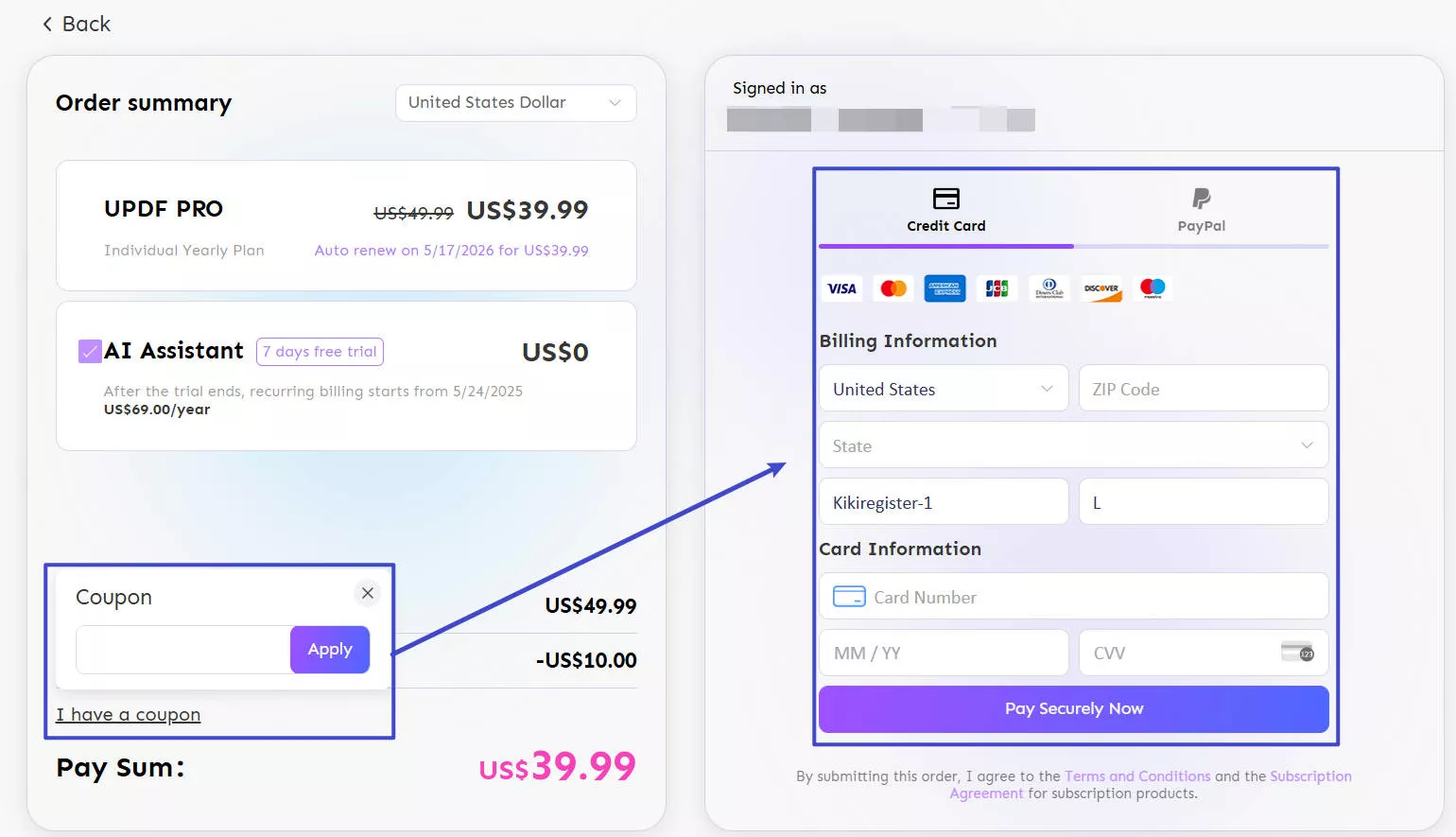
- Follow the on-screen instructions for completing the purchase.
- Once the purchase process finishes, you will get a confirmation email in the email address you used to create the account when purchasing.
3. How to Register and Activate UPDF on Mac
Follow the steps below to activate UPDF by signing up with the email:
- Download and run UPDF on your Mac.
- Click on the person icon, then, "Login" button on the top-right of UPDF.
- Enter the email address or log in with Google or Apple. Make sure that you enter the email you used to purchase the license. Click on the "Continue" button.
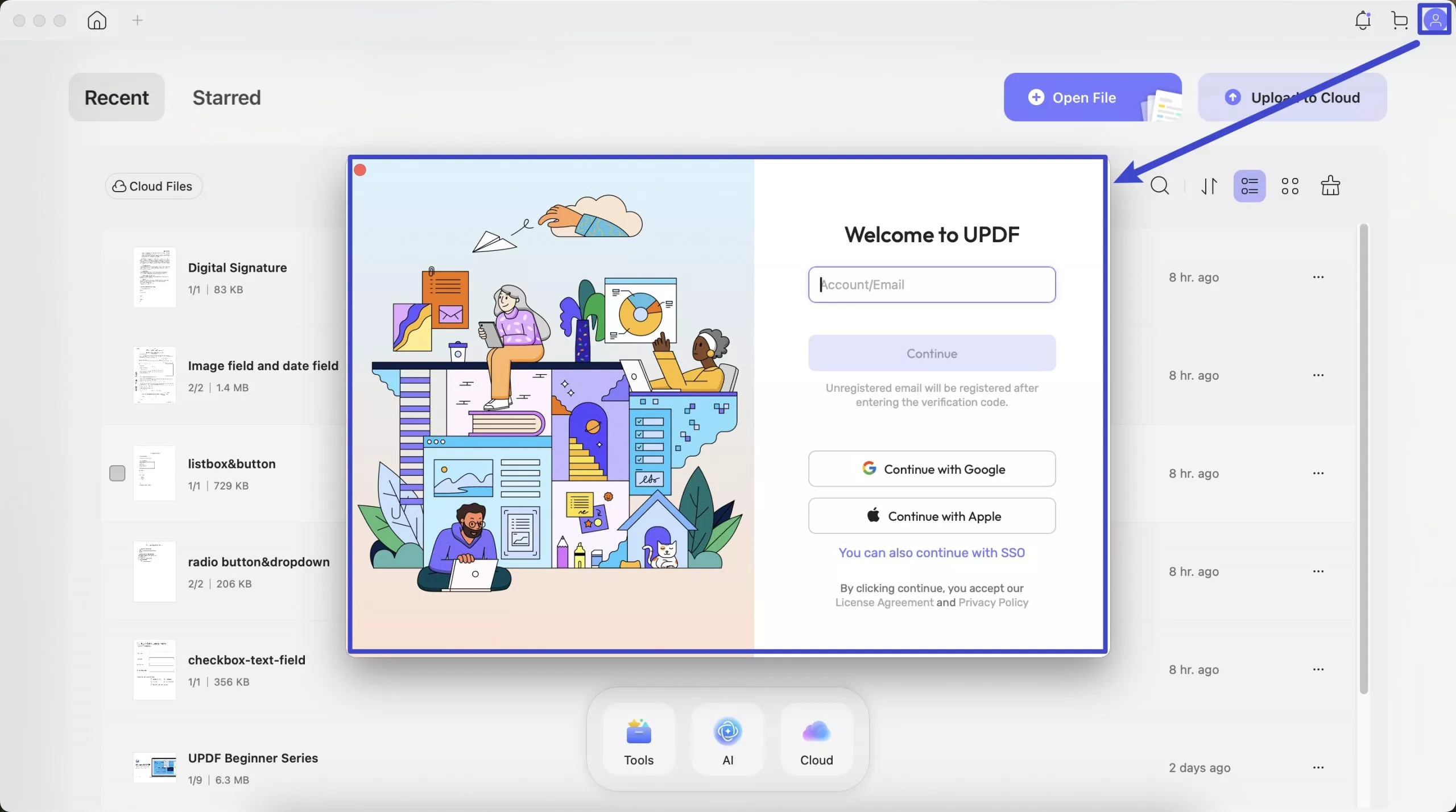
- Here, you need to enter the password. If you did not set the password before, you can choose "Log in with verification code" or select "Forgot password" to set a password for the account.
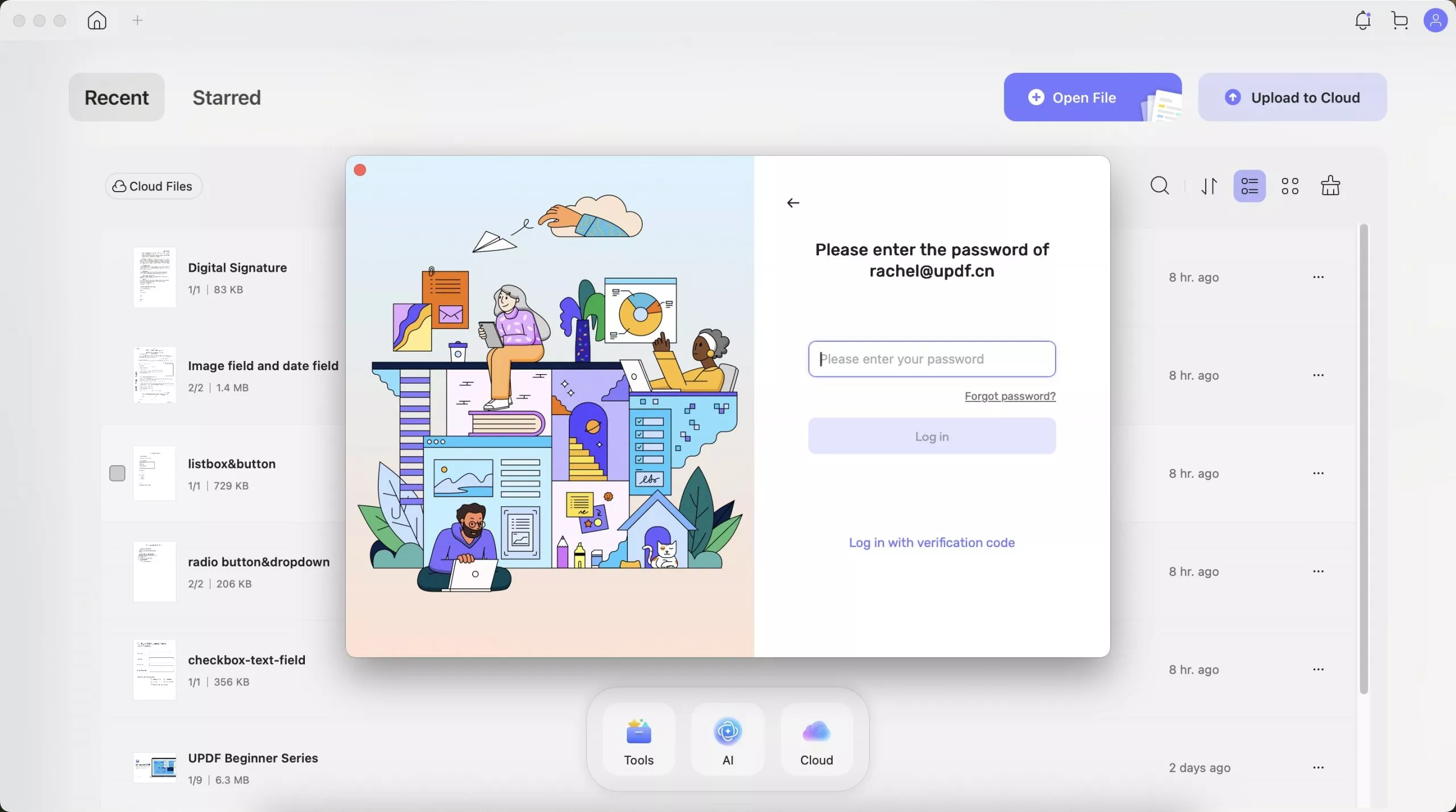
- When you log in, you can click on the profile to see your membership.
4. How Many Devices Can I Use for One Premium Account?
UPDF allows you to use one premium account across Windows, Mac, iOS, and Android.
One premium account can be used across 2 desktops (1 Windows + 1 Mac, or 2 Windows or 2 Macs) and 2 mobile devices (1 iOS +1 Android, or 2 iOS, or 2 Android).
5. How to Manage Devices?
When your devices exceed the limitations, you can manage the devices. When you try to log in to the fifth device, the third desktop, or the third mobile device, you will get a pop-up window like the below picture, you can select which devices you want to keep. Then, click on "Save Changes". Now, you can log in successfully for the new device.

If you want to remove some devices when you do not exceed the limitations, you can also do that.
Just visit the UPDF Website, and click on the "Log In" icon.

Once you log in, click on the Profile icon again, and click on the "Account Center". Now, click on the "Device Management" > "Log Out" icon after the device that you want to log out.
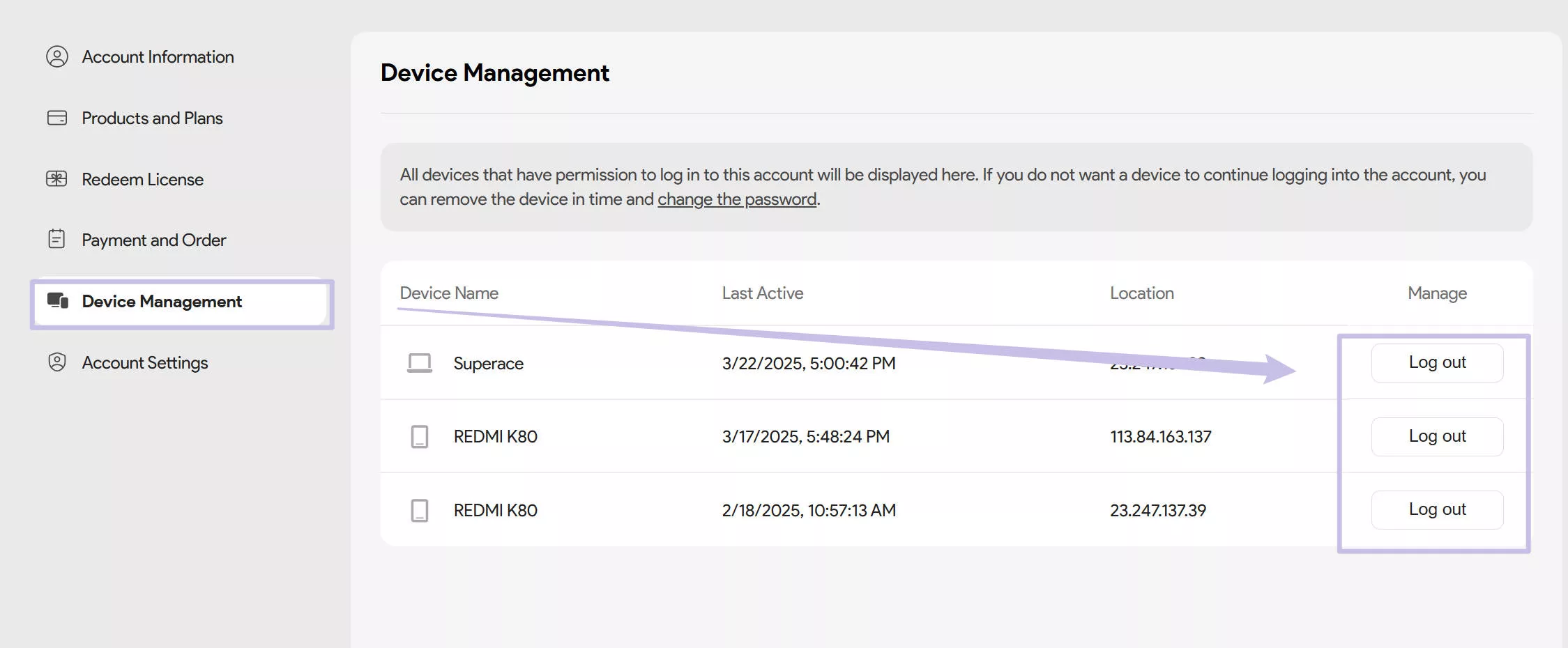
 UPDF
UPDF
 UPDF for Windows
UPDF for Windows UPDF for Mac
UPDF for Mac UPDF for iPhone/iPad
UPDF for iPhone/iPad UPDF for Android
UPDF for Android UPDF AI Online
UPDF AI Online UPDF Sign
UPDF Sign Edit PDF
Edit PDF Annotate PDF
Annotate PDF Create PDF
Create PDF PDF Form
PDF Form Edit links
Edit links Convert PDF
Convert PDF OCR
OCR PDF to Word
PDF to Word PDF to Image
PDF to Image PDF to Excel
PDF to Excel Organize PDF
Organize PDF Merge PDF
Merge PDF Split PDF
Split PDF Crop PDF
Crop PDF Rotate PDF
Rotate PDF Protect PDF
Protect PDF Sign PDF
Sign PDF Redact PDF
Redact PDF Sanitize PDF
Sanitize PDF Remove Security
Remove Security Read PDF
Read PDF UPDF Cloud
UPDF Cloud Compress PDF
Compress PDF Print PDF
Print PDF Batch Process
Batch Process About UPDF AI
About UPDF AI UPDF AI Solutions
UPDF AI Solutions AI User Guide
AI User Guide FAQ about UPDF AI
FAQ about UPDF AI Summarize PDF
Summarize PDF Translate PDF
Translate PDF Chat with PDF
Chat with PDF Chat with AI
Chat with AI Chat with image
Chat with image PDF to Mind Map
PDF to Mind Map Explain PDF
Explain PDF Scholar Research
Scholar Research Paper Search
Paper Search AI Proofreader
AI Proofreader AI Writer
AI Writer AI Homework Helper
AI Homework Helper AI Quiz Generator
AI Quiz Generator AI Math Solver
AI Math Solver PDF to Word
PDF to Word PDF to Excel
PDF to Excel PDF to PowerPoint
PDF to PowerPoint User Guide
User Guide UPDF Tricks
UPDF Tricks FAQs
FAQs UPDF Reviews
UPDF Reviews Download Center
Download Center Blog
Blog Newsroom
Newsroom Tech Spec
Tech Spec Updates
Updates UPDF vs. Adobe Acrobat
UPDF vs. Adobe Acrobat UPDF vs. Foxit
UPDF vs. Foxit UPDF vs. PDF Expert
UPDF vs. PDF Expert