Add, Edit, and Remove Watermark in PDF
Watermarks are essential in defining the ownership of the PDF document. Here are the steps to add and edit watermark in PDF with UPDF on Mac.
For a step-by-step video guide, check out this YouTube video that shows how to add watermark in PDF using UPDF.
Add Watermark
You need to click on the Tools button and select "Watermark" > "Add Watermark".
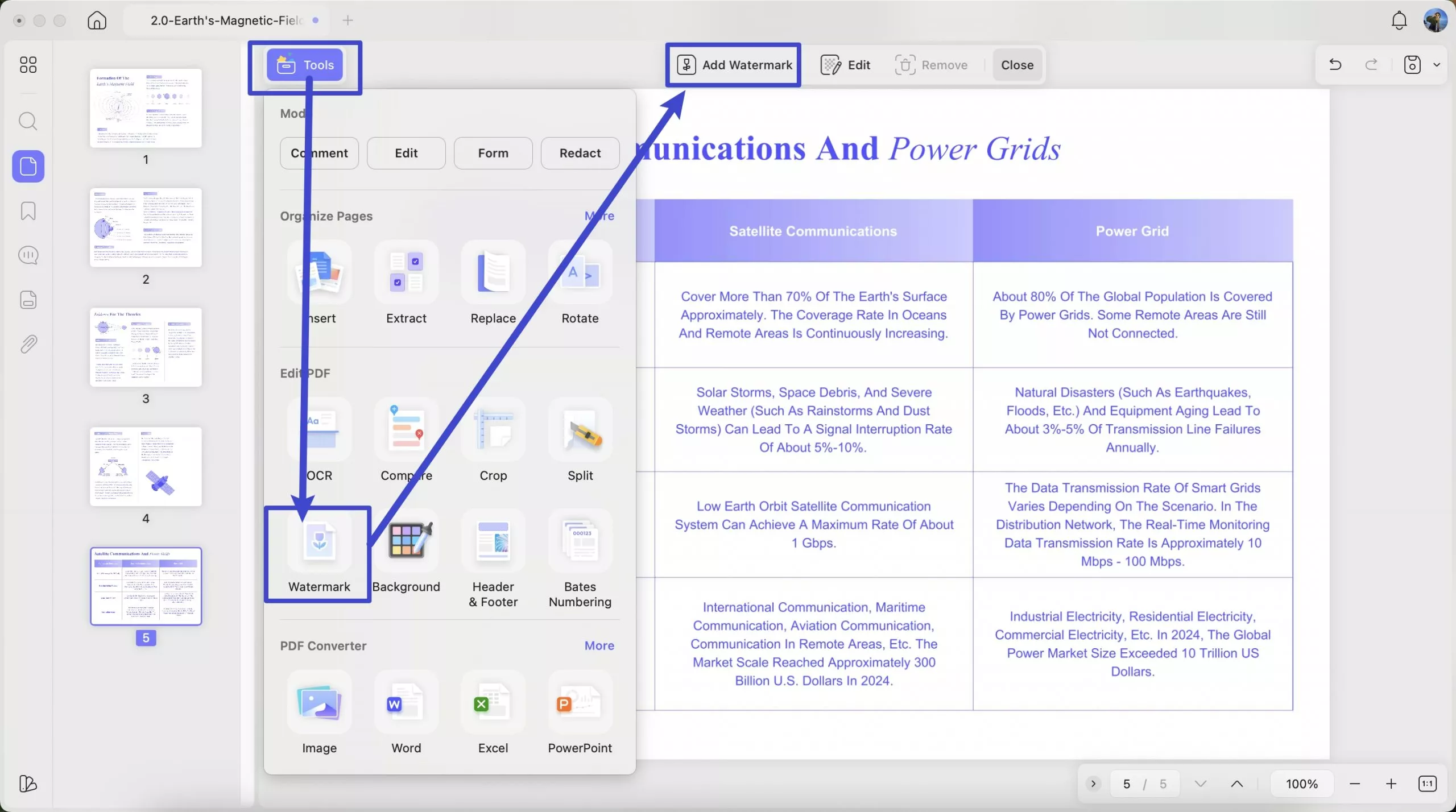
Now, choose "Preset" watermarks or "Starred" ones according to add text/file (Image/PDF) watermark. You can also create one by clicking the "Create" button.
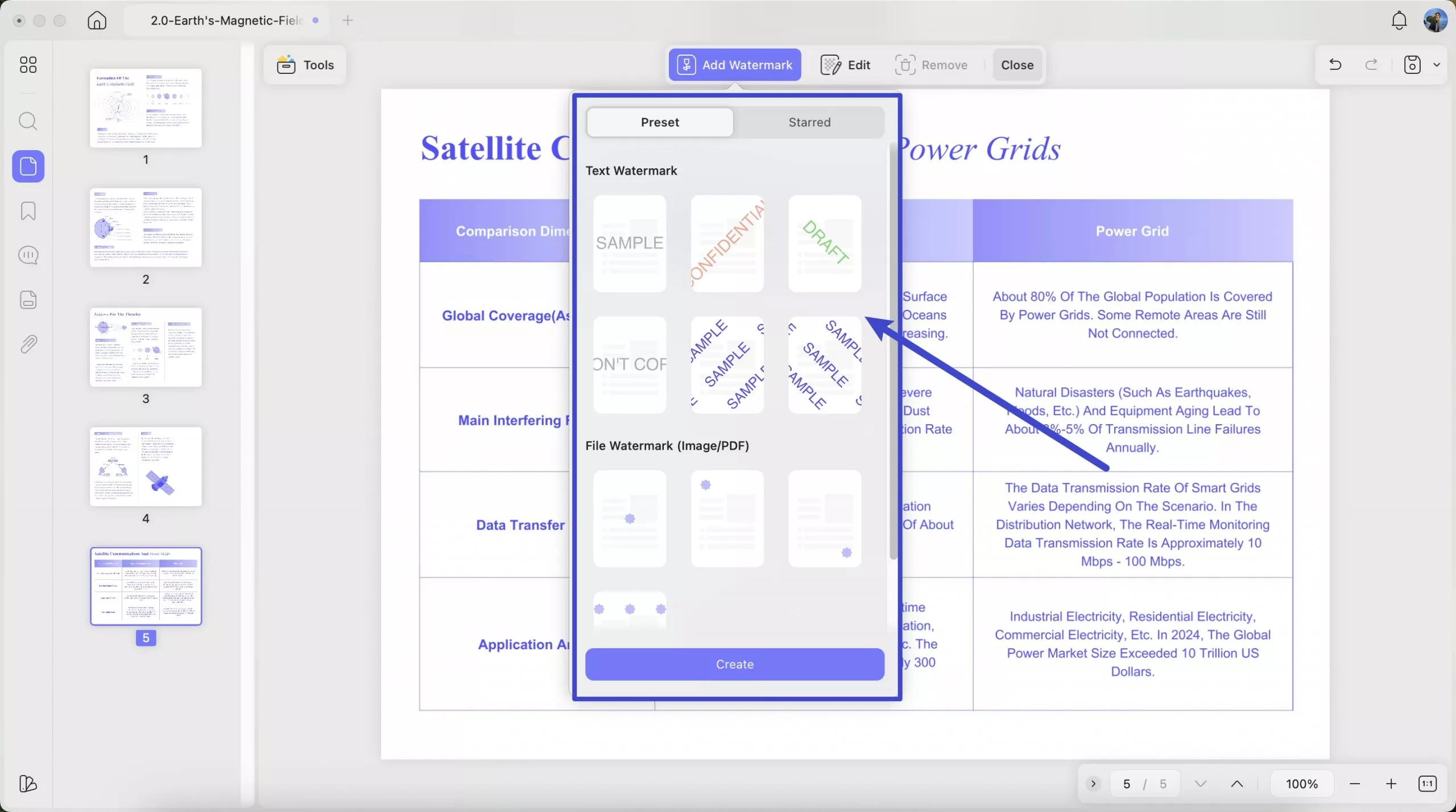
Now, if you select text watermark, add text in the Content box, set font color, font style, alignment, and underline it, if needed. You can also choose the Ratio, Opacity, Page Ranges of the watermark across the document.
The page range can be custom, and you can also select an option from the dropdown menu. You get multiple options, like all pages in your custom range, just odd or just even pages, etc.
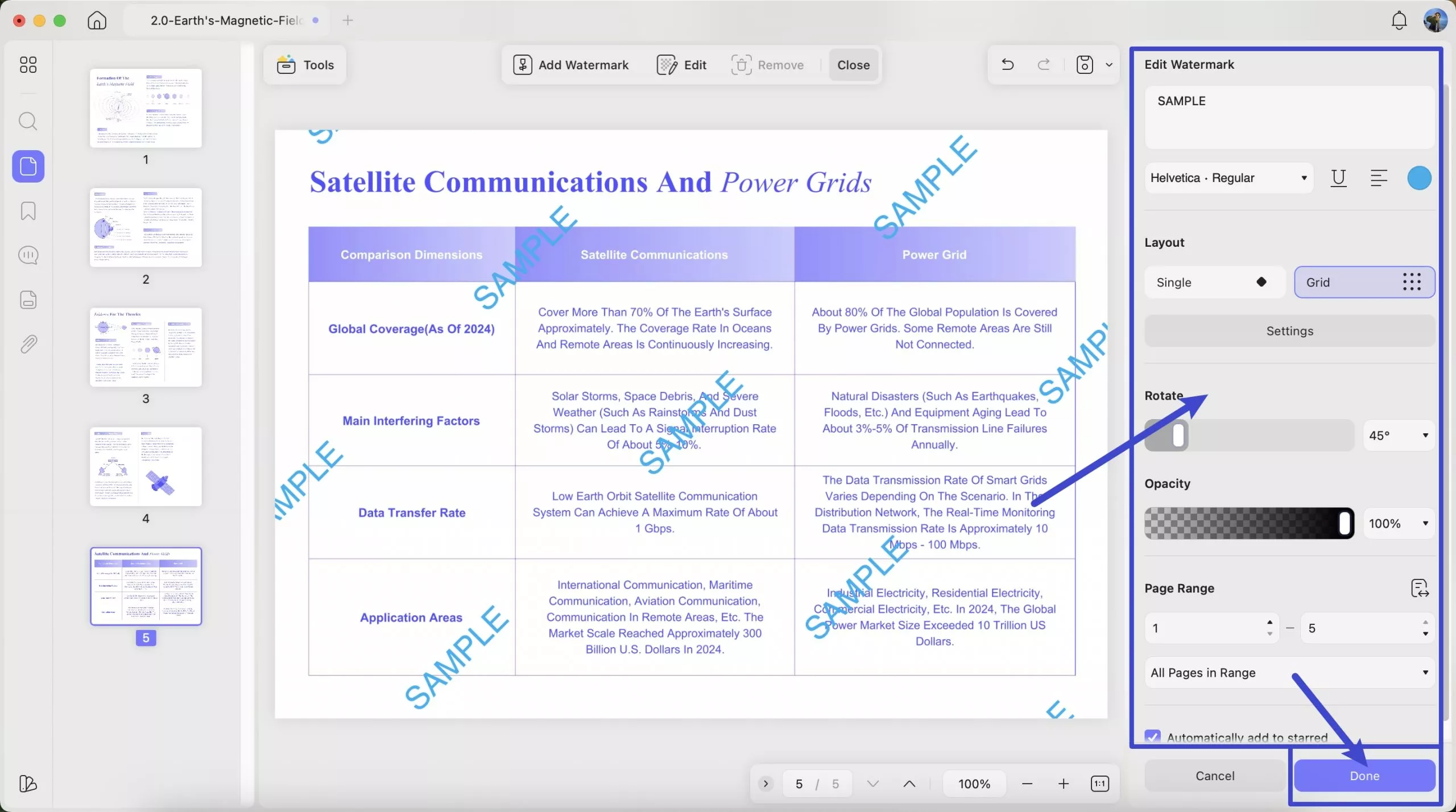
Click "Done” to save the new watermark and add it to the selected page range.
Edit Watermark
To edit a watermark, find the created watermark in the right column. Hover your cursor to the watermark and click on the "Edit Watermark" icon.
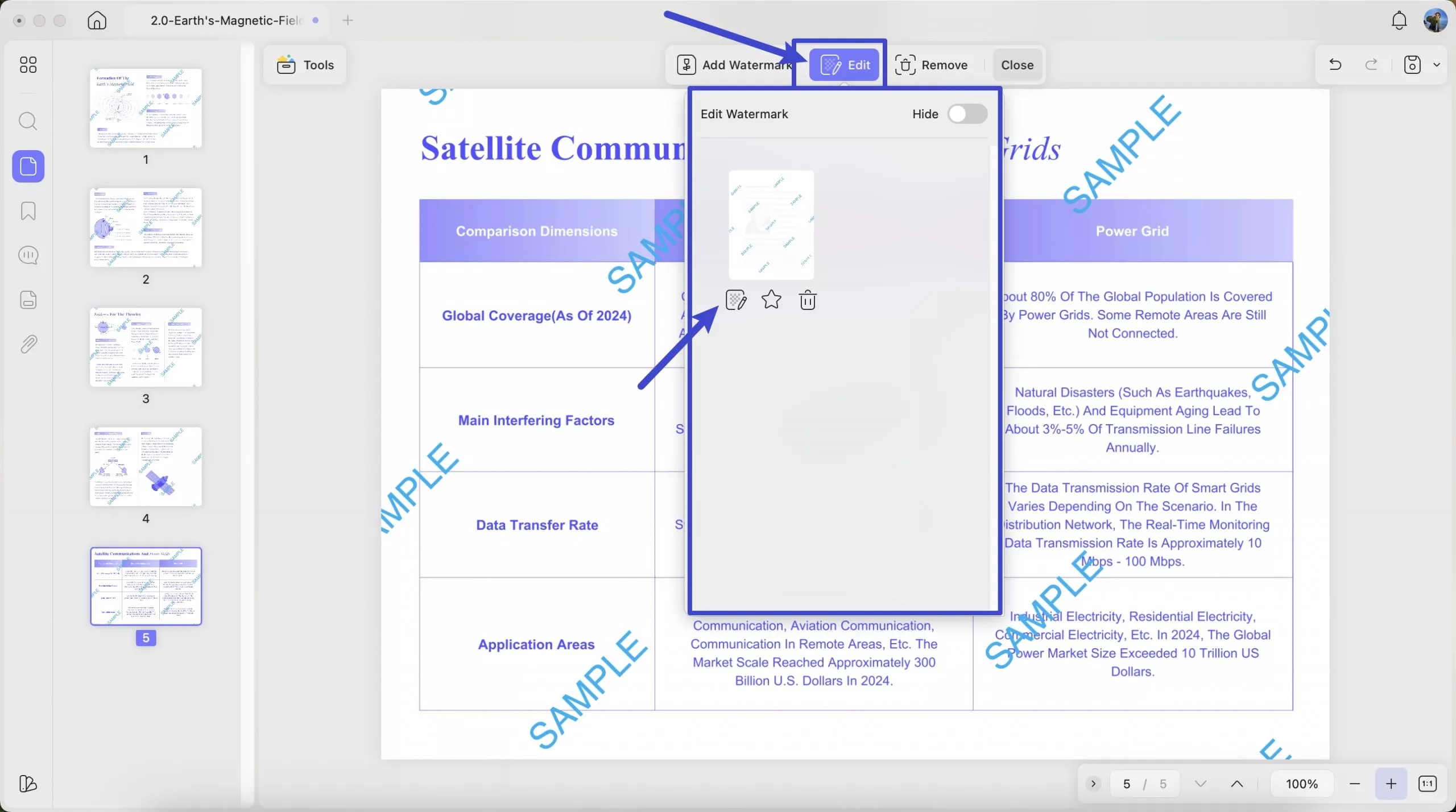
With the editing panel opened across the right-handed column, set all parameters to be edited. Click "Done" once done.
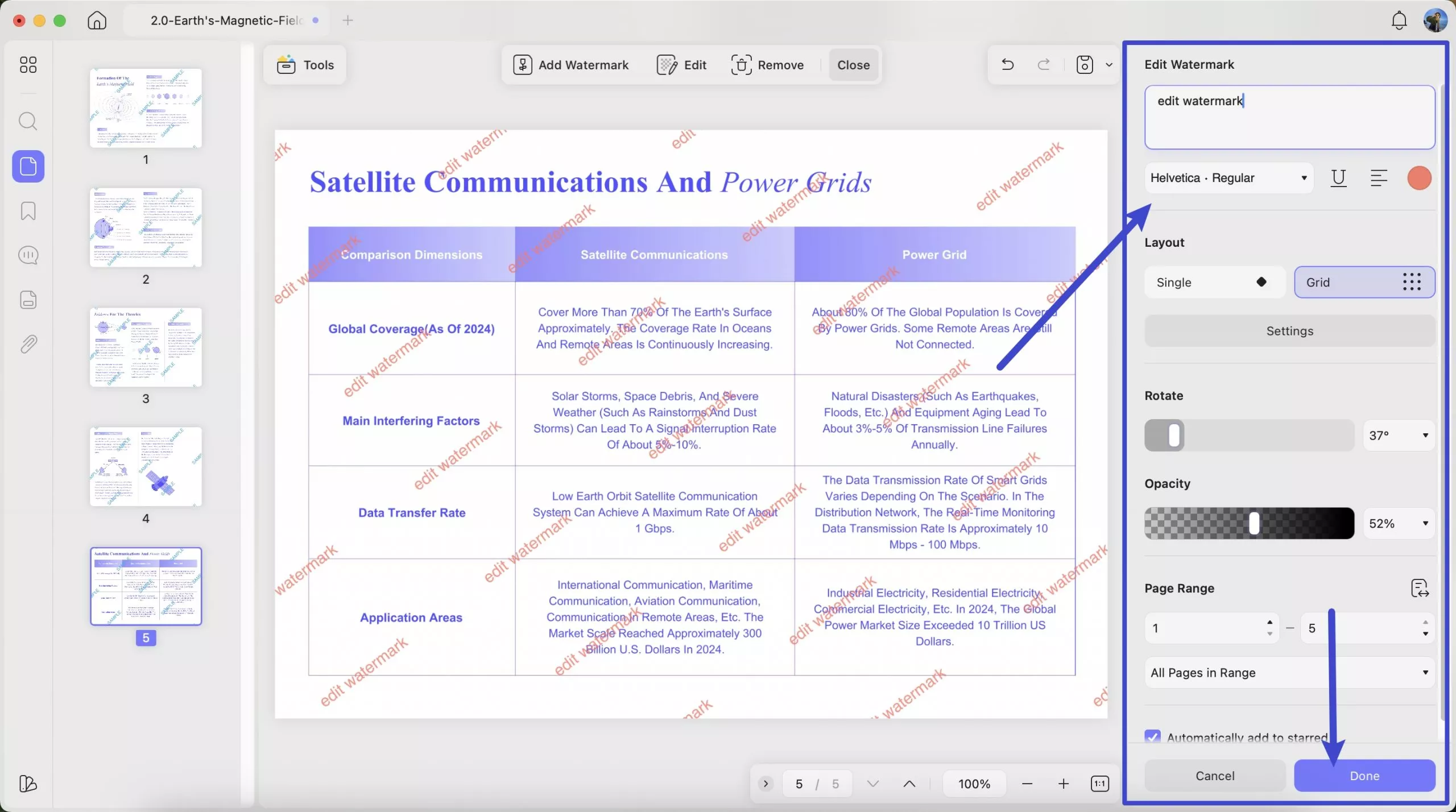
Delete Watermark
If you intend to delete a watermark, click on the "Remove" icon on the top toolbar. After that, click the "Remove" button on the pop-up window. This will successfully delete the watermark on your PDF too.
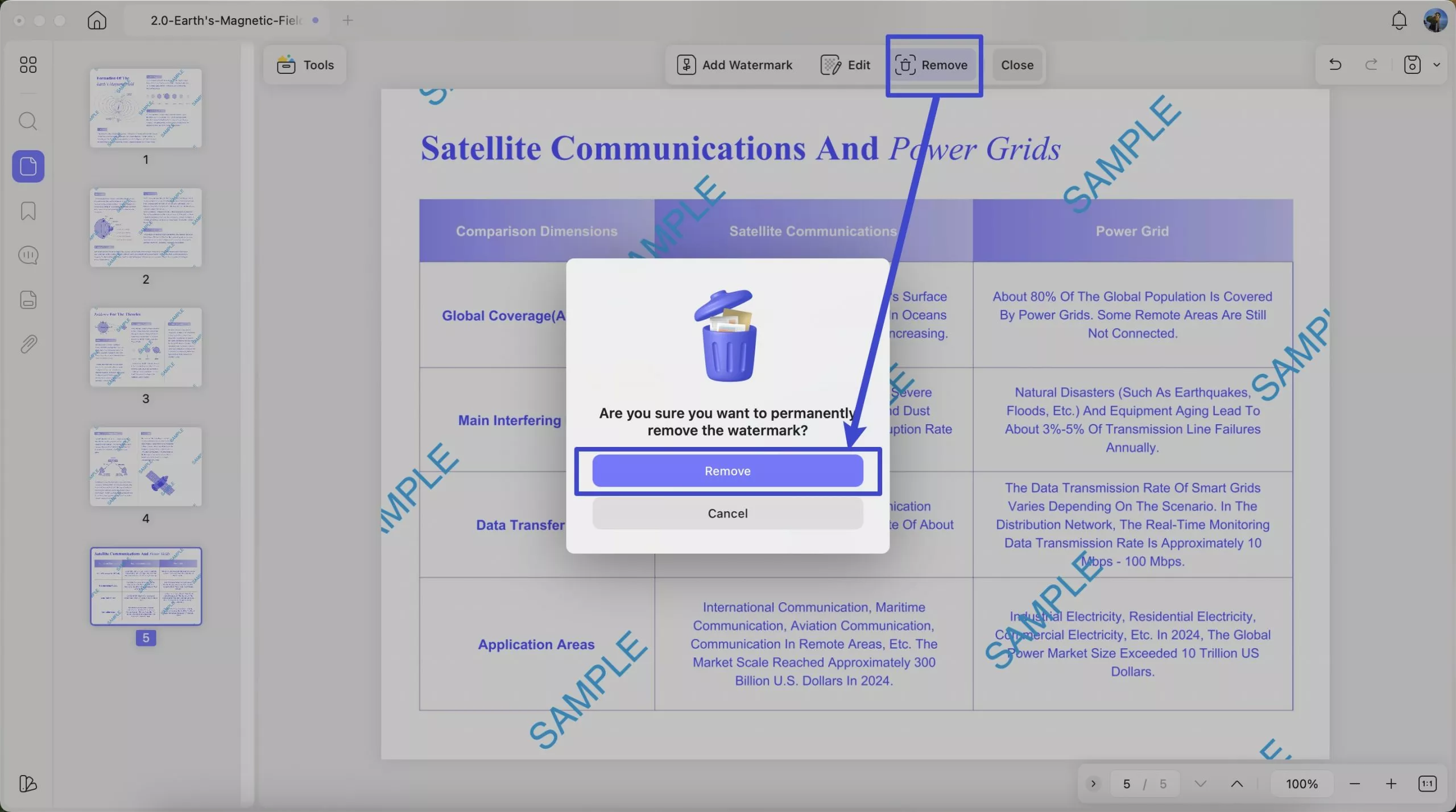
 UPDF
UPDF
 UPDF for Windows
UPDF for Windows UPDF for Mac
UPDF for Mac UPDF for iPhone/iPad
UPDF for iPhone/iPad UPDF for Android
UPDF for Android UPDF AI Online
UPDF AI Online UPDF Sign
UPDF Sign Edit PDF
Edit PDF Annotate PDF
Annotate PDF Create PDF
Create PDF PDF Form
PDF Form Edit links
Edit links Convert PDF
Convert PDF OCR
OCR PDF to Word
PDF to Word PDF to Image
PDF to Image PDF to Excel
PDF to Excel Organize PDF
Organize PDF Merge PDF
Merge PDF Split PDF
Split PDF Crop PDF
Crop PDF Rotate PDF
Rotate PDF Protect PDF
Protect PDF Sign PDF
Sign PDF Redact PDF
Redact PDF Sanitize PDF
Sanitize PDF Remove Security
Remove Security Read PDF
Read PDF UPDF Cloud
UPDF Cloud Compress PDF
Compress PDF Print PDF
Print PDF Batch Process
Batch Process About UPDF AI
About UPDF AI UPDF AI Solutions
UPDF AI Solutions AI User Guide
AI User Guide FAQ about UPDF AI
FAQ about UPDF AI Summarize PDF
Summarize PDF Translate PDF
Translate PDF Chat with PDF
Chat with PDF Chat with AI
Chat with AI Chat with image
Chat with image PDF to Mind Map
PDF to Mind Map Explain PDF
Explain PDF Scholar Research
Scholar Research Paper Search
Paper Search AI Proofreader
AI Proofreader AI Writer
AI Writer AI Homework Helper
AI Homework Helper AI Quiz Generator
AI Quiz Generator AI Math Solver
AI Math Solver PDF to Word
PDF to Word PDF to Excel
PDF to Excel PDF to PowerPoint
PDF to PowerPoint User Guide
User Guide UPDF Tricks
UPDF Tricks FAQs
FAQs UPDF Reviews
UPDF Reviews Download Center
Download Center Blog
Blog Newsroom
Newsroom Tech Spec
Tech Spec Updates
Updates UPDF vs. Adobe Acrobat
UPDF vs. Adobe Acrobat UPDF vs. Foxit
UPDF vs. Foxit UPDF vs. PDF Expert
UPDF vs. PDF Expert