Sending documents in a secure and accessible format has become the need of the hour. PDF file formats have become one of the most used formats, allowing users to create, edit, and share documents conveniently across different platforms. Numerous people utilize editable PDFs to streamline the document-sharing and data-collecting process.
In this article, we will explore how to send an editable PDF while ensuring the security of the document. Whether you need signatures for your documents or need to get a survey filled in, you must know how to create and edit editable PDFs.
Part 1. How to Send an Editable PDF to Other Users?
Sending an editable PDF to other users enhances the workflow and allows users to collaborate and collect feedback conveniently. Many resources are available that let users create and send PDF forms to multiple recipients. Let us explore the top 2 tools that provide the utility of sharing editable PDFs with ease:
1. UPDF
One of the most reliable resources that offers the smooth sending of editable PDF documents is UPDF. With this comprehensive tool, users can add text, images, and links to their documents conveniently. Additionally, users can share PDF for signatures as UPDF provides PDF form creation, filling, adn signing features. Furthermore, it offers various customization options for its users to edit their PDFs to the fullest. UPDF provides an intuitive interface for creating editable PDFs and sharing them through different platforms. Give it a try for free by clicking the button below.
Windows • macOS • iOS • Android 100% secure
If you are wondering how to send an editable PDF form, the advanced editing features provided allow users to share them directly through email or cloud storage. Once the editable PDF is set to be sent, users can add layers of security with the encryption and password protection utility provided by this tool.
Recognizing Some Amazing Features of UPDF
Apart from sending editable PDFs, this extensive tool provides a vast array of features for its users. Read through some of the incredible documentation features offered by UPDF:
1. Customize Your PDFs With Document Annotation
For educators, professionals, and students, annotation is a crucial feature when generating editable PDFs. UPDF's annotation features allow users to add elements like text boxes, text comments, sticky notes, and more. Users can emphasize the important part of the document by highlighting or underlining it.
2. Compress PDF Document While Retaining Quality
The efficient tool of UPDF offers the ability to compress PDF files into smaller documents without compromising on their quality. From maximum to low, users are provided with four compression levels to achieve maximum compression with the highest quality.
3. Effortlessly Convert PDF Documents
With a support of 14 formats such as PPT, DOCX, JPEG, and more, you can convert your PDF documents into multiple files by utilizing this tool. Convert the entire document or selective pages with UPDF without losing the original formatting.
4. Maximize the Efficiency with UPDF AI
Utilizing the power of AI, the tool provides an incredible feature to help you comprehend your editable PDF. The AI chatbot provides you with instant answers to all your queries. Through its translation feature, users can translate their PDF documents into multiple languages.
Step-by-Step Guide To Send Editable PDFs - UPDF
After discussing the amazing features of UPDF, provided next is the step-by-step guide on how to send someone an editable PDF with it:
Step 1. Import Your PDF Document to the Tool
After you have successfully launched UPDF on your computer, import your editable PDF file with the "Open File" button on the homepage. Following this, you can perform different editing tasks according to your needs by accessing the respective options.

Step 2. Edit and Send The PDF Directly Through Email
Once your document is ready for sharing, head to the right-sided panel and opt for the "Send File by Email" option. A new window will open, asking you to prompt the recipient's email ID and provide the subject of the email. Press the "Send" button across the email client window to send your editable PDF.
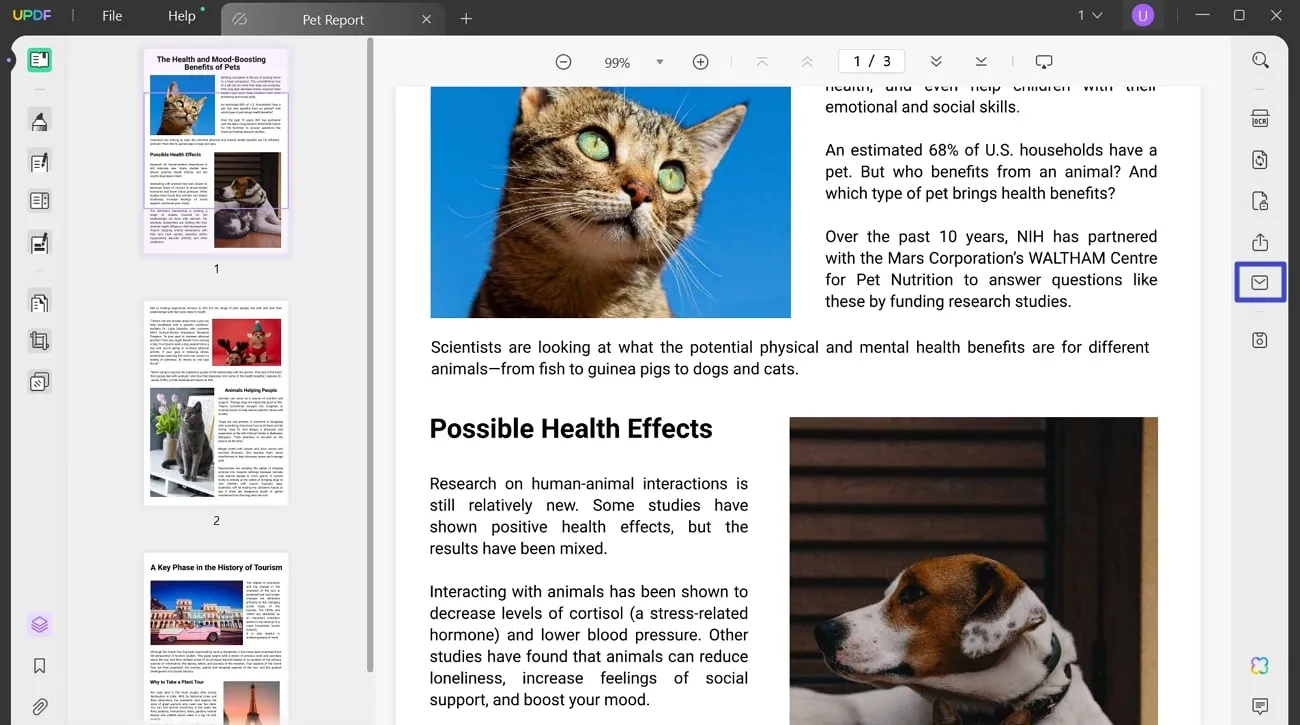
Step 3. Send PDF By Generating a Link
Conversely, you send your document through a link, for which you have to access the "Share This File With Others" option. Here, if you opt for the "Share a Link" section, you can create a link or generate the PDF's QR code after hitting the "Create" button. Before that, you can also set restrictions and state the "Expiration Time" to the link.
Conversely, you send your document through a link, for which you have to access the "Share This File With Others" option. Here, if you opt for the "Share a Link" section, you can create a link or generate the PDF's QR code after hitting the "Create" button. Before that, you can also set restrictions and state the "Expiration Time" to the link.
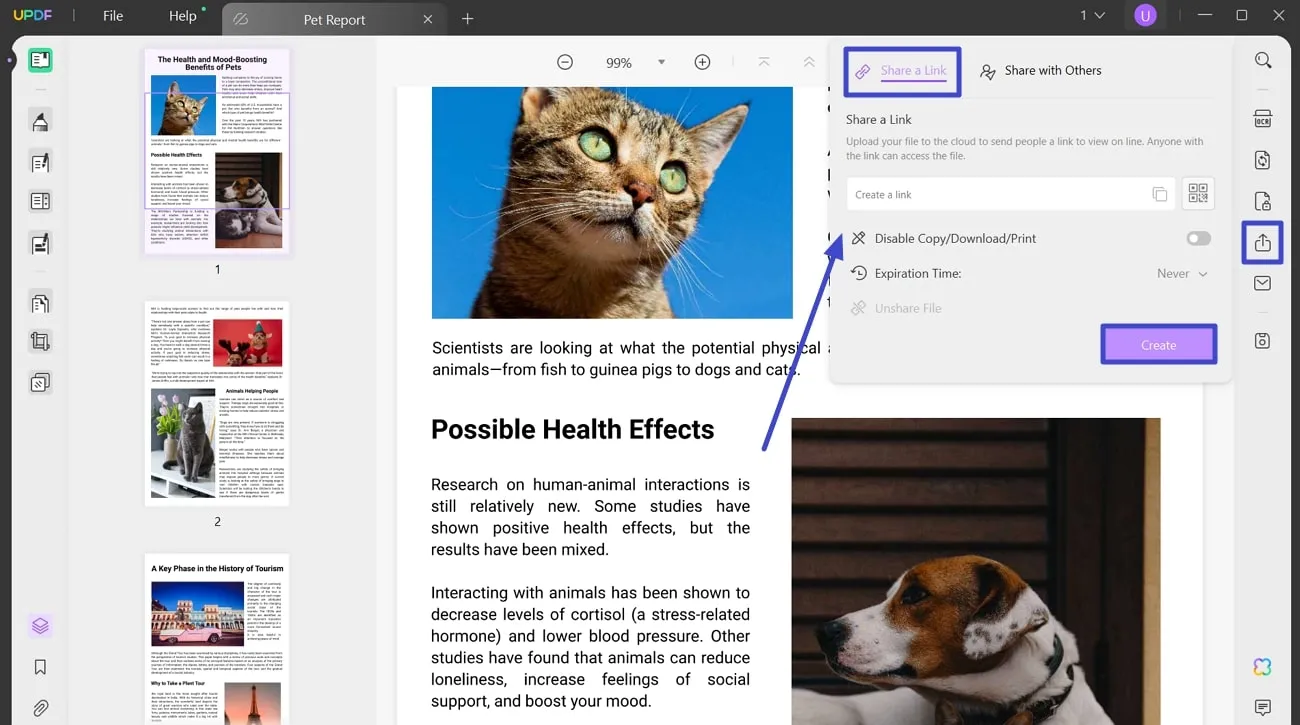
Meanwhile, you can also navigate across the "Share with Others" section for sharing the PDF file with other users. Here, provide the email address of the individuals you want to share the document with. Add a message, define the restrictions and "Expiration Time," and tap "Send."
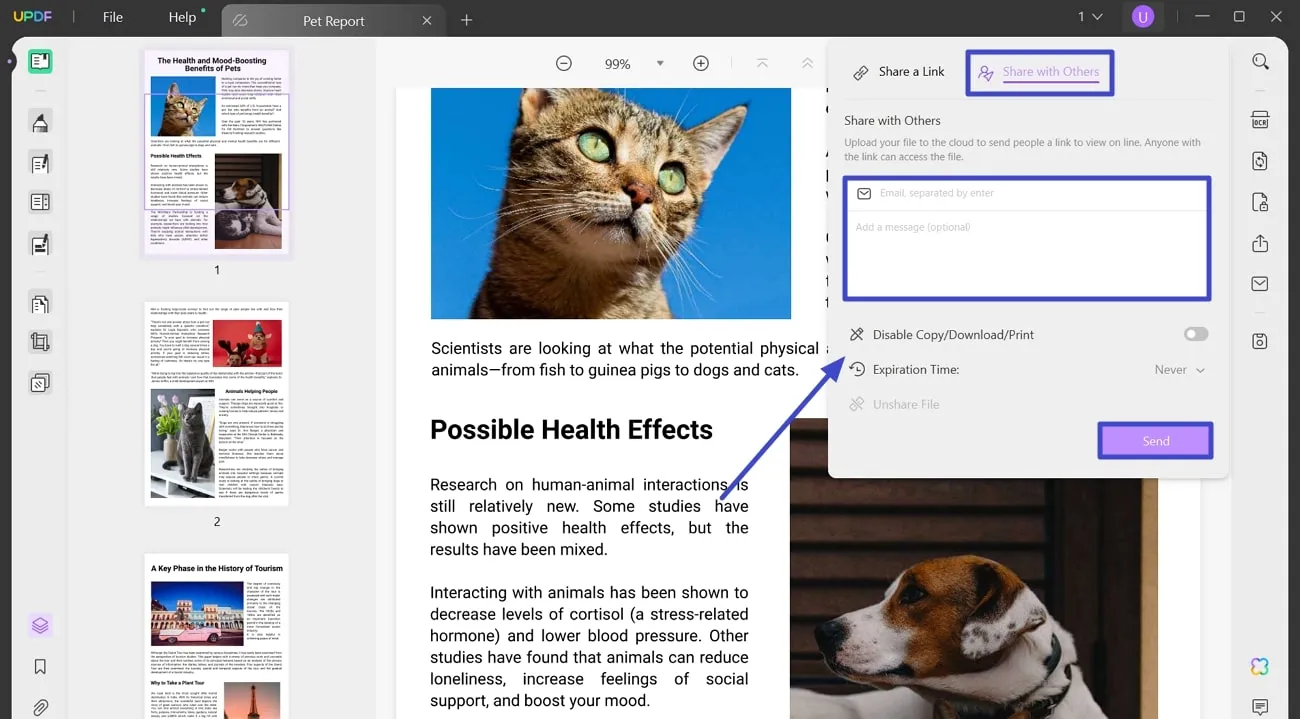
Bonus Step. Create an Editable PDF from a Scanned PDF Document
Along with various PDF creation and editing features, UPDF also lets users create editable PDFs from scanned documents utilizing the OCR technology. Let us explore the process for converting scanned PDF into an editable document:
Instructions. Applying the OCR Feature
Head to the toolbar available on the right side of the window and select the "Recognize Text Using OCR" icon. The tool will ask you to select a particular "Document Type," followed by input configurations such as "Layout," "Image Resolution," "Document Language," and more. Enter your desired settings and press the "Perform OCR" button. Once the file is converted, it will be accessible and editable on UPDF.

2. Adobe Acrobat
Another software that allows users to create, edit, and send PDFs is Adobe Acrobat. Once the editable PDF is prepared, the tool lets you conveniently send the document to anyone with the link. Also, you can limit the access by enabling permission access in this PDF reader and creator.
Other than enabling permission access, users can protect their sensitive documents with a password. You can also make your PDF file accessible to everyone by making it public. Follow the step-by-step guide given below to learn how to send an editable PDF form with Adobe Acrobat:
Step 1. To start, click the "Open File" button to import your editable PDF document to the Adobe Acrobat interface. You can edit the document or make changes by acquiring different tools before sending it to others.
Step 2. Afterward, access the "Share" button from the top right corner of the window. Here, you can opt for the "Create a Link" option to send the PDF document. Copy the generated link and paste it to share the editable PDF with others. Alternatively, the tool offers direct sharing options through different platforms such as Gmail, Outlook, WhatsApp, and more.
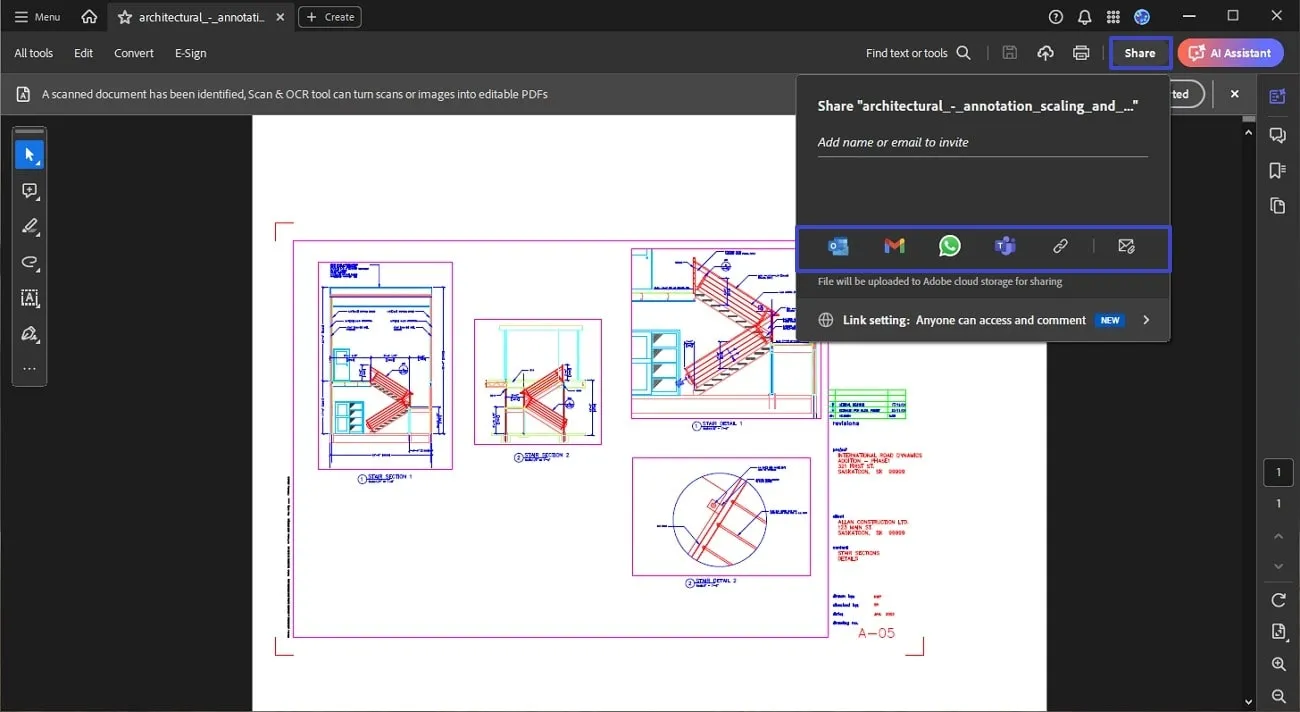
Part 3. Why Is an Editable PDF Preferred While Sending it to Other Users?
There are several reasons for sending editable files to others. After learning how to send someone an editable PDF, let us explore the reasons that people prefer editable PDFs for sharing:
- Format Consistency: Editable PDFs maintain consistent formatting across various platforms, unlike other file formats in which formats appear differently on various devices and software.
- Compatibility: Such PDFs are accessible through all the devices and operating systems. Due to its universal compatibility, many people prefer sending editable PDFs.
- Efficient Data Collection: Using such PDFs streamline the data collection process, especially for documents like forms and surveys. The recipients can conveniently fill out the questionnaire or survey directly into the PDF document. This also reduces the chances of mistakes and errors that occur during manual data entry.
- Security Features: Users can add layers of security to their editable PDFs with encryption and password protection. This lets the sender have control over who can view, edit, and copy their PDF content.
- Electronic Signature: Editable PDFs support electronic signatures, allowing users to sign a document digitally. The process that requires signatures becomes faster with this utility, making it the perfect choice for people to send their data in editable PDF form.
Conclusion
In this article, we have discussed the top methods to learn how to send an editable PDF using the top two tools. These tools let you create, edit, and conveniently send multiple editable PDFs. However, UPDF provides one of the best interfaces for sharing documents. Consider downloading this platform and conveniently sharing documents with your fellows.
Windows • macOS • iOS • Android 100% secure
 UPDF
UPDF
 UPDF for Windows
UPDF for Windows UPDF for Mac
UPDF for Mac UPDF for iPhone/iPad
UPDF for iPhone/iPad UPDF for Android
UPDF for Android UPDF AI Online
UPDF AI Online UPDF Sign
UPDF Sign Edit PDF
Edit PDF Annotate PDF
Annotate PDF Create PDF
Create PDF PDF Form
PDF Form Edit links
Edit links Convert PDF
Convert PDF OCR
OCR PDF to Word
PDF to Word PDF to Image
PDF to Image PDF to Excel
PDF to Excel Organize PDF
Organize PDF Merge PDF
Merge PDF Split PDF
Split PDF Crop PDF
Crop PDF Rotate PDF
Rotate PDF Protect PDF
Protect PDF Sign PDF
Sign PDF Redact PDF
Redact PDF Sanitize PDF
Sanitize PDF Remove Security
Remove Security Read PDF
Read PDF UPDF Cloud
UPDF Cloud Compress PDF
Compress PDF Print PDF
Print PDF Batch Process
Batch Process About UPDF AI
About UPDF AI UPDF AI Solutions
UPDF AI Solutions AI User Guide
AI User Guide FAQ about UPDF AI
FAQ about UPDF AI Summarize PDF
Summarize PDF Translate PDF
Translate PDF Chat with PDF
Chat with PDF Chat with AI
Chat with AI Chat with image
Chat with image PDF to Mind Map
PDF to Mind Map Explain PDF
Explain PDF Scholar Research
Scholar Research Paper Search
Paper Search AI Proofreader
AI Proofreader AI Writer
AI Writer AI Homework Helper
AI Homework Helper AI Quiz Generator
AI Quiz Generator AI Math Solver
AI Math Solver PDF to Word
PDF to Word PDF to Excel
PDF to Excel PDF to PowerPoint
PDF to PowerPoint User Guide
User Guide UPDF Tricks
UPDF Tricks FAQs
FAQs UPDF Reviews
UPDF Reviews Download Center
Download Center Blog
Blog Newsroom
Newsroom Tech Spec
Tech Spec Updates
Updates UPDF vs. Adobe Acrobat
UPDF vs. Adobe Acrobat UPDF vs. Foxit
UPDF vs. Foxit UPDF vs. PDF Expert
UPDF vs. PDF Expert

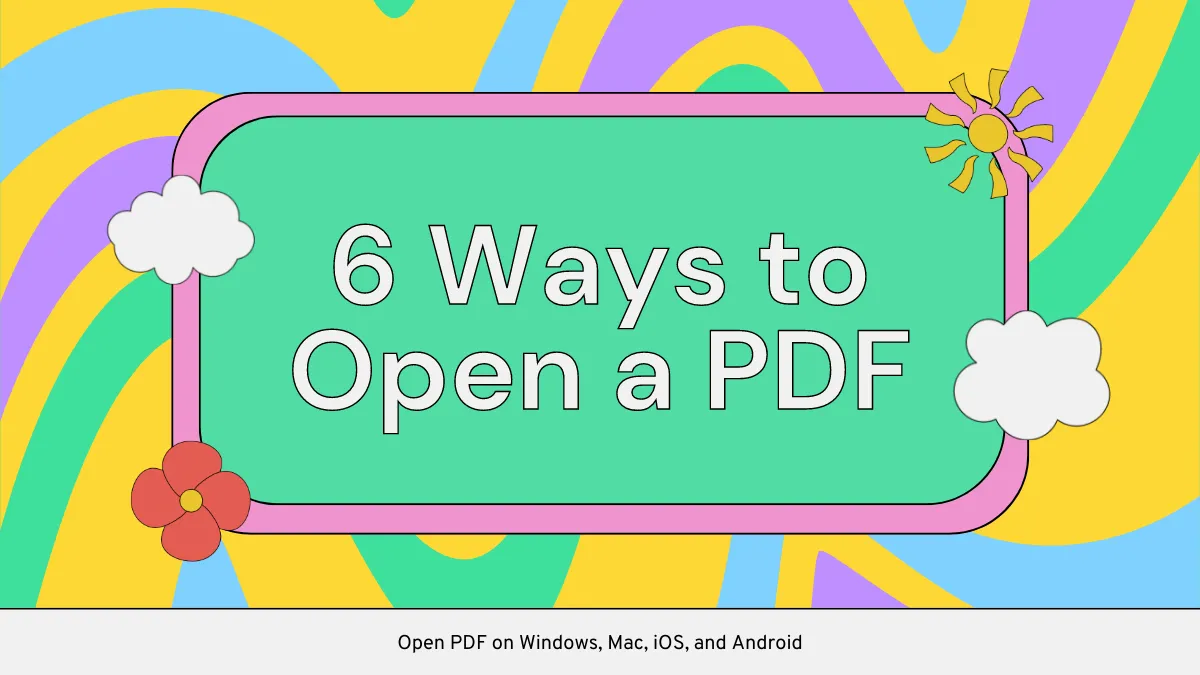






 Enrica Taylor
Enrica Taylor 


 Enola Miller
Enola Miller  Delia Meyer
Delia Meyer