One of the biggest problems with combining multiple PDF files into one is that often the page sizes will be different for each PDF. As PDF supports many different sizes of pages you might find yourself with a final document that looks significantly less polished than what you expected. However, there is a solution to this issue and it can be a rather simple one. To make all pages the same size in PDF, you simply need to have a PDF editing tool available.
Method 1. How to Make All PDF Pages the Same Size with UPDF's Print Feature
UPDF is an all-in-one PDF editing software that can do so much more than just edit your documents. When you download UPDF by clicking on the button below, you will be able to edit your PDF documents with ease. This means changing all of the content, images, pages, and even language of your documents. UPDF also has other capabilities which include OCR, annotation, and a unique AI tool that can help you analyze your documents.
Windows • macOS • iOS • Android 100% secure
To make all pages the same size in PDF documents using UPDF, all you will need to do is follow the instructions below:
Step 1. Open PDF and Go to the Print Option
After downloading UPDF on your device, you can run the app on your device now. Now you can open your PDF file with it by clicking the "Open File" button on the main interface. Alternatively, you can drag and drop the PDF document into the interface to open it quickly.
Once the PDF document is open, you can now go to click the narrow next to "Save" on the top-right corner, and then select the "Print" option. By clicking it, you can reveal all the printing options.
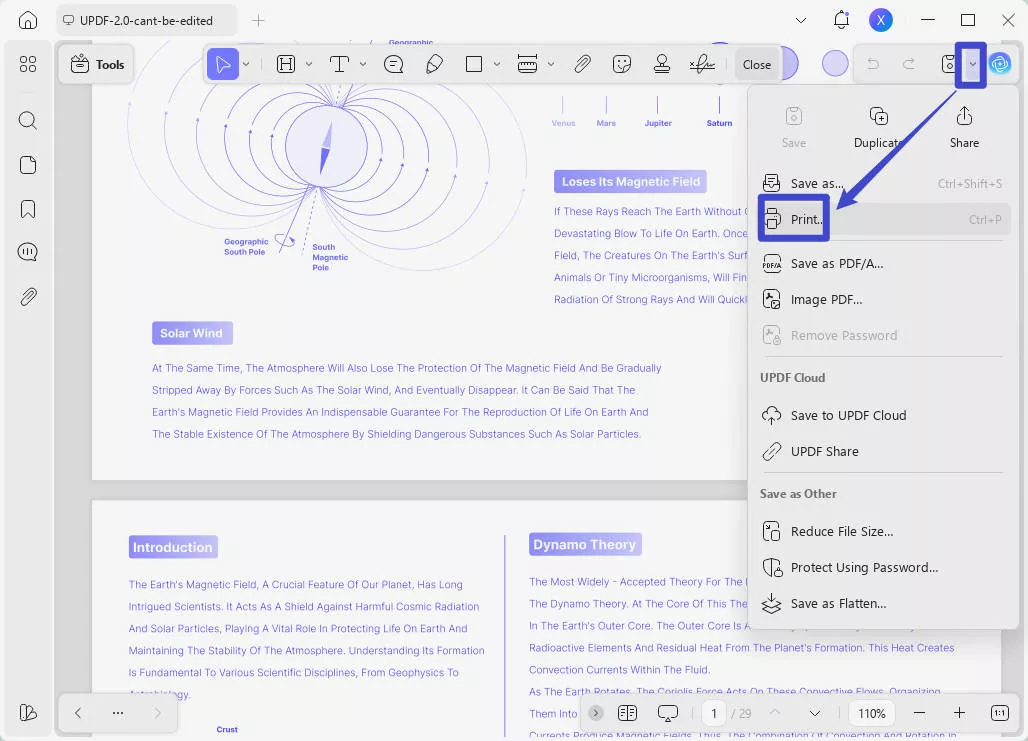
Step 2. Customize Paper Size and Page Size
To help you make all pages the same size in PDF, you can choose the paper size you need. UPDF provides many options, such as A4, A3, Letter, Tabloid, Legal Paper, Statement, Executive, A5, B4, and B5. By choosing a proper paper size, you can get all your pages the same size.
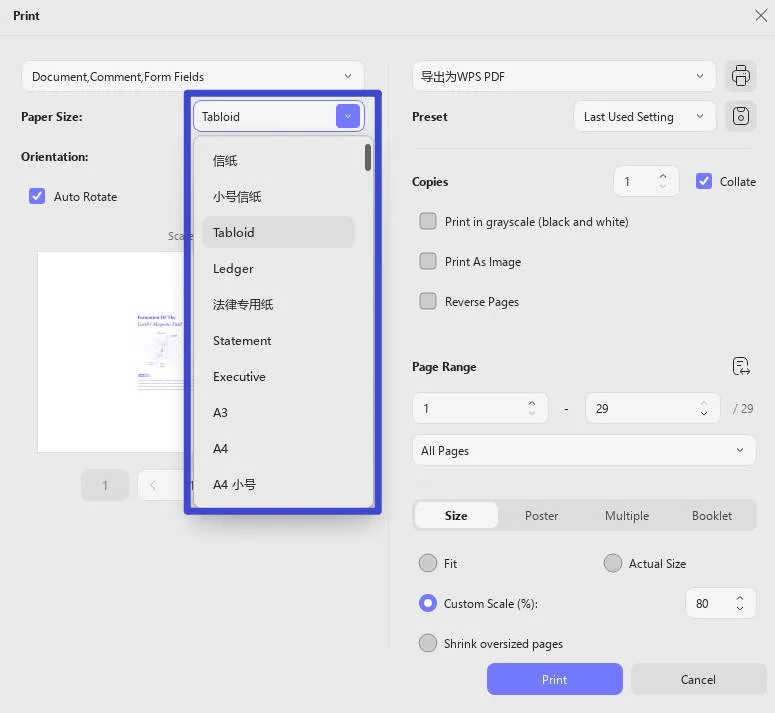
In the Page Sizing and Handling section, you can choose from options including Fit, Actual Size, Custom Scale, and Shrink oversized pages. In this setting, you also have the opportunity to change the orientation and paper size of your documents.
- Fit: This option adjusts the size of your document to fit within the printable area of the paper. It can scale down the content if necessary, but it won't scale it up if the document is smaller than the paper size.
- Actual Size: This option prints the document at its original size, without any scaling. If your document is larger than the paper size, portions of it may be cut off in the printed output.
- Custom Scale: This option allows you to manually enter a specific scaling percentage for your document. You can increase or decrease the scale to make the content larger or smaller as needed.
- Shrink oversized pages: This option automatically scales down pages that are larger than the selected paper size to fit within it. If your document has pages that are larger than the paper, this option can ensure that the entire content is printed, albeit at a smaller size.
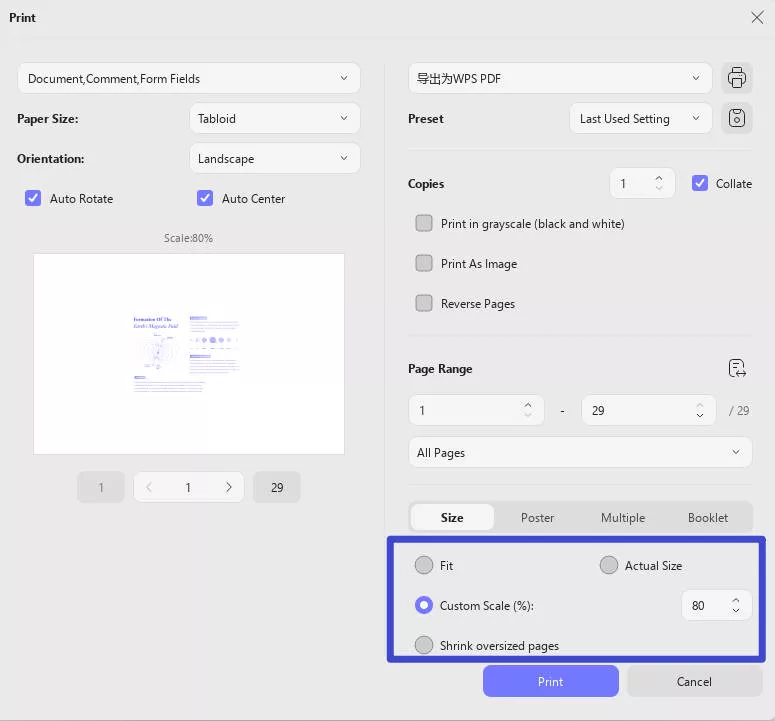
Finally, click on "Print". Once you have completed all of these steps you will be left with a PDF document that has PDF pages that are all the same size. Download it and try this feature now.
Windows • macOS • iOS • Android 100% secure
Method 2. How to Crop All PDF Pages the Same Size with UPDF's Crop Feature
Apart from the option to resize all of the PDF pages to fit, UPDF also gives you access to a crop PDF feature which can be used to achieve the same result of having all of your pages be the same size. This can be particularly useful in cases where you want to make all pages the same size but are looking to remove some of the information that is on the page.
To use the crop feature follow the steps outlined below:
Step 1: Open the PDF document you are interested in altering. On the left-hand side panel toolbar, choose the last option "Crop" in "Tools".
Step 2: Adjust the purple grid lines that appeared on your document to decide which parts of the page need to be cropped.
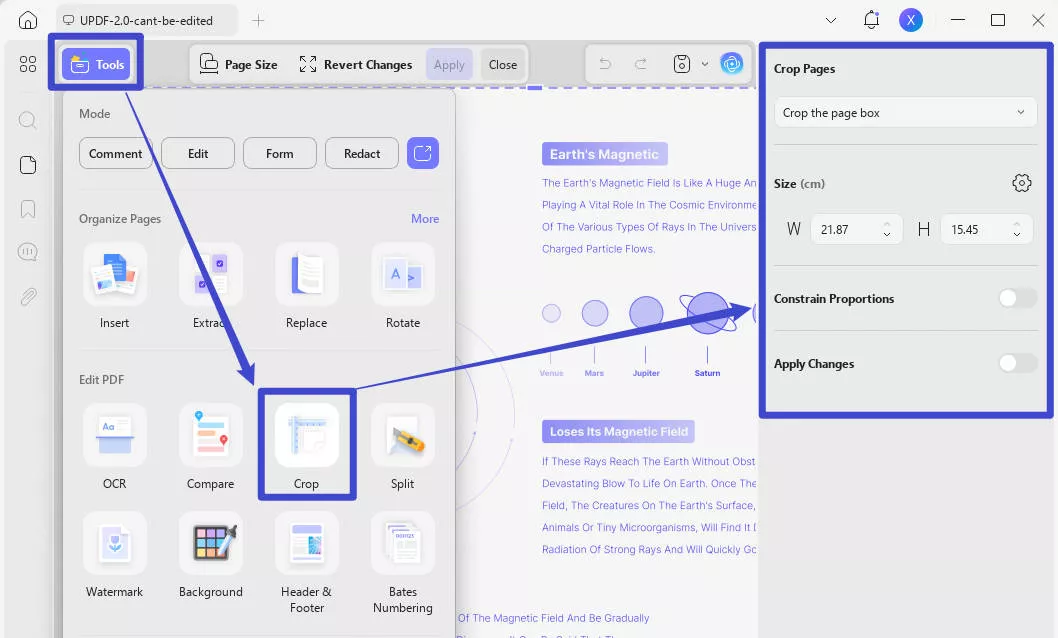
While this is the simplest way of using the crop feature, there are also some more advanced cropping page options that are adjacent to the page view. The options include:
- Margin Controls: Allows you to set the margins for the document by selecting the dimensions for the section.
- Size: Define the height and width of each page, which will essentially mean you have provided the dimensions for the cropping.
- Constrain Proportions: This allows you to constrain the margins on a PDF document page.
- You're allowed to crop multiple pages at once by clicking the "Apply Changes" option under the Constrain Proportions button. Toggle the Apply Changes option, select the page range from all pages, landscape pages, portrait pages or the custom range pages. Then decide to crop the margin or crop the page box. After adjusting the area desired and the page range, click on "Apply".
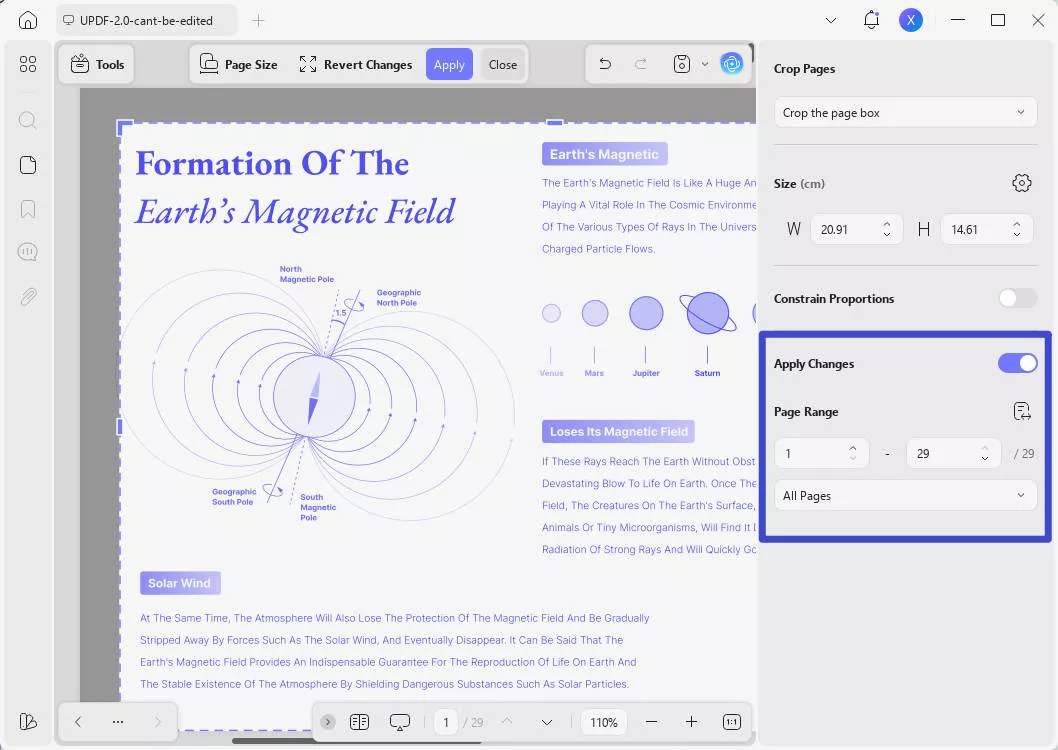
- Crop the margins: Set up margin controls and apply them to the custom page range. Cropped page sizes might be different due to different page sizes.
- Crop the page box: Apply the measurements of the cropping rectangle to the custom page range.
Once you have fixed the problem with the page sizes you can use the other features of UPDF to help fix up your document further. To gain access to those features you can download UPDF through the download button below. These features include:
Windows • macOS • iOS • Android 100% secure
- Read and Annotate PDF: UPDF gives you the option of not only reading your PDF files but also annotating them. This is because with UPDF you can make your documents editable and as such, adding annotations becomes possible.
- AI Features: UPDF has several AI features including a translation feature, a writing feature, and a question and answers chat. With the power of AI, you will be able to add content to your PDF while also having the opportunity to ask the AI chat questions regarding the document. This along with the summary feature can allow you to look through documents much faster.
- The OCR Feature: OCR can be a great solution for PDF documents that have been the result of scanned documents. With OCR, your scanned PDF becomes searchable, which means you will have a much easier time looking through all the content.
- Convert PDF: The multi-conversion tool allows you to convert your PDFs to different file types, such as Word files, and vice versa. This can be a very useful tool if you are called to submit forms in different types of documents.
- Edit PDF: Editing your PDF includes everything from moving images around to adding more content, to deleting sections and altering the wording of your documents. All of these steps and more can be taken through the simple UPDF software.
Here is a easy guide video to show how to edit PDF with UPDF:
Method 3. How to Make Combined PDF Pages the Same Size Online
If you don't want to download software for resizing your PDFs there is also an option for having your documents resized using online tools like PDF2go.com. However, those tools while simple to use can come with a lot of limitations.
Instructions on How to Make All Pages the Same Size in PDF Online with PDF2GO
- Go to the PDF2GO official website and select the "Change PDF Page Size" tool from the "All tools" dropdown options.
- Now click the "Choose File" button to select the PDF file or drop your files to the website.
- Then choose from a preset and set the custom page size.
- Click the "Start" button and then download the file.
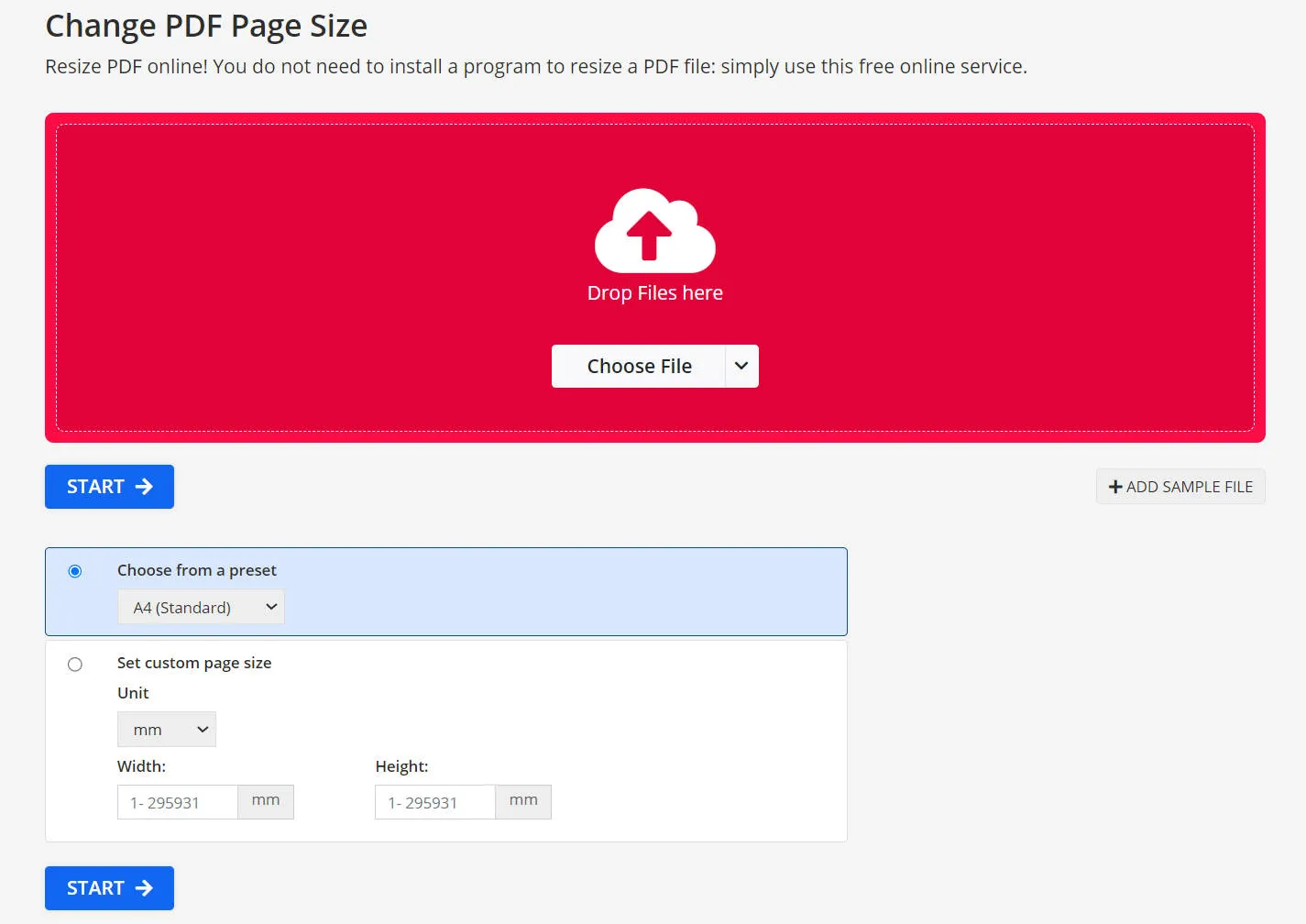
Disadvantages of Using PDF2GO
Using PDF2go is easy, all you need to do is upload the document you want to resize in the correct section and allow the online tool to resize it. However, there are some important drawbacks that come with using this tool.
Due to this being an online tool with no layers of protection, your document is most likely to be uploaded online unprotected. If your document contains any sensitive information then there could be problems associated with a version of the document circulating online.
Another big drawback of using this online tool is that there is no editing or preview feature, this means that after uploading your document you will simply need to trust that the online tool is performing the task correctly. However, until you download and open the PDF you will have no way of verifying whether or not the job has been completed correctly.
Method 4. How to Make All PDF Pages the Same Size with Adobe Acrobat
Adobe Acrobat which is one of the most commonly used software for opening PDFs also allows you to use the print feature to create a document that has pages that are all the same size. To use this feature, follow the steps below:
Step 1: Open the document.
Step 2: Click on the "File" and then "Print".
Step 3: Click on the "Page Setup…" button in the left-bottom corner.
Step 4. Select the option "fit" and uncheck the choice "actual size" in the print settings.
Step 5: Print as "Microsoft Print to PDF".
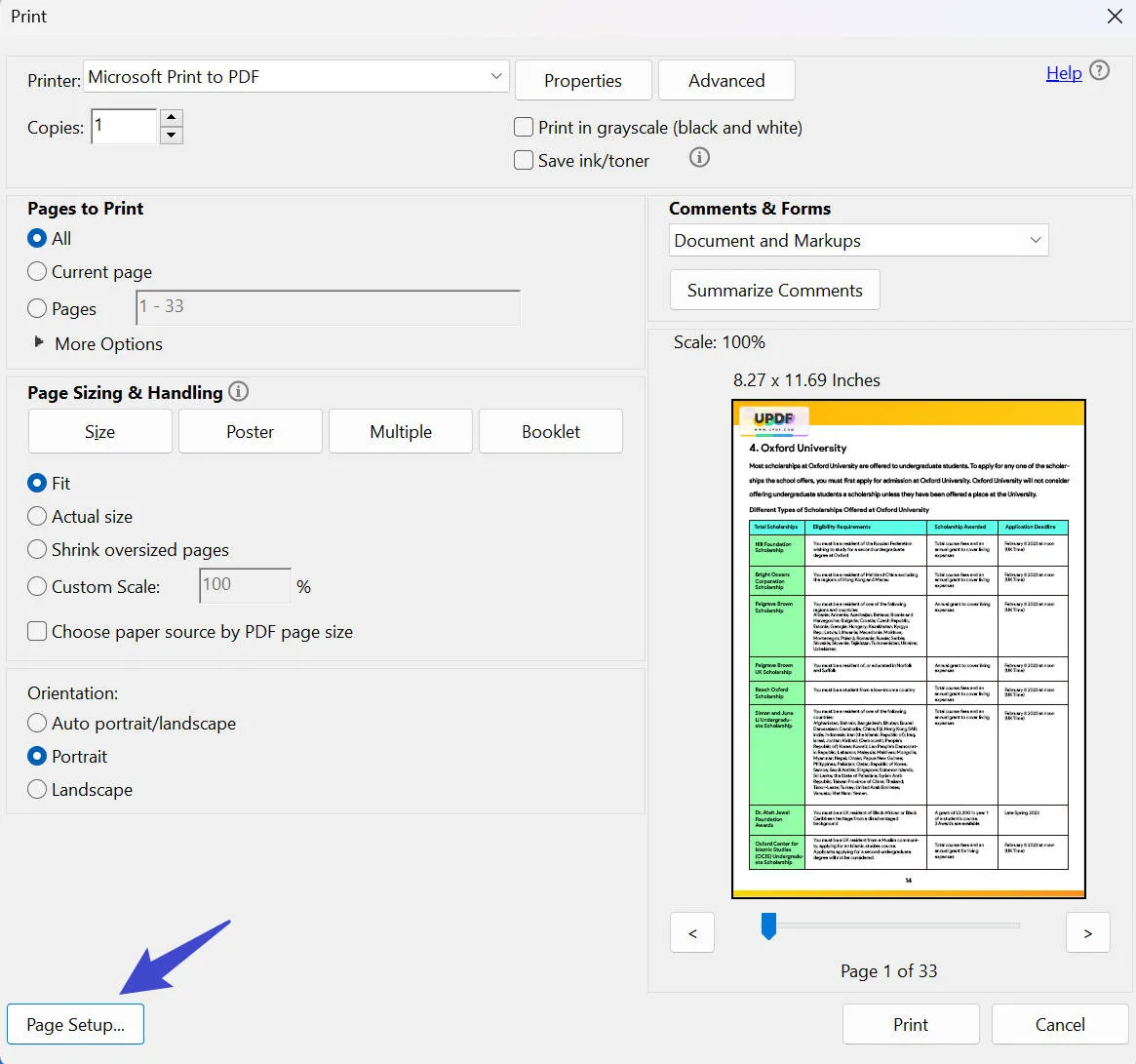
Disadvantages of Using Adobe Acrobat
It is important to note that many people have reported that Adobe Acrobat DC Pro is way too expensive, which costs you $239.88 per year. Comparing UPDF with Adobe Acrobat, you will find that UPDF only costs you 1/12.
Other people complain that Acrobat is too complicated to use and they can't find buttons and options when trying to use advanced features. To solve this problem, UPDF simplifies all the operations to help users find tools quickly.
Comparing the 3 Tools to Make PDF Pages the Same Size
| UPDF | PDF2GO | Adobe Acrobat | |
| Page Resizing | |||
| Page Editing | |||
| OCR | |||
| Annotating | |||
| Preview | |||
| Security | No, the document is uploaded online | ||
| Easy to Use | |||
| AI-Integration | |||
| Pricing | US$39.99/year US$69.99/perpetual | Professional: US$78/year | US$239.88/year |
| Overview Rating | 4.9 | 3.8 | 4.8 |
All three of the tools are going to be effective in resizing your PDF document pages, however, with UPDF you can feel safe that your document is going to be correctly cropped and resized. You will also have the option of previewing your document before resizing, thus ensuring that there will not be any mistakes. And it is also very cost-effective when compared with other options. What's more exciting? You can use one license on 4 devices across Windows, Mac, iOS, and Android. Upgrade it now.
To download UPDF and resize all of your PDFs simply click the button below.
Windows • macOS • iOS • Android 100% secure
FAQs on Making All PDF Pages the Same Size
Can a PDF have multiple page sizes?
If you combine a number of different PDFs that have different file sizes, such as legal, letter, A4, A5, etc. you will end up with a PDF document that has different page sizes. This can be a problem if you are planning to print the PDF and want to ensure you are doing so on the correct paper size.
How do I make all pages the same size in Word?
Making all the pages the same size in Word is slightly different. To do so, you need to go to the top menu and choose Layout. In Layout select Size and choose the size you would like for your document. With Word the most common size for the pages is A4 but there are some cases where other sizes are used.
How do I make PDF pages the same size on Mac?
The process to make PDF pages the same size on Mac with UPDF is similar to the one used for PC. Go to "the narrow next to Save > Print". Set the scale and paper size, and then choose "Print".
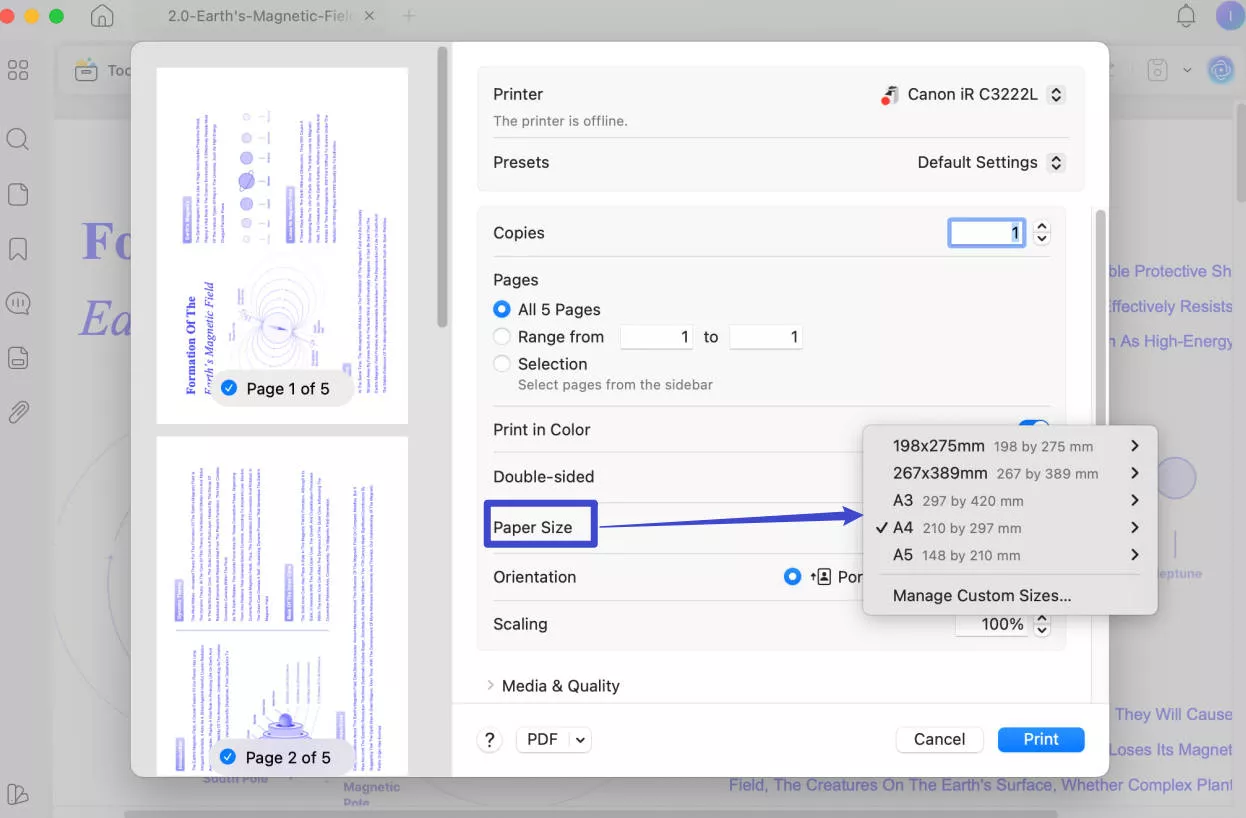
Conclusion
If you are looking to consolidate all of your PDFs into one file for greater ease, then there will be nothing more annoying than realizing all of your files have different-sized pages.
Resizing all pages is a relatively easy process so long as you have all the necessary tools. To try UPDF, all you will need to do is click the download button below. Once you have the software, converting the size of your PDF pages becomes easy. If you want to learn more about UPDF, you can check the UPDF review on pocket-lint.
Windows • macOS • iOS • Android 100% secure
 UPDF
UPDF
 UPDF for Windows
UPDF for Windows UPDF for Mac
UPDF for Mac UPDF for iPhone/iPad
UPDF for iPhone/iPad UPDF for Android
UPDF for Android UPDF AI Online
UPDF AI Online UPDF Sign
UPDF Sign Edit PDF
Edit PDF Annotate PDF
Annotate PDF Create PDF
Create PDF PDF Form
PDF Form Edit links
Edit links Convert PDF
Convert PDF OCR
OCR PDF to Word
PDF to Word PDF to Image
PDF to Image PDF to Excel
PDF to Excel Organize PDF
Organize PDF Merge PDF
Merge PDF Split PDF
Split PDF Crop PDF
Crop PDF Rotate PDF
Rotate PDF Protect PDF
Protect PDF Sign PDF
Sign PDF Redact PDF
Redact PDF Sanitize PDF
Sanitize PDF Remove Security
Remove Security Read PDF
Read PDF UPDF Cloud
UPDF Cloud Compress PDF
Compress PDF Print PDF
Print PDF Batch Process
Batch Process About UPDF AI
About UPDF AI UPDF AI Solutions
UPDF AI Solutions AI User Guide
AI User Guide FAQ about UPDF AI
FAQ about UPDF AI Summarize PDF
Summarize PDF Translate PDF
Translate PDF Chat with PDF
Chat with PDF Chat with AI
Chat with AI Chat with image
Chat with image PDF to Mind Map
PDF to Mind Map Explain PDF
Explain PDF Scholar Research
Scholar Research Paper Search
Paper Search AI Proofreader
AI Proofreader AI Writer
AI Writer AI Homework Helper
AI Homework Helper AI Quiz Generator
AI Quiz Generator AI Math Solver
AI Math Solver PDF to Word
PDF to Word PDF to Excel
PDF to Excel PDF to PowerPoint
PDF to PowerPoint User Guide
User Guide UPDF Tricks
UPDF Tricks FAQs
FAQs UPDF Reviews
UPDF Reviews Download Center
Download Center Blog
Blog Newsroom
Newsroom Tech Spec
Tech Spec Updates
Updates UPDF vs. Adobe Acrobat
UPDF vs. Adobe Acrobat UPDF vs. Foxit
UPDF vs. Foxit UPDF vs. PDF Expert
UPDF vs. PDF Expert








 Enid Brown
Enid Brown 


 Enrica Taylor
Enrica Taylor 
 Enola Miller
Enola Miller