Nowadays, we use images and PDF files to communicate in this digitized world, and sometimes, after sending and saving these files, we encounter typos. Copying or editing text in images isn't something we used to consider in the past, but now there's a way. You can copy text from the image, whether an assignment or a simple picture, with a tool like UPDF. In this article, we'll discuss this PDF tool and its features, so if you need to know how to copy text from an image, keep on reading.
Part 1: Can I Copy Text from an Image?
Yes, you can copy text from the picture with the help of OCR technology. OCR (Optical Character Recognition) is a process that makes the text on the image editable and searchable by scanning the photo. OCR features can be found in various PDF editing tools, but only a few give accurate scanning results.
You can easily edit or copy the text present in any language from any PDF image by applying the OCR to it. While OCR makes the text editable and searchable, other factors, like the image and layout, remain intact, so you can easily copy the text while maintaining the picture format.
Also Read: Why I Can't Copy Text from PDF? 2 Fixes!
Part 2: What Tool Should I Use to Copy Text from a Picture?
UPDF is a blazing-fast PDF editor that lets you edit and copy words from pictures and PDF files without harming the format. With its colorful interface and eye-catching font, you can easily navigate this smooth-running tool, even if you're an amateur in editing PDFs. In the past, we didn't even consider making the text editable directly from the photo, but with the rapid growth of technology, it has become possible. Ready to fall in love with a PDF app? Download now!
Windows • macOS • iOS • Android 100% secure
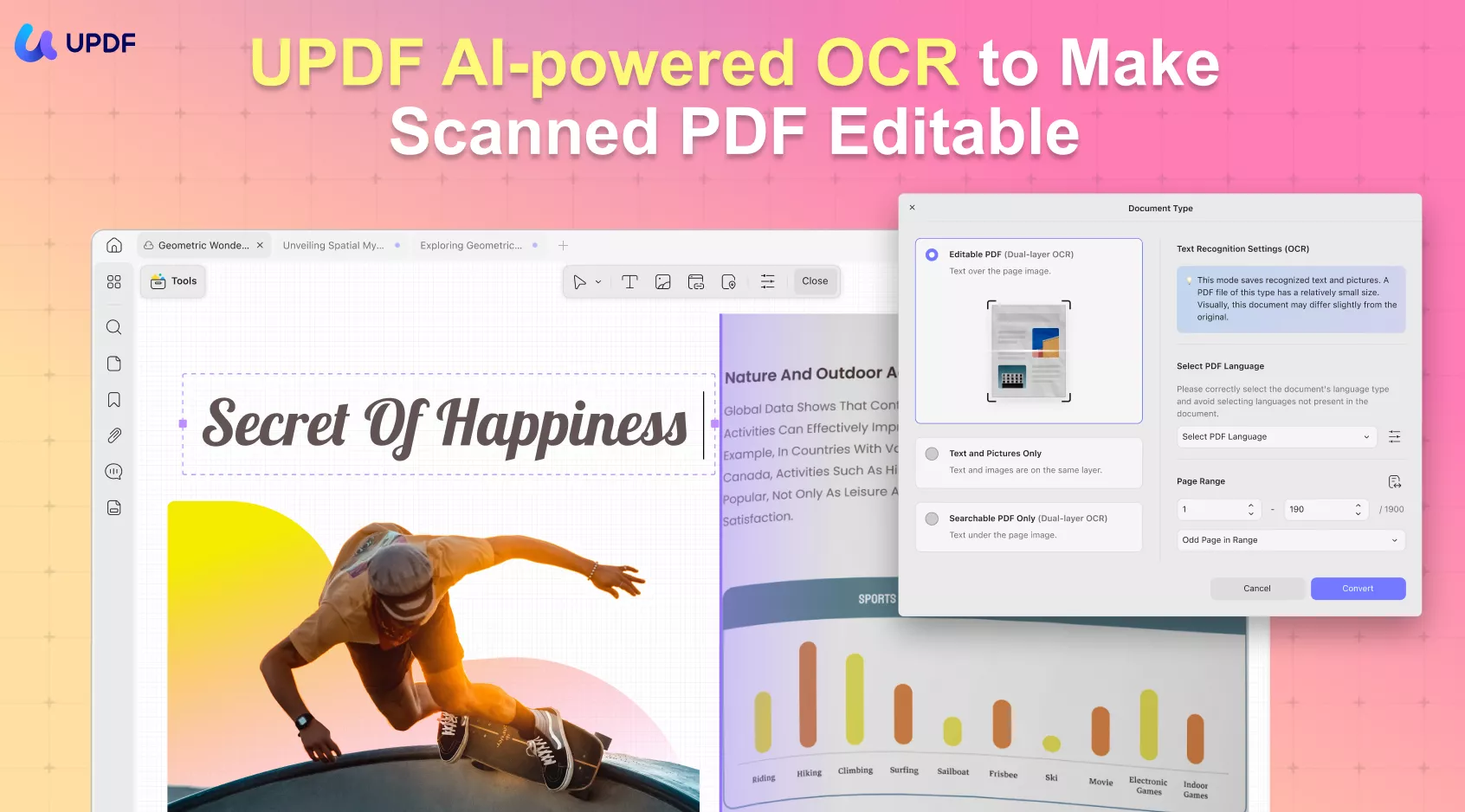
UPDF is one of the best PDF and picture editors on the web that is compatible with Android, iOS, Mac, and Windows. You can use OCR function on any of the above ports to make the text on the images editable. Afterward, you can edit the text on the converted image on any version of UPDF.
One of the best things about UPDF that makes it superior to its competitors is that you don't require separate licenses for every platform. You only need one license to operate UPDF on all systems, so it's also compelling and on budget. So, whether you're a student, teacher, or office-going individual, UPDF should be your first choice whenever you want to copy words from a picture.
Prominent Features of UPDF – The Best PDF Editor
- Edit PDF: With the edit feature, UPDF lets you edit text, images, and links, all while maintaining the document's format and quality. It provides various tools to edit text, like multiple fonts, colors, styles, and more. For images, you can crop, delete, replace, and extract the picture. You can also edit links by changing their style to highlight them in the document.
- Annotate PDFs: Annotating document is ideal for you if you're working on a project or have to study lengthy notes. You can annotate images with various fun tools offered by UPDF, like adding comments for better understanding. Underlining or highlighting a text or paragraph that seems essential to you. Moreover, you can add stamps, signatures, links, or shapes in various colors and styles.
- Organize Documents: Usually, with large-sized PDFs, only some of the pages are required to go through because of the time and many other factors so that you can organize it according to your requirements. UPDF lets you make the organizing of large PDF documents simple. You can quickly delete, rotate, and rearrange a PDF to make it readable. Aside from that, you can split PDFs into multiple PDFs and even crop pages to highlight the important sections.
- Convert PDF Files: UPDF offers a helpful conversion feature that lets you convert PDF files into various formats like Word, Excel, PPT, and many more. For PDF-to-image conversion, it provides multiple popular formats like PNG, JPEG, GIF, BMP, and more. It also offers an OCR converter that makes any converted file editable.
- OCR Scanned Documents: OCR is a process that makes any scanned PDF page editable and searchable without affecting the overall layout. UPDF can extract text from any image or PDF and make them editable with some exciting tools in one click. It offers OCR features in 38 languages, making the editing and searchable process easier to perform.
Part 3: How Can I Copy Words from a Picture?
You can copy text from pictures with UPDF in just a few simple steps. In this quick tutorial, we'll guide you on how to copy the text from any PDF image with the help of this OCR tool:
On desktop
Step 1: Download UPDF and Open the PDF Image
Firstly, install UPDF by clicking the below button and launch it on your computer. From the default interface, click on the "Open File" option from the top-center of the window and import the PDF image from which the copy text.
Windows • macOS • iOS • Android 100% secure
Step 2: Access the OCR Feature
Once the PDF image is opened, locate the OCR feature from the left side of the interface. Click on "Tools" and "OCR" to access the OCR tool settings.
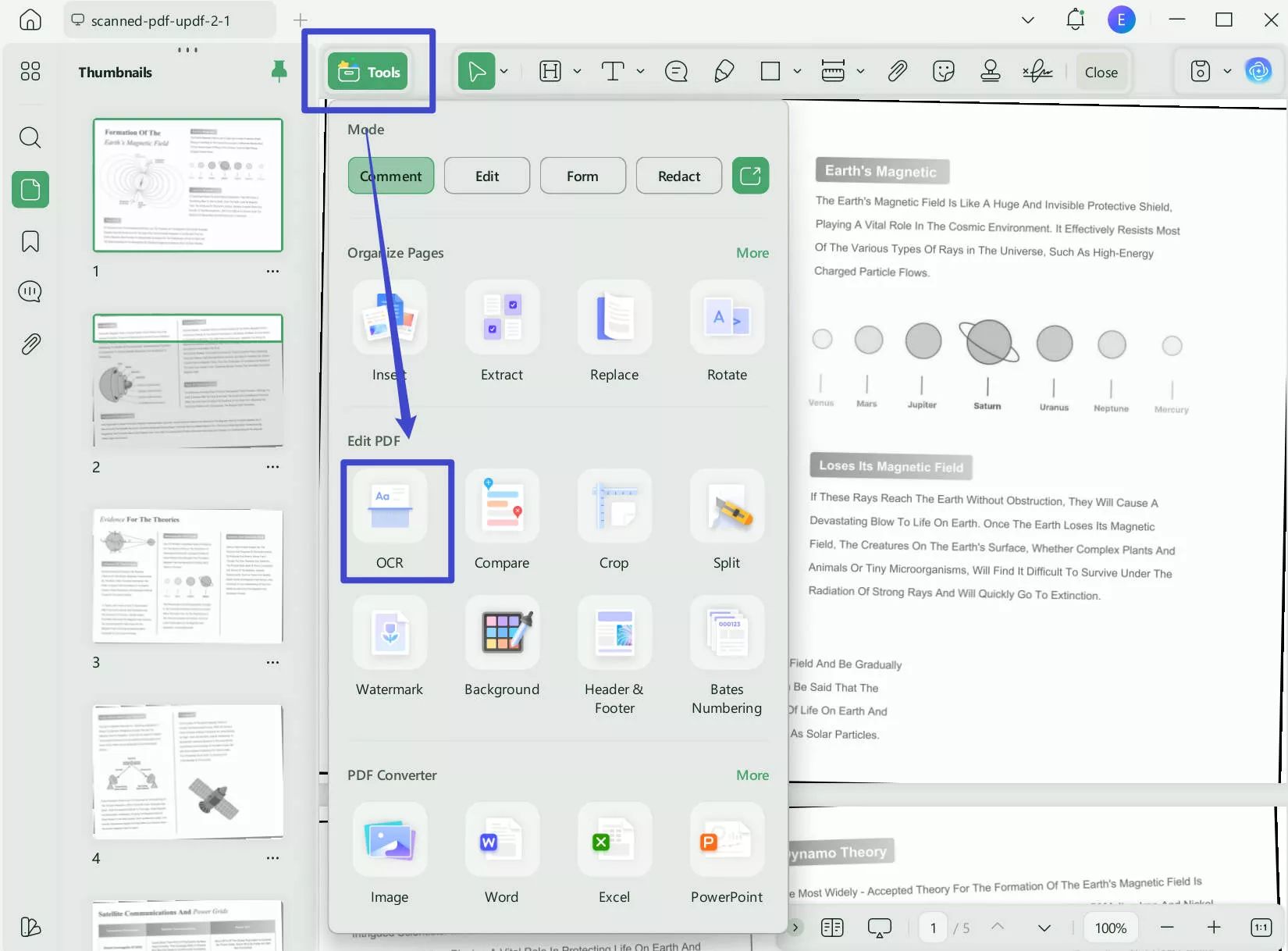
Step 3: Choose the Settings to Perform OCR
Now you'll be given three options,"Text and Pictures Only", "Searchable PDF Only" and "Editable PDF" to choose from. Select the "Searchable PDF Only" option. Then choose any layout from the listed ones and then the language of the PDF image. You also need to select the image resolution if you know it; If you want to apply it on a certain number of pages, you can select it under the "Page Range" section.
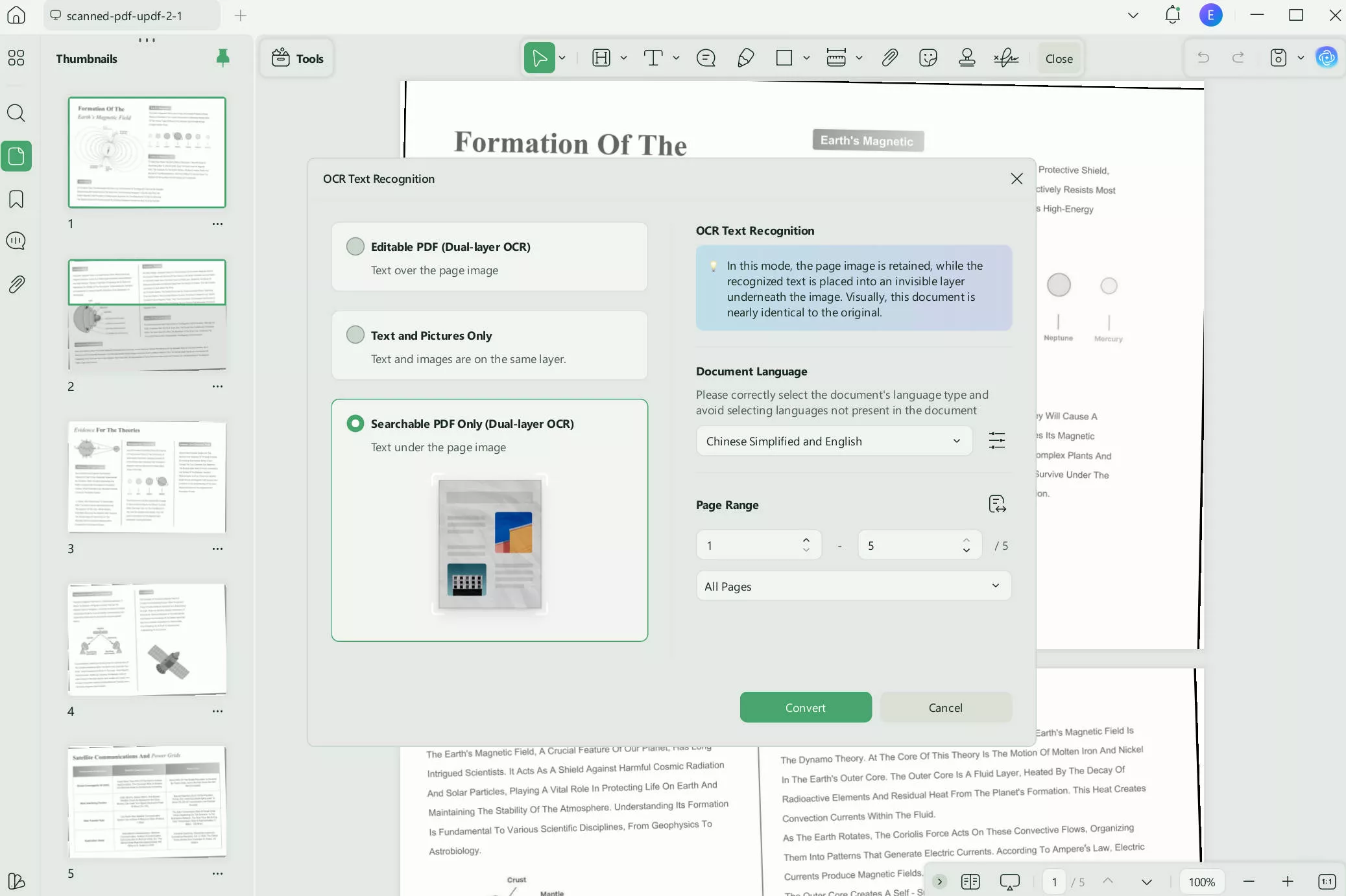
Step 4: Copy the Words from the PDF Image
Afterward, click on the "Convert" button and select the location for saving your editable and searchable PDF file. Now, access the "Edit" mode from the “Tools" of the UPDF and select the text that you want to copy. Right-click on the selected text and select the "Copy" option, or use the "CTRL + C" shortcut key.
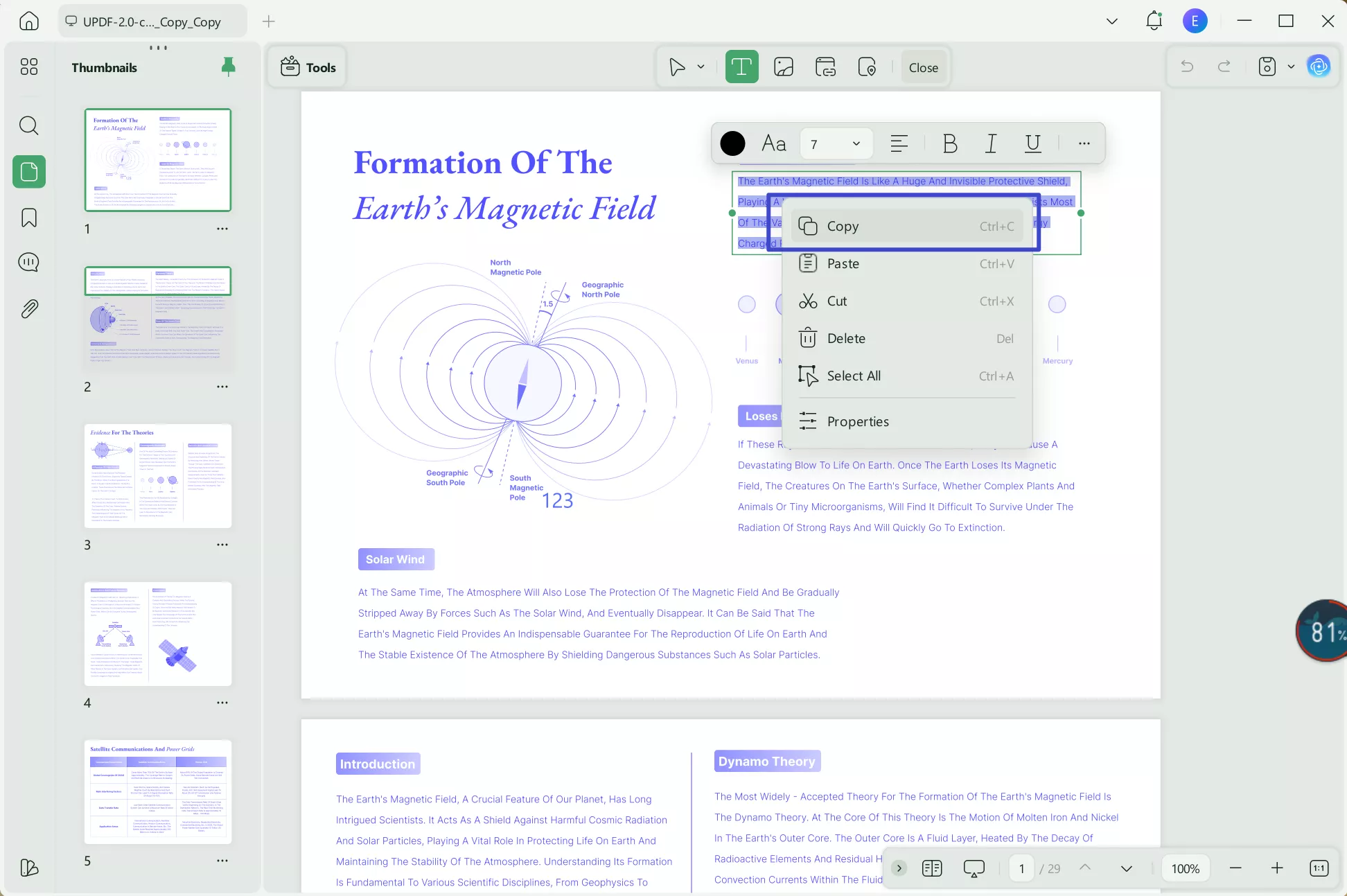
Here's a video, you can learn more about UPDF by watching it.
Also Read: How to Copy Text on Screen (For All Platforms)
On mobile
Step 1. Open UPDF on your phone, click the "+" icon to upload your file.
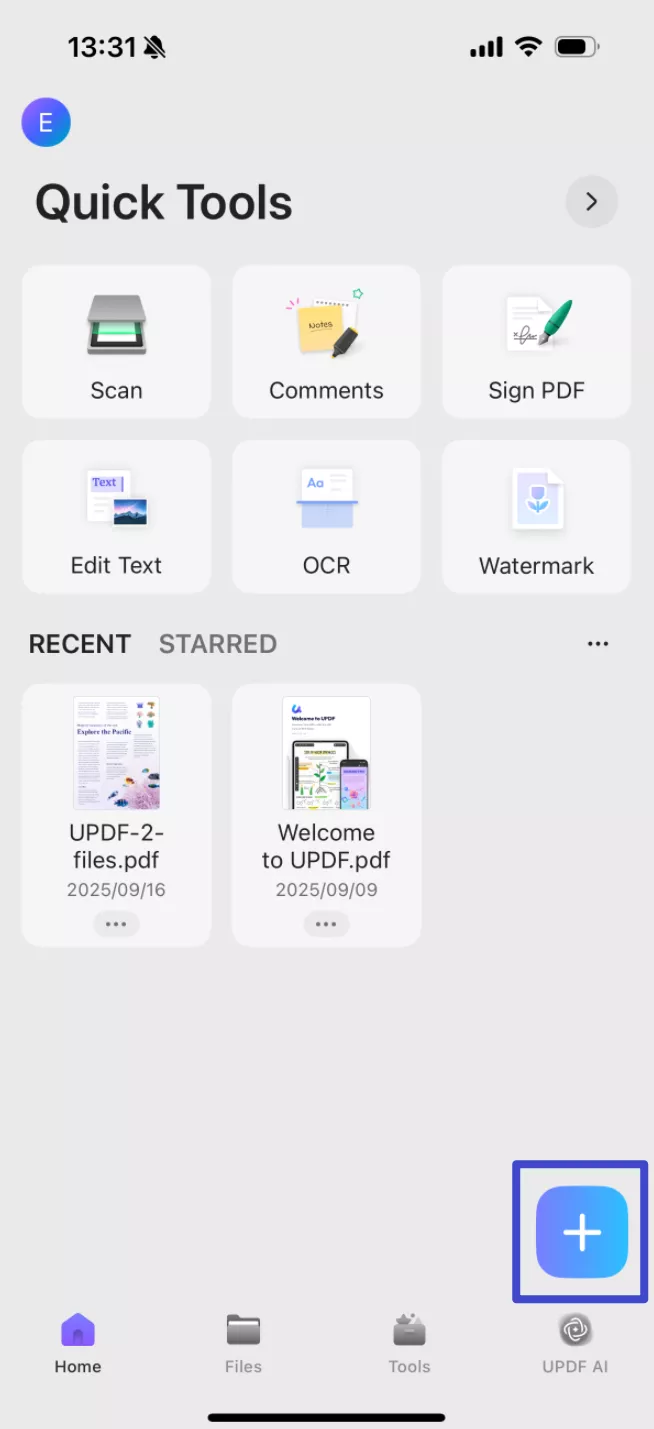
Step 2. Click the "OCR" icon at the bottom, adjust the settings according to your needs, after that, click "Continue", and a OCRed PDF will be saved automatically.
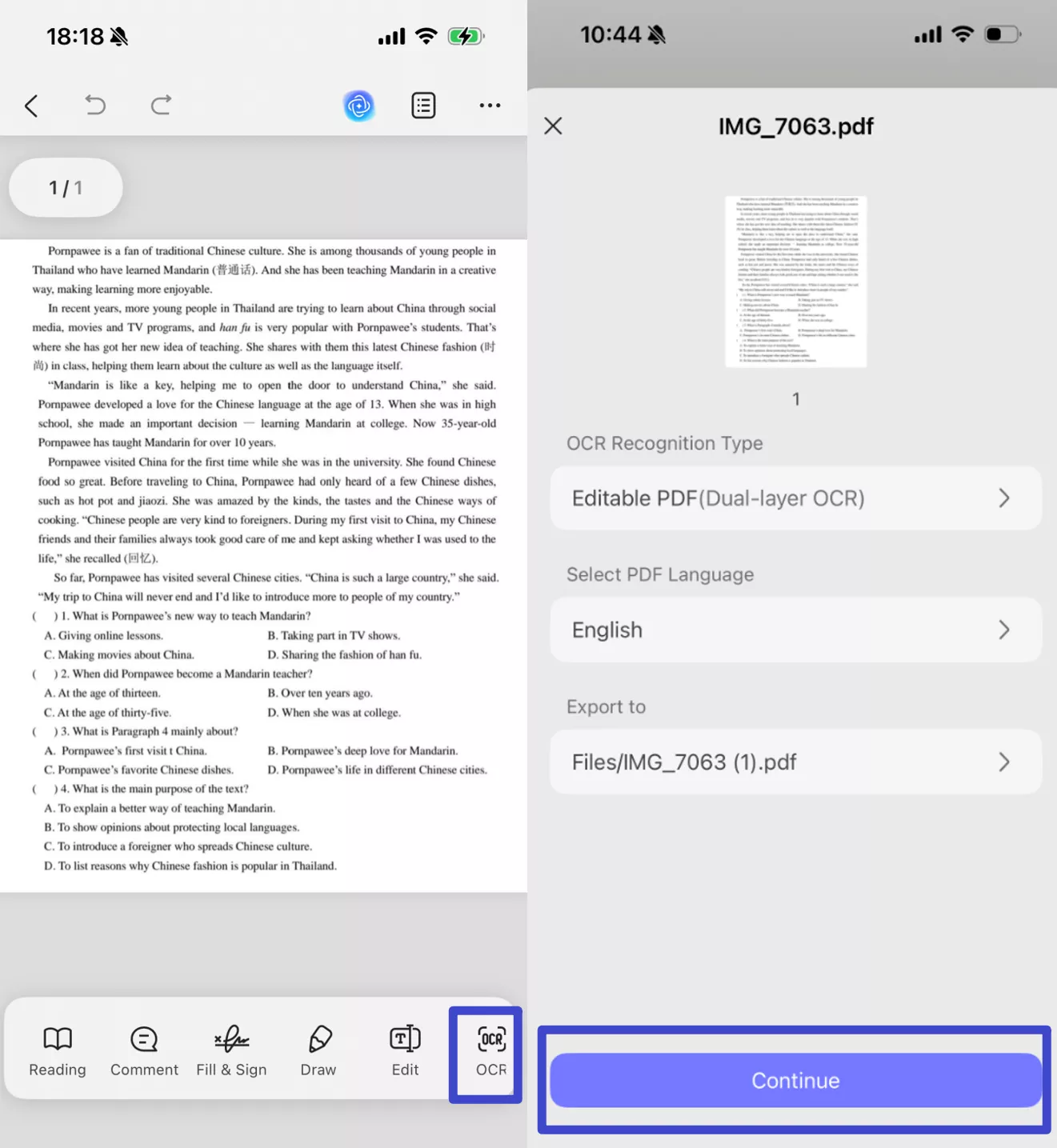
Step 3. Now, click the "Edit" button at the bottom, select the text that you want to copy and choose the "Copy" option.
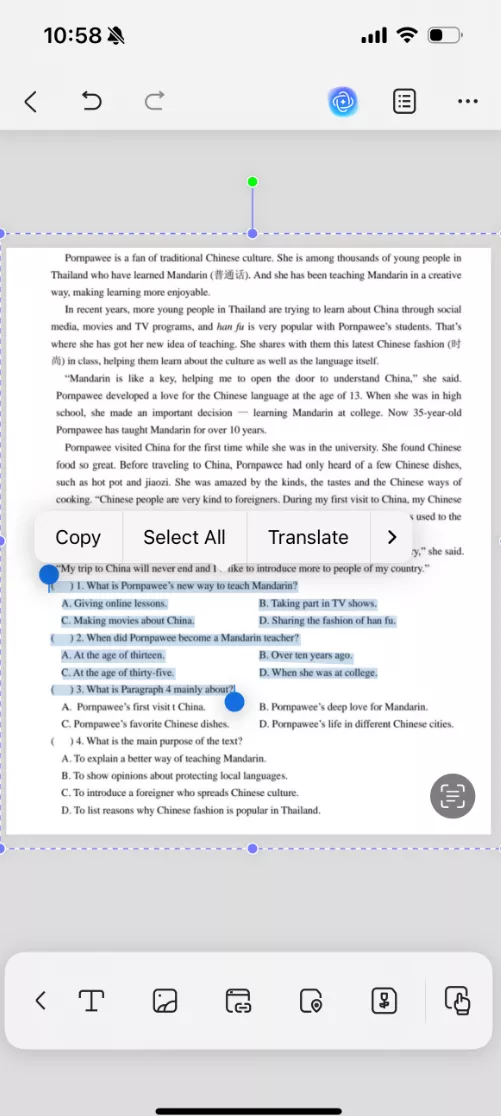
Part 4: Can I Copy Text from Image Online?
Yes, various online PDF editors let you copy text from images online without bothering to download any software. You need to upload the PDF or image you want to copy the text from on the online editor tool. Introducing Online OCR, a cloud-based optical character recognition tool that converts image text into editable text.
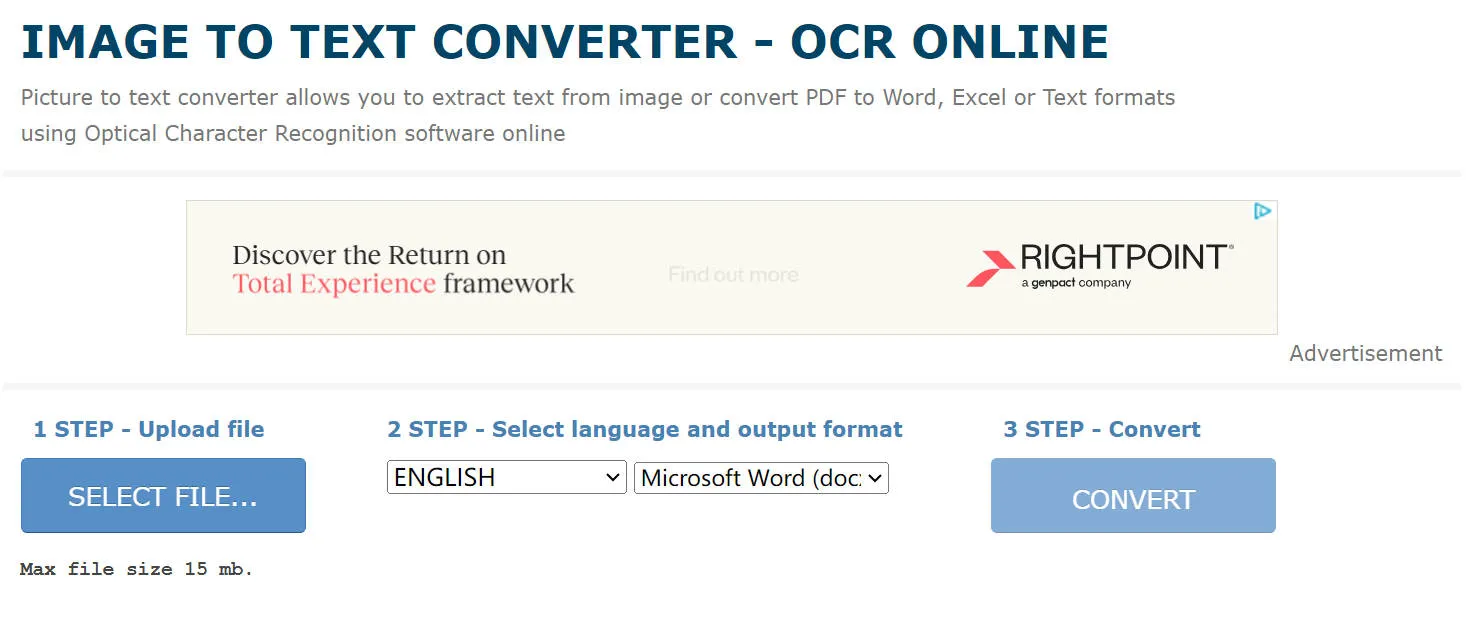
Here are the steps to copy the text using Online OCR:
- Open the Online OCR Web site and upload the image.
- Select the language and format of the exported file.
- Click "CONVERT" to begin recognizing the text in the image.
- Once recognition is complete, you can view the extracted text and perform any necessary editing and operations.
After uploading, you can convert them to your preferred format. Online OCR tools can work on any device without requiring you to sign up (including mobile devices running on Android or iOS systems), but they come with some serious disadvantages.
Disadvantages of Online PDF OCR Tools
- Can't Work with Unstable Internet: If you have unstable internet, it might take hours to copy text from images with an online PDF OCR tool.
- Don't Support Large Files: Online PDF OCR tools often come with a size limit of PDFs that can be edited. Usually, the limited size of PDF image files is around 2 to 4GB.
- Limited Language Support: Often, online PDF editors don't support multiple languages like offline ones. Limited language support is a major flaw of online PDF OCR tools.
- Unsecure: Avoid copying or editing text with an online PDF editor if you're dealing with a PDF containing sensitive content. Online tools are often unsecured and can put your privacy at risk.
That's why we highly recommend UPDF as the top choice. It provides enhanced security and gives you a sense of assurance. UPDF is currently offering a special discount, presenting an excellent opportunity for you to download software and upgrade the version. Additionally, you can find more objective reviews about UPDF on MakeUseOf.
Windows • macOS • iOS • Android 100% secure
Also Read: How to Copy Text from PDF? (4 Easy Ways)
Conclusion
Gone are the days when copying or editing text in PDF images used to seem challenging as now various PDF editing tools can let you simply copy text from an image. UPDF is one of the popular PDF editor tools with some exciting features that make the editing process fast and easy. With the smart interface and powerful algorithms, even a beginner can navigate this tool.
Along with an easy-to-use interface, UPDF offers features like OCR that support 38 languages, making the copying process even simpler. According to stats, it has a 99% accuracy, all thanks to its advanced technology and highest-running OCR feature. So now, you know which tool to choose whenever you want to copy text from a PDF image.
 UPDF
UPDF
 UPDF for Windows
UPDF for Windows UPDF for Mac
UPDF for Mac UPDF for iPhone/iPad
UPDF for iPhone/iPad UPDF for Android
UPDF for Android UPDF AI Online
UPDF AI Online UPDF Sign
UPDF Sign Edit PDF
Edit PDF Annotate PDF
Annotate PDF Create PDF
Create PDF PDF Form
PDF Form Edit links
Edit links Convert PDF
Convert PDF OCR
OCR PDF to Word
PDF to Word PDF to Image
PDF to Image PDF to Excel
PDF to Excel Organize PDF
Organize PDF Merge PDF
Merge PDF Split PDF
Split PDF Crop PDF
Crop PDF Rotate PDF
Rotate PDF Protect PDF
Protect PDF Sign PDF
Sign PDF Redact PDF
Redact PDF Sanitize PDF
Sanitize PDF Remove Security
Remove Security Read PDF
Read PDF UPDF Cloud
UPDF Cloud Compress PDF
Compress PDF Print PDF
Print PDF Batch Process
Batch Process About UPDF AI
About UPDF AI UPDF AI Solutions
UPDF AI Solutions AI User Guide
AI User Guide FAQ about UPDF AI
FAQ about UPDF AI Summarize PDF
Summarize PDF Translate PDF
Translate PDF Chat with PDF
Chat with PDF Chat with AI
Chat with AI Chat with image
Chat with image PDF to Mind Map
PDF to Mind Map Explain PDF
Explain PDF Scholar Research
Scholar Research Paper Search
Paper Search AI Proofreader
AI Proofreader AI Writer
AI Writer AI Homework Helper
AI Homework Helper AI Quiz Generator
AI Quiz Generator AI Math Solver
AI Math Solver PDF to Word
PDF to Word PDF to Excel
PDF to Excel PDF to PowerPoint
PDF to PowerPoint User Guide
User Guide UPDF Tricks
UPDF Tricks FAQs
FAQs UPDF Reviews
UPDF Reviews Download Center
Download Center Blog
Blog Newsroom
Newsroom Tech Spec
Tech Spec Updates
Updates UPDF vs. Adobe Acrobat
UPDF vs. Adobe Acrobat UPDF vs. Foxit
UPDF vs. Foxit UPDF vs. PDF Expert
UPDF vs. PDF Expert





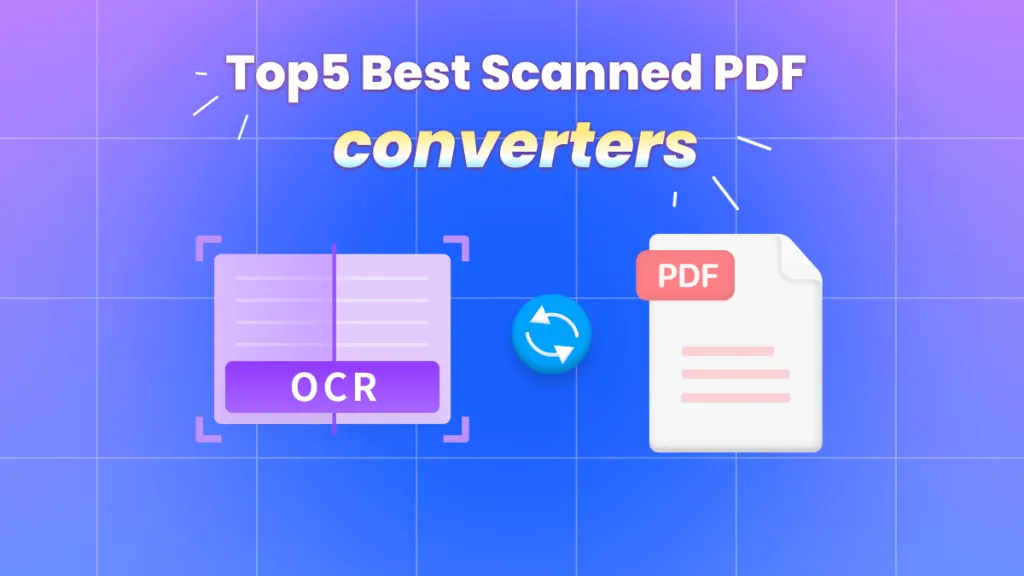


 Enola Miller
Enola Miller 
 Lizzy Lozano
Lizzy Lozano 
 Grace Curry
Grace Curry 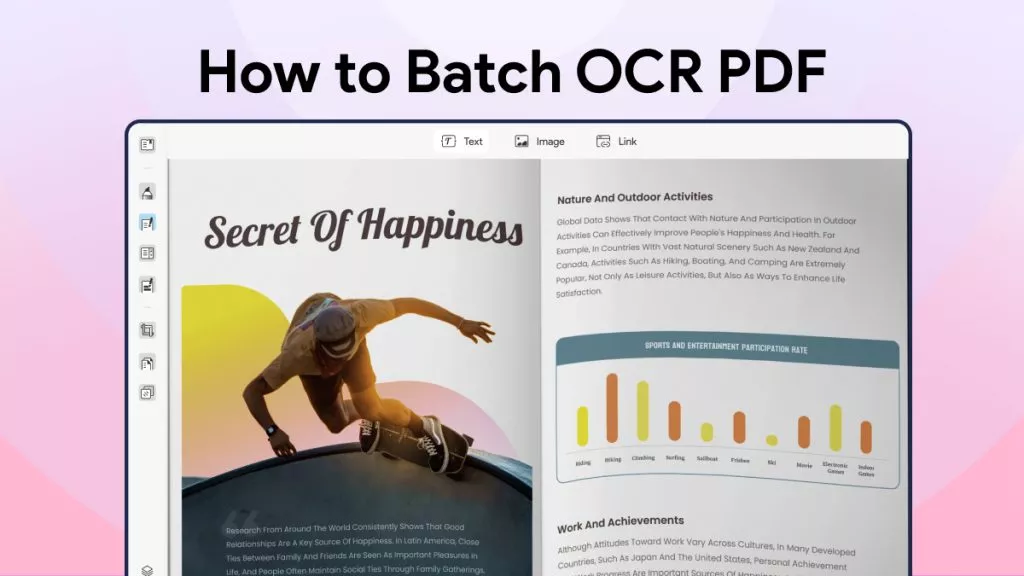
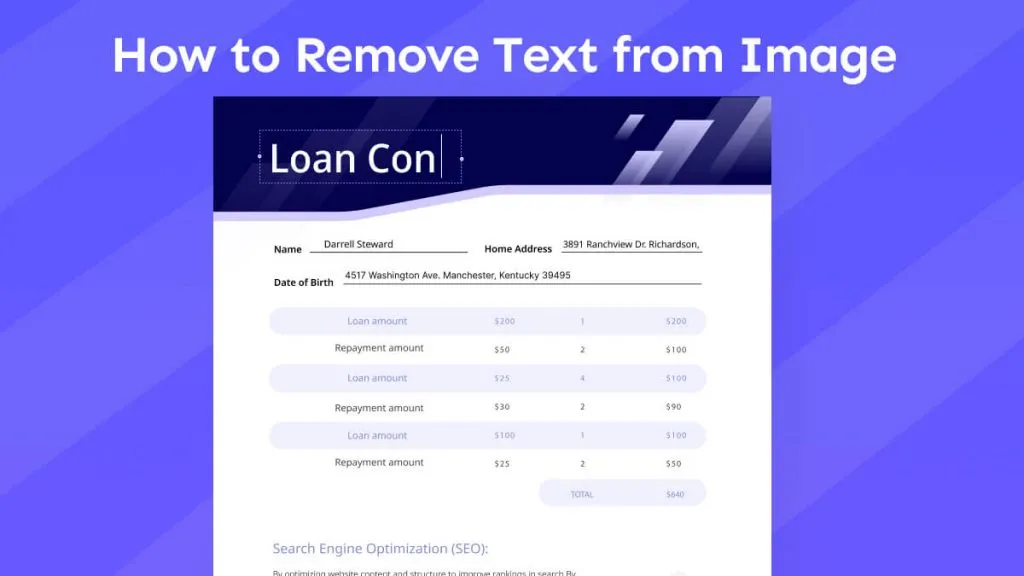
 Enya Moore
Enya Moore