Looking for how to translate PDF file on mobile and can't seem to find a good translator? Then, enter UPDF PDF editor, creator, and writer, which comes with the power of ChatGPT in UPDF AI that can help you translate any language to English or vice versa.
In this article, we will discuss simple-to-understand steps to translate PDFs on iPhone and Android. As a bonus, we will compare it with a mobile translator and see how they fare against each other.
How to Translate PDF Files on iPhone and iPad
UPDF for iOS is a complete PDF workflow tool in which you can not just read a PDF file but can also edit and transform the file into an art form by adding images and so much more. It has become a complete app by adding the power of AI in its Ask PDF feature, where you can easily translate any document or text into another language.
Here is how to translate PDF on iPhone following these simple steps.
- Copy the text you want to translate from a PDF opened in UPDF or any other app and access the "UPDF AI" section.

- Paste the text in any language into the chat box with the following prompt: "translate in [the language of the text]: [paste the copied text here]" and tap the arrow "Enter" icon.
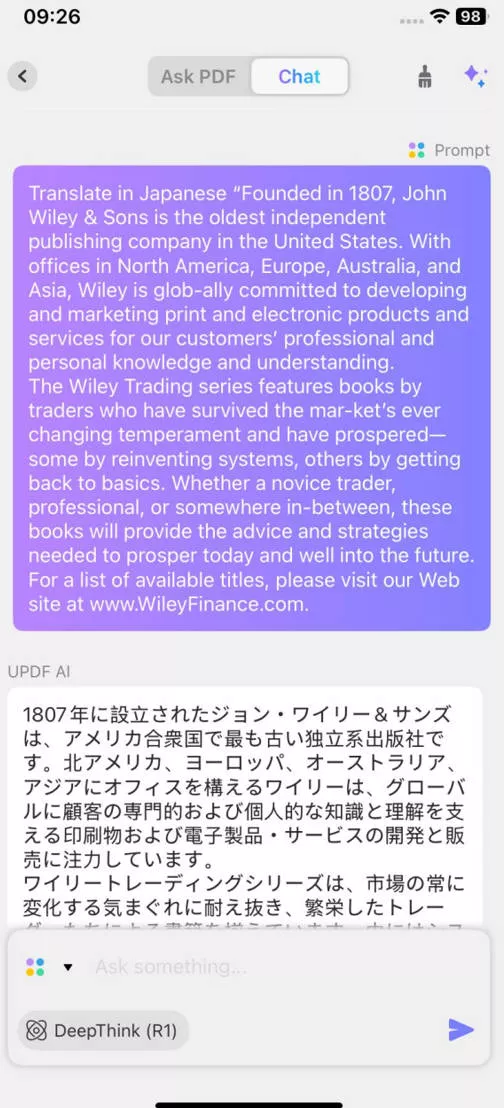
- If you don't want to follow these steps, you can always drag and select text in a PDF file and wait for the popup menu to appear.
- Choose UPDF AI and select the translate option from the drop-down menu to translate it.
- The UPDF AI will take a few seconds and convert the text into another language.
It's that simple to convert text from many different languages into different languages and back using UPDF AI. Don't believe how simple and intuitive it is? Download the app today and find out yourself.
Windows • macOS • iOS • Android 100% secure
Also Read: How to Translate PDFs Online for Free: 3 Step-by-Step Guides
How to Translate PDF Files on Android
UPDF for Android AI works the same way on Android as you use iPhone translate PDF. Here are the simple steps, which are pretty similar to iOS translate PDF.
- Select and copy any text from the PDF document that you want to translate and enter the Ask PDF mode.
- Once there, type the following prompt: "translate in Chinese [paste the copied text here]" and tap the continue (arrow)button.

- Chinese is an example in this context, but you can use Arabic to translate to English or Angolan to Translate into French. Simply replace that language with the Chinese above, and you can easily translate text from that language.
- The other option is to select the required text on any part of your document and then tap the text once selected.
- This will open the quick popup toolbar. From there, you can use the UPDF AI feature and select translate.
With these simple steps, you can translate any text on your Android phone without leaving the UPDF app. Download the app from the store on your Android device today and see how to translate PDF files on mobile. It is as simple as tapping copy and pasting.
Windows • macOS • iOS • Android 100% secure
How to Translate PDF Files with the Translate App on Mobile
In the above discussion, we have discussed how to translate PDF files on mobile devices such as iOS and Android using UPDF. In this section, we are going to discuss how to translate PDFs on iPhone or Android using the native Translate app.
Let's go over the basic steps to do this translation.
- Open PDFs on UPDF. Select the text you want to translate and press copy.
- Open the Google Translate or iOS Translate app on your Android or iOS device.
- Now paste the copied text there and press translate.
- The Google Translate app also allows you to use the "Tap to Translate" feature.
- You need to go to the settings menu of the app and enable the Tap to Translate to get the best translation.
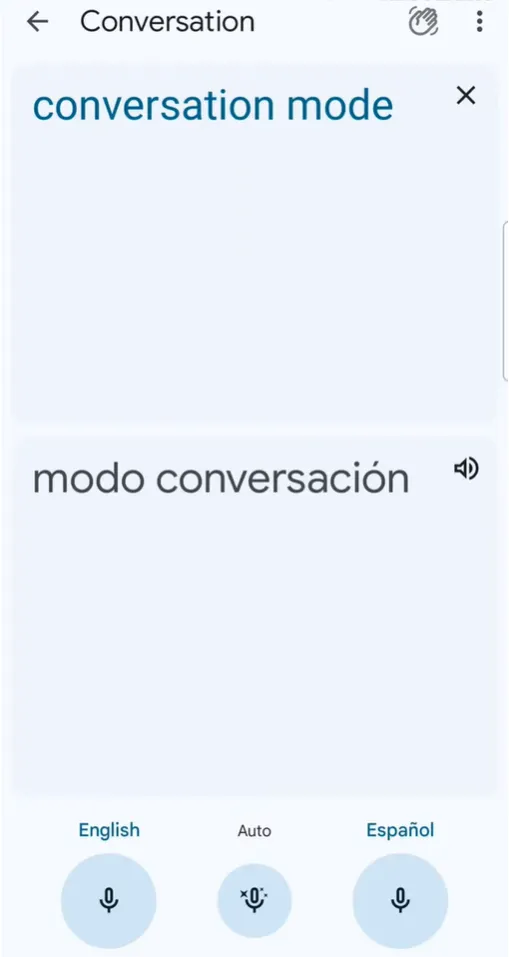
Now, using the Translate app on your how to translate PDF on iPhone and Android is a simple endeavor, but there are a few issues.
- If you are editing or reading a PDF document, you have to leave the app and perform the iPhone translate PDF on another app.
- Then, you have to copy the text from there and paste it back into the UPDF app.
- While "Tap to Translate" is a great feature to translate text and messages on your phone, it doesn't have the copy feature, which doesn't fit into your editing routine.
Due to these minor issues, it is much better to know how to translate PDF files on mobile using the UPDF app because you won't leave the app at all. So, if your workflow requires you to translate documents all day, there is nothing better than UPDF. The streamlined ease it provides is second to none.
To learn more about how UPDF's AI Assistant can help you out, you can watch the below video:
Download the app today and get the best features of UPDF AI Pro by upgrading it, as the Pro version upgrade has a massive discount.
Windows • macOS • iOS • Android 100% secure
Conclusion
Working all day with PDF documents can become cumbersome if you don't have the right tool. In this article, we discuss how easy it is to translate any language into another using UPDF. This feature helps you keep working on important documents while on the go.
To get the best functionality out of how to translate a PDF on Android and iOS devices, we recommend downloading UPDF Now and reaping the fantastic benefits of such a professional app.
 UPDF
UPDF
 UPDF for Windows
UPDF for Windows UPDF for Mac
UPDF for Mac UPDF for iPhone/iPad
UPDF for iPhone/iPad UPDF for Android
UPDF for Android UPDF AI Online
UPDF AI Online UPDF Sign
UPDF Sign Edit PDF
Edit PDF Annotate PDF
Annotate PDF Create PDF
Create PDF PDF Form
PDF Form Edit links
Edit links Convert PDF
Convert PDF OCR
OCR PDF to Word
PDF to Word PDF to Image
PDF to Image PDF to Excel
PDF to Excel Organize PDF
Organize PDF Merge PDF
Merge PDF Split PDF
Split PDF Crop PDF
Crop PDF Rotate PDF
Rotate PDF Protect PDF
Protect PDF Sign PDF
Sign PDF Redact PDF
Redact PDF Sanitize PDF
Sanitize PDF Remove Security
Remove Security Read PDF
Read PDF UPDF Cloud
UPDF Cloud Compress PDF
Compress PDF Print PDF
Print PDF Batch Process
Batch Process About UPDF AI
About UPDF AI UPDF AI Solutions
UPDF AI Solutions AI User Guide
AI User Guide FAQ about UPDF AI
FAQ about UPDF AI Summarize PDF
Summarize PDF Translate PDF
Translate PDF Chat with PDF
Chat with PDF Chat with AI
Chat with AI Chat with image
Chat with image PDF to Mind Map
PDF to Mind Map Explain PDF
Explain PDF Scholar Research
Scholar Research Paper Search
Paper Search AI Proofreader
AI Proofreader AI Writer
AI Writer AI Homework Helper
AI Homework Helper AI Quiz Generator
AI Quiz Generator AI Math Solver
AI Math Solver PDF to Word
PDF to Word PDF to Excel
PDF to Excel PDF to PowerPoint
PDF to PowerPoint User Guide
User Guide UPDF Tricks
UPDF Tricks FAQs
FAQs UPDF Reviews
UPDF Reviews Download Center
Download Center Blog
Blog Newsroom
Newsroom Tech Spec
Tech Spec Updates
Updates UPDF vs. Adobe Acrobat
UPDF vs. Adobe Acrobat UPDF vs. Foxit
UPDF vs. Foxit UPDF vs. PDF Expert
UPDF vs. PDF Expert








 Lizzy Lozano
Lizzy Lozano 

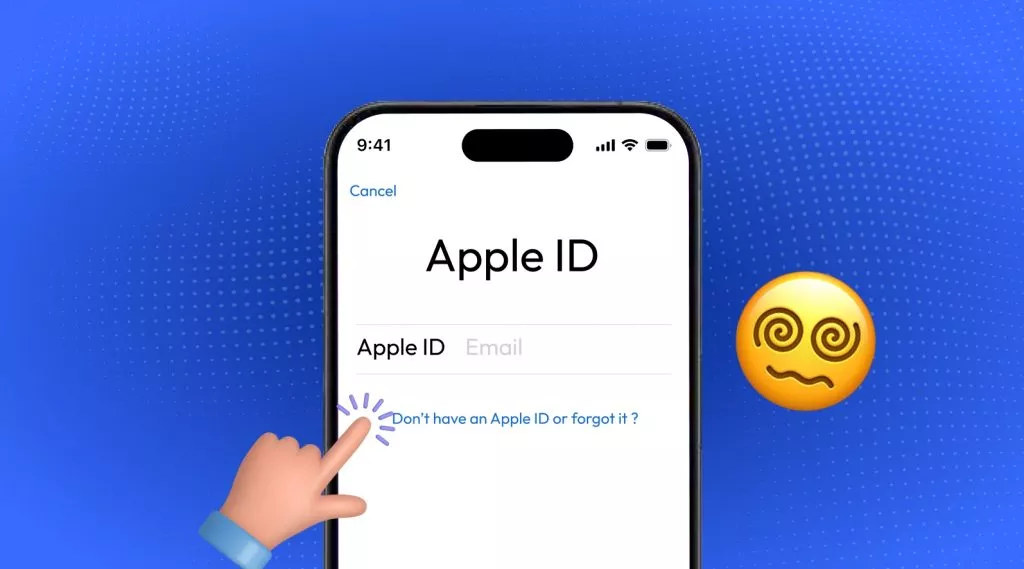
 Enola Davis
Enola Davis 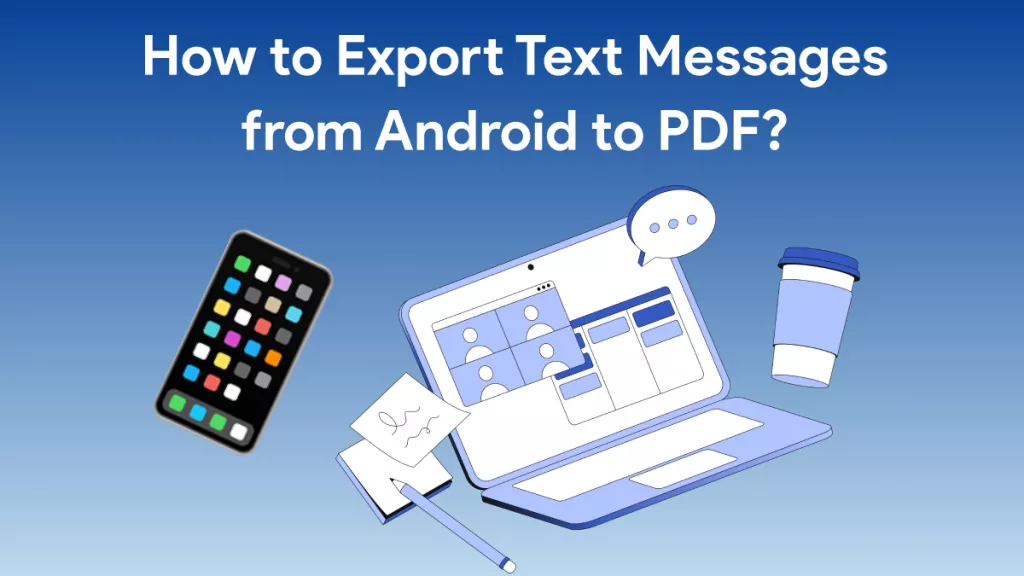
 Enola Miller
Enola Miller