पीडीएफ एक आम दृश्य है, चाहे वह व्यक्तिगत उपयोग के लिए हो या कार्यस्थल पर। उनके पास अक्सर एक विशेषता वॉटरमार्क होती है। ये सिर्फ दिखावे के लिए नहीं हैं। वे कई उद्देश्यों की पूर्ति करते हैं। वे एक ब्रांड का प्रदर्शन कर सकते हैं या कॉपीराइट की रक्षा कर सकते हैं। लेकिन कभी-कभी, आपको इस वॉटरमार्क को बदलने की आवश्यकता हो सकती है।
तो फिर आप क्या करते हैं? आप PDF में वॉटरमार्क कैसे संपादित कर सकते हैं? यहीं पर यह मार्गदर्शिका काम आती है। यह आपको चरण-दर-चरण ले जाएगा कि यह कैसे करना है।
एक पीडीएफ में वॉटरमार्क कैसे संपादित करें?
पीडीएफ वॉटरमार्क को संपादित करने में कई तत्वों को बदलना शामिल है। इनमें वॉटरमार्क का प्रकार (पाठ या छवि), इसकी पाठ सामग्री, आकार अनुपात, अस्पष्टता स्तर, पृष्ठ सीमा और टाइलिंग शामिल हैं। लेकिन याद रखें, आप हमेशा वॉटरमार्क नहीं बदल सकते।
यदि वॉटरमार्क को चपटा किया गया है और पीडीएफ सामग्री के साथ विलय कर दिया गया है, तो आप इसे बदलने में सक्षम नहीं हो सकते हैं। हम अगले भाग में इसके बारे में और बात करेंगे।
पीडीएफ वॉटरमार्क में बदलाव करने के लिए, हमें एक विश्वसनीय टूल की आवश्यकता होती है। इस उद्देश्य के लिए, हम यूपीडीएफ की अनुशंसा करते हैं। इस टूल का उपयोग करके वॉटरमार्क संपादित करने के लिए यहां एक सरल चरण-दर-चरण मार्गदर्शिका दी गई है:
चरण 1. UPDF डाउनलोड और इंस्टॉल करें
यूपीडीएफ आवेदन डाउनलोड करने के लिए नीचे दिए गए बटन पर क्लिक करें। एक बार इंस्टॉल हो जाने पर, यूपीडीएफ एप्लिकेशन शुरू करें और उस पीडीएफ फाइल का चयन करने के लिए "फ़ाइल खोलें" पर क्लिक करें जिसे आप संशोधित करना चाहते हैं।
Windows • macOS • iOS • Android 100% सुरक्षित
चरण 2. वॉटरमार्क संपादन उपकरण तक पहुंचें
यूपीडीएफ इंटरफ़ेस में, "टूल्स" पर नेविगेट करें, "वॉटरमार्क" चुनें, और "संपादित करें" आइकन पर क्लिक करें।
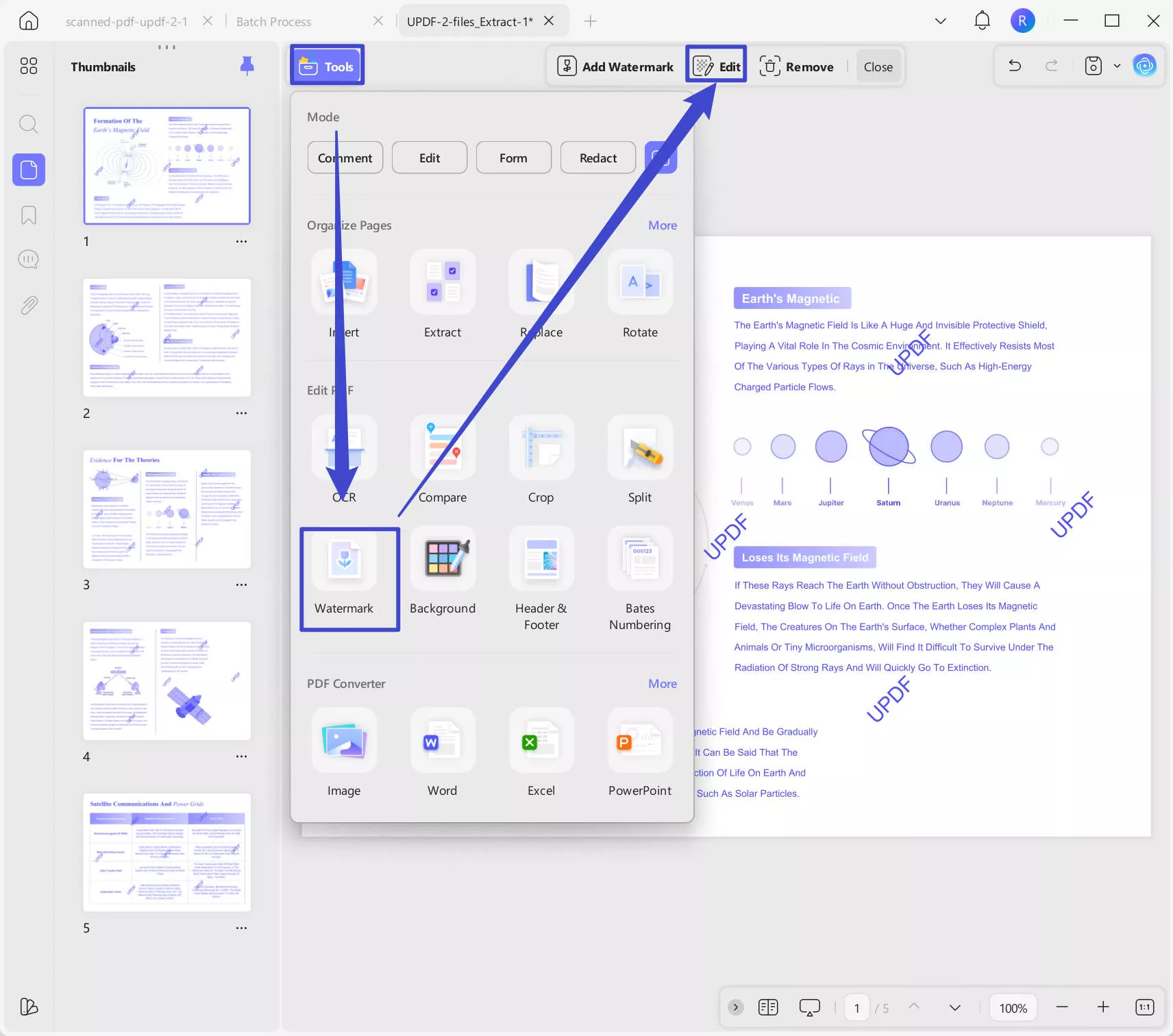
चरण 3. वॉटरमार्क को पीडीएफ में संपादित करें
यूपीडीएफ आपको कई विवरणों को बदलने देता है। इसमें वॉटरमार्क फ़ॉन्ट, आकार, रंग, लेआउट, अस्पष्टता, रोटेशन, अनुपात और पृष्ठ श्रेणी शामिल हैं।
यूपीडीएफ वॉटरमार्क अनुकूलन के लिए विभिन्न विकल्प प्रदान करता है:
- अभिन्यास: क्या आप सिंगल या ग्रिड वॉटरमार्क चाहते हैं? अपनी पसंद चुनें।
- सामग्री: वॉटरमार्क टेक्स्ट समायोजित करें। आप फ़ॉन्ट, रंग, रेखांकन और संरेखण बदल सकते हैं।
- अस्पष्टता: अपने वॉटरमार्क की पारदर्शिता को नियंत्रित करें।
- घुमाएँ: वह कोण चुनें जिसे आप वॉटरमार्क घुमाना चाहते हैं।
- पृष्ठ सीमा: चुनें कि आप किन पृष्ठों पर वॉटरमार्क जोड़ना चाहते हैं।
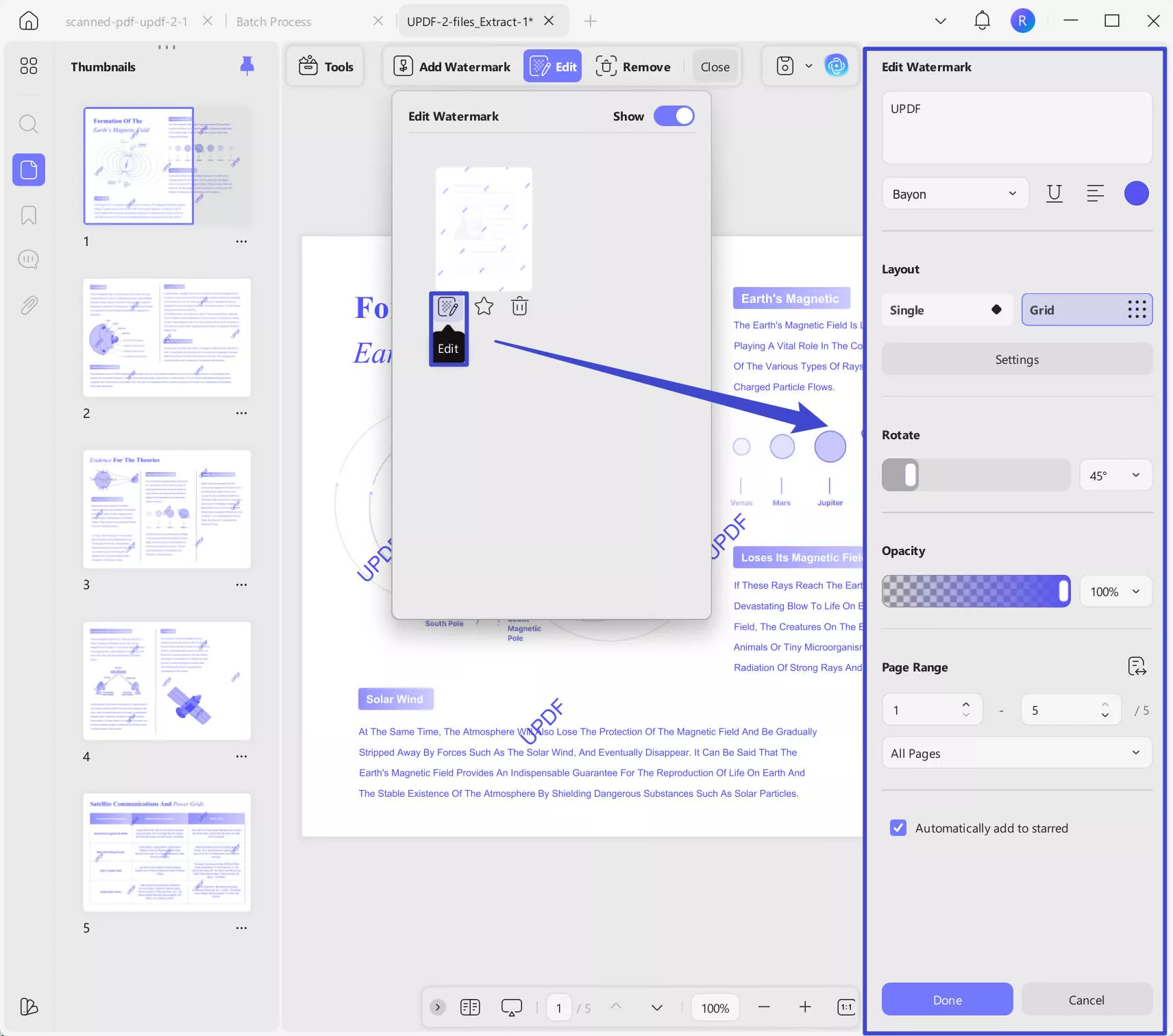
अपने परिवर्तन करने के बाद, उन्हें अपने दस्तावेज़ में सहेजने के लिए "संपन्न" पर क्लिक करें।
चरण 4. पीडीएफ सहेजें
जब आप आवश्यक संपादन पूरे कर लें, तो परिवर्तनों को सुरक्षित करने के लिए अपने दस्तावेज़ को सहेजना याद रखें। परिवर्तन को सहेजने के लिए "सहेजें" बटन पर क्लिक करें।
अतिरिक्त टिप: पीडीएफ से वॉटरमार्क हटाने के लिए चरण-दर-चरण मार्गदर्शिका
कभी-कभी, आप न केवल वॉटरमार्क संपादित करना चाहते हैं बल्कि इसे पूरी तरह से हटा सकते हैं। यहां बताया गया है कि यूपीडीएफ का उपयोग करके इसे कैसे करें।
- एक बार जब आपका पीडीएफ खुला हो जाए, तो "टूल्स" पर जाएं, "वॉटरमार्क" चुनें। शीर्ष मेनू में, और "रिमोवई"..
- एक संकेत दिखाई देगा जो आपसे वॉटरमार्क हटाने की पुष्टि करने के लिए कहेगा। आगे बढ़ने के लिए "निकालें" पर क्लिक करें।
- वॉटरमार्क को सफलतापूर्वक हटाने के बाद, "सहेजें" पर क्लिक करके अपने दस्तावेज़ को सहेजना न भूलें।
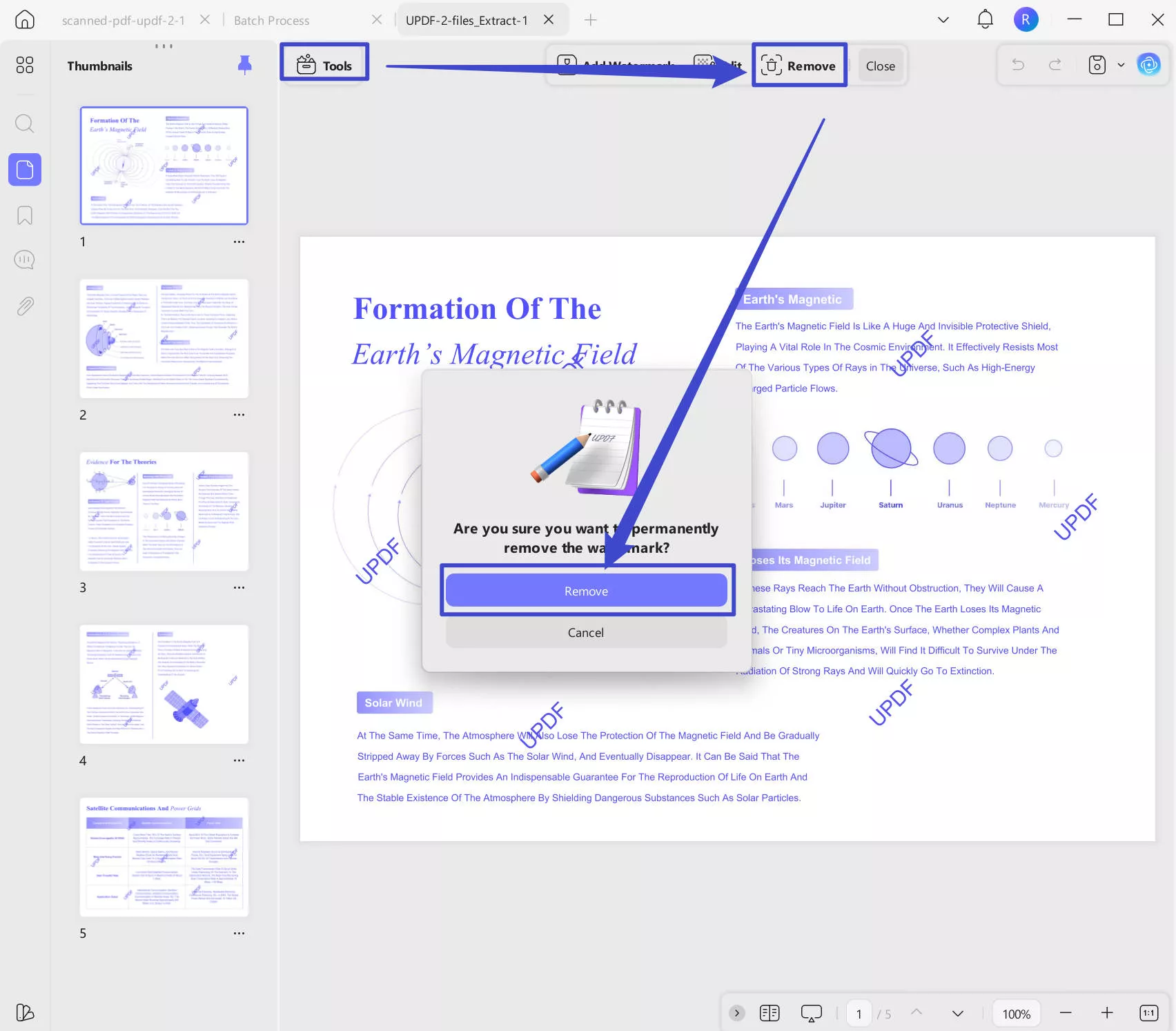
बैच में पीडीएफ फाइलों में वॉटरमार्क कैसे संपादित करें?
आप में से कुछ के पास वॉटरमार्क वाली कई पीडीएफ फाइलें हो सकती हैं और हो सकता है कि वे उन्हें बैच में संपादित करना चाहें, यूपीडीएफ भी आपकी मदद कर सकता है। यहाँ गाइड है।
चरण 1. नीचे दिए गए बटन के माध्यम से यूपीडीएफ डाउनलोड करें। सॉफ़्टवेयर खोलें, "टूल्स" पर क्लिक करें, और "हटाएं" चुनें।
Windows • macOS • iOS • Android 100% सुरक्षित
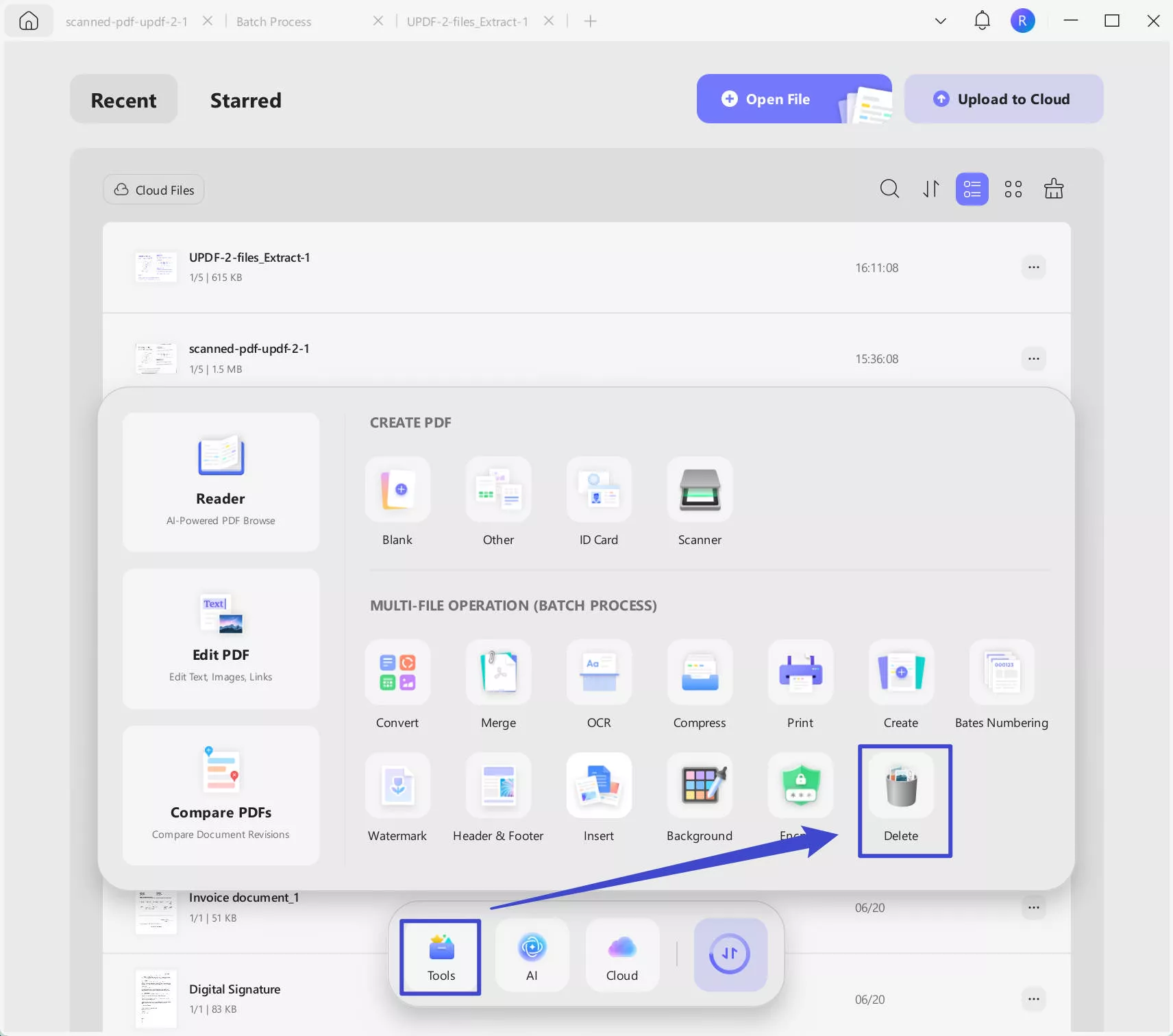
चरण 2. वॉटरमार्क के साथ पीडीएफ फाइलों को अपलोड करने के लिए "+फाइलें जोड़ें" आइकन पर क्लिक करें, "पेज एलिमेंट्स हटाएं" सेक्शन में "वॉटरमार्क" पर क्लिक करें, फिर वॉटरमार्क के बिना पीडीएफ फाइलों को सहेजने के लिए स्थान का चयन करने के लिए "लागू करें" पर क्लिक करें।
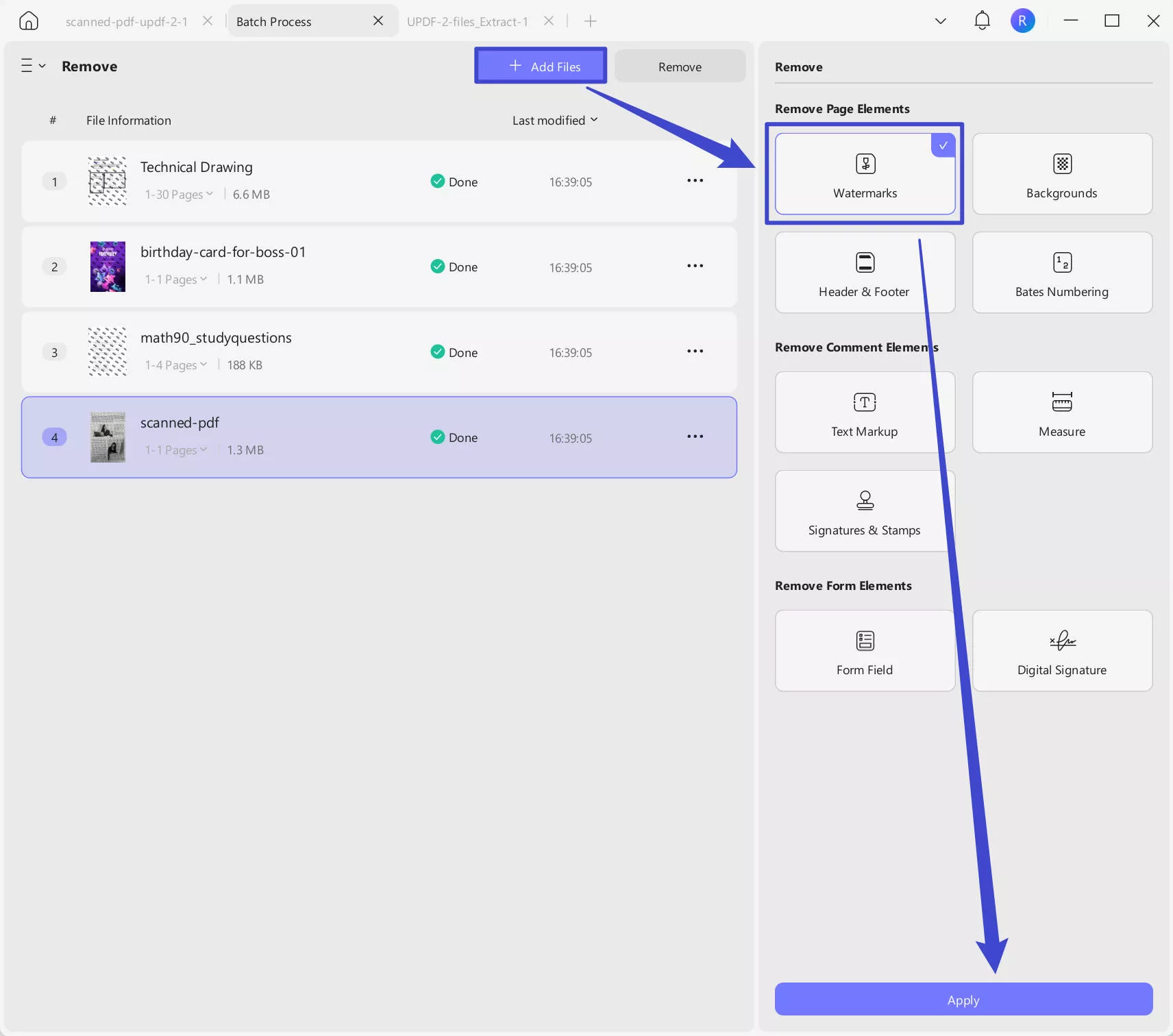
चरण 3. अब, आप बैचों में वॉटरमार्क के बिना पीडीएफ फाइलों में वॉटरमार्क जोड़ सकते हैं। वॉटरमार्क के बिना पीडीएफ फाइलों को अपलोड करने के लिए "तीन क्षैतिज रेखाएं ", "+ फाइलें जोड़ें" पर क्लिक करके "वॉटरमार्क" पर स्विच करें, "बनाएं" पर क्लिक करें, "टेक्स्ट वॉटरमार्क" या "फ़ाइल वॉटरमार्क" चुनें, वॉटरमार्क को कस्टमाइज़ करें, "सहेजें" पर क्लिक करें, फिर, परिवर्तनों को सहेजने के लिए "लागू करें"। अब, आप बैच में पीडीएफ वॉटरमार्क को सफलतापूर्वक संपादित करते हैं।
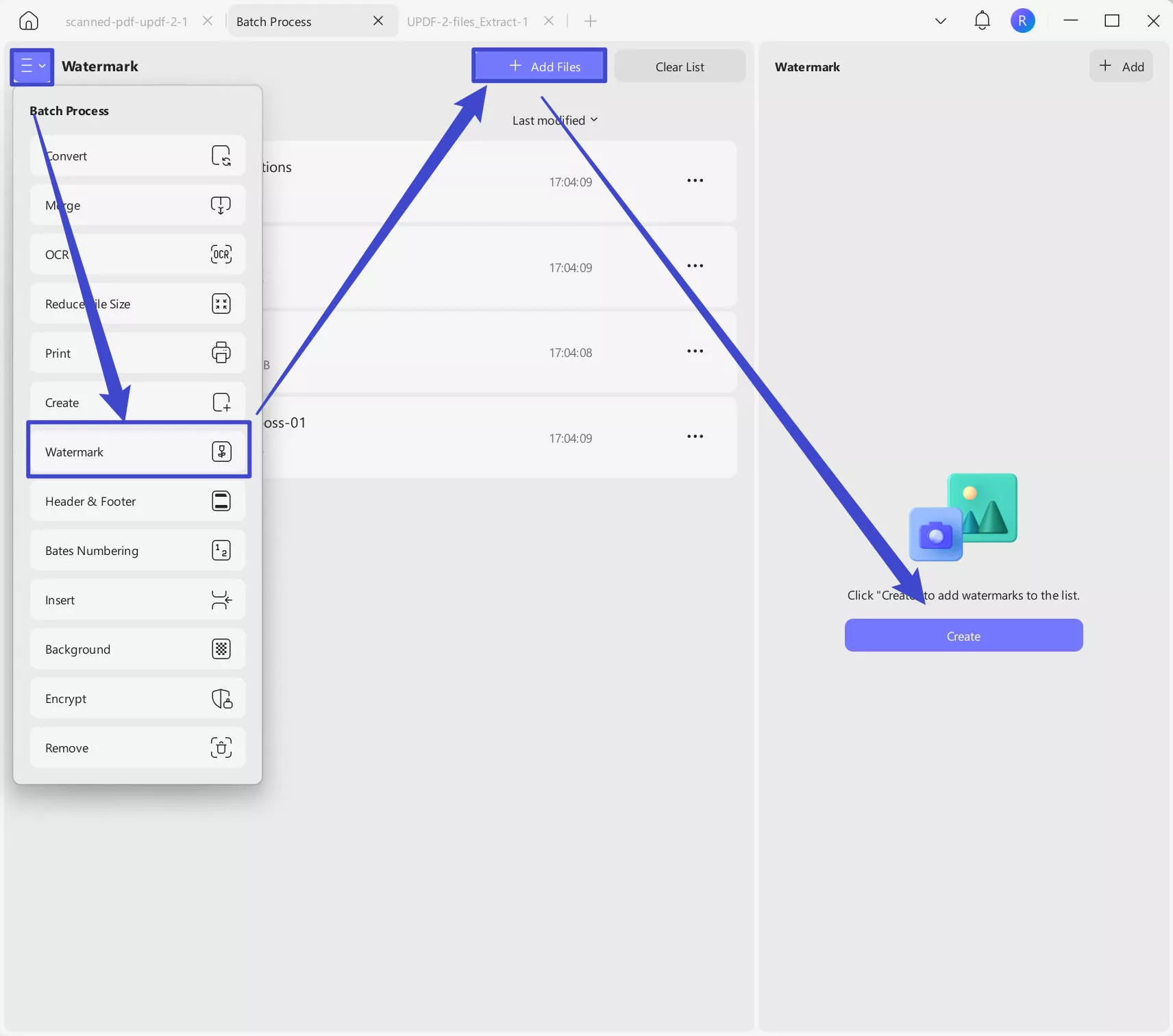
यूपीडीएफ केवल एक उपकरण नहीं है जो पीडीएफ फाइलों से वॉटरमार्क को संपादित करने में आपकी सहायता कर सकता है। UPDF एक बहुमुखी पीडीएफ संपादक है जो विंडोज, मैकओएस, आईओएस और एंड्रॉइड के लिए उपलब्ध है। अपने सहज उपयोगकर्ता इंटरफ़ेस के लिए प्रसिद्ध। यूपीडीएफ आपको व्यक्तिगत और व्यावसायिक दोनों जरूरतों को पूरा करते हुए पीडीएफ को संपादित करने, एनोटेट करने, परिवर्तित करने और यहां तक कि हस्ताक्षर करने की अनुमति देता है। यदि आप उन्नत सुविधाएँ चाहते हैं, तो अभी प्रीमियम संस्करण खरीदें, क्योंकि यह अब शानदार छूट प्रदान करता है। इसे याद मत करो।
अपनी विश्वसनीयता और व्यापक फीचर सेट के लिए तकनीकी नेताओं द्वारा मान्यता प्राप्त, यूपीडीएफ कुशल दस्तावेज़ प्रबंधन के लिए एक व्यापक समाधान के रूप में खड़ा है।
यूपीपीडीएफ की क्षमताओं की स्पष्ट समझ के साथ, अब आप अपनी पीडीएफ फाइलों में वॉटरमार्क को प्रभावी ढंग से प्रबंधित करने के लिए पूरी तरह से सुसज्जित हैं। चाहे आपको पीडीएफ से वॉटरमार्क को संपादित करने या हटाने की आवश्यकता हो, यूपीडीएफ एक सुव्यवस्थित, उपयोगकर्ता के अनुकूल समाधान प्रदान करता है।
Windows • macOS • iOS • Android 100% सुरक्षित
आप नीचे दिए गए लिंक पर क्लिक करके YouTube पर समीक्षा ट्यूटोरियल भी देख सकते हैं।
क्या पीडीएफ में सभी प्रकार के वॉटरमार्क को संपादित करना संभव है?
बिल्कुल, पीडीएफ में वॉटरमार्क संपादित करना संभव है, लेकिन कुछ कारक काम में आते हैं। प्राथमिक चिंता यह है कि वॉटरमार्क चपटा है या नहीं। जब वॉटरमार्क चपटा नहीं होता है, जिसका अर्थ है कि यह पीडीएफ सामग्री से अलग है, तो आप इसे बदल सकते हैं। बस उन चरणों का पालन करें जिनके बारे में हमने पहले बताया था।
आमतौर पर, UPDF, Adobe Acrobat, या Foxit जैसे टूल का उपयोग करके बनाए गए मानक वॉटरमार्क चपटे नहीं होते हैं और इन्हें संपादित किया जा सकता है। यदि इन उपकरणों के साथ नहीं बनाया गया है, तो वॉटरमार्क के चपटा होने की बहुत अधिक संभावना है, जिससे संपादन अधिक चुनौतीपूर्ण हो जाते हैं।
नोट
आपको पीडीएफ में वॉटरमार्क को कब संपादित करने की आवश्यकता होगी?
पीडीएफ में वॉटरमार्क संपादित करना आज की डिजिटल दुनिया में एक महत्वपूर्ण कौशल है। हमें अक्सर अलग-अलग कारणों से इन सूक्ष्म चिह्नों को बदलने की आवश्यकता होती है।
यहां कुछ सामान्य स्थितियां दी गई हैं:
रीब्रांडिंग:
रीब्रांडिंग चरण के दौरान कंपनी की दृश्य पहचान बदल जाती है। इसमें एक अद्यतन लोगो या संपूर्ण डिज़ाइन बदलाव शामिल हो सकता है। इन परिदृश्यों में, पीडीएफ दस्तावेजों में पुराने वॉटरमार्क, आमतौर पर कंपनी के लोगो, को नए के साथ स्वैप करने की आवश्यकता होती है। यह सुनिश्चित करता है कि दस्तावेज़ नई ब्रांड छवि के अनुरूप रहें।
पढ़ने के मुद्दे:
कभी-कभी, वॉटरमार्क महत्वपूर्ण विवरण छिपा सकता है। ऐसे मामलों में, आपको इसका आकार और स्थान बदलने या इसे हटाने की आवश्यकता हो सकती है।
ड्राफ्ट से फाइनल तक:
दस्तावेज़ निर्माण में, 'ड्राफ्ट' वॉटरमार्क का अक्सर उपयोग किया जाता है। यह चिह्न इन-प्रोग्रेस वर्जन को अंतिम संस्करण से अलग करने में मदद करता है। हालाँकि, एक बार दस्तावेज़ को अंतिम रूप देने के बाद, इस वॉटरमार्क को हटा दिया जाना चाहिए या 'अंतिम' वॉटरमार्क से बदल दिया जाना चाहिए।
गोपनीयता का स्तर:
शोध या अध्ययन की दुनिया में, वॉटरमार्क दिखा सकता है कि कोई पेपर कितना निजी है। यदि यह स्तर बदलता है, तो वॉटरमार्क भी बदलना चाहिए।
कानूनी जरूरतें:
कुछ कानूनी कागजात को वैध के रूप में देखने के लिए एक निश्चित वॉटरमार्क की आवश्यकता होती है। यदि कानून बदलता है या कोई गलती पाई जाती है तो वॉटरमार्क को ठीक किया जाना चाहिए।
जानकारी को अद्यतन रखना:
वॉटरमार्क में एक दिनांक या संस्करण संख्या शामिल हो सकती है जिसे यह सुनिश्चित करने के लिए समय के साथ अपडेट करने की आवश्यकता होती है कि दस्तावेज़ सटीक बना रहे।
दिखता है:
यदि वॉटरमार्क की शैली, फ़ॉन्ट या रंग दस्तावेज़ से मेल नहीं खाता है, तो आपको इसे संपादित करने की आवश्यकता हो सकती है।
नया मालिक:
जब किसी दस्तावेज़ को एक नया मालिक मिलता है, तो वे वॉटरमार्क को अपने स्वयं के लिए बदलना चाह सकते हैं।
संक्षेप में, कई बार ऐसा होता है जब आपको पीडीएफ वॉटरमार्क संपादित करने की आवश्यकता हो सकती है। यही कारण है कि यूपीडीएफ जैसे उपकरण इतने आसान हैं। वे इस कार्य को आसान और प्रभावी बनाते हैं।
यह भी पढ़ें: पीडीएफ से वॉटरमार्क ऑनलाइन कैसे हटाएं: 3 त्वरित मार्गदर्शिकाएँ
अक्सर पूछे जाने वाले प्रश्न
चपटा वॉटरमार्क क्या है?
एक वॉटरमार्किंग तकनीक जहां वॉटरमार्क को किसी दस्तावेज़ की पृष्ठभूमि में एम्बेड किया जाता है, जो इसकी सामग्री का एक अभिन्न अंग बन जाता है। डायनेमिक वॉटरमार्क के विपरीत, एक चपटा वॉटरमार्क फ़ाइल संशोधनों या प्रिंटिंग के साथ नहीं बदलता है। यह सामग्री की अखंडता की रक्षा के लिए कानूनी दस्तावेजों, गोपनीय रिपोर्टों और व्यावसायिक संचार में उपयोग किया जाता है।
यहां चपटे वॉटरमार्क की कुछ प्रमुख विशेषताएं दी गई हैं:
- गैर-संपादन योग्य: एक बार लगाने के बाद, चपटा वॉटरमार्क आसानी से हटाया या बदला नहीं जा सकता है।
- गैर-घुसपैठ: इसे आम तौर पर सूक्ष्म होने के लिए डिज़ाइन किया गया है, यह सुनिश्चित करते हुए कि यह दस्तावेज़ की मुख्य सामग्री में हस्तक्षेप नहीं करता है।
- स्थायी: वॉटरमार्क फ़ाइल में "लॉक" होता है, जिसका अर्थ है कि यह साझा करने या प्रिंट करने के बाद भी दिखाई देता है।
निष्कर्ष
पीडीएफ दस्तावेज़ में वॉटरमार्क को संपादित करना सीखना एक मूल्यवान कौशल है जो आपको समय और प्रयास बचा सकता है, खासकर पेशेवर वातावरण में। UPDF PDF संपादक इस प्रक्रिया को सरल और सीधा बनाता है। याद रखें कि वॉटरमार्क को संपादित करने की संभावना इस बात पर निर्भर करती है कि यह दस्तावेज़ में चपटा है या नहीं। अपनी उंगलियों पर इस ज्ञान के साथ, आप अपने पीडीएफ दस्तावेज़ों को अपनी आवश्यकताओं के अनुरूप प्रबंधित और संशोधित करने के लिए बेहतर ढंग से सुसज्जित होंगे। तो आज ही यूपीडीएफ को आज़माएं, और अपने पीडीएफ प्रबंधन पर नियंत्रण रखें।
Windows • macOS • iOS • Android 100% सुरक्षित
 UPDF
UPDF
 Windows के लिए UPDF
Windows के लिए UPDF Mac के लिए UPDF
Mac के लिए UPDF iPhone/iPad के लिए UPDF
iPhone/iPad के लिए UPDF Android के लिए UPDF
Android के लिए UPDF UPDF AI Online
UPDF AI Online UPDF साइन
UPDF साइन PDF संपादित करें
PDF संपादित करें PDF पर टिप्पणी करें
PDF पर टिप्पणी करें PDF बनाएं
PDF बनाएं PDF फ़ॉर्म
PDF फ़ॉर्म लिंक संपादित करें
लिंक संपादित करें PDF रूपांतरित करें
PDF रूपांतरित करें OCR
OCR PDF से Word
PDF से Word PDF से छवि
PDF से छवि PDF से Excel
PDF से Excel PDF व्यवस्थित करें
PDF व्यवस्थित करें PDF मर्ज करें
PDF मर्ज करें PDF विभाजित करें
PDF विभाजित करें PDF क्रॉप करें
PDF क्रॉप करें PDF घुमाएँ
PDF घुमाएँ PDF सुरक्षित करें
PDF सुरक्षित करें PDF पर हस्ताक्षर करें
PDF पर हस्ताक्षर करें PDF संशोधित करें
PDF संशोधित करें PDF स्वच्छ करें
PDF स्वच्छ करें सुरक्षा हटाएँ
सुरक्षा हटाएँ PDF पढ़ें
PDF पढ़ें UPDF क्लाउड
UPDF क्लाउड PDF संपीड़ित करें
PDF संपीड़ित करें PDF प्रिंट करें
PDF प्रिंट करें बैच प्रोसेस
बैच प्रोसेस UPDF AI के बारे में
UPDF AI के बारे में UPDF AI समाधान
UPDF AI समाधान एआई उपयोगकर्ता मार्गदर्शिका
एआई उपयोगकर्ता मार्गदर्शिका UPDF से जुड़े प्रश्न
UPDF से जुड़े प्रश्न PDF का संक्षेपण करें
PDF का संक्षेपण करें PDF का अनुवाद करें
PDF का अनुवाद करें PDF के साथ चैट करें
PDF के साथ चैट करें AI के साथ चैट करें
AI के साथ चैट करें छवि के साथ चैट करें
छवि के साथ चैट करें PDF को माइंड मैप में बदलें
PDF को माइंड मैप में बदलें PDF की व्याख्या करें
PDF की व्याख्या करें विद्वान अनुसंधान
विद्वान अनुसंधान पेपर सर्च
पेपर सर्च AI प्रूफरीडर
AI प्रूफरीडर AI राइटर
AI राइटर AI होमवर्क हेल्पर
AI होमवर्क हेल्पर AI क्विज़ जेनरेटर
AI क्विज़ जेनरेटर AI मैथ सॉल्वर
AI मैथ सॉल्वर PDF से Word
PDF से Word PDF से Excel
PDF से Excel PDF से PowerPoint
PDF से PowerPoint उपयोगकर्ता गाइड
उपयोगकर्ता गाइड UPDF ट्रिक्स
UPDF ट्रिक्स अक्सर पूछे जाने वाले प्रश्न
अक्सर पूछे जाने वाले प्रश्न UPDF समीक्षाएं
UPDF समीक्षाएं डाउनलोड केंद्र
डाउनलोड केंद्र ब्लॉग
ब्लॉग न्यूजरूम
न्यूजरूम तकनीकी विनिर्देश
तकनीकी विनिर्देश अपडेट्स
अपडेट्स UPDF बनाम Adobe Acrobat
UPDF बनाम Adobe Acrobat UPDF बनाम Foxit
UPDF बनाम Foxit UPDF बनाम PDF Expert
UPDF बनाम PDF Expert





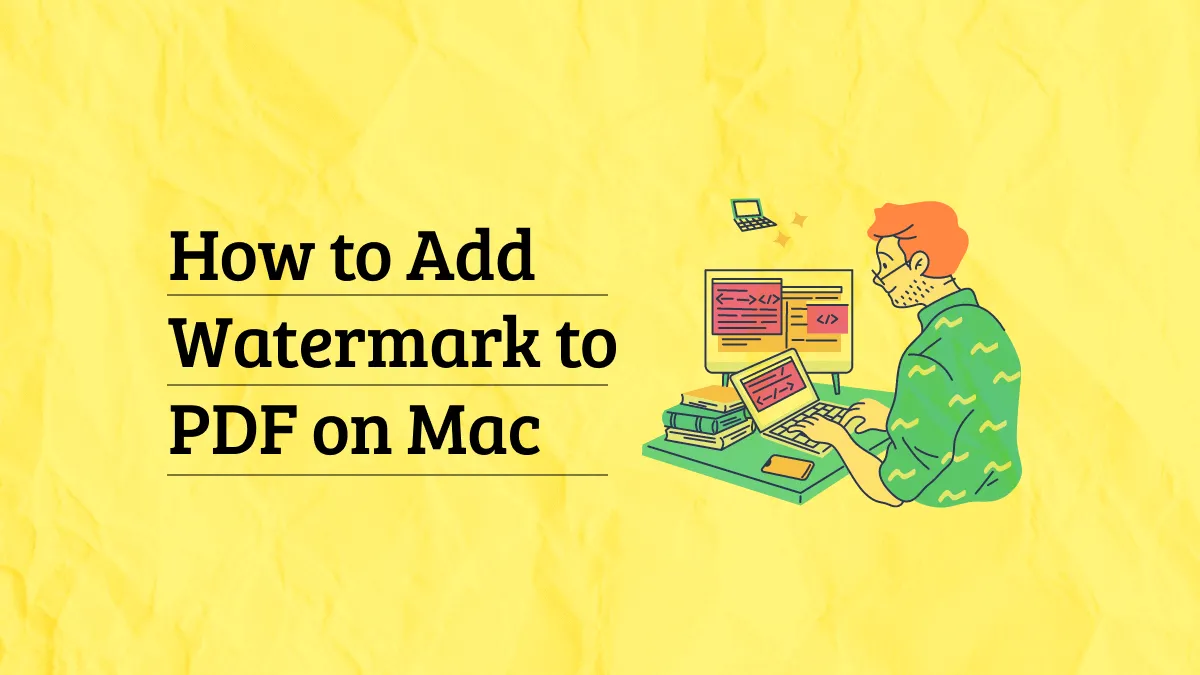


 Lizzy Lozano
Lizzy Lozano 

