Do you want to edit your PDFs using Wondershare PDF Editor, also named, PDFelement, but don’t know whether it's worth your time? We can help!
Wondershare PDF Editor is a versatile tool designed to simplify your PDF management. With complete editing tools and an integrated AI assistant, it helps you complete your PDF tasks faster. But is it really the tool you need?
This article will provide a complete review of Wondershare PDFelement, including its features, performance, and overall usability. Additionally, we will compare it with a better alternative, UPDF. So you can determine the best PDF editing solution for your needs. You can download UPDF via the button below and compare it with PDFelement.
Windows • macOS • iOS • Android 100% secure
Let’s get started.
Part 1. What is Wondershare PDF Editor?
Wondershare PDF Editor, also called the PDFelement, is a complete solution for handling your PDFs. You can easily edit, convert, sign documents, or use built-in AI to handle PDFs faster.
Additionally, PDFelement is available for Windows, Mac, iOS, and, Android. It supports various languages, such as English, Chinese, Korean, French, Italian, etc.
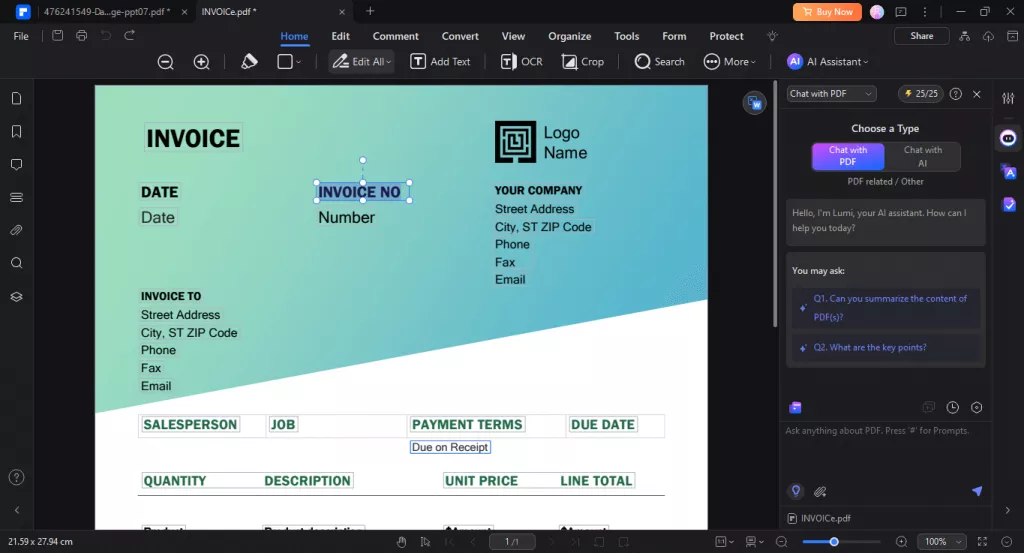
Main Features of PDFelement:
- Create PDF from Word, Excel, PPT, Txt, etc.
- Convert PDF to other formats like Word, Excel, Text, RTF, and more.
- Edit PDF including editing existing texts, images, and links and adding new elements.
- Batch process for creating, converting, data extracting, bates numbering, OCR, optimizing, watermarking, and protecting.
- Comment PDF files with sticky notes, highlight, underline, shapes…
- Organize PDF pages by deleting, changing order, extracting, and replacing.
- Edit and create PDF forms.
- Protect PDF files with passwords, signatures, and redaction.
- Combine PDF files into one PDF file.
- PDF templates library.
- AI Assistant to chat with PDF and chat with AI.
Now, let’s consider the costs and safety of these features.
Part 2. Is Wondershare PDF Editor Really Free and Safe?
Wondershare PDF Editor offers a free trial to get started. However, it comes with limitations. The software adds a watermark on the saved files and offers limited access to advanced tools. Moreover, the trial lasts for only 14 days, which is not enough for users who want a free solution on a more prolonged basis.
You need a paid subscription to access all features. The price for Wondershare PDF Editor is not cheap. You can find it offers two options: Cross Platform Price and Single Platform Price. For the cross platforms. It costs USD89.9 per year, USD119 per 2 years, and USD139.9 for perpetual (But need to pay again for major upgrades). For single platform price, just USD10 less than the cross-platform price.
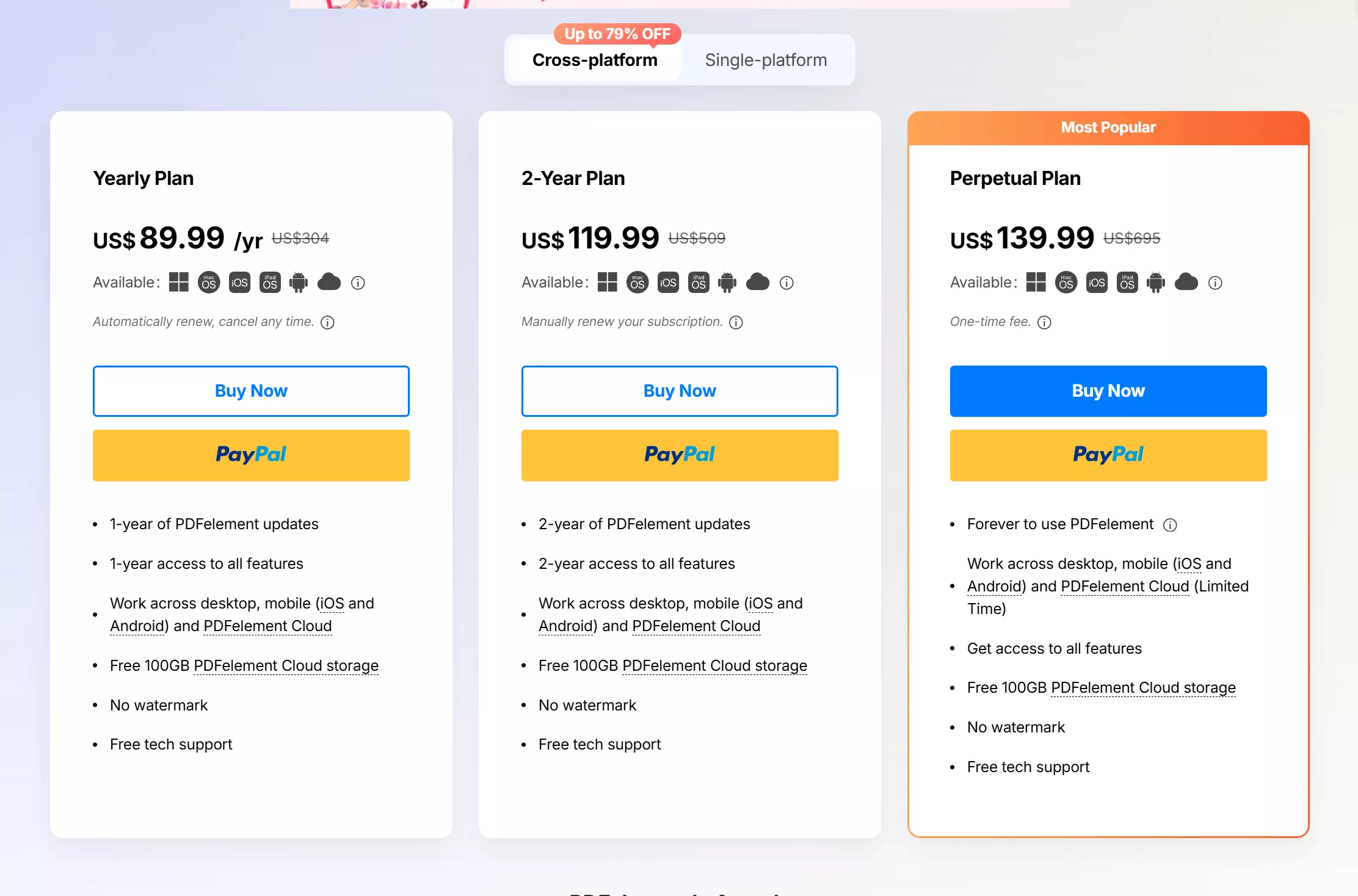
After knowing its free trial limitation and price, you may want to know if it is safe to use this tool. Wondershare is a reputable company. It has established a name through many productive and multimedia tools. And from all the reviews, you can find that PDFelement is safe to use. However, you should download the program from its official website to ensure it is secure.
Part 3. Pros and Cons of Wondershare PDF Editor
So far, Wondershare PDF Editor offers a promising solution for managing PDFs. But, it is not free of drawbacks. Let’s understand its pros and cons here.
Pros:
- Comprehensive Features:
PDFelement has everything you need. You can edit, convert, annotate PDFs or run OCR, create fillable PDF forms, and add digital signatures.
- AI Assistant:
It lets you handle PDFs productively with tools like summarize, translate, explain, etc.
- User-Friendly Interface:
It has a simple interface with easy access to all the tools. You can also operate it using shortcut keys.
- PDF Templates:
Presets to create new documents. These cover various themes and include both free and paid options.
- Professional Tools:
You can remove hidden data from pdf, request digital signatures directly from the software, and more.
Cons:
- Perpetual is Not Lifetime License:
When you choose a perpetual license, and buy it, then, you think you will not need to pay any more for the update. No, you are wrong. Whenever PDFelement has a big update, for example, from 7 to 8, you need to pay more to upgrade your PDFelement 7 license to PDFlement 8. It is very annoying.
- Some Features May Not Work Well:
The feature to fill forms does not work consistently, particularly for government documents.
- Not Easy to Find Features:
Some tools are hidden in the dropdown lists and can be difficult to locate.
- Performance Issues:
It may experience performance issues when handling large PDF files. If the file size of PDFelement is too big, you may find your computer works slowly when you launch it.
- Need to Pay Extract for AI Features:
The AI tool requires an extra subscription and offers only 25 credits in the free trial.
With these drawbacks, you might want to consider an alternative. But what is your best option? A simple answer is UPDF. It is a powerful PDF editor with features similar to Wondershare PDF Editor. But it offers cheaper prices, better performance, reliability, and ease of use. Download and test it now with a free trial!
Windows • macOS • iOS • Android 100% secure
Part 4. Better Alternative of Wondershare PDF Editor
UPDF is a comprehensive PDF editor with everything you need to perfect your PDF documents. Whether you are a professional, a student, or someone who likes working with PDFs, it offers a one-stop solution to all your PDF management needs.
You can easily edit, organize, and convert PDFs. UPDF also provides advanced tools for professional document management. It allows you to run OCR, create and fill forms, and password-protect documents. You can redact content and handle your PDFs with a powerful AI assistant.
Moreover, it is available for Windows, Mac, iOS, and Android, with one license covering all platforms.
Different from PDFelement, UPDF has a lifetime license and is much cheaper than PDFelement. Once you buy the lifetime license, you will not to pay any more. Just click here and buy the license if you are interested.
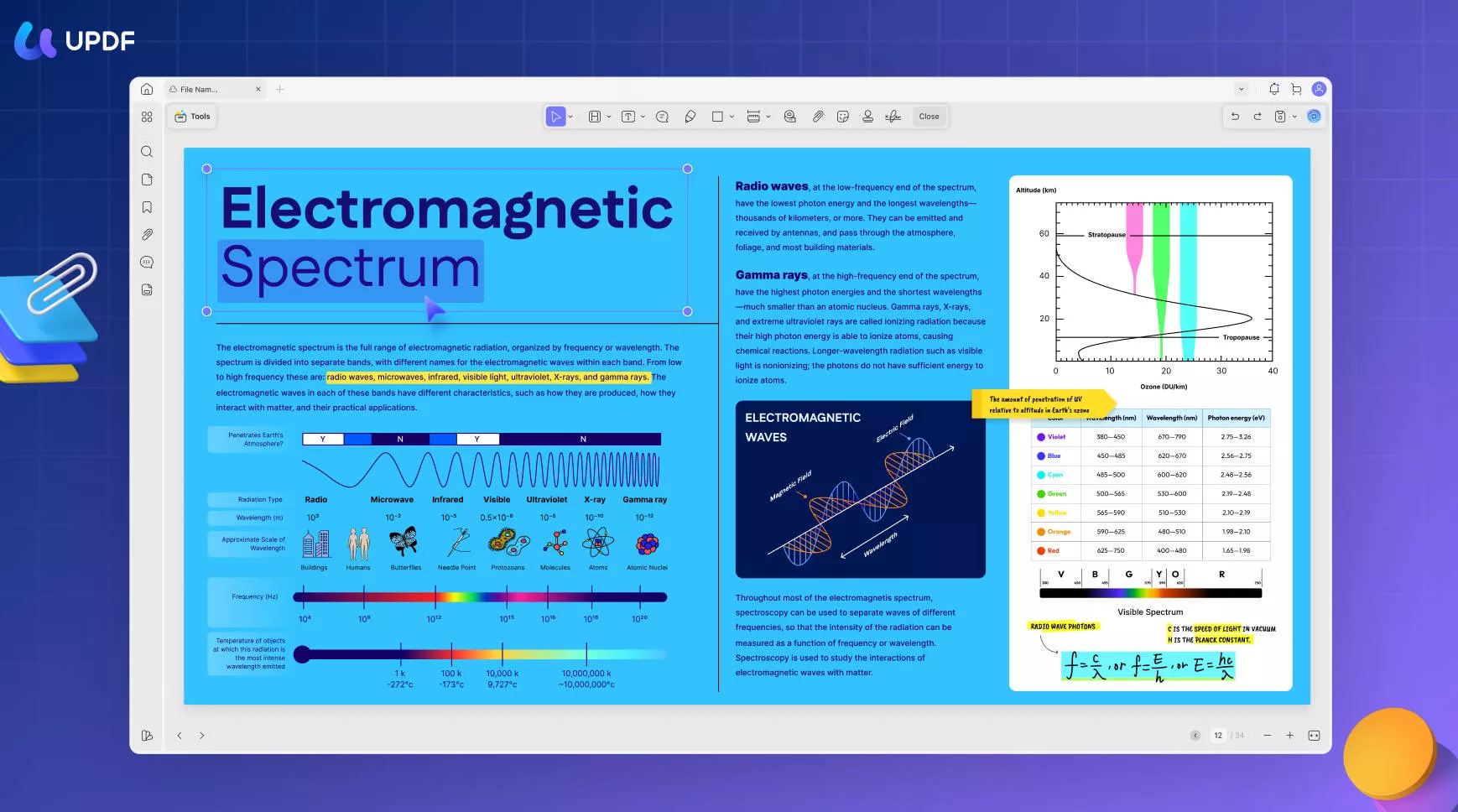
What makes UPDF better than PDFelement
- Intuitive Design:
UPDF has a minimalist interface. All the tools are neatly aligned on the sides. This gives you more room to view and edit your PDFs.
- Free Trial:
UPDF allows you to test all features without time limits.
- Simple and Affordable:
It offers simple pricing plans. This makes it easy to choose the right one that fits your needs. One purchase covers all platforms. It offers a lifetime license which will not charge you any more after payment.
And compared with PDFelement, UPDF only costs half of it.
- Frequent Updates:
UPDF quickly responds to users' feedback, with updates rolling in frequently.
To know more detailed comparisons, you can read this article. And to know more about UDPF, read this review article for UPDF.
Conclusion
That’s all about Wondershare PDF Editor and its comparison to a better alternative! PDFelement is a great tool for basic and professional PDF editing. However, it offers a limited free trial and can struggle to handle large and complex PDFs. Advanced tools can also be difficult to use for beginners.
If you want a more reliable PDF solution, UPDF can help you. It offers a rich set of professional editing tools, all while ensuring they are easy to operate. Download and try it yourself! You will find a more efficient way to work with your documents.
Windows • macOS • iOS • Android 100% secure
 UPDF
UPDF
 UPDF for Windows
UPDF for Windows UPDF for Mac
UPDF for Mac UPDF for iPhone/iPad
UPDF for iPhone/iPad UPDF for Android
UPDF for Android UPDF AI Online
UPDF AI Online UPDF Sign
UPDF Sign Read PDF
Read PDF Annotate PDF
Annotate PDF Edit PDF
Edit PDF Convert PDF
Convert PDF Create PDF
Create PDF Compress PDF
Compress PDF Organize PDF
Organize PDF Merge PDF
Merge PDF Split PDF
Split PDF Crop PDF
Crop PDF Delete PDF pages
Delete PDF pages Rotate PDF
Rotate PDF Sign PDF
Sign PDF PDF Form
PDF Form Compare PDFs
Compare PDFs Protect PDF
Protect PDF Print PDF
Print PDF Batch Process
Batch Process OCR
OCR UPDF Cloud
UPDF Cloud About UPDF AI
About UPDF AI UPDF AI Solutions
UPDF AI Solutions AI User Guide
AI User Guide FAQ about UPDF AI
FAQ about UPDF AI Summarize PDF
Summarize PDF Translate PDF
Translate PDF Explain PDF
Explain PDF Chat with PDF
Chat with PDF Chat with image
Chat with image PDF to Mind Map
PDF to Mind Map Chat with AI
Chat with AI User Guide
User Guide Tech Spec
Tech Spec Updates
Updates FAQs
FAQs UPDF Tricks
UPDF Tricks Blog
Blog Newsroom
Newsroom UPDF Reviews
UPDF Reviews Download Center
Download Center Contact Us
Contact Us


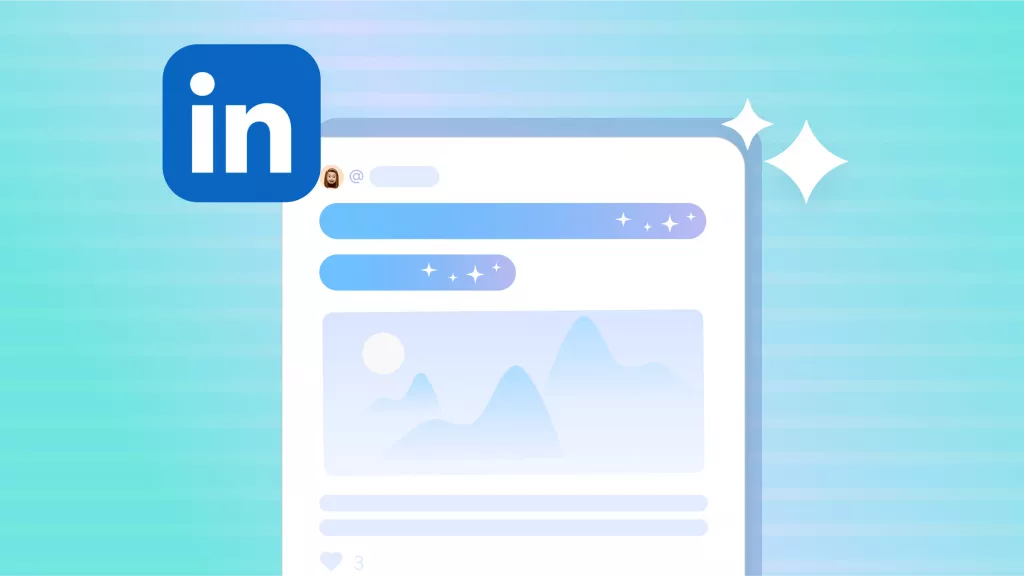



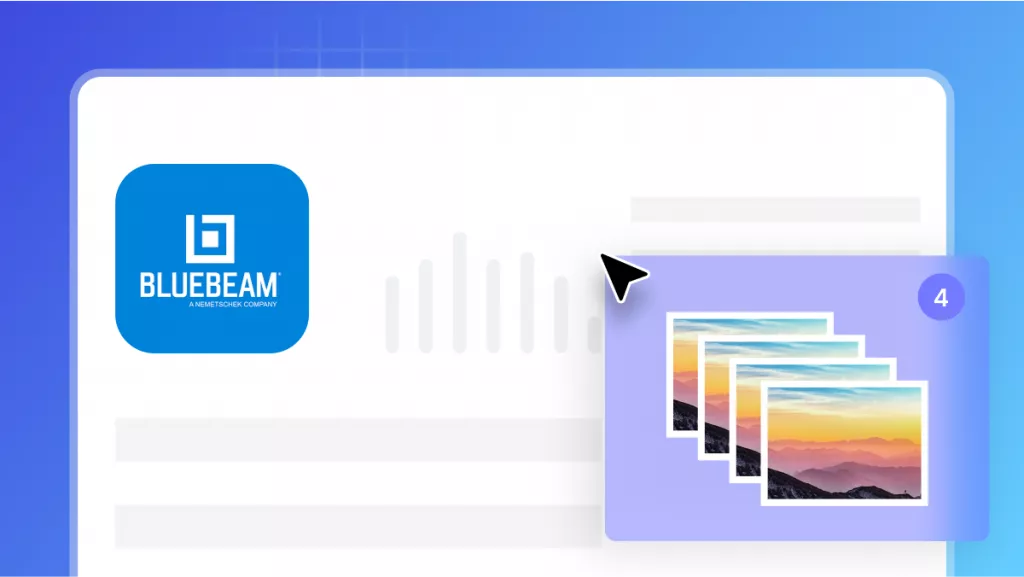


 Delia Meyer
Delia Meyer 
 Enrica Taylor
Enrica Taylor 
 Enya Moore
Enya Moore 