PDF has become the standard format for sharing files in educational and professional settings due to its universal compatibility and ability to maintain the original layout across all devices. One of the most sought-after features of PDFs is the ease of editing while preserving file quality, making them ideal for a wide range of applications.
Sejda is a well-known tool for editing PDFs, offering basic features like adding and deleting text to meet essential editing needs. In this article, we will explore Sejda's "Edit PDF" functionality, detailing its strengths and limitations. Additionally, for those seeking more robust features and flexibility, we will introduce UPDF as a strong alternative worth considering for advanced PDF editing - you can click the button below to get a free trial or review the comparison table to make an informed choice.
Windows • macOS • iOS • Android 100% secure
Part 1. Overview of Sejda and How to Edit PDF With Sejda
Sejda PDF editing is a popular document editing platform for those looking for quick online editing solutions. It allows users to edit the text within the uploaded document by adding or removing it. Additionally, you can change the color of the text to enhance the outlook of your document. Sejda allows you to change the font weights to bold or italic to highlight specific parts of the text.
1. Key Features of Sejda PDF Editor
- Users can enhance the aesthetics of their files by changing the font style using the diverse font style library.
- To increase the accessibility of your PDF documents, insert relevant images or delete the pre-existing ones.
- By incorporating URLs into the PDF, you can direct your audience to the relevant pages for further information on the subject.
- The free version of Sejda PDF Editor allows you to upload 200 pages or 50 MB of a PDF file.
2. How to Use Sejda to Edit PDF?
This PDF editor online, Sejda, follows a few simple steps to edit files, which you can check out by following the given instructions:
Step 1. To edit a PDF file, open Sejda PDF on the web and click the "Upload PDF File" button to select a document from your device.
Step 2. When the uploaded document appears on the screen, navigate to the top toolbar and select the "Text" option to edit the text. Create a text box on the screen and type the desired text wherever needed. Using the text formatting bar that appears, change the text style, size, and more.
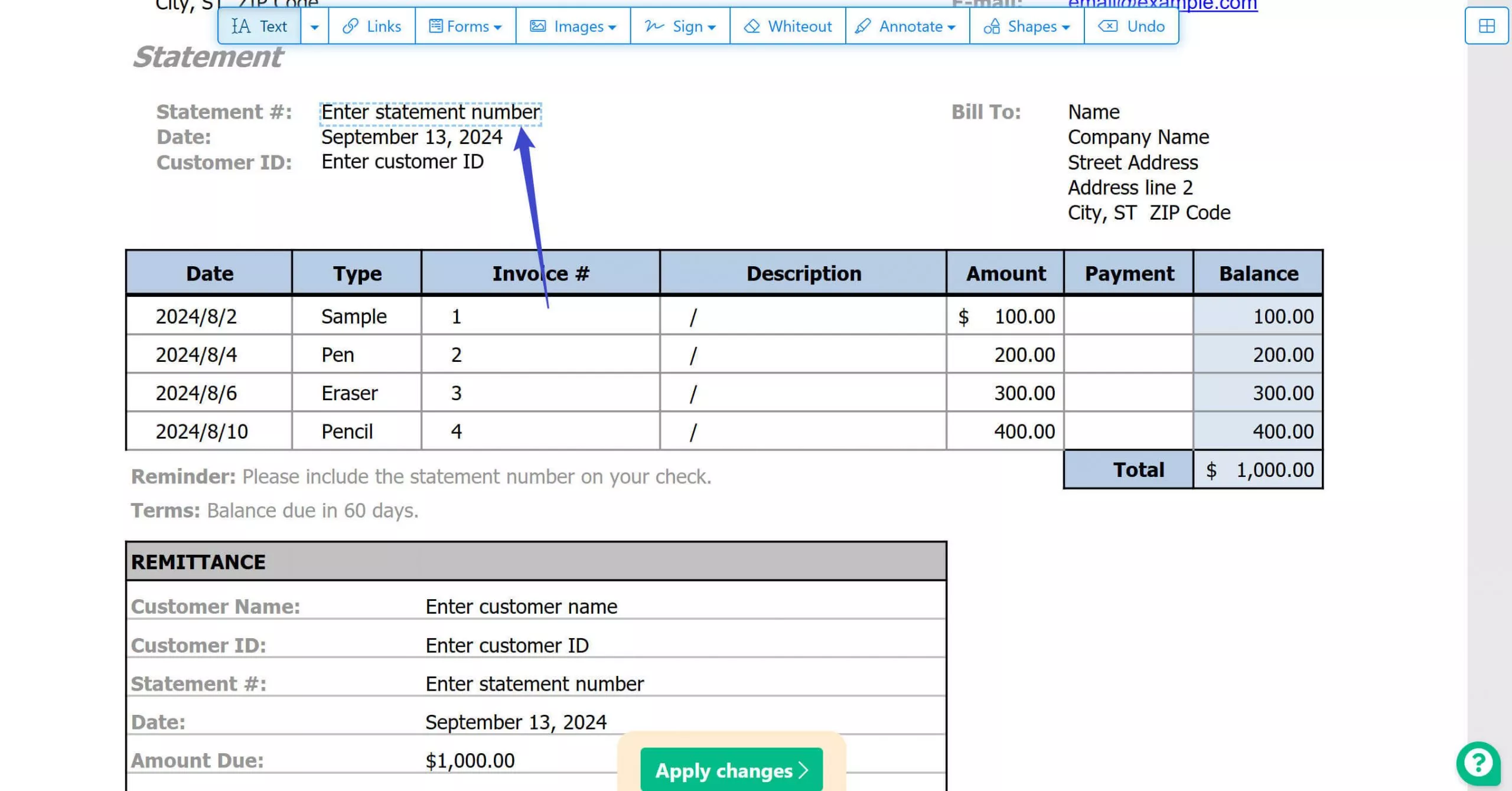
Step 3. Use the same toolbar to select the "Links" option to embed URLs to your file. Using the pop-up window that appears next, paste the relevant link to the anchor text.
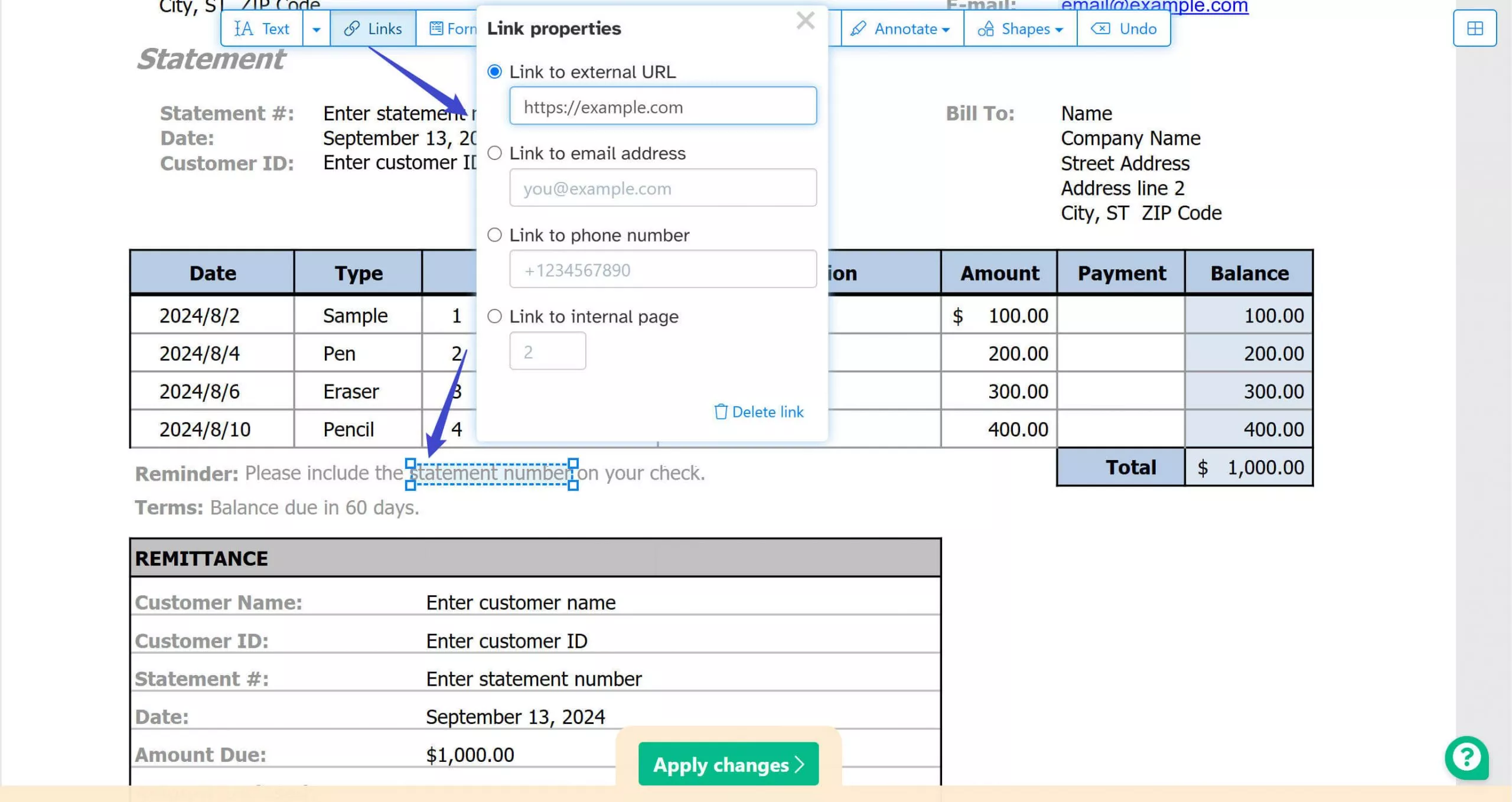
Step 4. After adding a link, access the toolbar and select the "Images" option to add a new image to the file. You can also delete any pre-existing images by clicking the "Delete existing image" option.
Step 5. Upon uploading a new image from the device, adjust its position and refer to the extended toolbar to rotate, copy, or delete the photo.
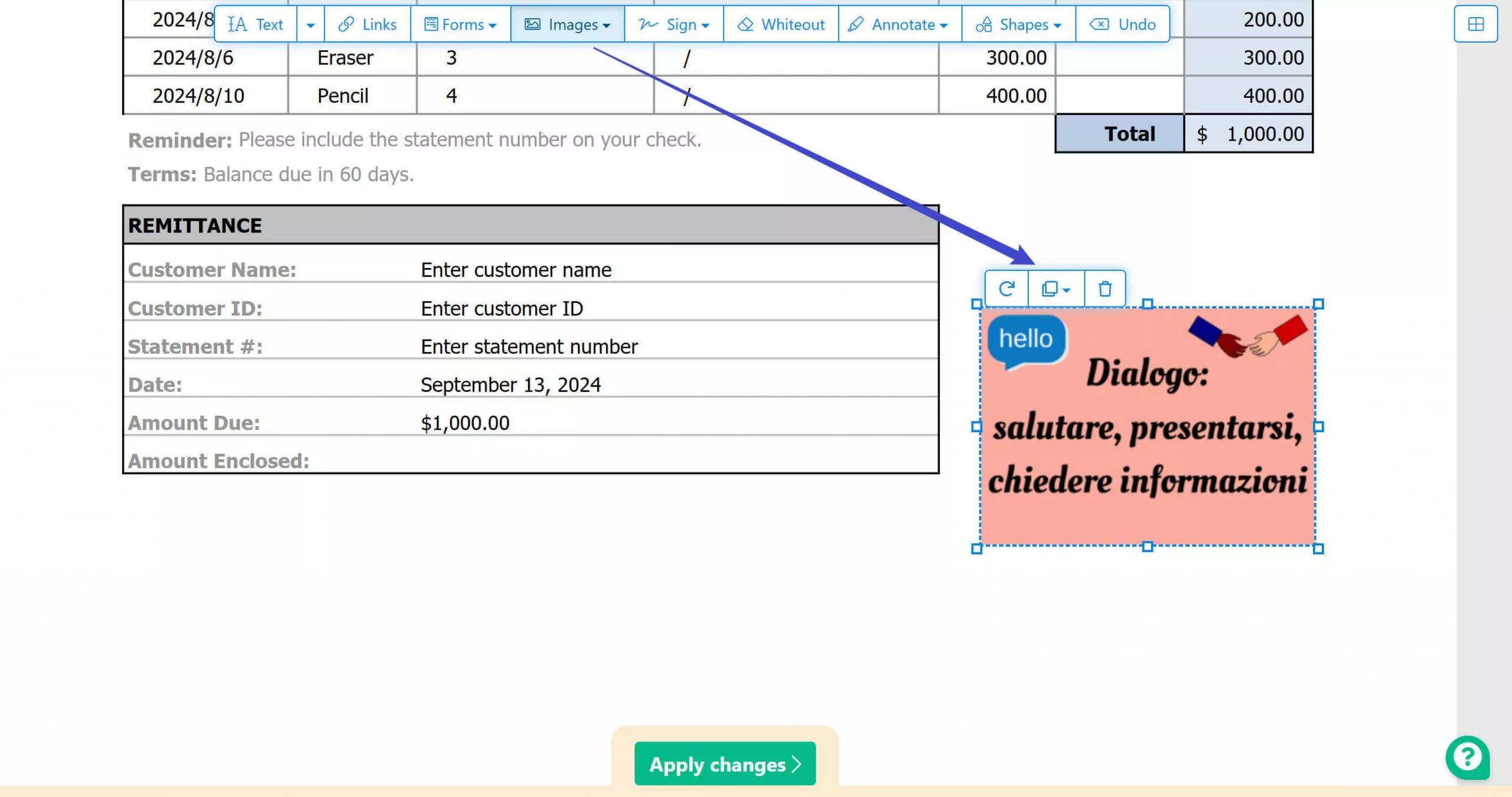
Pros:
- This PDF editor is an easy-to-use platform with an intuitive interface.
- As Sejda Edit PDF is an online service, it does not need any external installations.
- It is a reliable document editor for basic and light editing where no advanced tweaking is needed.
Cons:
- The free version of Sejda PDF has limited functionality as compared to the paid plans.
- Your file upload size is limited to 50 MB, which is much less than other tools in the competition.
- Being an online editing service, the documents edited with Sejda PDF may be exposed to potential privacy risks.
Part 2. A Better PDF Editing Alternative to Sejda Edit PDF
To overcome the above-mentioned cons of PDF edit online Sejda, UPDF emerges as a stronger AI-powered PDF editor that is compatible with Windows, Mac, iOS, and Android. UPDF offers extensive functionality in its free version and executes tasks faster. Its PDF editing tool provides a more extensive font style collection, allowing users to choose their favorite. UPDF supports many functions that are unavailable in Sejda PDF; moreover, it supports editing scanned PDF effortlessly. For a detailed comparison of these features, jump to Part 3.
However, while you move to the comparison, download UPDF to your device now to benefit from its free functionality. Use the given download button to get the lightweight version of UPDF within seconds.
Windows • macOS • iOS • Android 100% secure
How to Edit PDFs Using UPDF
UPDF has a comprehensive PDF editing functionality that edits text, images, and URLs from a document. Explore the following guide to learn how you can use this Sejda PDF editing alternative for PDF editing.
Step 1. Import a File to UPDF for Editing
After launching the main interface of UPDF on your device, use the "Open File" button to select PDF files from your device.
Step 2. Select the Text Editing Mode to Add Text
When the uploaded file opens in the next window, navigate to the left panel to enter the "Edit" mode in "Tools". As the toolbar appears at the top of the page, select the "Text" option to edit the text. Click anywhere on the screen where you need to add a text box and type in it. Using the text formatting toolbar, edit the outlook of the text.
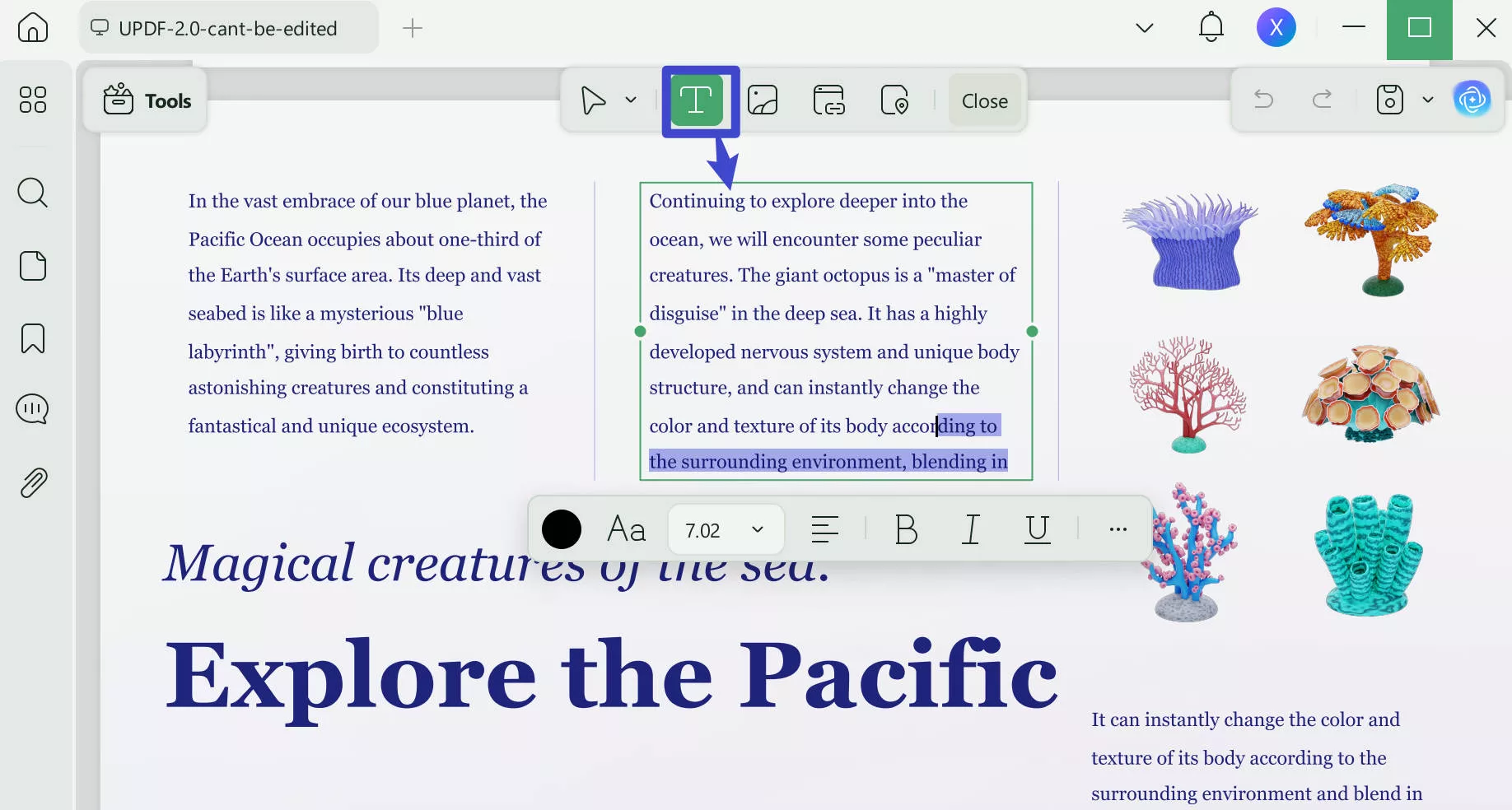
Step 3. Edit a Pre-Existing Image From the PDF File
To edit an image in a file, enter the "Image" editing mode from the top of the screen. Scroll through the file to locate and select the desired image, and a toolbar will appear. Using this bar, you can rotate, crop, or replace the image. Additionally, it lets you extract the images from your file and save them on your device in the desired folder.
Moreover, make the image go with the outlook of your file by entering the required image width and height. When it comes to basic editing, you can change the image location by simply dragging it.
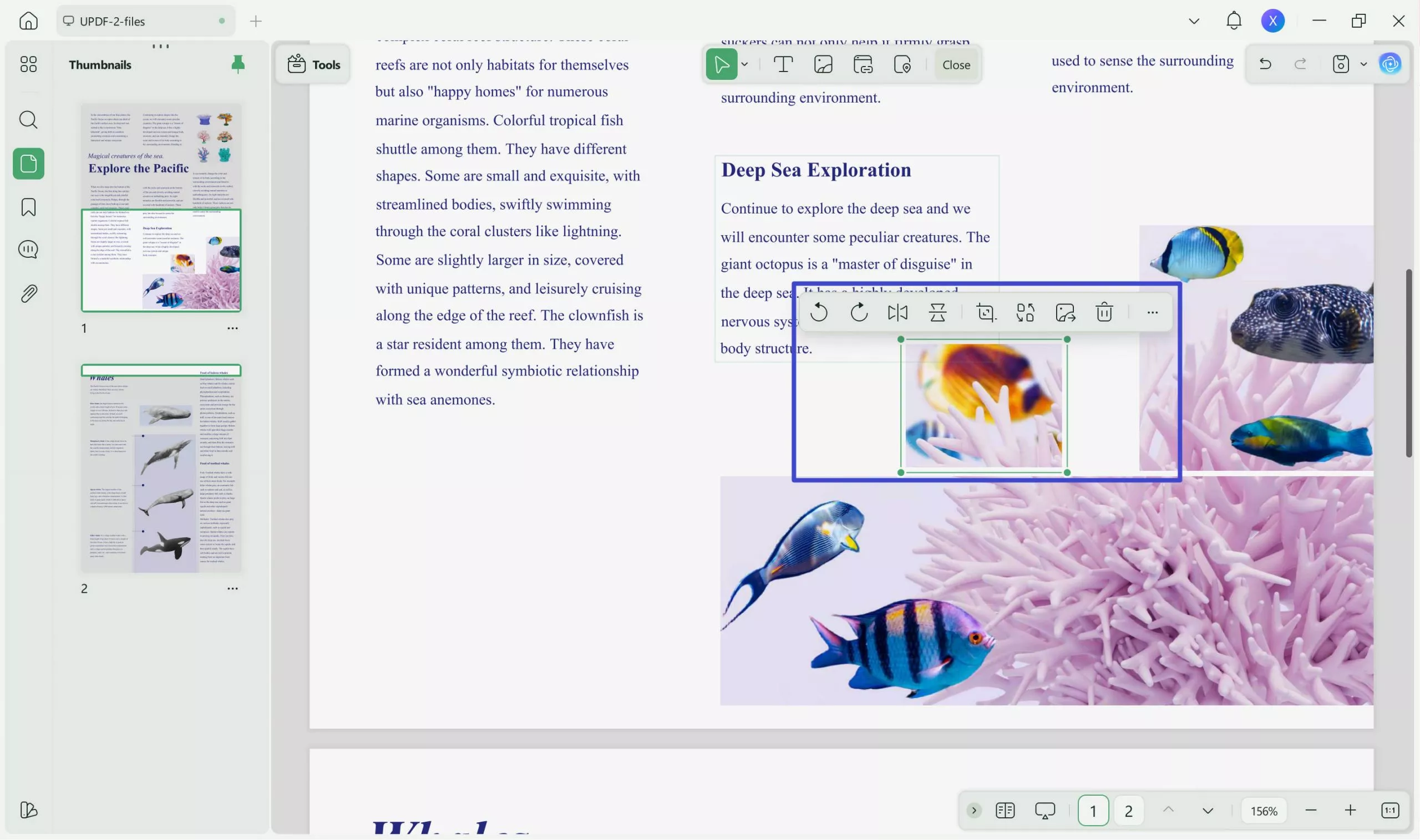
Step 4. Paste a URL For Better Accessibility
By adding text-relevant links to the document, you can make your PDF more informative. To do this, enter the "Link" editing mode from the top toolbar and draw a text box where you need to add a URL. After adding a web or page URL to the file, you can customize the appearance of the link for an elevated outlook.
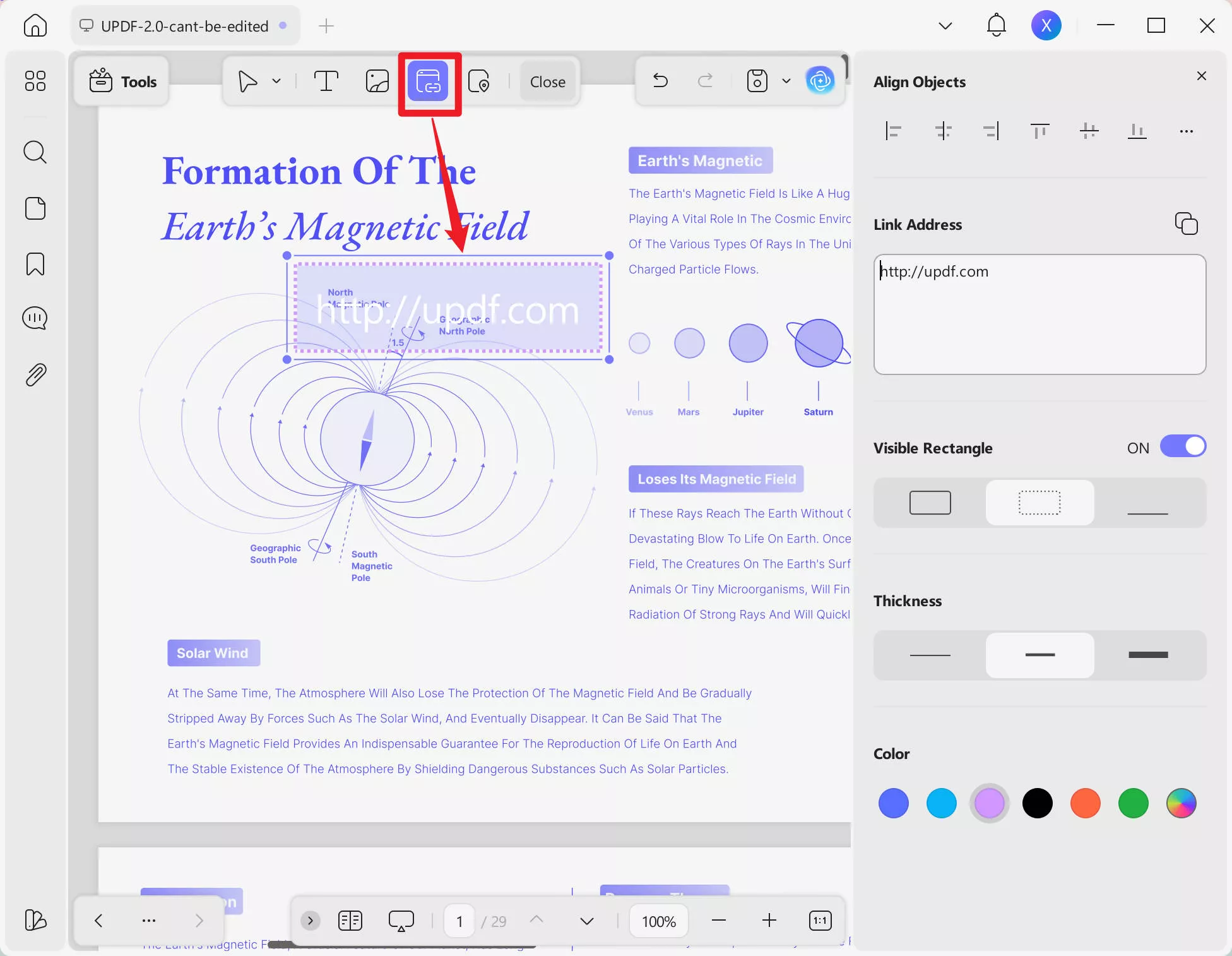
The functionality of UPDF is not limited to text, URL, and image editing, as it offers an extensive suite for PDF editing. Users can edit other elements as well, like watermark, page background, header and footer, page margin, and page navigation.
Pros:
- This Sejda PDF editing alternative offers extensive URL customization options that add a custom-colored URL box to your file.
- The editing tool of UPDF allows you to change the text alignment by offering four alignment options.
- To elevate a file's aesthetic, this tool allows you to change the text color.
- UPDF allows you to edit scanned PDFs.
- UPDF provides a more smooth experience on PDF editing.
- You can use UPDF to convert PDF to other editable formats, such as Word, Excel, and more.
Part 3. Detailed Comparison Between Sejda and Its Alternative
The above sections were a detailed overview of the functionalities of UPDF and Sejda PDF. For a more comprehensive and quick comparison between the two, check out the following comparison table:
| Features | Sejda | UPDF |
| Edit Text, Images, Links | ||
| Syncs Signatures | Syncs to logged-in devices | |
| Speak PDF | Reads PDF aloud (Mac only) | |
| Annotation Functionalities | Around 5 markup tools | 13 markup tools |
| Convert to PDF Formats | Only 3 formats can be converted to PDF | Convert Word, Excel, PPT, images, Visio, CAJ to PDFs |
| User Interface | Basic interface | The color schemes are attractive, with clear navigation |
| Cloud Storage | Up to 110 GB of cloud storage | |
| AI Explain PDF | ||
| AI Translate PDF | ||
| AI Summarize PDF | ||
| AI Chat with PDF | ||
| AI Chat with Image | ||
| PDF to Mind Map | ||
| Batch Processing | ||
| Supported Platform | It is a web-based editor | Windows, Mac, Android, and iOS |
| Price | Web Week Pass $5 for 7 days $7.50 per month $63 per year | UPDF Pro: $39.99/year UPDF Pro: $69.99 perpetual UPDF Pro with AI: Starts from $118.99 |
After going through the above comparison, we can conclude that UPDF is not just a replacement for Sejda Edit PDF but a superior choice for modern editing needs. It stands out because of its advanced features, AI tools, and affordable price plans.
To understand this tool before buying the paid plan, use the free trial version. If you want to learn how to edit a PDF with UPDF, watch this video and download it today for limitless benefits.
Windows • macOS • iOS • Android 100% secure
Conclusion
In summary, Sejda Edit PDF is a quick PDF editing solution for online users. Despite its functionalities, it lacks some major PDF tools that are considered essential in today's age. It does not have cloud storage and lacks AI tools for enhanced PDF understanding. Additionally, this online facility could subject your data to privacy breaches.
Therefore, UPDF is a superior alternative to Sejda with superior features, robust security, and affordability. It offers extensive AI features that allow you to interact with your PDF files and enhance their accessibility. Hence, download the free version of UPDF to experience efficient, smart, and secure PDF management.
 UPDF
UPDF
 UPDF for Windows
UPDF for Windows UPDF for Mac
UPDF for Mac UPDF for iPhone/iPad
UPDF for iPhone/iPad UPDF for Android
UPDF for Android UPDF AI Online
UPDF AI Online UPDF Sign
UPDF Sign Edit PDF
Edit PDF Annotate PDF
Annotate PDF Create PDF
Create PDF PDF Form
PDF Form Edit links
Edit links Convert PDF
Convert PDF OCR
OCR PDF to Word
PDF to Word PDF to Image
PDF to Image PDF to Excel
PDF to Excel Organize PDF
Organize PDF Merge PDF
Merge PDF Split PDF
Split PDF Crop PDF
Crop PDF Rotate PDF
Rotate PDF Protect PDF
Protect PDF Sign PDF
Sign PDF Redact PDF
Redact PDF Sanitize PDF
Sanitize PDF Remove Security
Remove Security Read PDF
Read PDF UPDF Cloud
UPDF Cloud Compress PDF
Compress PDF Print PDF
Print PDF Batch Process
Batch Process About UPDF AI
About UPDF AI UPDF AI Solutions
UPDF AI Solutions AI User Guide
AI User Guide FAQ about UPDF AI
FAQ about UPDF AI Summarize PDF
Summarize PDF Translate PDF
Translate PDF Chat with PDF
Chat with PDF Chat with AI
Chat with AI Chat with image
Chat with image PDF to Mind Map
PDF to Mind Map Explain PDF
Explain PDF Scholar Research
Scholar Research Paper Search
Paper Search AI Proofreader
AI Proofreader AI Writer
AI Writer AI Homework Helper
AI Homework Helper AI Quiz Generator
AI Quiz Generator AI Math Solver
AI Math Solver PDF to Word
PDF to Word PDF to Excel
PDF to Excel PDF to PowerPoint
PDF to PowerPoint User Guide
User Guide UPDF Tricks
UPDF Tricks FAQs
FAQs UPDF Reviews
UPDF Reviews Download Center
Download Center Blog
Blog Newsroom
Newsroom Tech Spec
Tech Spec Updates
Updates UPDF vs. Adobe Acrobat
UPDF vs. Adobe Acrobat UPDF vs. Foxit
UPDF vs. Foxit UPDF vs. PDF Expert
UPDF vs. PDF Expert

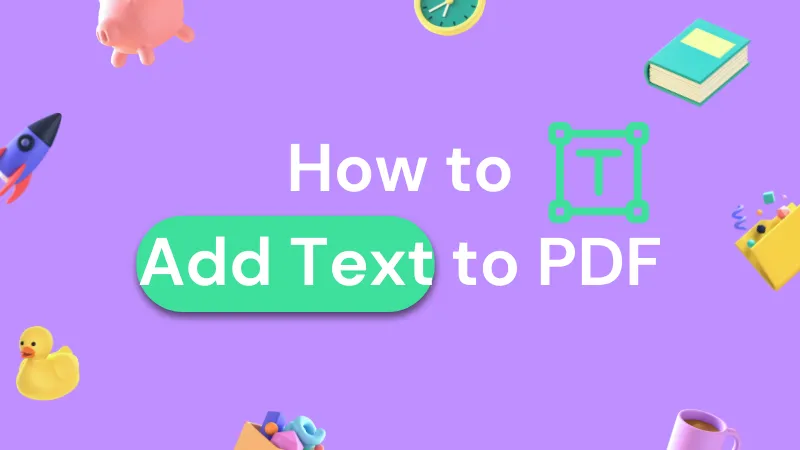

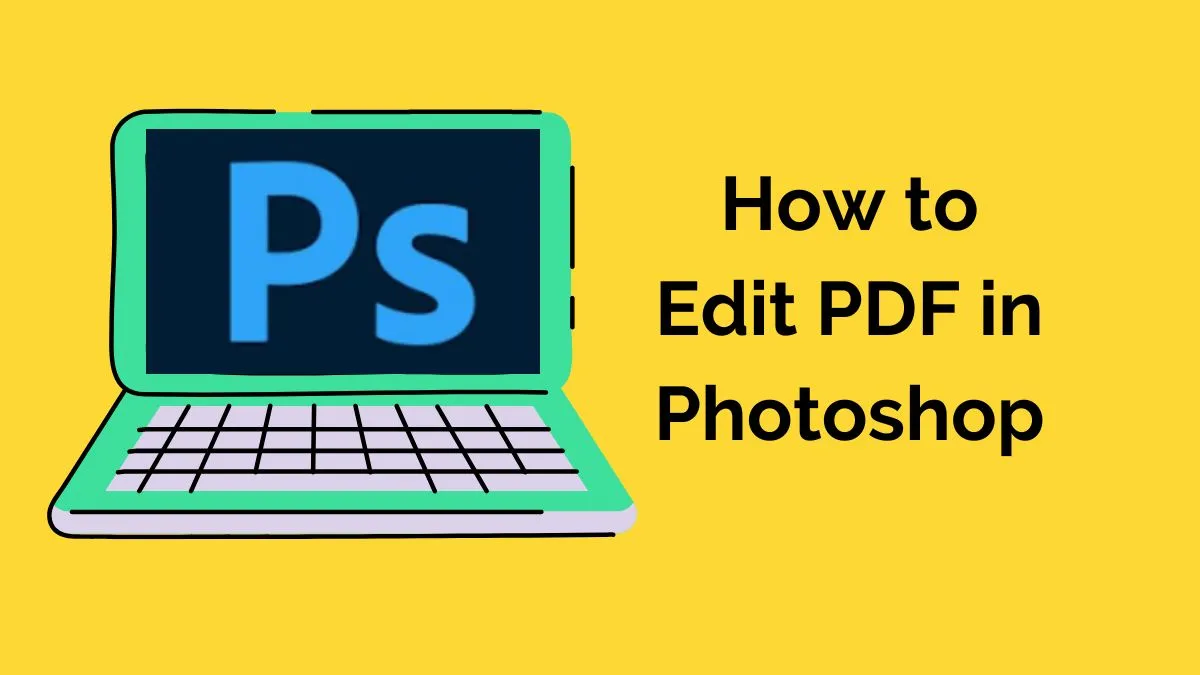



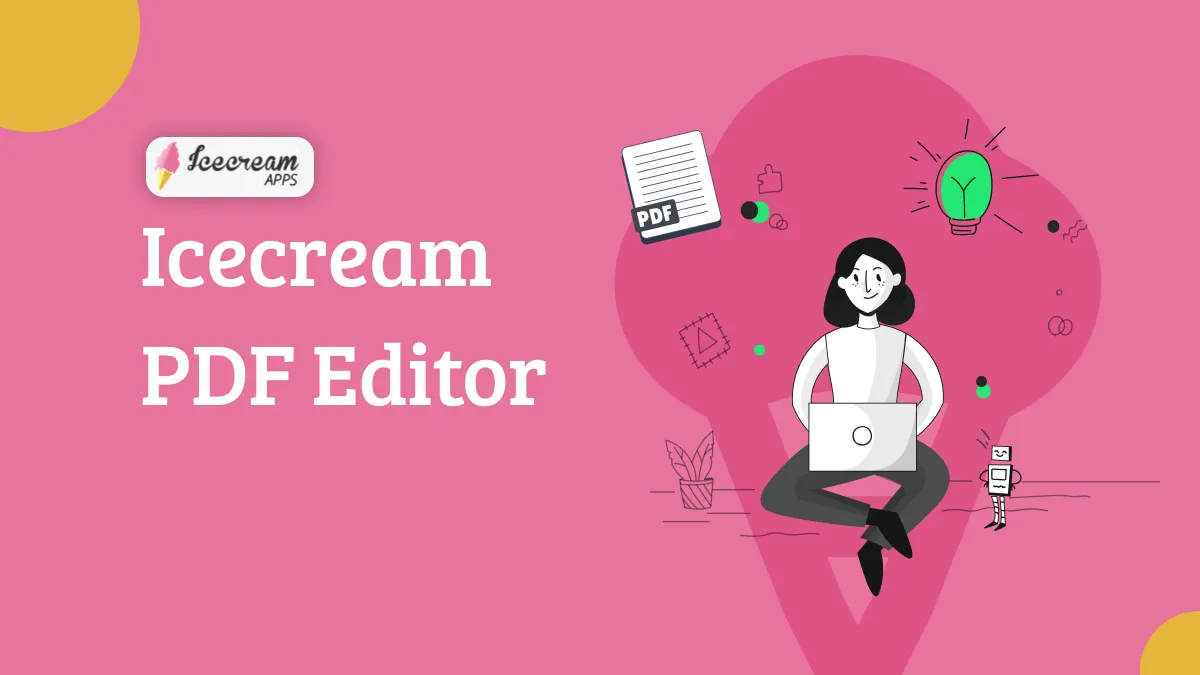
 Enrica Taylor
Enrica Taylor 
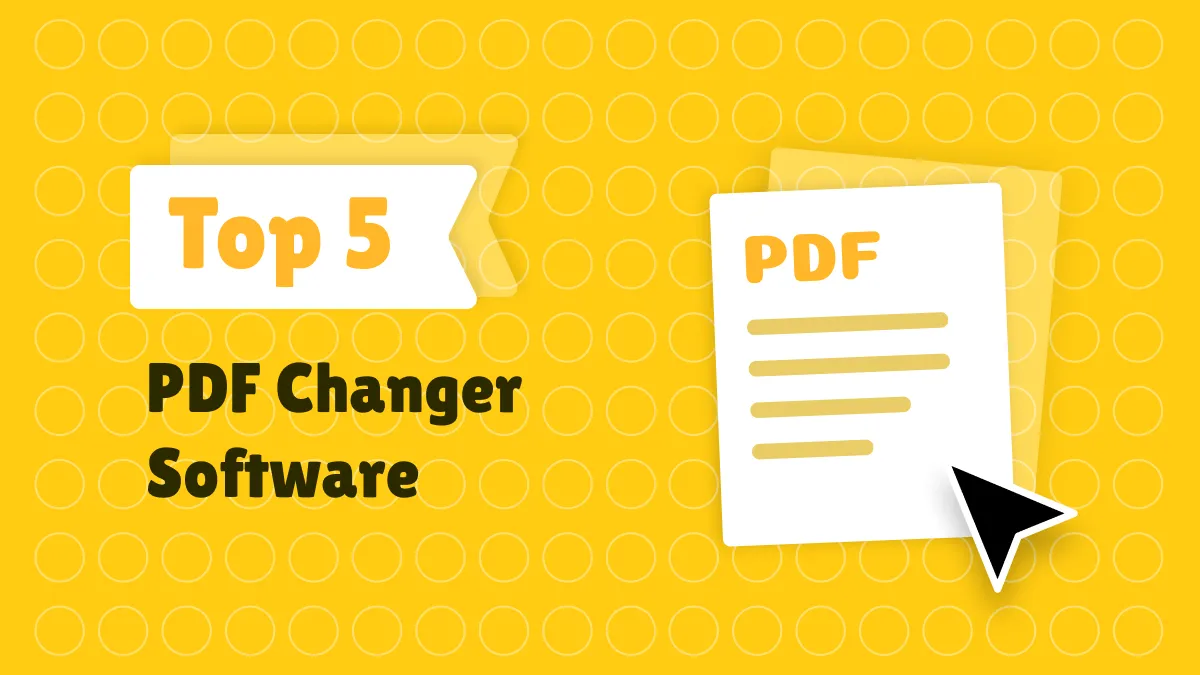

 Enola Miller
Enola Miller 