Sometimes you need to make a PDF background transparent for many different reasons. One major reason for that people need to make a PDF transparent is that they want to add a watermark to the PDF, or they want to make an interactive form that blends in with the background of a document, or create a layering effect with different elements in a PDF.
However, it can be difficult to figure out how to make a PDF transparent, and you can run into some issues. Not all PDF tools can support transparent backgrounds, or sometimes the file is too large, or the PDF tool has issues rendering a transparent background.
This article will help you learn exactly how to make a PDF background transparent, looking at three different tools, and including some frequently asked questions about transparent backgrounds in PDFs, logos, and signatures. After reading this article, you will be able to quickly and easily make a transparent background for any PDF.
Part 1. How to Make a PDF Background Transparent with UPDF?
You can use UPDF to easily make a PDF background transparent. UPDF has powerful PDF processing tools, and it works quickly and efficiently to edit and customize PDFs to fit your exact needs.UPDF supports making the image, color, and PDF backgrounds transparent. In addition, you can also edit the PDF after making the background transparent.
Click the link below to download PDF and follow along with our step-by-step guide on how to make your PDF background transparent.
Windows • macOS • iOS • Android 100% secure
Step 1: Open UPDF and upload the PDF document that you want to edit the background of. You can clearly see that the background of this PDF file is too dark to read the text, so we want to make the background transparent.
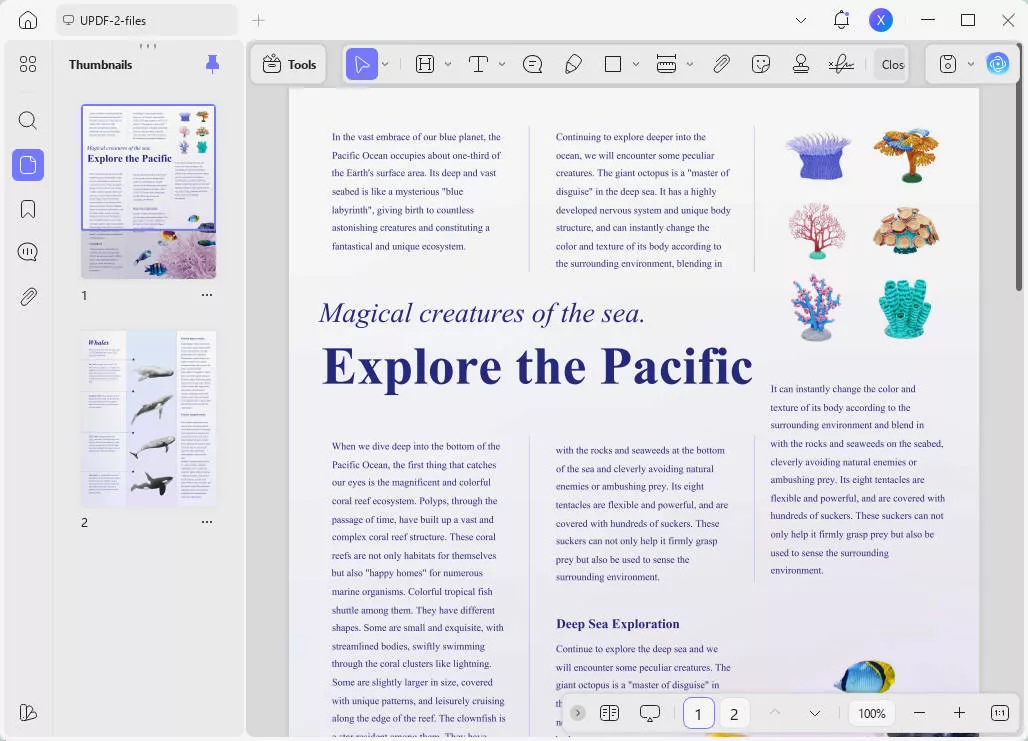
Step 2: Select Page Tools, and then at the top of the Page Tools dashboard, click on "Background" in "Tools".
Step 3: On the background layer, select the Add Background option.
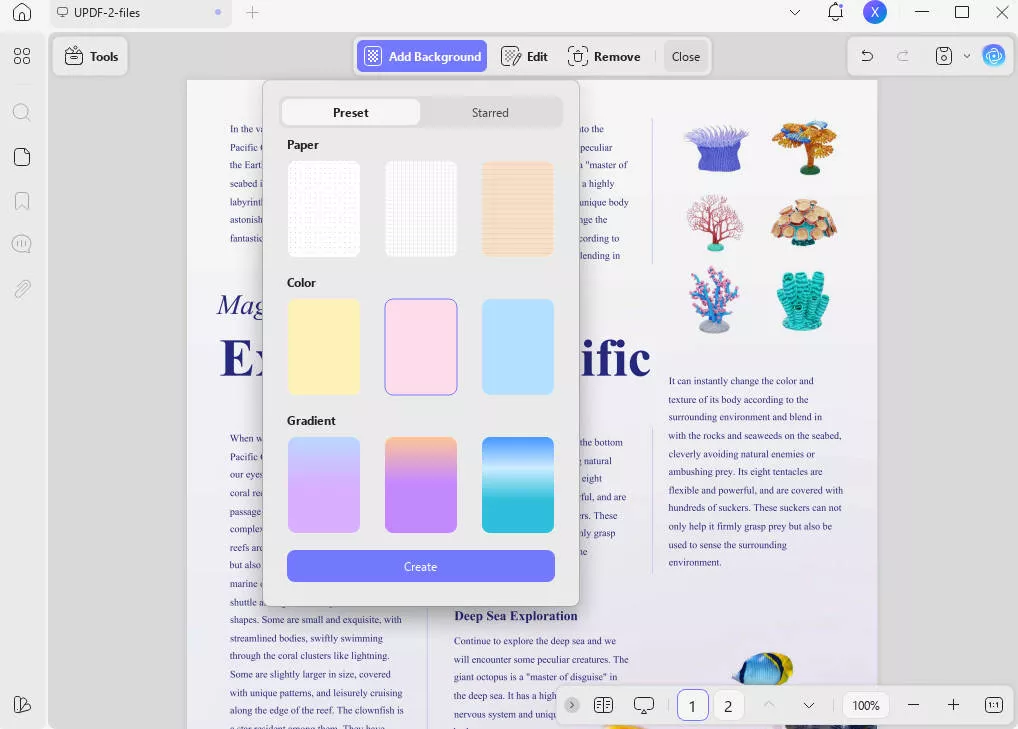
Step 4: In the background editor, you will see an option for Opacity. To make the background totally transparent, drag the slider down to 0%.
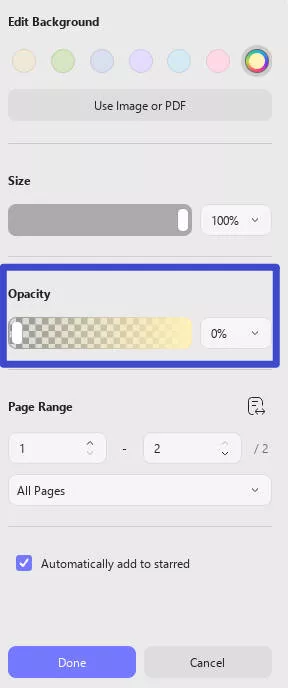
Step 5: Now the background of the certificate is transparent and we can read the text! When you are happy with the results, you can select the purple Save button on your PDF.
And now that you are done, you can make additional changes to your PDF. You can use all of UPDF's tools to add more text or images, highlight text with annotation tools, add comments using a sticky note, use AI to chat with the document or ask general questions, translate the contents of the PDF, and more. This will make your workflow more smooth and quick because you do not need to change tools to edit your PDF, you can do everything directly in UPDF!
You can read this review of UPDF or watch this video tutorial to learn more. When you're ready to start using the powerful features, click the link below to download UPDF. Once you are satisfied with its functionality, upgrade to the UPDF Pro version to fully enjoy all the PDF features of this tool.
Windows • macOS • iOS • Android 100% secure
Part 2. How to Make a PDF Transparent in Adobe?
You can also make a PDF background transparent in Adobe if you have access to Adobe Acrobat. However, Adobe Acrobat has some limitations - mostly the cost. It is very expensive to have a monthly subscription to Adobe, and you need the paid version of Adobe to access most of its PDF editing tools. Adobe is powerful, but not very cost effective, so it can be difficult to use for students or small businesses. This method of using Adobe to make a PDF transparent is also a little complicated.
Here are the steps for making a transparent background for a PDF in Adobe:
Step 1: Open the PDF that you want to work with. On the right side of Adobe Acrobat, select Edit PDF.
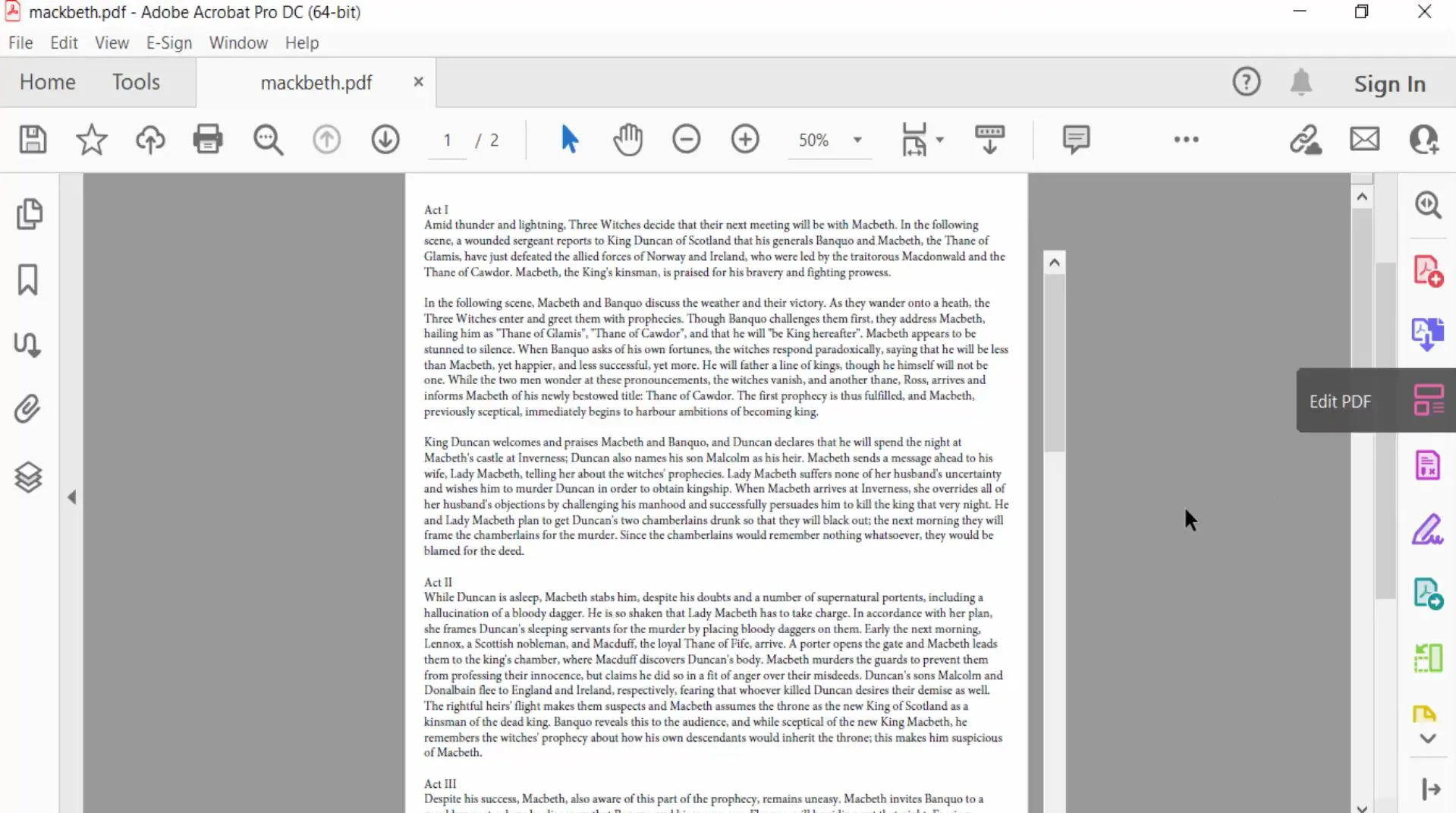
Step 2: This will open up some options at the top of the screen. Select More, then Background.
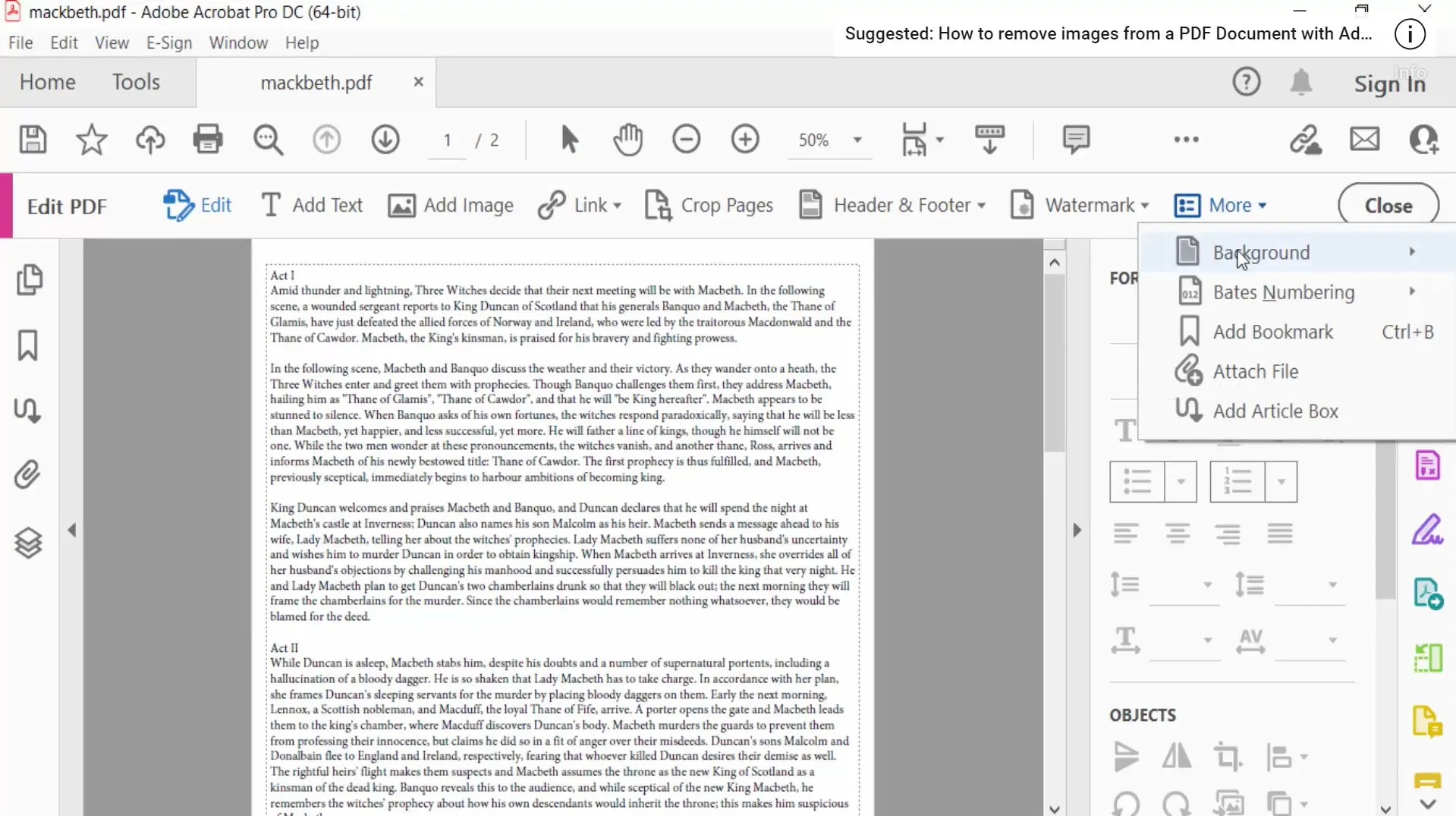
Step 3: In the background menu, select Add. You will have to add a background layer before making it transparent.
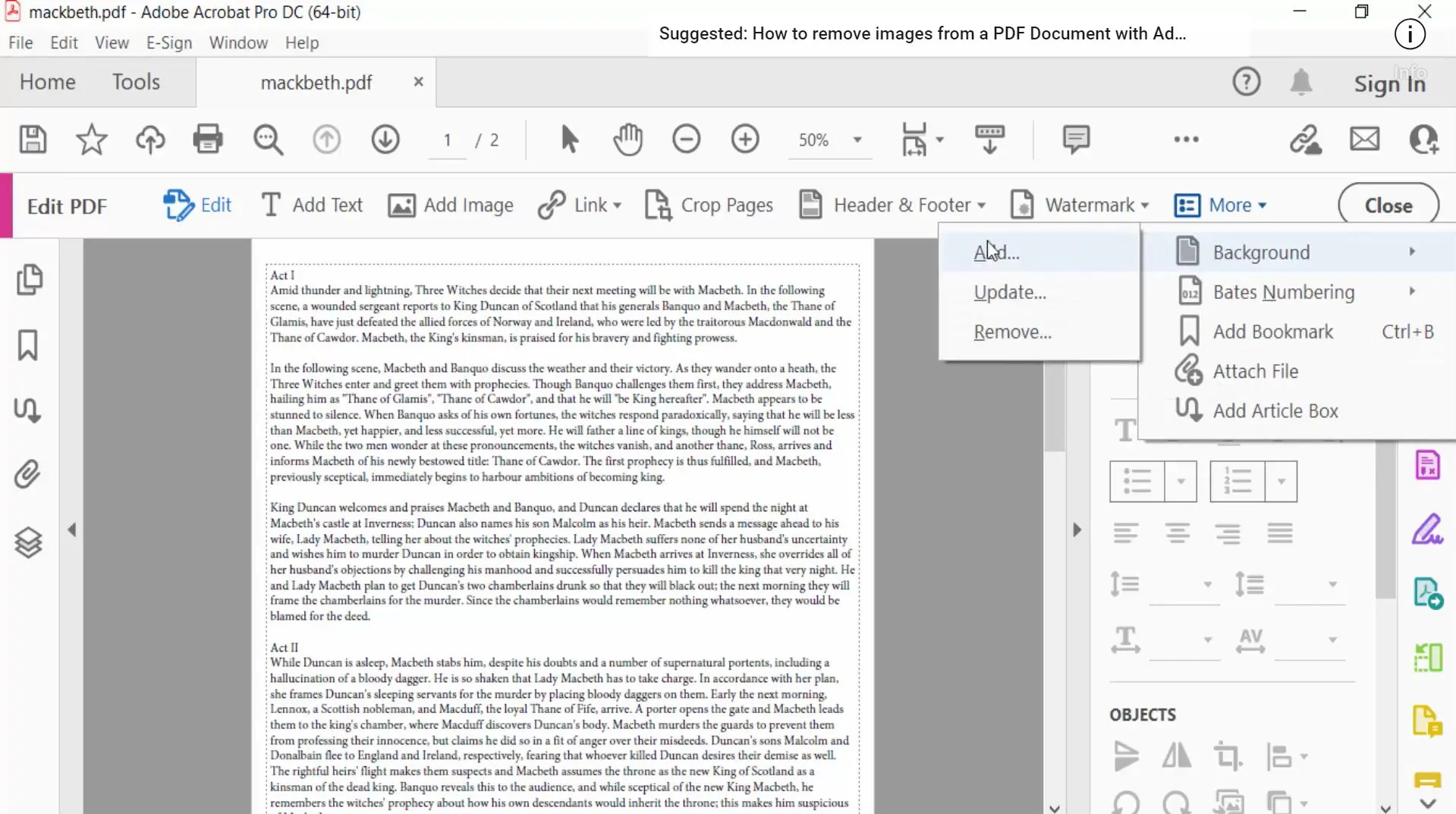
Step 4: You can add a background image or a color. Either upload an image file or choose the color that you want to make your background.
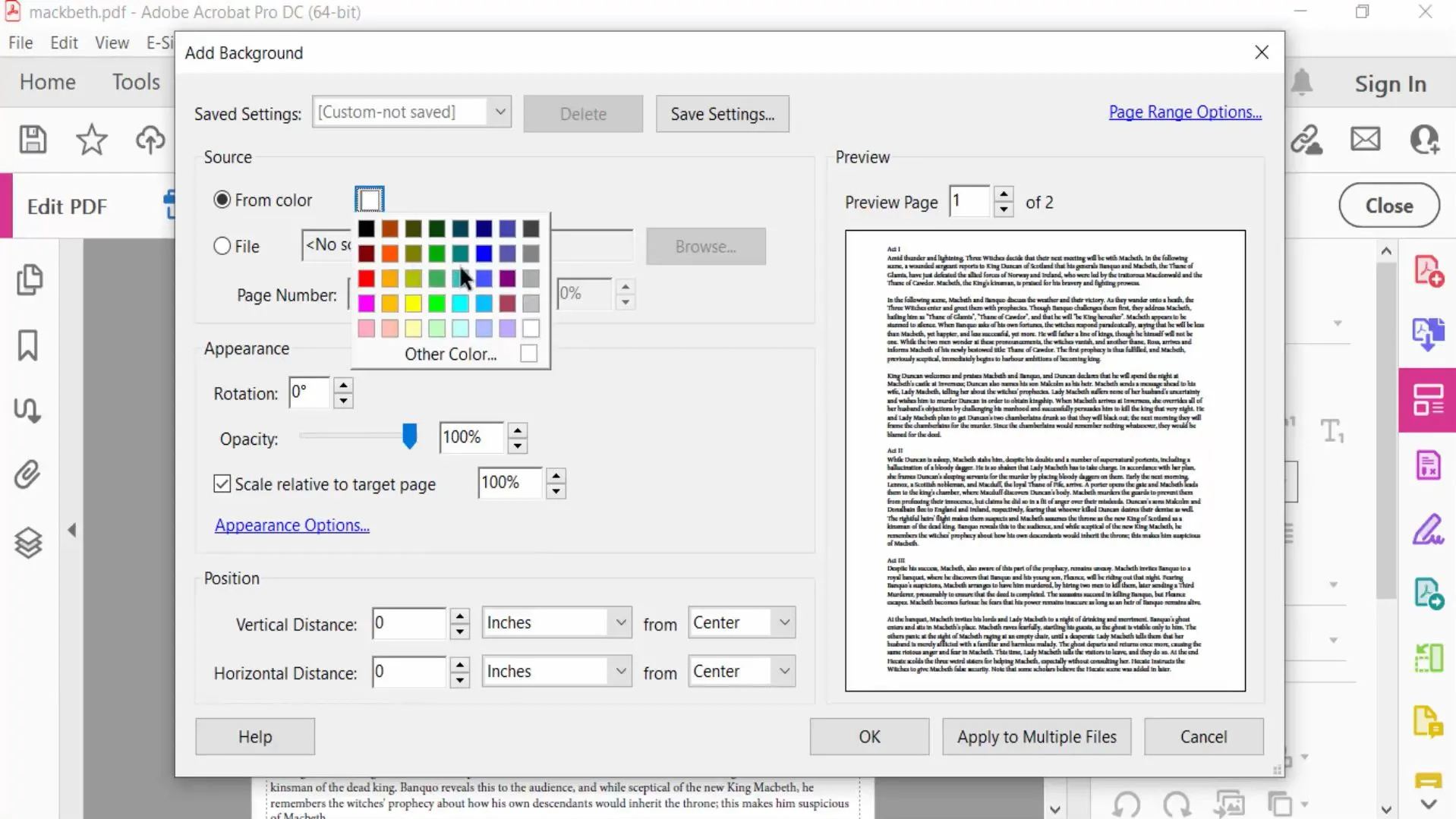
Step 5: Since this color is too dark, go down to the Opacity slider, and either move the slider all the way to the left, or input 0%. When you are happy with how the Preview Page looks, click OK. Remember that you then must save these changes to your PDF in Adobe Acrobat.
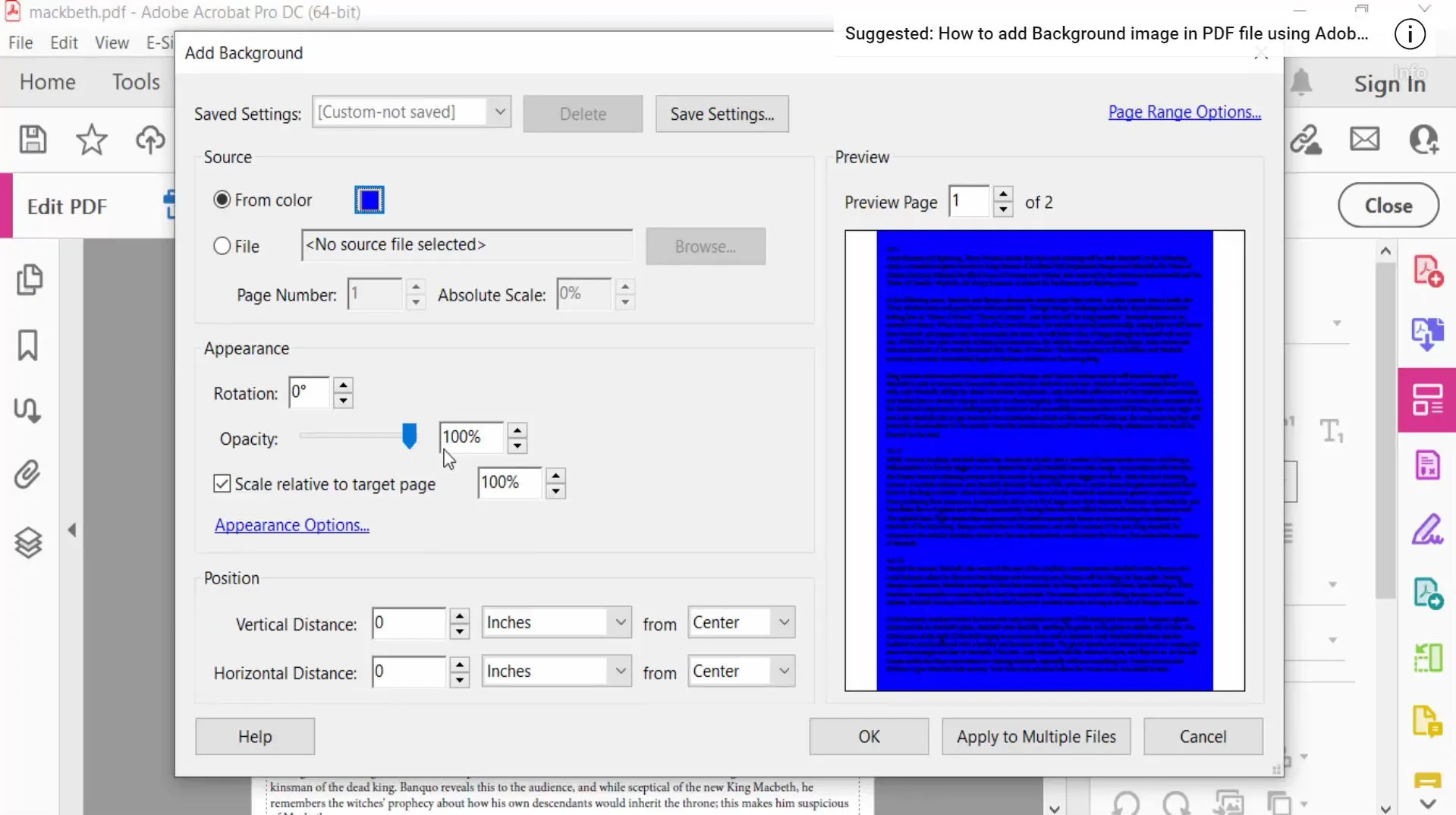
Also Read: Top 4 PDF Background Removers Online (Free and Paid)
Part 3. How to Make a PDF Transparent in Photoshop?
You can also use Photoshop to make the background of a PDF transparent. However, because Photoshop is a very powerful photo editing tool, it has many complicated features that can make editing PDFs very difficult. Learning Photoshop is hard, and there are many other easier ways to edit PDFs and apply a transparent background to a PDF.
However, if Photoshop is the only tool you have, you can still follow these steps for making a PDF background transparent in Photoshop:
Step 1: Open Photoshop and upload the PDF that you want to work with. Then, unlock the background layer (the lock symbol on the far right side).
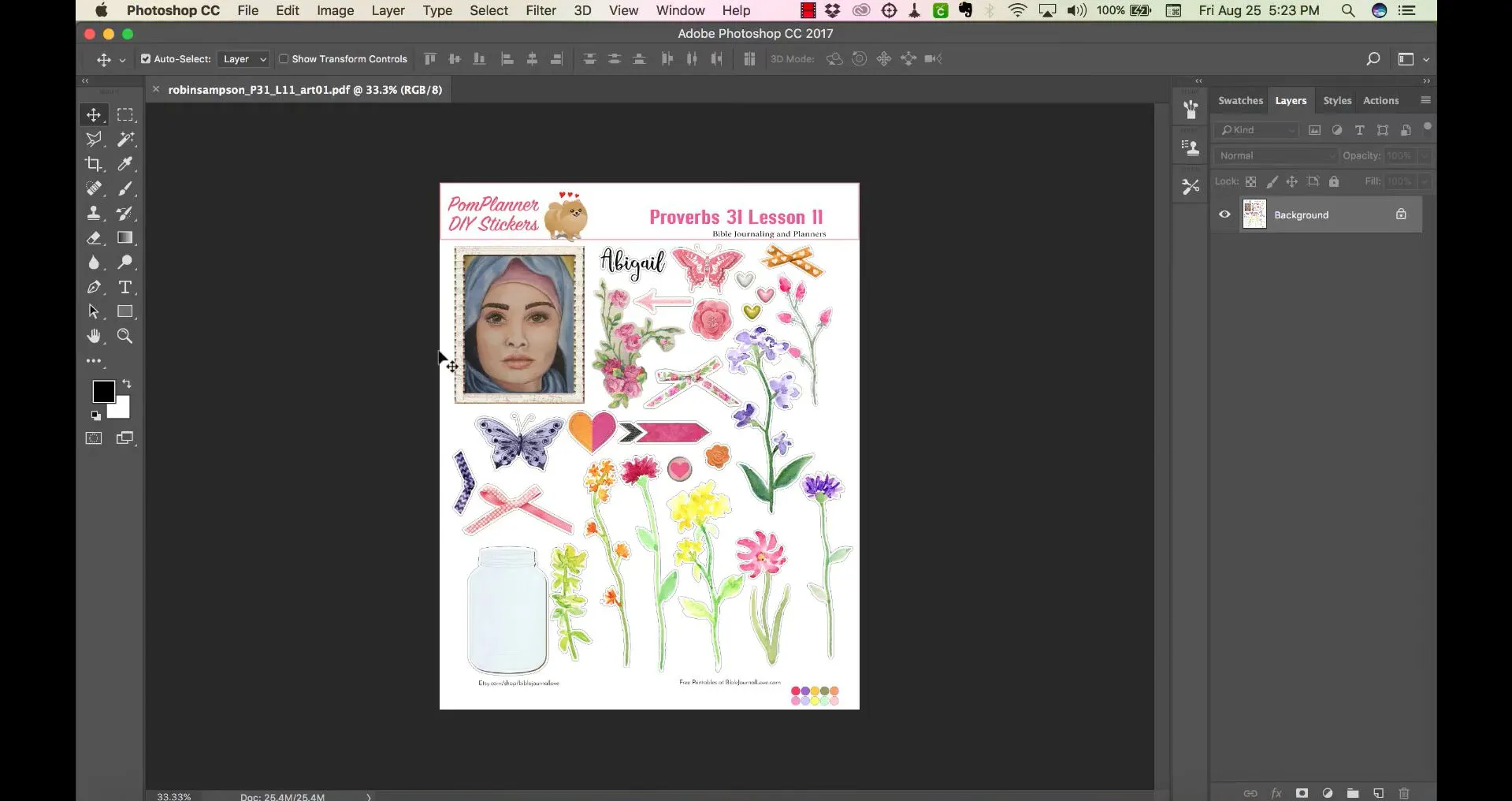
Step 2: Click on the Layers symbol at the bottom of the screen (it looks like a sticky note), and add a new layer. You should then drag and drop the new layer so that it appears under the background layer.
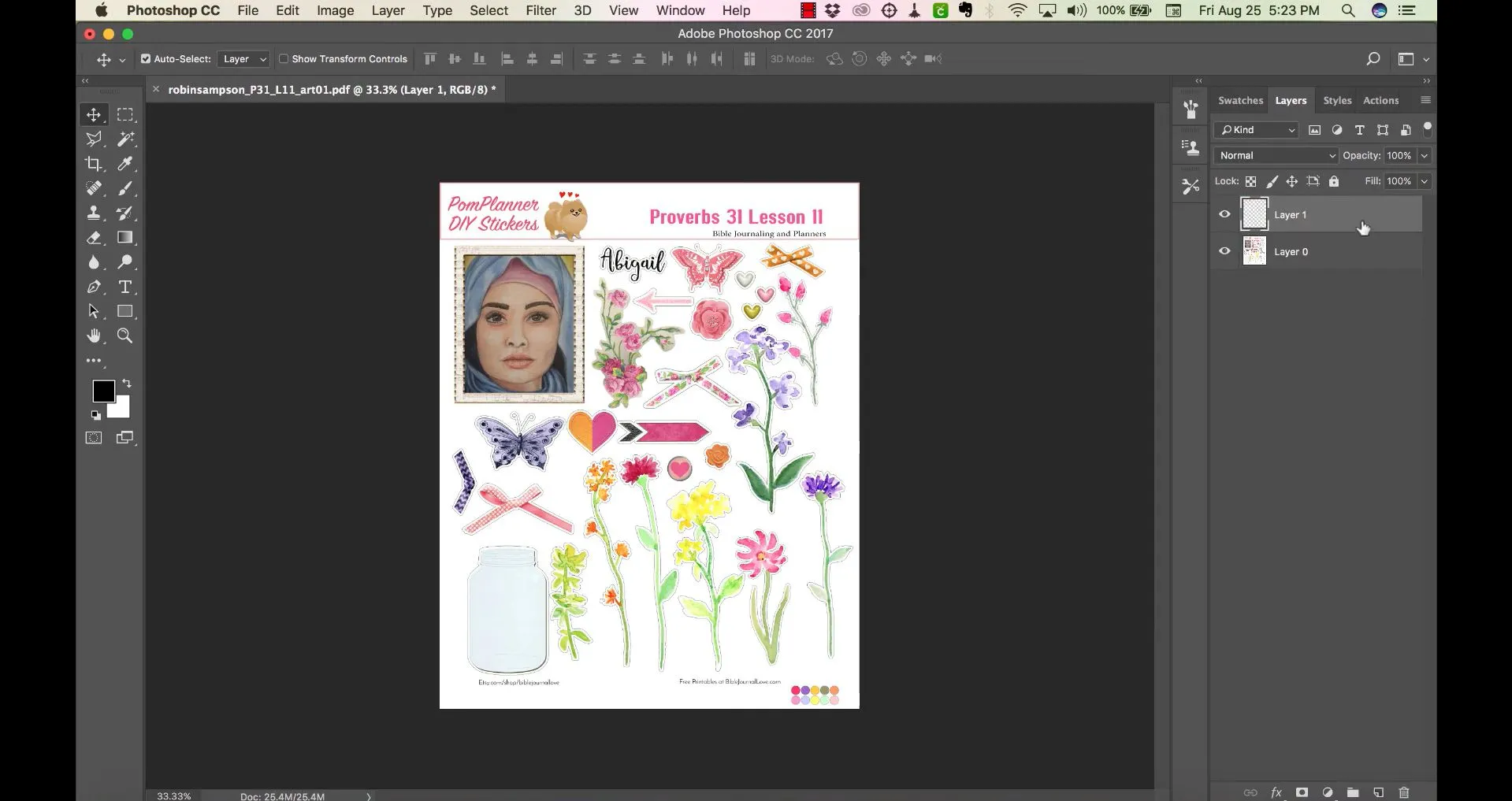
Step 3: Make sure the background layer is highlighted before completing this next step. Go to the left side, and click on the Magic Wand Tool.
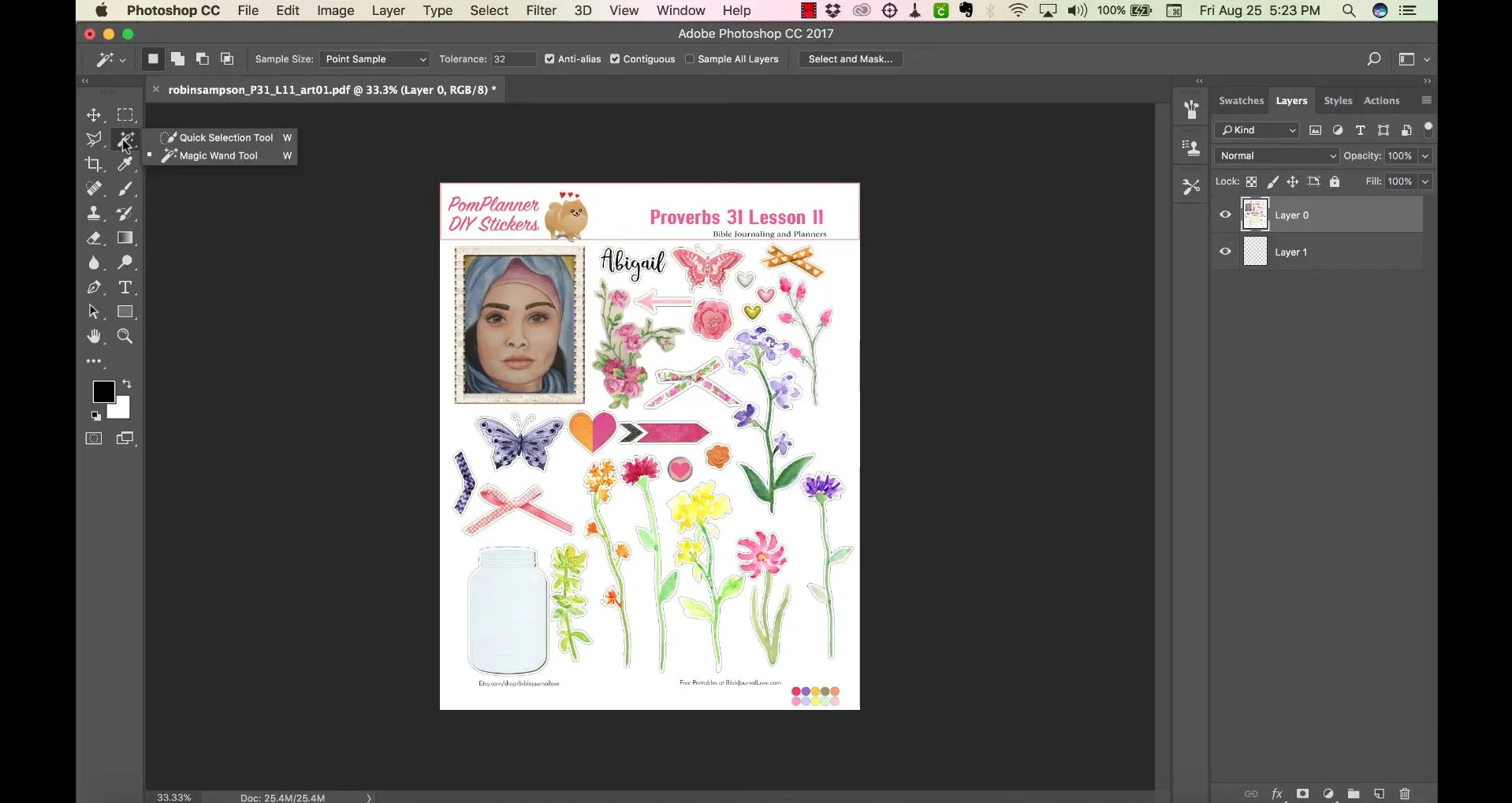
Step 4: Click anywhere on the background with the Magic Wand tool. This will automatically select anything on your PDF that isn't part of the background, including images, text boxes, and more. Click Ctr+X (on a PC) or Command+X (on a Mac), and the background will automatically be deleted.
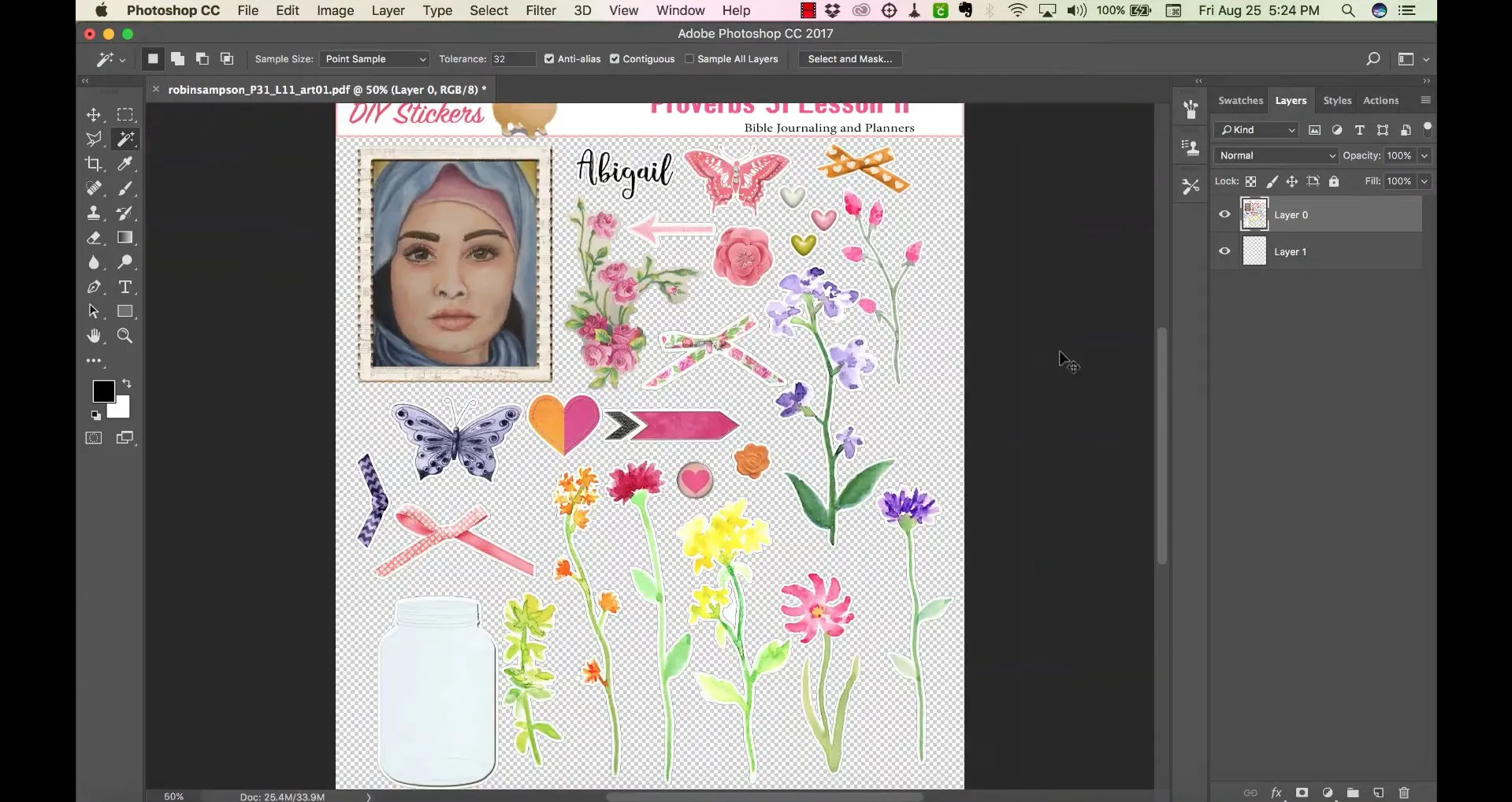
Step 5: You can now save a new copy of your PDF by going to File, then Save As, and selecting PDF.
Part 4. FAQs About Making a PDF Transparent
Q1. How to Make a PDF Transparent Online Free?
There really isn't an easy way to make a PDF transparent online for free. Your best and easiest option for making a transparent background in a PDF is by using UPDF. Follow the quick steps below to make a transparent PDF background in UPDF:
1.Download and open UPDF. Upload the PDF that you want to edit.
2.Select Tools from the left side menu, then Click the Background at the top of the dashboard.
3.Select the Add Background layer and then move the Opacity slider to your preferred level of transparency.
4.Select Save, and you're done!
Q2. How to Make a PDF Transparent in Bluebeam?
If you are working in Bluebeam, you can follow the steps below to make a PDF background transparent:
1.Open Bluebeam and upload the PDF file you want to work with.
2.Open the Edit menu and then choose "Background and Images".
3.Choose Edit for the background, and then select "Set Transparency".
4.Move the transparency slider to whatever your desired level of transparency is.
Q3. How to Make a PDF Logo Transparent?
You can use the website remove.bg to make a PDF logo transparent. It is a free tool and very easy to use. Just follow the steps below for this process:
Step 1: Upload your PDF logo to UPDF so you can convert it to an image. When your PDF is open, select Export PDF on the right side, and choose Image.
Step 2: Select the type of image file you would like to export your PDF as, and then click Export. Select a folder to download your logo image file.
Step 3: Go to the remove.bg website and upload the image of your logo. It will automatically remove the background, you don't have to click on anything else.
From there, you can download the file directly to your computer and use however you'd like.
Q4. How to Make a PDF Signature Transparent?
You can also use remove.bg to make a PDF signature transparent. Follow the steps below to complete this process.
Step 1: Upload your signature PDF to UPDF, then select Export PDF from the right menu. Choose image.
Step 2: Select the image file type you want to export your PDF signature, and then click on Export, and choose the file where you want to save your exported image.
Step 3: Navigate to the remove.bg, upload the image file of the PDF signature, and it will automatically remove the background for you:
Then, download and save the signature image file to your computer, and you're done!
Q5. How to Make a PDF Stamp with a Transparent Background?
Use remove.bg to make a PDF stamp have a transparent background.
Step 1: Use the same directions as above and upload your PDF stamp to UPDF. Select Export PDF and choose Image. Then, select the preferred file format for your exported image, and then click on Export. Select a destination for your exported stamp file.
Step 2: Go to the website, and upload the PDF stamp image file that you need a transparent background of. You don't have to do anything else after this, remove.bg will automatically and quickly remove the stamp background, and it will look like this: And then you're done! Simply download the PDF stamp image file to your own computer, and use however you'd like.
Final Words
Now you know a few different ways to make a PDF transparent, whether you want to customize the background of your PDF, or the background is too dark to see any text. Whatever your reasons for making the background of a PDF transparent, based on the methods above, we recommend using UPDF since that method is fast, easy, accurate, and you don't have to follow complicated instructions, which means you'll save time and energy to make your PDFs transparent.
To get started editing and customizing your PDFs, click the link below to download UPDF.
Windows • macOS • iOS • Android 100% secure
 UPDF
UPDF
 UPDF for Windows
UPDF for Windows UPDF for Mac
UPDF for Mac UPDF for iPhone/iPad
UPDF for iPhone/iPad UPDF for Android
UPDF for Android UPDF AI Online
UPDF AI Online UPDF Sign
UPDF Sign Edit PDF
Edit PDF Annotate PDF
Annotate PDF Create PDF
Create PDF PDF Form
PDF Form Edit links
Edit links Convert PDF
Convert PDF OCR
OCR PDF to Word
PDF to Word PDF to Image
PDF to Image PDF to Excel
PDF to Excel Organize PDF
Organize PDF Merge PDF
Merge PDF Split PDF
Split PDF Crop PDF
Crop PDF Rotate PDF
Rotate PDF Protect PDF
Protect PDF Sign PDF
Sign PDF Redact PDF
Redact PDF Sanitize PDF
Sanitize PDF Remove Security
Remove Security Read PDF
Read PDF UPDF Cloud
UPDF Cloud Compress PDF
Compress PDF Print PDF
Print PDF Batch Process
Batch Process About UPDF AI
About UPDF AI UPDF AI Solutions
UPDF AI Solutions AI User Guide
AI User Guide FAQ about UPDF AI
FAQ about UPDF AI Summarize PDF
Summarize PDF Translate PDF
Translate PDF Chat with PDF
Chat with PDF Chat with AI
Chat with AI Chat with image
Chat with image PDF to Mind Map
PDF to Mind Map Explain PDF
Explain PDF Scholar Research
Scholar Research Paper Search
Paper Search AI Proofreader
AI Proofreader AI Writer
AI Writer AI Homework Helper
AI Homework Helper AI Quiz Generator
AI Quiz Generator AI Math Solver
AI Math Solver PDF to Word
PDF to Word PDF to Excel
PDF to Excel PDF to PowerPoint
PDF to PowerPoint User Guide
User Guide UPDF Tricks
UPDF Tricks FAQs
FAQs UPDF Reviews
UPDF Reviews Download Center
Download Center Blog
Blog Newsroom
Newsroom Tech Spec
Tech Spec Updates
Updates UPDF vs. Adobe Acrobat
UPDF vs. Adobe Acrobat UPDF vs. Foxit
UPDF vs. Foxit UPDF vs. PDF Expert
UPDF vs. PDF Expert








 Enrica Taylor
Enrica Taylor 
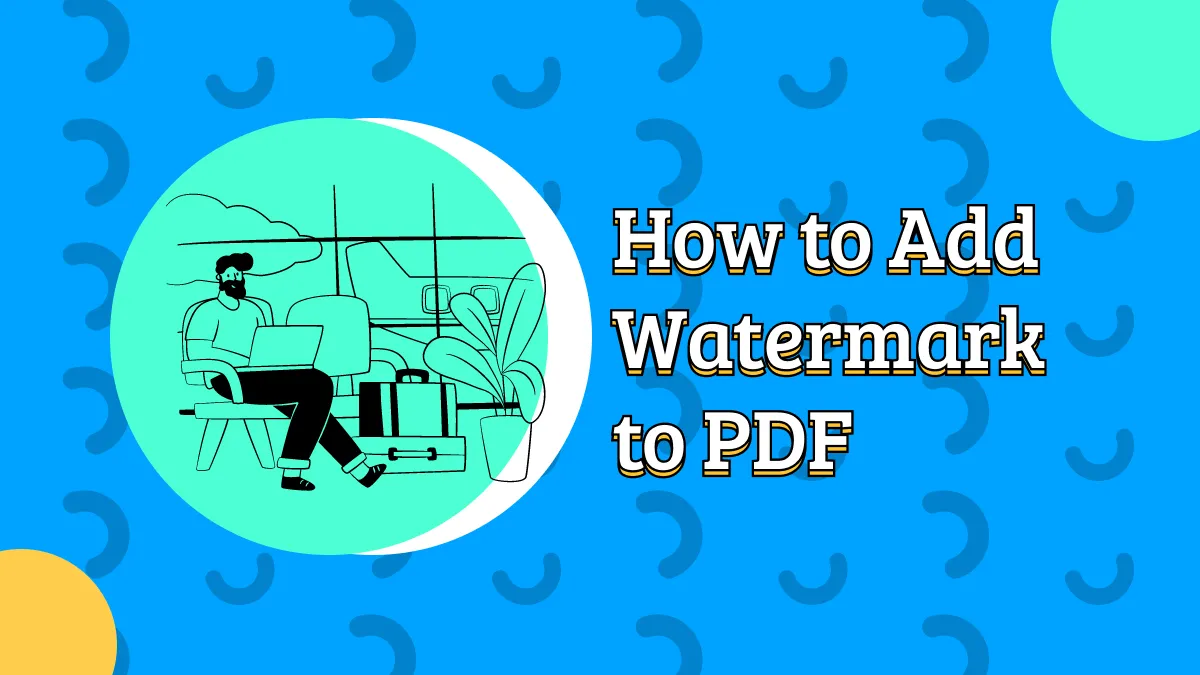
 Delia Meyer
Delia Meyer 
 Enid Brown
Enid Brown 
 Lizzy Lozano
Lizzy Lozano