Are you tired of sitting for hours just to edit your PDF documents? Are you in a rush to finish editing your PDF file and looking for a fast and easy PDF editor to help you out? You are in luck right now!
Whether you are a corporate professional or a student, we will help you make your PDF document stand out among your peers by choosing the finest PDF editor application. We have listed 13 of the best tools. At the end of the article, we also include a comparison chart of the 13 best PDF editors to help you make a wise decision.
The Ultimate List of the Top 13 PDF Editors
1. UPDF - The Best AI-Enhanced PDF Editor on Windows, Mac, Android and iOS
Eyes here! If you are looking for a lightweight PDF editor that provides all the features you need to edit PDF files, then UPDF is the right choice. This PDF editing program works with a super-fast editing performance and a simple user interface. You can download UPDF with the below button to have a look at it now!
Windows • macOS • iOS • Android 100% secure
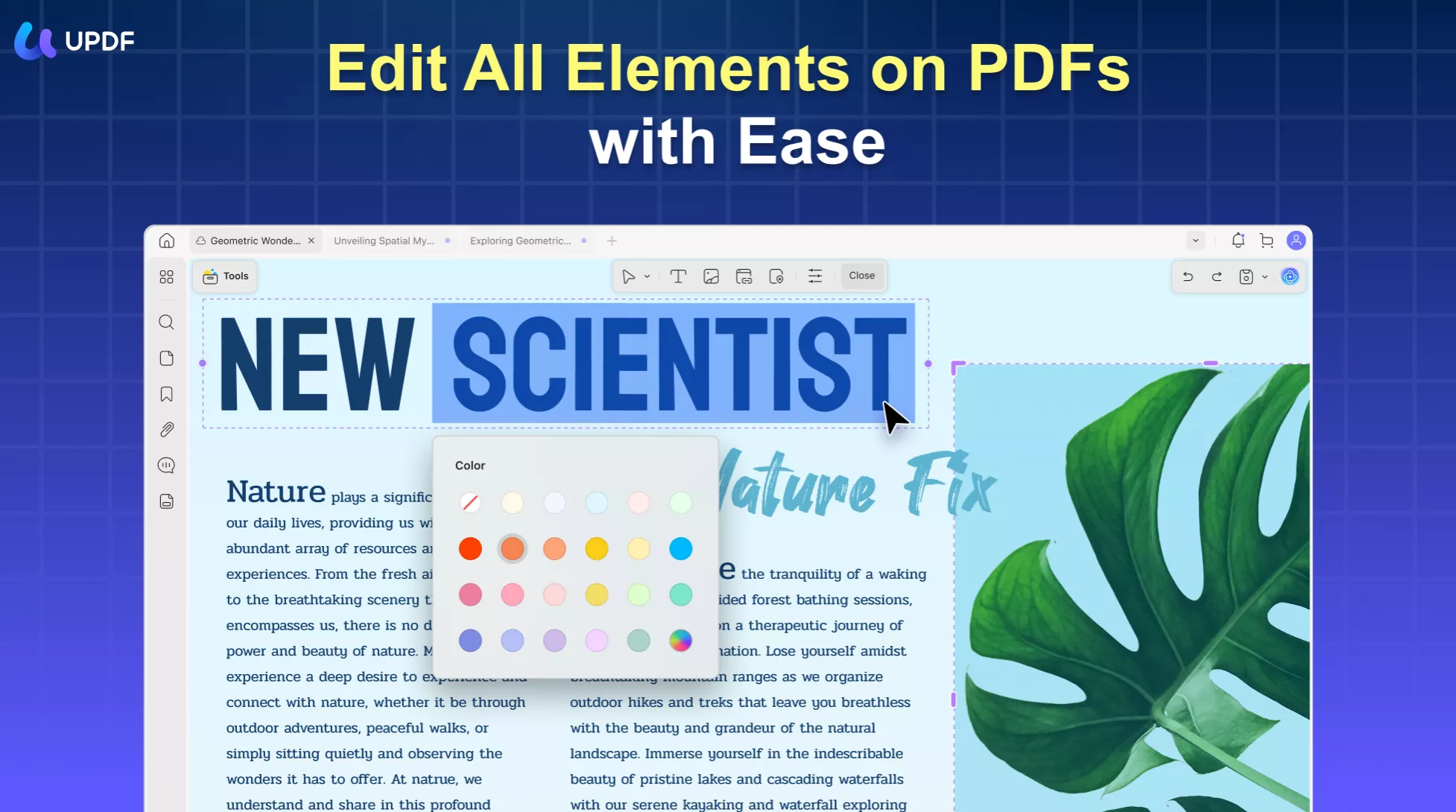
With UPDF, you can edit existing content, images, and links and add new ones if you need. As a PDF image editor, it allows you to manipulate images within your PDF files effortlessly. And to design your PDF files, you can add stickers, shapes, callouts, and draw on PDF. For those who want to create fillable PDF forms, UPDF is also your option as it can create PDF forms by adding the elements you need or convert your nonfillable PDF forms into fillable ones. If you have one password-protected or scanned PDF or images that need to be edited, you can use UPDF to remove the security or OCR them to convert them into editable. What is worth mentioning is that UPDF has AI integrated. With that, you can summarize your PDF files, translate, explain, or chat for PDF when editing. And it is not the end, UPDF has many other features, you can read this UPDF review article from Techadvisor to know more or download UPDF via the below button and check them one by one below.
Windows • macOS • iOS • Android 100% secure
Top Features of UPDF PDF Editor
- To give users the best experience in PDF reading, it includes four features for reading mode: single-page view, two-page view, single-page scrolling, and two-page scrolling.
- Full-fledged PDF editor that allows you to edit a PDF document, including text, images, and links. In addition, it can add and edit the watermarks, backgrounds, headers & footers in a PDF document. It has various elements to cater to the needs and requirements of your PDF task.
- Except for being an excellent PDF editor, UPDF is also a great PDF annotator. Markup, comment, highlight, and draw on PDF files in many different ways.
- Organize PDF pages - reorder, crop, split, replace, extract, insert, delete, and rotate pages in PDF quickly.
- The advanced OCR technology can convert scanned PDFs into editable and searchable.
- Convert the PDF file to other popular formats, such as Word, Excel, PowerPoint, etc.
- Top-notch UPDF AI tools to help you summarize, translate, and explain your PDFs.
- Since UPDF prioritizes efficiency and top-quality performance, another thing to take note of is that it guarantees the safe security of your PDF documents by having password protection. This enables the user to feel secure and can freely organize and manage their documents easily in a comfortable manner.
Pros
- The intuitive interface saves time and the UI is really delightful.
- Extensive PDF tools cover the majority of workplace scenarios for document management.
- All-in-one solution to help you manipulate PDF documents in one place.
- Among other things, this application works steadily on all platforms which will show true synchronization and smooth communication with the user.
- Moreover, UPDF supports Mac, iOS, Android, and Windows. By registering or purchasing only one account, you can use it on all four platforms.
Apart from full PDF editing capabilities, UPDF will release more advanced features and it keeps frequent updates weekly. You can rely on it. The "Free Download" button below will help you get it installed on your device instantly and you can follow the below video guide to enjoy the editing feature without any hassle.
Windows • macOS • iOS • Android 100% secure
2. Adobe Acrobat - The Oldest PDF Editor
Here we have the well-known PDF editor - Adobe Acrobat that allows you to revise, sign, track, and view the progress of the documents from any location and on any device. It is a program that is no hassle for you to work with and it promises you a trouble-free process for organizing data files.
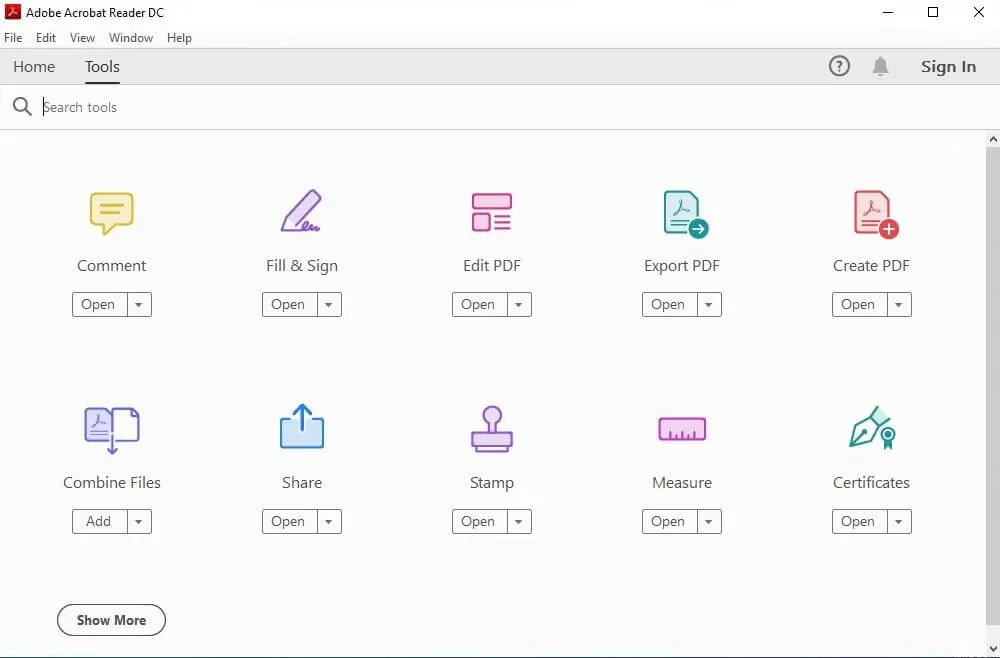
This application is packed with tools that you can use for annotation, sharing, managing, and combining files. This has no messy attachments and no complicated system interface. A handy software that can operate huge files right from your tablet or mobile phone. Adobe Acrobat lets you collect and automatically archive your signed documents. You can start working with Adobe Acrobat's standard version at US$155.88/Year (only Windows) and its pro version at US$239.88/Year (Windows and Mac).
3. WPS - The Best PDF Editor With Word, Excel, and PPT Creator
Next in line is the WPS software that manipulates file sharing in all sizes and facilitates integration in enhancing multiple platforms for individual and business productivity. It is a comprehensive office suite designed to edit files in the writer, presentation, spreadsheet, and PDF to improve your work efficiency.
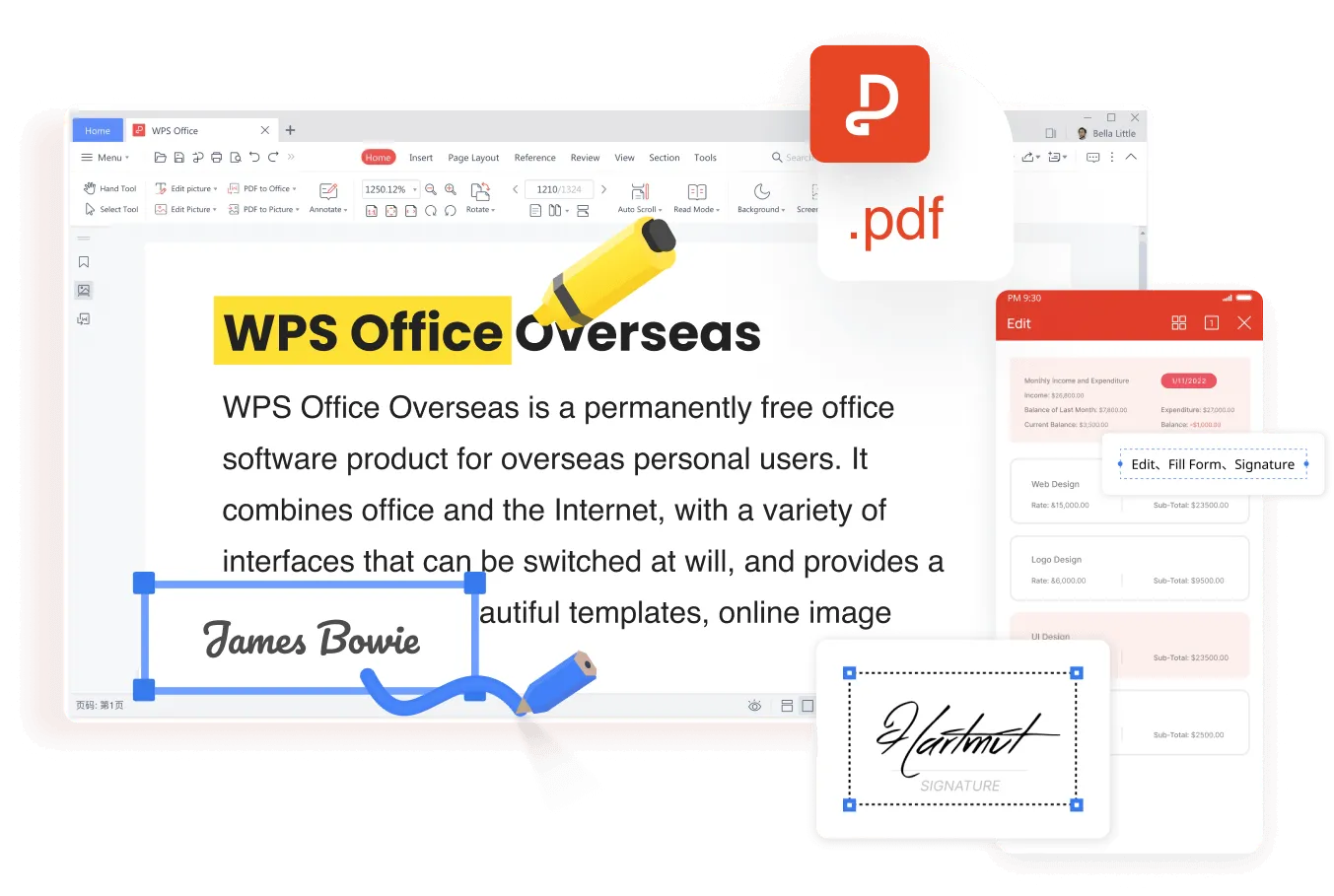
Although it is not a professional PDF editor since PDF is just a small part of it. However, it can handle all types of businesses in creating, sharing, and editing documents with clients. This tool has been widely recognized for its high compatibility, feature-rich mechanism, and true synchronization in customizing your preferred designs on your work documents such as project plans resumes, reports, and courseware.
It supports all kinds of documents and can meet your requirements without troublesome formatting problems. Reaching your dream is no longer far-fetched, WPS can help you balance your passion and innovation in your work-study life. Avail WPS at US$18.99 for half a year and US$29.99 for a year. It is available on macOS, iOS, Android, Windows, and Linux.
Also Read: A Detailed Review of WPS PDF Editor: Features, Pricing, and Better Alternative
4. Foxit - The Best PDF Editor With Microsoft Like Interface
Check out Foxit PDF Editor it is a flexible application used to edit, export, and create PDF files. A widely recognized software that is reliable and allows users to convert, share, organize, and update documents. With various security options, it is protected with redaction and encryption to secure sensitive documents from unauthorized access. Built with an easy-to-use interface, the user has many options to choose from as it is stacked with a great number of features and functionality.
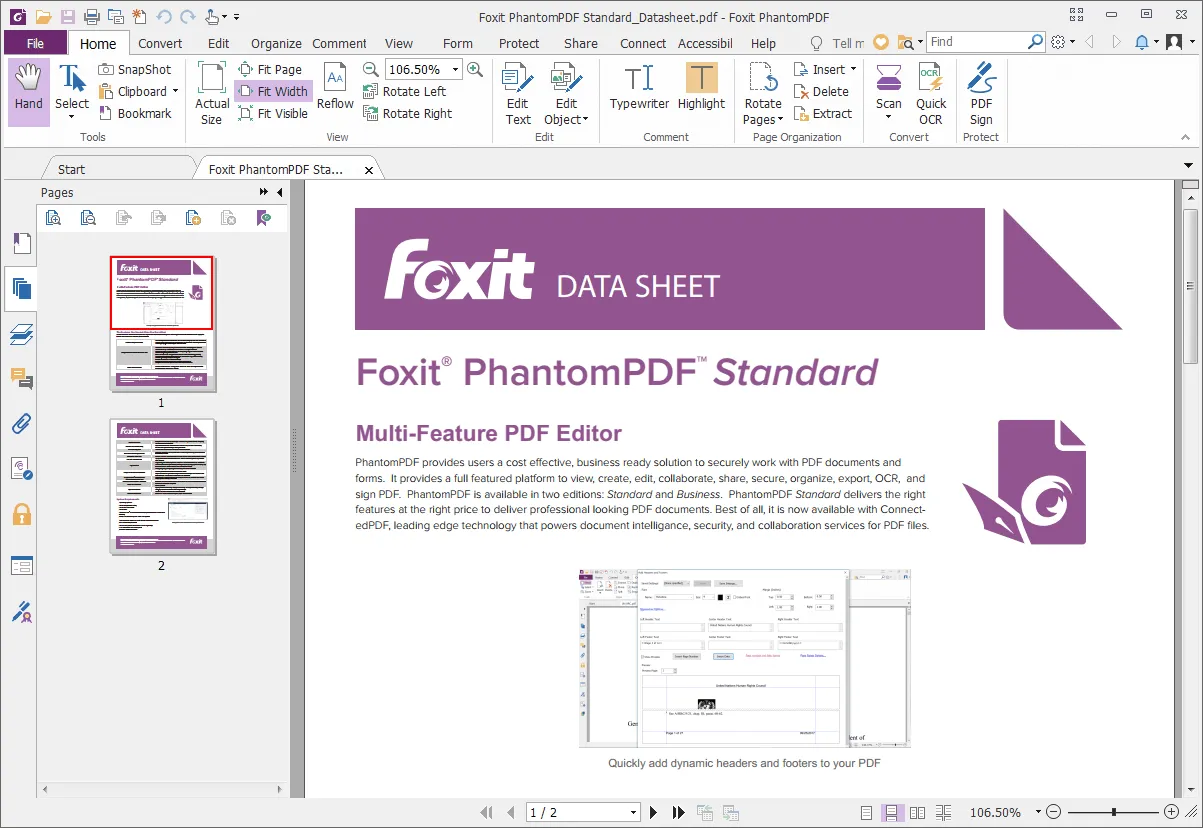
This system can work with several different third-party content management systems. This can become your go-to tool for everything and has proven to be a valuable addition to more difficult projects. External multimedia files are also supported by Foxit, which most individuals find quite useful. This is an enterprise-ready solution that is easy to incorporate into your existing systems. Such a program is based on a one-time payment for Windows and Mac.
5. Nitro - The Offline PDF Editor With One Time Payment
One of the most dependable applications is the Nitro PDF editor, it has PDF and eSignature solutions that revolutionize for you to interact with documents, allowing you to get more tasks done in less time. When talking about editing images, text, and pages this software accomplishes everything with flying colors.
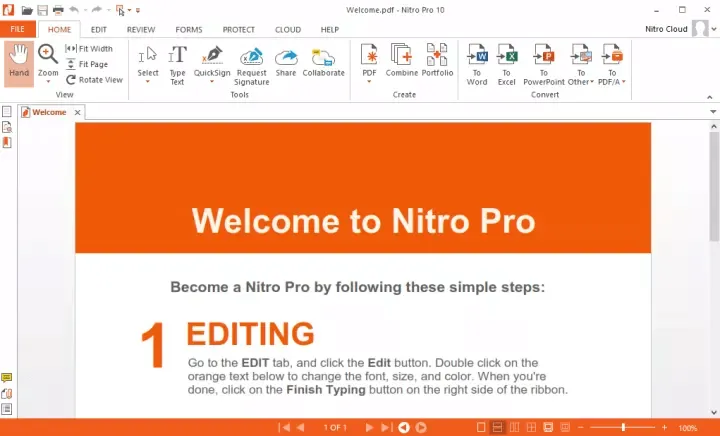
Nitro's simple document tools let you scale digital workflows and increase productivity across your organization. Its trademark shows a powerful solution that caters to the demands of your team by selecting only the requirements you deem necessary. It is designed to tailor faster rollout plans, data files, reports, and worksheets to achieve an excellent digital solution. By removing volume limitations, first-time users can get the most out of it since it is coupled with technological capability and unifying simplicity. You can purchase Nitro at a one-time price starting at US$143.99 (Windows) and US$179 (Mac).
6. PDF 24 Creator - The Simple PDF Editor for Windows
PDF 24 Creator is an approachable PDF editing tool that enables users to change and assemble management interfaces through scaling first-rate features with unmatched seamless integration.
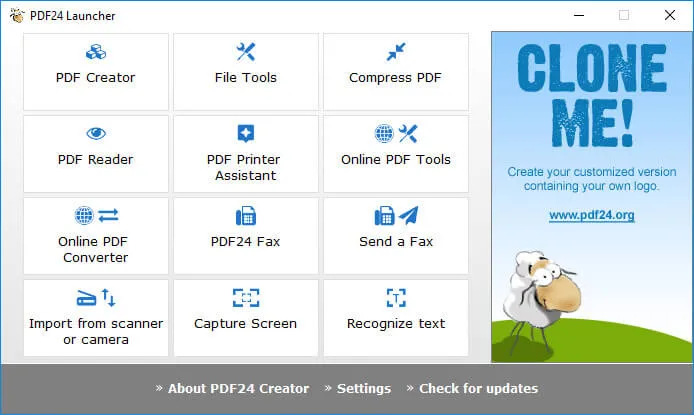
It's surprisingly jam-packed with superior feature tools and it includes everything you'll need to create and edit PDF files. It lacks several advanced functionalities generally found exclusively in premium competitor applications, however, this will be mainly irrelevant to most users. It is considered to be one of the lightest editors on the market right now, indicating that the developers have put a lot of effort into making their software as accessible as possible.
So, it doesn't install any additional software on your computer, which is something that much other free software does. Using the tool launcher, it is easy to open the sub-applications and assemble, generate, and alter PDF files. PDF24 Creator is a free PDF merger and converter program for Windows with a lot of features.
7. PDF Expert - The Simple PDF Editor for Mac
Have you heard anything about PDF Expert? PDF Expert is a simple and quick PDF editor that can handle any PDF project.
This tool is noted for its ability to make PDF management simple. When working collaboratively, you may keep track of changes and specify edit rights to preserve data security. PDF Expert will always protect your personal information - secure your complete document with a password or permanently redact sensitive information from the document's content.
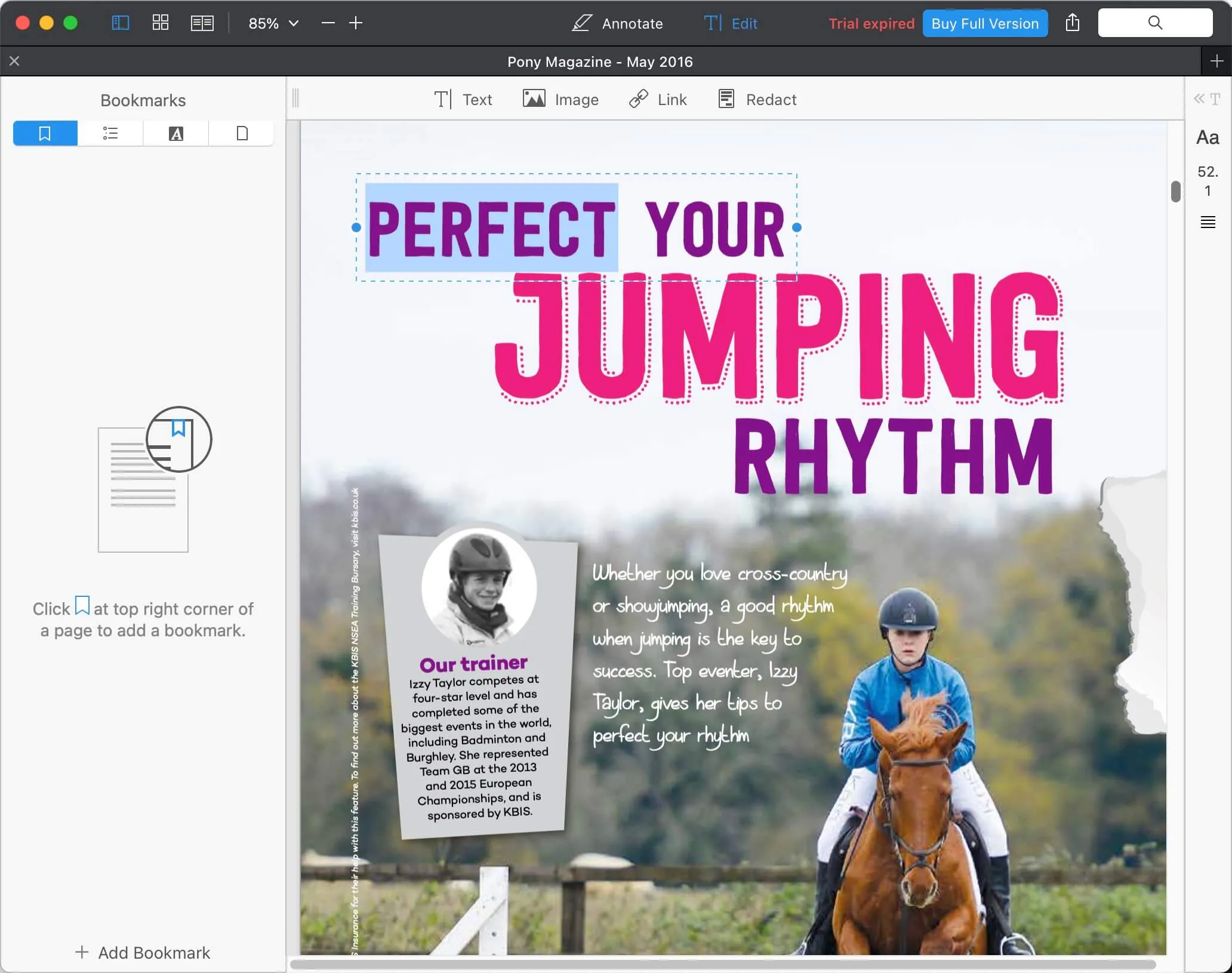
You can turn printed texts or photos into digital text in real time using the application's built-in optical character recognition (OCR) feature. Feel at ease because this software will take care of the rest through its smooth scrolling, two-page views, and Day, Night, or Sepia modes. Individuals view this application as a go-to tool for everything and it has proven to be a valuable addition to more difficult projects.
8. Online2PDF - The Best Online PDF Editor
From its name, this is a PDF editor tool that is accessible in any internet browser, but this is not readily available offline. The service prides itself on not requiring any set-up for users, allowing for more efficient and time-saving processing of any PDF document. With over ten main features clustered into one single user interface, users are guaranteed quality service.
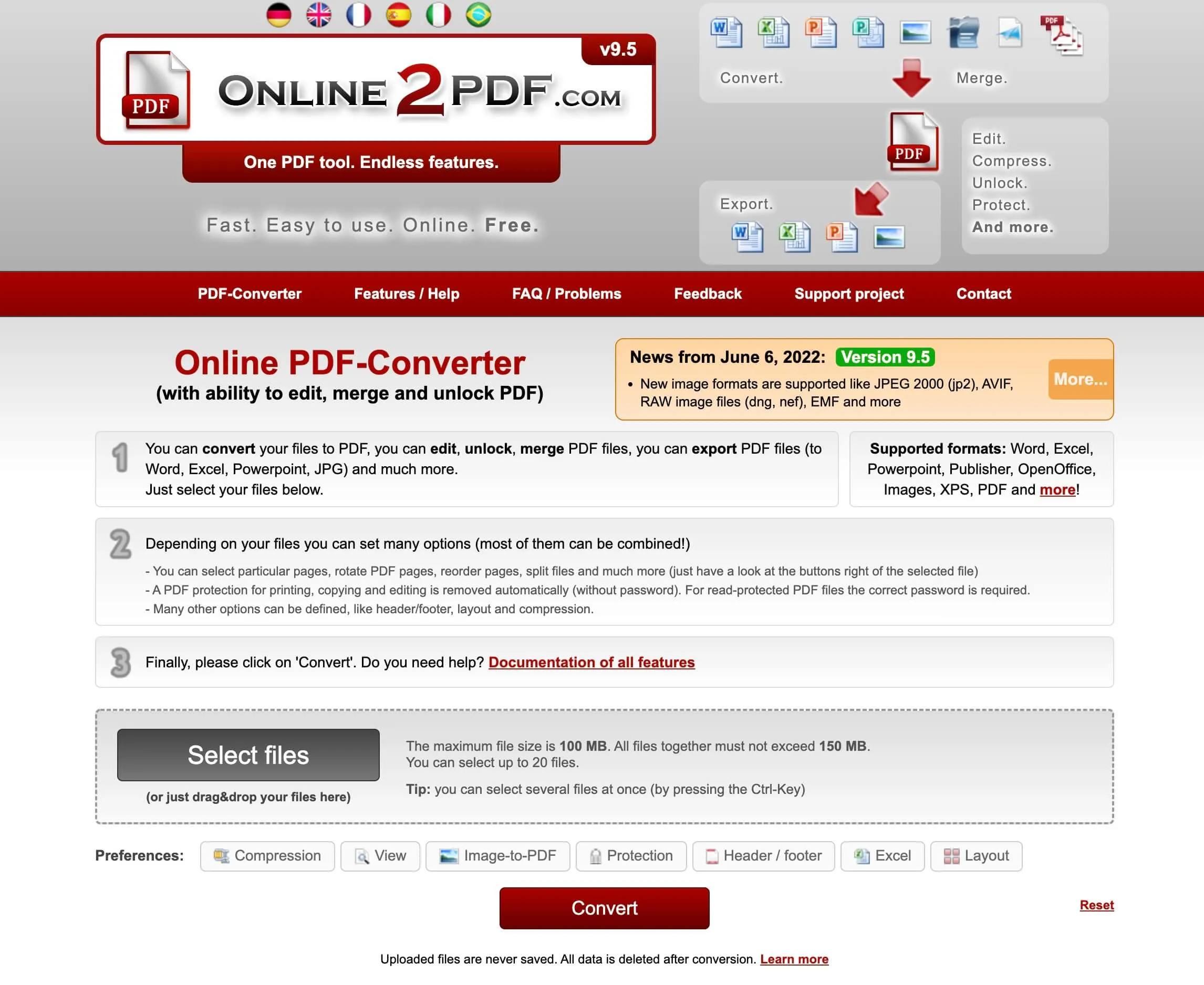
Some important features to take note of include having the ability to convert several files to PDF separately, which is made possible by just selecting your chosen files on your computer and uploading it. It is also important to know that this free service can handle a maximum file size of 100MB and all files selected must not be over 150MB. With this, Online2PDF allows for PDF handling to be easily performed at a glance.
9. Sejda - The Best Online PDF Editor With Existing Text Editing
Sejda PDF Editor is another online PDF editor that offers a desktop version of its service through a subscription. The seamless interface as you navigate through the website makes it less intimidating, which increases productivity and efficiency.
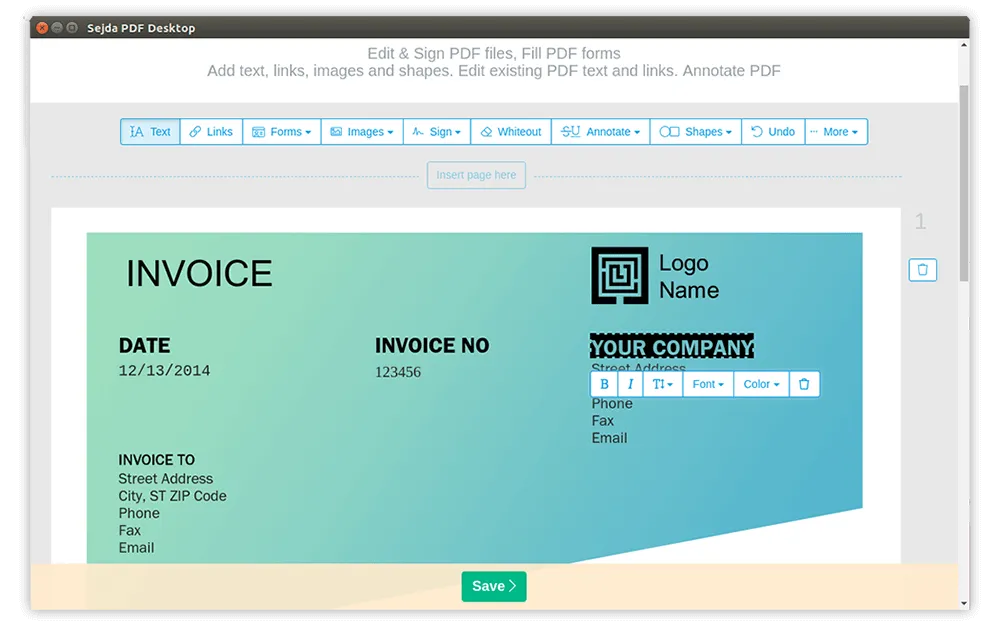
Sejda offers more than 30+ PDF tools under a subscription, thus allowing users to have a broader selection in manipulating their documents. Some popular tools demanded and used by users include extraction of pages which is done by uploading your chosen file and then creating a new document that only contains your desired pages. This application is well-suited for macOS, Windows, and Linux operating systems.
All these features can be accessed by subscribing to different plans that match your needs which can be weekly, monthly, or yearly, and whether you want to utilize the desktop version of the said PDF editor or not.
10. iLovePDF - The Most Popular Online PDF Editor
iLovePDF is another PDF editing software that offers general tools but addresses the unique needs of students, teachers, and professionals wherein their goal is to spearhead document efficiency across companies and institutions. This means file management is made better by toppling down barriers like document modification and optimization.

All the tools you need are at your fingertips. A number of tools are free to use. Just upload your file and then choose your desired tool to meet your needs. PDFs can be combined in the order that you want through the merge PDF tool. They have established this PDF tool with consideration regarding security, compliance, and privacy, thus allowing for smooth document processing without worrying about any infringement.
11. Soda PDF - The Simple Online PDF Editor
Soda PDF allows users to have full autonomy over any file. It has a minimal approach when it comes to the user interface which makes it friendly to users from different demographics. The said PDF editor software has dedicated customer support that is always on the go to facilitate and cater to any concerns regarding the navigation and usage of Soda PDF.
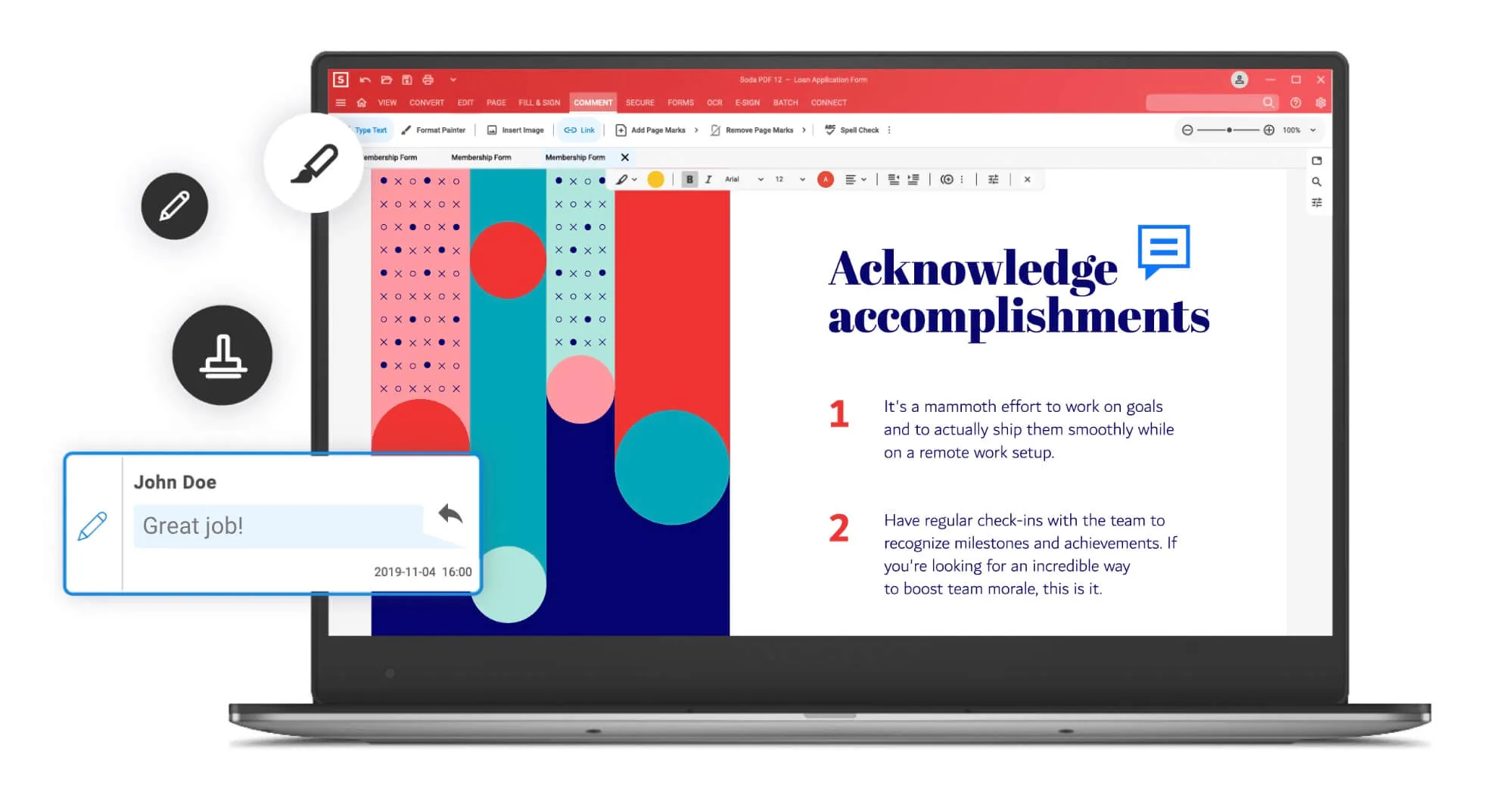
Users can easily modify elements found within their PDF files, make PDFs from hundreds of different file formats, and relish the fastest PDF to Microsoft Office converter on the market. Through Soda PDF, users can make their PDF documents into collaborative environments that allow for easier and stress-free creation of outputs. Lastly, it currently has the highest security rating on the market, ensuring users that their privacy is not at stake.
Also Read: SodaPDF vs UPDF
12. Smallpdf - The Easy to Use PDF Editor Online
Contrary to its name, Smallpdf packs 21 tools that are well-optimized for the straightforward processing and production of PDF documents. Smallpdf has the goal of making its software inclusive to everyone. This can be observed in their clean and simple interface, which makes navigation easier and hassle-free for both old and new users. They do not have any file size limit; thus, users can upload an unlimited number of files for processing.
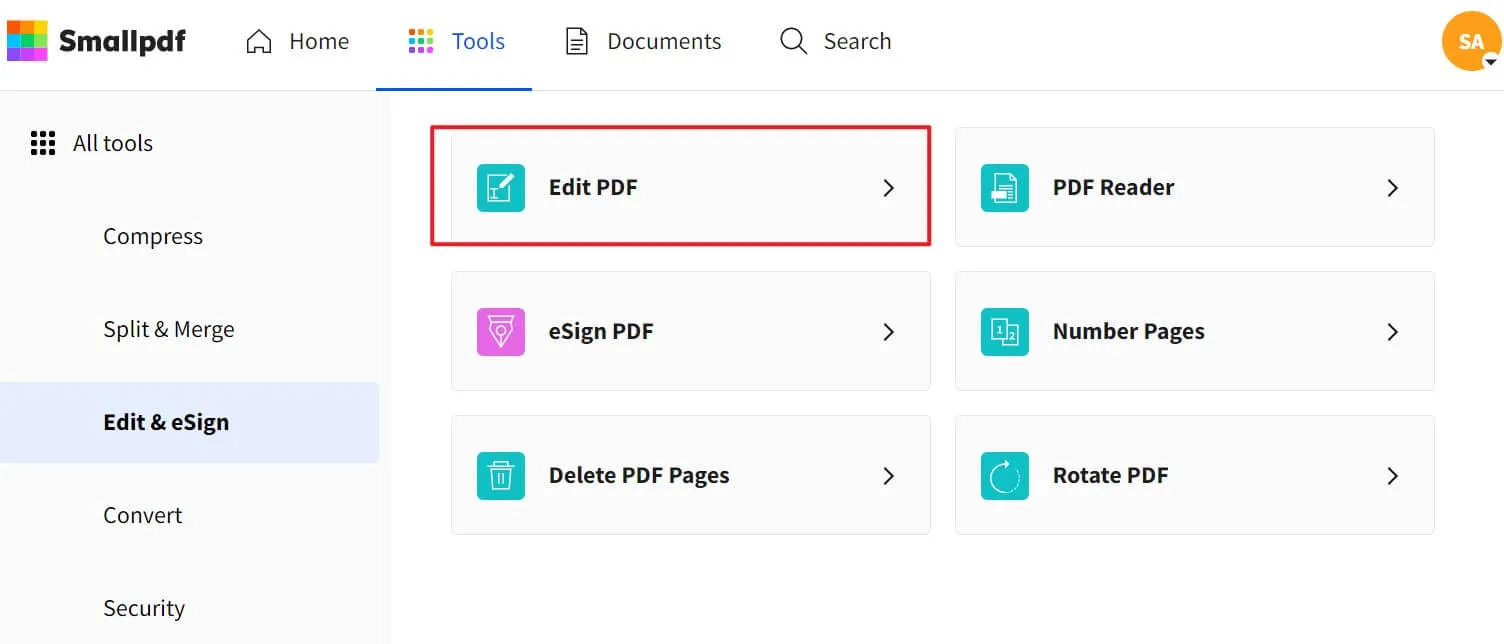
Their e-sign tool allows freelancers or business owners to easily sign contracts, this is coupled with security and legal compliance, tracking of unsigned contracts, and collaboration with clients; which safeguards the involved networks. The mentioned tools are just some of what this online PDF editor can offer to users - centering around tools made for work, for home, and for life.
13. PDF Candy - The Online PDF Editor
At this point, we have the application called PDF Candy. PDF Candy is a rare PDF editor tool, with top-notch scanning, several file conversion options, OCR functionality, and other features you'd expect to pay extra for. A document management solution for enterprises of all kinds that changes a variety of document formats and picture files into PDFs and can be edited and annotated in one place.
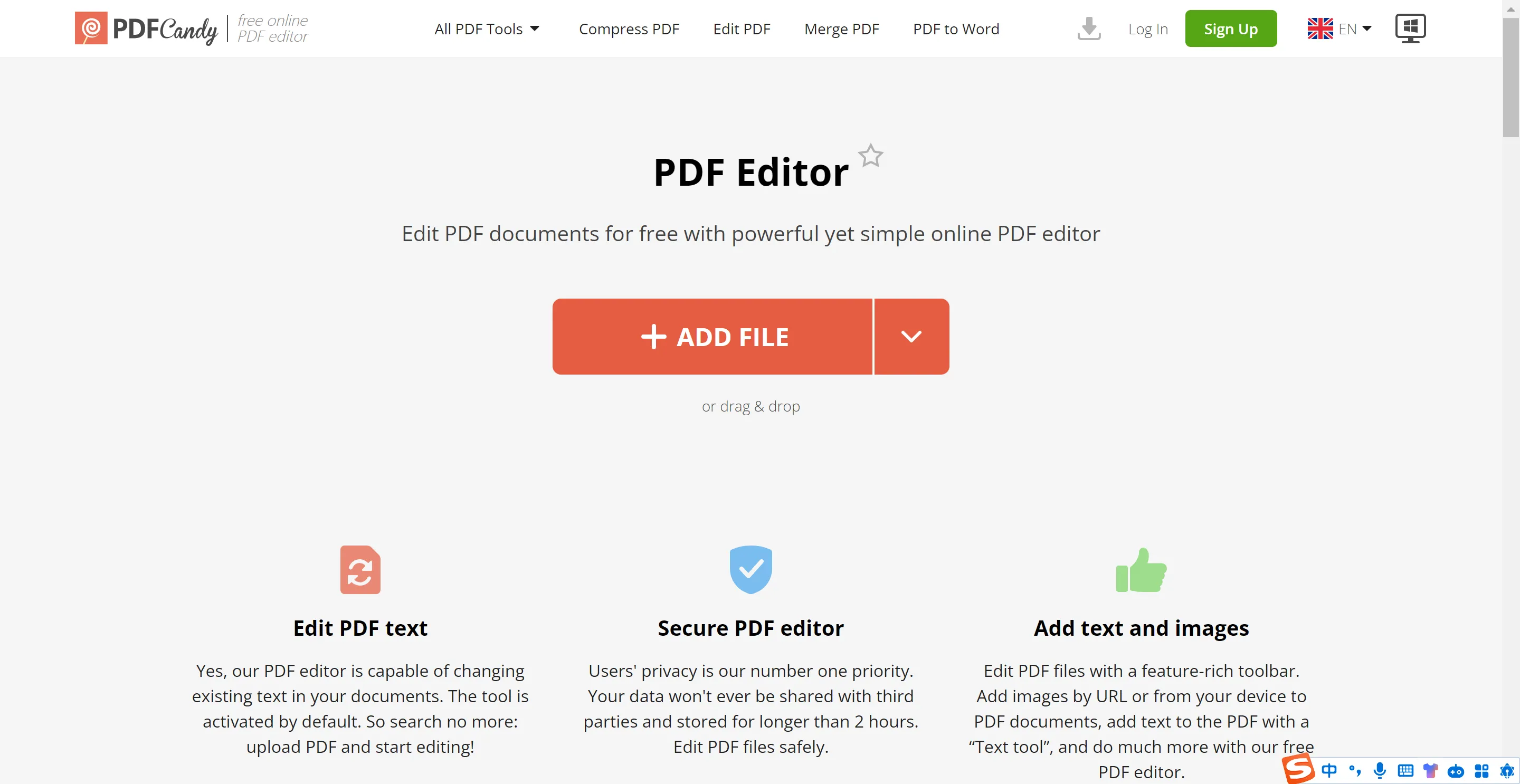
This is a web-based PDF editor which presents a collection of distinct program icons accessible from a single landing page, rather than as a unified interface. You can work with a basic editor that allows you to mark up, annotate, and edit text.
Watermarking documents, adding, rearranging, and separating pages, extracting photos, changing file metadata, cropping and resizing pages, and password-securing PDFs are all available. PDF Candy created this unique toolset by combining the most valuable aspects of our desktop products to give you the finest online experience. Start using PDF Candy at US$6 for a month on the website and US$99 for a year on the desktop website.
A Comparison Chart of the Top 13 PDF Editors
| Product | Release Date | Pricing | System Compatibility |
| UPDF | 2021 | US$39.99/Yr US$69.99/Perpetual (One purchase, all platforms) | Win/Mac/iOS/Android |
| Adobe Acrobat | 1986 | Pro Version(Win&Mac):US$239.88/Yr; Standard Version(Only Win): US$155.88/Yr | Win/Mac/iOS/Android/Web |
| WPS | 1989 | US$18.99/halfyear US$29.99/Yr | Win/Mac/iOS/Android |
| Foxit | 2001 | Windows: US$179/one-time Mac: US$159/one-time | Win/Mac/iOS/Android/Web |
| Nitro | 2005 | Windows: US$143.99/one-time Mac: US$179/one-time | Win/Mac |
| pdf 24 creator | 2006 | Free | Win+Web |
| PDF Expert | 2007 | Mac+iOS: US$79.99/Yr Mac: US$139/one-time | Mac/iOS |
| Online2PDF | 2007 | Free | Web |
| Sejda | 2010 | Desktop+Web: US$63/Yr Desktop: US$7.95/week Web: US$5/week Web: US$7.5/Month | Windows/Mac/Linux/Web |
| iLovePDF | 2010 | Free: limit file numbers. Paid:Web+mobile+desktop: US$7/Month US$48/Yr | Win/Mac/iOS/Android/Web |
| Soda PDF | 2010 | Free features: Create, Compress, Combine, Split, and Read PDF. Standard Version: US$5/Month; US$49.8/Yr; Pro Version: US$9/Month; US$85.8/Yr (Pro Version has OCR and forms features) | Web |
| Smallpdf | 2013 | Free: Web+Mobile; limit 2 files/day Paid: US$12/Month;US$108/Yr | Win/Mac/iOS/Android/Web |
| PDF Candy | 2016 | Web: US$6/Month Web: US$48/Yr Desktop+Web: US$99/Yr | Windows/Web |
Conclusion
The tools above will allow you to find trustworthy software that communicates easily and exchanges documents from anywhere and anytime for optimal efficiency. All of the tools have the functions needed for creating, editing, and converting PDF files. However, if you are looking for the best solution with feature-rich tools, UPDF is the best PDF editor that is suitable for you. Now it offers an exclusive discount and you should grab the chance to upgrade to UPDF Pro now. Before you upgrade, you can of course try all its features from the button below:
Windows • macOS • iOS • Android 100% secure
 UPDF
UPDF
 UPDF for Windows
UPDF for Windows UPDF for Mac
UPDF for Mac UPDF for iPhone/iPad
UPDF for iPhone/iPad UPDF for Android
UPDF for Android UPDF AI Online
UPDF AI Online UPDF Sign
UPDF Sign Edit PDF
Edit PDF Annotate PDF
Annotate PDF Create PDF
Create PDF PDF Form
PDF Form Edit links
Edit links Convert PDF
Convert PDF OCR
OCR PDF to Word
PDF to Word PDF to Image
PDF to Image PDF to Excel
PDF to Excel Organize PDF
Organize PDF Merge PDF
Merge PDF Split PDF
Split PDF Crop PDF
Crop PDF Rotate PDF
Rotate PDF Protect PDF
Protect PDF Sign PDF
Sign PDF Redact PDF
Redact PDF Sanitize PDF
Sanitize PDF Remove Security
Remove Security Read PDF
Read PDF UPDF Cloud
UPDF Cloud Compress PDF
Compress PDF Print PDF
Print PDF Batch Process
Batch Process About UPDF AI
About UPDF AI UPDF AI Solutions
UPDF AI Solutions AI User Guide
AI User Guide FAQ about UPDF AI
FAQ about UPDF AI Summarize PDF
Summarize PDF Translate PDF
Translate PDF Chat with PDF
Chat with PDF Chat with AI
Chat with AI Chat with image
Chat with image PDF to Mind Map
PDF to Mind Map Explain PDF
Explain PDF Scholar Research
Scholar Research Paper Search
Paper Search AI Proofreader
AI Proofreader AI Writer
AI Writer AI Homework Helper
AI Homework Helper AI Quiz Generator
AI Quiz Generator AI Math Solver
AI Math Solver PDF to Word
PDF to Word PDF to Excel
PDF to Excel PDF to PowerPoint
PDF to PowerPoint User Guide
User Guide UPDF Tricks
UPDF Tricks FAQs
FAQs UPDF Reviews
UPDF Reviews Download Center
Download Center Blog
Blog Newsroom
Newsroom Tech Spec
Tech Spec Updates
Updates UPDF vs. Adobe Acrobat
UPDF vs. Adobe Acrobat UPDF vs. Foxit
UPDF vs. Foxit UPDF vs. PDF Expert
UPDF vs. PDF Expert



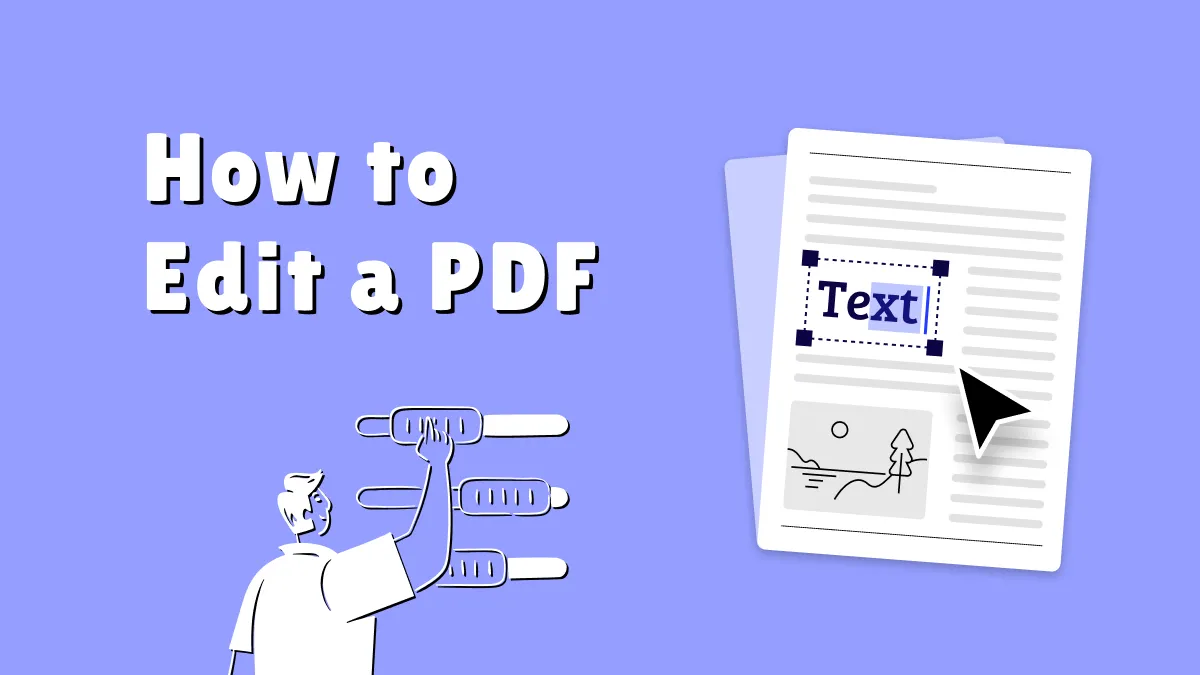

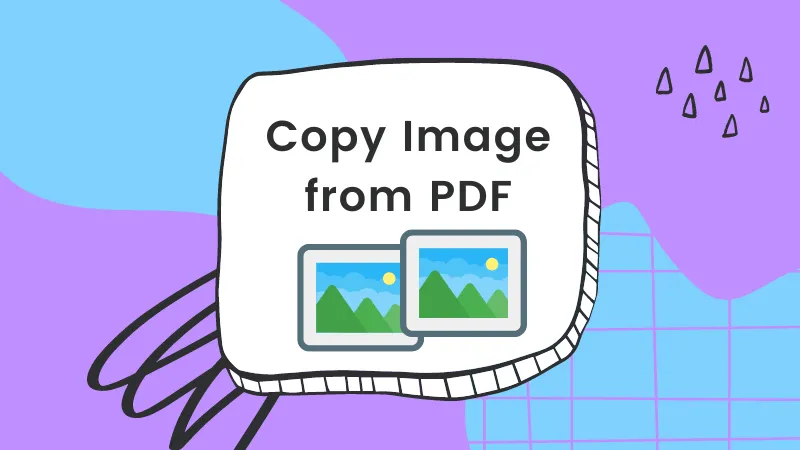


 Enrica Taylor
Enrica Taylor 
 Lizzy Lozano
Lizzy Lozano 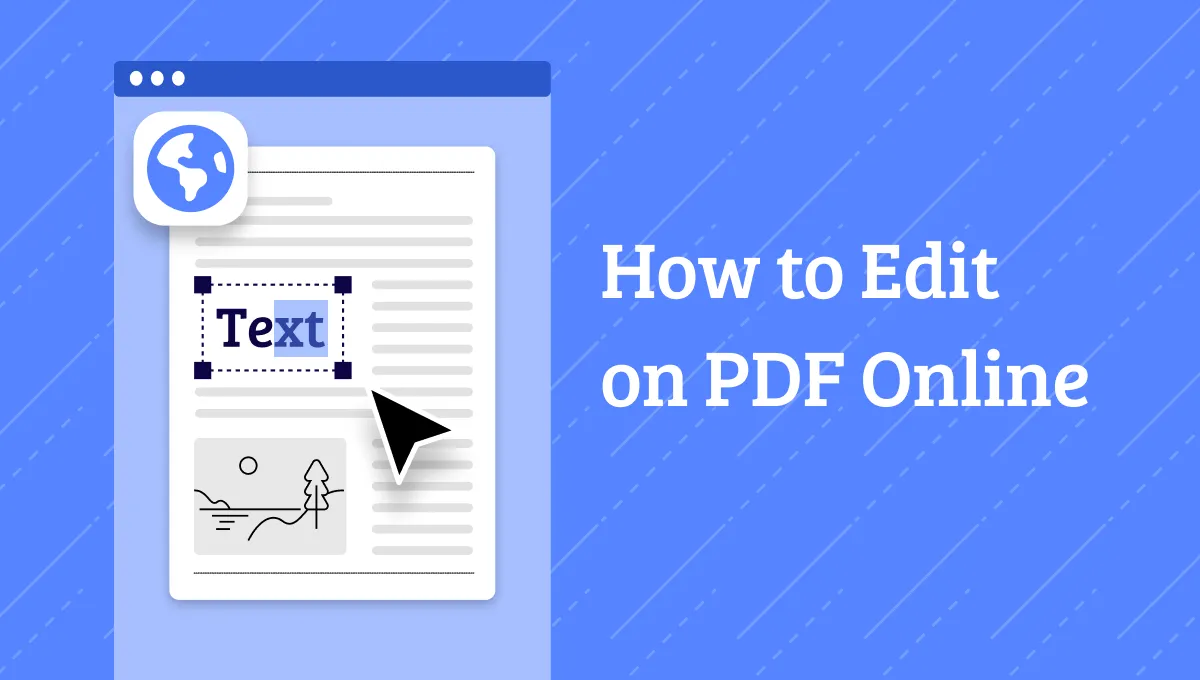
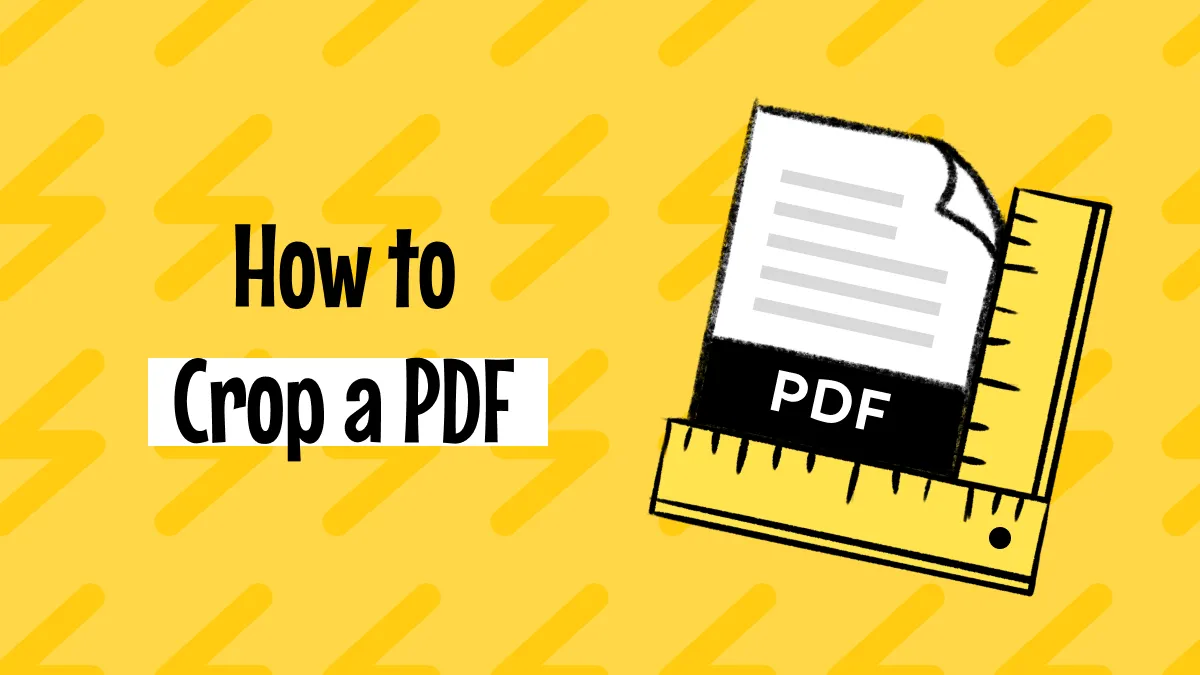

 Engelbert White
Engelbert White