Videos can be a powerful source of information with incredible visuals that help draw you in. However, they can be lengthy and take a long time to watch to get all of the information you require. One simple and easy solution to this is using a video to PDF converter to turn what might have been a short or long video into an editable file that you can easily go through at your own pace.
To make this process easier we have compiled a list of the best video to PDF converter tools currently available on the market. These will simplify the process and make it possible for you to get beautifully made PDF files in minutes. We also introduce an amazing PDF editor(UPDF) to help you further edit the converted PDF file with ease. Download it now.
Windows • macOS • iOS • Android 100% secure
Part 1. Can You Convert Video File to PDF?
Converting MP4 to PDF is easy so long as you have the right tools and understand the method that you are going to be using. When it comes to video into PDF converters the main thing to understand is that the final PDF will be a collection of all the visuals of the video. In essence, the PDF will be an image-based file and there will not be any conversion of the audio of the video you are using.
To understand this better imagine watching a video and taking screenshots or photos every time important information came on the screen. This is exactly what the video to PDF converter of your choice will do.
Part 2. Why Do You Need to Convert Video to PDF?
You might be wondering what the purpose and benefits of converting video files to PDF will be, but in reality, this practice is very useful to those who want to have written notes of an educational video, conference, presentation, tutorial, or lecture.
Much like many other conversion tools, using an MP4 to PDF tool will simply make your task of conversion faster as you will not need to go through and take individual screenshots of each of the shots in a video. From there, you can edit the PDF add any further notes or texts you want, and finish with the creation of your PDF or document in a much shorter time frame.
To make it even easier for you, we are going to outline the top 5 video to PDF converters you can use to get this done not only quickly but also for free.
Part 3. Top 5 Video to PDF Converters
1. Coolutils
Coolutils is a simple online video to PDF converter tool you can use for your conversion. The converter requires you to either drop your MP4 file or upload it into the converter. One of the negatives is that there is no YouTube to PDF converter meaning that you will need to download any YouTube files you want to convert onto your PC.
The free MP4 to PDF converter has several limitations including the need for an Internet connection. It can also be problematic if you are hoping to convert several files in one go as batch conversion is not available.
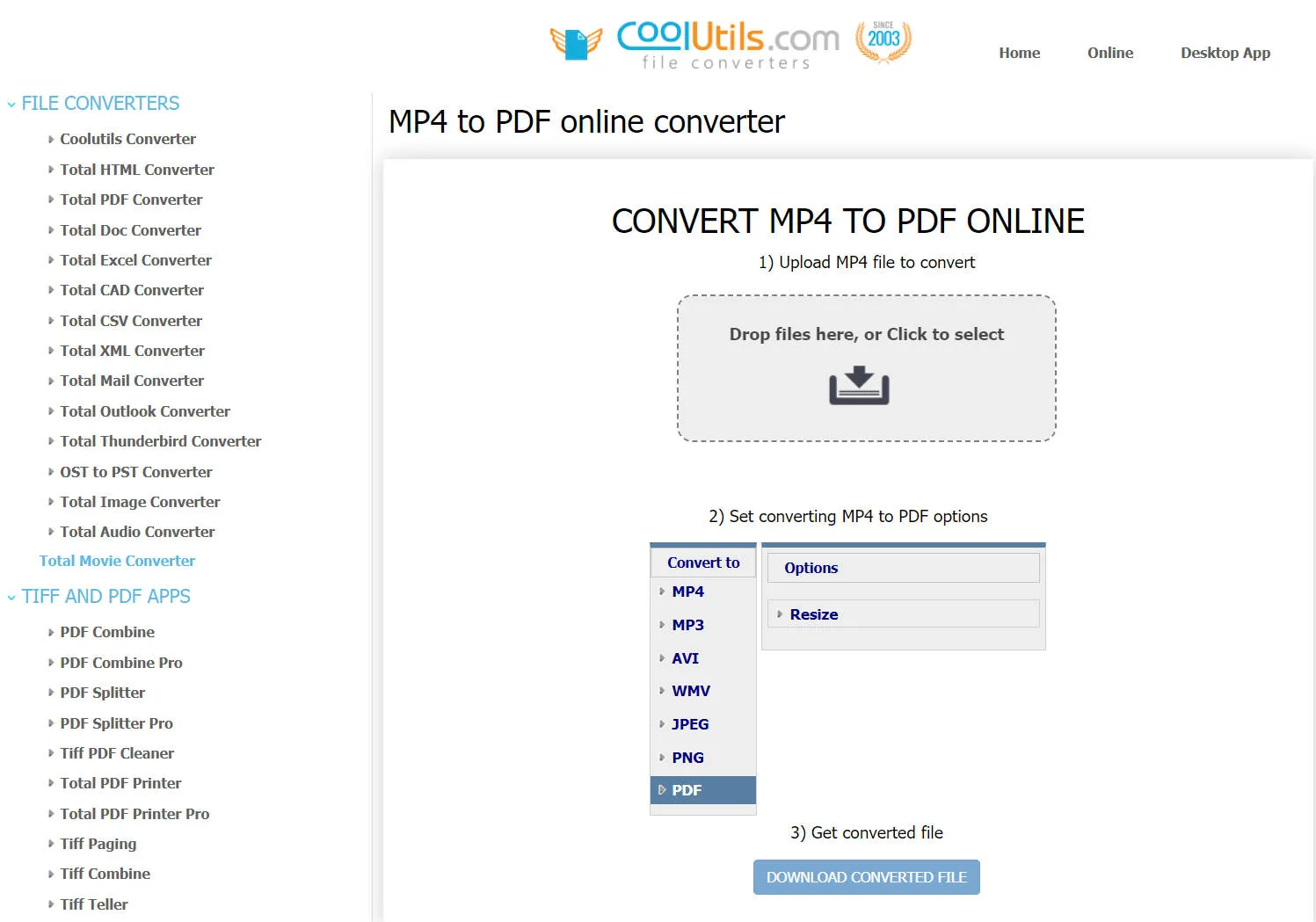
2. Onlineconvertfree Video Converter
Onlineconvertfree is another simple MP4 to PDF converter that requires you to upload your document onto the online converter. If you want to convert files without signing up to the website you will find yourself limited to video files that take up less than 100 MB. Anyone who has worked with video files before will know that this is actually very limiting and will mean that you will need to edit and cut your videos into several smaller ones in order to convert everything. Once the conversion is finished the converter simply allows you to download the file in one click without any limitations.
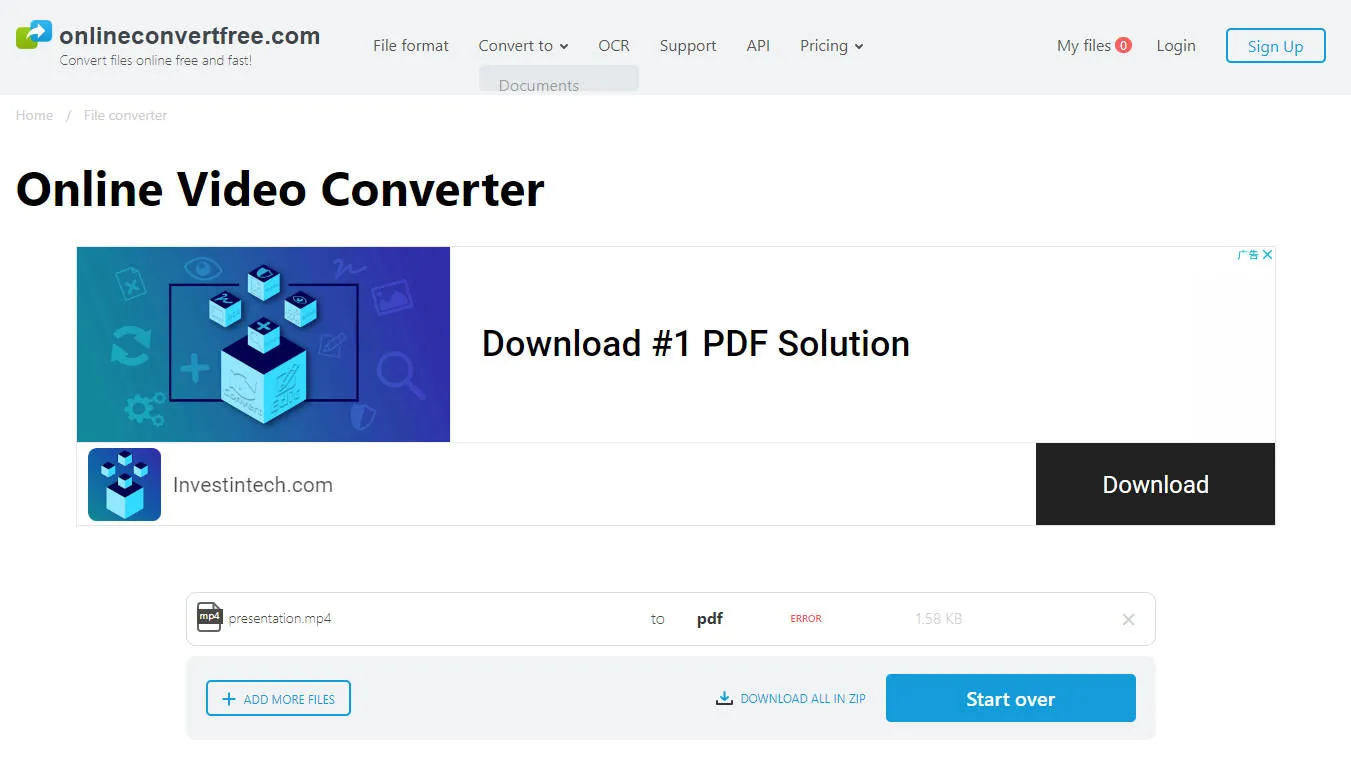
3. U2docs Youtube Video to PDF Converter
U2docs is a slightly different PDF converter as it allows you to do YouTube to PDF conversion. However, it also works in a significantly different way as it requires you to do the majority of the work. Essentially u2docs is a free Chrome extension that allows you to take screenshots of the video you are watching on YouTube. You will then be able to watch all the screenshots you captured manually through the tool's dashboard and select which ones you want to be converted into a PDF.
Once you have decided on the images you want to use all you need to do is download the PDF file created. With u2docs you also have the option of sharing those PDFs with others.
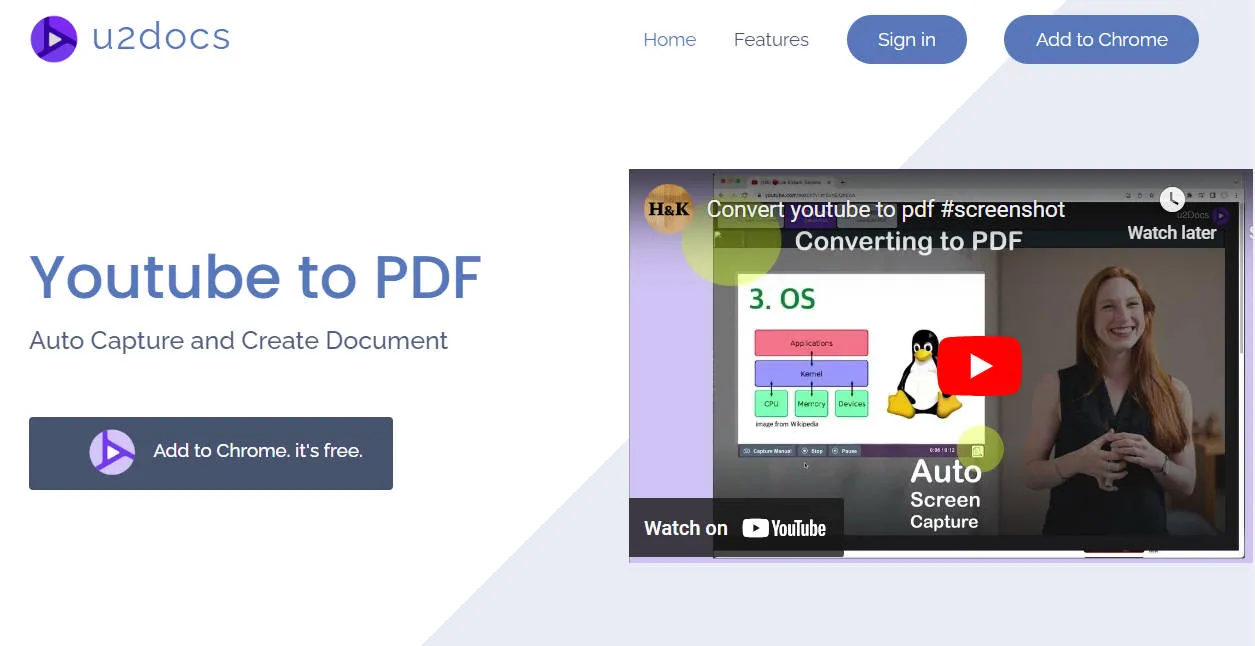
4. Sonix
Sonix is a simple MP4 to PDF video converter that allows you to convert your videos to PDF. The most unique aspect of the tool is that it will actually transcribe the audio portion of your video into PDF as well. As a result, you will not be limited to screenshots in the way you are with every other tool on the list so far.
The free version of Sonix allows you to convert up to 30 minutes of video to PDF. From there you can begin purchasing credits for every minute Sonia of audio or video you will want to put through the tool. The transcription tool makes using Sonix slightly more complicated as you will need to upload the file and then select the language of the audio. From there you can edit the transcript and then export it into PDF.
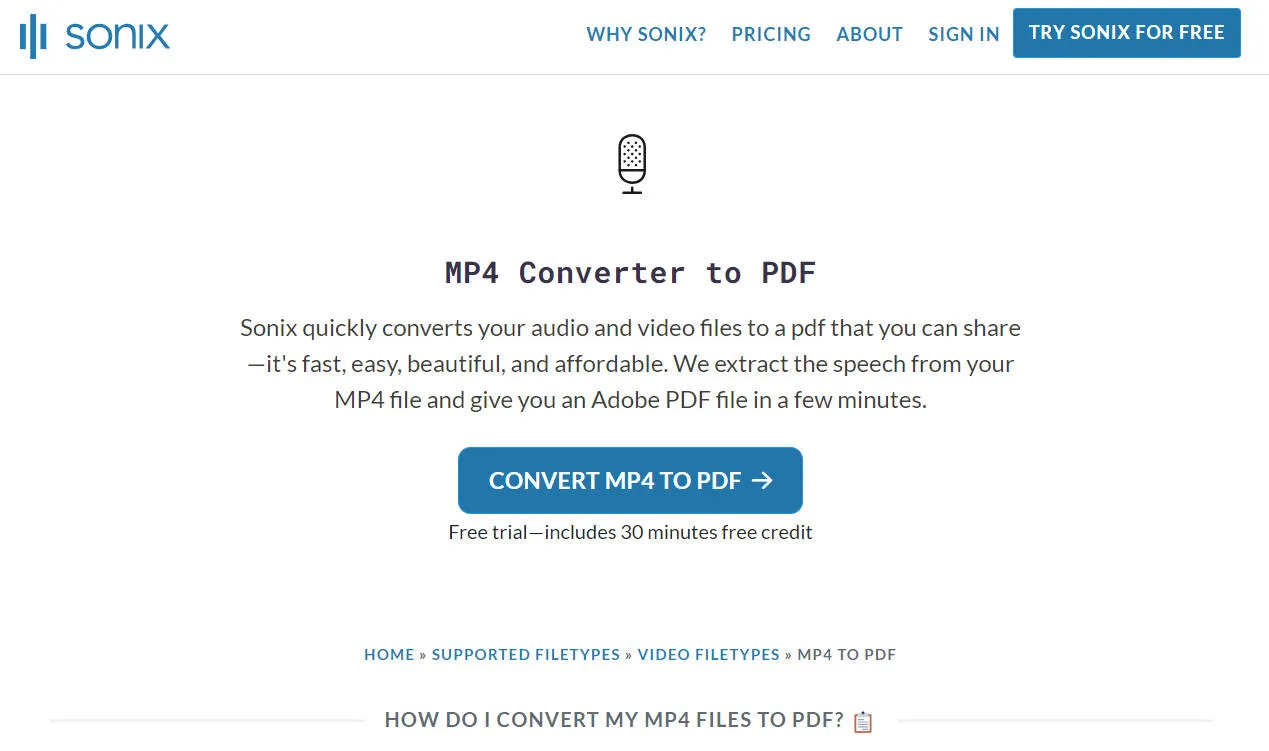
5. Filestar*
Filestar* much like Sonix is predominantly a tool used to convert the audio portion of a video into PDF. One of the key differences though is that where Sonix works online and allows you to use some free credit, Filestar* is a downloadable software with low pricing.
The AI tool allows you to transcribe as many as 116 different audio and video file types, however, a subscription is necessary from the start. The free subscription option allows you up to 10 conversions each month for approximately 898 file types. However, it does not include any consumption credits which is what is needed for you to use their video to PDF tool.
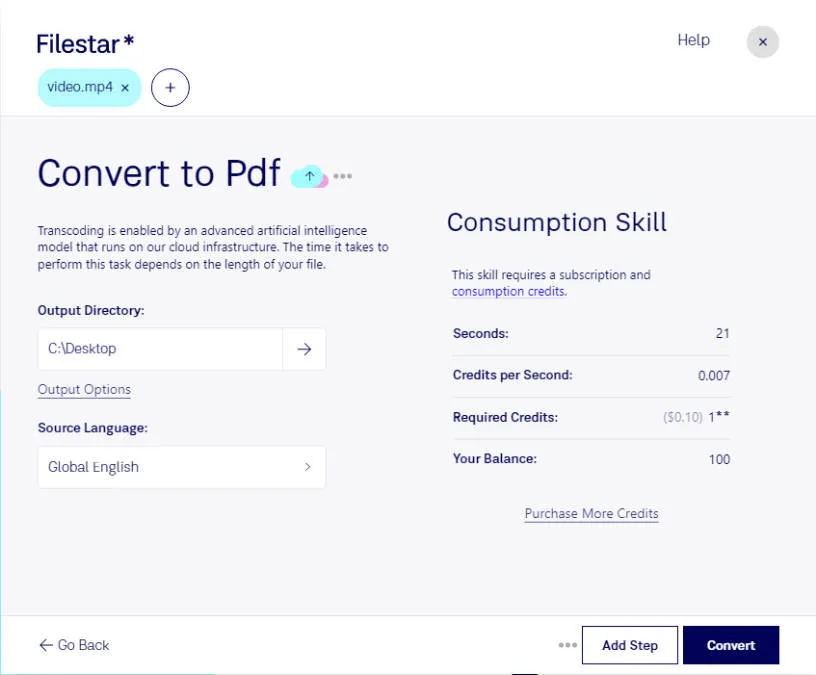
Part 4. Problems You May Encounter when Converting MP4 to PDF
When converting MP4 to PDF the most common problem you will encounter is the lack of editability. Put simply, the final file you will download after the conversion will include screenshots of all the images but will not allow you to edit any of the texts of the image-based PDF.
UPDF is your one-stop solution for doing everything relating to PDFs. Whether you simply want to read the PDF file created or convert it to a Word, Excel, or PowerPoint file you can easily do that using UPDF. Apart from that it is the perfect option for organizing your PDFs. Experience the convenience of UPDF for managing your PDFs. Download now!
Windows • macOS • iOS • Android 100% secure
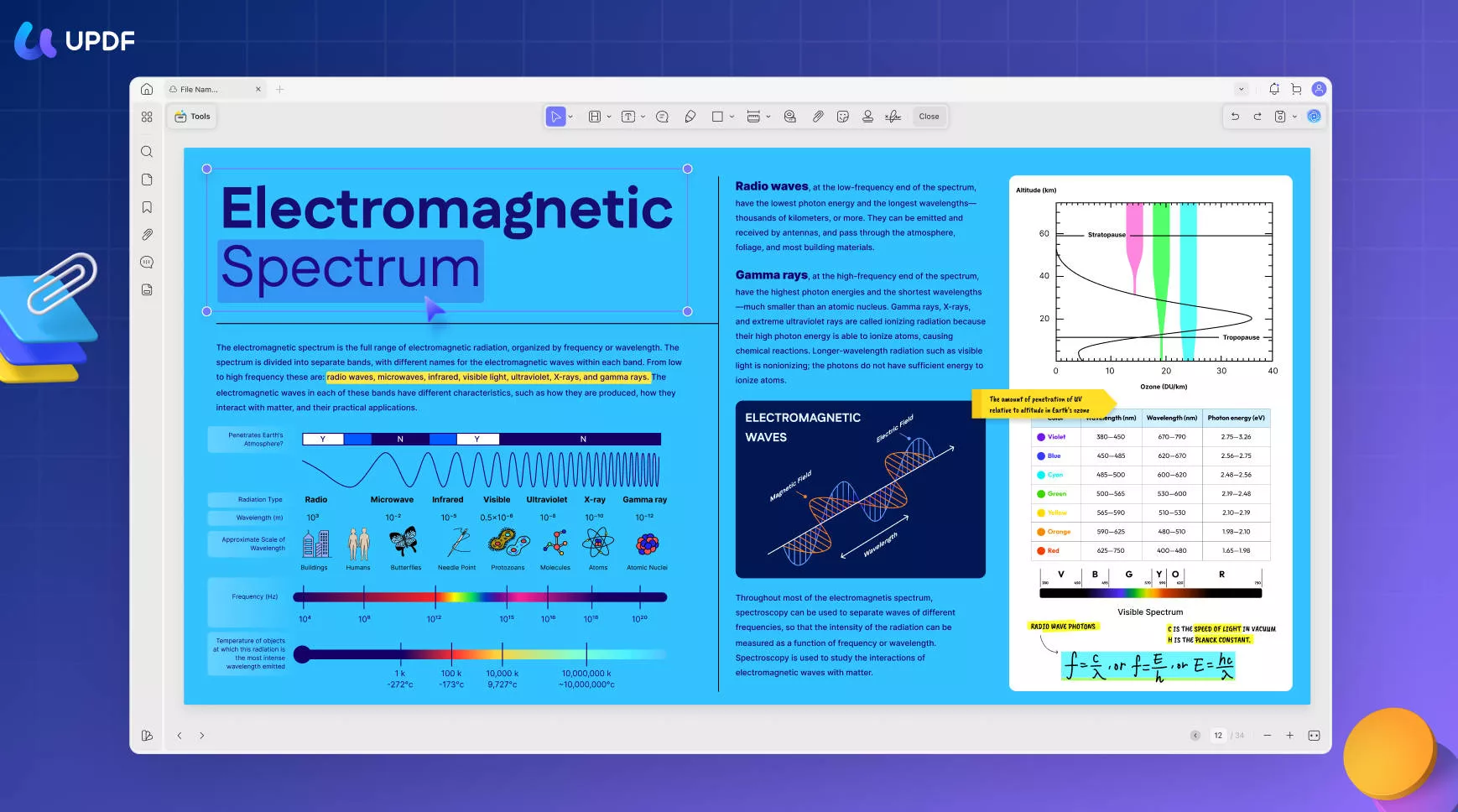
More importantly with UPDF, you are able to do everything from annotating to editing the PDF file. As a result, you will be able to take what was a YouTube video and easily convert it to an instructional document that can be shared with others and will contain all of the information you could ever require.
This universal tool is available on all devices and is extremely easy to use. Whether you are working with batch PDF or a single file UPDF will allow you to control everything.
The UPDF AI is an incredibly powerful tool in your fingerprints that can also be used to summarize or explain the content of a PDF. Additional options for translating the text are also available to those who want to convert their video to PDF files in a different language. Finally, the AI writing tool can help compose your new PDF file and make it more unique without you needing to spend hours editing and writing the content.
Part 5. Manage and Edit PDF after Converting from MP4
Using UPDF is easy, so long as you follow the steps outlined below. First of all, download and install UPDF to your device. Launch UPDF and open the file you want to edit.
Windows • macOS • iOS • Android 100% secure
On the left-hand toolbar, you will find an edit option, a comment option that can be used to annotate your file, and finally an organize pages option. Depending on the action you want to take select the option that suits your need.
- Edit the PDF File
To make any changes to the text, images, and links in the PDF document, click the "Edit" menu in "Tools" at the left. All of the elements become editable and you can make changes to your PDF as needed. Double-click any text boxes and start writing on the PDF like you are on a Word processor! The images in the document are allowed to drag, resize, crop, rotate, extract, replace, etc.
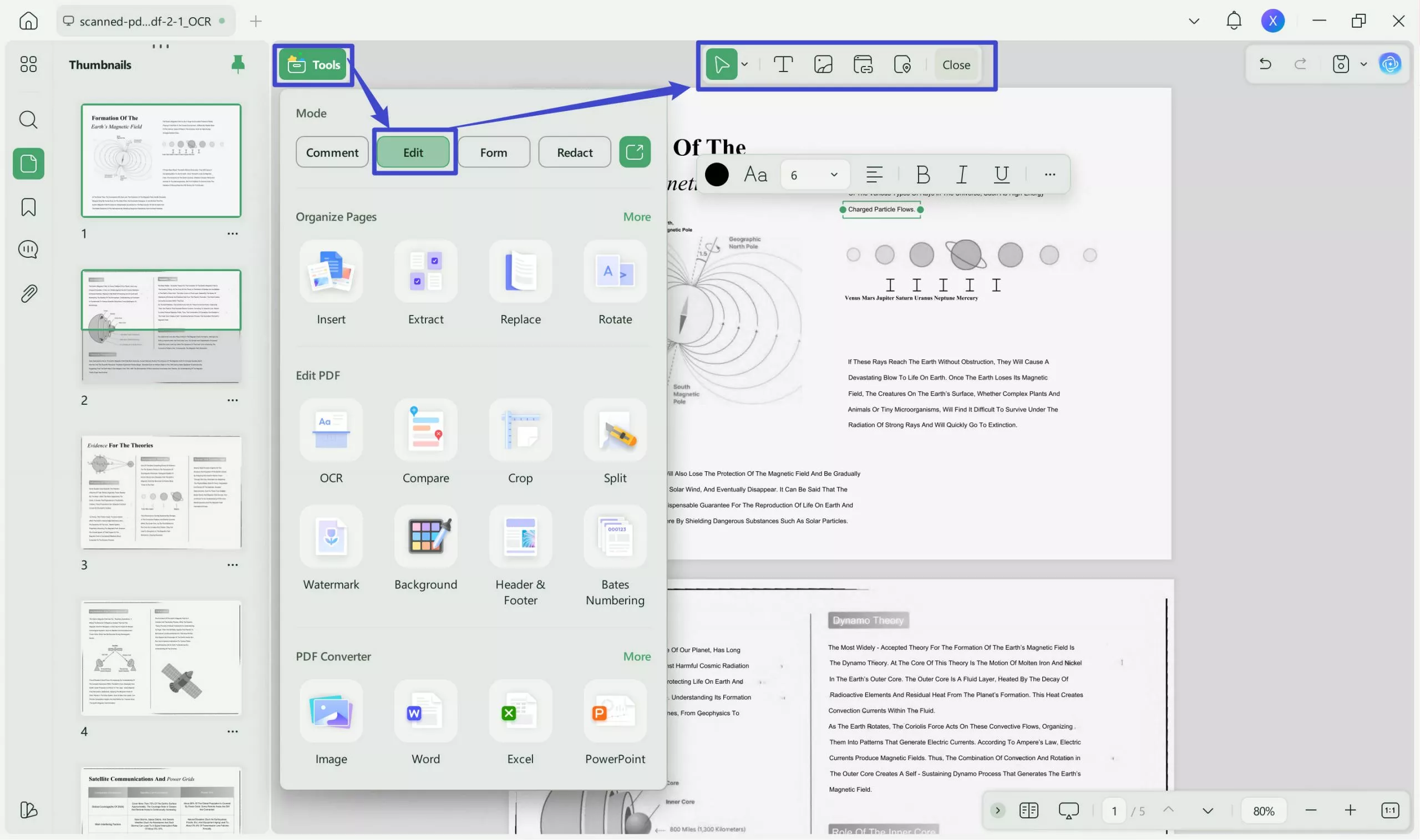
- Markup the PDF File
By going to the "Comment" mode in "Tools", UPDF provides 10+ types of markup tools. Adding a sticky note is as easy as pie. The highlight, strikethrough, underline, and squiggly tools can be customized with all kinds of colors. With 100+ stamps and stickers available, you can make your PDF stand out!

- Turn Image-Based PDF into Editable
As we discussed in the above part, when we convert MP4 to PDF, you can only get an image-only PDF that is non-editable. But don't worry, UPDF's OCR feature can help you turn scanned a PDF into an editable PDF. All you need to do is click the "OCR" icon in "Tools", choose the layout, and the document language, and click "Convert".
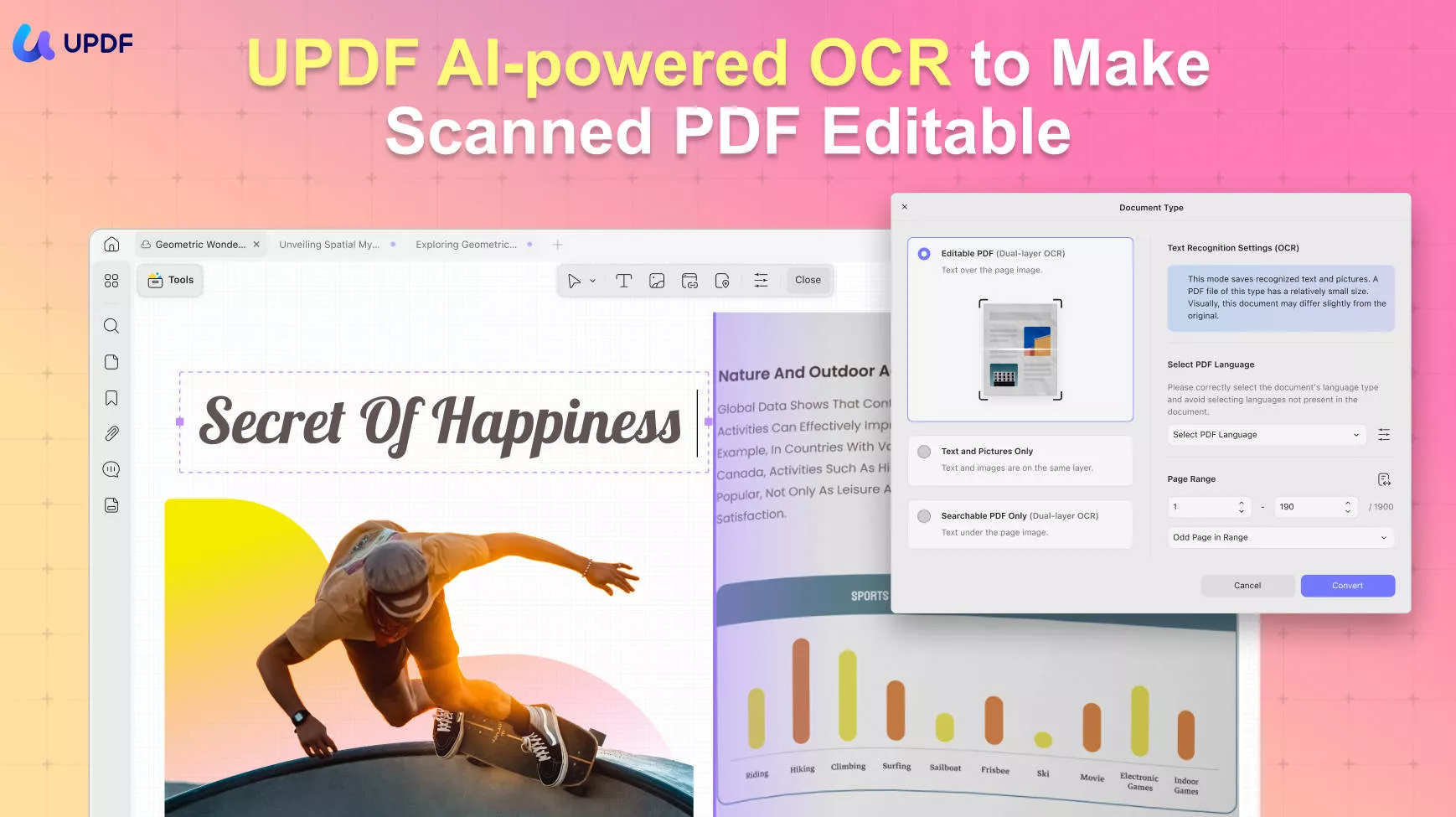
All the editing and annotating features are available on all platforms and you can access your PDF file anywhere anytime with UPDF. What's the best part? UPDF is on a big sale now and you can get the best price of the year now!
Conclusion
Converting video to PDF can be a relatively easy process if you know what tools to use to achieve the best results. The majority of converters will be able to produce beautiful image-based PDFs without you being required to manually screenshot the video shots.
However, to create a truly exemplary PDF you will then need to edit the image-based file and add unique text and notes. To edit your PDF, you can use UPDF to get the best possible results. Downloading and trying the tool is easy as it is available for both Mac, PC, iOS, and Android, all you need to do is click on the button here.
Windows • macOS • iOS • Android 100% secure
 UPDF
UPDF
 UPDF for Windows
UPDF for Windows UPDF for Mac
UPDF for Mac UPDF for iPhone/iPad
UPDF for iPhone/iPad UPDF for Android
UPDF for Android UPDF AI Online
UPDF AI Online UPDF Sign
UPDF Sign Edit PDF
Edit PDF Annotate PDF
Annotate PDF Create PDF
Create PDF PDF Form
PDF Form Edit links
Edit links Convert PDF
Convert PDF OCR
OCR PDF to Word
PDF to Word PDF to Image
PDF to Image PDF to Excel
PDF to Excel Organize PDF
Organize PDF Merge PDF
Merge PDF Split PDF
Split PDF Crop PDF
Crop PDF Rotate PDF
Rotate PDF Protect PDF
Protect PDF Sign PDF
Sign PDF Redact PDF
Redact PDF Sanitize PDF
Sanitize PDF Remove Security
Remove Security Read PDF
Read PDF UPDF Cloud
UPDF Cloud Compress PDF
Compress PDF Print PDF
Print PDF Batch Process
Batch Process About UPDF AI
About UPDF AI UPDF AI Solutions
UPDF AI Solutions AI User Guide
AI User Guide FAQ about UPDF AI
FAQ about UPDF AI Summarize PDF
Summarize PDF Translate PDF
Translate PDF Chat with PDF
Chat with PDF Chat with AI
Chat with AI Chat with image
Chat with image PDF to Mind Map
PDF to Mind Map Explain PDF
Explain PDF Scholar Research
Scholar Research Paper Search
Paper Search AI Proofreader
AI Proofreader AI Writer
AI Writer AI Homework Helper
AI Homework Helper AI Quiz Generator
AI Quiz Generator AI Math Solver
AI Math Solver PDF to Word
PDF to Word PDF to Excel
PDF to Excel PDF to PowerPoint
PDF to PowerPoint User Guide
User Guide UPDF Tricks
UPDF Tricks FAQs
FAQs UPDF Reviews
UPDF Reviews Download Center
Download Center Blog
Blog Newsroom
Newsroom Tech Spec
Tech Spec Updates
Updates UPDF vs. Adobe Acrobat
UPDF vs. Adobe Acrobat UPDF vs. Foxit
UPDF vs. Foxit UPDF vs. PDF Expert
UPDF vs. PDF Expert

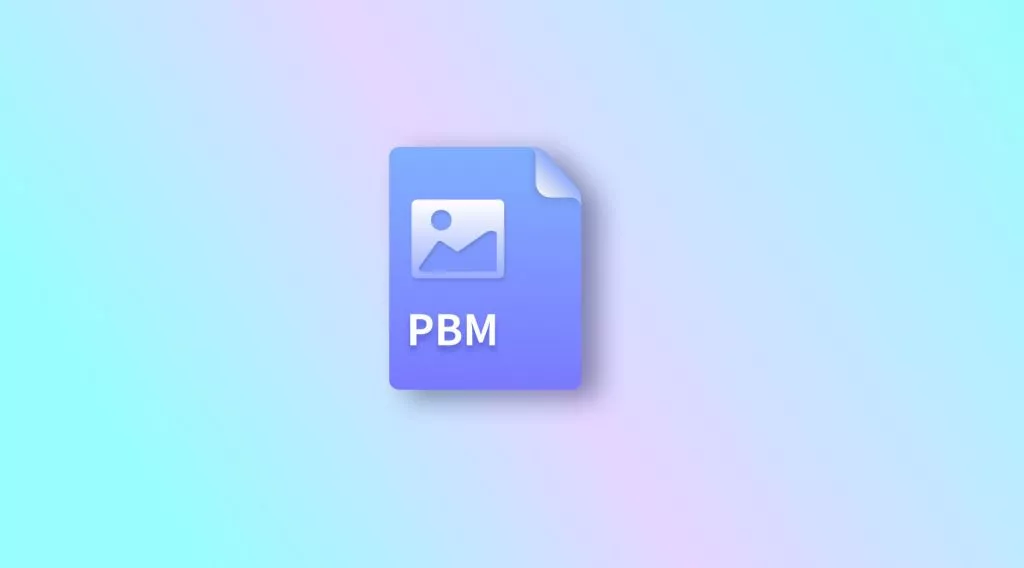






 Enola Miller
Enola Miller 
 Enola Davis
Enola Davis 


 Engelbert White
Engelbert White