Imagine you have a spreadsheet scanned into PDF format that's been circulated to the people in any finance department. How will you now get this as an editable Excel file so the numbers can be changed and other modifications can be done? The answer is to use a PDF to Excel with OCR conversion tool that will first make the PDF editable and then render it as an Excel spreadsheet.
Although the process sounds simple enough, it's actually quite complex because you have to think about the accuracy of conversion, keeping the original layout of the PDF spreadsheet file, and other factors. Fortunately, there are easy ways to convert scanned PDFs to Excel, and this is what this article is all about.
The Best Tools to Convert PDF to Excel with OCR
PDF to Excel with OCR conversion can be done quickly and accurately with UPDF on Mac and Windows. It offers a range of conversion options where you can easily transform PDF files to other MS Office formats, images, HTML, etc. - more than a dozen conversion options in total. This makes it one of the most versatile PDF conversion tools available today, and it's super easy to use as well. Try UPDF from the following Download button.
Windows • macOS • iOS • Android 100% secure
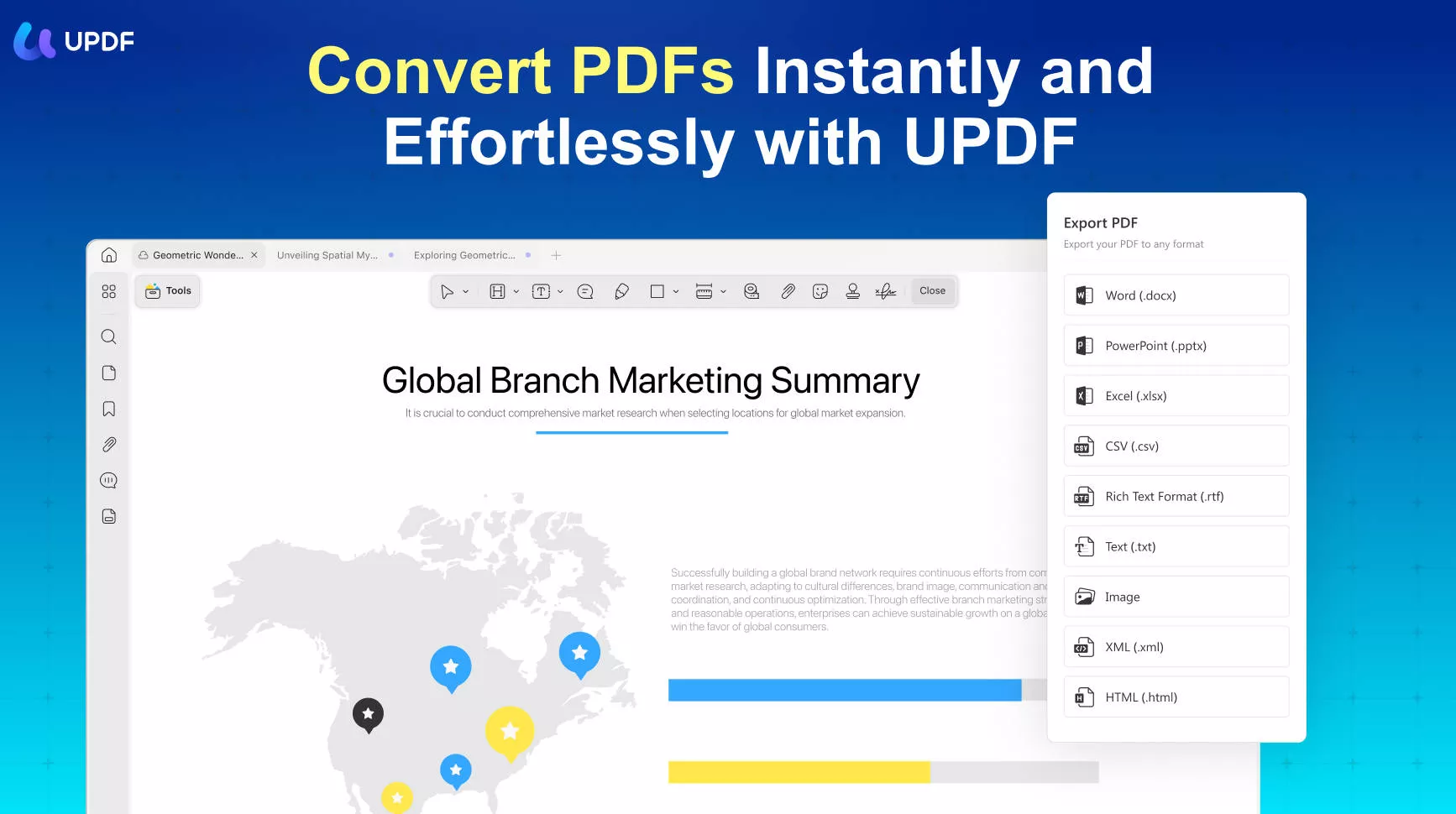
Top Features of UPDF
- Accurate conversion in terms of format consistency for Excel tables. 14 conversion options from PDF to other formats. 5 image formats are supported for PDF to image conversion.
- Accurate OCR to convert scanned or non-editable PDFs to editable formats. OCR supports 38 languages with an auto-detect function.
- Easily edit PDF text, images, and links. It can also add and edit watermark, background, header, and footer.
- Annotate PDFs using highlight, underline, squiggly, strikethrough, text comment, text box, sticky note, pencil, sticker, ect.
- Add passwords to protect PDF files with ease.
Pros
- Easy to use - no prior experience or training needed.
- Simple drag, drop, and click operations to get the job done quickly.
- Powerful conversion engine.
- Advanced file security to protect privacy and confidentiality.
Method 1: How to Convert PDF to Excel with OCR on UPDF
On desktop
Step 1: Import the Scanned PDF File
Download UPDF by clicking the "Free Download" button below. You can do this by dropping the file directly into the UPDF interface or by clicking the "Open File" button.
Windows • macOS • iOS • Android 100% secure
Step 2: OCR the PDFs
Now click on the "OCR" icon in "Tools" on the right toolbar and then set the preference. You can choose "Editable PDF", "Text and Pictures Only", "Searchable PDF Only" on the Document Type. When you have done the setting, click the "Convert" button to convert scanned PDF to editable and searchable.
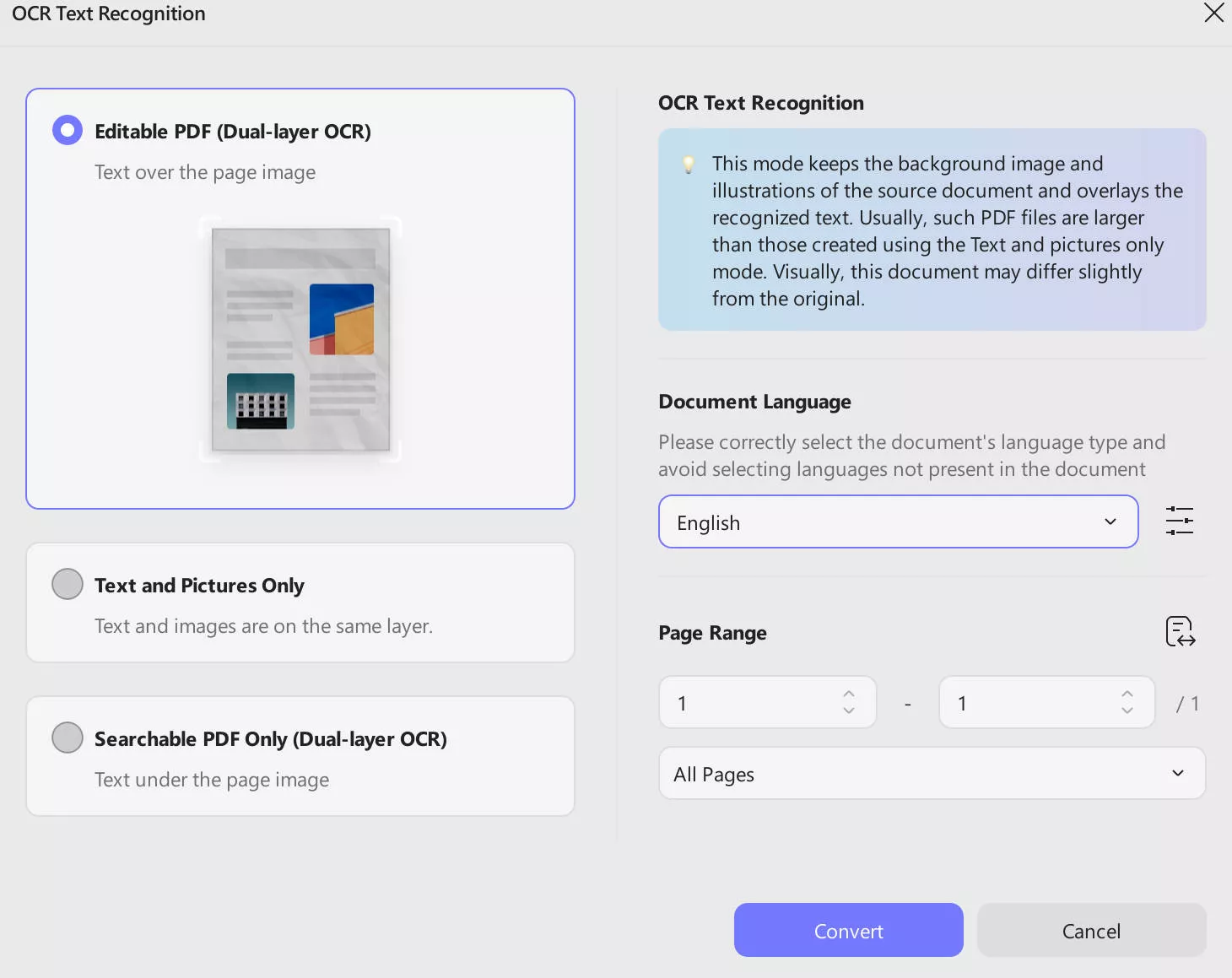
Step 3: Select the Excel Option
The OCR PDF will automatically re-open on UPDF. Now you can click the "Tools" icon on the right panel and then select the "Excel" option to convert PDF to Excel format.
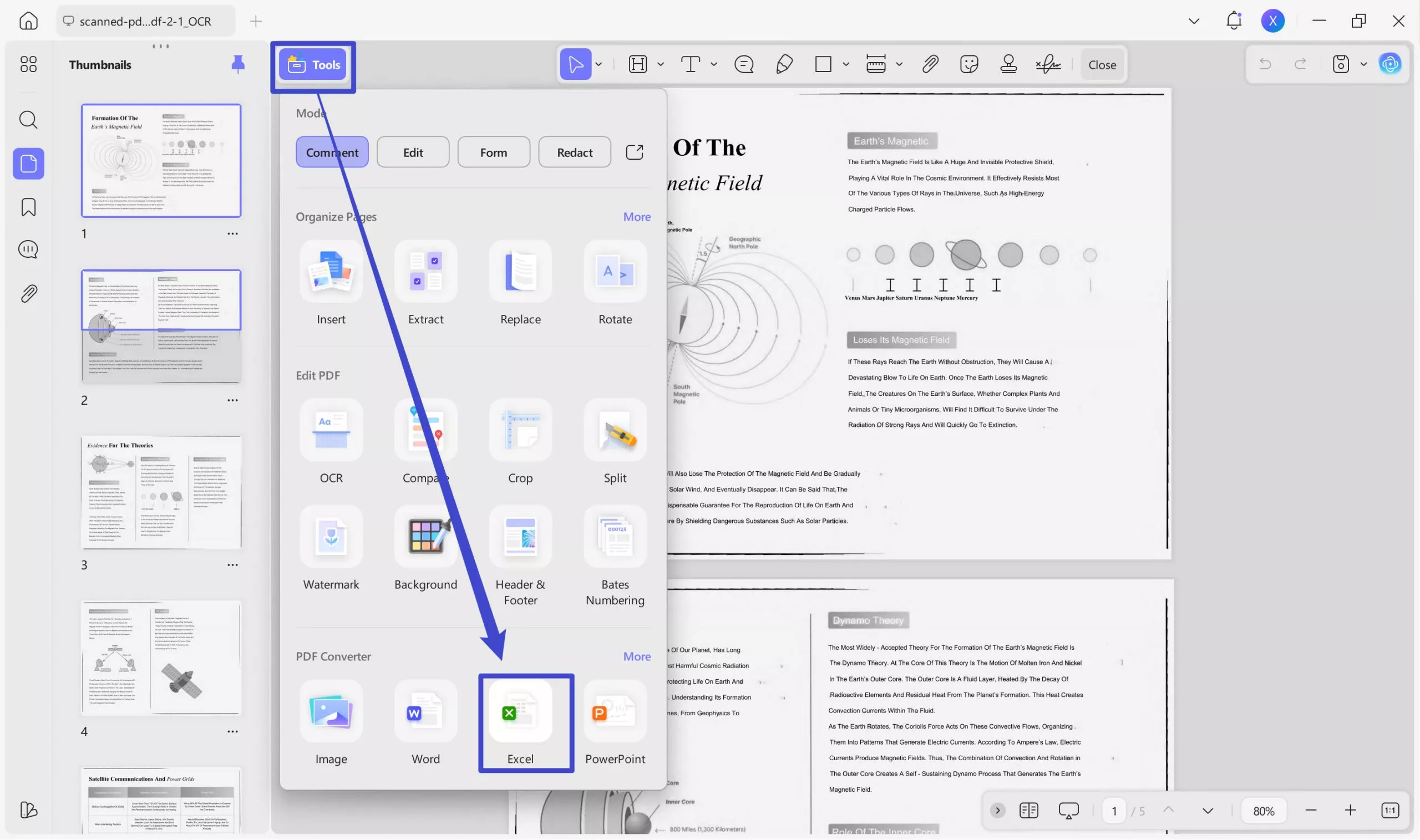
Step 4: Convert PDF to Excel with OCR
After that, click "Export" to convert PDF to Excel.
When exporting the changed PDF file to Excel, you can open the Excel file on your computer. As you can see, the content of the converted file is the same. It can also search for content and edit it.

And that's it! UPDF makes an extremely complex task so simple that anyone can become a pro in no time! Try UPDF today from the below Free Download button and upgrade now to see the magic.
On mobile
Step 1: Import the Scanned PDF File
Open UPDF, click the "+ " icon to upload your file.
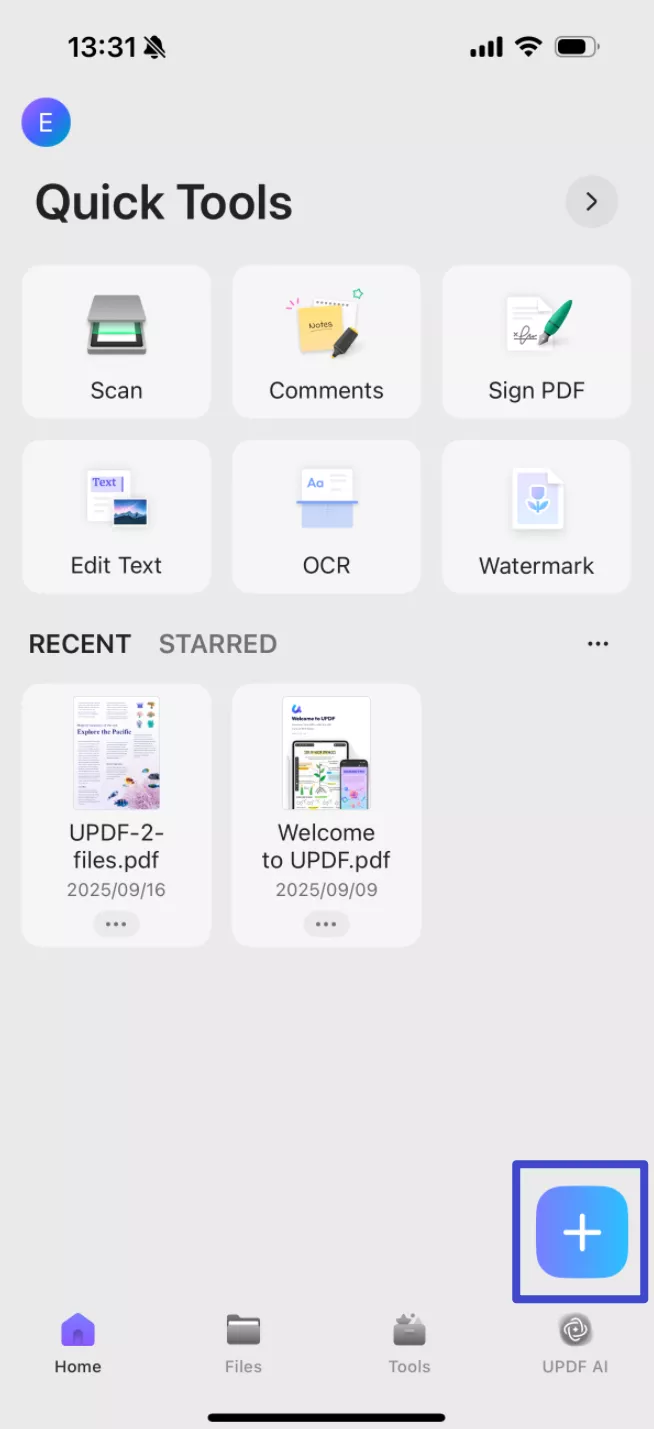
Windows • macOS • iOS • Android 100% secure
Step 2: OCR the PDFs
Click the " OCR" button, choose the file you have just uploaded and adjust the settings according to your need.
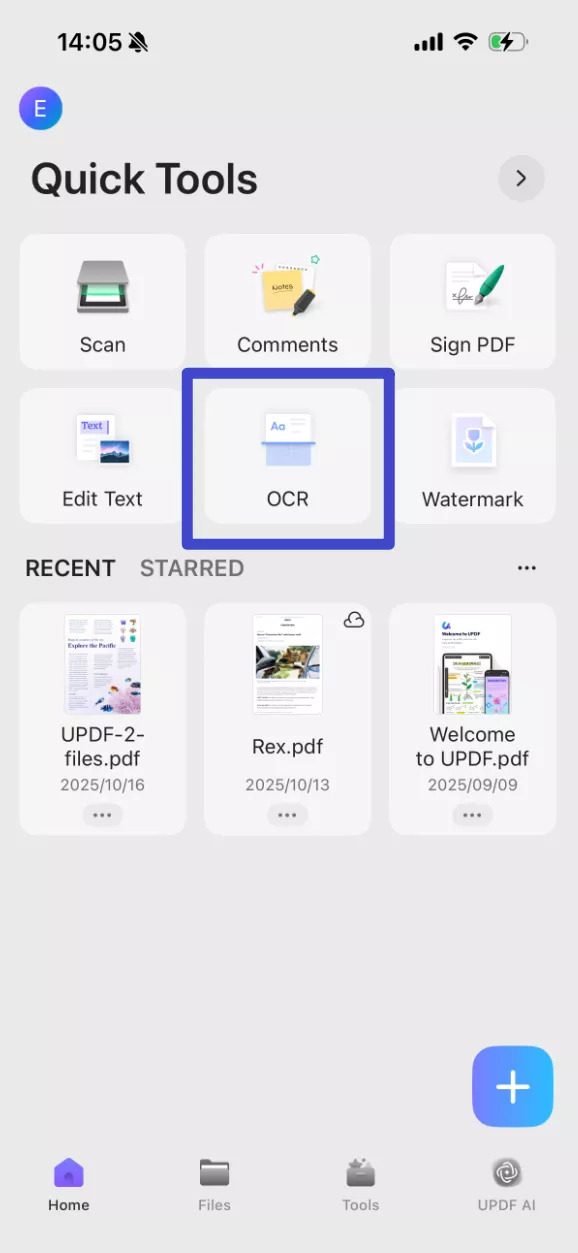
Step 3: Select the Excel Option
The OCR PDF will automatically re-open on UPDF. Now you can open the OCRed PDF and click the "Convert" button, choose "Excel" as the output format.
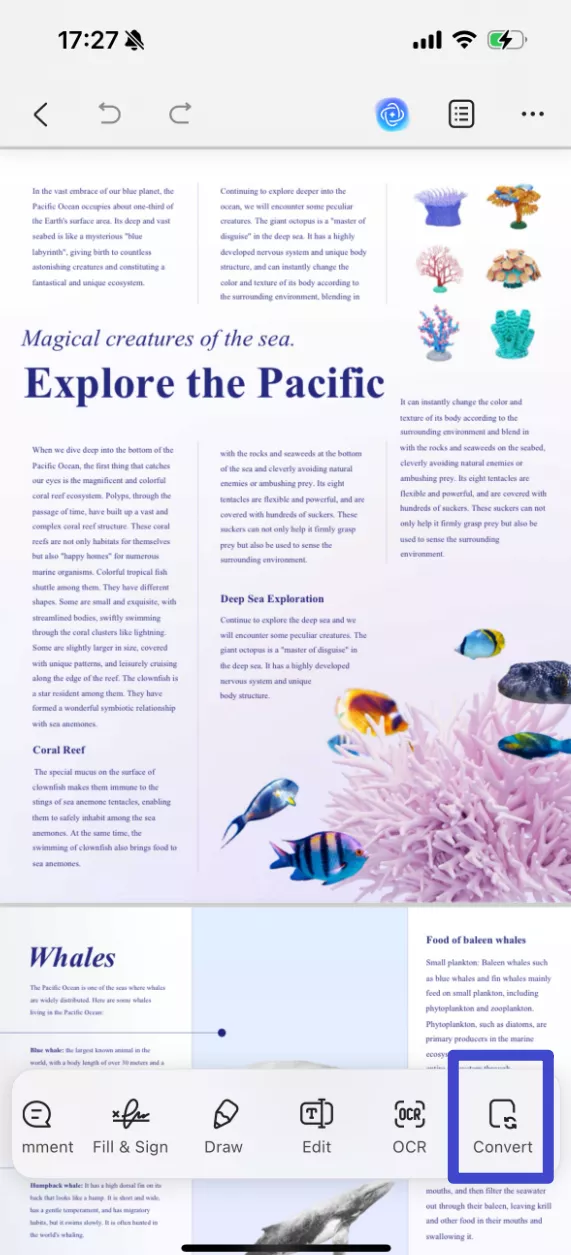
Step 4: Convert PDF to Excel with OCR
When exporting the changed PDF file to Excel, you can open the Excel file on your phone. As you can see, the content of the converted file is the same. It can also search for content and edit it.
And that's it! UPDF makes an extremely complex task so simple that anyone can become a pro in no time! Try UPDF today from the below Free Download button and upgrade now to se
Windows • macOS • iOS • Android 100% secure
Method 2: How to Convert PDF to Excel Online with OCR
Now let's look at converting PDF to Excel with online converter. Online is convenient to use and quite accurate in terms of faithfully converting the image-based PDF into an editable Excel file.
The online converter tools are easy to use and fairly accurate, but you should be aware that it has a file limitation, so large files can't be processed this way. Nevertheless, online converters are great PDF to Excel OCR free utilities for simple conversions when you don't have intricate tables with special formatting and so on. The process is very straightforward, but the only problem is that you don't have access to any advanced conversion settings and there's no batch process function if you're a guest user.
If you still want to use the online tool, let's look at how it works.
Step 1: Upload your Scanned PDF Table
Head to the OnlineOCR.net PDF to Excel conversion URL and click "SELECT FILE" to upload your document.
Step 2: Choose the Language for OCR Conversion
Tables invariably have header rows in one language or another, and this service gives you a lot of options in that regard - choose the language contained in the PDF file. And then click the "CONVERT" button.
Step 3: Online OCR to Convert PDF to Excel
Once the file is converted, you'll see a file to download - click the file and save the Excel spreadsheet to the desired location.
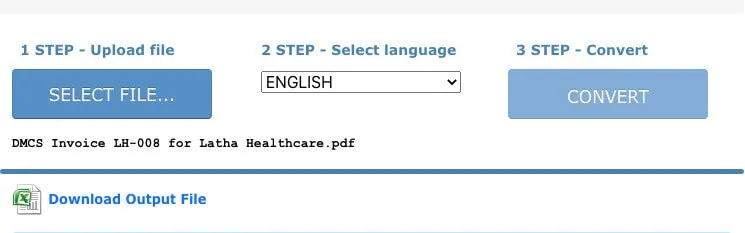
The downside of using an Online converter to convert PDF to Excel
- Has a limitation of file size.
- You must connect internet to use it.
- You have to upload your documents to the website. This means that hackers may steal your files.
- If your network is not good, the stability will be very poor.
- The quality of the files converted by OCR of most online conversion tools is very poor, and some need to be charged for use.
So we recommend you use offline PDF converters like UPDF. It's completely safe, and the quality of the PDF converted with OCR is better. Below button can get you on the right way to convert scanned PDF to Excel.
Windows • macOS • iOS • Android 100% secure
Challenges with PDF to Excel Converter OCR
Unlike old times when all the records were stored in stacks of paper, today everything is stored digitally. There are many perks to being able to store data digitally, as it is a lot less likely to be lost, and can be used any time that's needed. That being said, there are different forms we save our data in, it could be a PDF, spreadsheet, or Word document. However, with so many different formats, confusion and complications are bound to arise, hence we have different converters that can convert to and from different formats, like PDF to Excel, Word to PDF, and so on
Conversion Accuracy
However, despite the amazing service, various converters provide us, there are a number of issues that arise. The first is inaccurate conversion, where either only small chunks of data are converted, small bits, none at all, or it translates words incorrectly. This might be fixable in small documents, but in large-scale documents of over 100 pages, it is a big problem. For this reason, the accuracy of conversion is very important, especially since a lot of its users are students. It could very easily be the difference between a top competitor and a bottom competitor. But UPDF obviously doesn't have this problem, which is why UPDF is the best.
Fast processing and converting speed
A lot of people use these converters for last-minute deadline submissions, so they need to be very quick. There are two variations in this regard. A desktop converter and an online website converter. A desktop converter's speed depends heavily on your system's software and its ability to run the application, meanwhile, an online converter runs on a cloud space and is dependent on it. A desktop converter is lighter quicker, and more preferred, as it is suitable for both users that are able to use a desktop converter.
Multiple converting formats
It is very possible that a lot of different conversions are needed, but it can be tiresome to go to a lot of different websites to convert everything. This is the reason why most converters support multiple format conversions. They have the ability to convert multiple documents simultaneously, making the work a lot easier for users. Conversions often include documents ranging from type PDF to Excel to PowerPoint to Word, and more. It also allows users to convert multiple pdf files, such as converting multiple PDF to Excel. Multiple formats also make the website a 'one-stop' shop, attracting more users, and increasing the site's usage and favorability
OCR supported
OCR (Optical Character Recognition) is what enables converters to scan the text in a document and convert it into different formats, for example, text. It detects texts and makes out characters to output onto the screen. OCR support gives the assurance that the data in the document will be picked up correctly and converted to the desired format. Non-supported formats are becoming obsolete due to less usage in comparison to their supported competitors. OCR can also detect text in images i.e. scanned documents, making for easy formatting and storage.
System Compatibility
A lot of people prefer desktop converters, due to their offline features and portability. There is an important factor to consider when going for a desktop converter, and that is its level of compatibility with your system. There are a lot of converters on the market, and a lot of versions, it is important to find one that will suit your system's ability and will not cause problems at a vital moment.
User-Friendly Interface
With so many conversion options, it is important that it is clear where a user needs to go to perform their required operations, which means a clean and neat interface. Easy Directions, responsive buttons, and a more user-friendly look. It is important to consider the fact that the user may be completely new to software like this, so a user-friendly interface that is easy to maneuver and use is popular among new users. Many users also prefer an appealing and stylish look of the interface.
Pricing
"Nothing comes without a price" - Juliet Marillier. A lot of these services offer trial periods or a limited number of conversions and for any more use require you to subscribe to a membership. Pricing varies anywhere from $2 USD to $200 USD, or even more, and have different tiers to what services they offer. Purchasing a reasonably priced one can be very advantageous due to several reasons, some of them being, not having to rely on an internet connection and having more data security. If you are able to spend a monthly amount, it is definitely worth it and many services can be tried with 30-day free trials.
Best in the Game
With so many choices to choose from, one of the most frequently asked questions is, which one? UPDF is a service that not only passes all of the tests, talked about previously with flying colors, but it also offers an interactive interface with everything one may need and is very reliable and secure. In addition, updf also has practical functions such as create, compress and convert PDF, which can be used on multiple ports including Windows, Mac, iOS, and Android. It does not require a card or anything in comparison to its competitors that require it for starting a trial and it provides a lot of its services for free. In this highly competitive market, UPDF brings a complete and all-around deal, at no cost, right to you.
Conclusion
After learning the steps and challenges of converting PDF to Excel, you know UPDF can give you a perfect solution to convert PDF to Excel. Additionally, your documents are protected with enterprise-grade security when using UPDF, and no data is ever shared with third parties without your explicit say-so.
So go ahead and try UPDF today by clicking the below Download button and tremendously lighten your workloads when converting PDF to Excel OCR or any of the 14 options available at your fingertips. You can also view the objective review of UPDF on the TECH COMMUTERS website.
Windows • macOS • iOS • Android 100% secure
 UPDF
UPDF
 UPDF for Windows
UPDF for Windows UPDF for Mac
UPDF for Mac UPDF for iPhone/iPad
UPDF for iPhone/iPad UPDF for Android
UPDF for Android UPDF AI Online
UPDF AI Online UPDF Sign
UPDF Sign Edit PDF
Edit PDF Annotate PDF
Annotate PDF Create PDF
Create PDF PDF Form
PDF Form Edit links
Edit links Convert PDF
Convert PDF OCR
OCR PDF to Word
PDF to Word PDF to Image
PDF to Image PDF to Excel
PDF to Excel Organize PDF
Organize PDF Merge PDF
Merge PDF Split PDF
Split PDF Crop PDF
Crop PDF Rotate PDF
Rotate PDF Protect PDF
Protect PDF Sign PDF
Sign PDF Redact PDF
Redact PDF Sanitize PDF
Sanitize PDF Remove Security
Remove Security Read PDF
Read PDF UPDF Cloud
UPDF Cloud Compress PDF
Compress PDF Print PDF
Print PDF Batch Process
Batch Process About UPDF AI
About UPDF AI UPDF AI Solutions
UPDF AI Solutions AI User Guide
AI User Guide FAQ about UPDF AI
FAQ about UPDF AI Summarize PDF
Summarize PDF Translate PDF
Translate PDF Chat with PDF
Chat with PDF Chat with AI
Chat with AI Chat with image
Chat with image PDF to Mind Map
PDF to Mind Map Explain PDF
Explain PDF Scholar Research
Scholar Research Paper Search
Paper Search AI Proofreader
AI Proofreader AI Writer
AI Writer AI Homework Helper
AI Homework Helper AI Quiz Generator
AI Quiz Generator AI Math Solver
AI Math Solver PDF to Word
PDF to Word PDF to Excel
PDF to Excel PDF to PowerPoint
PDF to PowerPoint User Guide
User Guide UPDF Tricks
UPDF Tricks FAQs
FAQs UPDF Reviews
UPDF Reviews Download Center
Download Center Blog
Blog Newsroom
Newsroom Tech Spec
Tech Spec Updates
Updates UPDF vs. Adobe Acrobat
UPDF vs. Adobe Acrobat UPDF vs. Foxit
UPDF vs. Foxit UPDF vs. PDF Expert
UPDF vs. PDF Expert





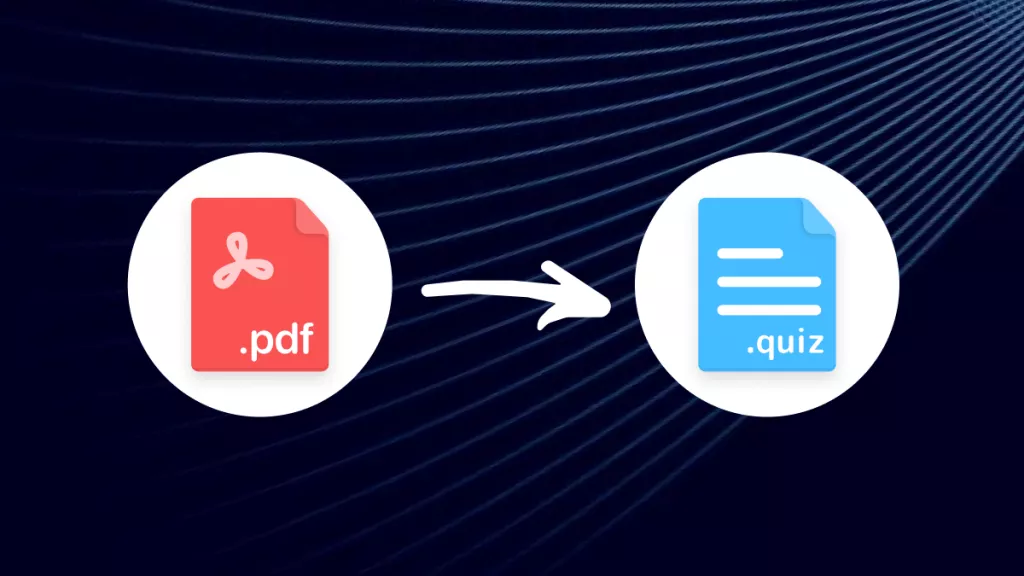


 Enola Miller
Enola Miller 
 Enid Brown
Enid Brown 
 Enola Davis
Enola Davis 
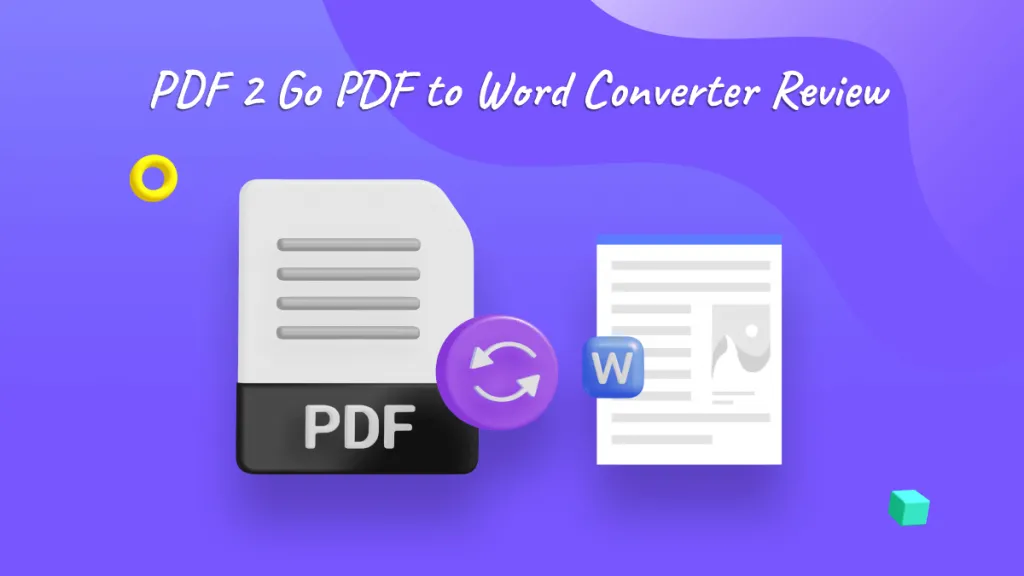
 Engelbert White
Engelbert White