Before We Begin
Windows • macOS • iOS • Android 100% secure
If you are looking for a reliable and easy way to convert a PDF document to Word, you may choose an online tool for a variety of reasons. They are often free and easily accessible on any browser, making them the go-to solution for that odd document conversion that you need quickly.
One such online solution is iLovePDF, a simple online PDF converter that can come in handy. In this guide, we will look at how you can use iLovePDF to convert PDF to Word online for free.
How to Convert PDF to Word Using iLovePDF
Thanks to its availability on any browser, converting PDFs to Word using iLovePDF is a simple, stress-free process that can be completed very quickly. Here is how to do it:
How to Convert PDF to Word Using iLovePDF without OCR
If the document that you want to convert doesn't contain any scanned pages, follow these steps to convert it:
- Step 1: Go to the iLovePDF website to access the iLovePDF PDF to Word Converter.
- Step 2: Click on "Select PDF file" to choose the file you want to convert. You can also simply drag and drop the file into this page.
- Step 3: Then click on the "Convert to Word" button and the conversion will begin immediately.
- Step 4: When the process is complete, click "Download" to download the file to your computer. You can also choose to save it to Dropbox or Google Drive.
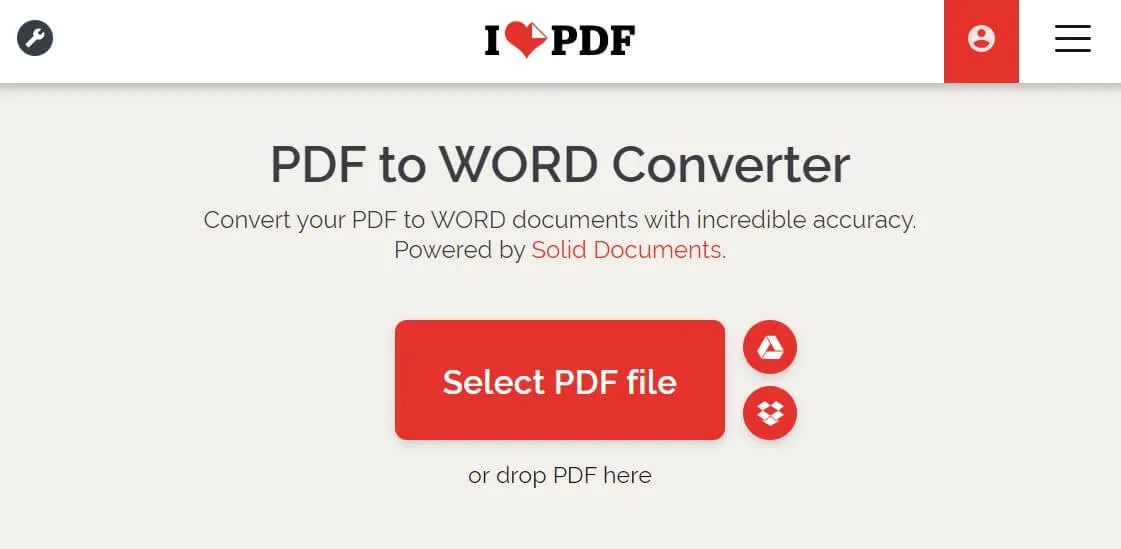
How to Convert PDF to Word Using iLovePDF with OCR
If on the other hand, the document contains scanned pages, follow these steps;
- Step 1: Go to the iLovePDF PDF to Word converter website and drag and drop the PDF file to the computer to add the document to the converter.
- Step 2: The scanned pages will be detected automatically. Select "OCR" from the menu bar on the right to begin the character recognition.
- Step 3: Click "Convert to Word" and when the conversion process is complete, click "Download" to save the document to your computer.
How to Convert PDF to Word with iLovePDF Alternative
UPDF is a PDF to Word converter that will not limit you in any way. You can use it to convert as many PDF documents to Word as you want, regardless of the size of the document, and without affecting the original formatting. It also supports annotating and editing PDF documents. Just download UPDF and give it a try now.
Windows • macOS • iOS • Android 100% secure
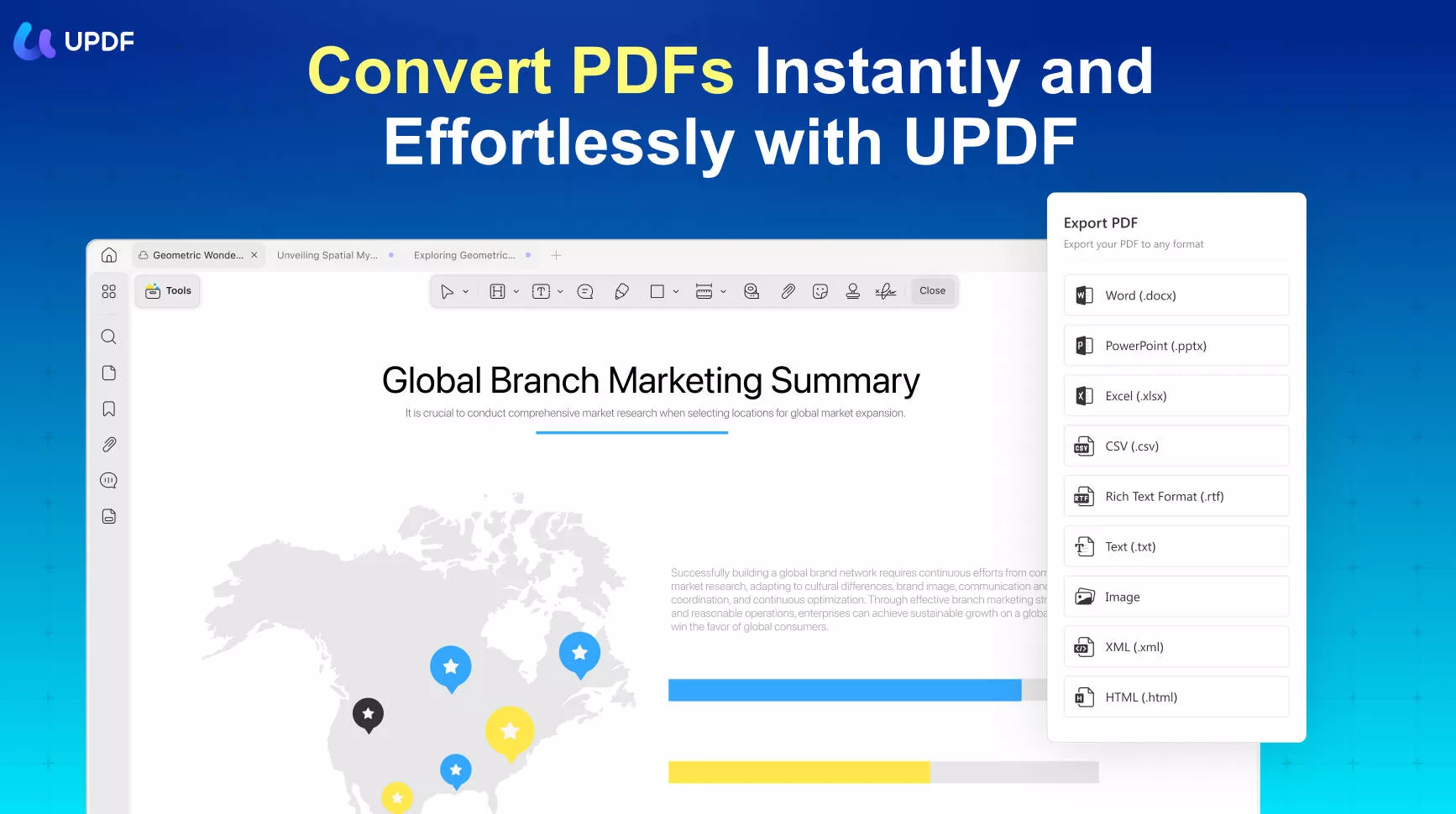
Key Feature
- Convert PDF to Word, Excel, Powerpoint, CSV, Text, Image, etc., 14 formats.
- It provides an OCR feature to convert scanned PDFs to editable and searchable documents.
- It is not only a PDF to Word converter, and it is also a PDF annotator and PDF editor. You can use it to add comments to your PDFs and edit the texts and images on your PDFs.
- It can batch convert multiple PDFs to Word at once.
- PDF to Word is avaible on Windows, Mac, Android, and iOS.
Pros:
- The conversion process is easy. The UPDF user interface is so easy to follow. It is almost self-explanatory.
- Fast speed to convert PDF to other formats.
- It retains the original formatting of the document consistently across all the pages to be converted.
- UPDF will also guarantee the safety of all your documents since you will not need to upload them anywhere to convert them.
Windows • macOS • iOS • Android 100% secure
The conversion process itself is fast and easy. Just use these steps:
On Desktop:
For one file, you can follow the guide below.
Step 1. Open UPDF on your computer and click on the "Open File" button on the main interface to select the PDF file you would like to convert.
Step 2. Go to the "Tools" icon on the right panel and click on it. Choose "Word" as the output format on the pop-up window.
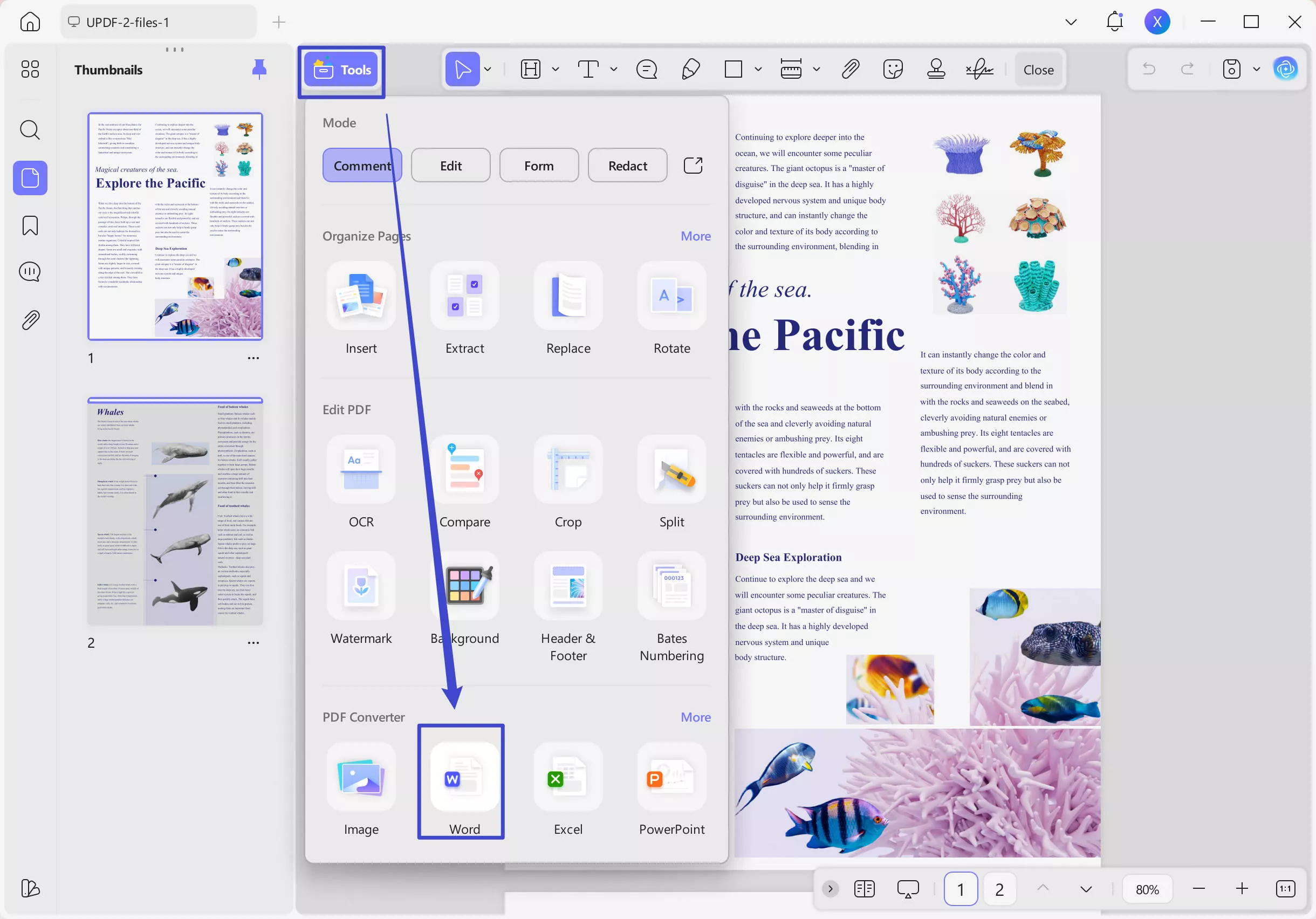
Step 3. You may want to specify the pages that you would like to convert. This may be useful if you would like to convert some pages of the document and not all. You can use the "Page Range" section to choose the pages to convert.
Step 4. Click "Apply" and you will then be able to save the converted Word document on your computer. The conversion will begin immediately.
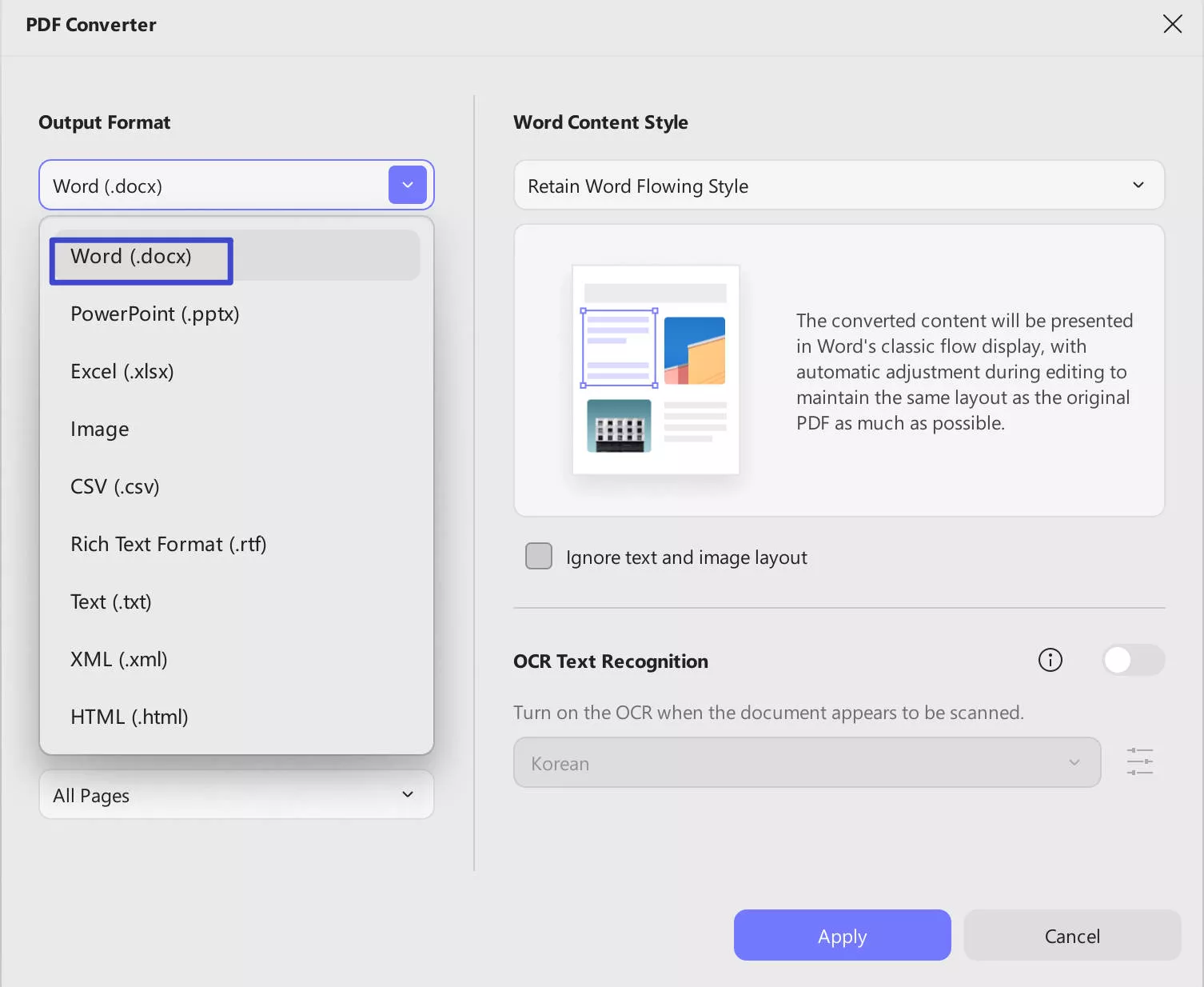
If you want to convert multiple PDF files into Word, you can follow this guide:
Step 1. Go to "Tools" > "Convert" in the batch process section.
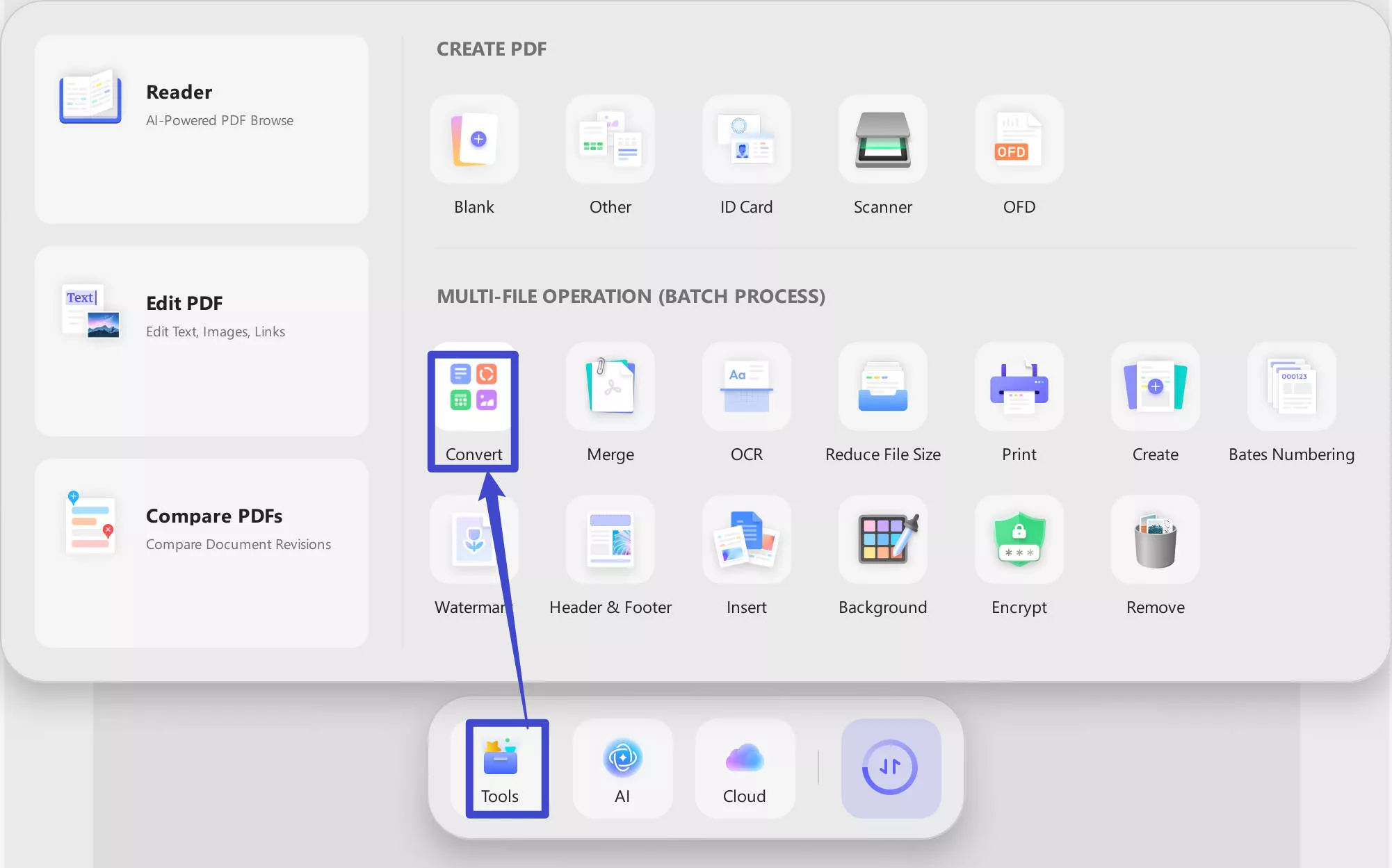
Step 2. Now click on the "+ Add Files" to upload the PDF files, choose the "Word" as the output format. Click on the "Apply" to convert all the PDF files into Word files in batch.
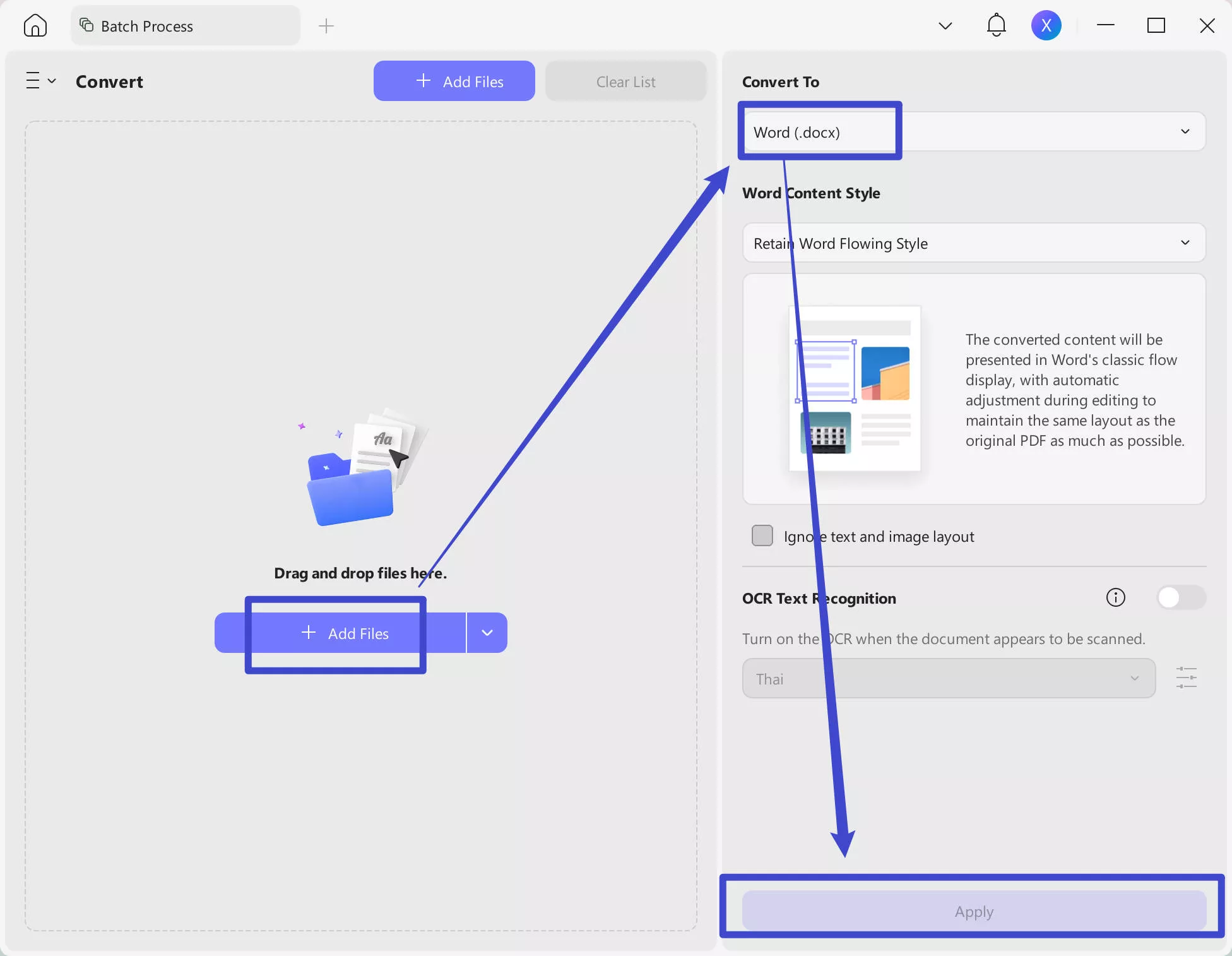
On Mobile:
If you are using mobile, you can also download UPDF on Android via the Play Store or download UPDF for iOS via App Store and follow the guide below to convert PDF to Word.
Step 1. Launch UPDF on your mobile, tap on the "Tools" > "PDF to Word".
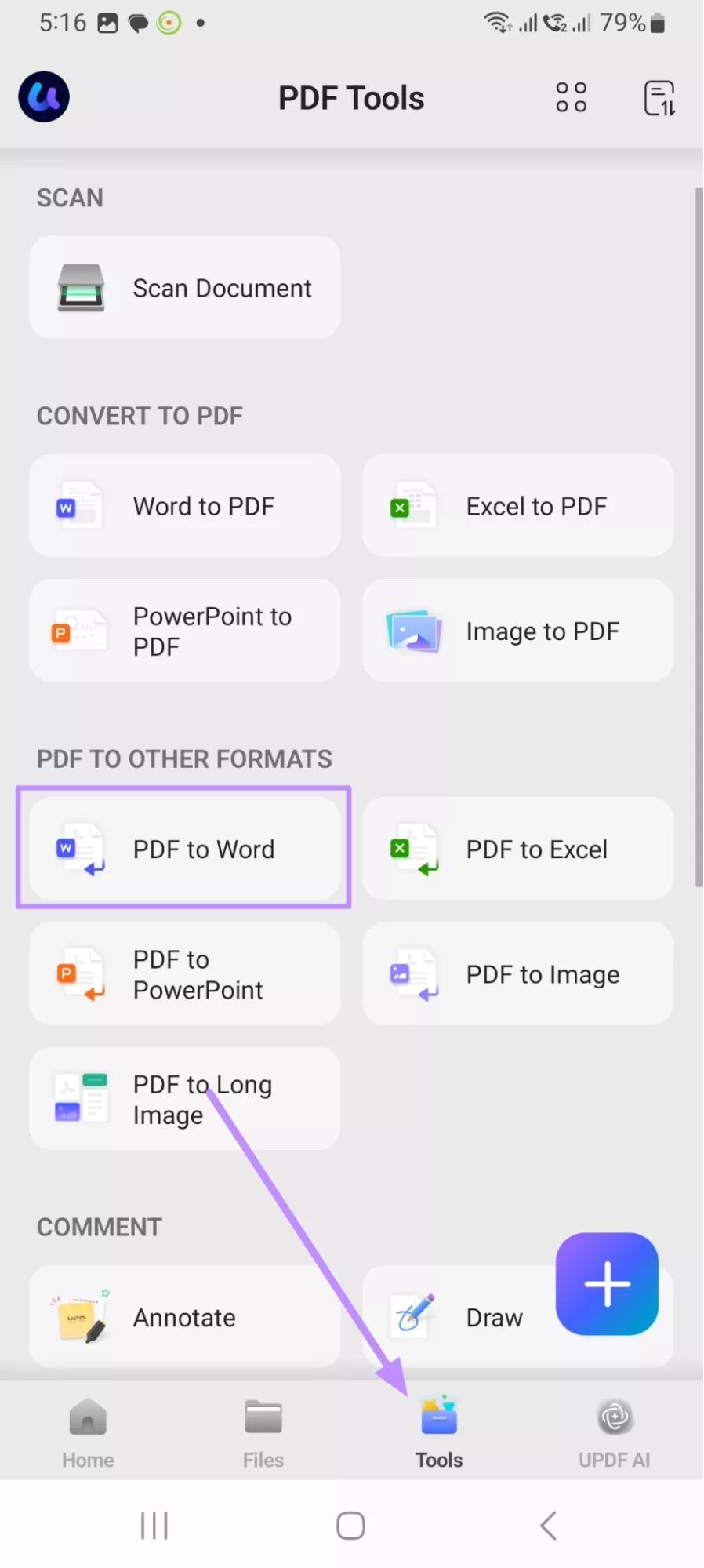
Step 2. Now, choose Word Content Style, and tap on the "Done" to convert PDF to Word on mobile device.
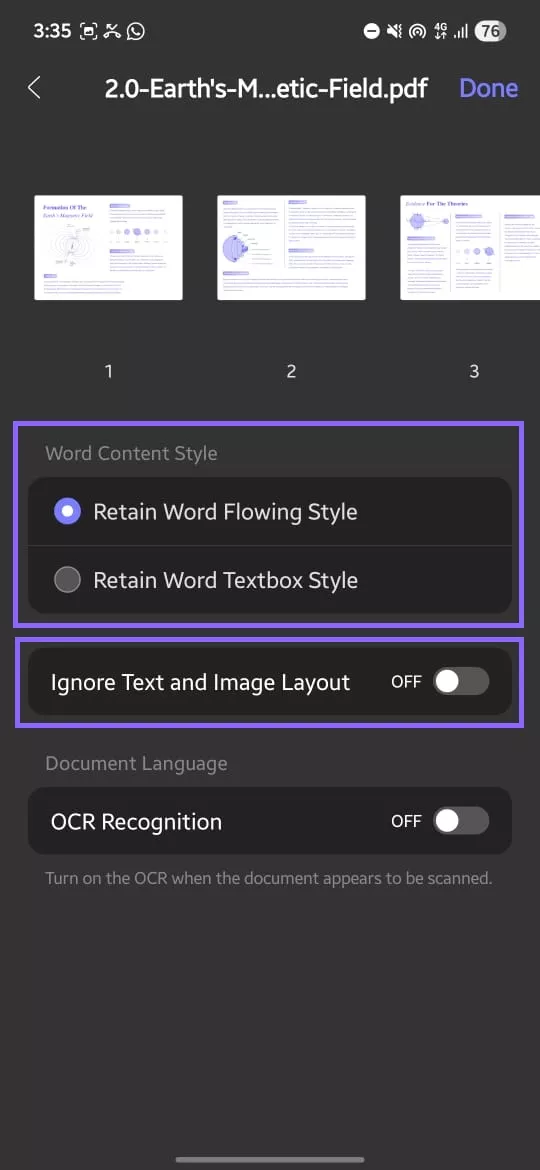
Video Tutorial on How to Convert PDF
Windows • macOS • iOS • Android 100% secure
Advantages and Disadvantages of Using iLovePDF to Convert PDF to Word
Like most online tools, iLovePDF is a convenient solution to convert PDF to Word, but it has pros and cons, including;
Pros:
- It has a friendly, easy-to-use, and easily navigable user interface.
- The converted document will be complete, of the best quality, and will retain its original formatting.
- iLovePDF supports numerous languages (up to 25).
- It has an OCR function that facilitates the conversion of scanned documents.
Cons:
- OCR support is not available on the free version; you have to upgrade to convert scanned documents.
- It only supports a few formats and will not convert PDF to TXT, EPUB, or RTX.
- The online tool will limit the size of the document that you can convert.
- Batch conversions are not supported.
- It has limitations in the file size.
- It may not be safe to upload files to the website, because your file may be stolen by others.
| UPDF | iLovePDF | |
| Rating | 4.9 | 4.4 |
| OCR Language | 38 | 25 |
| Convert Format | Word PowerPoint Excel CSV Rich Text Format Text Image XML HTML PDF/A | Word PowerPoint Excel JPG PDF/A |
| Security | Safety | Unsafe |
| Stability | High stability | It depends on your network stability. |
| Convert Speed | Super fast | Slow |
iLovePDF is also an online tool that may not particularly take into account the safety of the files you upload. It may therefore not be the most suitable solution for documents that contains sensitive information. If you worry about the safety of your documents, or you just want a more versatile tool, we recommend choosing UPDF.
Conclusion
Using iLovePDF online tools to convert PDF to Word is convenient, but actually, it may not safe to use online tools. Online converters need to upload PDFs to the website; this may divulge your information. So we recommend you use offline PDF converters. UPDF is the best choice for you. It is completely safe and offline. Its super fast conversion speed will catch your eye. Download it today and try it out.
Windows • macOS • iOS • Android 100% secure
 UPDF
UPDF
 UPDF for Windows
UPDF for Windows UPDF for Mac
UPDF for Mac UPDF for iPhone/iPad
UPDF for iPhone/iPad UPDF for Android
UPDF for Android UPDF AI Online
UPDF AI Online UPDF Sign
UPDF Sign Edit PDF
Edit PDF Annotate PDF
Annotate PDF Create PDF
Create PDF PDF Form
PDF Form Edit links
Edit links Convert PDF
Convert PDF OCR
OCR PDF to Word
PDF to Word PDF to Image
PDF to Image PDF to Excel
PDF to Excel Organize PDF
Organize PDF Merge PDF
Merge PDF Split PDF
Split PDF Crop PDF
Crop PDF Rotate PDF
Rotate PDF Protect PDF
Protect PDF Sign PDF
Sign PDF Redact PDF
Redact PDF Sanitize PDF
Sanitize PDF Remove Security
Remove Security Read PDF
Read PDF UPDF Cloud
UPDF Cloud Compress PDF
Compress PDF Print PDF
Print PDF Batch Process
Batch Process About UPDF AI
About UPDF AI UPDF AI Solutions
UPDF AI Solutions AI User Guide
AI User Guide FAQ about UPDF AI
FAQ about UPDF AI Summarize PDF
Summarize PDF Translate PDF
Translate PDF Chat with PDF
Chat with PDF Chat with AI
Chat with AI Chat with image
Chat with image PDF to Mind Map
PDF to Mind Map Explain PDF
Explain PDF Scholar Research
Scholar Research Paper Search
Paper Search AI Proofreader
AI Proofreader AI Writer
AI Writer AI Homework Helper
AI Homework Helper AI Quiz Generator
AI Quiz Generator AI Math Solver
AI Math Solver PDF to Word
PDF to Word PDF to Excel
PDF to Excel PDF to PowerPoint
PDF to PowerPoint User Guide
User Guide UPDF Tricks
UPDF Tricks FAQs
FAQs UPDF Reviews
UPDF Reviews Download Center
Download Center Blog
Blog Newsroom
Newsroom Tech Spec
Tech Spec Updates
Updates UPDF vs. Adobe Acrobat
UPDF vs. Adobe Acrobat UPDF vs. Foxit
UPDF vs. Foxit UPDF vs. PDF Expert
UPDF vs. PDF Expert

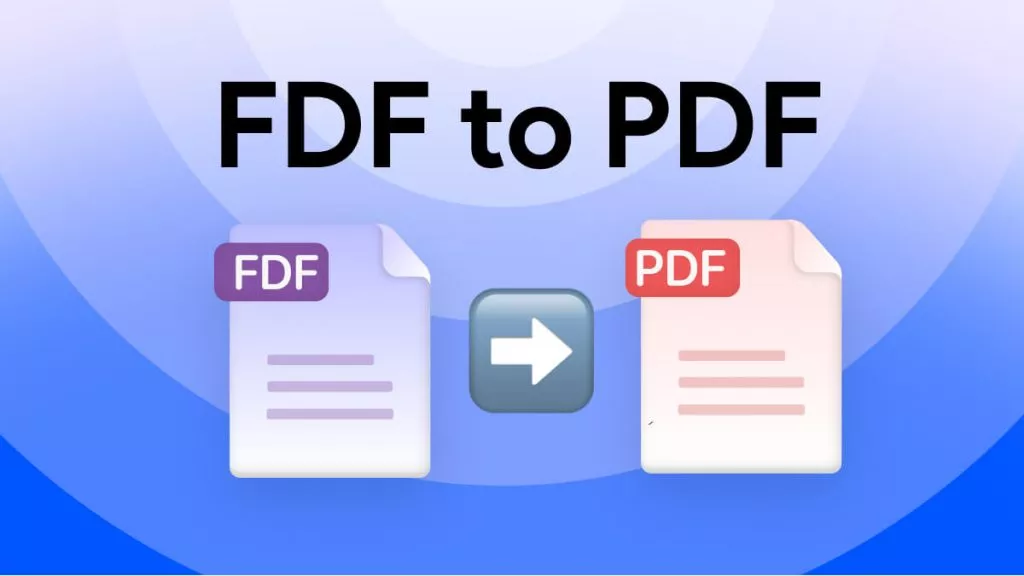






 Lizzy Lozano
Lizzy Lozano 
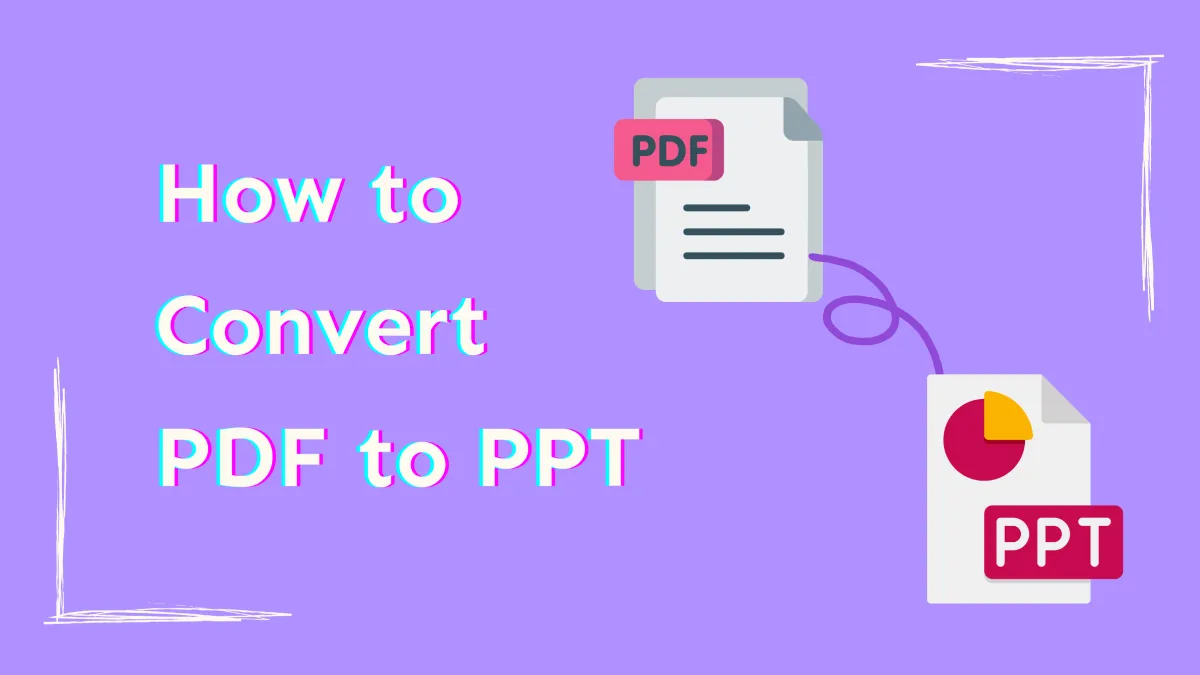

 Enrica Taylor
Enrica Taylor 