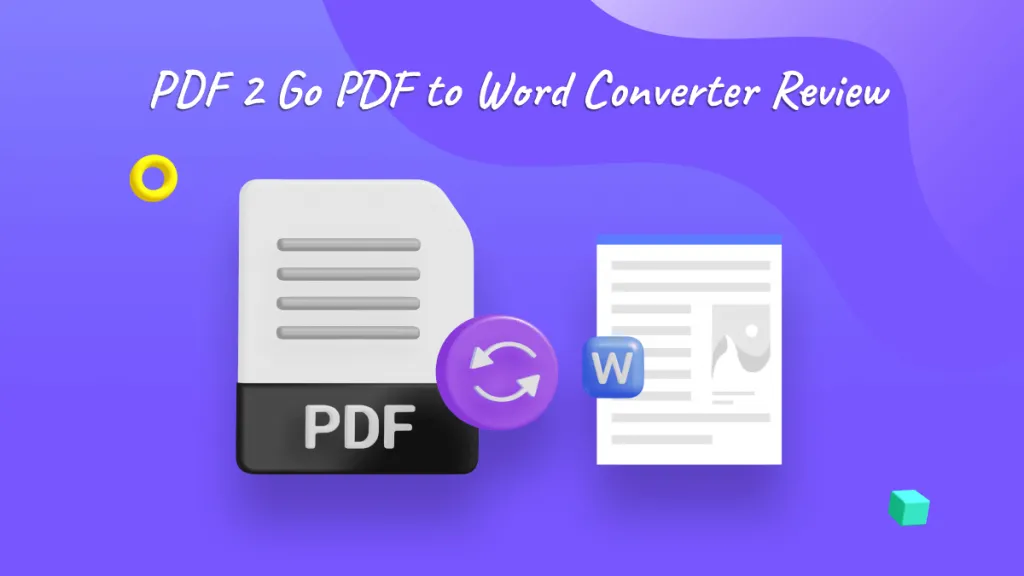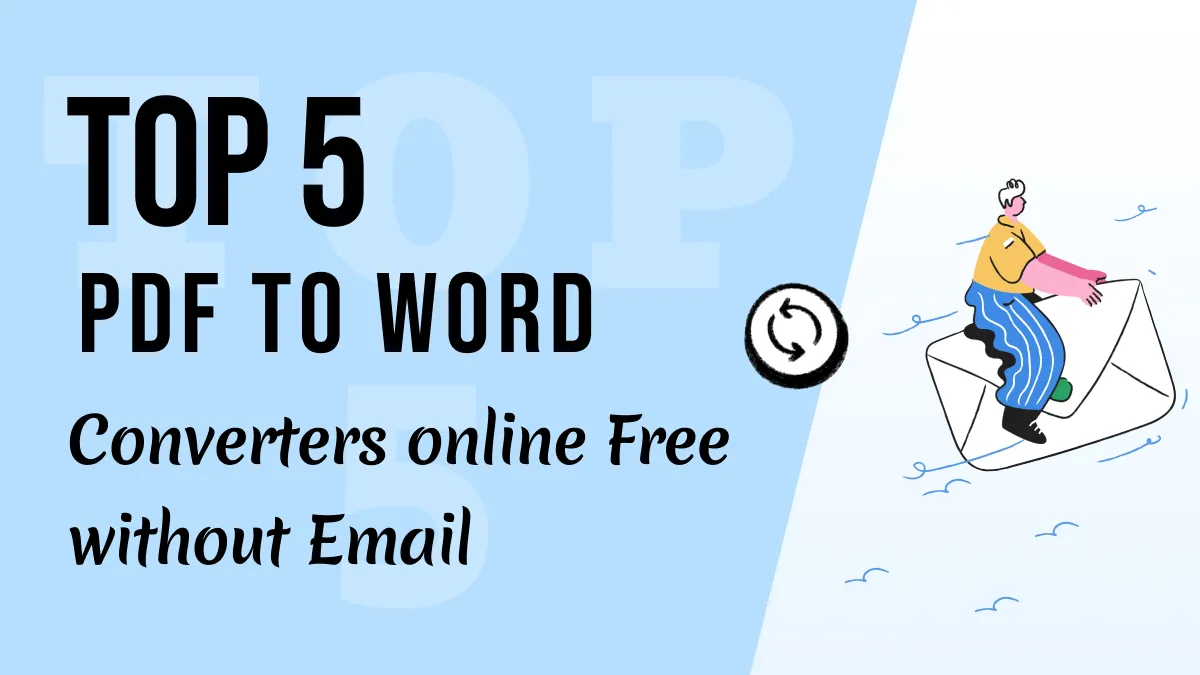Every entrepreneur or a businessman may require certain information in a straightforward manner. Thus, in such situations, Microsoft Excel can turn out to be quite beneficial since it can help an individual carry out data management conveniently. However, sometimes you may come across a file that may not be entirely compatible with a spreadsheet document. Besides, it may only be available as a PDF file. In such situations. Therefore, it is essential to convert PDF to XLS.
How to Convert PDF to XLS Step-by-Step
If you wish to interpret data as an XLS file, then you must consider opting for a UPDF for Mac. Indeed, this product has numerous features and advantages that can help entrepreneurs carry out their daily functionalities. For example, It converts PDF to multiple formats, including Word, Excel, CSV, PPT, Text, HTML, RTF, XML, PDF, and Images (JPEG, PNG, BMP, GIF, TIFF). It embeds a smart OCR feature, and it can convert scanned PDFs into editable PDF formats. This tool can ensure you get accurate and high-quality conversion results.
Windows • macOS • iOS • Android 100% secure
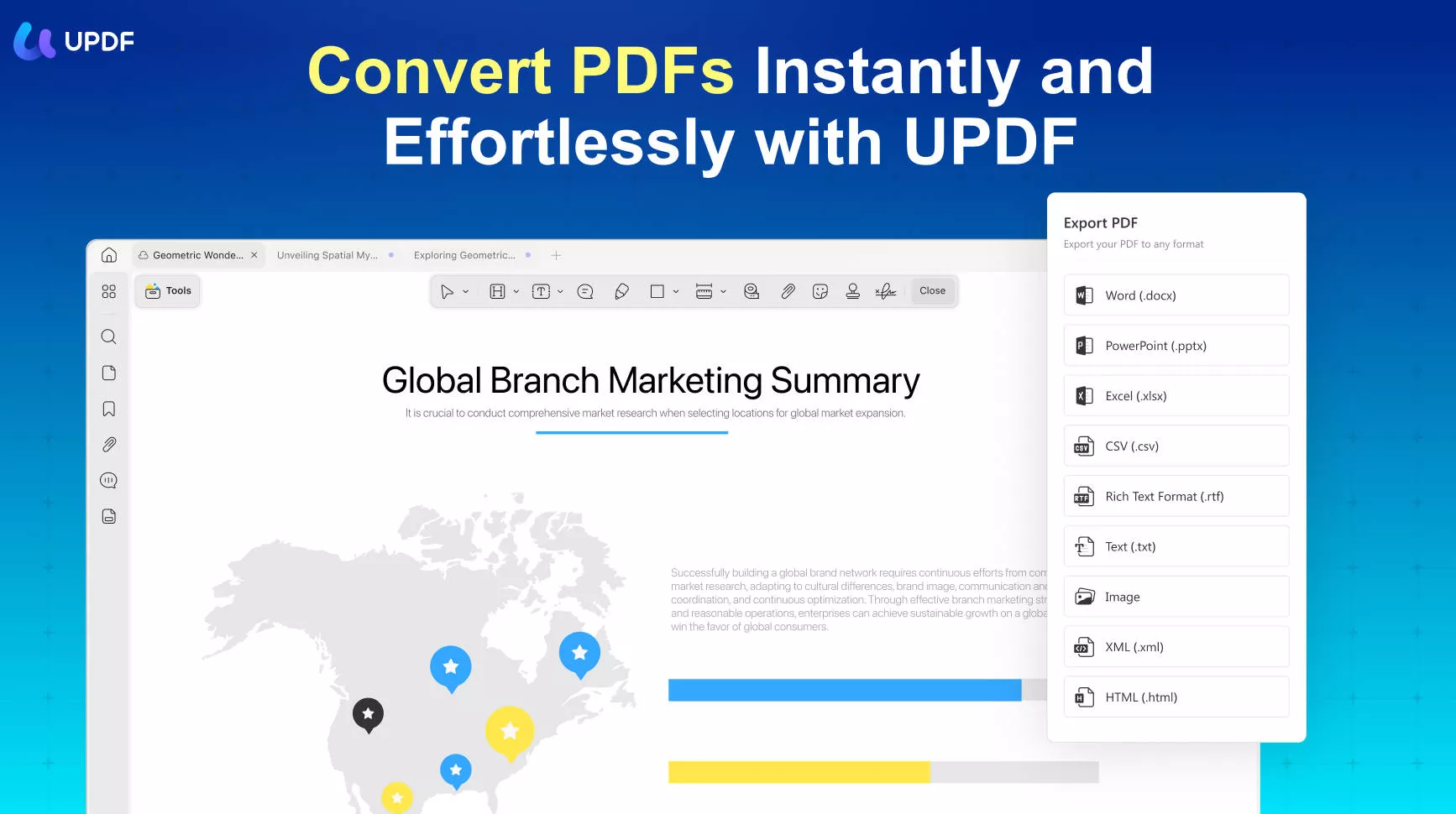
Then, how to convert PDF to XLS step-by-step? If you are wondering how to convert PDF to XLS for free, you can seek help from a user guide or read the mentioned steps below to learn more. By following a few steps, you can successfully convert your PDF file to XLS. In fact, this will not take you more than five minutes.
Windows • macOS • iOS • Android 100% secure
Step 1. Add Your Desired File
You can add your PDF files by dragging them from your computer storage into the UPDF's interface. Besides, you can use the "Open File" option to import the desired files.
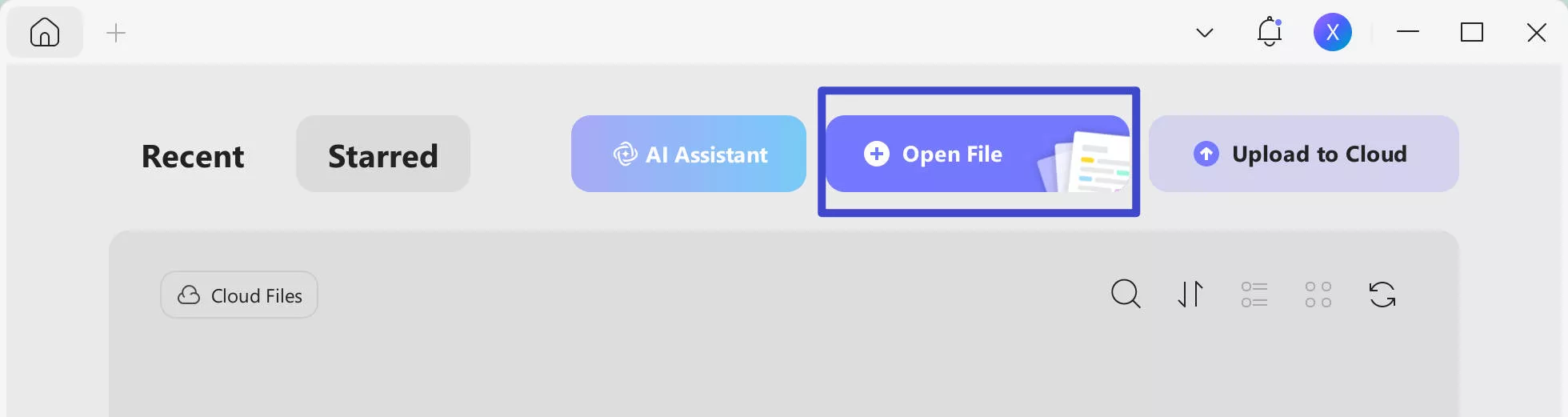
Step 2. Select the Output Format
Once you drag the required files, click on the "Tools" icon located in the left corner. You will come across numerous options to start off with. Select "Excel".
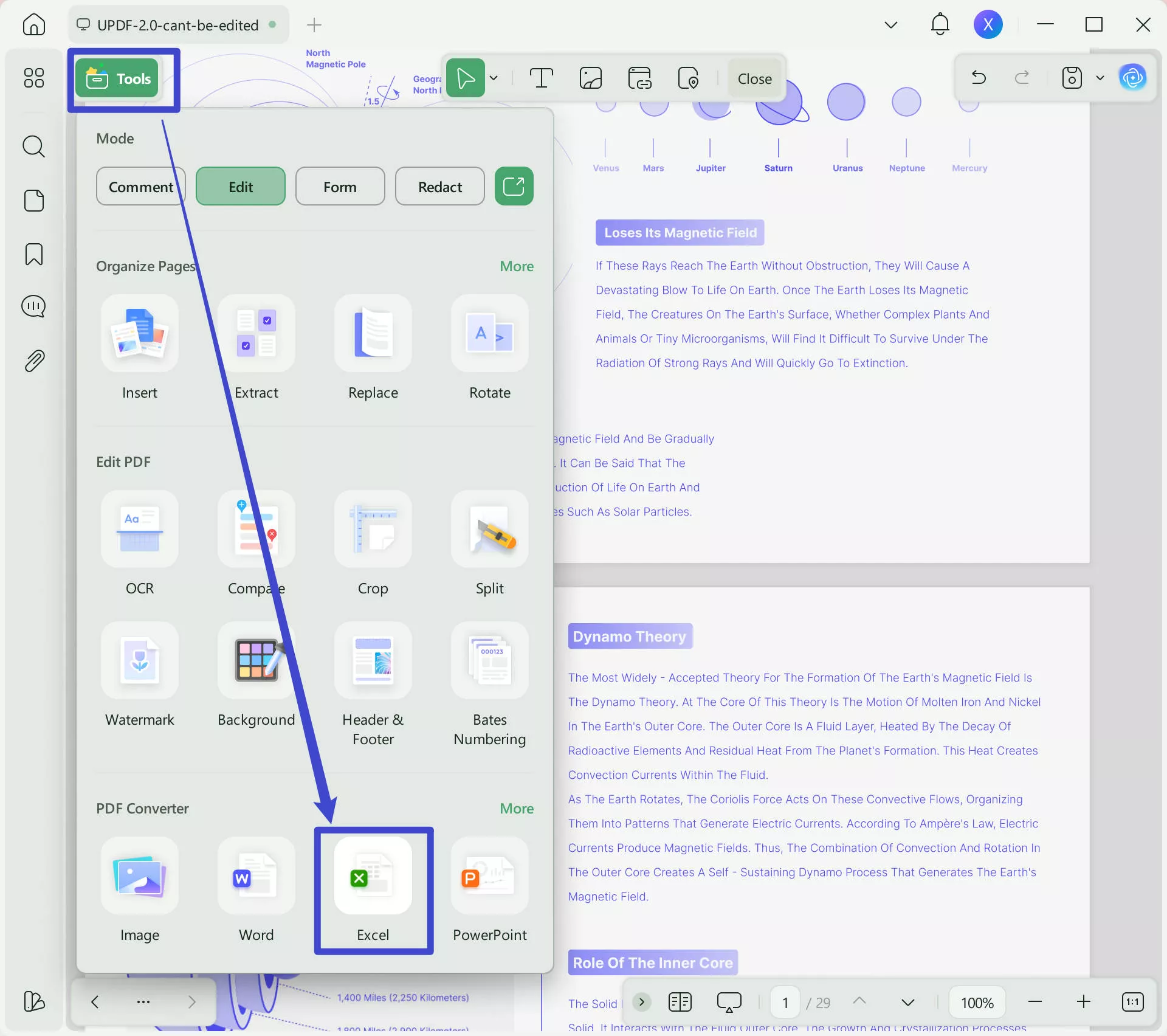
Step 3. Convert PDF to XLSX
You can also set up the page range in the pop-up window. You can convert odd, even, or custom pages according to your requirement. However, you do not have to set the range of your page, especially if you wish to convert all the pages into the required format.
You can then click on the "Apply" button to initiate the rapid conversion process. Select the folder you want to save the converted file.
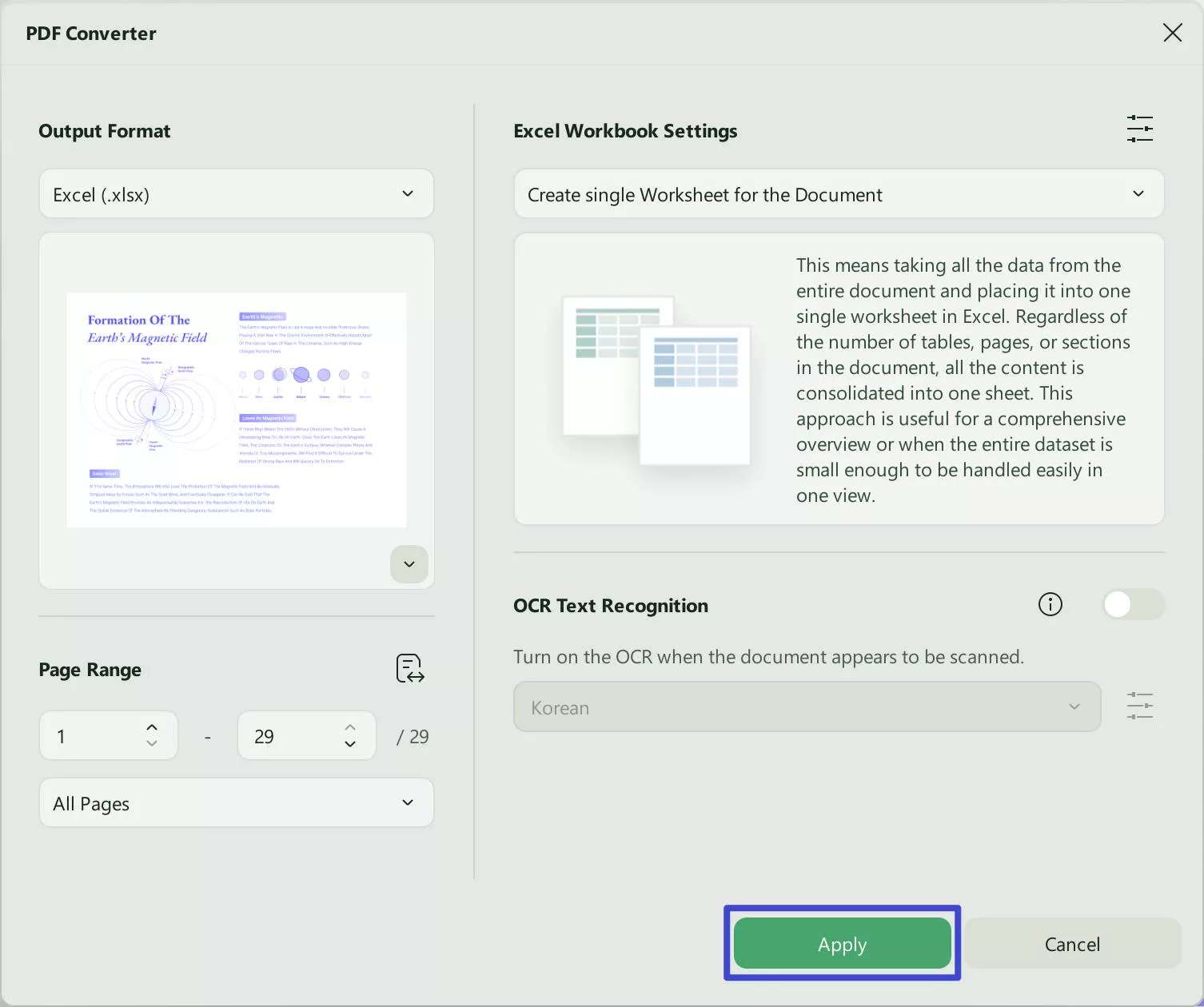
The converted file will be saved in your destination folder. Besides, this folder will also be displayed on your screen. Apart from that, you can also check your computer storage data to retrieve the recent file saved. It is a guarantee that all the original documents will be preserved.
Step 4. Save the XLSX as XLS
After you get the XLSX file, you can open it with Microsoft Excel and click the narrow next to "Save" > "Save As". And then choose XLS as the format.
Windows • macOS • iOS • Android 100% secure
Also Read: Top 5 PDF to Excel Converter Online Free
Top 2 PDF to XLS Converter Online Free
Apart from the UPDF converter, there is numerous other PDF to XLS converters online. In fact, one of the best things about these converters is that they are available for free. The top 3 products to convert PDF to XLS online are listed below for your convenience.
1. EasePDF
This PDF to XLS converter is indeed an all-in-one solution for all your conversion processes. You can now extract every table sheet from the desired PDF file and then save it up in Excel. The overall accuracy rate of this product is also relatively high. Apart from that, you can be assured of the fact that all your data, formatting, and layout present in the original document will be preserved.
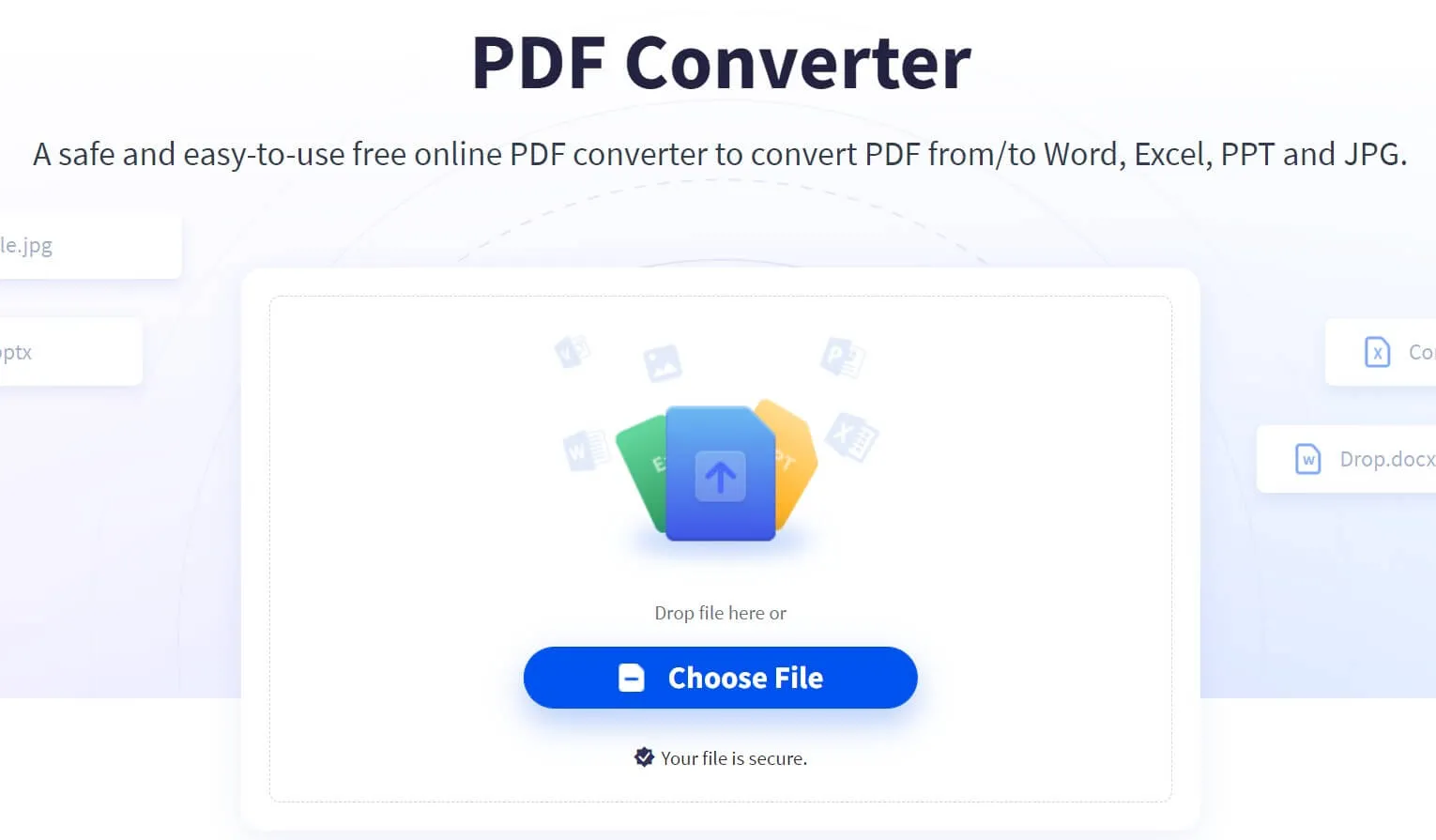
2. Smallpdf
If you wish to convert PDF files to XLS online, then the clean user interface on the SmallPDF converter can turn out to be of great help. However, free users may have limited usage options. Yet again, you can upgrade as a premium user to convert multiple files in one go. Apart from that, a premium user also has numerous advantages over free users. For example, you will have the advantage of converting your desired file into any format in less than five minutes.

3. iLovePDF
You can easily convert your PDF file to Excel with this PDF to XLS converter for free. Apart from that, this conversation has numerous features available such as batch conversions and formatted conversions for free. Thus, you can now convert multiple PDF files to the required format in no time.

How to Convert PDF to XLS Online Free
The overall conversion process in all the above-mentioned online PDF converters is entirely accurate and straightforward. For instance, all you have to do is upload your PDF file on iLovePDF and click on the convert bottom. Right after that, you will receive the download link of your converted Excel file. The overall process may only take around three minutes or less.
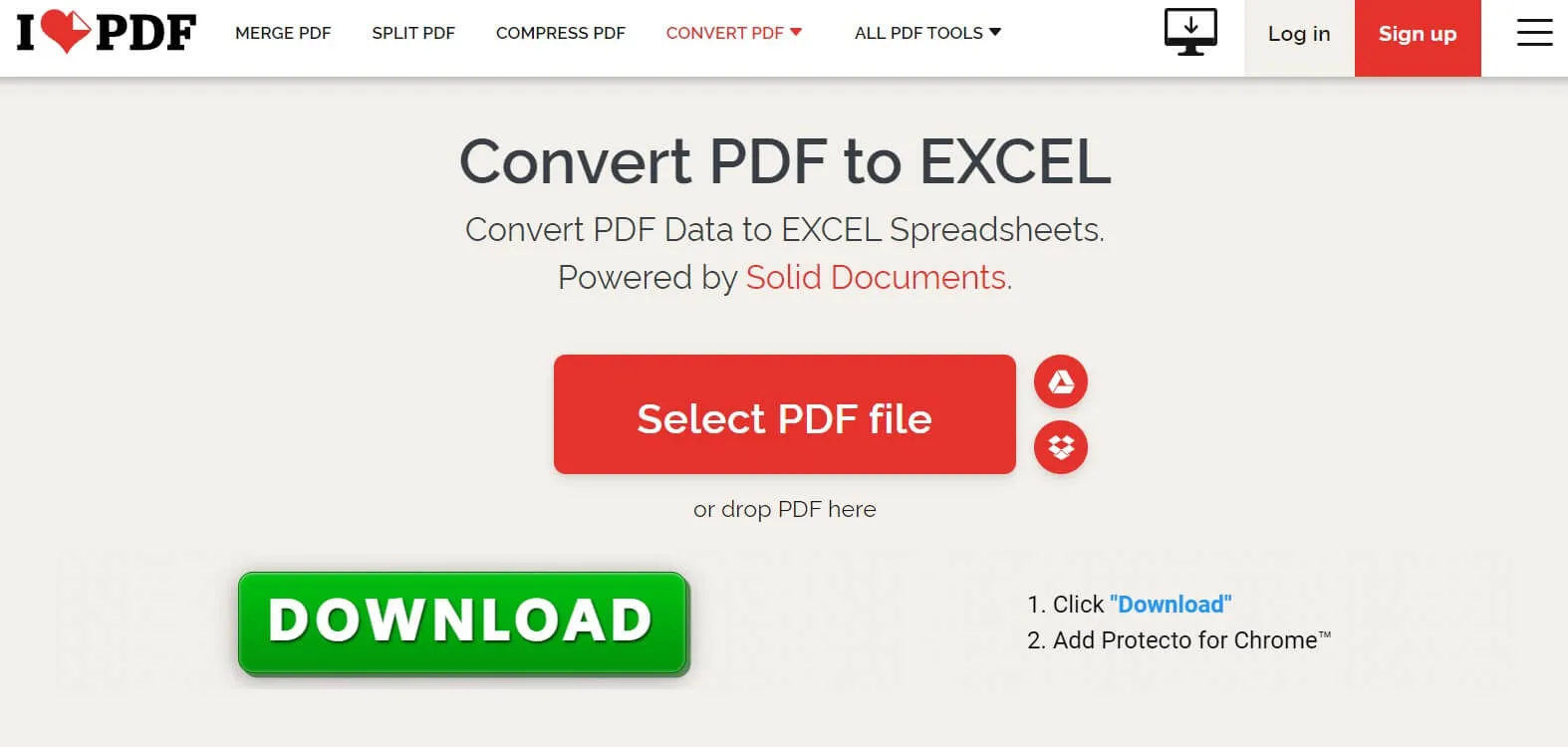
Apart from that, iLovePDF also offers numerous other features such as a free advanced version, batch conversion, and other formatted conversions. Moreover, you can also carry out numerous integrations related to your cloud drive. Besides, the files can be saved on Google Drive and Dropbox as well. Indeed, you can now efficiently manage your data and office handles with the help of a PDF to XLS converter online.
Conclusion
Online tools seem convenient for users, but they aren't reliable and involve a potential risk of causing data loss of your documents. If you really want a reliable and secure PDF converter, you can choose UPDF as your partner.
Windows • macOS • iOS • Android 100% secure
 UPDF
UPDF
 UPDF for Windows
UPDF for Windows UPDF for Mac
UPDF for Mac UPDF for iPhone/iPad
UPDF for iPhone/iPad UPDF for Android
UPDF for Android UPDF AI Online
UPDF AI Online UPDF Sign
UPDF Sign Edit PDF
Edit PDF Annotate PDF
Annotate PDF Create PDF
Create PDF PDF Form
PDF Form Edit links
Edit links Convert PDF
Convert PDF OCR
OCR PDF to Word
PDF to Word PDF to Image
PDF to Image PDF to Excel
PDF to Excel Organize PDF
Organize PDF Merge PDF
Merge PDF Split PDF
Split PDF Crop PDF
Crop PDF Rotate PDF
Rotate PDF Protect PDF
Protect PDF Sign PDF
Sign PDF Redact PDF
Redact PDF Sanitize PDF
Sanitize PDF Remove Security
Remove Security Read PDF
Read PDF UPDF Cloud
UPDF Cloud Compress PDF
Compress PDF Print PDF
Print PDF Batch Process
Batch Process About UPDF AI
About UPDF AI UPDF AI Solutions
UPDF AI Solutions AI User Guide
AI User Guide FAQ about UPDF AI
FAQ about UPDF AI Summarize PDF
Summarize PDF Translate PDF
Translate PDF Chat with PDF
Chat with PDF Chat with AI
Chat with AI Chat with image
Chat with image PDF to Mind Map
PDF to Mind Map Explain PDF
Explain PDF Scholar Research
Scholar Research Paper Search
Paper Search AI Proofreader
AI Proofreader AI Writer
AI Writer AI Homework Helper
AI Homework Helper AI Quiz Generator
AI Quiz Generator AI Math Solver
AI Math Solver PDF to Word
PDF to Word PDF to Excel
PDF to Excel PDF to PowerPoint
PDF to PowerPoint User Guide
User Guide UPDF Tricks
UPDF Tricks FAQs
FAQs UPDF Reviews
UPDF Reviews Download Center
Download Center Blog
Blog Newsroom
Newsroom Tech Spec
Tech Spec Updates
Updates UPDF vs. Adobe Acrobat
UPDF vs. Adobe Acrobat UPDF vs. Foxit
UPDF vs. Foxit UPDF vs. PDF Expert
UPDF vs. PDF Expert



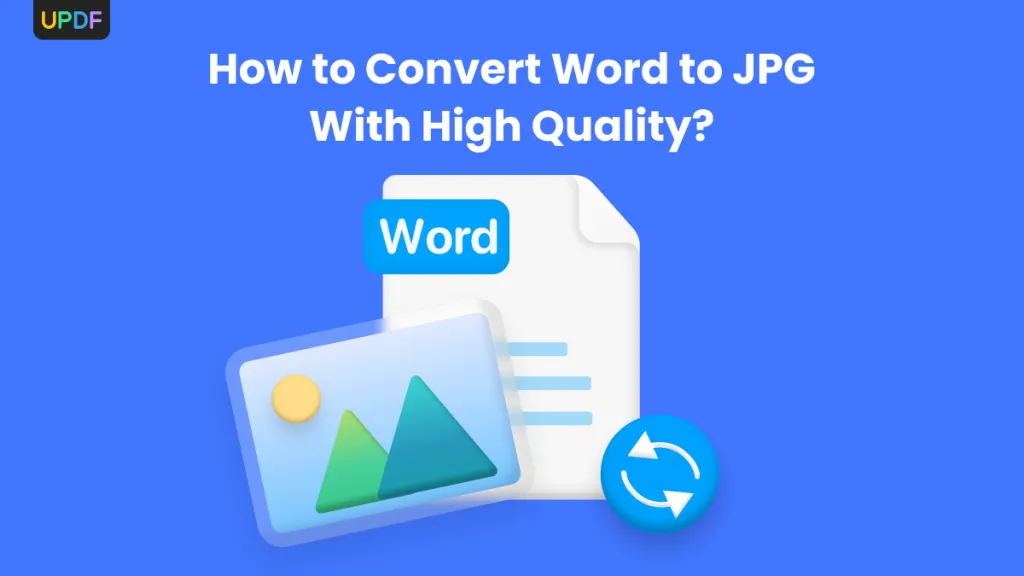




 Engelbert White
Engelbert White 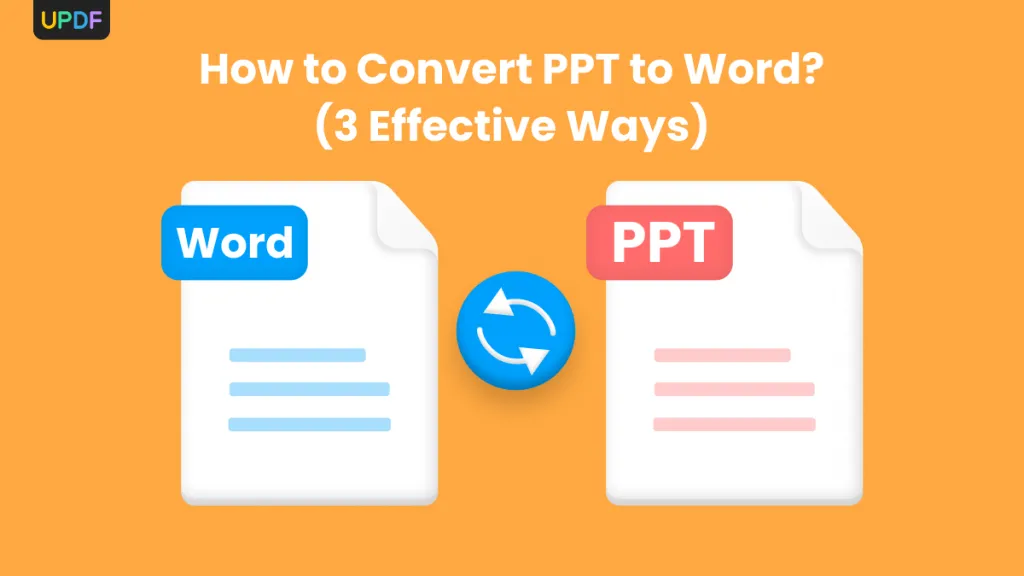
 Enid Brown
Enid Brown 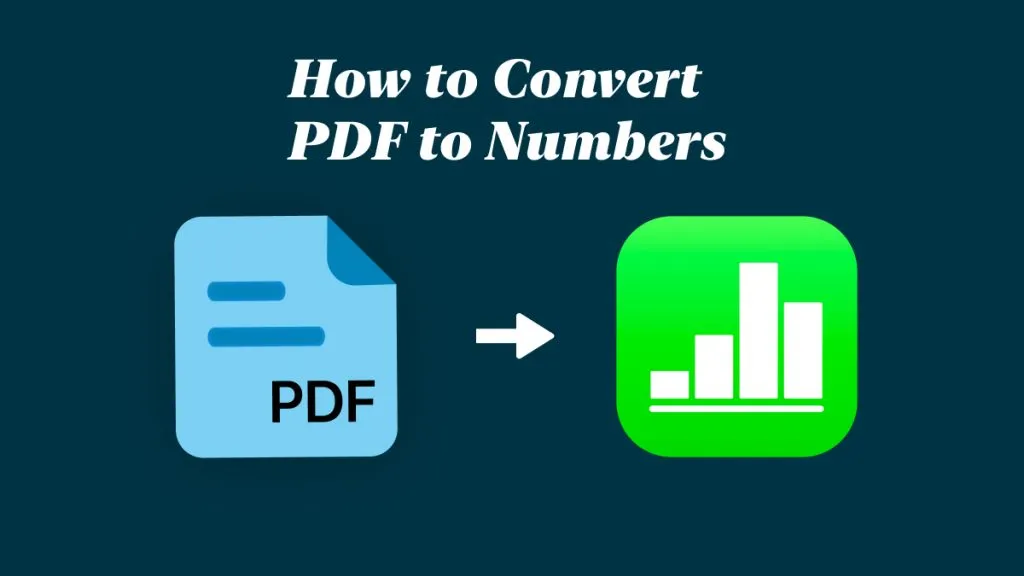
 Enya Moore
Enya Moore