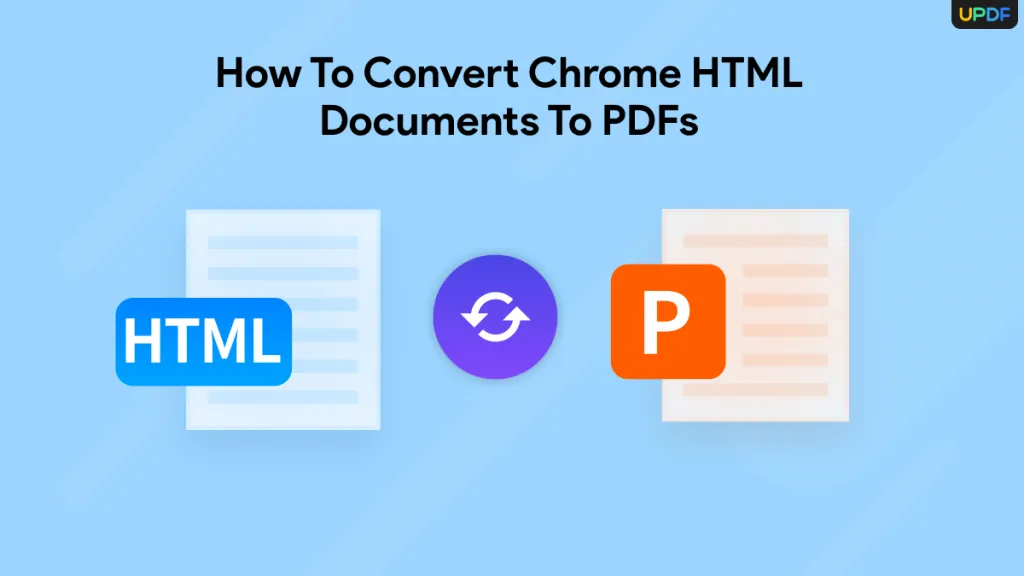In today's digital landscape, the need to convert PDF to RTF is crucial for those who require editable document formats. RTF files offer the flexibility to edit text, utilize rich formatting features, and maintain compatibility across different word processors. Whether you're a professional handling numerous documents or a student organizing research notes, understanding how to efficiently convert PDFs to RTF can streamline your workflow. This blog post will help guide users through various methods, including the optimal use of UPDF for effective conversions. Keep on reading to discover how these tools can enhance your productivity and document management.
Part 1. Can I Convert PDF to RTF (Rich Text Format)?
Yes, it is indeed possible to convert PDF documents to RTF (Rich Text Format). This conversion is beneficial for those who need to edit the content of a PDF in a word processor that supports rich text elements like formatting and images. However, using online methods for this conversion can sometimes introduce risks and limitations. Online converters often require uploading sensitive documents to a server, which might pose privacy and security risks. Additionally, these tools may not always accurately preserve the intended formatting and layout of the files or document.
Fortunately, there are more reliable and secure alternatives to online conversion tools. These methods offer greater control over the conversion process, ensuring better accuracy and maintaining the integrity of your document's content. To explore these alternatives and understand why they might be a better choice, make sure to read Part 2 of this discussion.
Part 2. Optimal Methods for Converting PDFs to RTF: Single and Batch Processes
UPDF stands out as an effective tool for converting PDF documents to RTF, thanks to its efficient and user-friendly features. Whether you need to convert a single document or handle multiple files at once, UPDF offers both single and batch conversion capabilities, making it highly adaptable to any workload. The software is designed for speed, ensuring that your conversions are completed swiftly without sacrificing the quality or formatting of the original documents.
Additionally, UPDF's intuitive interface simplifies the conversion process, allowing even users with minimal technical expertise to easily navigate its features. This makes UPDF an ideal solution for both personal and professional use, where time and accuracy are of the essence.
Don't miss out on the efficiency and reliability of UPDF for your document management needs. Download it today for free and start converting your PDFs to RTF with unparalleled ease and precision.
Windows • macOS • iOS • Android 100% secure

1. Single PDF to RTF:
Converting a single PDF to RTF using UPDF is a straightforward process:
- Open UPDF: Start by launching the UPDF application on your computer.
- Import Your PDF: Click on "Open File" to select and upload the PDF document you wish to convert.
- Choose RTF Format: Navigate to the "Export PDF" tool on the right sidebar, then select "To RTF" from the available format options.
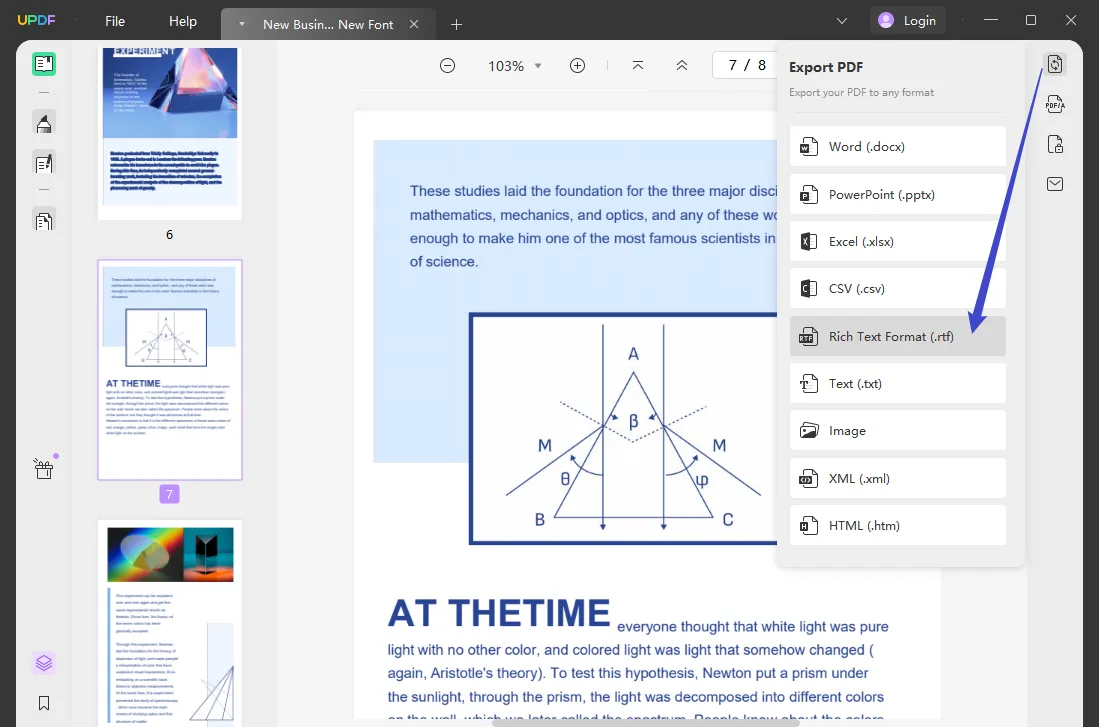
- Convert and Save: Once you've selected RTF, specify your desired save location. Click "Export" to initiate the conversion. UPDF will convert your PDF to an RTF file while preserving the original layout and formatting, ready to be used or edited as needed.
2. Multiple PDFs to RTF:
Converting multiple PDFs to RTF using UPDF involves a few simple steps:
- Open UPDF: Launch the application and navigate to the "Batch PDF" section.
- Add PDF Files: Click on "Add PDFs" to select and upload the multiple PDF documents you want to convert.
- Choose Output Format: Select "RTF" from the list of available output formats in the batch processing menu.
- Customize Settings: Before converting, adjust the customizable settings to tailor the output according to users' preferences. You can specify page ranges, choose whether to include images, and set other preferences to ensure the output meets your requirements.
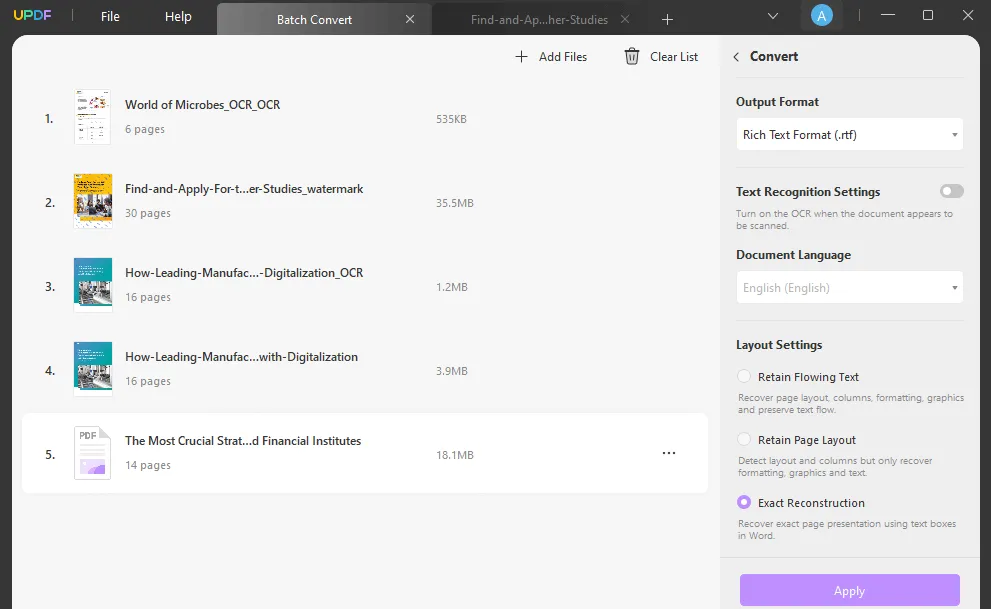
- Convert and Save: Click "Apply" to start the batch conversion. UPDF will process all the selected files simultaneously, saving them in the specified format to your chosen location.
3. Scanned PDF to RTF:
Converting a scanned PDF to RTF using UPDF requires enabling text recognition to ensure accuracy.
- Open UPDF: Launch the application and open your scanned PDF document.
- Select Output Format: Choose "To RTF" from the export options available in the "Export PDF" section.
- Enable UPDF OCR: Before converting, turn on Text Recognition Settings to enable OCR, which is crucial for scanned documents to detect and convert text accurately. In this step, you have choose the document language and select the page range that you want to apply the OCR.
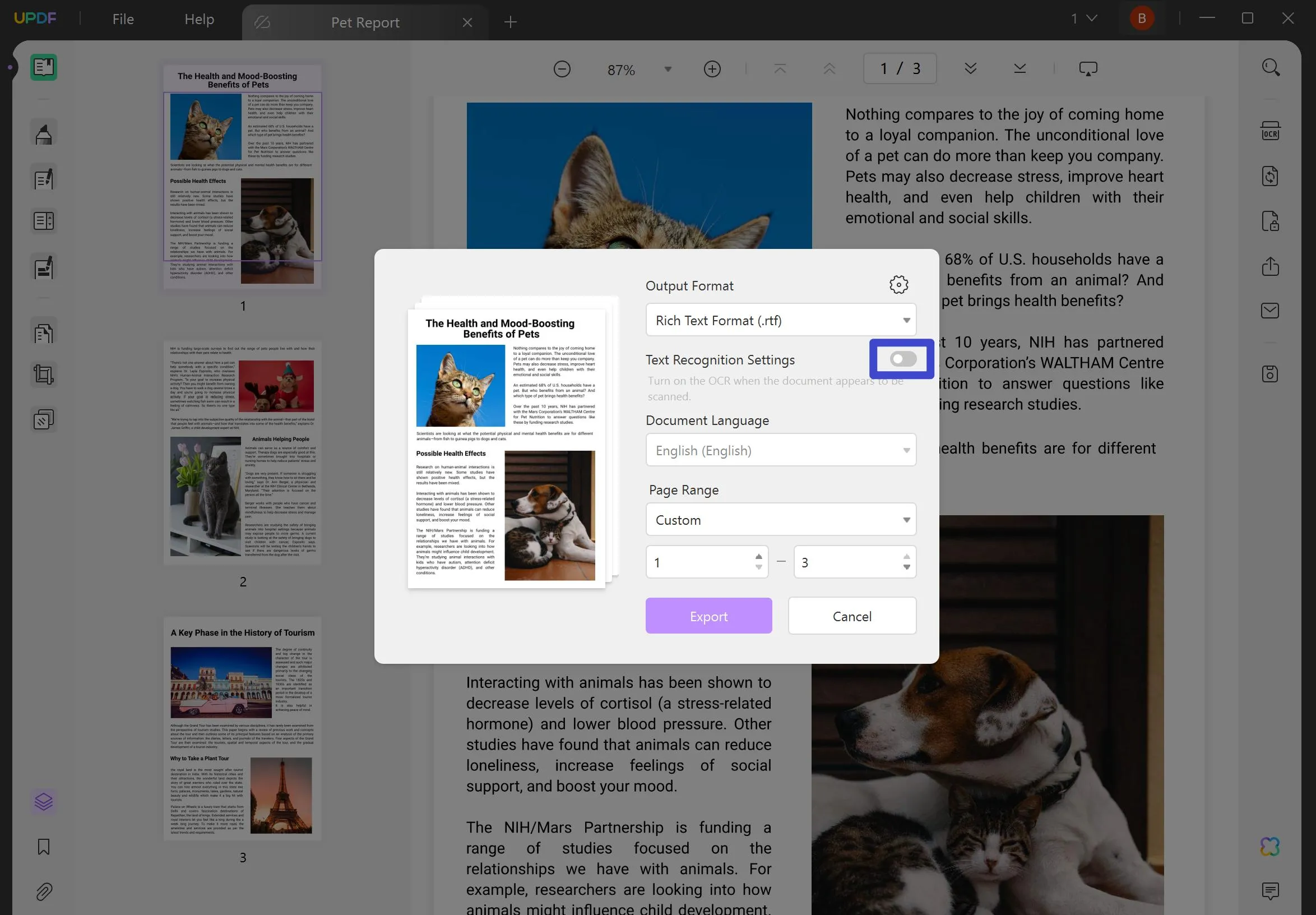
- Convert and Save: After setting up OCR, proceed to export. UPDF will apply OCR to recognize text within the scanned PDF, then convert and save it as an RTF file, preserving the layout and content accurately.
Take the first step towards more efficient document management with UPDF! Download UPDF now and experience the ease of converting PDFs to RTF, whether individually or in batches. Don't let cumbersome file conversions hold you back. Try UPDF today and see how simple and effective document conversion can be!
Windows • macOS • iOS • Android 100% secure
Part 3. Why Should You Use UPDF for PDF-to-RTF Conversion?
Having explored the reliable methods for converting both single and multiple PDFs, as well as scanned documents to RTF using UPDF, it's clear that this tool offers a seamless and efficient conversion process. But UPDF's capabilities extend far beyond simple format conversion.
UPDF is an all-encompassing PDF editor that supports a wide range of document management needs. Apart from its robust PDF-to-RTF conversion capabilities, UPDF allows users to edit text and images directly within PDF files, ensuring precise modifications and updates without the need for external applications. It also features powerful annotation tools, including highlights, underlines, and sticky notes, which are essential for collaborative review processes. Furthermore, UPDF supports comprehensive page management options such as merging, splitting, and reordering pages, enabling users to restructure and organize their documents effectively. Security features such as encryption and password protection are also integrated, providing essential safeguards for sensitive information. Overall, UPDF stands out as a versatile and reliable PDF solution, designed to streamline and enhance the way professionals and students handle their documents.

Discount Notice
Part 4. FAQs About Converting PDF to Rich Text Format
Q1. Why use an RTF file?
RTF (Rich Text Format) files are advantageous because they maintain text formatting and can be opened by numerous word processing programs across different operating systems without compatibility issues. RTF files are ideal for users needing to edit or manipulate document content extensively, as they allow for easy text editing and formatting adjustments, unlike plain text files. They also support embedded images and different font styles, making them versatile for detailed document creation.
Q2. Is RTF the same as PDF?
No, RTF and PDF are quite different in their purposes and functionalities. RTF files are primarily focused on text and basic formatting, making them suitable for text manipulation and editing in word processors. PDFs, however, are designed to maintain the exact layout and appearance of a document, including complex graphics and formatting, across all devices and platforms. PDFs are often used for publishing, sharing, and printing documents where preserving visual integrity is critical.
Q3. How do I convert a PDF to RTF in batch?
To convert multiple PDF documents to RTF format simultaneously, you can use UPDF. This tool offers batch conversion capabilities, allowing you to efficiently process several files at once. UPDF's intuitive interface and robust functionality make it an effective tool for handling any volume of documents, saving time and maintaining consistency across conversions. This feature is particularly useful for organizations and individuals working with numerous documents that require uniform formatting in RTF.
Conclusion
As we've explored throughout this article, converting PDFs to RTF doesn't have to be a daunting task. With tools like UPDF, the process becomes smooth and efficient, allowing you to handle your document management needs with ease. UPDF not only simplifies the conversion process but also enhances your overall productivity by providing a suite of editing tools. Whether you're converting single files or managing batch conversions, UPDF is designed to meet all your PDF needs. Don't let document conversion slow you down—choose UPDF and experience a seamless transition from PDF to RTF today.
Windows • macOS • iOS • Android 100% secure
 UPDF
UPDF
 UPDF for Windows
UPDF for Windows UPDF for Mac
UPDF for Mac UPDF for iPhone/iPad
UPDF for iPhone/iPad UPDF for Android
UPDF for Android UPDF AI Online
UPDF AI Online UPDF Sign
UPDF Sign Read PDF
Read PDF Annotate PDF
Annotate PDF Edit PDF
Edit PDF Convert PDF
Convert PDF Create PDF
Create PDF Compress PDF
Compress PDF Organize PDF
Organize PDF Merge PDF
Merge PDF Split PDF
Split PDF Crop PDF
Crop PDF Delete PDF pages
Delete PDF pages Rotate PDF
Rotate PDF Sign PDF
Sign PDF PDF Form
PDF Form Compare PDFs
Compare PDFs Protect PDF
Protect PDF Print PDF
Print PDF Batch Process
Batch Process OCR
OCR UPDF Cloud
UPDF Cloud About UPDF AI
About UPDF AI UPDF AI Solutions
UPDF AI Solutions FAQ about UPDF AI
FAQ about UPDF AI Summarize PDF
Summarize PDF Translate PDF
Translate PDF Explain PDF
Explain PDF Chat with PDF
Chat with PDF Chat with image
Chat with image PDF to Mind Map
PDF to Mind Map Chat with AI
Chat with AI User Guide
User Guide Tech Spec
Tech Spec Updates
Updates FAQs
FAQs UPDF Tricks
UPDF Tricks Blog
Blog Newsroom
Newsroom UPDF Reviews
UPDF Reviews Download Center
Download Center Contact Us
Contact Us



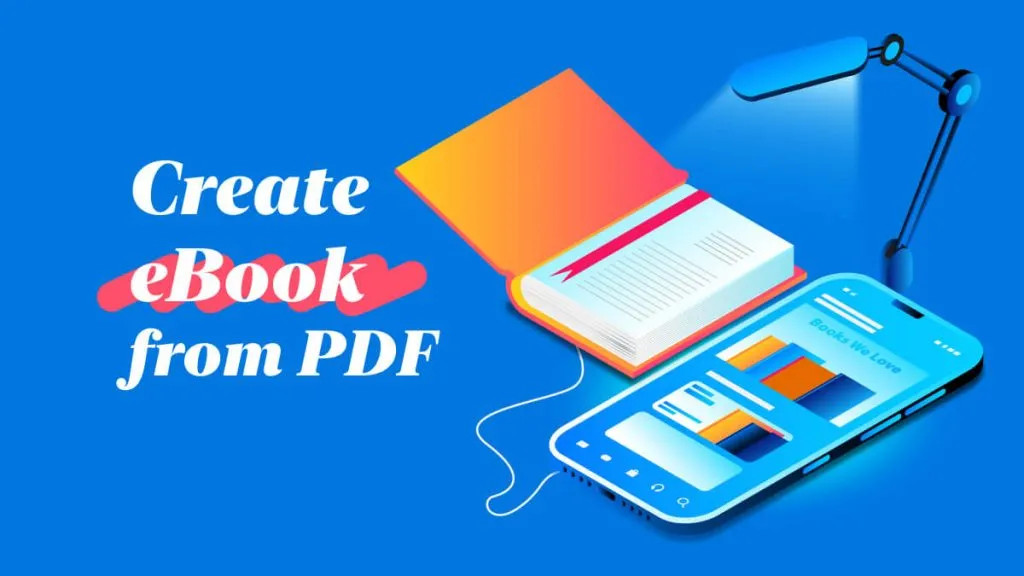




 Bertha Tate
Bertha Tate 
 Grace Curry
Grace Curry 

 Donnie Chavez
Donnie Chavez