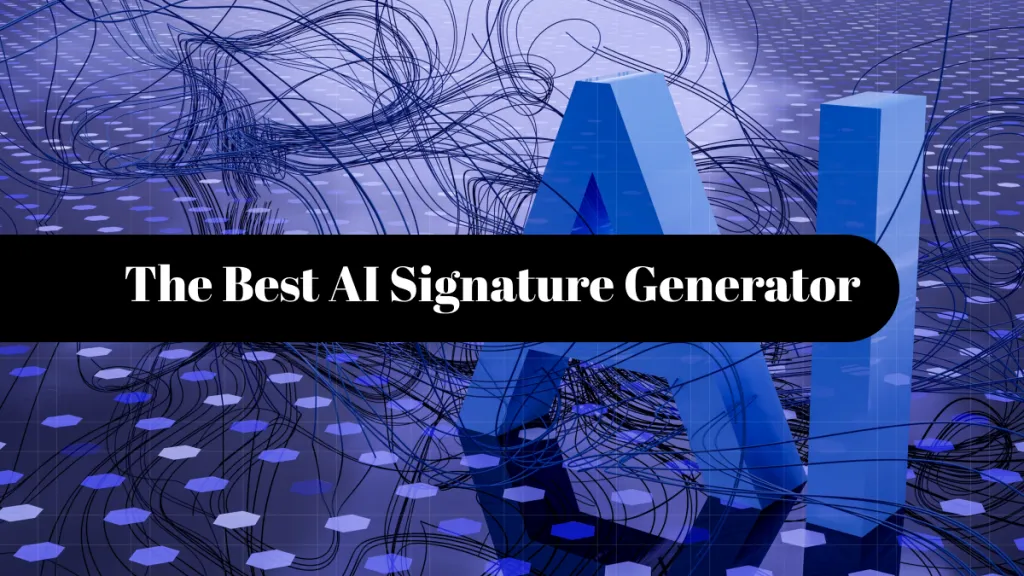Highlighting is one of the simplest but most helpful ways to interact with a PDF. You might be studying for exams or analyzing a report. In any case, marking key points keeps you focused and organized. But when you open a PDF and realize you cannot highlight a single word, it breaks your flow and makes active reading nearly impossible.
Fortunately, you don’t have to stay stuck with an unresponsive PDF. In this guide, I’ll explain how to make PDF highlightable using three effective methods. By the end, you’ll be able to markup your documents effortlessly.
Part 1. Why is My PDF Unhighlightable?
If you're unable to add highlights to your PDF, it could be due to an issue with the PDF or the software itself. Here are more specific reasons behind it.
Reason 1: Image-Only or Scanned PDF
Your PDF may be a scanned or image-based document. So, it does not have any text layer. Therefore, your PDF software cannot recognize the letters to highlight.
Reason 2: Not a True Editable PDF
Your PDF might be created using design tools like Adobe InDesign or CAD programs. The text in these documents is embedded as shapes rather than actual text. This prevents you from highlighting.
Reason 3: Incompatible Software
Not all PDF tools can recognize text completely in a document. Your software simply may not be able to interpret the text layer. Thus, you cannot highlight.
Part 2. How to Make Text Highlightable in PDF?
Below, I have explained three effective methods for how to make PDF text highlightable. Go through these to find the one that works for you.
Way 1. Use OCR to Make the Scanned/Image-Only PDF Editable
If your PDF is scanned or image-based, you need an OCR tool to make it editable before highlighting. There aren't many tools that may work on your preferred device. But with UPDF, you don't have to worry about it.
UPDF comes with a reliable OCR feature. It accurately extracts text from scanned documents and images. Plus, it’s available for all major platforms like Windows, Mac, Android, and iOS. So, no matter which device you’re using, UPDF is right there to help you make your scanned files editable.
And it’s super affordable too. You can use a single license across all platforms. This means spending less and being more productive. So, get your license today. Click below to download UPDF and follow the guide below to make the PDF editable!
Windows • macOS • iOS • Android 100% secure
Steps to Make Scanned/Image-Only PDFs Editable:
Step 1. Open UPDF on your computer. Then, click “Open File” to upload your PDF.
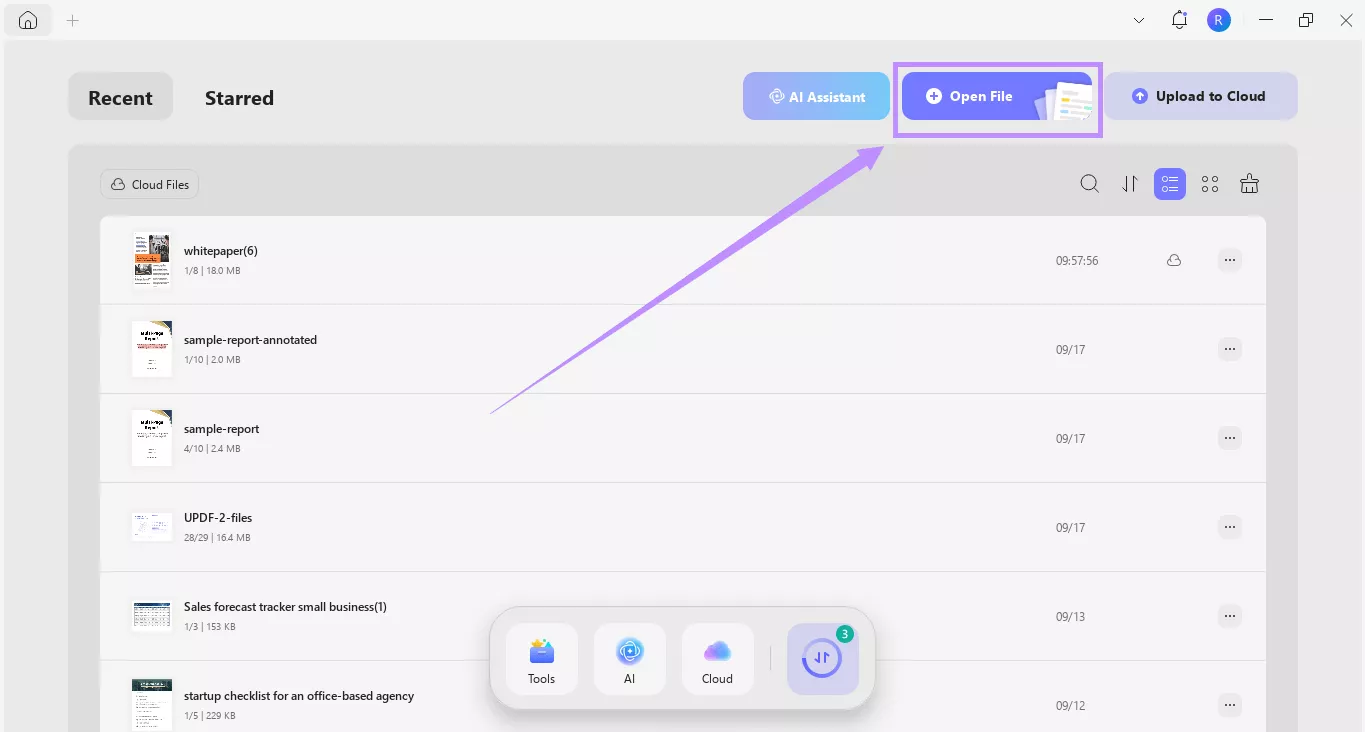
Step 2. Once your document opens, click “Tools” from the top. Then, select “OCR” under Edit PDF.
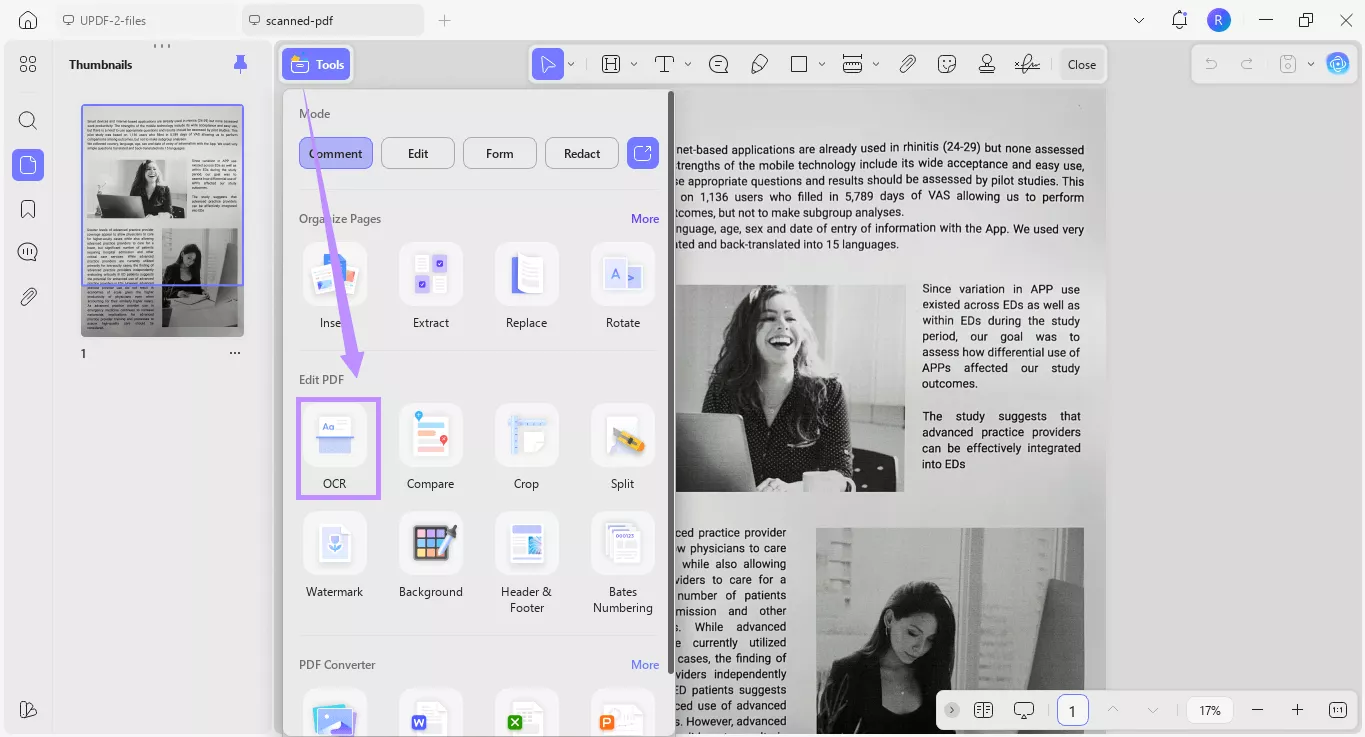
Step 3. A window will appear on your screen. From here, select an OCR mode:
- Select “Editable PDF (Dual-Layer OCR)” if you want to add text over the page background image.
- Choose “Text and Pictures Only” to insert text and images on the same layer with a neutral background.
- Go with “Searchable PDF Only (Dual-Layer OCR)” to add text under the page image. This still lets you select text and add highlights.
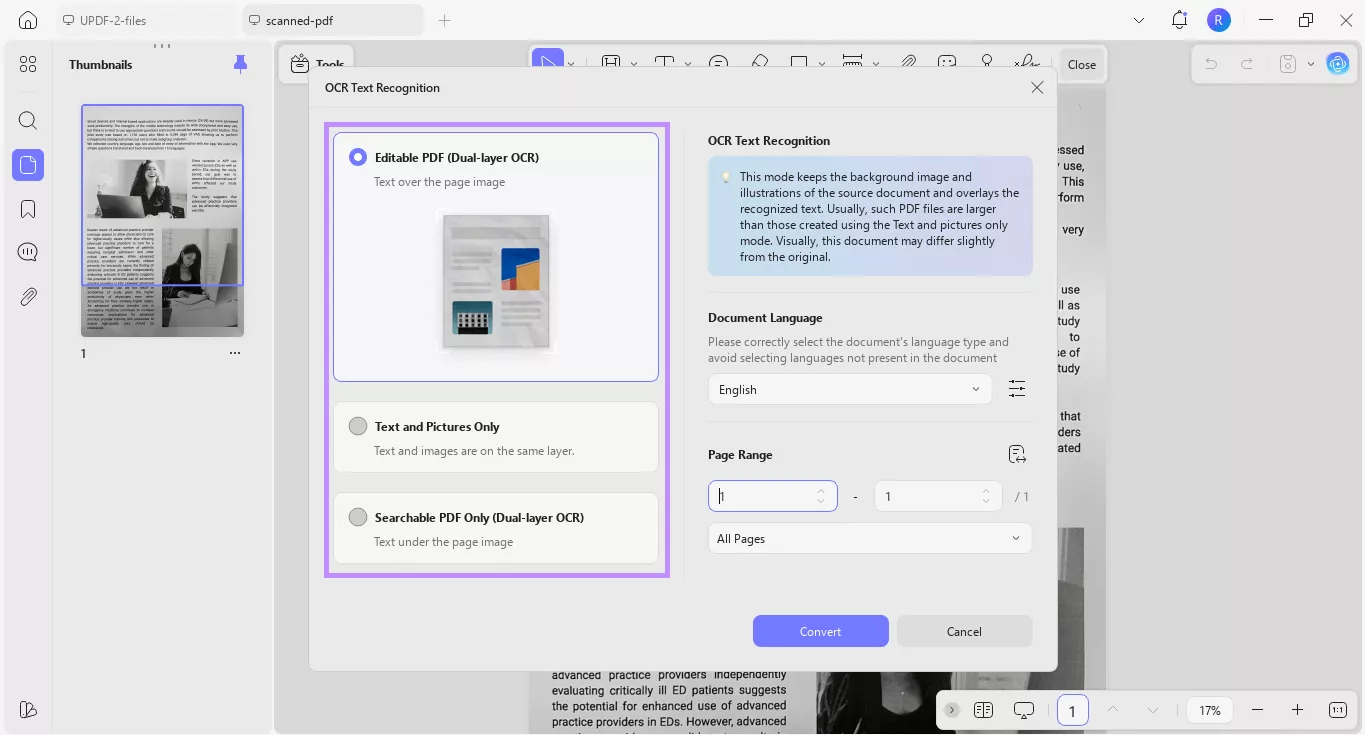
Step 4. After selecting your desired mode, click the dropdown for Document Language. Choose a language used in the PDF.
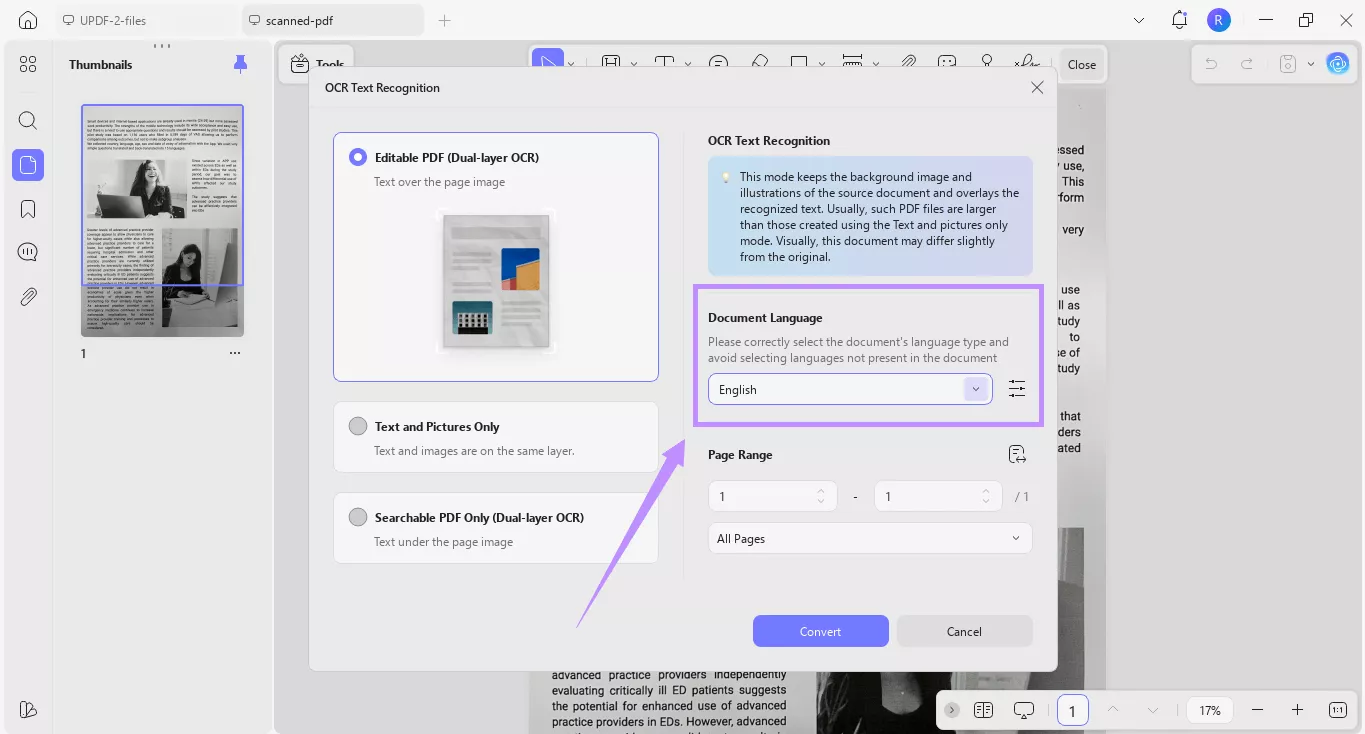
Step 5. Define the page range you want to make editable. Then, click “Convert.”
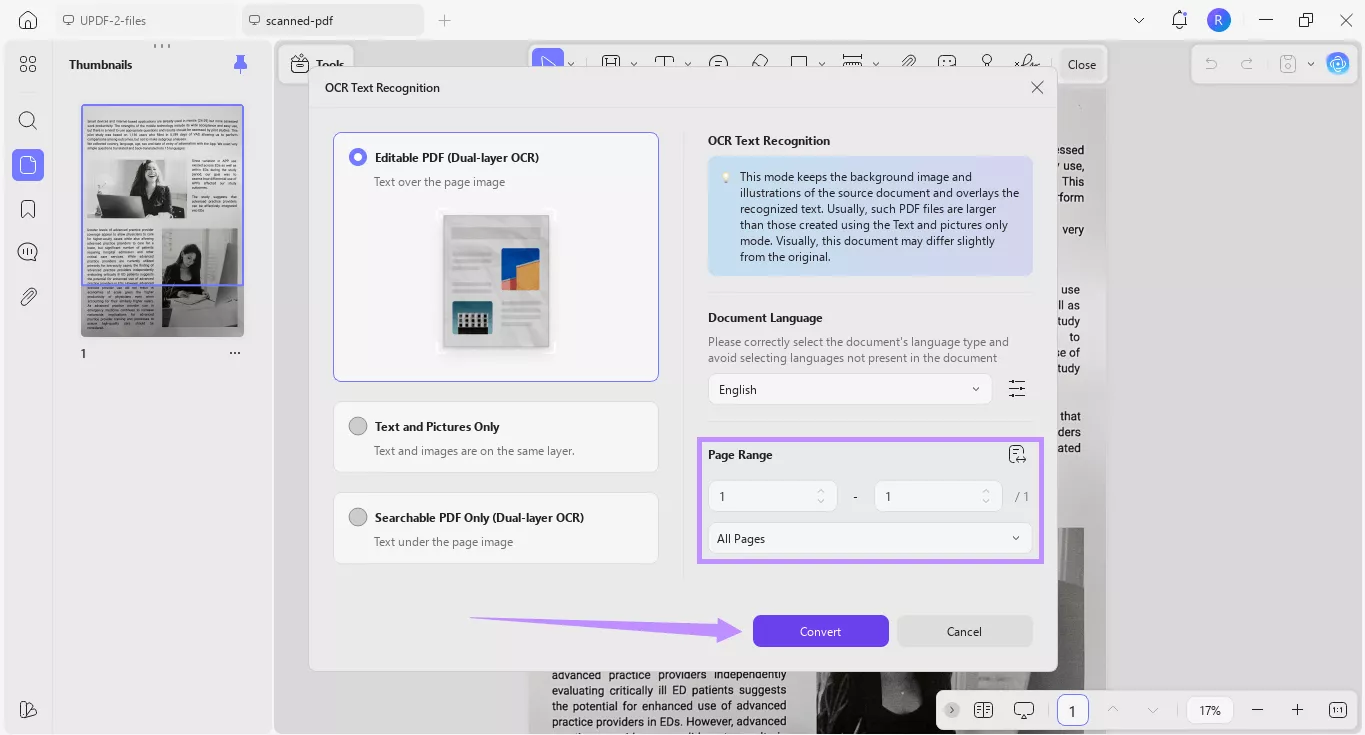
You can also use the OCR tool on your iPhone or Android device. Here are the steps:
Step 1. Install UPDF from the App Store or the Play Store. Open it and tap “OCR” from the Home screen.
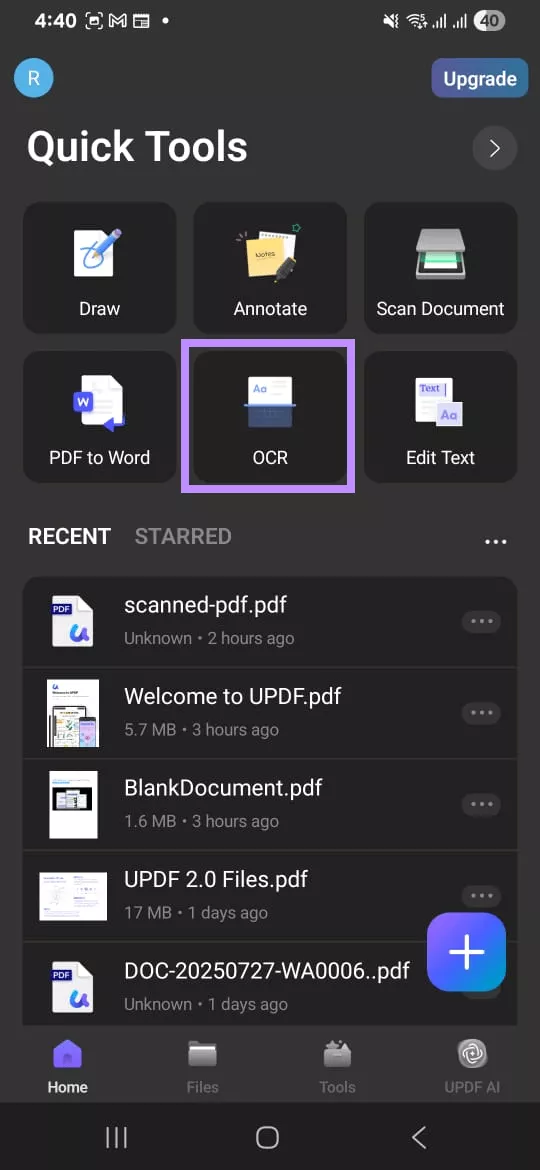
Step 2. Browse the device and select your file. Then, select an OCR Recognition Type, such as Editable PDF, Text and Pictures Only, and Searchable PDF Only.
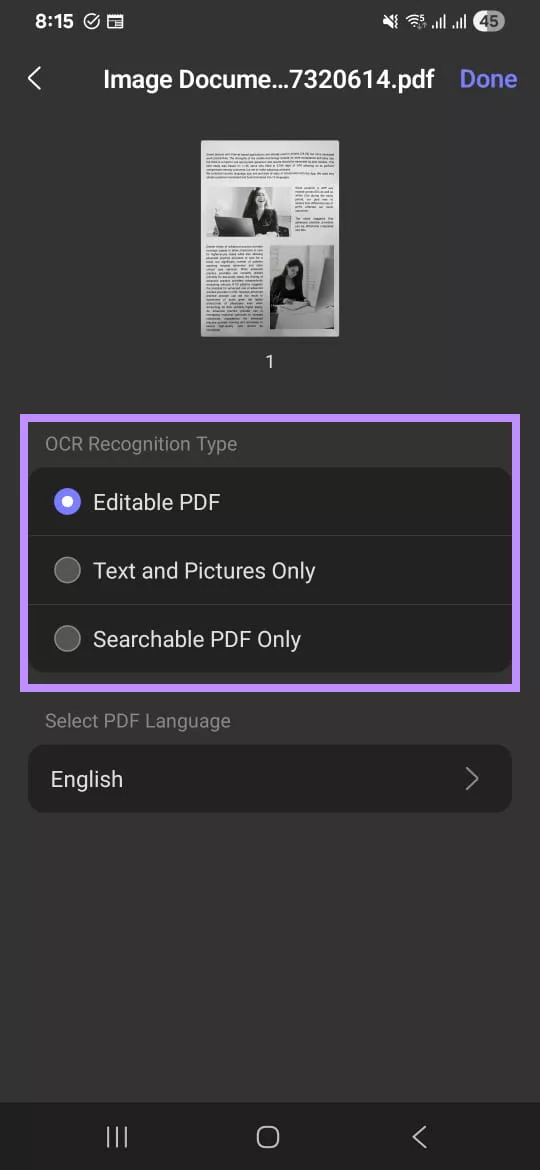
Step 3. Choose the PDF language from the dropdown under Select PDF Language. Then, tap “Done” from the top right. Once conversion is complete, tap “Save” to save the PDF.
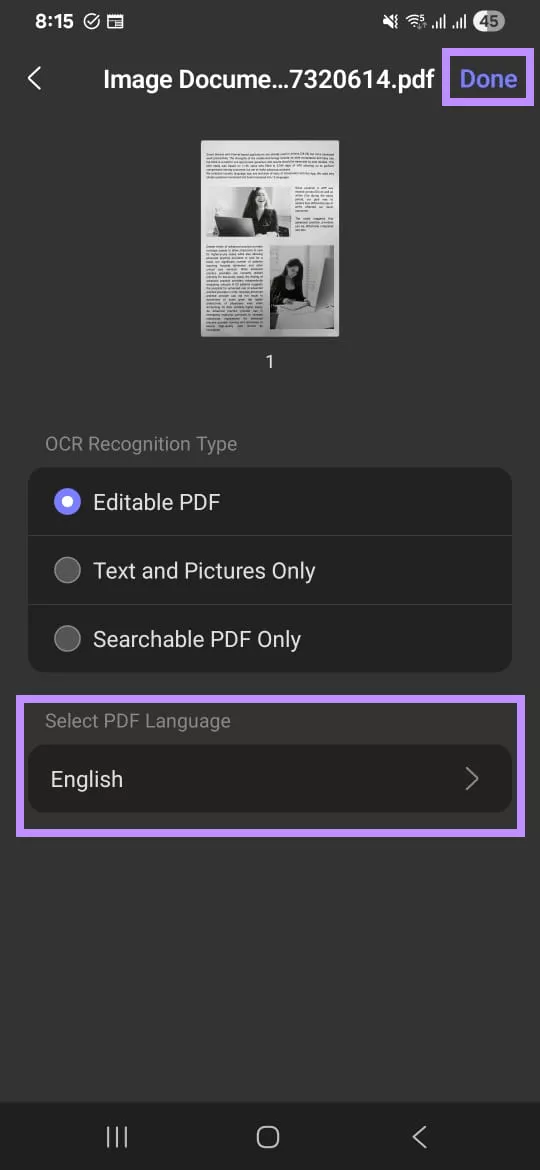
Steps to Add Highlights to Your PDF:
Step 1. Open your PDF in UPDF. Then, click the “H” icon from the top toolbar.
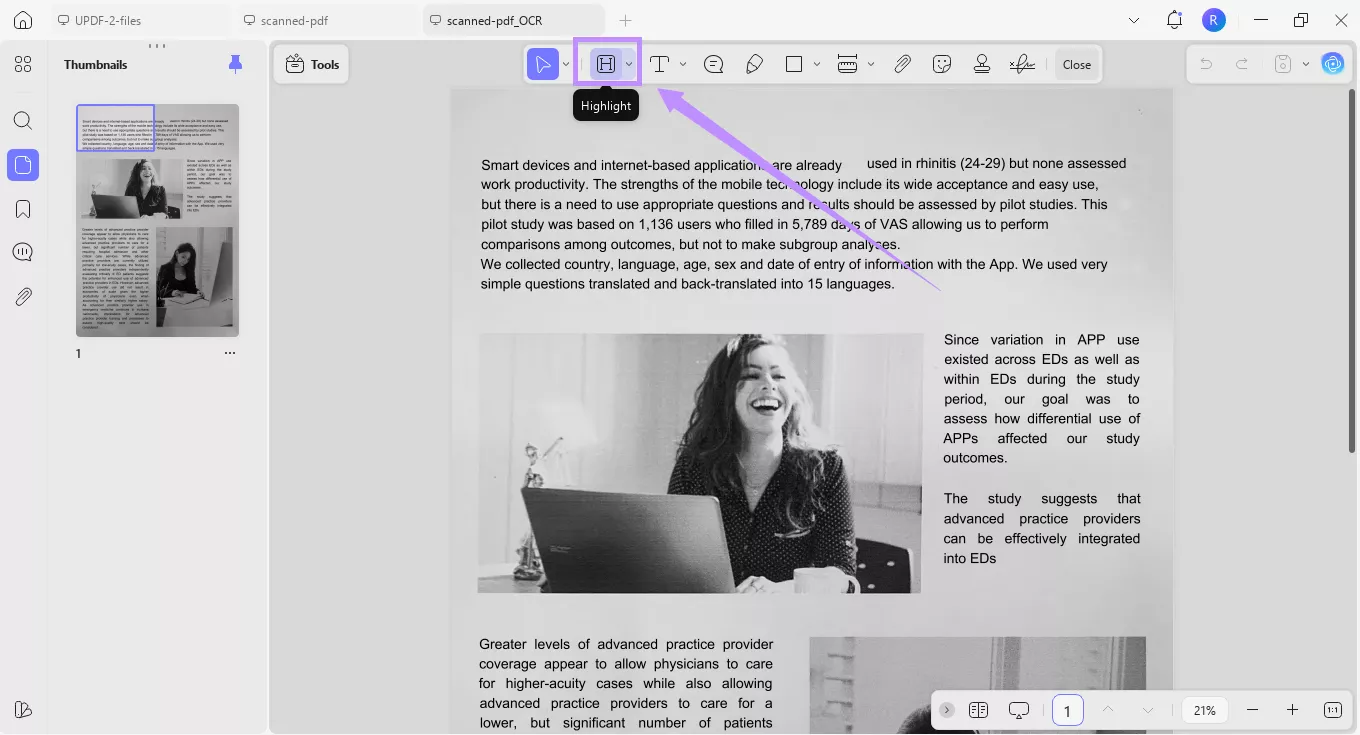
Step 2. Choose the highlight color from the popover menu. If you want to add highlights continuously, select the “Add continuously” option. Then, select the text you want to highlight.
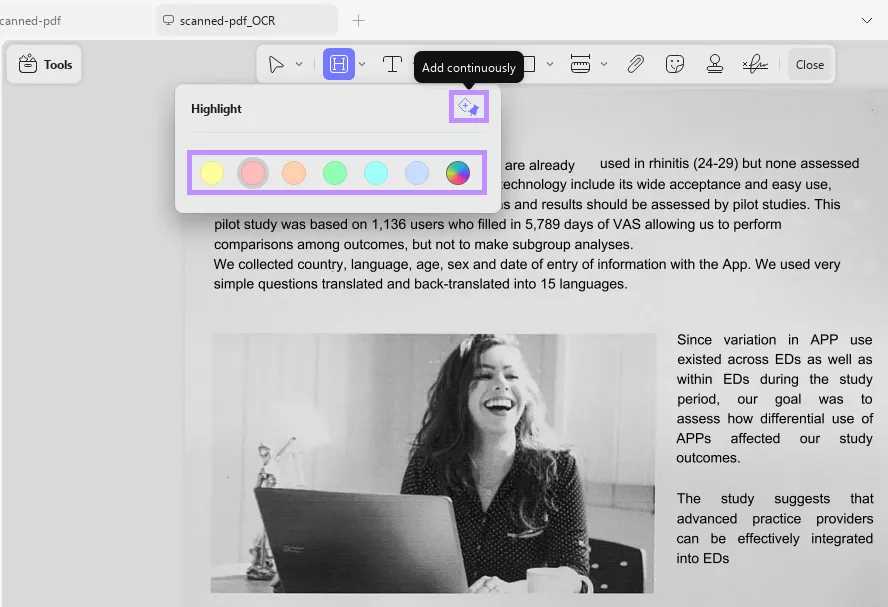
Step 3. As you add the highlight, a floating toolbar will appear. From here, you can adjust the highlight’s color and opacity, or switch to other markups, and even add notes. To remove the highlight, simply click the Bin icon.
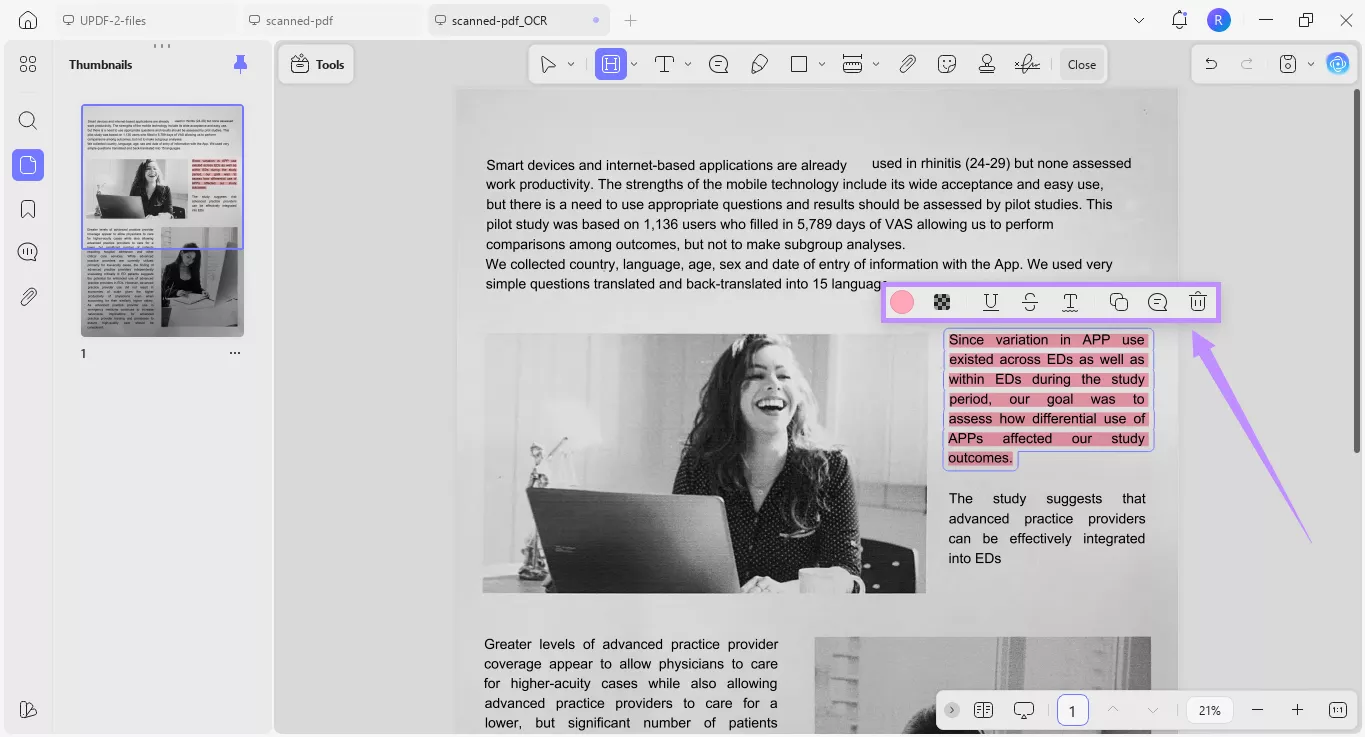
Way 2. Print to PDF
If your PDF is not a scanned document, but you still cannot highlight, it may not be in a standard PDF format to begin with.You need to convert it into a proper, editable PDF first. UPDF helps you do it easily using the Print to PDF option.
Here’s how to make text highlightable in PDF using this method.
Step 1. Open your file in UPDF. Then click the down arrow in the top left and choose “Print.”
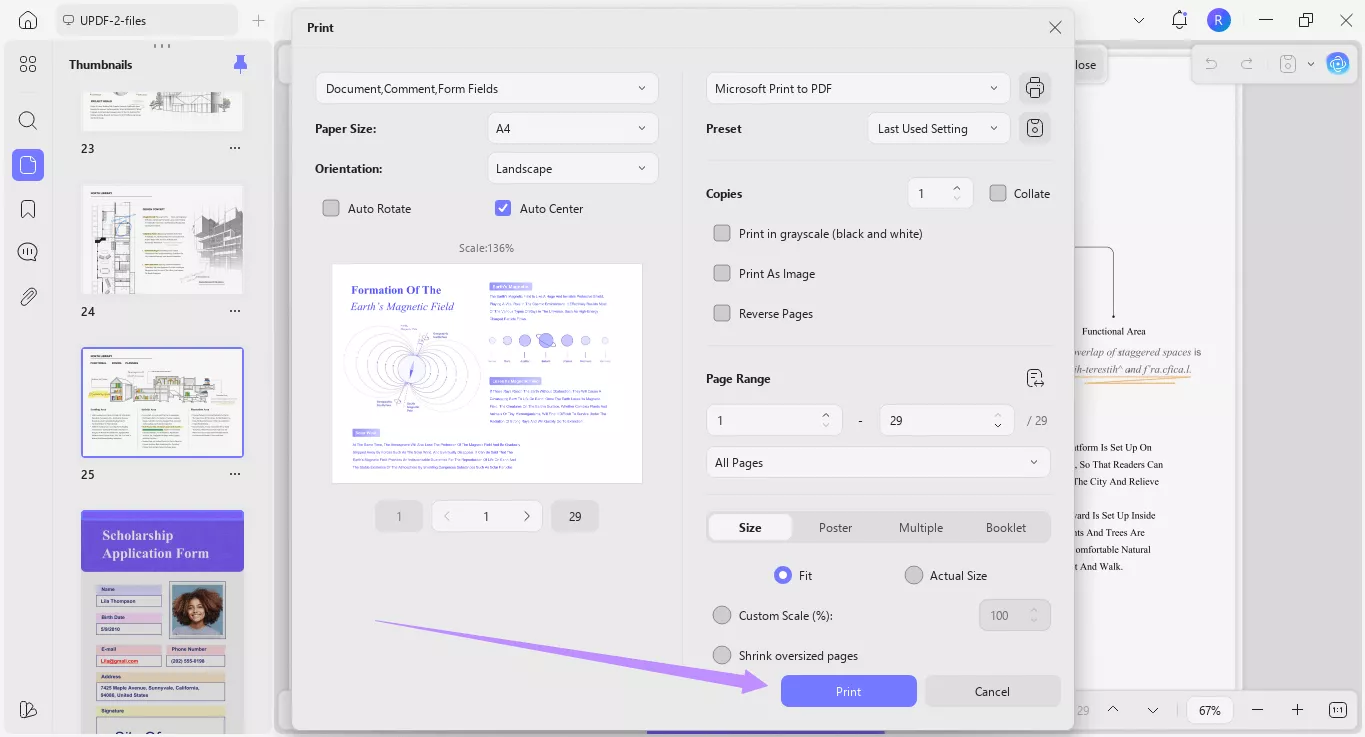
Step 2. The Print settings window will open on your screen. From here, click the dropdown menu in the top right and choose “Microsoft Print to PDF.”
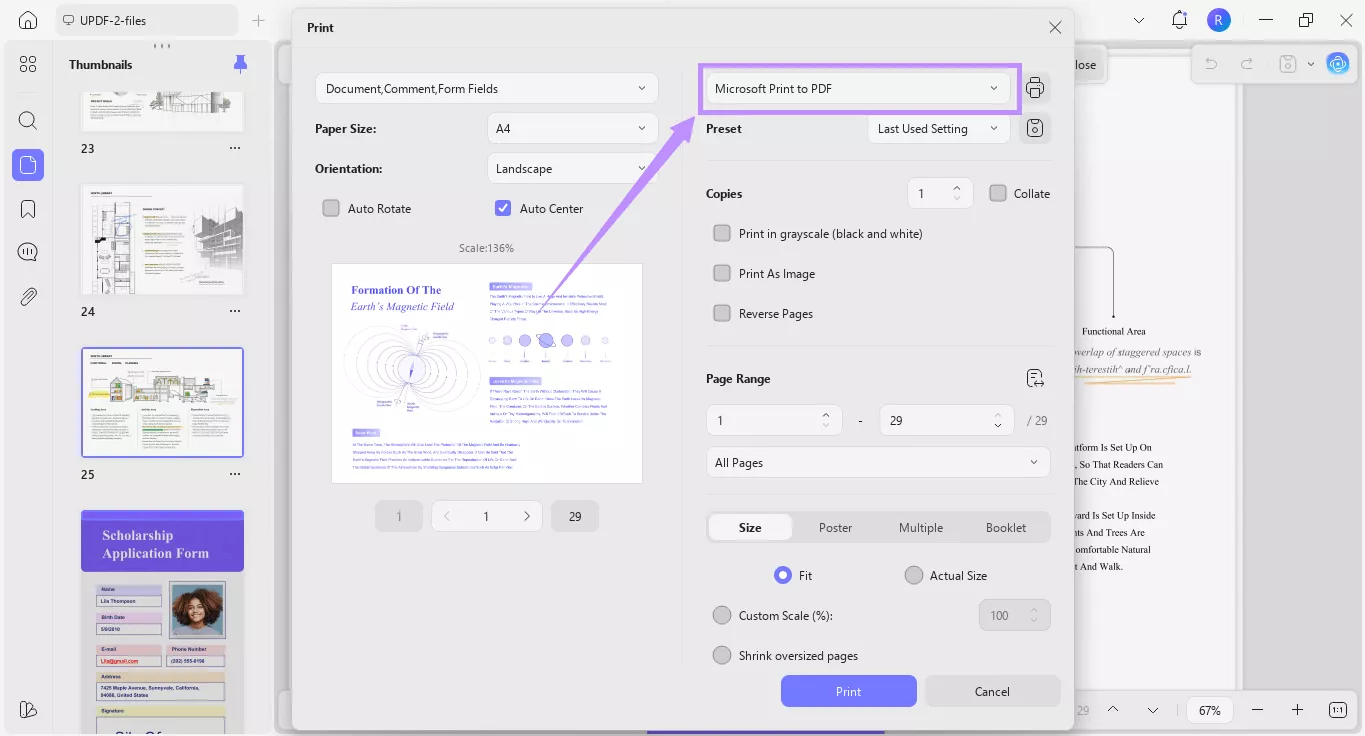
Step 3. Adjust other settings if you need. Then, click “Print” and save your file.
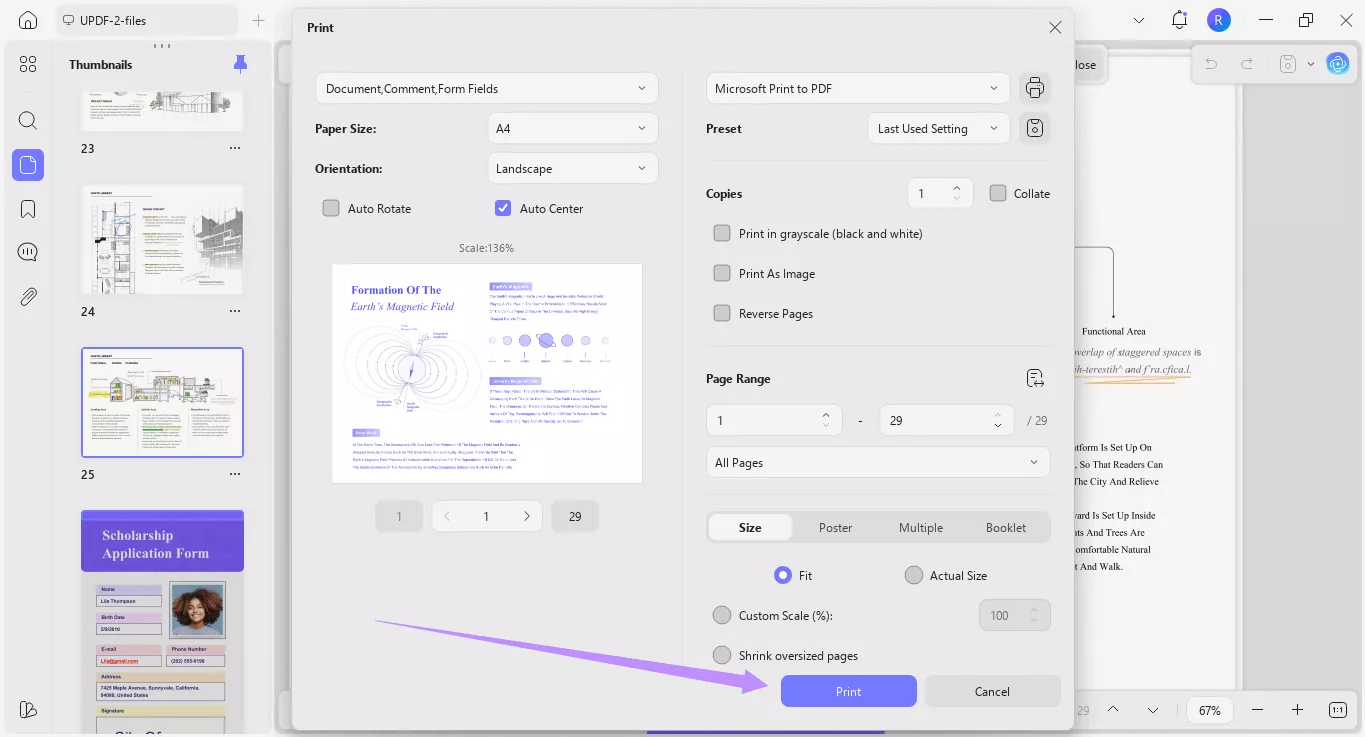
Way 3. Use an Alternative Tool to Try
If you are using another tool and still cannot highlight text, it’s time to switch. I recommend trying UPDF. It’s not just a tool with OCR and highlight capabilities. It’s a complete toolkit for handling PDFs just the way you like it. It comes with advanced editing tools that help you work smarter. Here are some of its key features:
- Annotate with stamps, stickers, shapes, and text markup tools.
- Edit existing PDF text and images and add new ones freely.
- Create and fill forms with automatic field recognition and more.
- Redact sensitive information to keep your data safe.
- Protect PDFs with open and permission passwords.
In short, it has everything you need to manage your documents your way. Want to learn more about it? Watch this video or read this UPDF 2.0 review for more details.
Final Words
That wraps up my rundown of how to make PDF highlightable. There are a few things you can do to fix it. You can make it editable using OCR or convert it into a standard PDF. If neither option works, the problem lies with your PDF software – and you deserve better!
For a reliable solution, you can use UPDF. It not only allows you to highlight PDFs effortlessly but also offers a full set of editing tools. It’s super affordable. Plus, you can get started for free. So, why wait? Download UPDF and try it today!
Windows • macOS • iOS • Android 100% secure
 UPDF
UPDF
 UPDF for Windows
UPDF for Windows UPDF for Mac
UPDF for Mac UPDF for iPhone/iPad
UPDF for iPhone/iPad UPDF for Android
UPDF for Android UPDF AI Online
UPDF AI Online UPDF Sign
UPDF Sign Edit PDF
Edit PDF Annotate PDF
Annotate PDF Create PDF
Create PDF PDF Form
PDF Form Edit links
Edit links Convert PDF
Convert PDF OCR
OCR PDF to Word
PDF to Word PDF to Image
PDF to Image PDF to Excel
PDF to Excel Organize PDF
Organize PDF Merge PDF
Merge PDF Split PDF
Split PDF Crop PDF
Crop PDF Rotate PDF
Rotate PDF Protect PDF
Protect PDF Sign PDF
Sign PDF Redact PDF
Redact PDF Sanitize PDF
Sanitize PDF Remove Security
Remove Security Read PDF
Read PDF UPDF Cloud
UPDF Cloud Compress PDF
Compress PDF Print PDF
Print PDF Batch Process
Batch Process About UPDF AI
About UPDF AI UPDF AI Solutions
UPDF AI Solutions AI User Guide
AI User Guide FAQ about UPDF AI
FAQ about UPDF AI Summarize PDF
Summarize PDF Translate PDF
Translate PDF Chat with PDF
Chat with PDF Chat with AI
Chat with AI Chat with image
Chat with image PDF to Mind Map
PDF to Mind Map Explain PDF
Explain PDF Scholar Research
Scholar Research Paper Search
Paper Search AI Proofreader
AI Proofreader AI Writer
AI Writer AI Homework Helper
AI Homework Helper AI Quiz Generator
AI Quiz Generator AI Math Solver
AI Math Solver PDF to Word
PDF to Word PDF to Excel
PDF to Excel PDF to PowerPoint
PDF to PowerPoint User Guide
User Guide UPDF Tricks
UPDF Tricks FAQs
FAQs UPDF Reviews
UPDF Reviews Download Center
Download Center Blog
Blog Newsroom
Newsroom Tech Spec
Tech Spec Updates
Updates UPDF vs. Adobe Acrobat
UPDF vs. Adobe Acrobat UPDF vs. Foxit
UPDF vs. Foxit UPDF vs. PDF Expert
UPDF vs. PDF Expert



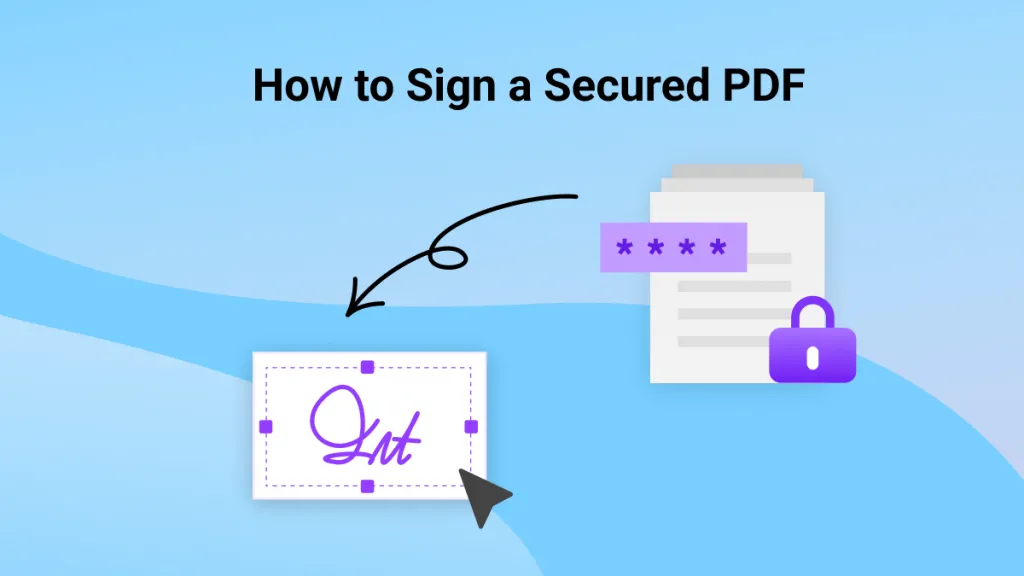

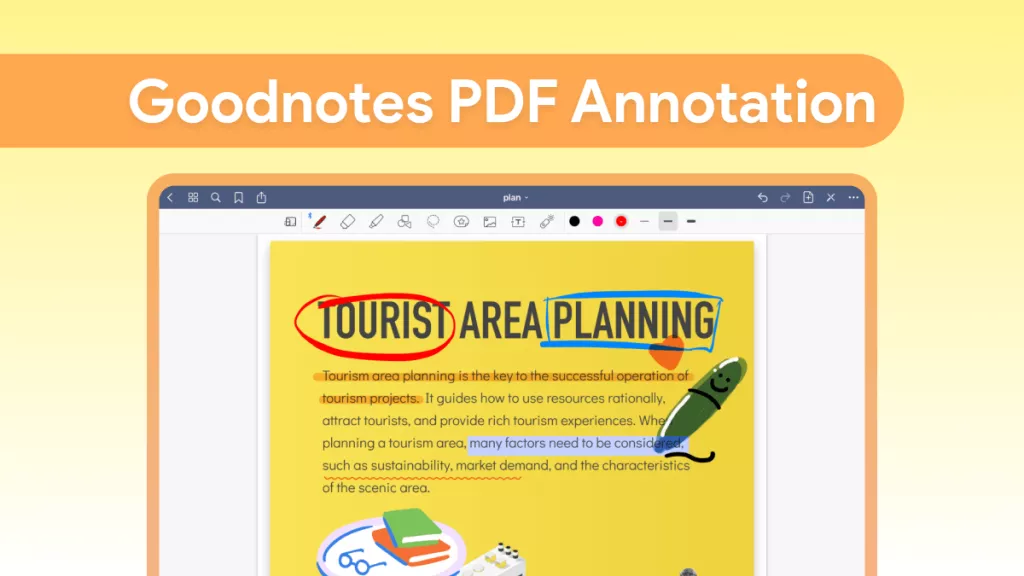


 Lizzy Lozano
Lizzy Lozano 
 Enola Davis
Enola Davis 
 Enrica Taylor
Enrica Taylor 
 Engelbert White
Engelbert White