Can u draw in Google Chrome PDF without using any special tools? That's a question many users ask, and the answer is yes!
You can draw on a PDF in Chrome, but it's not always clear how to do it. There are various ways to get it done. And if you are new to this, don't worry!
In this guide, I'll show you how to draw on PDFs in Chrome using built-in features, simple browser extensions, and Google Docs. We'll also look at one tool that makes the whole process even easier. It is UPDF which can allow you to draw on PDF easily. You can download UPDF here and compare it with other methods to draw on PDF.
Windows • macOS • iOS • Android 100% secure
Let's get started!
Way 1. Draw on PDF on Chrome Directly
The first thing you can try to draw on a PDF in Chrome is Chrome itself. It has a built-in annotation feature that lets you write, highlight, and draw on the file. It's simple, quick, and perfect for small edits. Here is how to draw on a PDF in Chrome:
- Right-click on your PDF files. Click "Open with" and select Google Chrome from the options.
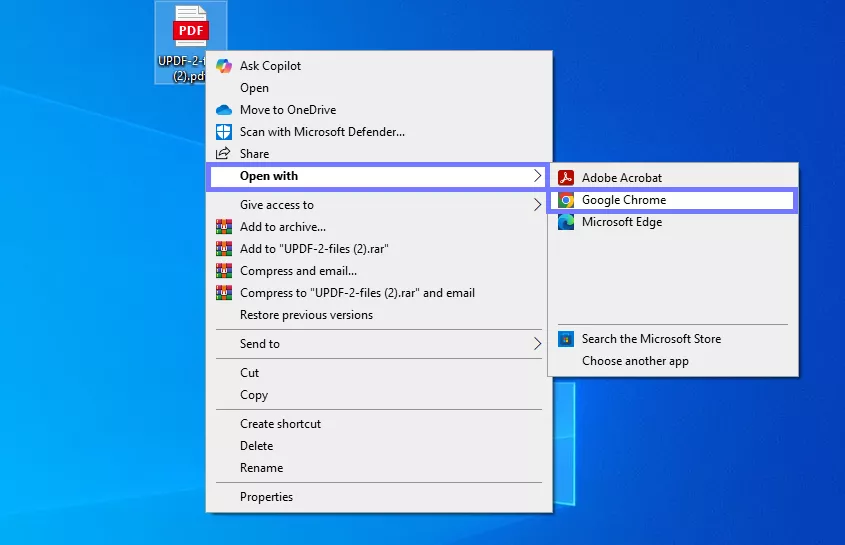
- Your PDF will be opened in Chrome. Here, click the "Draw" icon on the top menu.
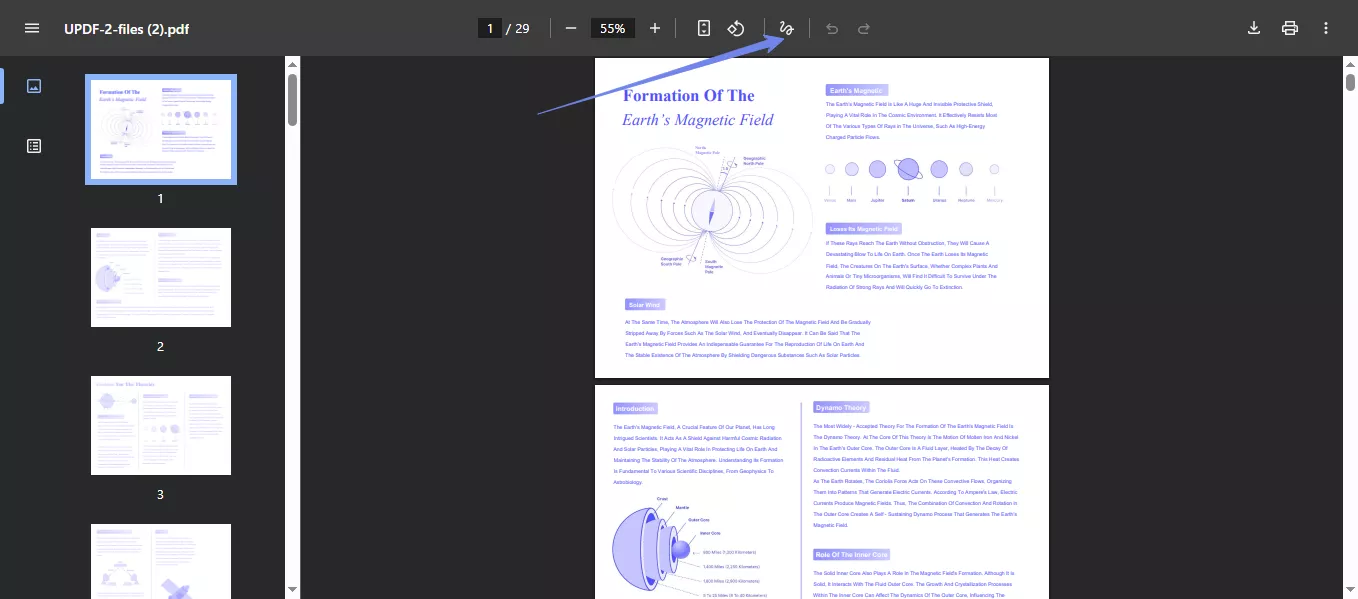
- Use your mouse to draw whatever you want to. You can select pencil type, color, and size from the right panel.
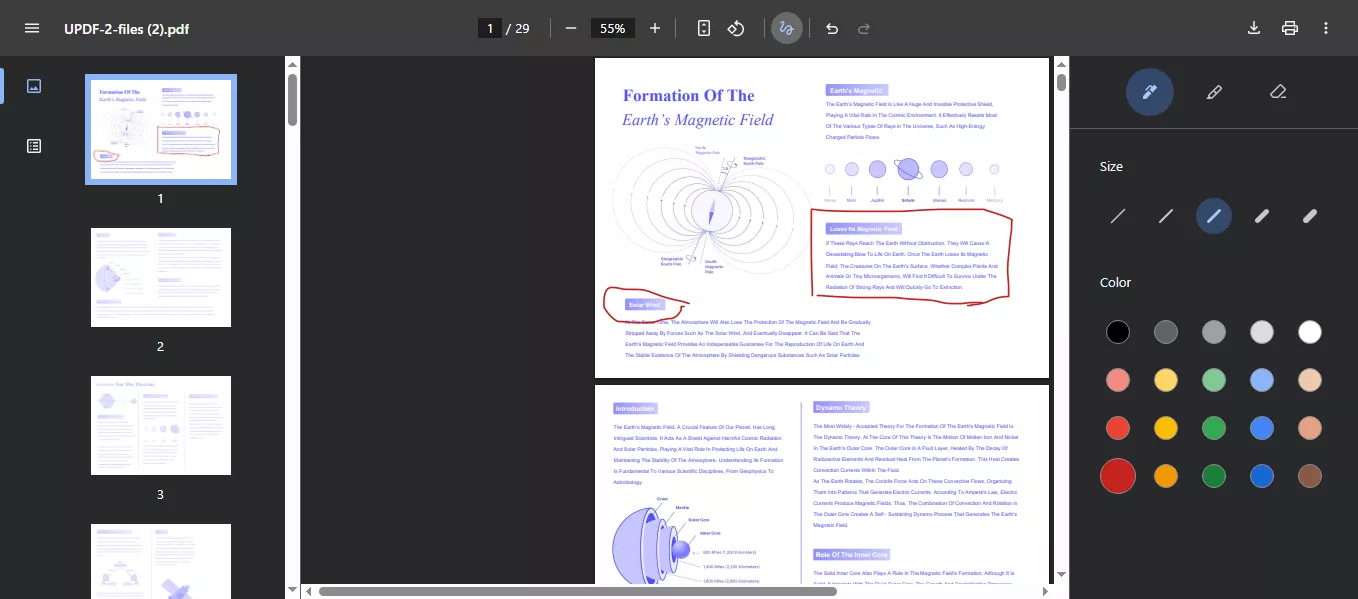
- When you are done, click the "Download" icon in the top right corner and select "Save with your changes" to save the edited file.
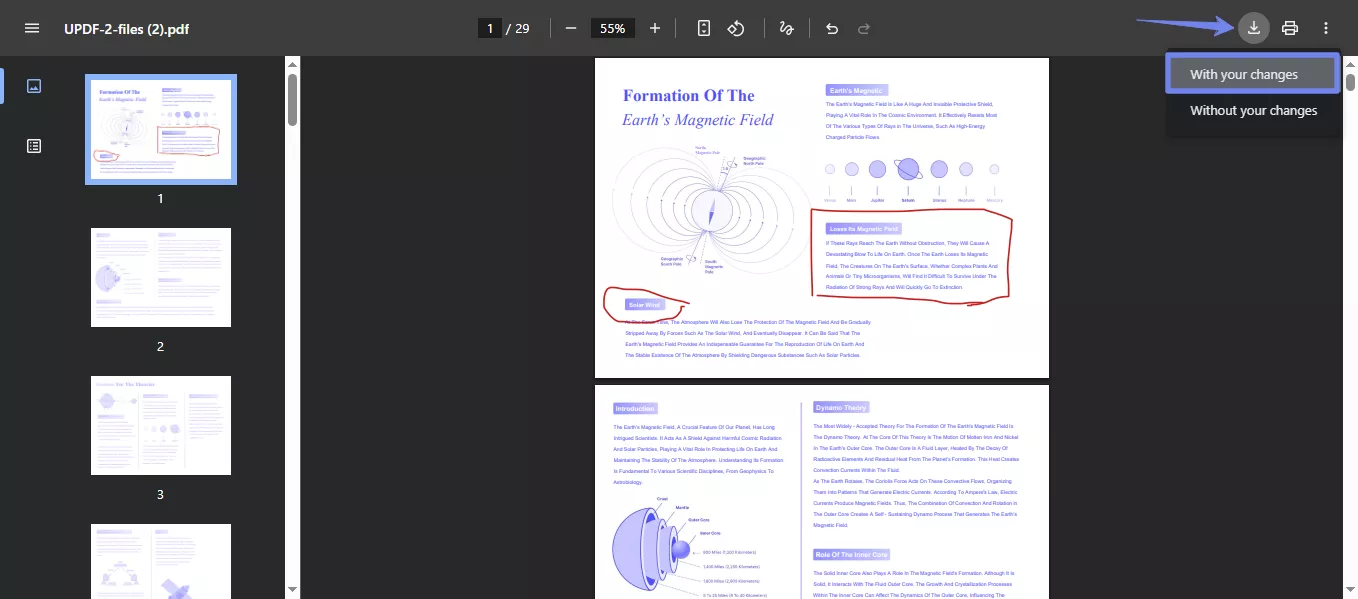
This method is great for quick edits, but it does have some limits. You only get one pen tool. There are no text boxes, no shapes, and no eraser. If you mess up, you'll have to undo the whole stroke. Let’s explore another method.
Way 2. Draw on PDF with Chrome Extension
If you need more control, you can also use a Chrome extension. It will provide you with additional tools and elements. It is easy to install, works right inside your browser, and of course, is a better choice if you want more than just basic drawing. Here is how to use the extension to draw on PDF Chrome extension:
- Open Chrome, click the "Puzzle" icon in the top right corner, and select "Manage extensions."
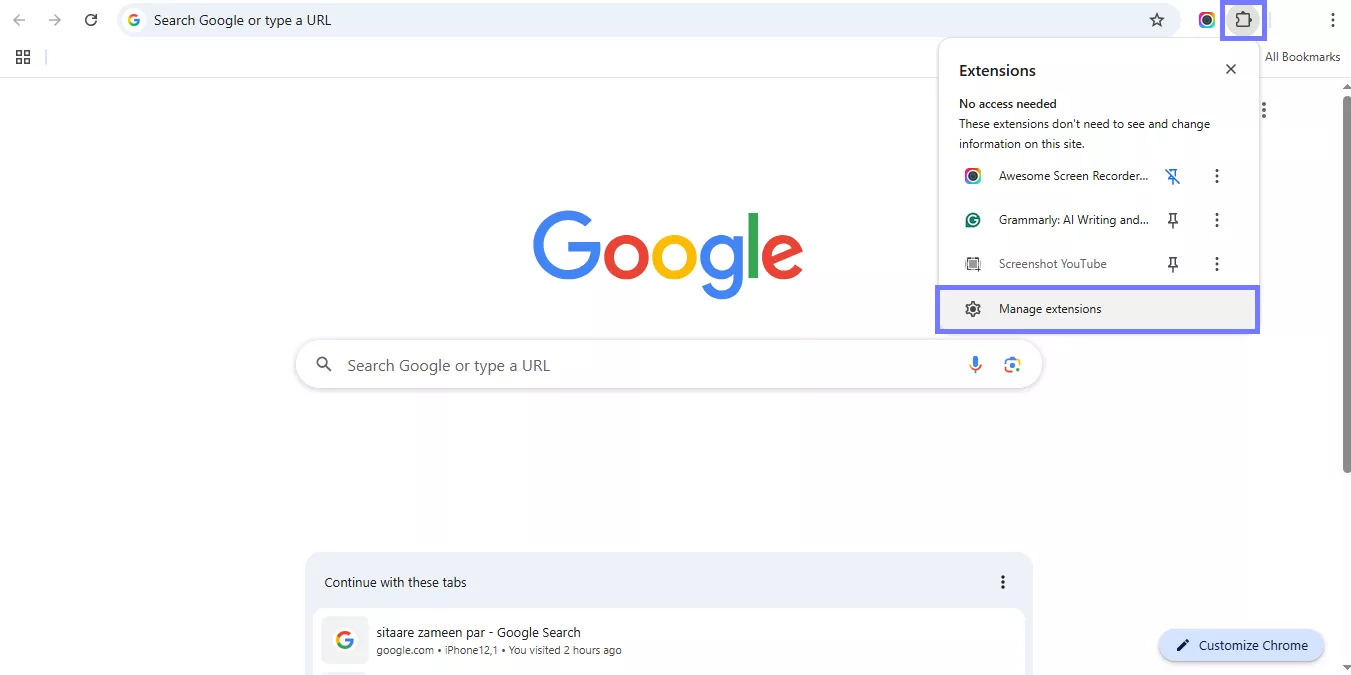
- Now, go to Chrome's extension store and search for any annotation extension and click "Add to Chrome." Here we are using one of the popular ones.
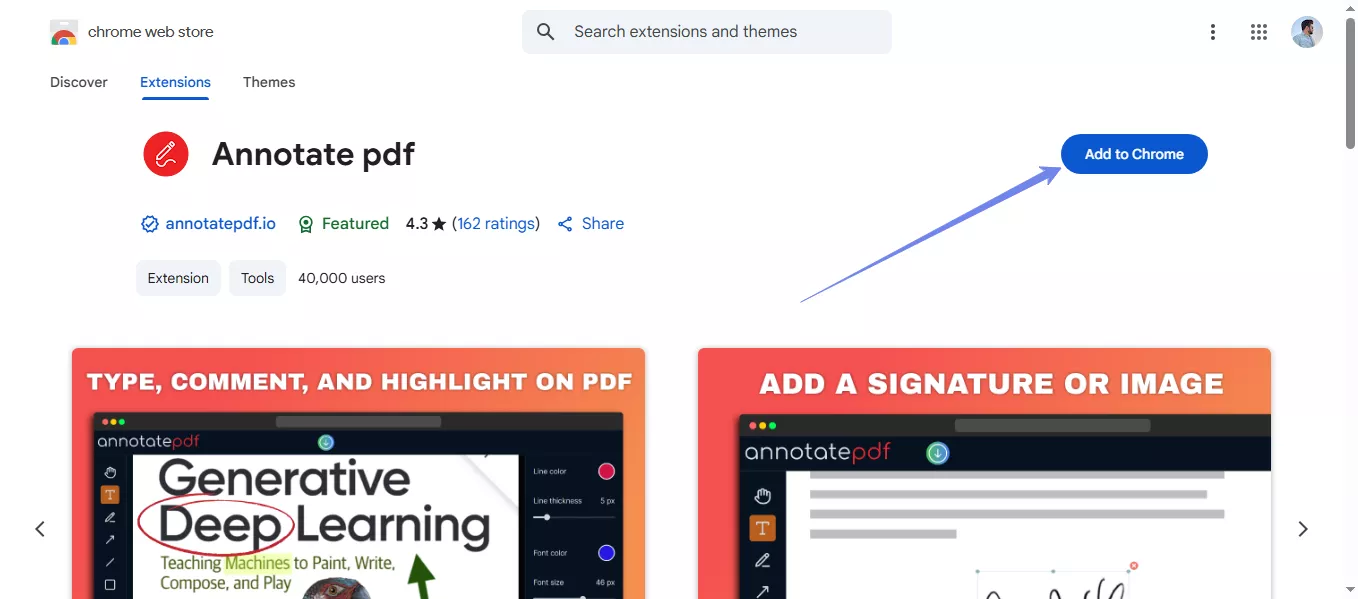
- Once the extension is added, it will be opened directly. You can also access it from the puzzle icon.
- Here, you can upload your file, use the annotation tools, and draw anything you want.
- Once complete, click the "Save PDF" button to save the edited file to your desktop.
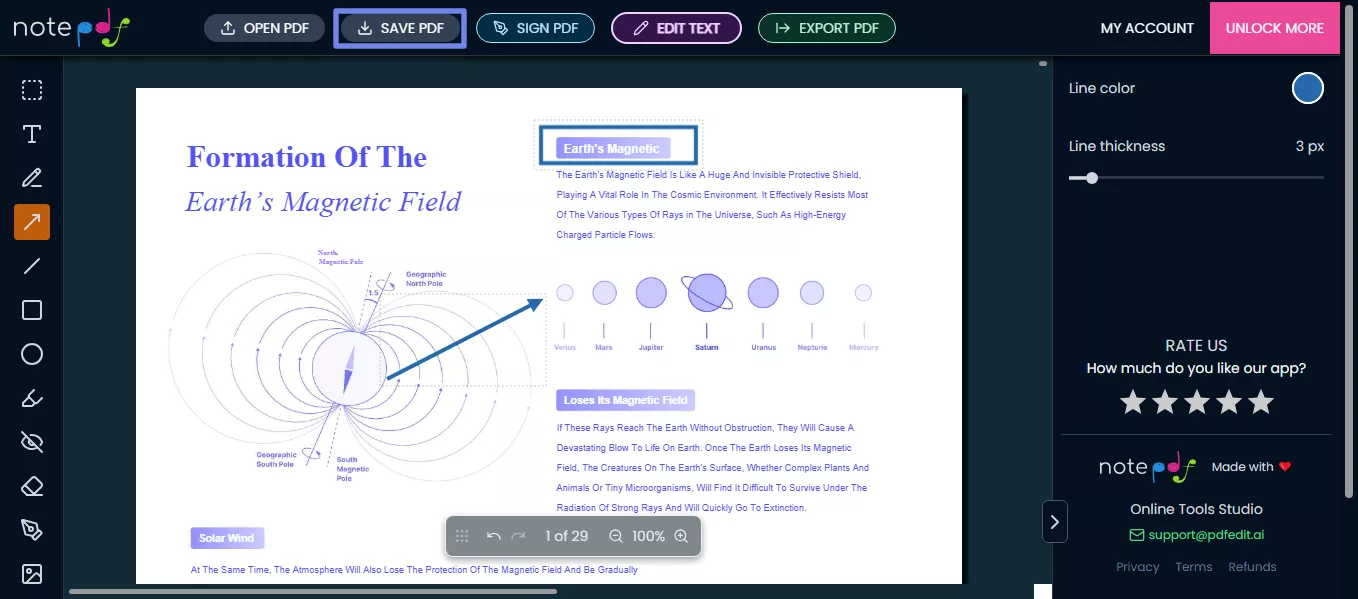
Still, it’s not always perfect. Some extensions feel a bit laggy, especially with large files. A few ask for weird permissions, which can be annoying. And sometimes, they just don't work the way you expect. It takes some time to find the ideal one.
Way 3. Draw on PDF with Google Docs
If you don't want to install any extension, you can try Google Docs. It's not for drawing on PDFs, but there is a trick to do so. If you are already a Google Docs user, you must try it. It's not perfect, but it can be an option to draw on a PDF in Chrome.
Here is what you need to do:
- Go to Google Drive, click "New" > "File Upload" and upload your PDF file.
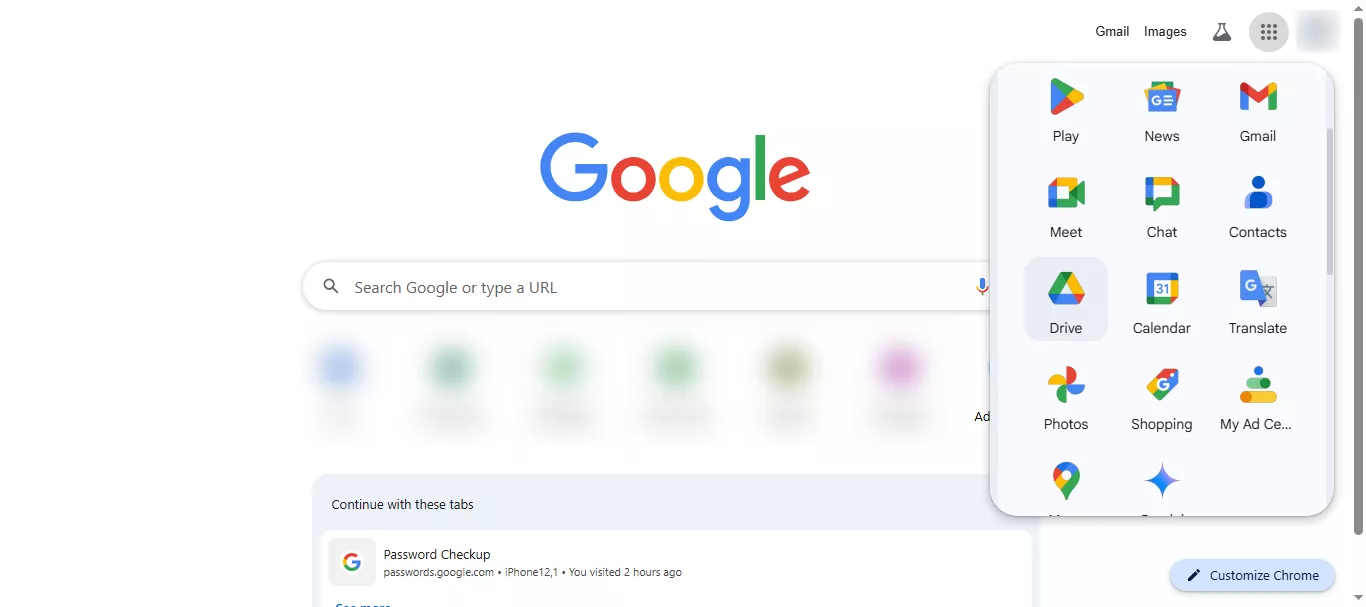
- When uploaded, right-click on it and select "Open with" > "Google Docs."
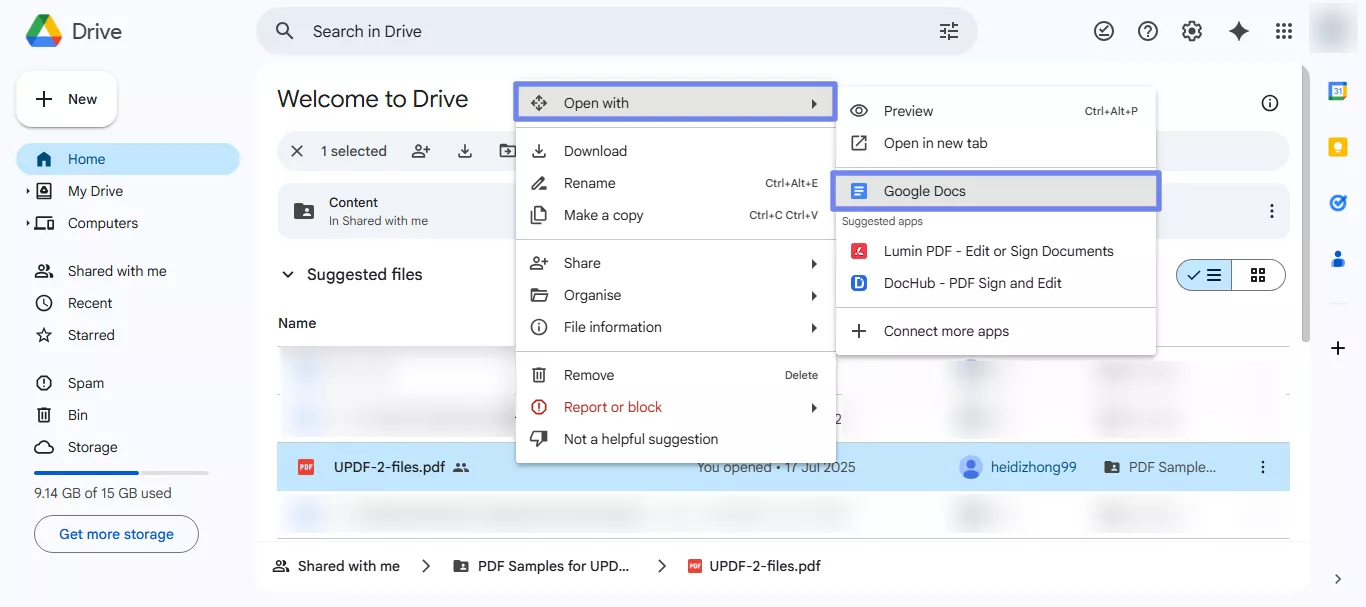
- In the Docs window, click "Insert" > "Drawing" > "New." Use the drawing tools to add sketches, arrows, or notes.
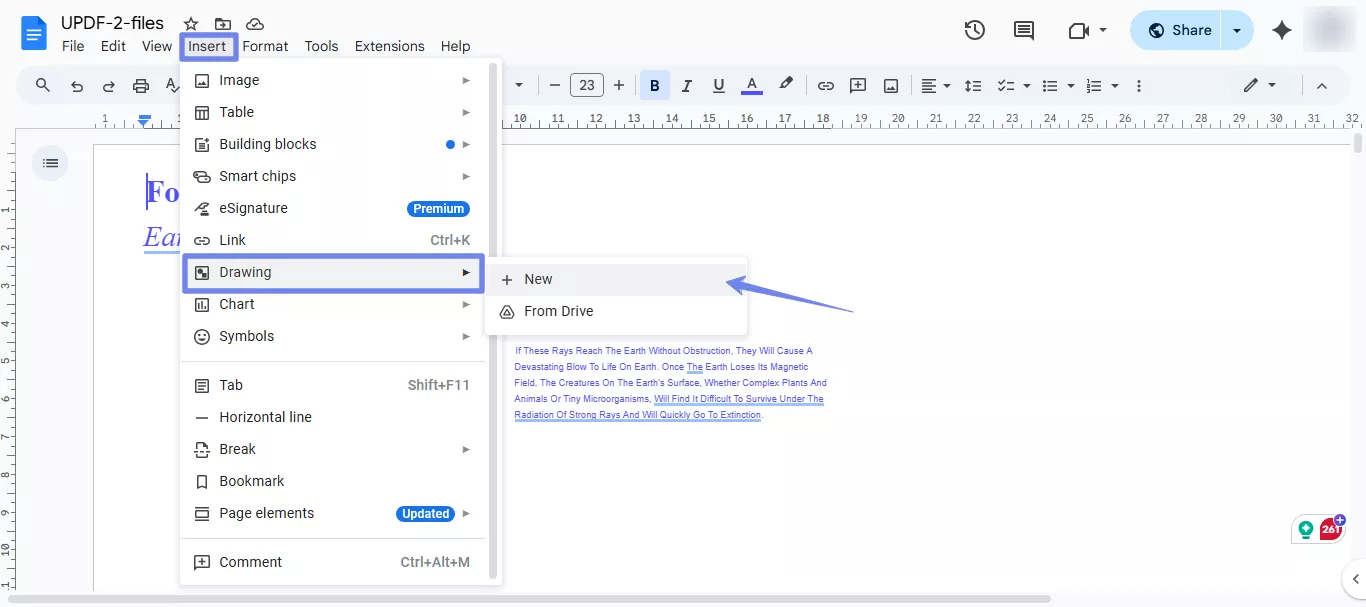
- When you're done, click "File" > "Download" > "PDF Document" to save it back as a PDF.
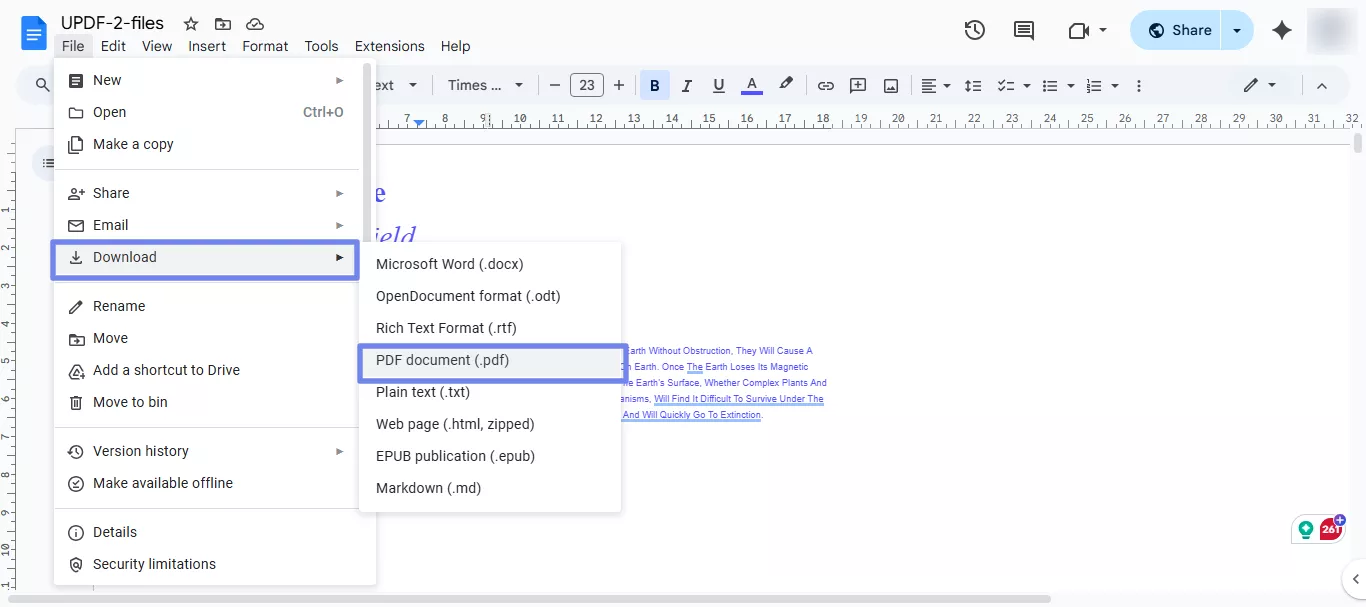
A Better Way to Draw on PDF - UPDF
If you're looking for a reliable and more flexible way to draw on PDFs, try UPDF. It is compatible with Windows, Mac, Android, and iOS, so you can use it anywhere.
Compared to the other methods above, UPDF gives you way more control. You get a wider range of colors, can adjust pen size, and even change the opacity of your drawings. It feels smoother, too, no lag, no weird glitches.
So if basic tools are not fulfilling the need, this is a better way to go. Download UPDF and make editing PDFs simple again.
Windows • macOS • iOS • Android 100% secure
Steps to Draw on PDF Using UPDF
- Click "Open File" and open the PDF you want to draw on in UPDF.
- Once the PDF is opened, click the "Pencil" icon on the top menu. Select the color, thickness, and opacity. You can also select the pencil type.
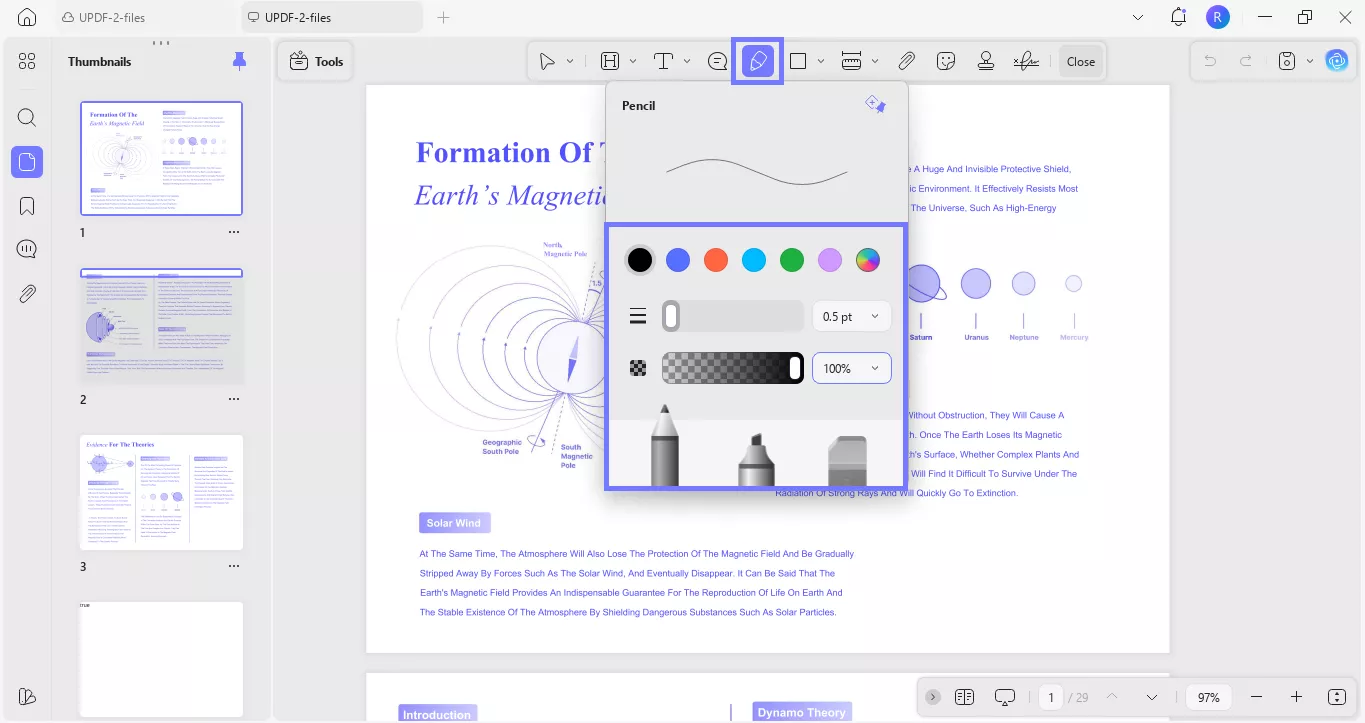
- Draw anything you want on the PDF. You can click the drawing and change the thickness, color, and opacity from here as well. You can also erase it, copy, or add a note on it.
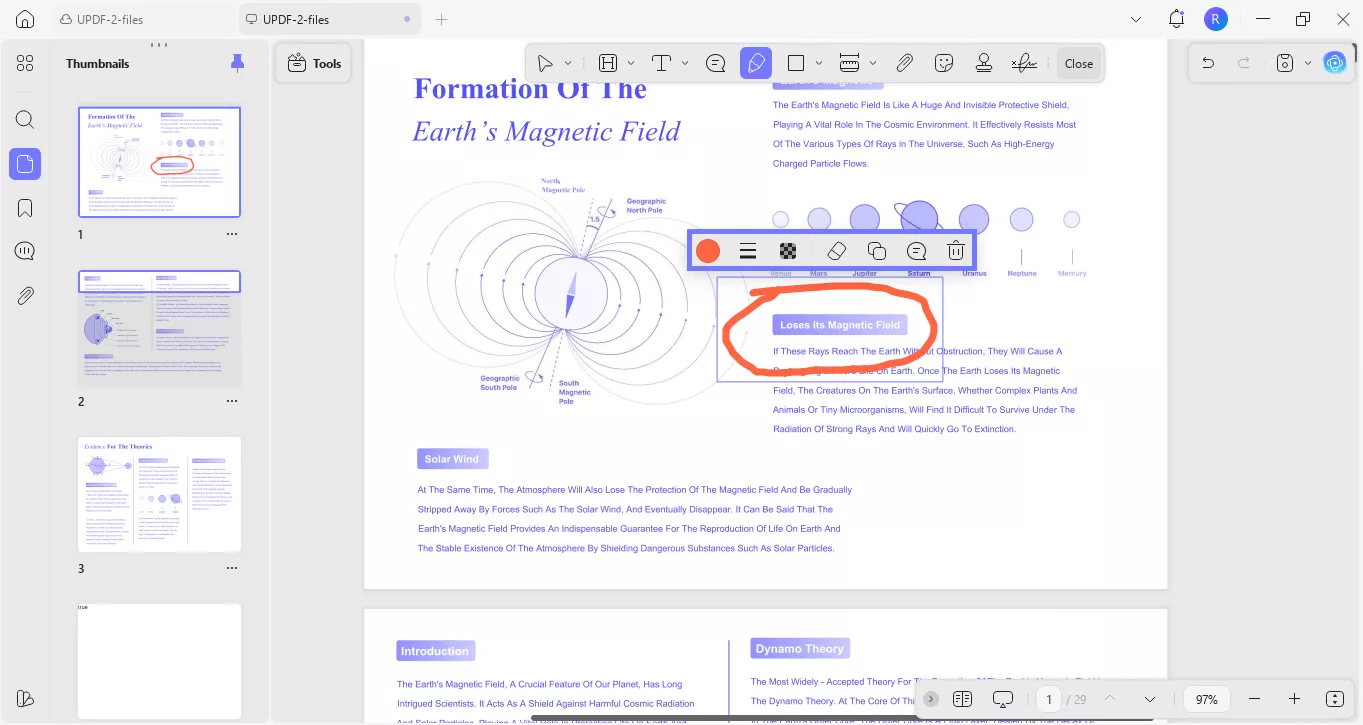
- When you are done with the drawing, click the "Save" icon on the top right corner and save your PDF file.
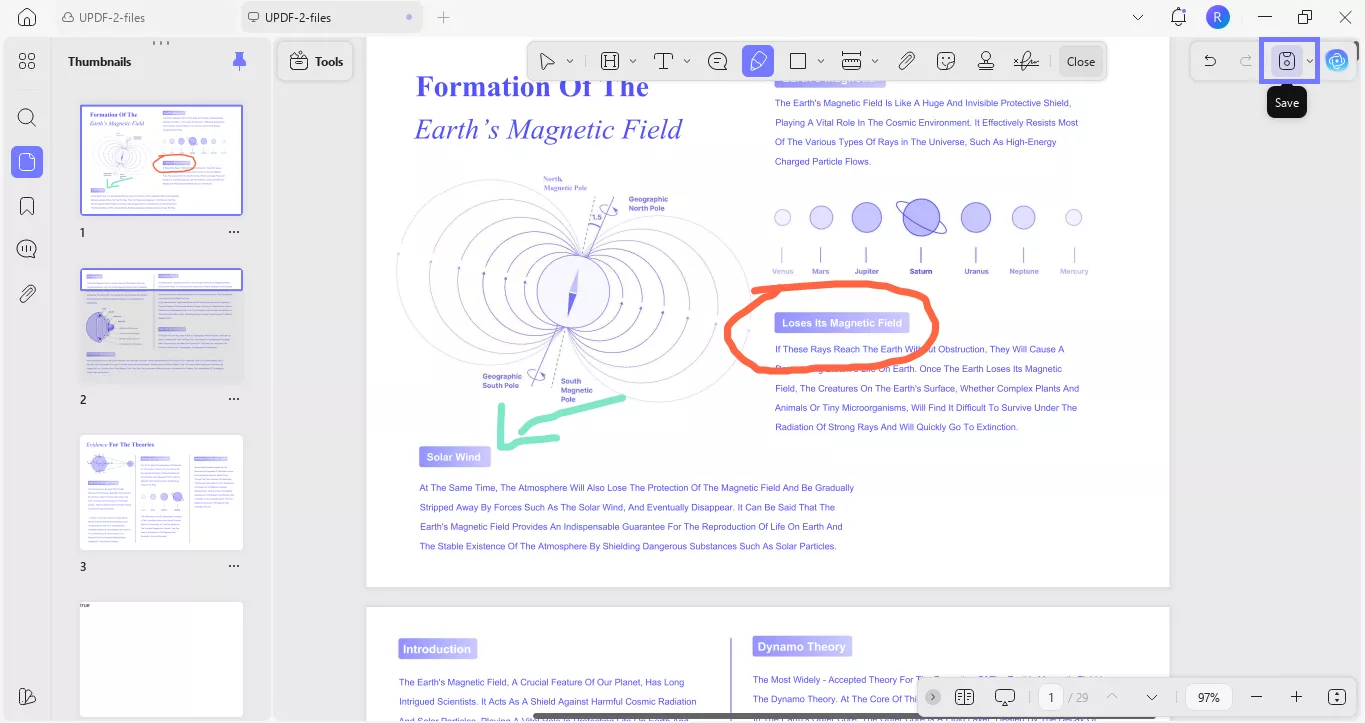
UPDF does not only help you draw on PDF, it has many annotating features.
UPDF Annotating Features
- Highlight and underline: Mark important text with colors or lines. Super handy when reviewing documents.
- Strikethrough: Cross out words to show what should be removed, clean and simple.
- Sticky notes: Drop little note bubbles on any part of your PDF.
- Text comments and callouts: Add short notes or point to something with an arrow.
- Text boxes: Insert full blocks of text anywhere. Great for adding titles, labels, or notes.
- Shapes: Circle, frame, or point to stuff using arrows, rectangles, ovals, you name it.
- Stickers: Fun way to annotate. UPDF comes with 100+ cute, colorful sticker icons.
- File attachments: Need to add a file inside your PDF? You can attach documents, images, or even audio.
- Stamps: Drop “Approved,” “Draft,” or your own custom stamp onto your pages.
- Signatures: Type, draw, or upload your signature to sign any PDF in seconds.
Except annotating features, UPDF has may other features.
UPDF Other Features
- Edit PDF content Change text, replace images, tweak layouts, right inside the file. No need to convert.
- Read comfortably: Switch to eye-friendly modes like dark mode or sepia. Zoom in, scroll smooth, and enjoy.
- Protect your files: Set a password or lock your PDF. Keep your stuff private and safe.
- Convert to Word, Excel, and more: Turn PDFs into other formats without messing up the layout.
- OCR (Text recognition): Have a scanned image? UPDF turns it into real, editable text in seconds.
- Compress PDFs: Shrink big files down so they’re easier to send or store.
- Organize pages: Move, delete, rotate, or split pages. Combine multiple PDFs too.
- Batch tools: Do the same task to multiple PDFs at once, like convert or watermark a bunch of files together.
- Fill and sign forms: Type into PDF forms, tick boxes, and sign without printing anything.
- AI assistant: Ask questions, get summaries, or translate text from your PDF.
Want to see it in action? Watch this video to get a quick look at how UPDF works.
Or if you prefer reading, check out this review article for a full breakdown of its features.
Ending Note
So, can u draw in Google Chrome PDF? You can, but it’s not always the smoothest ride. The built-in tools and extensions do the job, but they can be a bit limited. If you want something easier, more flexible, and with way more features, UPDF is worth a look. It works on all devices and makes editing PDFs feel simple.
Go ahead, download UPDF and give it a try, you’ll see the difference.
Windows • macOS • iOS • Android 100% secure
 UPDF
UPDF
 UPDF for Windows
UPDF for Windows UPDF for Mac
UPDF for Mac UPDF for iPhone/iPad
UPDF for iPhone/iPad UPDF for Android
UPDF for Android UPDF AI Online
UPDF AI Online UPDF Sign
UPDF Sign Read PDF
Read PDF Annotate PDF
Annotate PDF Edit PDF
Edit PDF Convert PDF
Convert PDF Create PDF
Create PDF Compress PDF
Compress PDF Organize PDF
Organize PDF Merge PDF
Merge PDF Split PDF
Split PDF Crop PDF
Crop PDF Delete PDF pages
Delete PDF pages Rotate PDF
Rotate PDF Sign PDF
Sign PDF PDF Form
PDF Form Compare PDFs
Compare PDFs Protect PDF
Protect PDF Print PDF
Print PDF Batch Process
Batch Process OCR
OCR UPDF Cloud
UPDF Cloud About UPDF AI
About UPDF AI UPDF AI Solutions
UPDF AI Solutions AI User Guide
AI User Guide FAQ about UPDF AI
FAQ about UPDF AI Summarize PDF
Summarize PDF Translate PDF
Translate PDF Explain PDF
Explain PDF Chat with PDF
Chat with PDF Chat with image
Chat with image PDF to Mind Map
PDF to Mind Map Chat with AI
Chat with AI User Guide
User Guide Tech Spec
Tech Spec Updates
Updates FAQs
FAQs UPDF Tricks
UPDF Tricks Blog
Blog Newsroom
Newsroom UPDF Reviews
UPDF Reviews Download Center
Download Center Contact Us
Contact Us
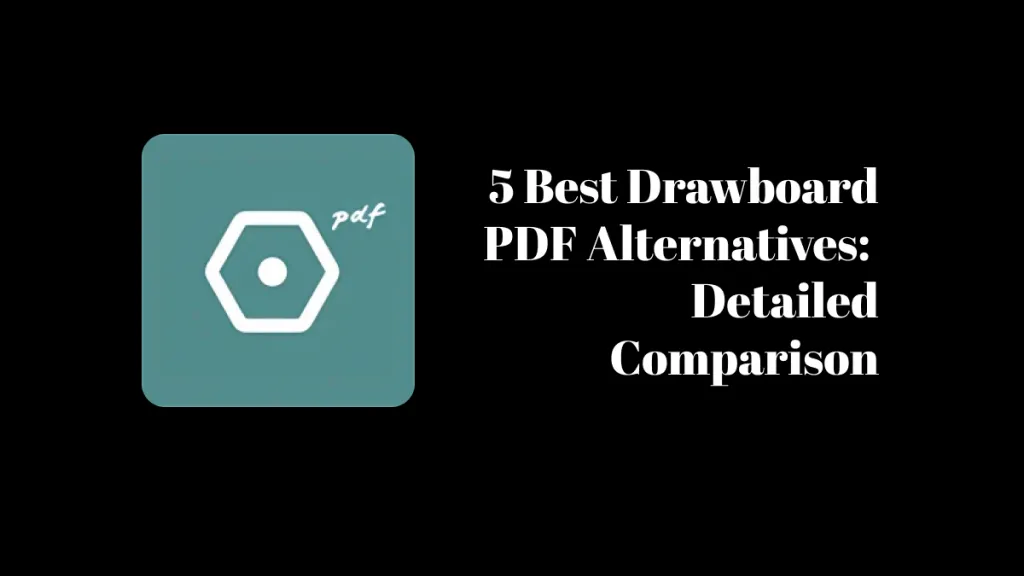
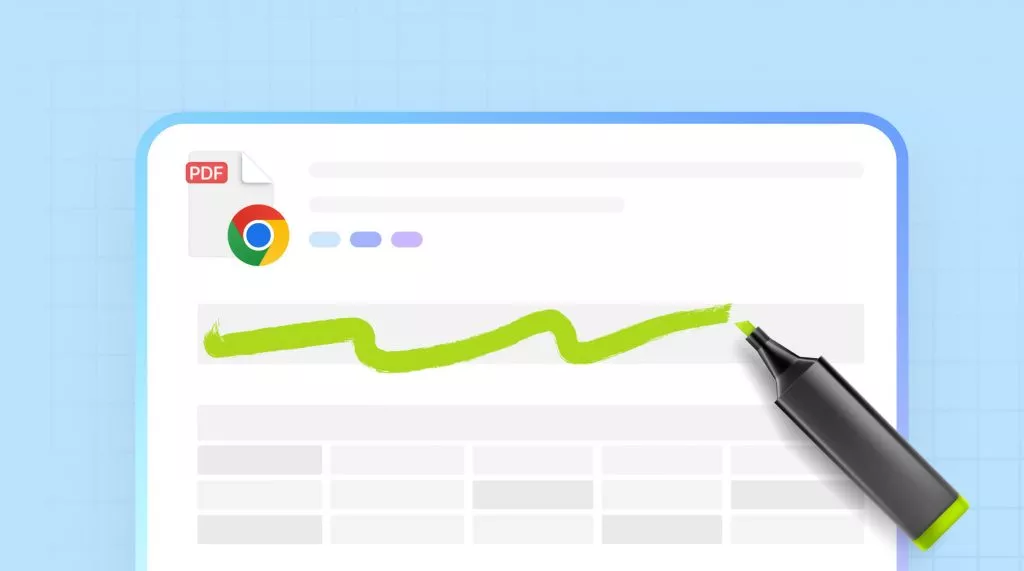

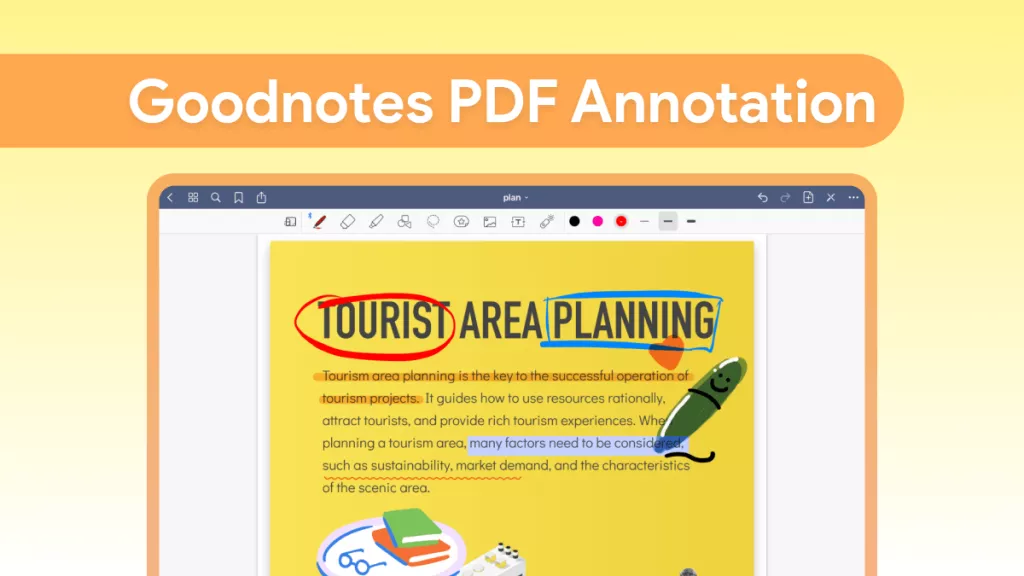
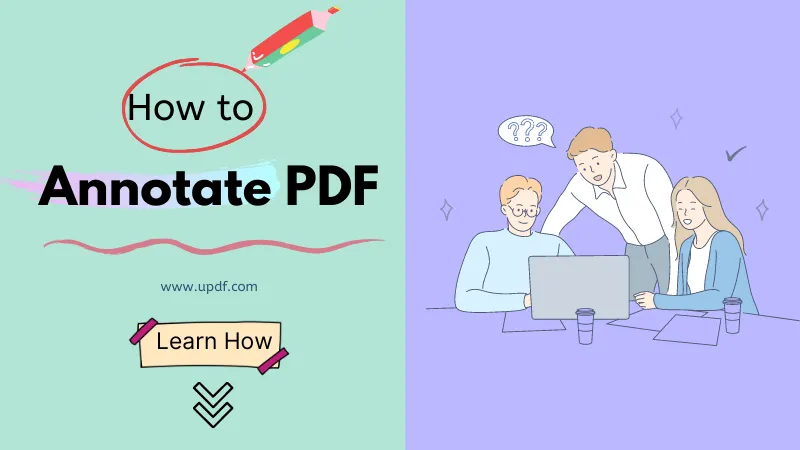

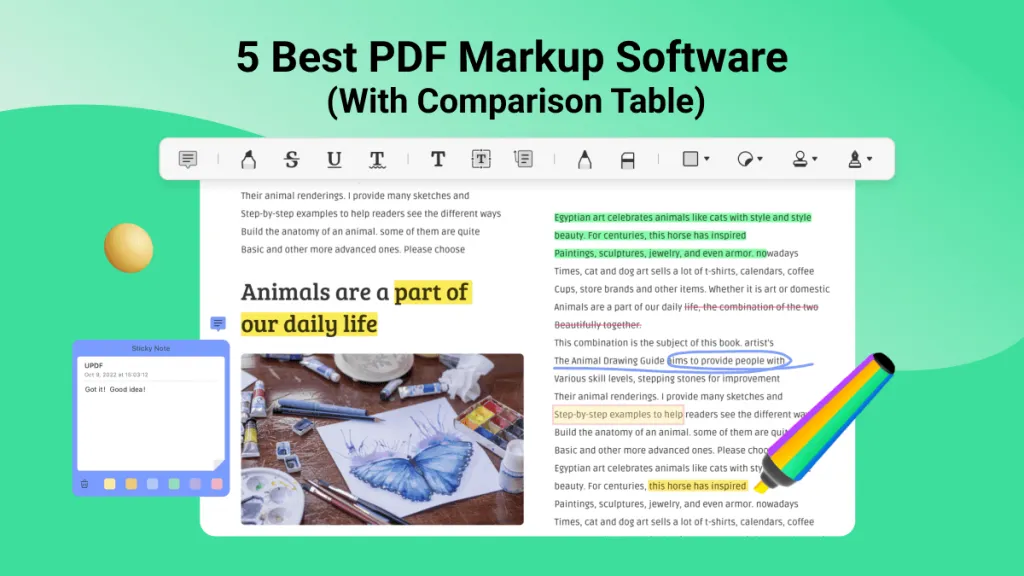
 Lizzy Lozano
Lizzy Lozano 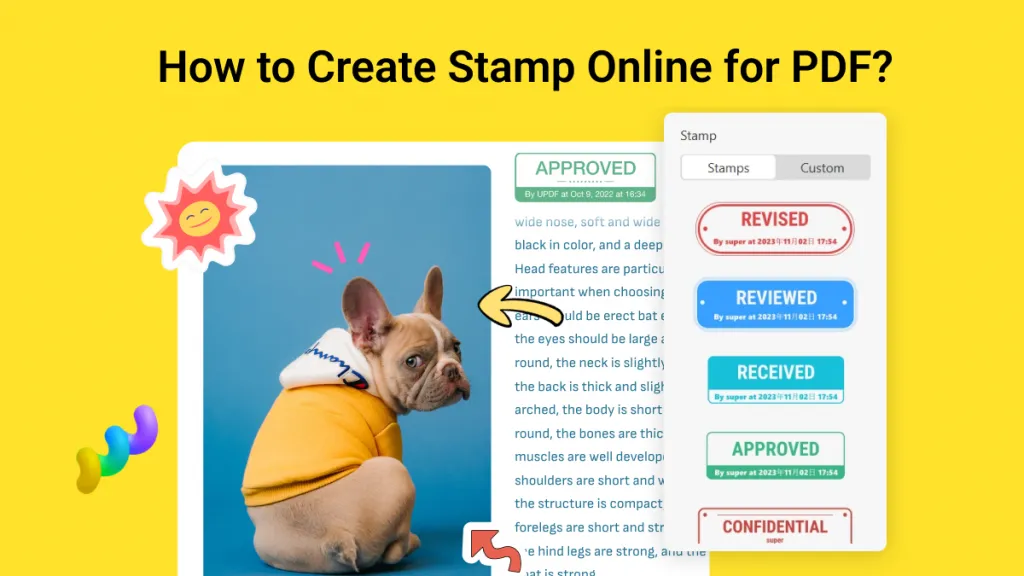
 Grace Curry
Grace Curry 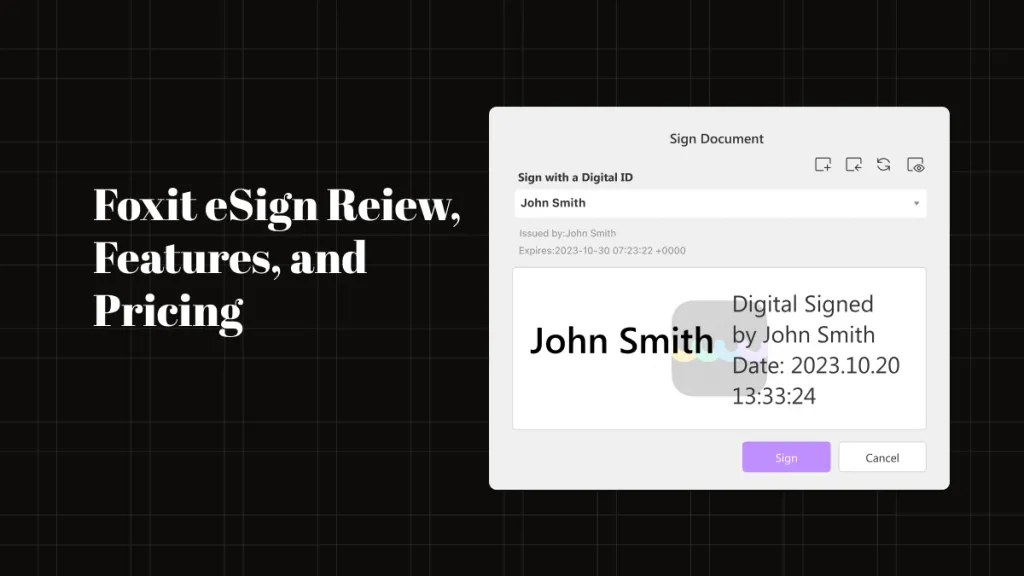

 Delia Meyer
Delia Meyer 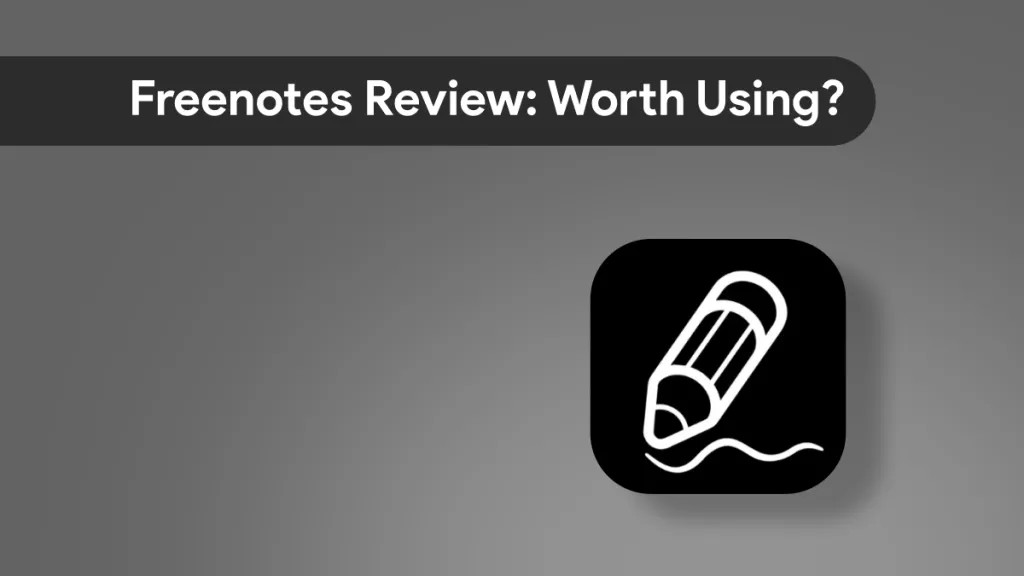
 Enid Brown
Enid Brown