Set Preferences for UPDF on Mac
You can set the preferences for your UPDF on Mac easily. It offers the following selections:
Windows • macOS • iOS • Android 100% secure
- General Preferences
- View Preferences
- Documents Preferences
- Commenting Preferences
- Measuring Preferences
- Plugin Preferences
- UPDF Cloud Preferences
To open the preferences settings, you need to click the button below to download UPDF on Mac and launch UPDF. After this, press the Settings icon at profile part.
Windows • macOS • iOS • Android 100% secure
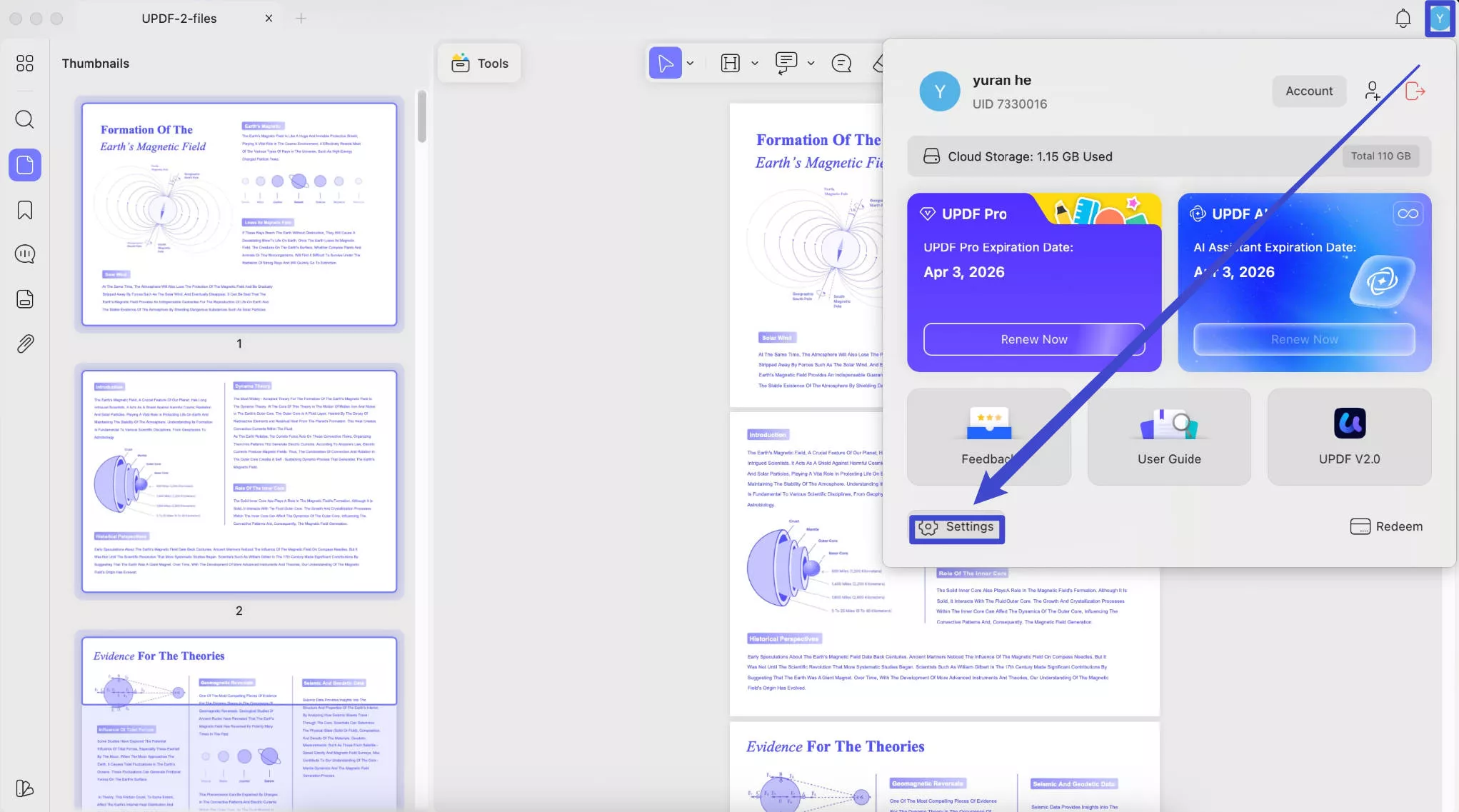
1. General Preferences
In the General tab, you'll find the following settings:
- Appearance: You are allowed to change the appearance of the UPDF. You can switch between Light, Dark, Auto, Mint Green, and Starry Blue modes to change it according to the system settings.
- Font Size: If you feel the font size for the UPDF on Mac is too big or small, you can drag the slider to adjust it. Then, restart the software to make it to be in action.
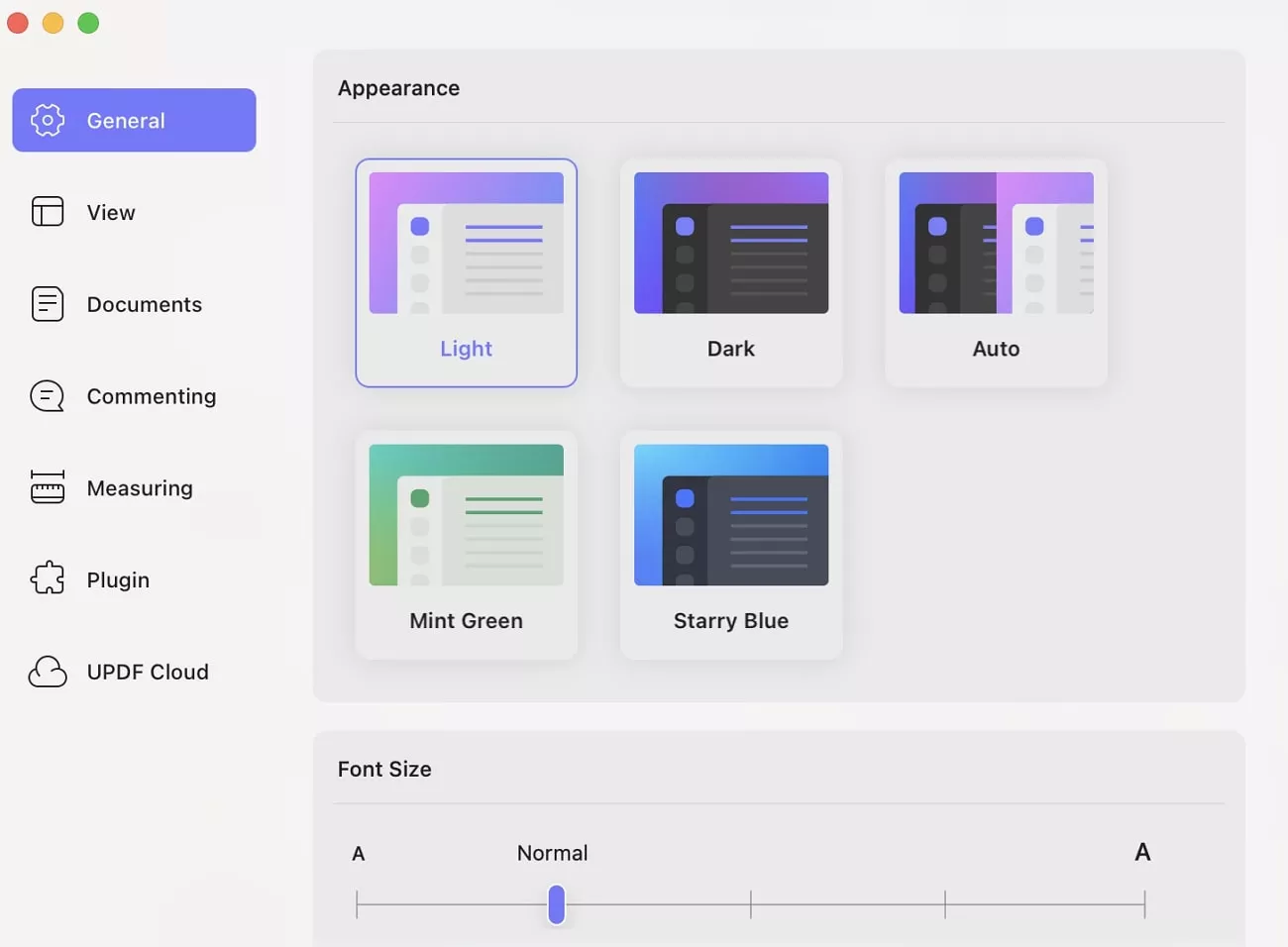
- Set UPDF as your default app to open all PDFs: This button can set UPDF as your default app. As long as you check it, whenever you click to open the PDFs, they will open with UPDF.
- Show Menu Bar Extras: You can enable or disable it. When you check it, you can find the quick bar at the top for Open, Open Quickly, Open Recent, Create, Batch, and Compress.
- Quit UPDF when all windows are closed: This option is disabled by default. Enabling this feature will end the application if you close all the PDF windows in UPDF.
- Clear Invalid document history from Recent List when restarting UPDF: If you enable it, UPDF will help you delete the invalid PDF files you opened or created before from the recent list.
- Restore the closed multi-tab session upon reopening the app (cloud documents not supported): Enable it if you want to restore all the opened tabs from the last time.
- Log in using the system’s default browser: If you check this, whenever you click to log in, you will be brought to the default browser to log in with your account information.
- Application Language: You can change the application language of UPDF 2.0. It can support 12 languages. When you select the language which you want to change, restart the application, and then the language will change.
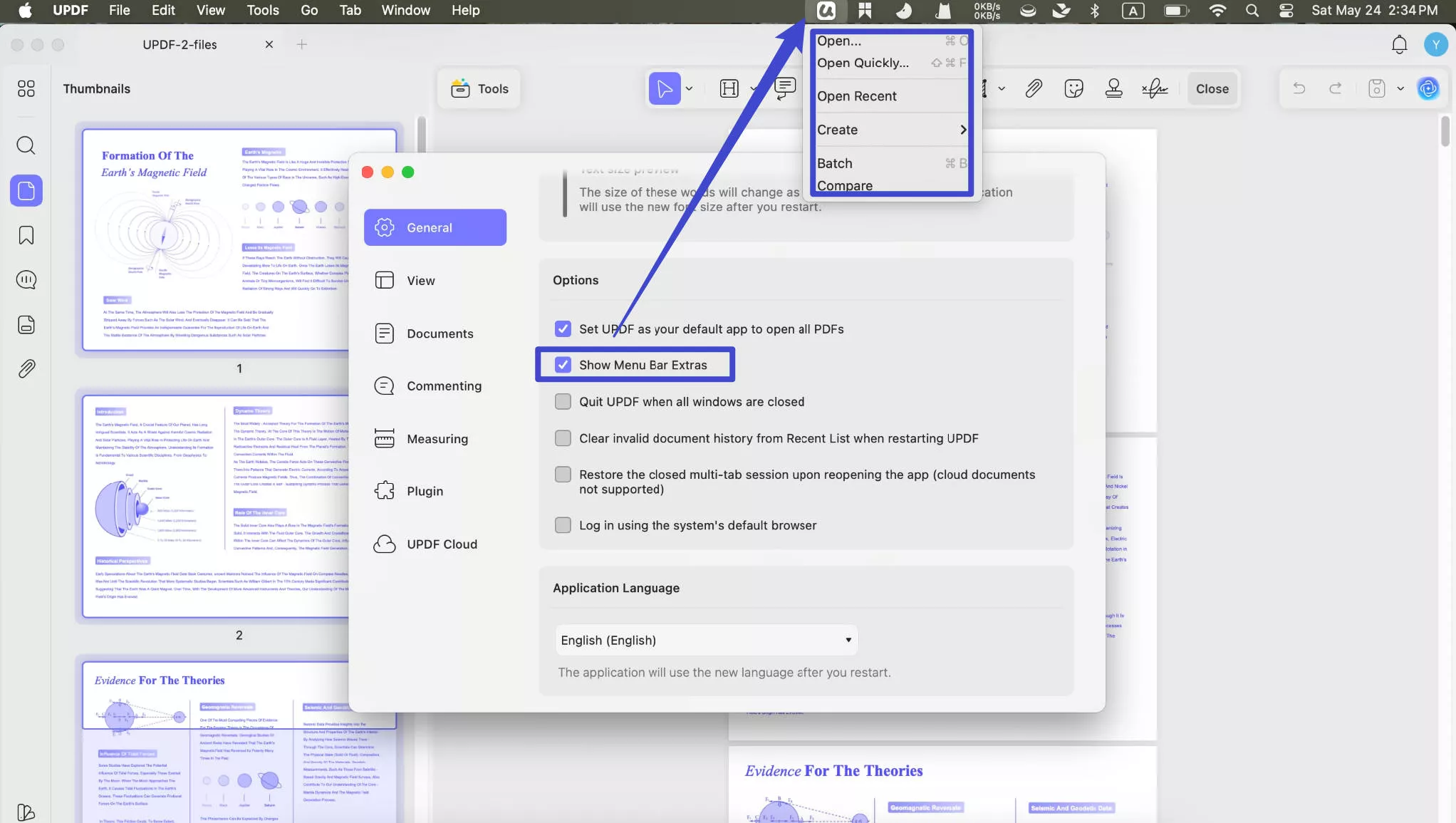
2. View Preferences
The View preferences allow you to customize your viewing/reading experience. In the View tab, you can set the default page layout, default page zoom, default pane, default mode, and page control mode.
- Default Page Layout
UPDF for Mac offers 2 types of page display options, such as Single page and Double page. Choose any of these modes to set the default page layout. All of your PDF documents will be displayed as per your selected view.
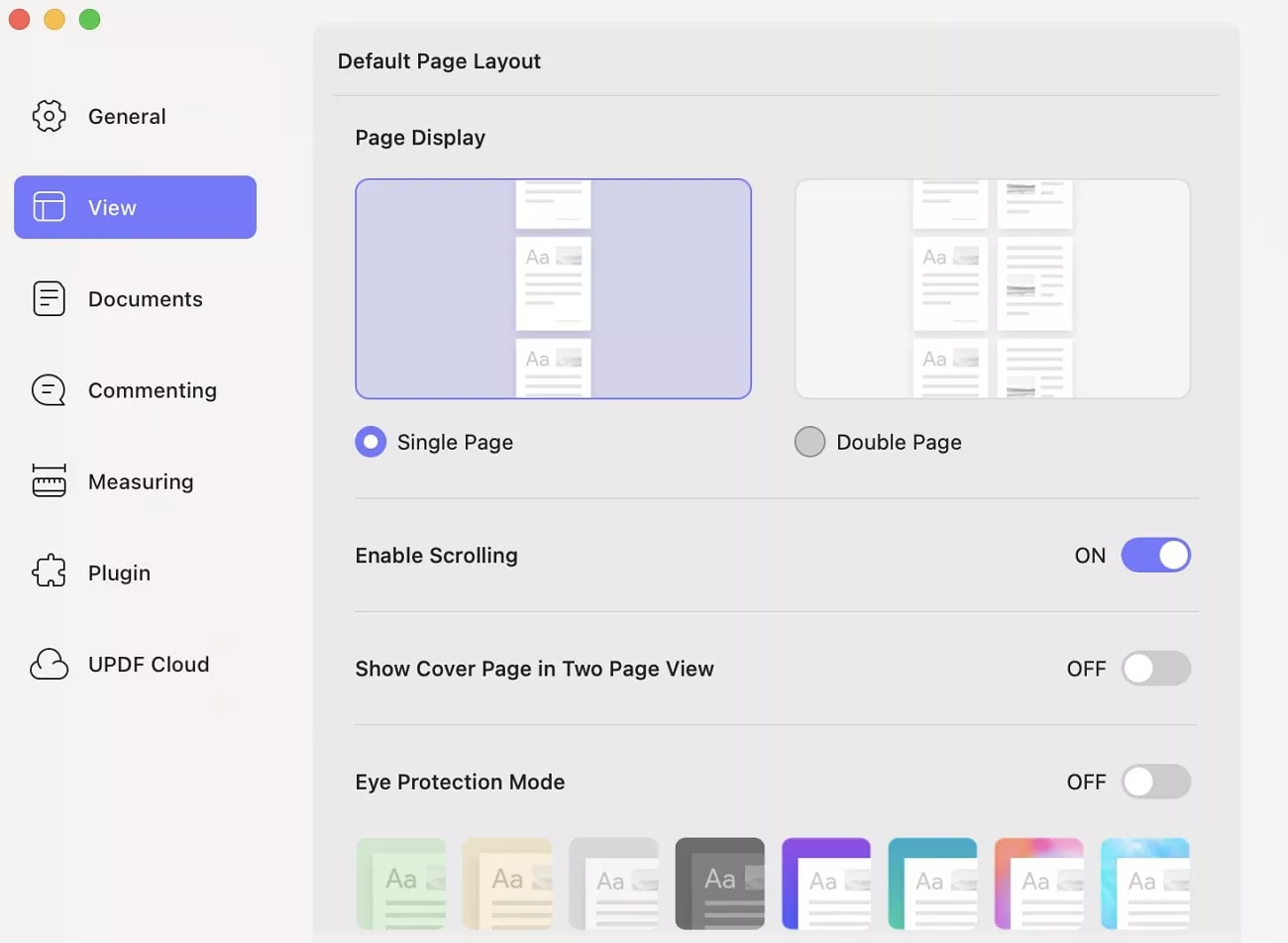
In page layout, you can toggle options for Enable Scrolling, Show cover page in two-page view, Eye-protection modes (with various options), and Show divider line.
- Default Page Zoom
The Default Page Zoom option allows you to set the default page zoom. You can choose the page zoom by percentage or by height, width, or page fit (Actual Size, Fit Width, Fit Height, Fit Page, 50%, 75%, 100%, 125%, 150%, 200%, 300%, 500%).
You can also check the box for Always open the document at this scale to keep the changes made.
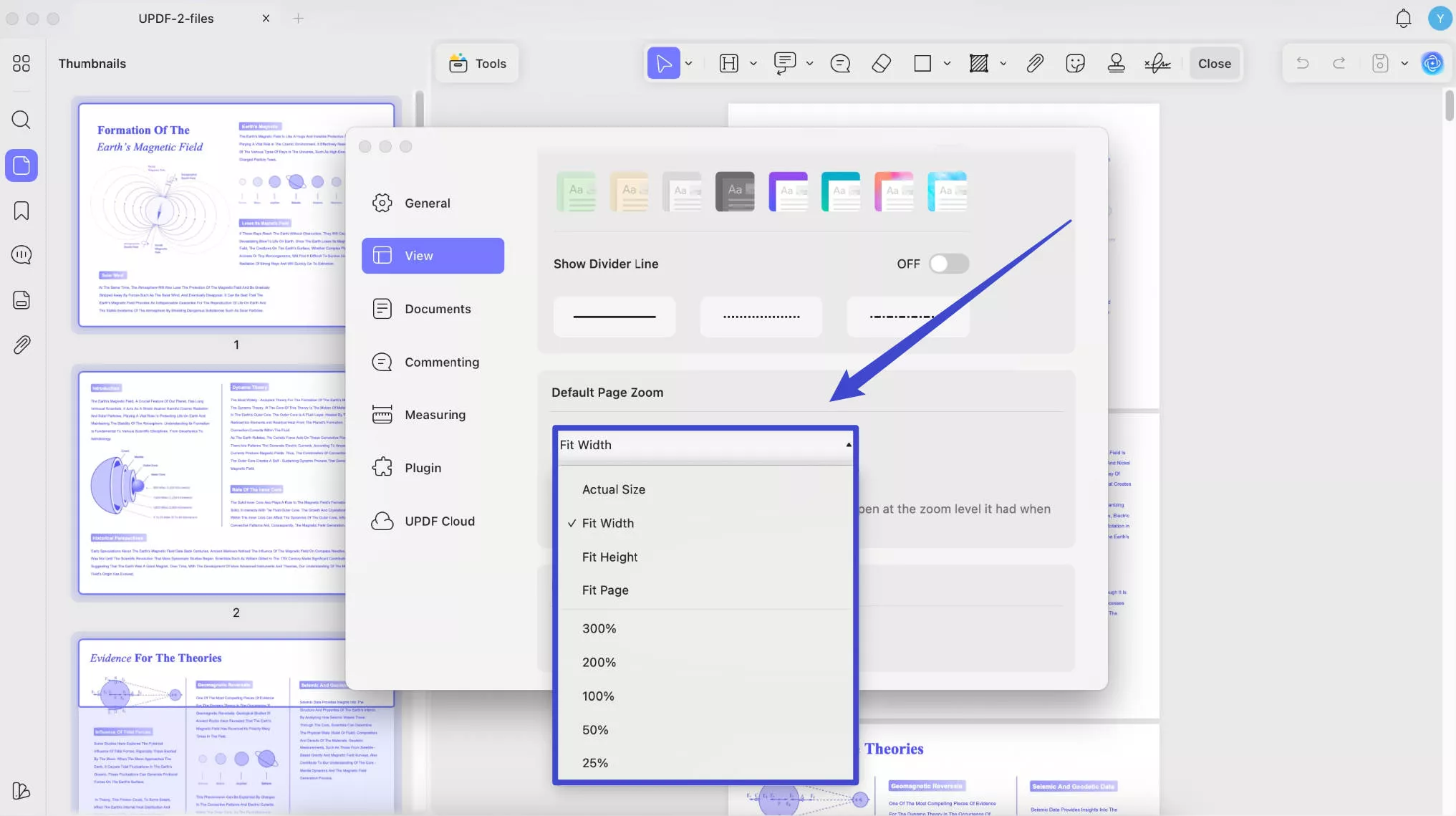
- Default Pane
You can also adjust the Default Pane according to your preferences. The Default pane offers the following choices:
Hide Sidebar: By selecting this option, you can hide the Thumbnails and Bookmarks panels by default when you open PDF with UPDF on Mac.
Find: When you choose this option, it will appear automatically on the left panel by default.
Thumbnails: By enabling this option, the Thumbnails will be visible to the left panel by default.
Bookmarks: It'll only show the Bookmarks to the left panel by default.
Comments: Enabling this, the comments section will be shown on the left side by default.
Attachments: By selecting this option, the attachment list will be shown in the left side panel whenever you open the PDF.
Form Fields: If you select the Form Fields option, you will get it opened on the left side whenever a PDF is opened.
Attachments: If you choose this, you will get the attachment list opened whenever you open one PDF with UPDF.
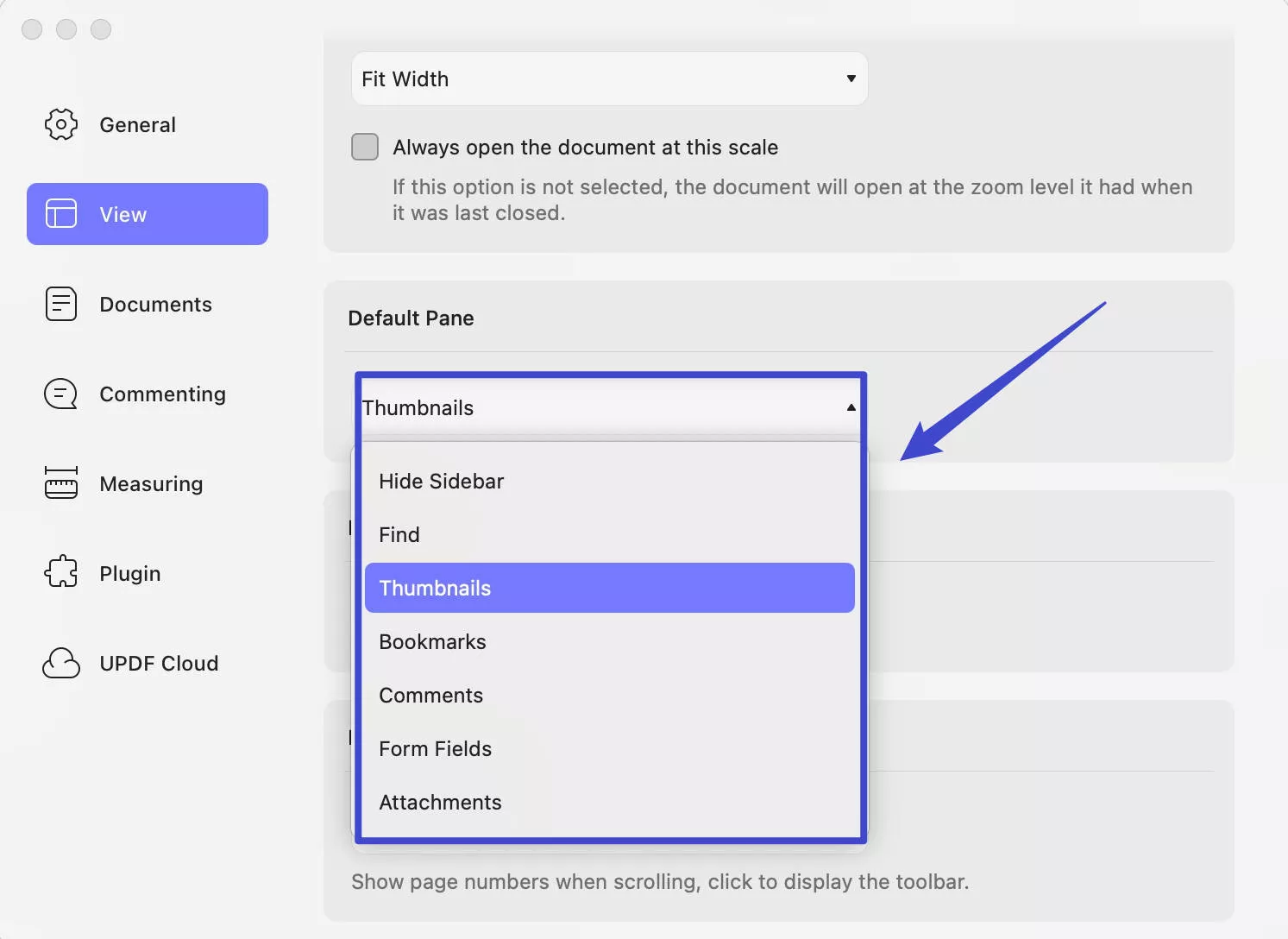
- Default Mode
The Default Mode contains 4 options: Prepare Form Comment mode, Edit mode, and Redact. It will enter into the corresponding modes you selected when you open a PDF by default.
- Page Control Mode
The new Page control mode in UPDF allows you to choose Scroll pages display, Keep display, and Keep hidden options.
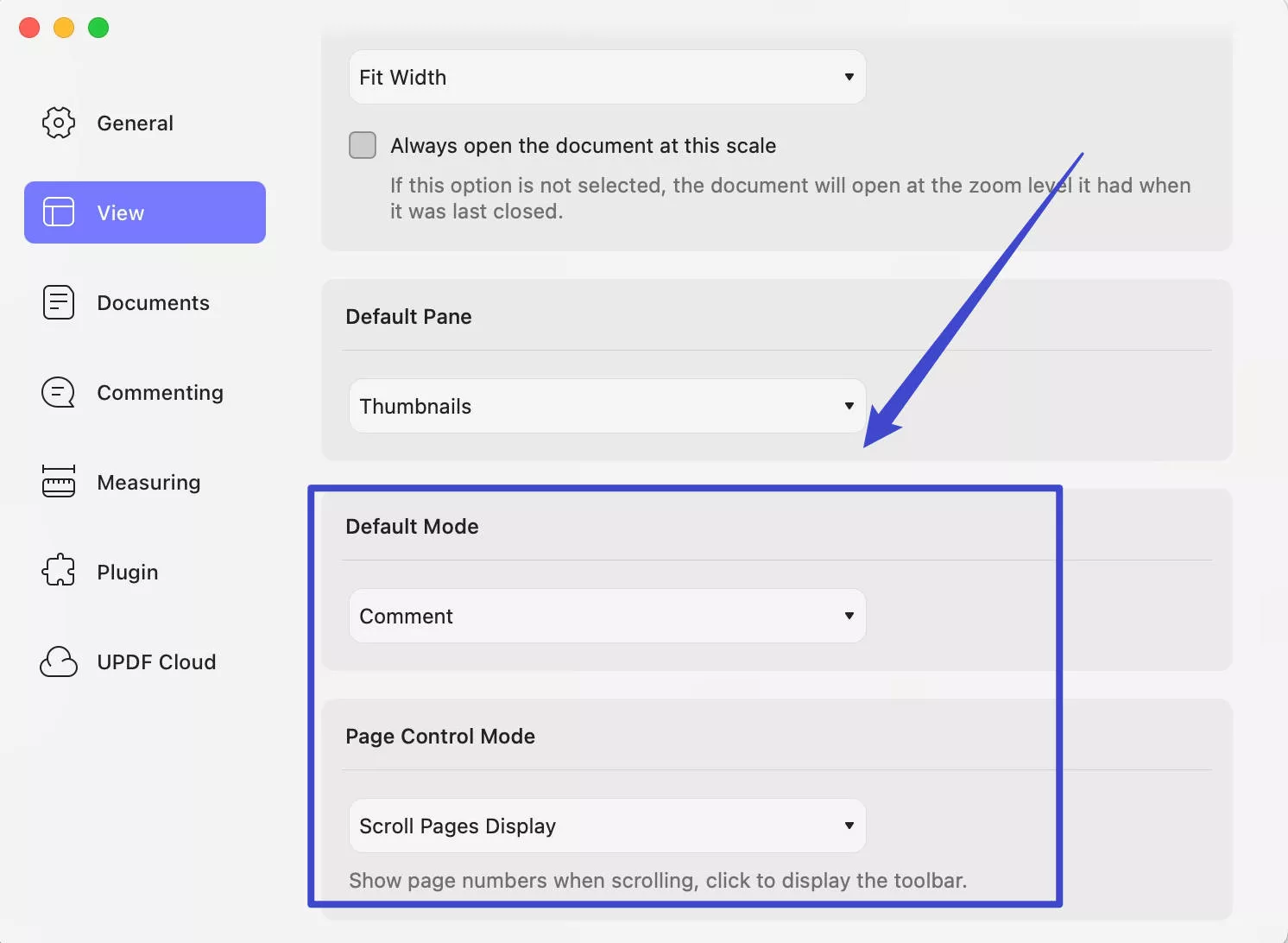
3. Document Preferences
The options in these settings are enabled by default. You can disable them if you want.
- Enable High-Performance Mode: In this mode, the document loading speed is faster. If you always load large PDF files, we suggest you do not disable it.
- Enable System Printing Mode: In this mode, the printing effect is more balanced. Please save the document before printing to improve printing efficiency.
- Align Elements Automatically: Enable/disable a switch in elements auto-alignment by long pressing Option key shortcut.
- Memory Saver: When on, UPDF frees up memory from inactive tabs. This gives active tabs and other apps more computer resources and keeps UPDF fast. Your inactive tabs automatically become active again when you go back to them.
You can also set the Look up & data detectors in this part. It is used to search or detect the selected content or data.
- Off: It will turn off this feature.
- Force Click with One Finger: It allows you to select the text or data, long-press or force click on the trackpad with one finger to activate the feature.
- Tap with Three Fingers: Select the text or data, then use your three fingers to click or press the trackpad to activate this feature.
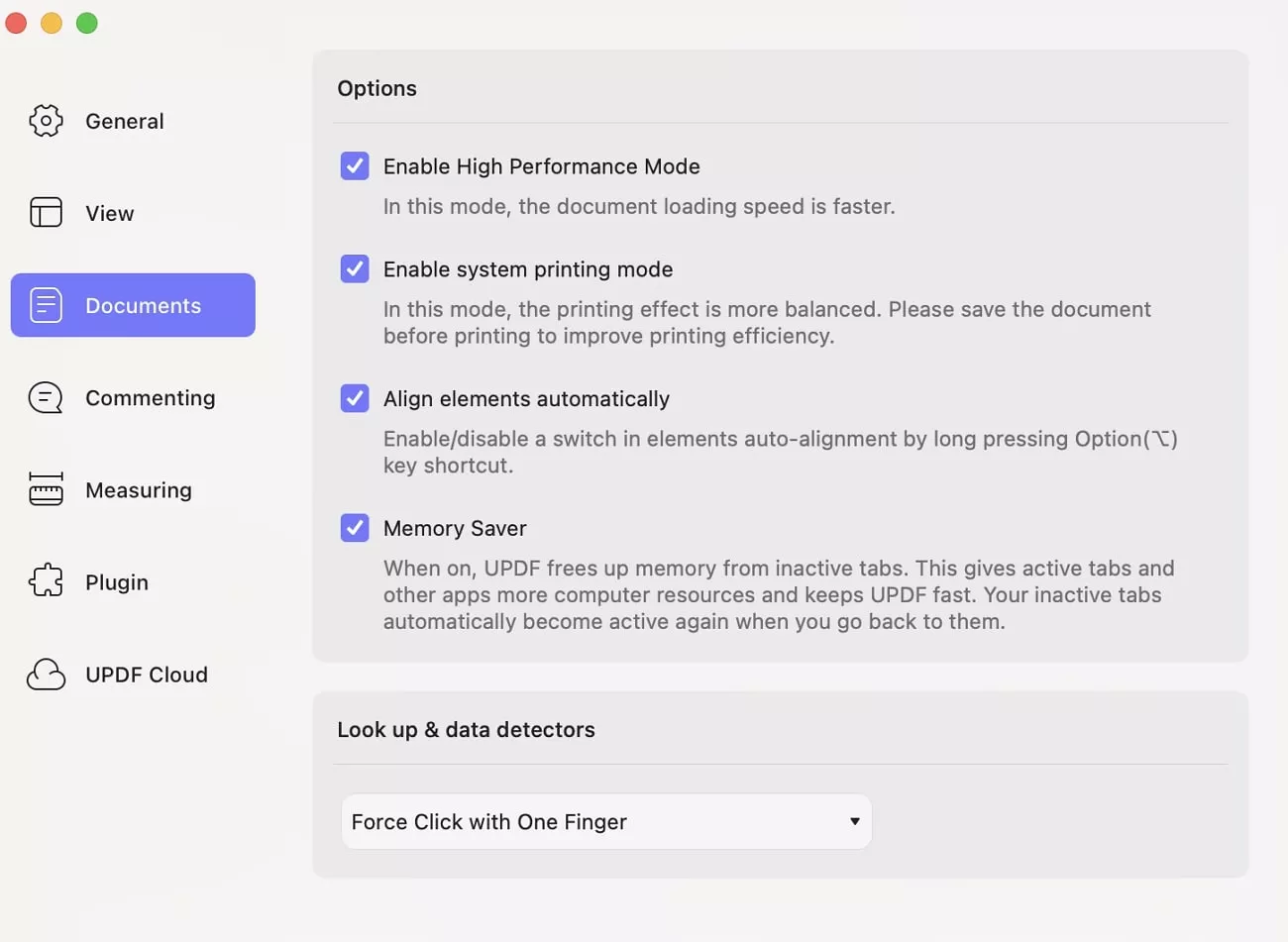
4. Commenting Preferences
Commenting Toolbar Setting
In the Commenting > Toolbar section, You can decide whether you keep the comment tool selected for continuous commenting or not.
- Keep the comment tools selected: Select this option to enable the feature of adding comments continuously.
- Don’t keep the comment tools selected: Selecting this option means that you don’t want to add comments continuously. You can single-click on the comment tool to add once or double-click to keep comment tool selected.
Author: Name Used for Comments
Every time you comment on the document, it will display a name with the comment. In this section, you can set the name used for commenting on PDFs.
To add or change the author’s name, type the name in the text field to modify or replace it.
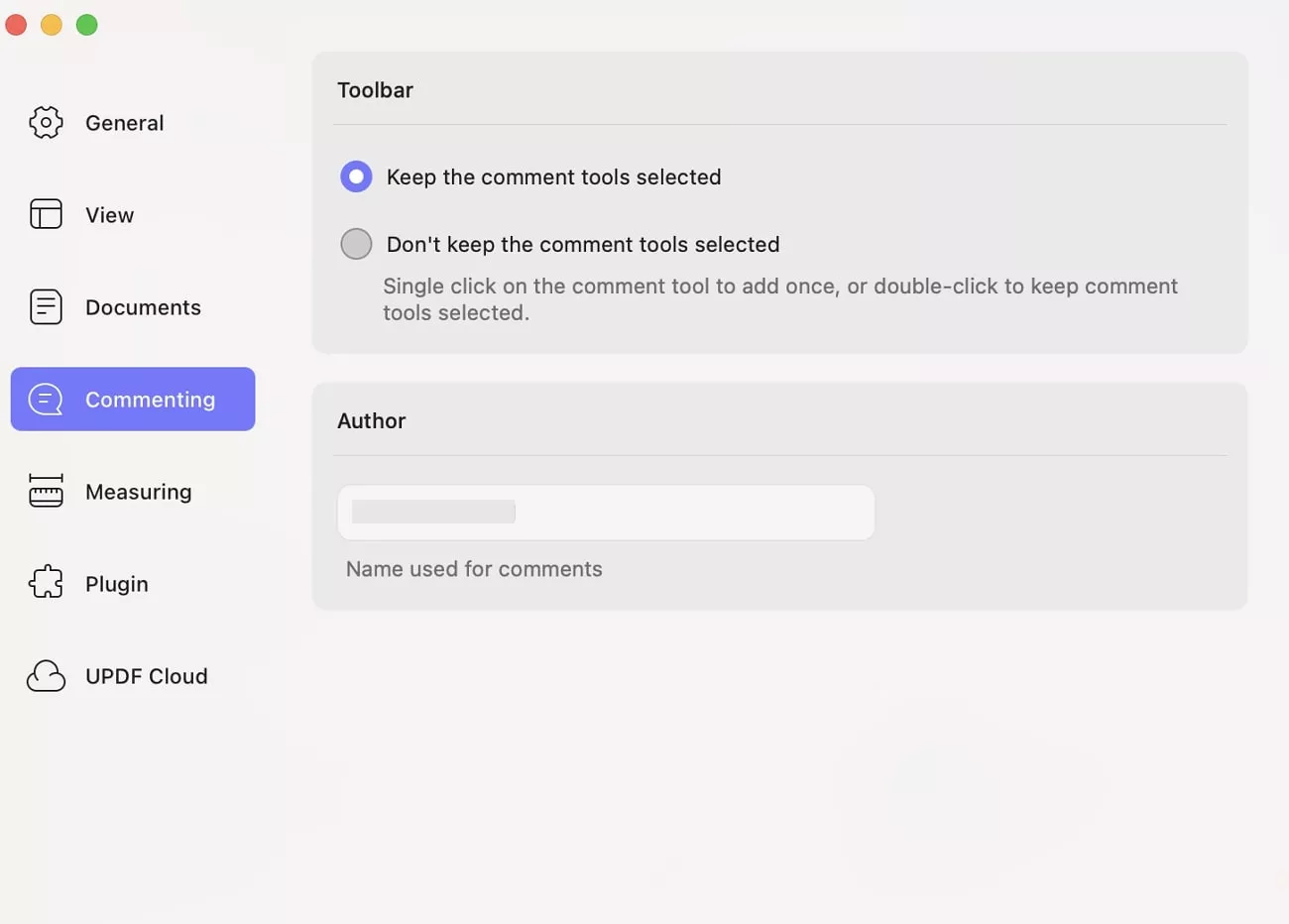
5. Measuring Preferences
Here, you can select to use orthographic lines, show the measurement info window, change the snap types, adjust the scale ratio, and precision.
Also, you can customize the label by enabling measurement markup and customizing the name.

6. Plugin Preferences
You can view and download plugins for UPDF here. The progress of the download is also displayed.
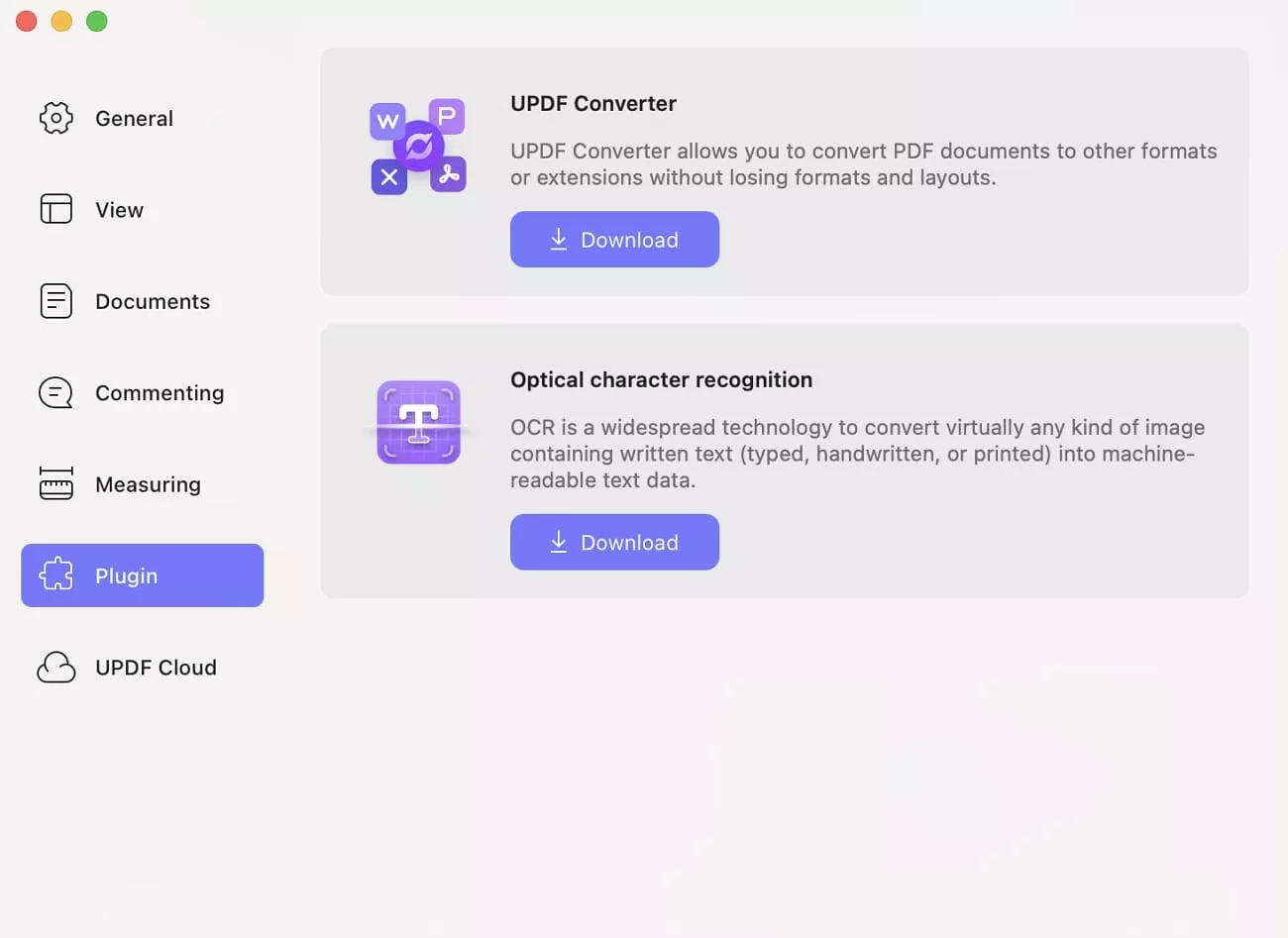
7. UPDF Cloud Preferences
You can enable or disable Always open cloud documents with the latest version. And you can also clear the cache.
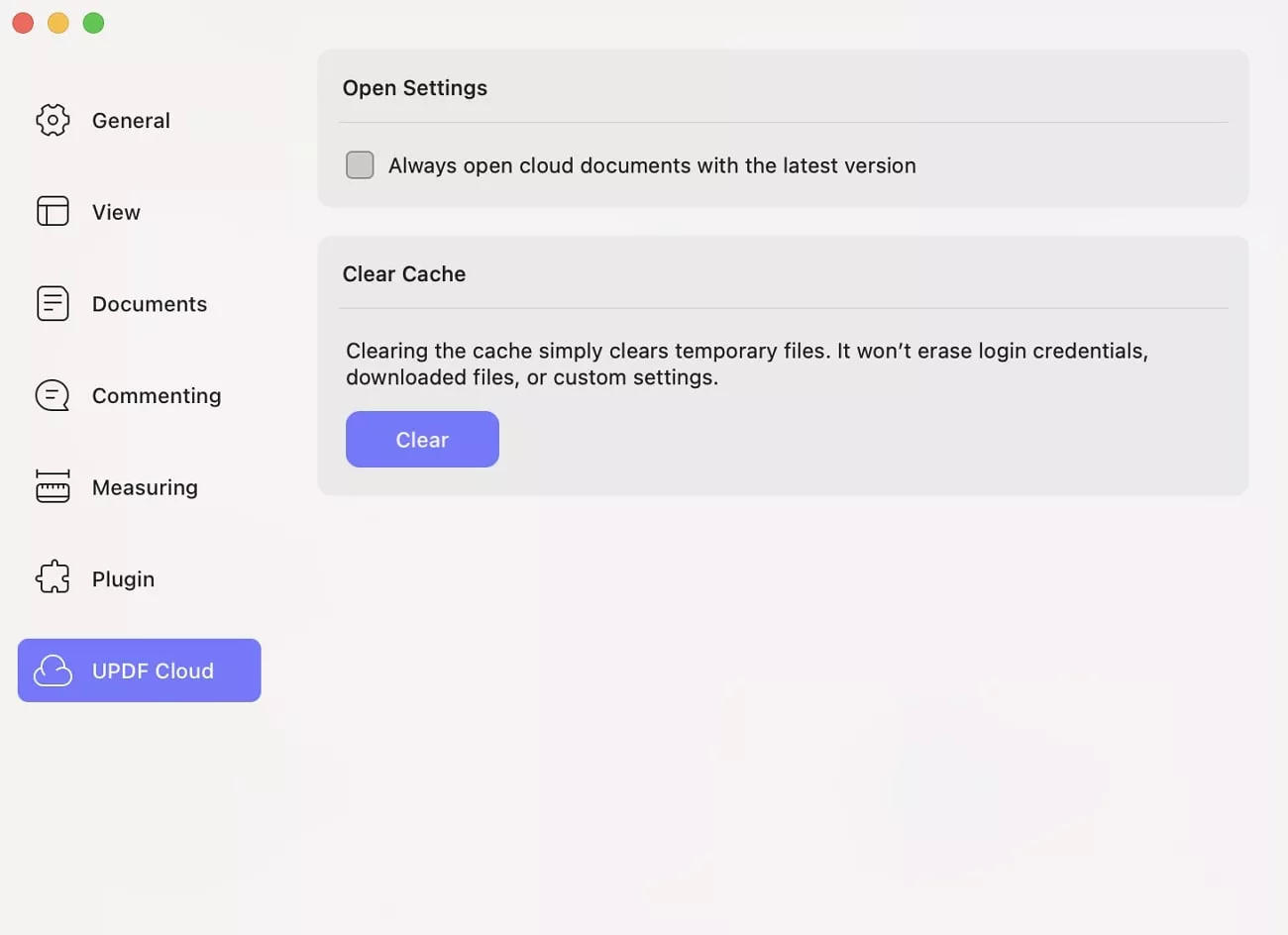
 UPDF
UPDF
 UPDF for Windows
UPDF for Windows UPDF for Mac
UPDF for Mac UPDF for iPhone/iPad
UPDF for iPhone/iPad UPDF for Android
UPDF for Android UPDF AI Online
UPDF AI Online UPDF Sign
UPDF Sign Edit PDF
Edit PDF Annotate PDF
Annotate PDF Create PDF
Create PDF PDF Form
PDF Form Edit links
Edit links Convert PDF
Convert PDF OCR
OCR PDF to Word
PDF to Word PDF to Image
PDF to Image PDF to Excel
PDF to Excel Organize PDF
Organize PDF Merge PDF
Merge PDF Split PDF
Split PDF Crop PDF
Crop PDF Rotate PDF
Rotate PDF Protect PDF
Protect PDF Sign PDF
Sign PDF Redact PDF
Redact PDF Sanitize PDF
Sanitize PDF Remove Security
Remove Security Read PDF
Read PDF UPDF Cloud
UPDF Cloud Compress PDF
Compress PDF Print PDF
Print PDF Batch Process
Batch Process About UPDF AI
About UPDF AI UPDF AI Solutions
UPDF AI Solutions AI User Guide
AI User Guide FAQ about UPDF AI
FAQ about UPDF AI Summarize PDF
Summarize PDF Translate PDF
Translate PDF Chat with PDF
Chat with PDF Chat with AI
Chat with AI Chat with image
Chat with image PDF to Mind Map
PDF to Mind Map Explain PDF
Explain PDF Scholar Research
Scholar Research Paper Search
Paper Search AI Proofreader
AI Proofreader AI Writer
AI Writer AI Homework Helper
AI Homework Helper AI Quiz Generator
AI Quiz Generator AI Math Solver
AI Math Solver PDF to Word
PDF to Word PDF to Excel
PDF to Excel PDF to PowerPoint
PDF to PowerPoint User Guide
User Guide UPDF Tricks
UPDF Tricks FAQs
FAQs UPDF Reviews
UPDF Reviews Download Center
Download Center Blog
Blog Newsroom
Newsroom Tech Spec
Tech Spec Updates
Updates UPDF vs. Adobe Acrobat
UPDF vs. Adobe Acrobat UPDF vs. Foxit
UPDF vs. Foxit UPDF vs. PDF Expert
UPDF vs. PDF Expert