Toolbar Navigation for UPDF on Mac
Before using UPDF on Mac, you need to have an overview of its toolbar. We will introduce it in details here. You can download UPDF free trial via the below button and check them one by one.
Windows • macOS • iOS • Android 100% secure
Home Page Toolbar
When you launch UPDF on Mac, you can find the home page like the below picture.
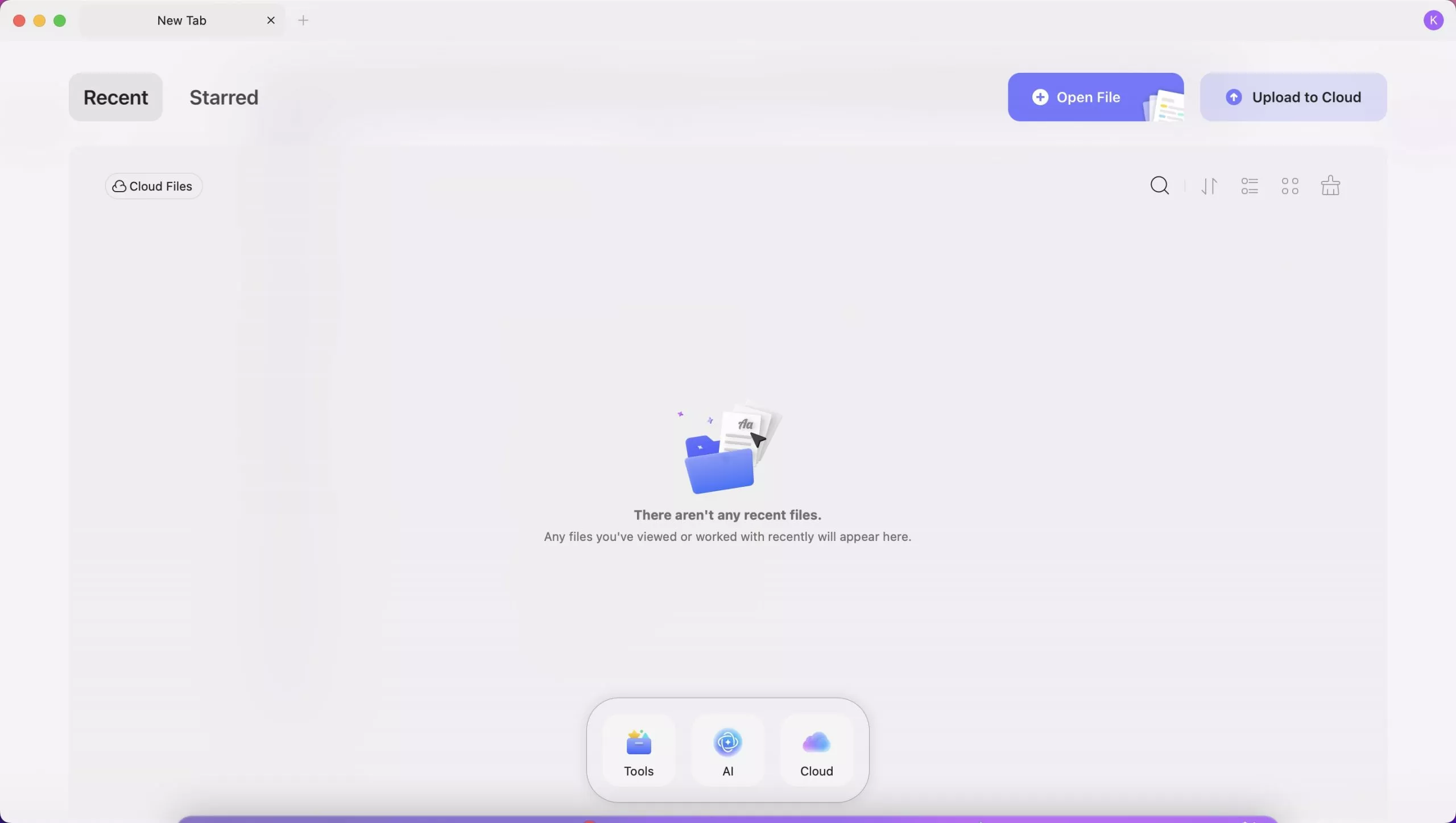
From the top toolbar, you can find "Recent", "Starred", "Open File" and "Upload to Cloud".
- Starred
When you star one file from the "Recent" or "UPDF Cloud" list, it will appear in this list. Same in the Recent list, you can change the list order by last modified, file name, file size, switch between list view and thumbnail view, refresh the list, unstar the file, open, rename, copy to UPDF Cloud, and show in Finder.
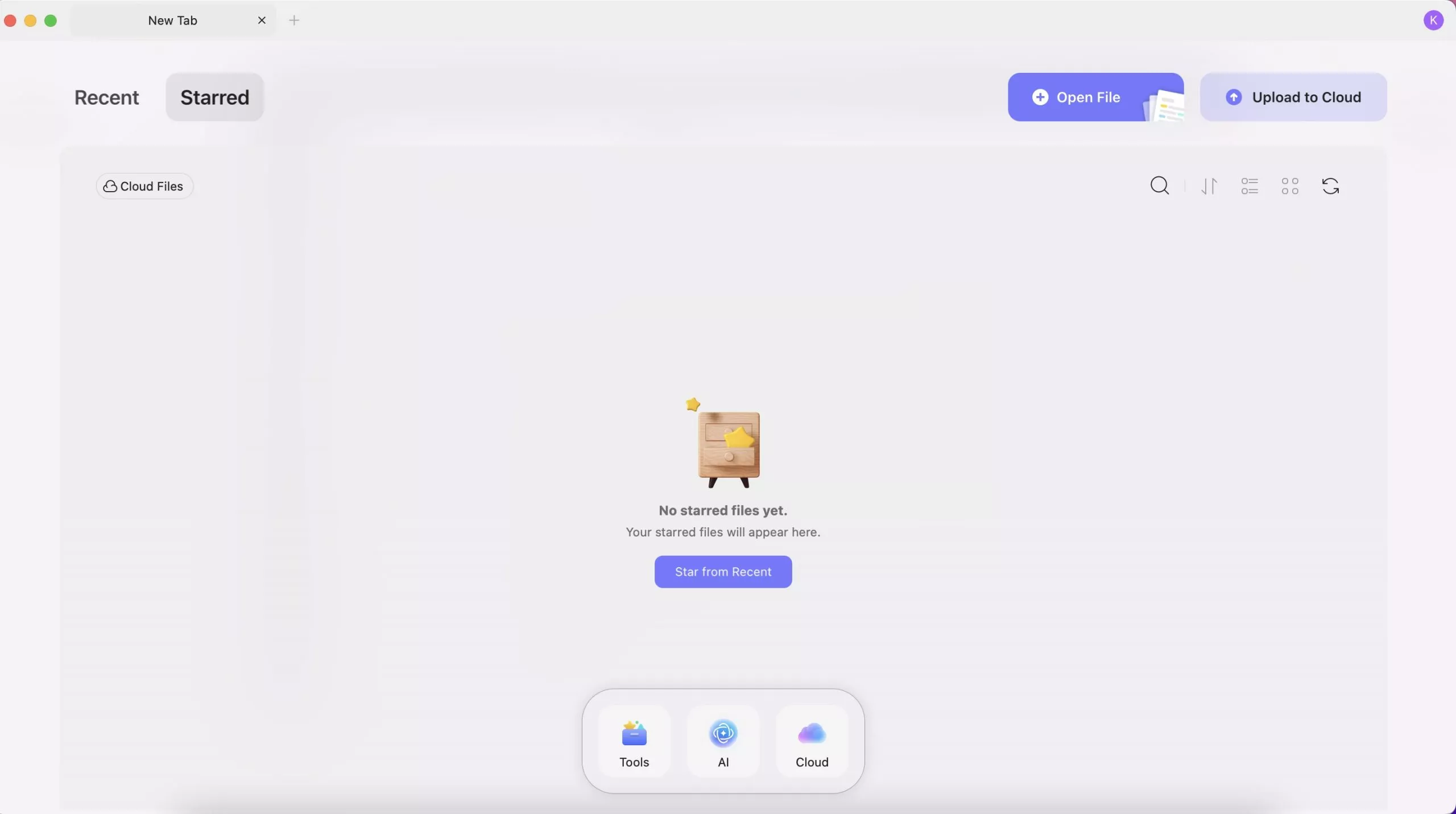
- Recent
Here, you can see all the recent PDF files you opened or edited. You can change its present order by last opened, file name, and file size, switch between list view and thumbnail view, clear list, delete files from recent list, click to open it, rename it, copy to UPDF Cloud, star the file, show in finder and more.
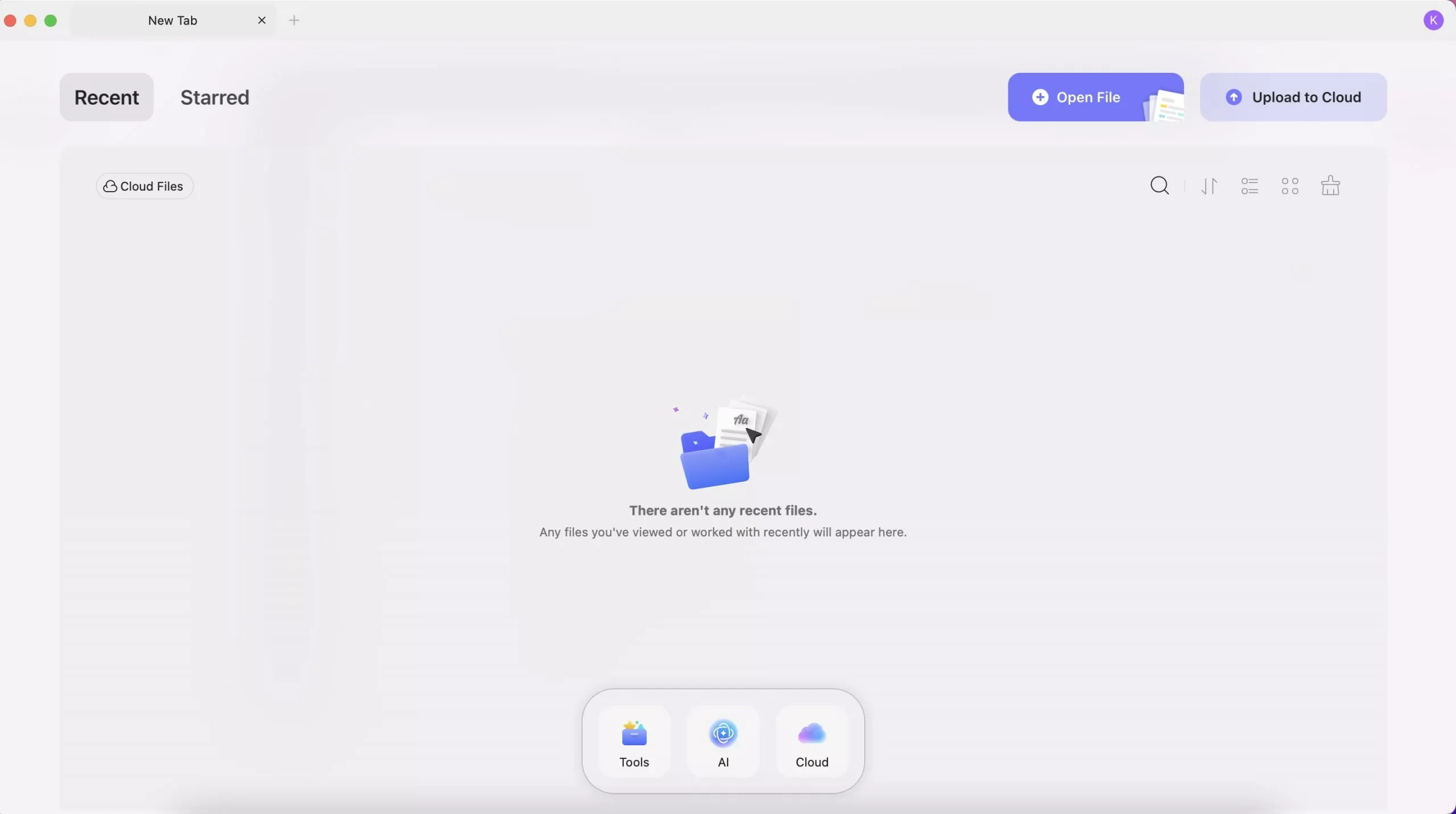
- Open File
There are two ways to open PDFs in UPDF: The first way is to drag any PDF file from your drive and drop it into UPDF. The second way is to import a PDF file by clicking on the Open File button.
- Upload to Cloud
UPDF Cloud allows you to manage your shared files and uploaded files in UPDF Cloud. You can Upload PDF to Cloud, create a folder to organize all the files in the cloud, and open, download, rename, delete, move, copy, and start the PDF files here. You can also create a new folder in the cloud. To learn more about UPDF Cloud, visit the UPDF Cloud page here.
In the middle bottom, you can find "Tools", "AI", and "Cloud".
- AI: Features AI-driven functionalities for enhanced document processing and analysis.
- Cloud: Offers cloud storage options for saving and accessing documents.
If you click the Tools Button below, you will find more integrated PDF Tools:
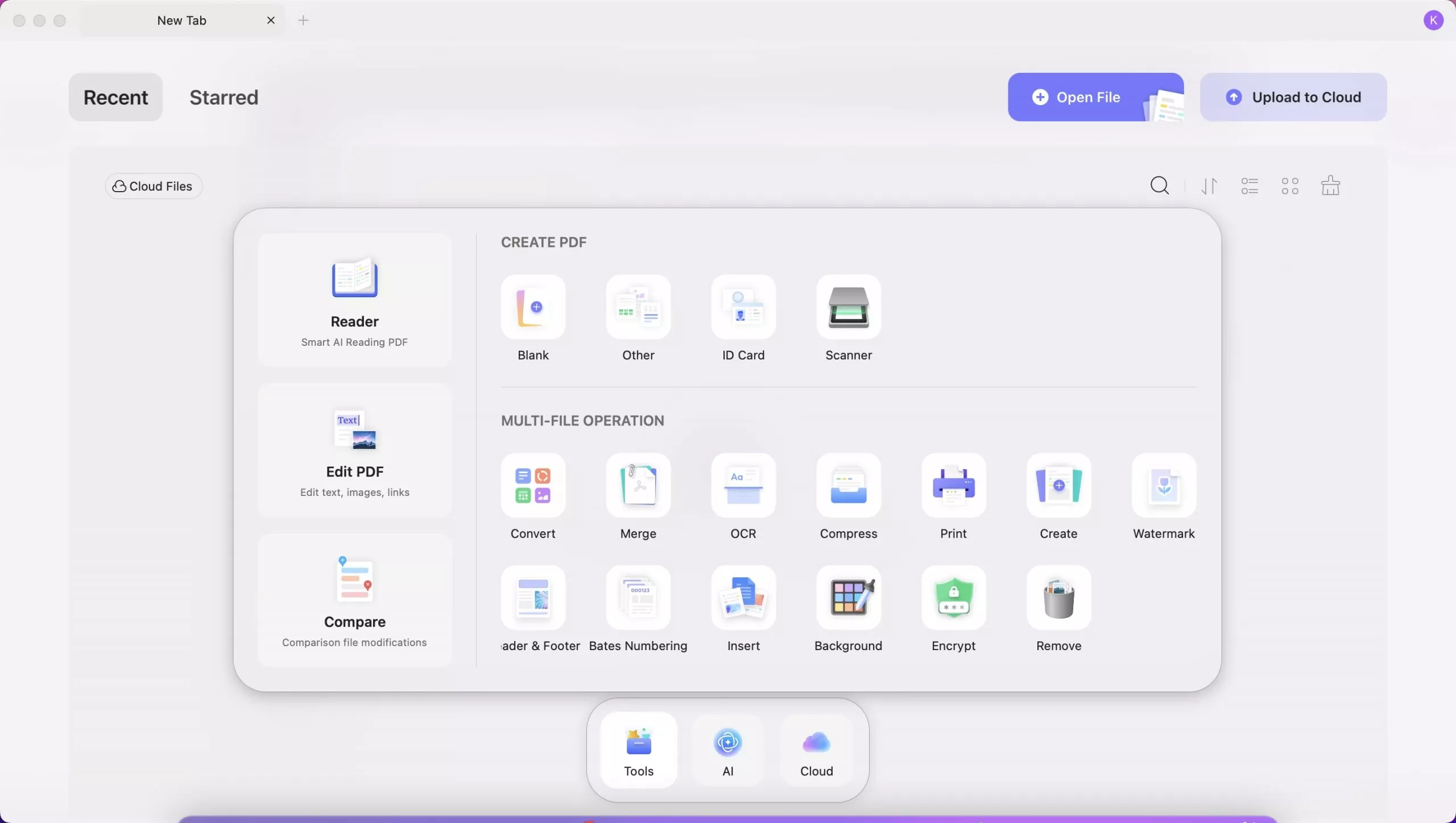
- Reader: Utilizes smart AI for enhanced PDF reading.
- Edit PDF: Features to edit text, images, and links in PDF.
- Compare: This option will help you compare two files to track changes.
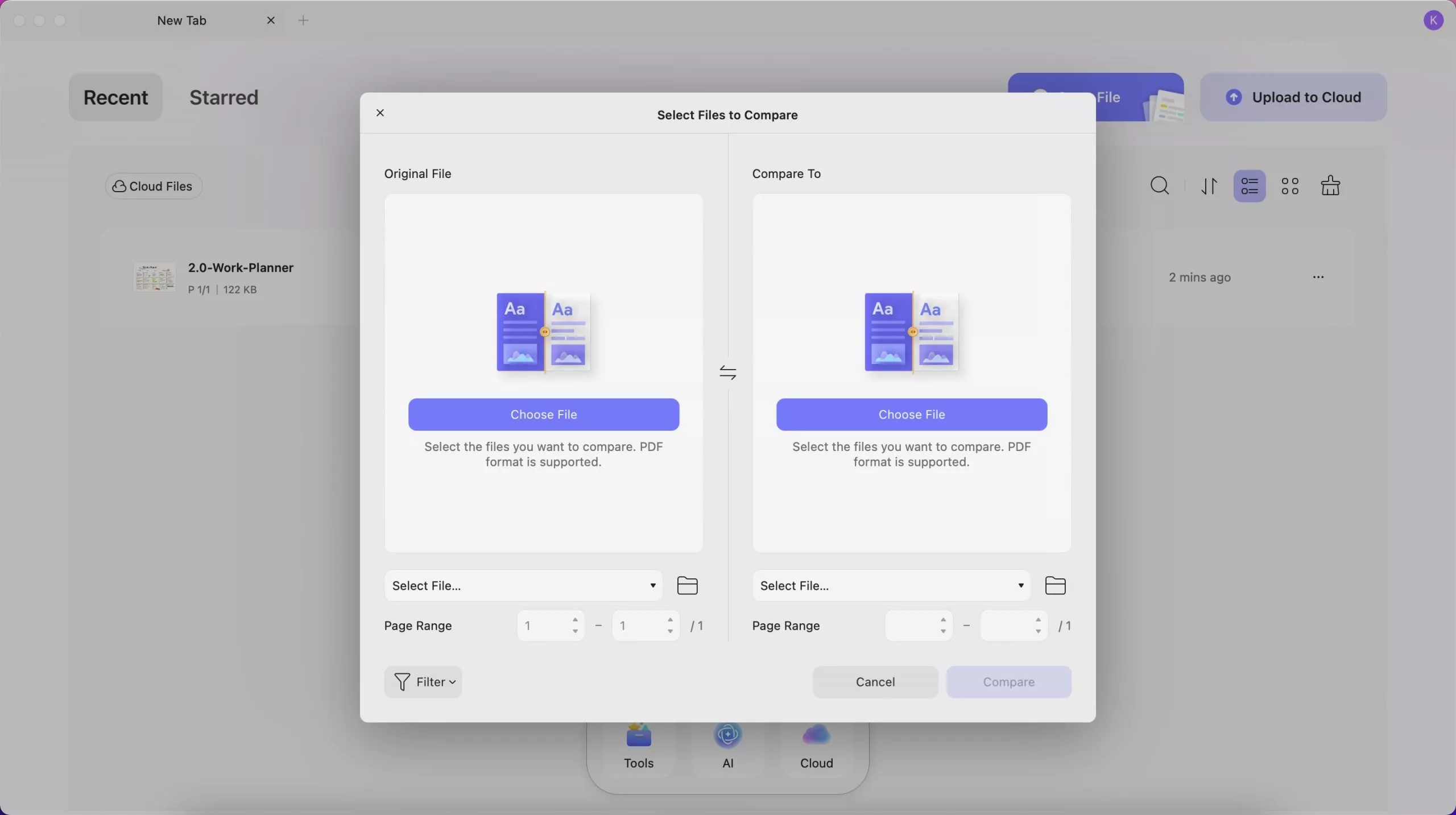
- Create PDF: Options for a blank document, other document types (e.g. Excel, PPT, Word), ID card, and scanner.
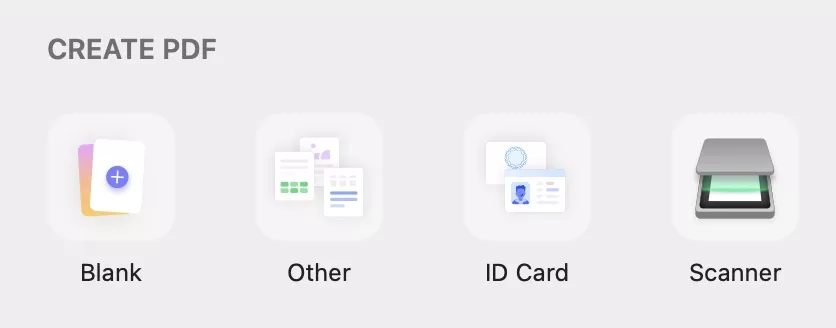
- Convert: Convert PDF to Word, PPT, Excel, PNG, JPEG, HTML, PDF/A, etc. Change Word, Excel, PPT, Images, blank pages, Mac clipboard, etc. to PDF.
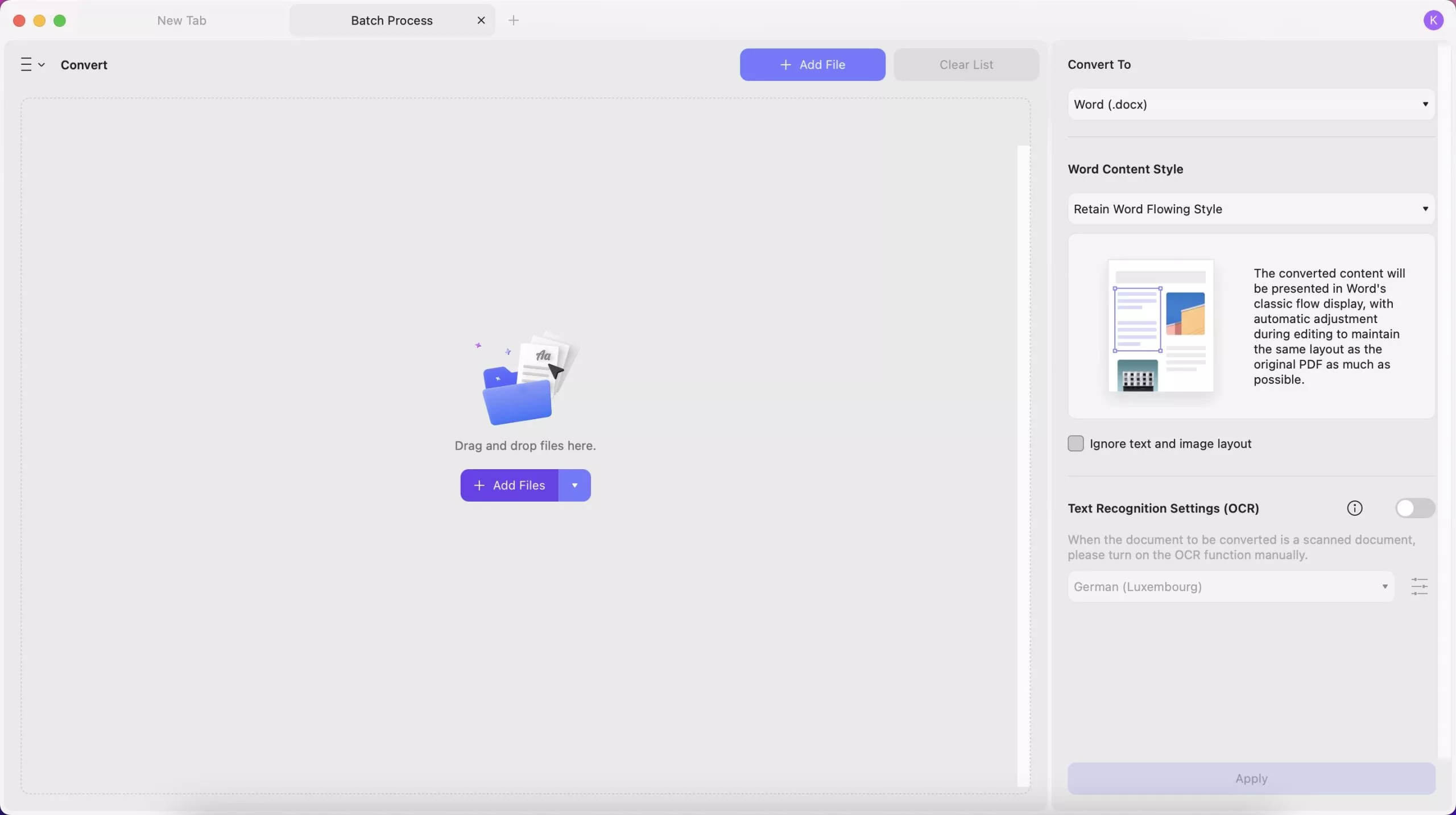
- Merge: Merge multiple PDF documents or images into a single file.
- OCR (Optical Character Recognition): OCR recognizes PDFs in 38 languages to easily convert scanned PDFs, paper docs, and images into searchable and editable PDFs.
- Compress and print documents.
- Add watermarks, headers & footers, bates numbering.
- Insert: add a PDF file on multiple PDFs
- Encrypt and remove documents.
Top Menu Toolbars
When you open the PDF, you can find the top menu with "UPDF", "File", "Edit", "View", "Go", "Tab", "Window", and "Help". We will also show you what they have and when to use them.

- UPDF button: Here, you can get what version of your UPDF is, whether there is an update, settings, hide UPDF, quit UPDF, and more.
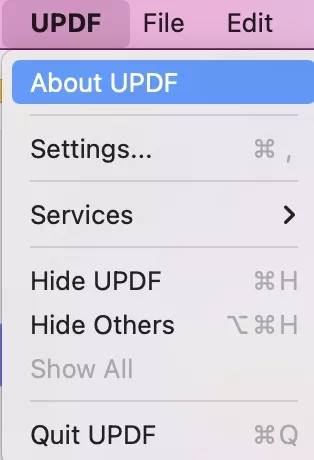
- File button: In the file button, you can create a PDF, create a new tab, create a new window, open a file, open a recent one, close a tab, close a window, save a file if you edit one PDF, save as other, export PDF to other formats, batch process PDF, protect PDF, show the file in Finder, check the file properties, and print PDF.
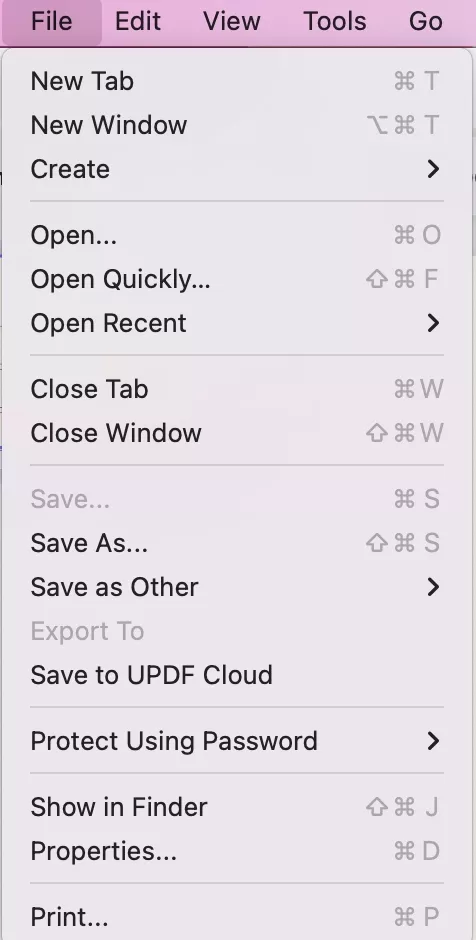
- Edit button: Use this button when you are in the "Edit PDF" mode and making some changes. Here, you can undo and redo changes. You can cut, copy, paste, delete, select all your content.
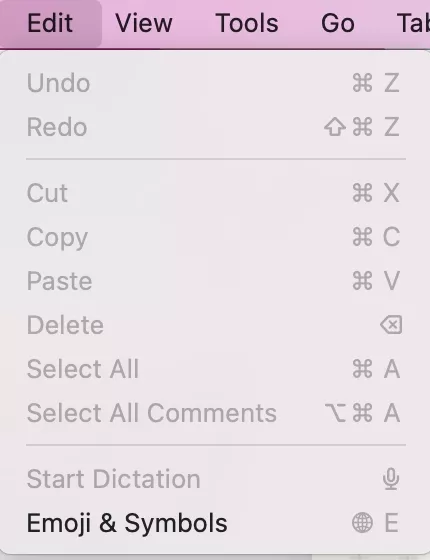
- View button: In the View button, you can change the page display mode, zoom in/out, enter/exit full screen, play PDF as a slideshow, and go to feature sections like UPDF AI, PDF translation, and more.
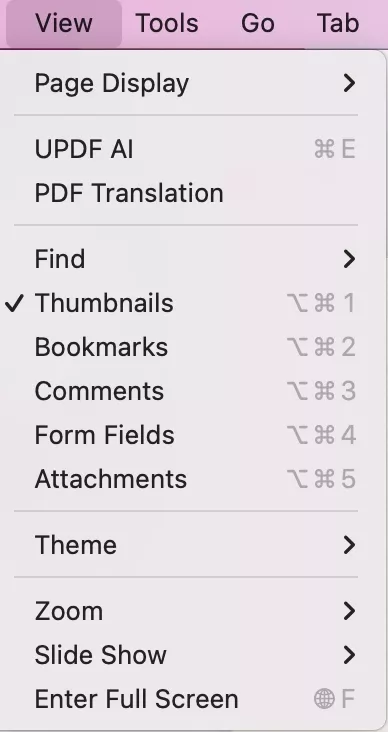
- Tools button: Here, you can rearrange, delete, or insert pages. "Crop Pages" and "Split Pages" enable trimming visible areas or dividing documents into separate files. Additionally, you can add watermarks, set backgrounds, and edit headers and footers. The "Compare Files" feature finds differences between documents, while "Batch" allows actions on multiple files simultaneously.
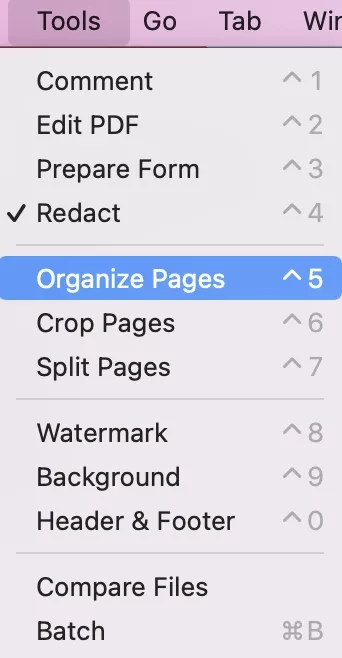
- Go button: Here, you can go to the pages you need.
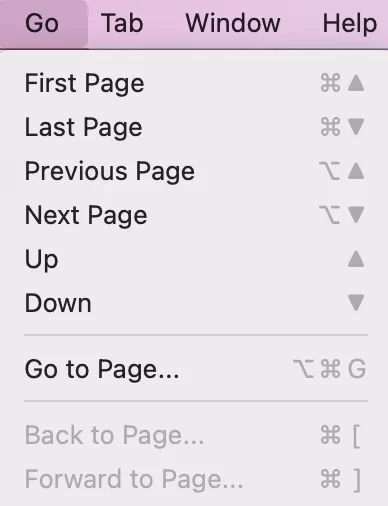
- Tab button: You can show the next tab, and previous tab, and move the tab to a new window.
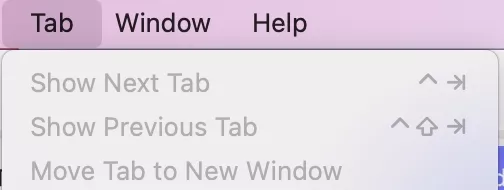
- Window button: In the Window button, you can minimize, zoom, tile window, and more.
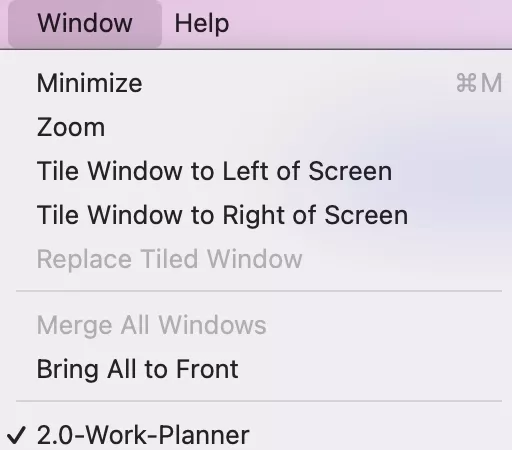
- Help button: You can search for a specific feature of UPDF to find it quickly, buy UPDF pro, view your account, view the product page, read the user guide, overview Privacy Policy, etc.
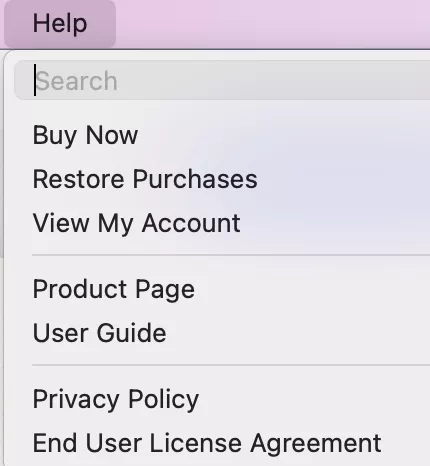
Document Page Toolbars and Panels
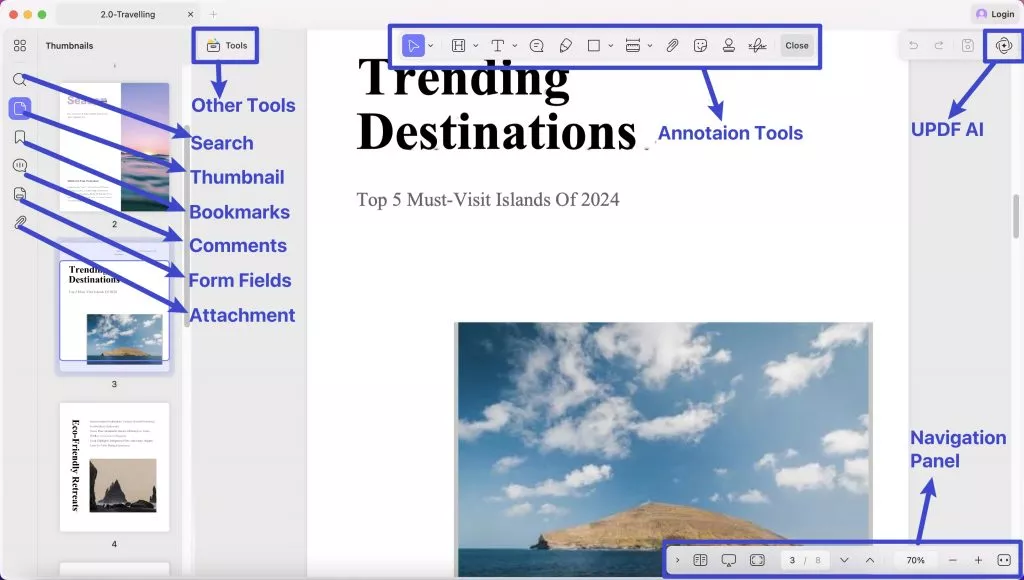
- Left Main Menu: Once a document is open, you'll see a main toolbar at the left with the core features - Organize Pages, Search, Thumbnail, Bookmarks, Attachments, Comments, Form Fields.
- Top Toolbar: It features different options depending on which tool you have accessed. By default, it features selection tool, highlight, text callout, sticky note, highlighter, rectangle, area tool, attach file, stickers, stamps, signature buttons.
- Navigation Panel: At the bottom of the document, you can see a navigation panel with zoom controls, view settings, slideshow, full screen, and more.
- Quick Access Toolbar: Click UPDF AI icon to open the panel to chat with PDF and ask AI anything. And when you click on the save icon, you can reveal a detailed drop-down menu relevant to file saving. Redo and undo buttons are also featured in this toolbar.
Why not upgrade to the pro version to enjoy its all features? You can check its price here and you will be surprised by it as it is very low.
 UPDF
UPDF
 UPDF for Windows
UPDF for Windows UPDF for Mac
UPDF for Mac UPDF for iPhone/iPad
UPDF for iPhone/iPad UPDF for Android
UPDF for Android UPDF AI Online
UPDF AI Online UPDF Sign
UPDF Sign Edit PDF
Edit PDF Annotate PDF
Annotate PDF Create PDF
Create PDF PDF Form
PDF Form Edit links
Edit links Convert PDF
Convert PDF OCR
OCR PDF to Word
PDF to Word PDF to Image
PDF to Image PDF to Excel
PDF to Excel Organize PDF
Organize PDF Merge PDF
Merge PDF Split PDF
Split PDF Crop PDF
Crop PDF Rotate PDF
Rotate PDF Protect PDF
Protect PDF Sign PDF
Sign PDF Redact PDF
Redact PDF Sanitize PDF
Sanitize PDF Remove Security
Remove Security Read PDF
Read PDF UPDF Cloud
UPDF Cloud Compress PDF
Compress PDF Print PDF
Print PDF Batch Process
Batch Process About UPDF AI
About UPDF AI UPDF AI Solutions
UPDF AI Solutions AI User Guide
AI User Guide FAQ about UPDF AI
FAQ about UPDF AI Summarize PDF
Summarize PDF Translate PDF
Translate PDF Chat with PDF
Chat with PDF Chat with AI
Chat with AI Chat with image
Chat with image PDF to Mind Map
PDF to Mind Map Explain PDF
Explain PDF Scholar Research
Scholar Research Paper Search
Paper Search AI Proofreader
AI Proofreader AI Writer
AI Writer AI Homework Helper
AI Homework Helper AI Quiz Generator
AI Quiz Generator AI Math Solver
AI Math Solver PDF to Word
PDF to Word PDF to Excel
PDF to Excel PDF to PowerPoint
PDF to PowerPoint User Guide
User Guide UPDF Tricks
UPDF Tricks FAQs
FAQs UPDF Reviews
UPDF Reviews Download Center
Download Center Blog
Blog Newsroom
Newsroom Tech Spec
Tech Spec Updates
Updates UPDF vs. Adobe Acrobat
UPDF vs. Adobe Acrobat UPDF vs. Foxit
UPDF vs. Foxit UPDF vs. PDF Expert
UPDF vs. PDF Expert