Need to change the orientation of a PDF from landscape to portrait? Whether you're preparing documents for printing, reading, or better formatting, UPDF makes it easy to adjust PDF layouts with just a few clicks. In this guide, we'll show you step-by-step how to change your PDF from landscape to portrait using UPDF, ensuring your documents are perfectly formatted for any scenario.
Part 1: How to Change PDF from Landscape to Portrait without Rotating Text
There are times when you need to change a PDF from landscape to portrait without rotating the text. As surprising as it is, this scenario turns out to be quite common where users seek solutions that preserve the original text alignment.
To achieve this conversion while maintaining the integrity of the text, you can utilize specialized PDF editing software equipped with features that support orientation changes without altering the text layout. Luckily, this is where UPDF comes to the rescue! As a powerful PDF editing tool, UPDF provides versatile features that simplify the process of changing document orientations while preserving your content's layout. With UPDF, you can effortlessly manage your PDFs and utilize its intuitive printing options for seamless orientation changes. Ready to enhance your PDF editing experience? Let's check out the steps below:
How to Change a PDF from Landscape to Portrait Using UPDF Printing Feature
UPDF offers a comprehensive solution for changing your PDF's orientation without altering the text. This powerful tool simplifies the process, making it accessible even for beginners. Here's how you can change a PDF from landscape to portrait:
Step 1: Download UPDF
If you haven't yet, download and install the UPDF editor on your device. This versatile software is compatible with Windows, macOS, iOS, and Android, allowing you to enjoy its powerful features no matter your platform. You can safely download it through the button below.
Windows • macOS • iOS • Android 100% secure
Launch UPDF and click on the "Open File" button to locate and select the PDF document you wish to modify.
Step 3. Access the Print Dialog
Once your document is open, navigate to the top menu and click on "The narrow next to save" then select "Print" (or use the keyboard shortcut, typically Ctrl + P on Windows or Command + P on Mac).
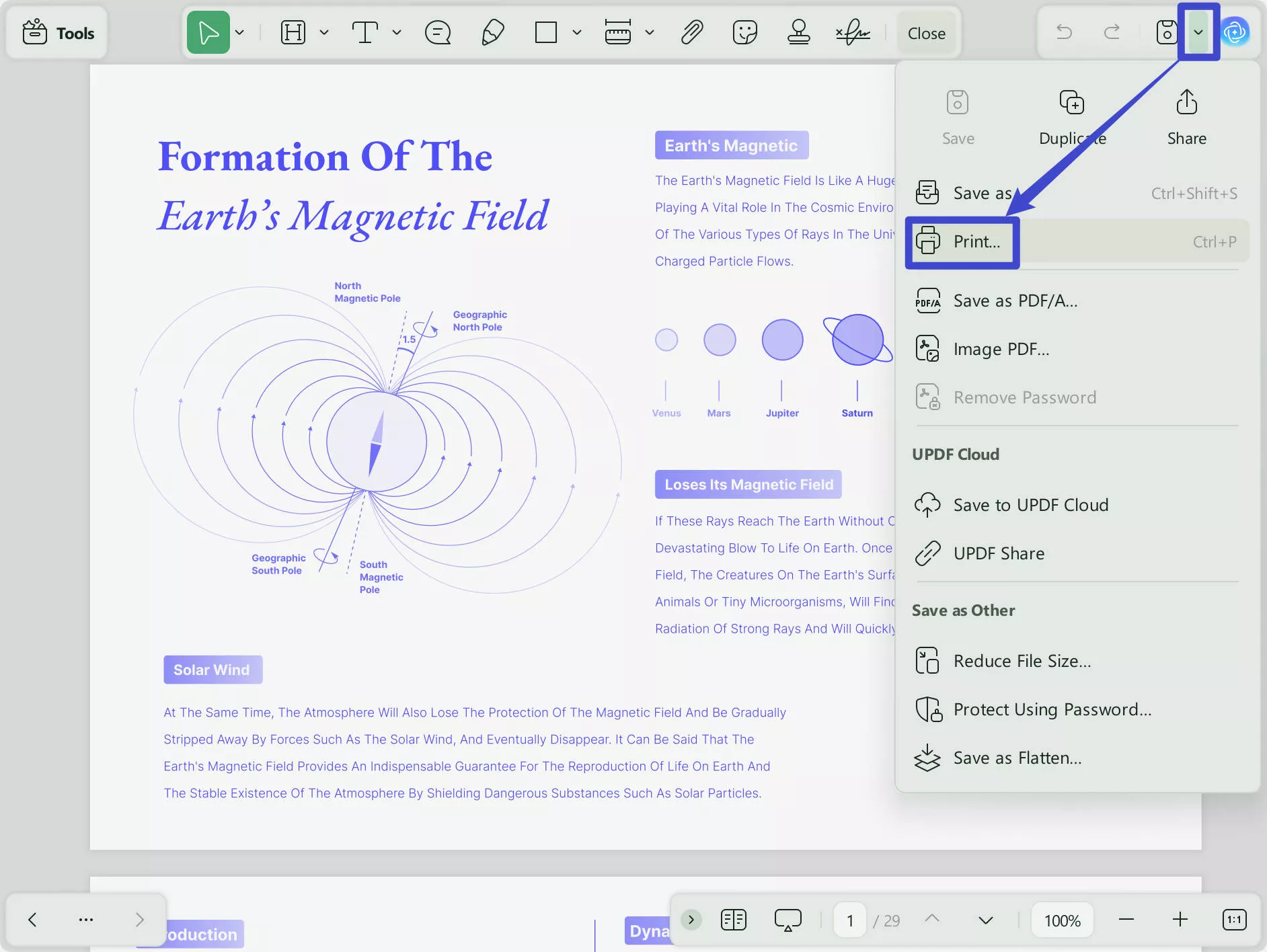
Step 4. Adjust Page Layout Settings
Look for the "Orientation" settings within the page setup options.
Make sure that "Auto Rotate" is not checked and select "Portrait" as the desired orientation for the printed pages.
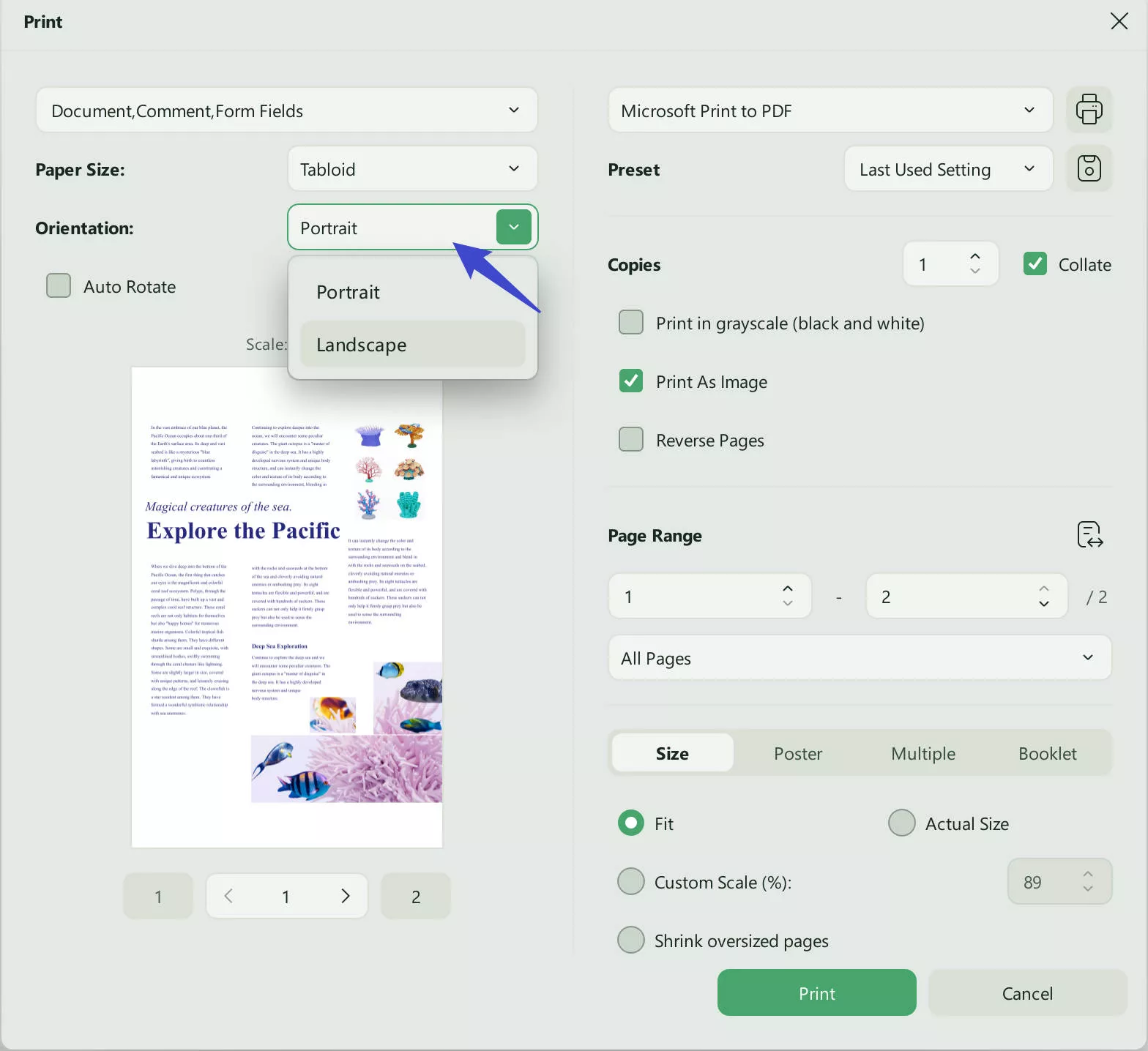
Step 5. Preview Changes
Utilize the print preview function to verify that your document appears correctly in portrait orientation before finalizing. You can choose to make further adjustments.
Step 6. Save as PDF
If you prefer to create a new version of the document in portrait layout rather than printing, you can just choose to save the adjusted PDF file on your device.
Another effective method you can try involves converting the PDF into a Word document, making the necessary orientation adjustments, and then saving it back to PDF format. This technique is particularly useful if you want to ensure that the layout remains intact. To do this, export your PDF to Word, change the layout to portrait, and then save or export it back as a PDF.
Remember to check for any accompanying images or tables that might also require adjustment after changing the page orientation. A thorough review after making changes ensures that your document not only looks professional but also maintains reader-friendly format.
Part 2: How to Convert PDF from Landscape to Portrait in Another Way
In some instances, you may find yourself needing to rotate the entire content, including text, when converting a PDF from landscape to portrait. Thankfully, UPDF provides an effective and straightforward method to accomplish this task:
How to Rotate PDF Pages with UPDF's Organize Pages Mode
Step 1: Access the "Organize Pages" Icon
Start by opening your PDF in UPDF. To begin managing your pages, simply click the "Organize Pages" icon located on the left toolbar. This action will seamlessly transition you into page management mode, where you can take full control of your document.
Step 2: Flip Your PDF from Portrait to Landscape or Vice Versa
At the top toolbar, you will notice two handy icons: "Rotate Clockwise" and "Rotate Counterclockwise." These options allow you to effortlessly change your PDF's orientation to suit your needs.
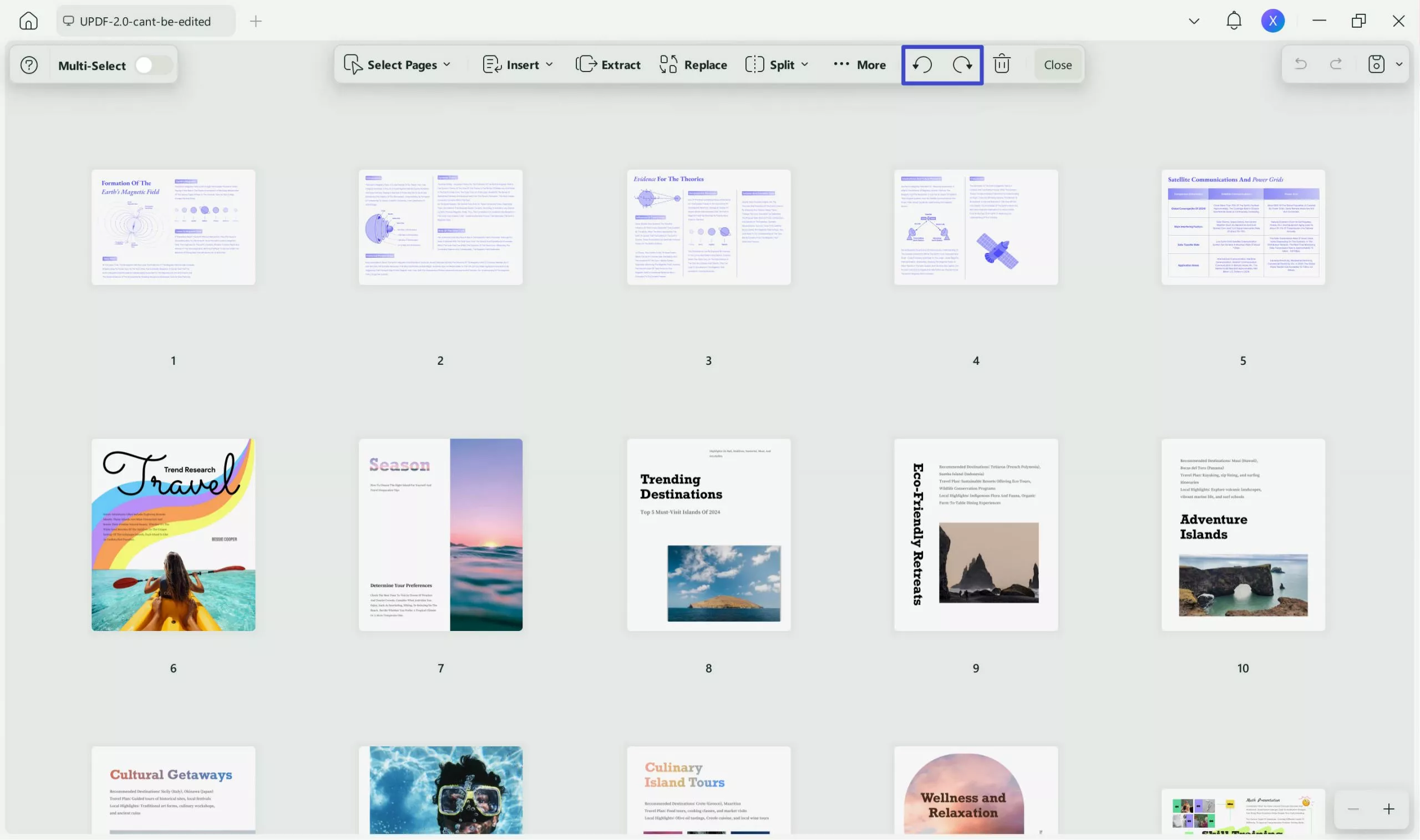
(Note: If you wish to rotate multiple pages at once, simply hold down the Ctrl key while selecting your desired pages. Alternatively, you can click the "Select Pages" option in the top-right corner to specify a custom page range.)
In addition to using the Organize Pages feature, you can also rotate your PDF from within the or "Comment" modes in "Tools" by utilizing a right-click option.
Step 1: Right-Click on the Page
Download and open your PDF document in UPDF, right-click on the thumbnail to reveal a convenient drop-down menu.
Download Button
Step 2: Adjust the Orientation of Your PDF
From the options presented, simply choose "Rotate Clockwise" or "Rotate Counterclockwise" to transform the orientation of your PDF document according to your preferences.
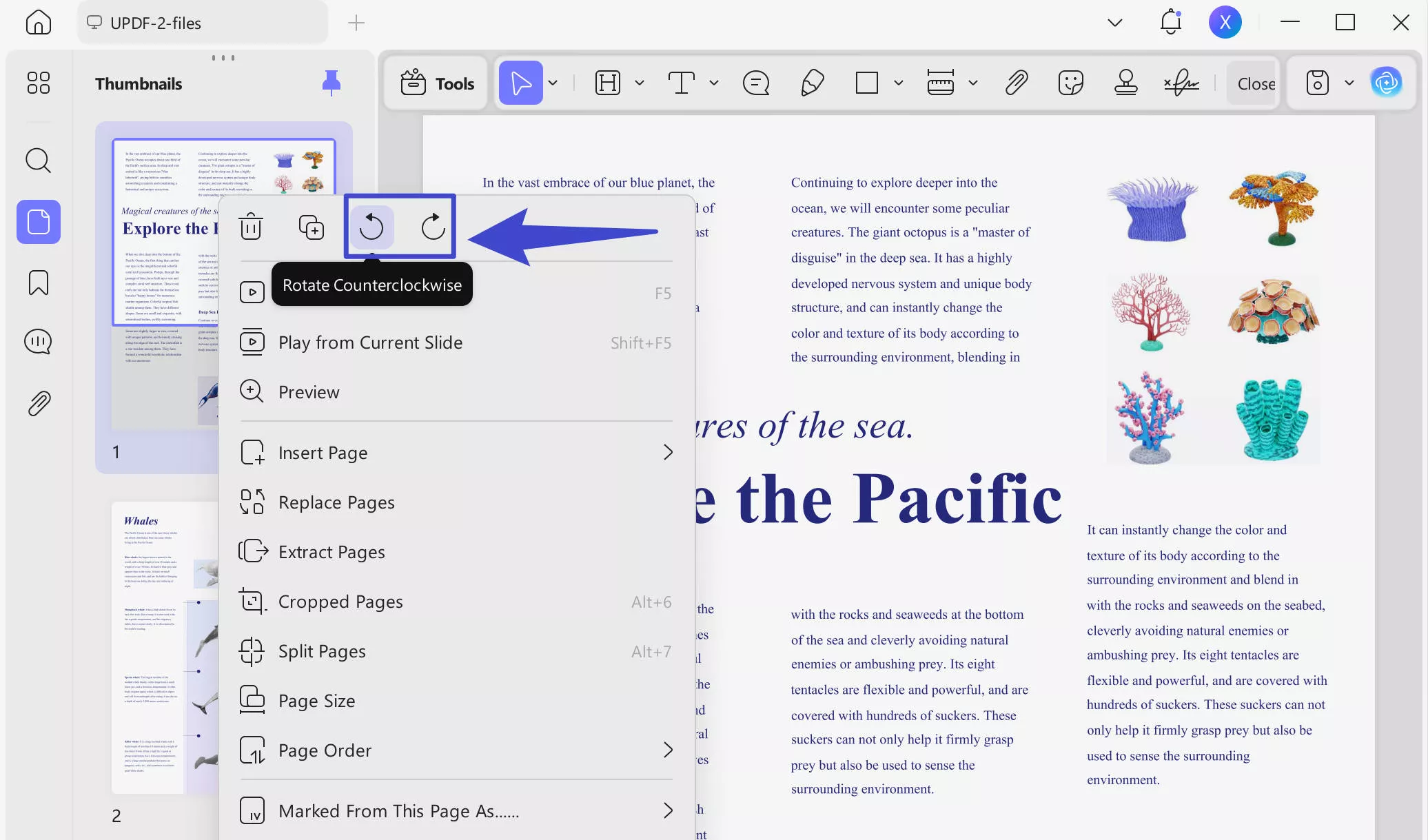
With UPDF, rotating your PDF pages is not only a breeze, but it also elevates your entire document management experience. In the next section, we'll dive deeper into its remarkable features, so stick with us until the end to discover even more about what UPDF can do for you.
Part 3: Bonus – What Can UPDF Do More Than Changing PDF's Orientation from Landscape to Portrait?
While changing PDF orientation from landscape to portrait is a fantastic feature, UPDF is so much more than that! This powerful PDF management tool has an array of functionalities that can elevate your document experience to new heights. Imagine effortlessly managing every aspect of your PDF file with just a few clicks - UPDF empowers you to insert, remove, split, crop, extract, and replace pages like a pro, all while keeping your workflow smooth and efficient.
Editing text and images within your PDF has also never been easier. With UPDF, you gain full control over your content, ensuring it aligns perfectly with your vision. Plus, you can annotate your PDFs using a variety of intuitive tools, making collaboration and feedback a breeze.

Need to transform your documents? UPDF makes it simple to convert your PDFs into multiple formats, including Word, Excel, HTML, and Text, allowing you to share and repurpose your content seamlessly. The specialized OCR feature also works wonders, turning scanned PDFs into searchable and editable files, unlocking a world of possibilities.
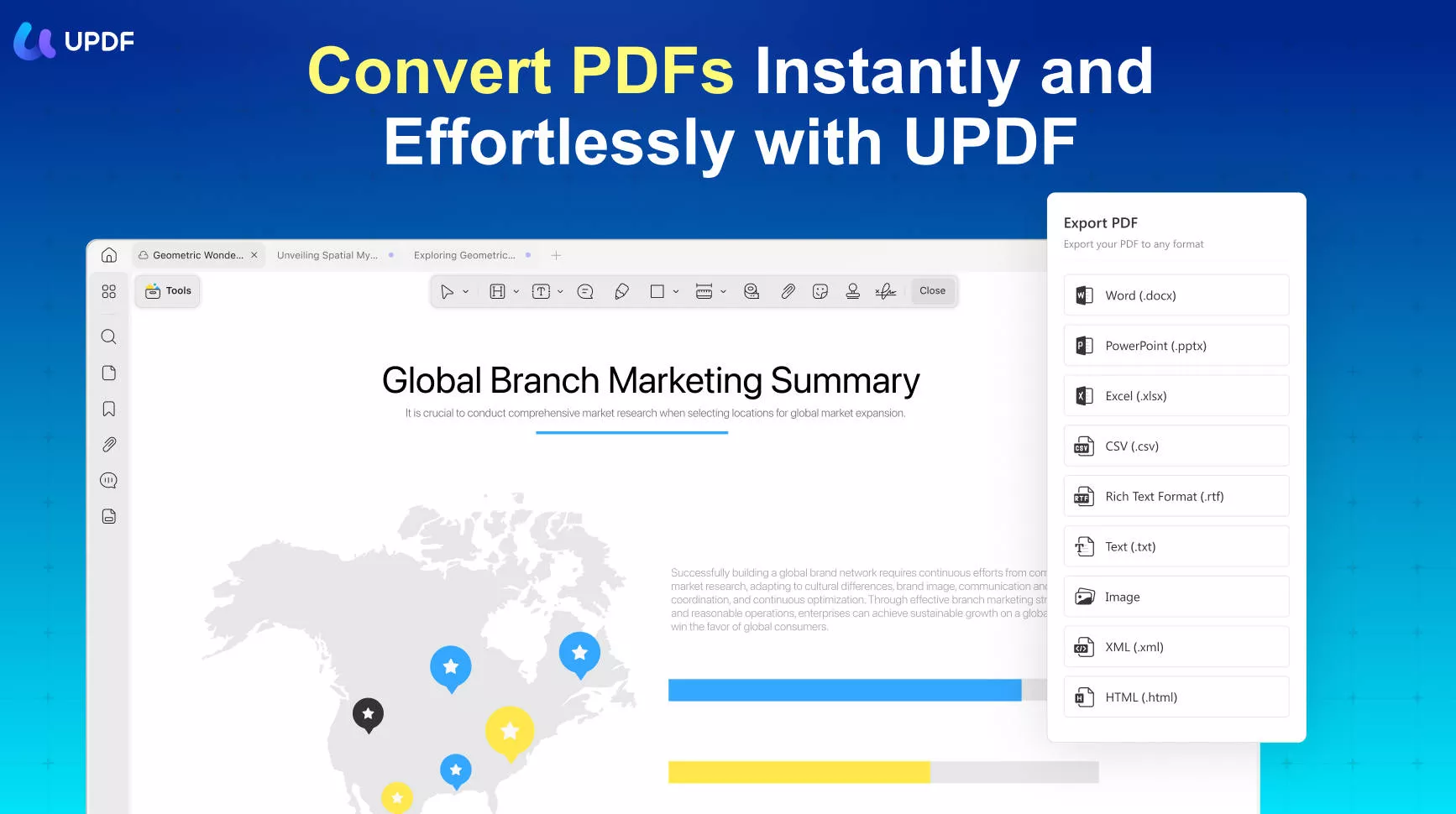
Additionally, UPDF goes beyond standard functionalities by offering a wide range of impressive printing features. You can print your PDFs with customizable settings, ensuring that each document maintains its integrity and formatting. Want to print selected pages, adjust page size, or choose orientations effortlessly? UPDF has you covered.
Furthermore, it introduces an AI assistant that enhances your productivity and efficiency. This innovative feature guides you through tasks, helping you optimize your workflow and quickly find the tools you need. With the AI assistant by your side, the process of managing your PDFs becomes even more intuitive and effortless.
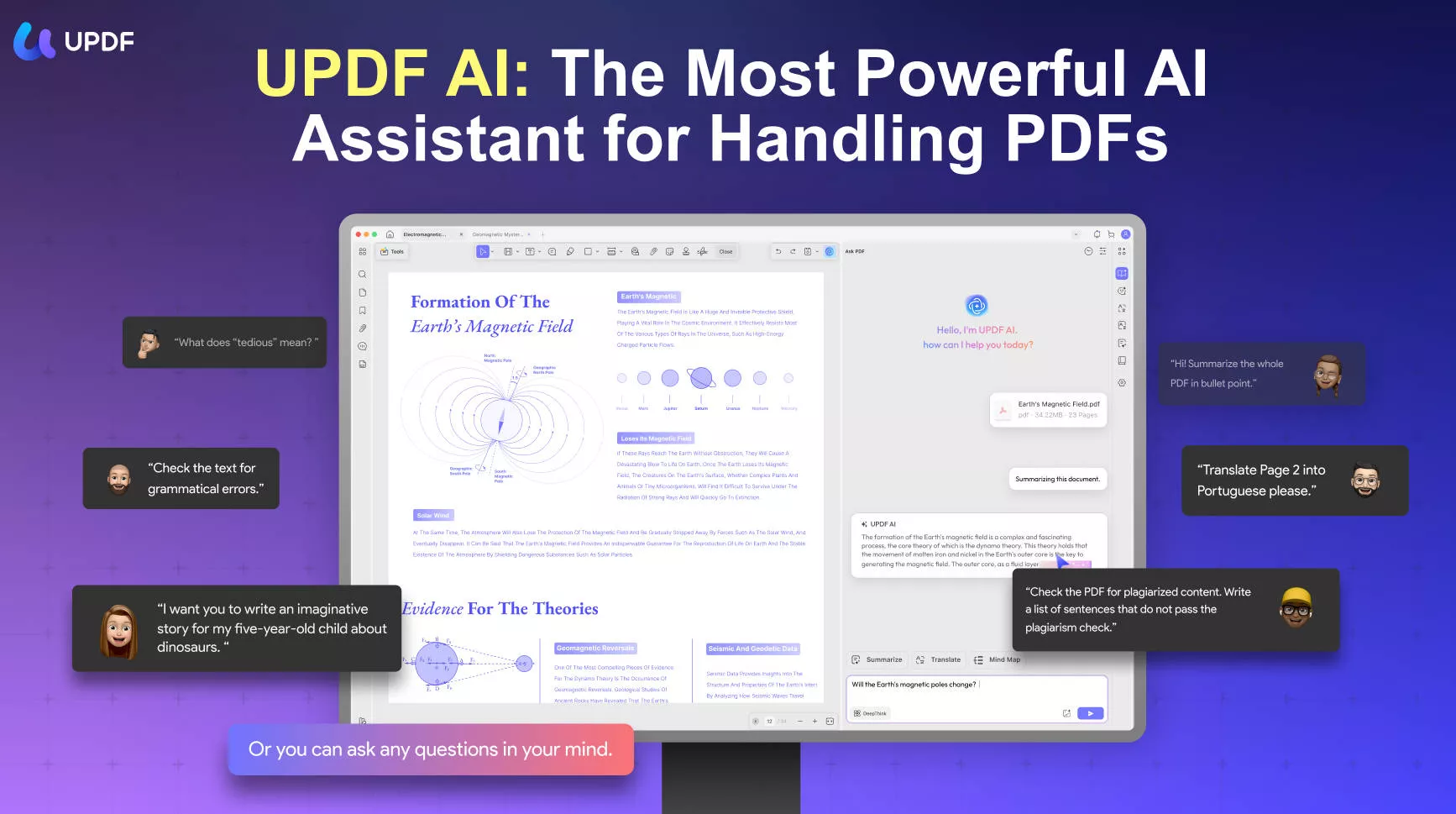
The beauty of UPDF lies in its versatility—it's available on Windows, Mac, iOS, and Android, effortlessly integrating into your digital life, regardless of your preferred platform. Prioritizing your well-being, UPDF features an eyes-friendly reader that reduces eye strain, allowing you to immerse yourself in your reading without discomfort. The sleek, modern interface enhances usability and transforms working with PDFs into a delightful experience. Beneath this polished surface is a powerhouse of performance, designed to handle even the most demanding PDF workflows with grace and efficiency.
Want to experience all the premium features of UPDF? Click here to upgrade to the pro version at a huge discount!!
Curious to explore all that UPDF has to offer? We invite you to embark on this journey of discovery. And if you want to dive even deeper into UPDF's features, we've prepared a comprehensive video just for you. Watch it now and elevate your PDF game today!
Wrapping Up
When it comes to transforming PDFs, why settle for ordinary? UPDF is your secret weapon for effortlessly flipping those documents from portrait to landscape and back again! This all-in-one PDF suite takes the stress out of orientation changes, ensuring that your files radiate professionalism and clarity. Ready to experience the magic? Click the button below and unleash the full potential of your PDFs today!
Windows • macOS • iOS • Android 100% secure
 UPDF
UPDF
 UPDF for Windows
UPDF for Windows UPDF for Mac
UPDF for Mac UPDF for iPhone/iPad
UPDF for iPhone/iPad UPDF for Android
UPDF for Android UPDF AI Online
UPDF AI Online UPDF Sign
UPDF Sign Edit PDF
Edit PDF Annotate PDF
Annotate PDF Create PDF
Create PDF PDF Form
PDF Form Edit links
Edit links Convert PDF
Convert PDF OCR
OCR PDF to Word
PDF to Word PDF to Image
PDF to Image PDF to Excel
PDF to Excel Organize PDF
Organize PDF Merge PDF
Merge PDF Split PDF
Split PDF Crop PDF
Crop PDF Rotate PDF
Rotate PDF Protect PDF
Protect PDF Sign PDF
Sign PDF Redact PDF
Redact PDF Sanitize PDF
Sanitize PDF Remove Security
Remove Security Read PDF
Read PDF UPDF Cloud
UPDF Cloud Compress PDF
Compress PDF Print PDF
Print PDF Batch Process
Batch Process About UPDF AI
About UPDF AI UPDF AI Solutions
UPDF AI Solutions AI User Guide
AI User Guide FAQ about UPDF AI
FAQ about UPDF AI Summarize PDF
Summarize PDF Translate PDF
Translate PDF Chat with PDF
Chat with PDF Chat with AI
Chat with AI Chat with image
Chat with image PDF to Mind Map
PDF to Mind Map Explain PDF
Explain PDF Scholar Research
Scholar Research Paper Search
Paper Search AI Proofreader
AI Proofreader AI Writer
AI Writer AI Homework Helper
AI Homework Helper AI Quiz Generator
AI Quiz Generator AI Math Solver
AI Math Solver PDF to Word
PDF to Word PDF to Excel
PDF to Excel PDF to PowerPoint
PDF to PowerPoint User Guide
User Guide UPDF Tricks
UPDF Tricks FAQs
FAQs UPDF Reviews
UPDF Reviews Download Center
Download Center Blog
Blog Newsroom
Newsroom Tech Spec
Tech Spec Updates
Updates UPDF vs. Adobe Acrobat
UPDF vs. Adobe Acrobat UPDF vs. Foxit
UPDF vs. Foxit UPDF vs. PDF Expert
UPDF vs. PDF Expert

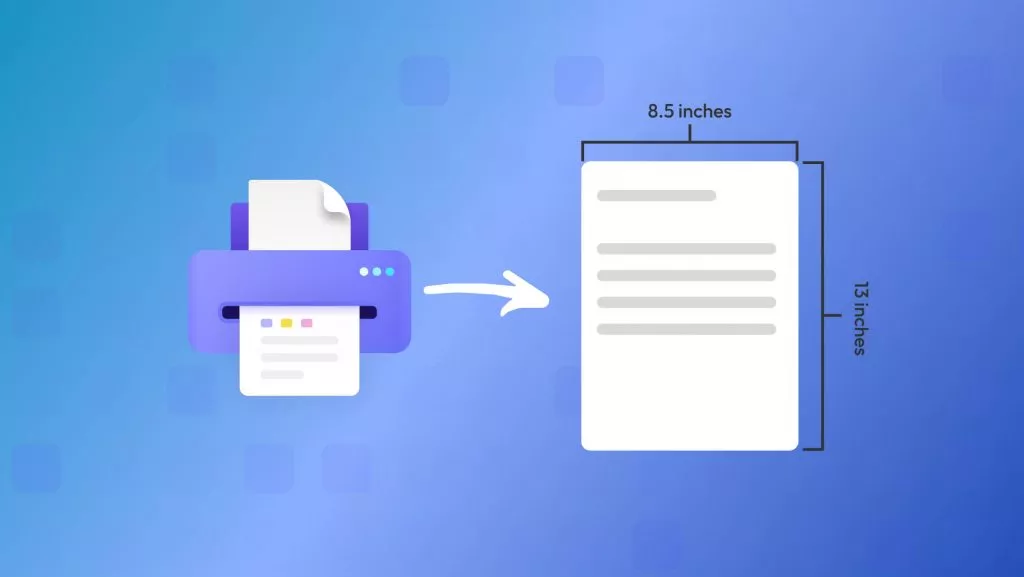







 Lizzy Lozano
Lizzy Lozano 
 Delia Meyer
Delia Meyer 
 Enola Davis
Enola Davis 