People usually face organizational issues when they accidentally scan a physical document in the wrong orientation. Also, while merging multiple PDFs, the orientation of some PDFs might be different. To address these page organization issues, you can rotate PDF online to arrange the pages of PDF in the same orientation.
In addition to that, it is helpful if anyone wants to print the PDF in a different orientation than the original one. Users do not need professional editing skills to rotate PDF files online for organizational purposes. Also, in this article, we will discuss how to rotate a PDF file offline with the most advanced PDF toolkit.
Part 1: Disadvantage of Using Online Tools to Rotate PDF
Many websites allow the user to rotate a PDF page online conveniently. Using online tools to rotate the PDF document has some drawbacks that users should consider before relying on it, such as:
- Privacy and Security Concerns: Users need to upload the document online to rotate it, which poses privacy concerns. PDF files might have sensitive information that unauthorized individuals can access. Moreover, there are security concerns while processing the PDF file online.
- Limited Control Over Files: Online tools conveniently rotate PDF documents but offer limitations on the size of such files. Moreover, users can process a limited number of files in a single process that the tool offers. Furthermore, it becomes a big disadvantage for people with more files to rotate PDF pages online.
- Quality of Service: Not all online tools provide the same level of functionality and accuracy. Some online tools compress the PDF file, affecting the image and text quality. Other than that, you get the desired orientation of a PDF file with low-quality results.
- Compatibility Issues: Some online tools are not compatible with certain PDF features. Additionally, these tools have compatibility issues with some browsers and devices. This can result in a lack of consistency in the PDF files.
Users should consider the above drawback before using online tools to rotate the PDF pages. Furthermore, if anyone still wants to use the online tool for this purpose, they can read Part 3.
Part 2: How to Rotate PDF Pages Offline?
UPDF is an organizational tool that can arrange the pages of PDF offline with just a few clicks. There is no need for the internet because the user can rotate PDFs while having UPDF on their PC. In addition, this offline organizer tool offers clockwise and anticlockwise rotation of pages in PDFs to match the user's needs.
Moreover, you can select multiple pages to arrange them simultaneously with the help of this offline PDF page organizer. You can also insert, replace, and extract the page from the PDF document as required. It offers to arrange pages while selecting them in even and odd numbers.
Also, the user can arrange portrait orientation to landscape and vice versa. Below are the easy-to-follow steps to organize the PDF file through the UPDF PDF organization tool:
Step 1: Download and Launch the UPDF PDF Organizer
First, there is a need to download the UPDF on your desktop to start rotating the desired PDF pages. To do so, click on the "Free Download" button to download this PDF organizational tool. After downloading the UPDF, install and launch it in your system to start the process.
Windows • macOS • iOS • Android 100% secure
Step 2: Import the Required File to Rotate its Pages
Now, click the "Open File" option from the main interface of UPDF and import the file in this robust PDF organizer that needs to be organized in the desired orientation. After importing the file, you get access to organize the pages within this offline tool.
Step 3: Rotate the Page with the 3 Rotation Methods
Once you get access to the file, you can follow the 3 methods provided below to rotate the pages present in your document:
Method 1: Directly from the Reader Mode
To rotate the page directly in the Reader Mode, right-click on the page and choose the "Rotate Clockwise" or "Rotate Counterclockwise" option.
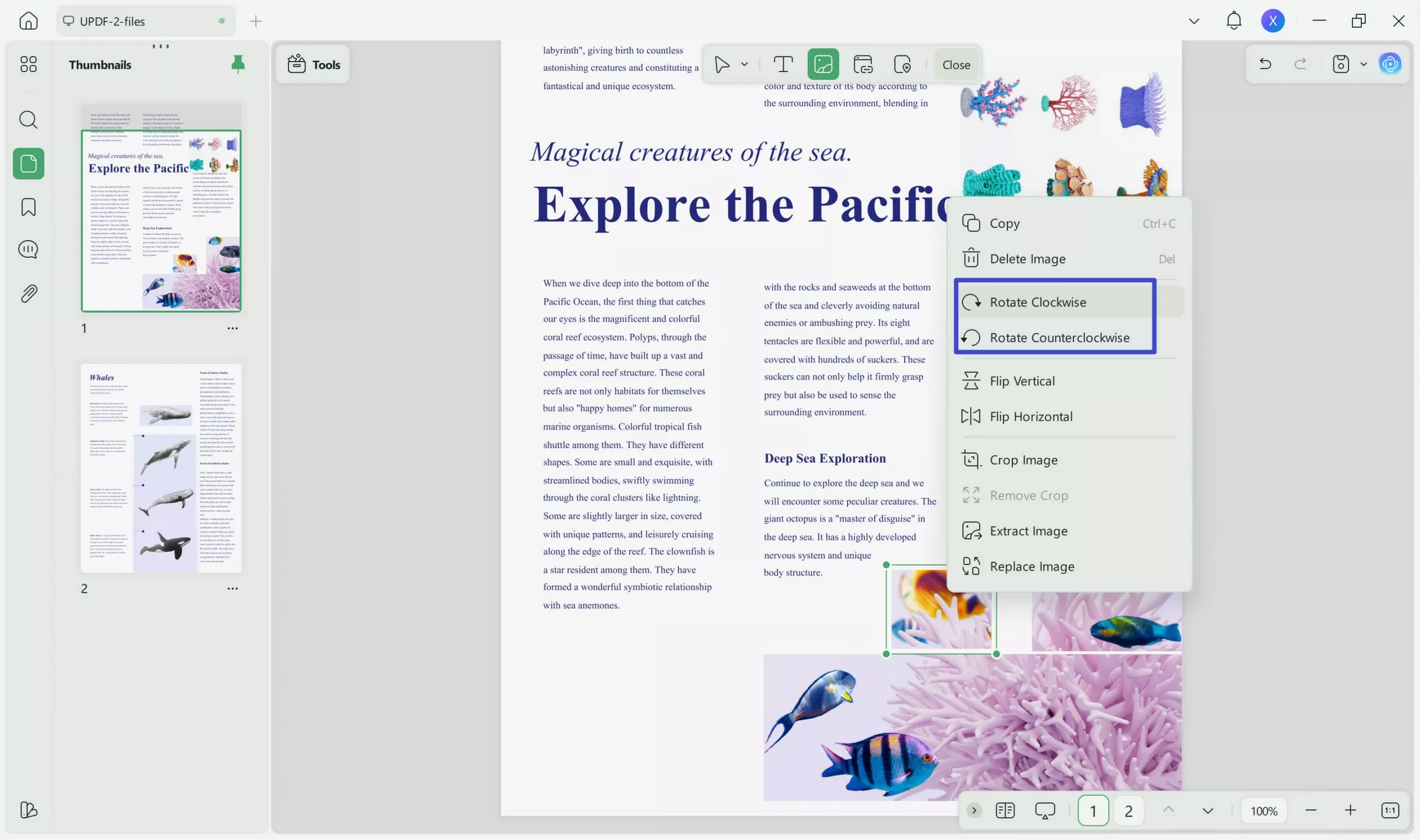
Method 2: Use the Thumbnails to Rotate Pages
Access the thumbnails of the PDF pages on the left side and right-click on any of the specific pages. It will open a menu with multiple options from which you have to select the "Rotate Pages clockwise" or "Rotate Pages counterclockwise" feature.
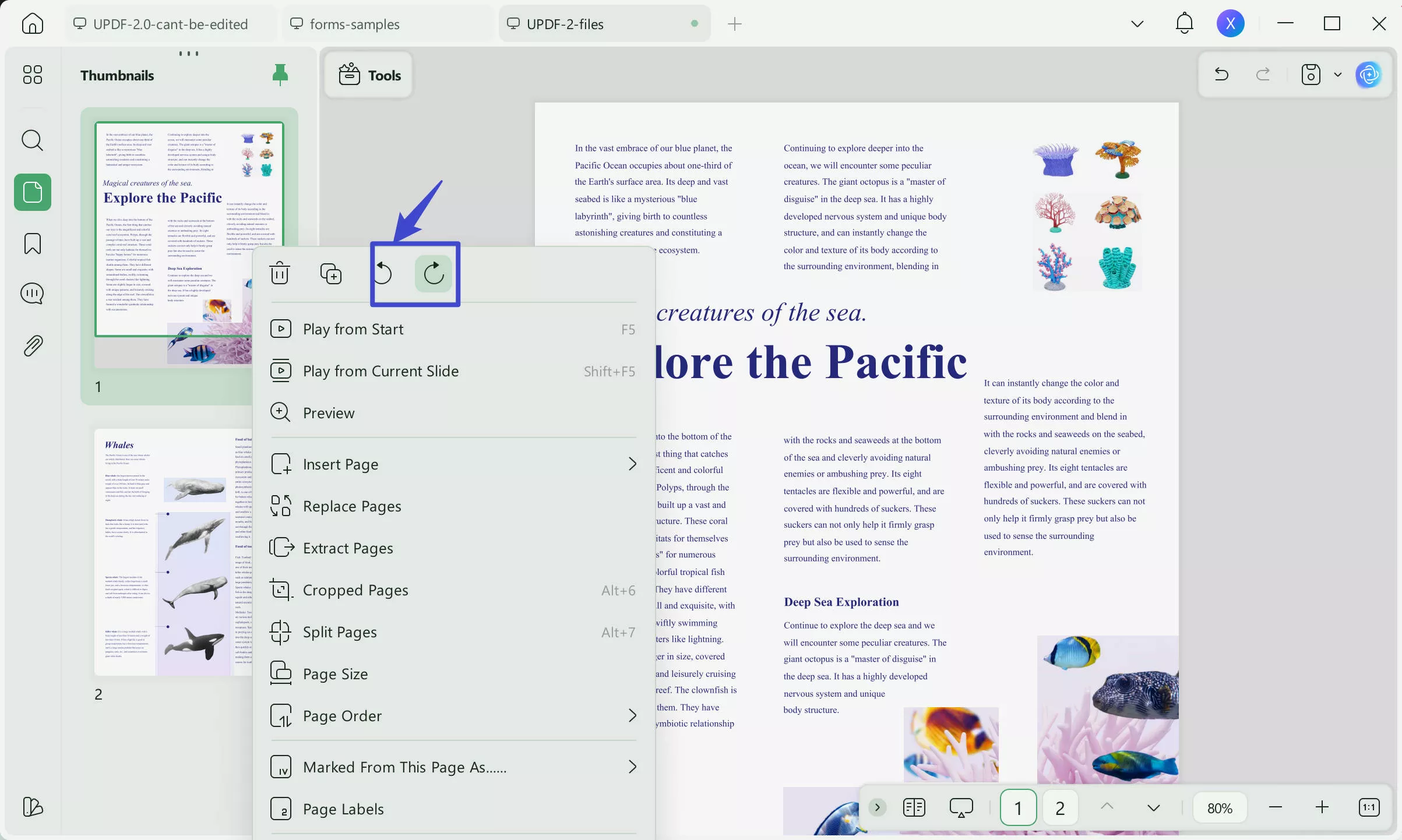
Method 3: Access the Organize Pages Tool
Hit on the "Organize Pages" tool on the left of the interface to get further options. Then, select the required page of the PDF file and then click the "Rotate Clockwise" icon present on the top right corner to rotate the page. You can rotate the page in a counterclockwise direction by selecting the "Rotate Counterclockwise" icon next to the "Rotate Clockwise" icon. You can also perform the function by right-clicking on the desired page.
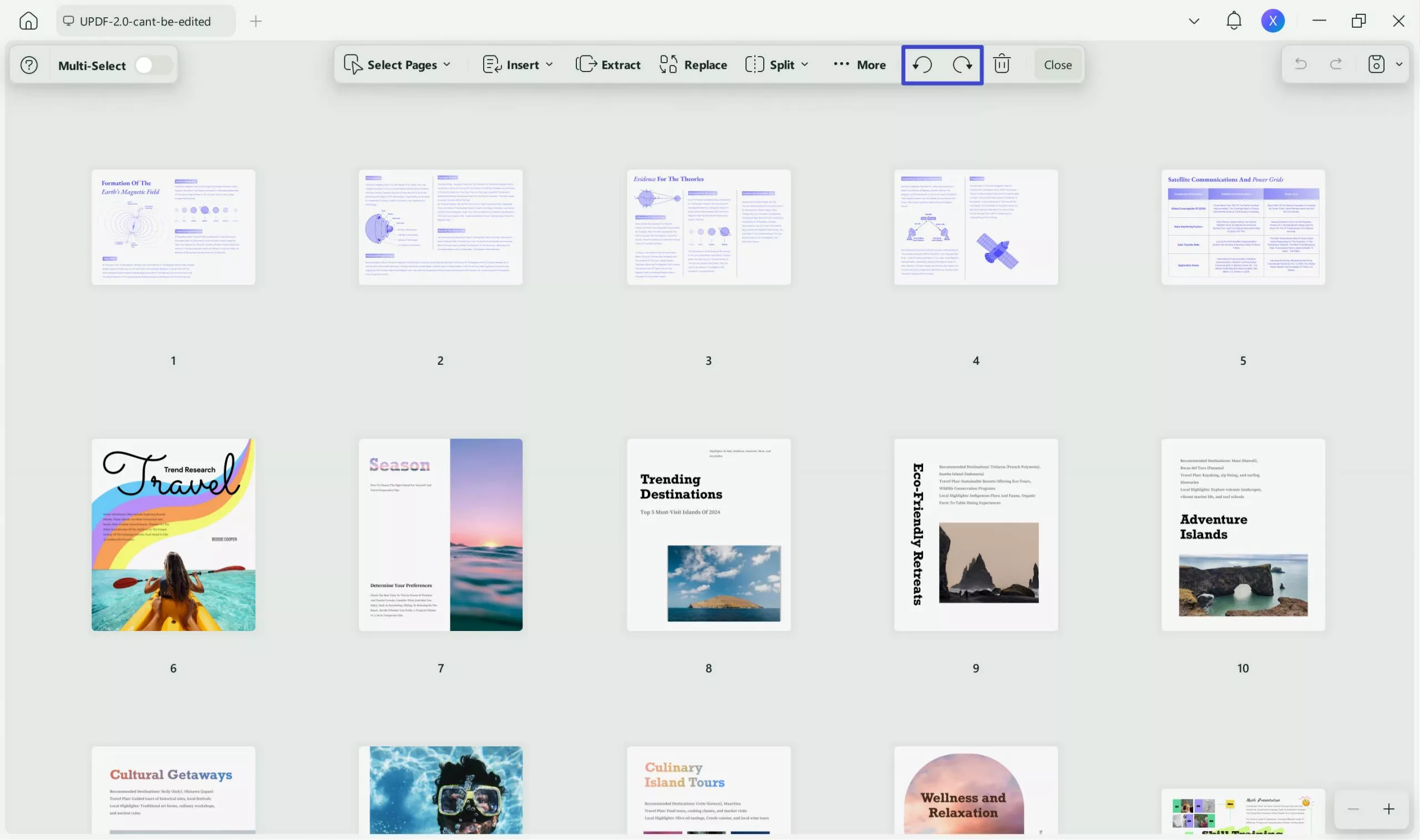
Tip: Additionally, users can rotate multiple pages of PDF files simultaneously with the UPDF organizer. To do this, click the "Select Pages" option in the top left corner to get the drop-down menu options. Finally, choose the desired page range and rotate it in the desired direction with just one click.
To easily rotate the PDF file offline with the above steps, hit the "Free Download" button below to access this AI-powered PDF organizer on your system.
Windows • macOS • iOS • Android 100% secure
Part 3: How to Rotate PDF Online?
iLovePDF is a more reliable online tool than other online options that helps rotate PDF documents online to get the desired orientation. You can add files from the computer, Dropbox, and Google Drive to organize them according to requirements. In addition to that, this online tool offers the option to add the pages in the PDF file before rotating them. The below section provides the steps to easily rotate a PDF file online:
Step 1: The first step to online rotate PDF files is browsing the iLovePDF website and opening it on your browser. After this, hover over "ALL PDF TOOLS" to access the drop-down list. Then, hit the "Organize PDF" tool on the left side of this list to open the required tool.
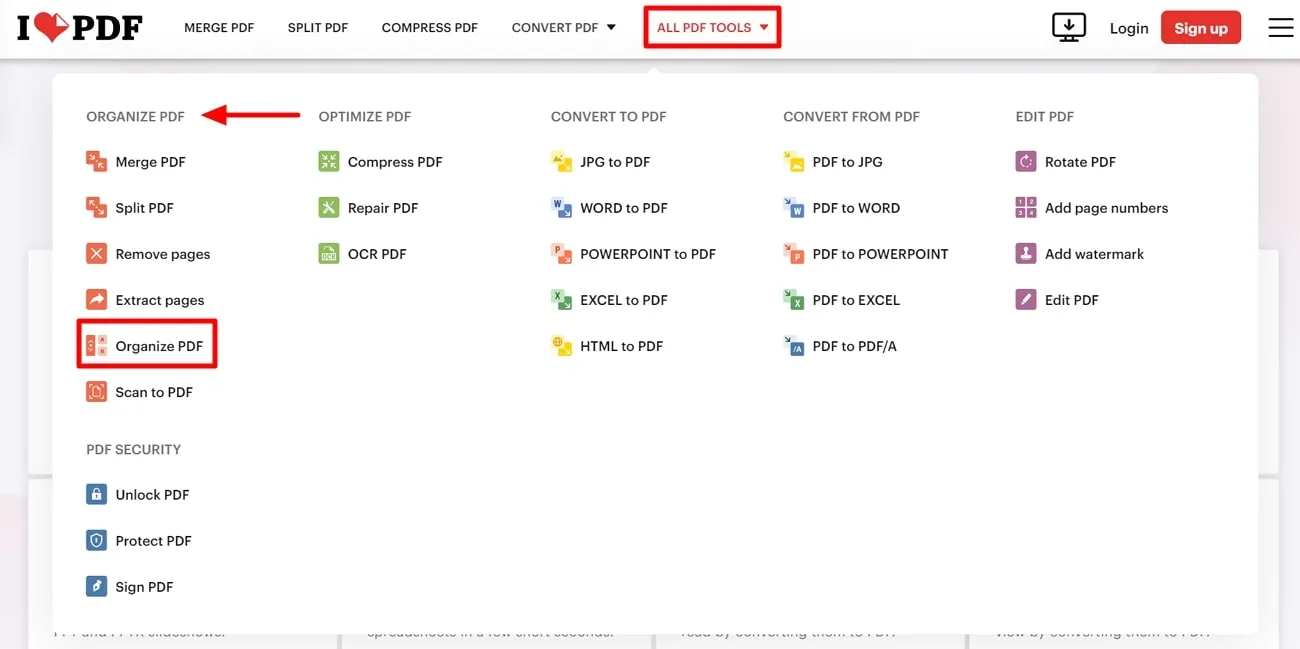
Step 2: Now, click on the "Select PDF files" button and select the required file that you want to organize. You can also import the file from Google Drive and Dropbox by hitting on the "Google Drive" and "Dropbox" icons available next to the "Select PDF files" button.
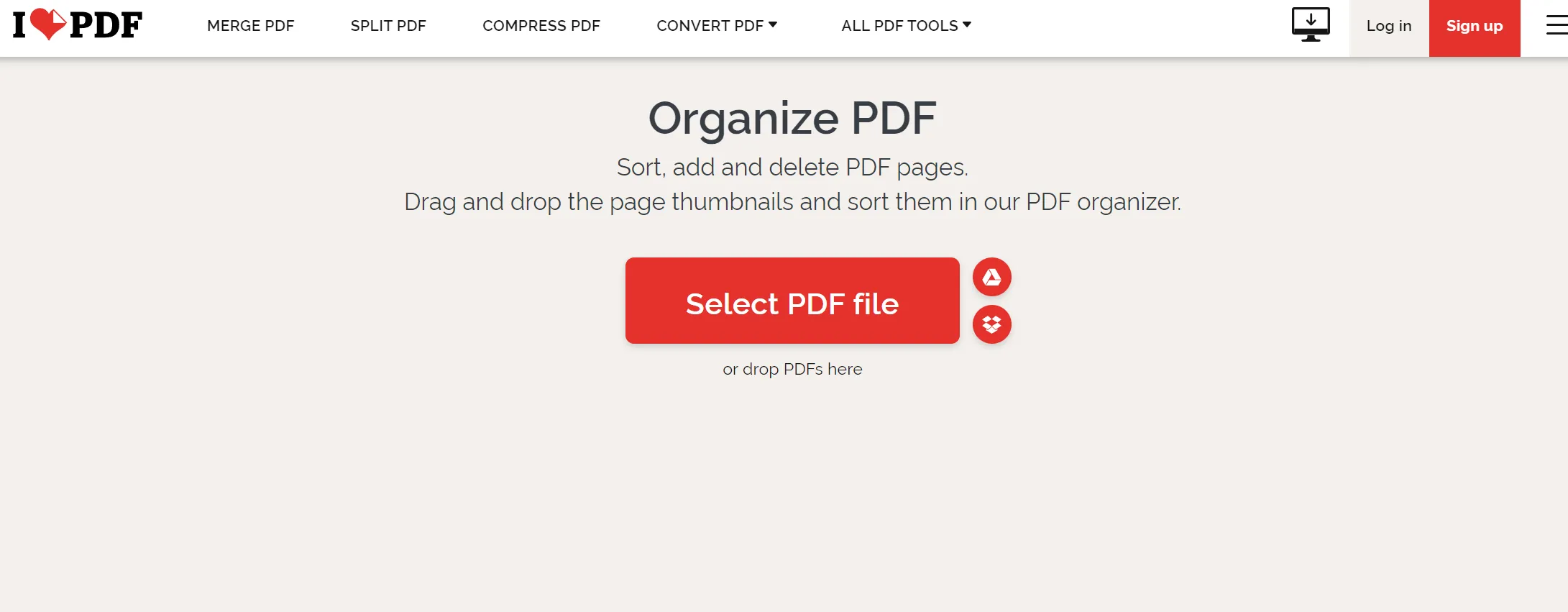
Step 3: After importing the desired file, thumbnails of all PDF pages will appear on your screen. Now, select the required page and click the "Rotate" icon to give the page the required orientation. Then, rotate the remaining pages and hit the "Organize" button to finalize the changes in the file. In the end, after rotating the PDF document online, download the changed file from the website.
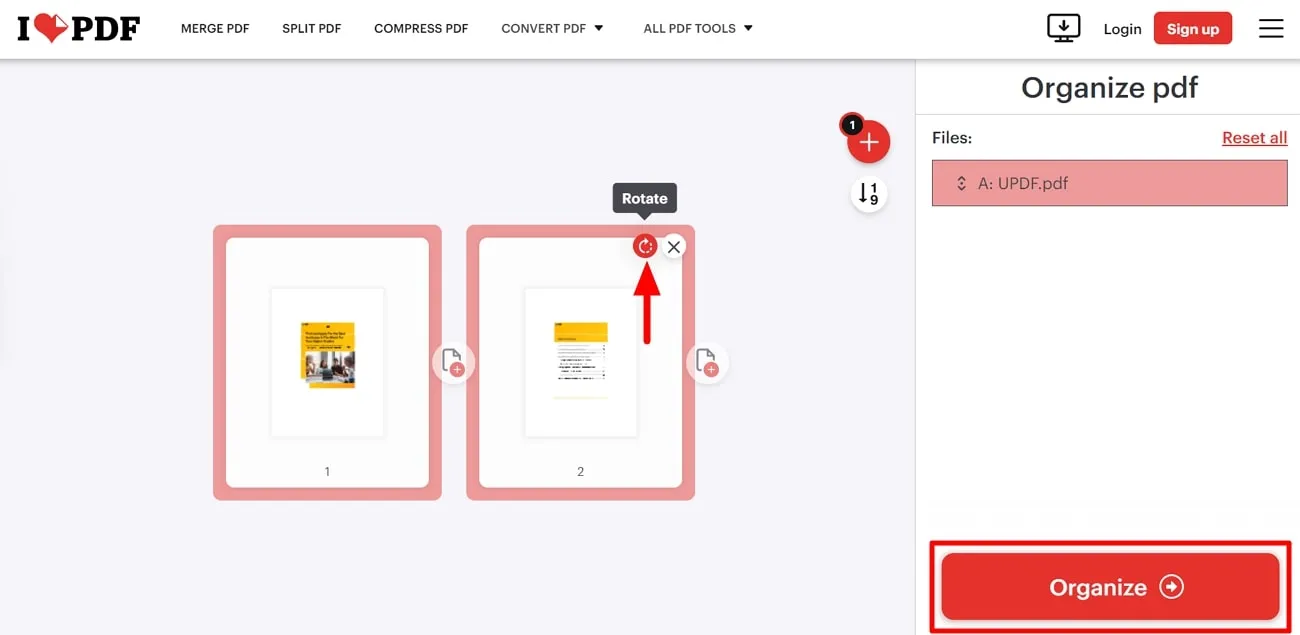
Part 4: Comparison between Rotating PDF with Offline and Online Tools
Now, you get familiar with the working process of online and offline tools to rotate the PDF file. UPDF is an effective tool that helps to rotate the PDF document offline. Download the UPDF organizer to get the desired orientation of the file. However, if you are still not compelled to download it, then read the table below to make an informed decision.
| Metrics | UPDF | iLovePDF |
| Pricing | UPDF Pro: US$35.99 Perpetual Plan: US$55.99 UPDF AI Add-on: US$59 per year | Premium Plan: US$7/month |
| Rotate PDF Pages | ||
| Rotate Multiple PDF Pages | ||
| Rotate Custom Pages | ||
| Clockwise Rotate | ||
| Anticlockwise Rotate | ||
| Easy to Use | ||
| Fast Processing |
The above comparison table tells us that UPDF is a better option to rotate the PDF document. It has dynamic features and offers other options compared to the online tool. UPDF organizer is safe to use and can rotate pages in clockwise and anticlockwise directions. Other than that, the pros of this amazing page organization tool have been discussed to give users a better idea.
- This AI PDF tool offers responsive customer service for swift response, even taking feedback from customers for upgradation.
- It provides cross-platform support for Windows, Mac, iOS, and Android users.
- Users get remarkable performance and exceptional speed with this lightweight tool.
- You can get new features with this organizing tool, as it is regularly updated to provide the finest functionality.
To get all the benefits from the UPDF PDF page organizer, download the tool in your system and buy its upgraded version. If you want a more detailed review of this effective PDF organization tool, check Beebom for more information.
Conclusion
This article sheds light on how to rotate a PDF page online to set its orientation. There are disadvantages to rotating PDFs online, like privacy and security concerns. iLovePDF is the option if the user really wants to set the orientation of the file with an online tool. However, UPDF is an advanced feature tool that can rotate the PDF document offline efficiently.
Also, the comparison table in the above section indicates that UPDF is the best option to arrange the orientation of the PDF page in the document. UPDF is easy to use and reduces the privacy concern that comes with online tools. So, hit the "Free Download" button and upgrade to UPDF Pro to enjoy its full functionality for limitless PDF organization tasks.
Windows • macOS • iOS • Android 100% secure
 UPDF
UPDF
 UPDF for Windows
UPDF for Windows UPDF for Mac
UPDF for Mac UPDF for iPhone/iPad
UPDF for iPhone/iPad UPDF for Android
UPDF for Android UPDF AI Online
UPDF AI Online UPDF Sign
UPDF Sign Edit PDF
Edit PDF Annotate PDF
Annotate PDF Create PDF
Create PDF PDF Form
PDF Form Edit links
Edit links Convert PDF
Convert PDF OCR
OCR PDF to Word
PDF to Word PDF to Image
PDF to Image PDF to Excel
PDF to Excel Organize PDF
Organize PDF Merge PDF
Merge PDF Split PDF
Split PDF Crop PDF
Crop PDF Rotate PDF
Rotate PDF Protect PDF
Protect PDF Sign PDF
Sign PDF Redact PDF
Redact PDF Sanitize PDF
Sanitize PDF Remove Security
Remove Security Read PDF
Read PDF UPDF Cloud
UPDF Cloud Compress PDF
Compress PDF Print PDF
Print PDF Batch Process
Batch Process About UPDF AI
About UPDF AI UPDF AI Solutions
UPDF AI Solutions AI User Guide
AI User Guide FAQ about UPDF AI
FAQ about UPDF AI Summarize PDF
Summarize PDF Translate PDF
Translate PDF Chat with PDF
Chat with PDF Chat with AI
Chat with AI Chat with image
Chat with image PDF to Mind Map
PDF to Mind Map Explain PDF
Explain PDF Scholar Research
Scholar Research Paper Search
Paper Search AI Proofreader
AI Proofreader AI Writer
AI Writer AI Homework Helper
AI Homework Helper AI Quiz Generator
AI Quiz Generator AI Math Solver
AI Math Solver PDF to Word
PDF to Word PDF to Excel
PDF to Excel PDF to PowerPoint
PDF to PowerPoint User Guide
User Guide UPDF Tricks
UPDF Tricks FAQs
FAQs UPDF Reviews
UPDF Reviews Download Center
Download Center Blog
Blog Newsroom
Newsroom Tech Spec
Tech Spec Updates
Updates UPDF vs. Adobe Acrobat
UPDF vs. Adobe Acrobat UPDF vs. Foxit
UPDF vs. Foxit UPDF vs. PDF Expert
UPDF vs. PDF Expert





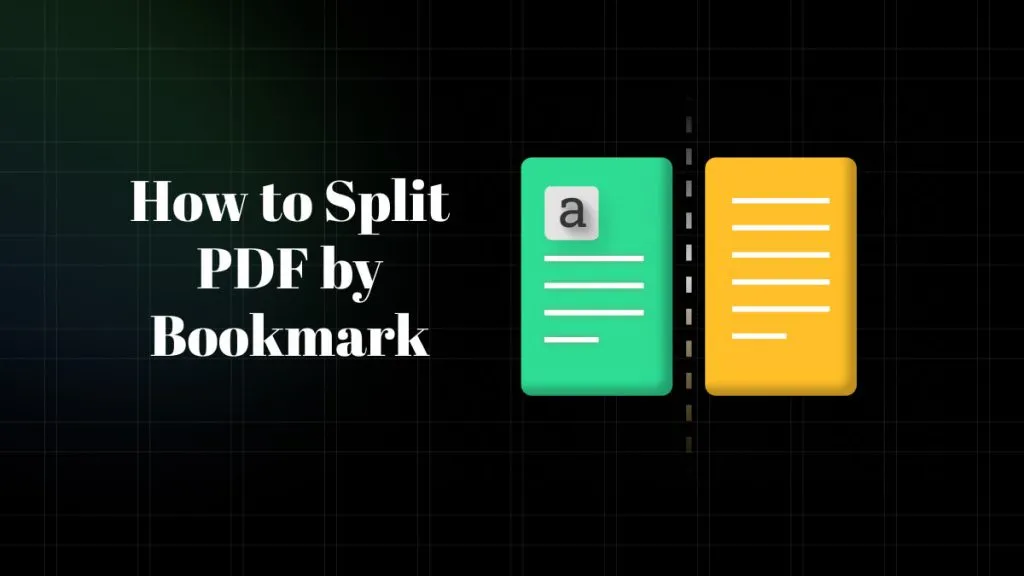


 Engelbert White
Engelbert White 
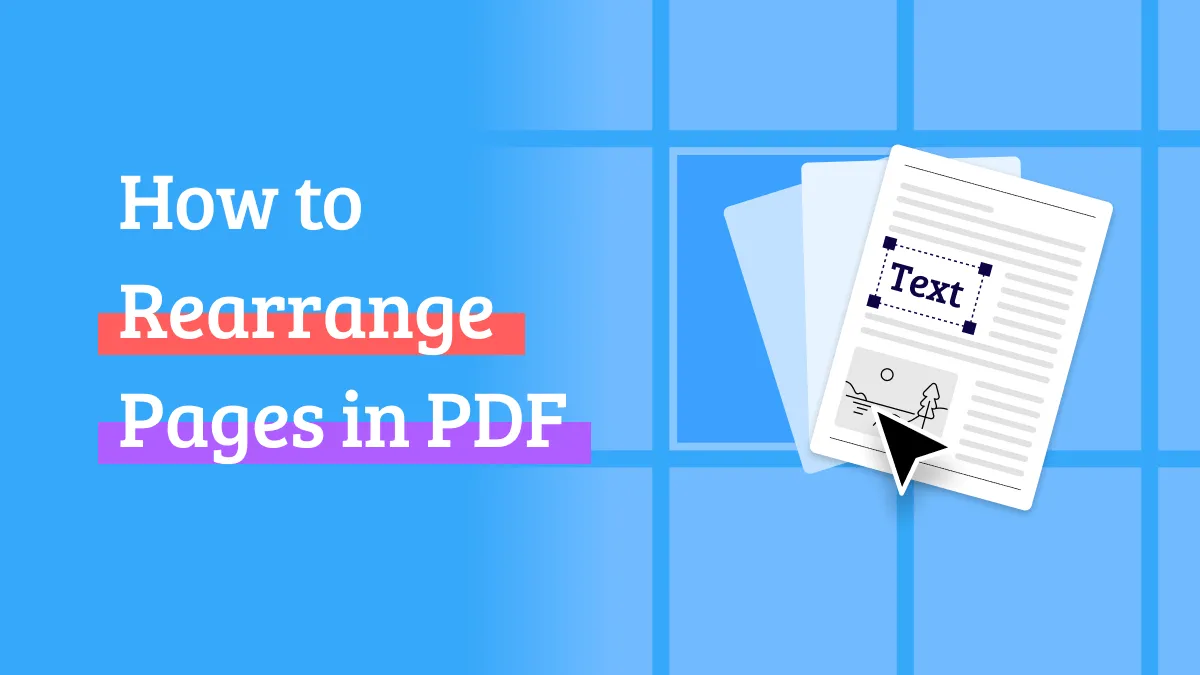
 Enrica Taylor
Enrica Taylor 
 Enola Miller
Enola Miller 