As the business world is getting digitalized, the need for optical character recognition (OCR) is also increasing to turn scanned documents and design files into editable, searchable files. Today, there are many products offering OCR as a function.
Bluebeam OCR is a powerful tool that performs OCR and generates editable documents in seconds. This article will introduce Bluebeam OCR and how to use it. Plus, you will also learn about a better product, UPDF OCR, for more top-notch results and wider language support, and it even supports translating the scanned PDF. Interested users can read Part 4 to learn more or click the button below to give it a try for free.
Windows • macOS • iOS • Android 100% secure
Part 1. What is Bluebeam OCR?
Bluebeam is a well-known tool for construction companies to mark up PDFs and collaborate in real-time. It also incorporates a built-in feature to perform OCR for text documents, tables and forms, and CAD diagrams.
Bluebeam OCR can recognize text from 35+ languages, including English, German, French, Danish, Chinese, and more. It can perform OCR on one file or batch process multiple files simultaneously. Moreover, it also lets you select the page range to perform OCR.
If you have purchased the lifetime plans of Bluebeam before 2022, you can only use OCR in Bluebeam Revu eXtreme. The OCR feature and toolbar items are not accessible in Bluebeam Revu CAD or Bluebeam Revu Standard. However, if you are using the Bluebeam subscription plan, then the OCR feature is accessible to you.
Also Read: Bluebeam Alternative for Mac >>
Part 2. How to Use Bluebeam OCR?
Bluebeam can recognize text from a single file or can perform batch OCR on multiple files. Let's uncover the detailed steps to use Bluebeam OCR:
1. How to OCR One File
Step 1. Open the document with Bluebeam on which you want to perform OCR.
Step 2. Go to Document > OCR. Alternatively, click CTRL+SHIFT+O.
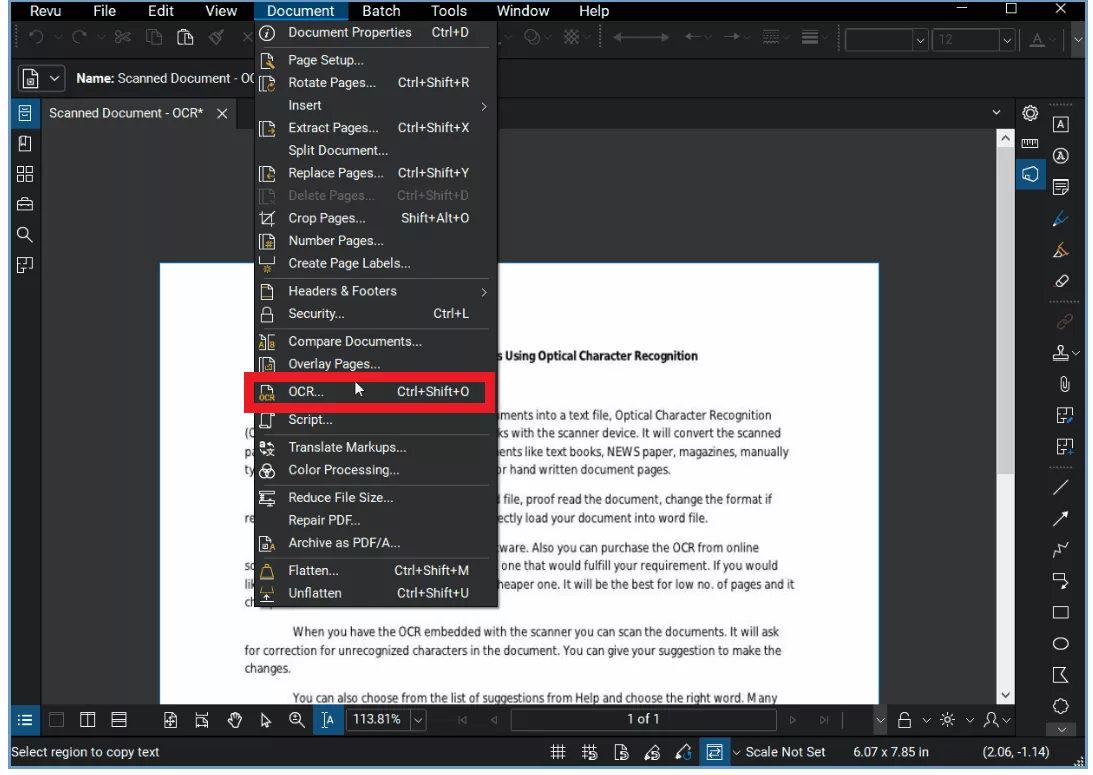
Step 3. In the OCR dialog box, you can specify the various settings, such as:
- Language: Choose the OCR language.
- Document Type: Specify the type of document, such as Text Documents, Tables and Forms, or CAD Drawings.
- Optimize For: Choose what to optimize for, i.e., Speed or Accuracy.
You can also adjust the other additional options, including:
- Correct Skew: Straightens tilted text for better readability and accuracy.
- Detect Orientation: Identifies and corrects misaligned page orientations.
- Detect Text in Pictures and Drawings: Extracts text embedded within images or graphical elements.
- Skip Vector Pages: Bypasses vector-based pages to speed up OCR processing.
- Page Chunk Size: Defines the number of pages processed at once. Higher values boost speed but demand more system resources.
- Max Vector Size: Controls the largest vector elements analyzed. Reducing it will speed up OCR but may miss larger fonts.
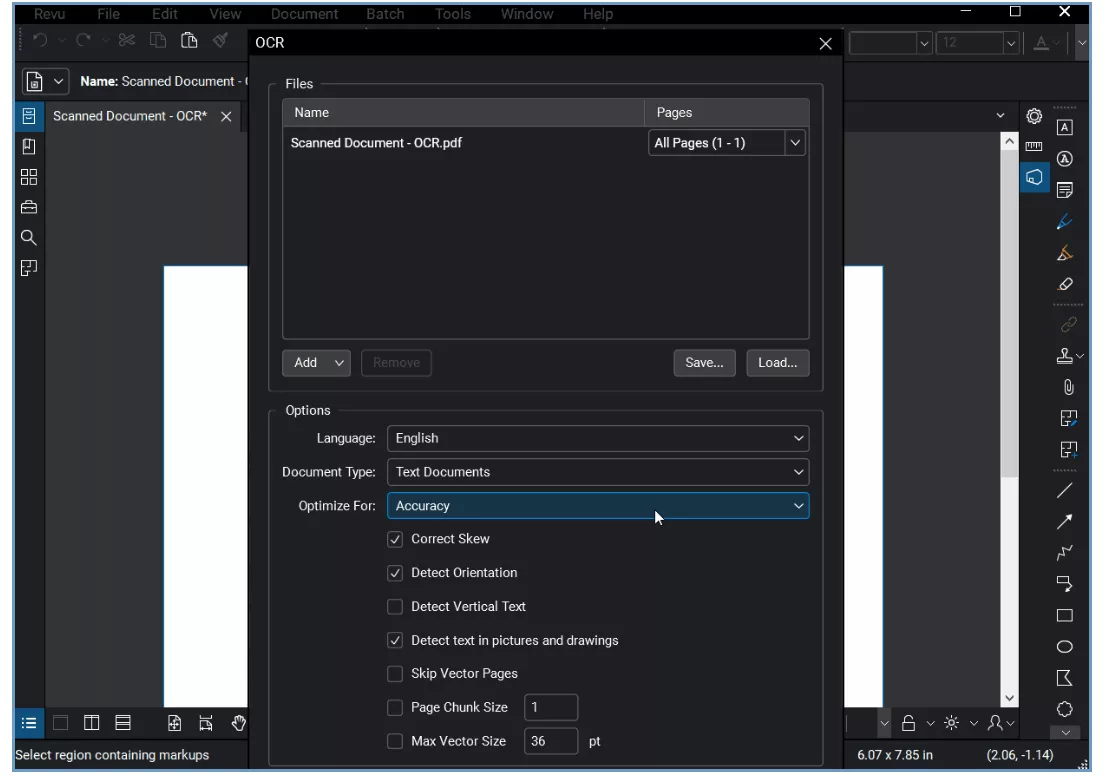
Once you have configured all the settings, click "OK" to perform OCR. Within seconds, Bluebeam will run the OCR scan and make the document editable and searchable.
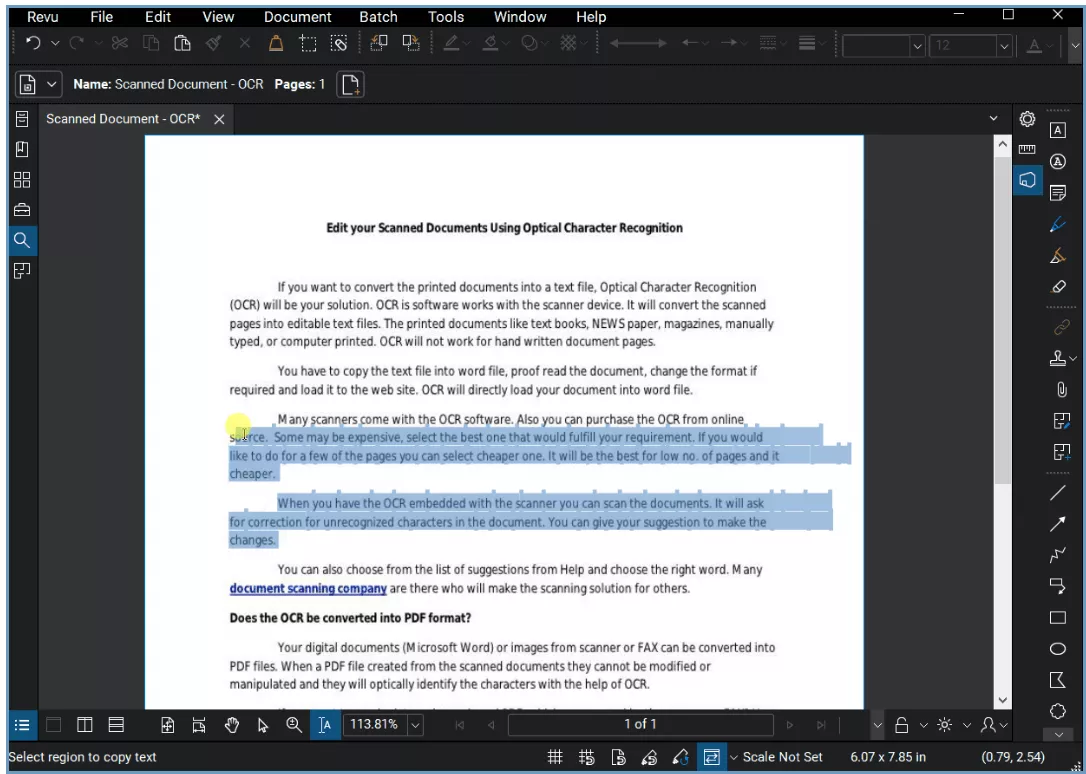
2. How to Batch OCR
Step 1. Go to File > Batch > OCR.
Step 2. In the Batch: OCR dialog box, click "Add Open Files" to add all the documents on which you want to perform OCR.
Step 3. Select the page range and click OK.
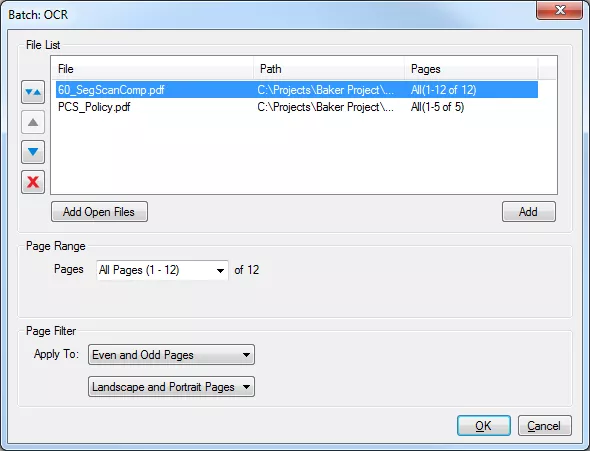
Step 4. Specify the "Recognition Languages" and other OCR configuration settings. Once done, click "OK". Bluebeam will run the OCR scan on all documents simultaneously.
Part 3. Limitations of Bluebeam OCR
Although Bluebeam Revu OCR feature is intuitive to use and can recognize text with high accuracy, it does come with some limits, as follows:
1. Subscription Barriers
Until 2022, users could access the Bluebeam tool for life with its one-time purchase plan. They could use OCR functionality forever with the purchase of Revu eXtreme. However, the purchase model is now switched to an active subscription. You have to subscribe to one of its subscription plans (Basics, Core, or Complete) to access OCR. But if you were lucky and had purchased Revu eXtreme before it was discontinued, you can continue using OCR functionality indefinitely.
2. Technical Flaws
Users have noticed two technical flaws while using Bluebeam OCR:
- Automatic page rotation errors in batch processing.
- No offline OCR capability (cloud-dependent).
3. Cost Inefficiency
Bluebeam asks for a higher annual fee. It offers three subscription models that charge substantial annual subscription charges, as follows:
- Basics: $260
- Core: $330
- Complete: $440
These pricing plans are costly, especially if you only want to use the tool for OCR. The worst thing is that these are "annual" fees not "one-time" licenses.
Part 4. UPDF OCR: A Modern and Powerful Alternative
If you don't find Bluebeam OCR impressive, don't worry! There are many modern and powerful alternatives you can try. Out of all of them, UPDF OCR stands out for its advanced features.
UPDF OCR is an AI-powered OCR tool that can recognize PDFs in 38 languages and deliver highly accurate searchable and editable PDFs in seconds. UPDF supports recognizing text in a document with multiple languages. It offers 99% accuracy with excellent preservation of the original layout. In addition, it is more cost-efficiency than Bluebeam OCR and provides a lifetime subscription at only $69.99! Moreover, you can perform OCR and conduct format conversion in a single operation. With the batch convert feature, you can even convert multiple PDFs to other formats and perform OCR on them simultaneously.
Windows • macOS • iOS • Android 100% secure

Key Features
The key features of UPDF OCR include:
1. AI-Driven Conversion
It uses advanced technology to perform OCR in 38 languages, including complex languages like Hebrew and Arabic. It provides offline processing with no dependence on the internet to run scans. In addition, it also ensures blurry scan optimization via AI-enhanced text extraction. Moreover, you can perform OCR to a multi-language PDF document.
2. Flexible Output Options
UPDF OCR provides multiple layout options to choose from, such as:
- Searchable PDF Only: In this mode, the page image is preserved, and the recognized text is added in an invisible layer beneath it. This keeps the document visually almost identical to the original.
- Editable PDF: This mode preserves the background images and illustrations from the original document and places the recognized text on top. As a result, the file size is usually larger than those created with the "Text and Pictures Only" mode. Visually, the output may look slightly different from the original.
- Text and pictures only: This mode saves the recognized text and images, resulting in a smaller PDF file. However, the appearance may differ slightly from the original document.
It also preserves original layout while enabling edits. So, you don't find any major difference in the document before and after the scan.
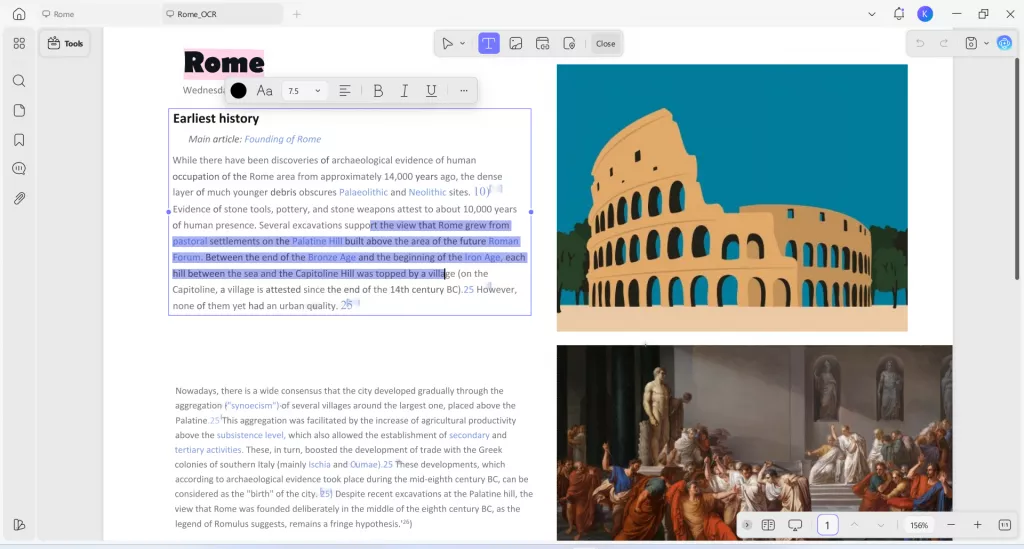
UPDF OCR also utilizes advanced MRC-based image compression, which reduces the file size while maintaining quality.
3. Multi Platforms Support
UPDF OCR is available on Windows and Mac. Users can install the UPDF tool on their computers and use the OCR feature. In addition, it can also scan PDF on iOS devices (iPhone and iPad).
How to Use UPDF OCR
UPDF offers a click-based and ultra-fast OCR scanning experience. Here are the simple steps to use UPDF OCR:
Step 1. Download UPDF and launch it.
Windows • macOS • iOS • Android 100% secure
Step 2. Drag and drop or click "Open File" to add all the file you want to convert to searchable PDF formats from your device.
Step 3. Click "Tools" > "OCR". UPDF OCR provide you with 3 different options of OCR Text Recognition type, which include Editable PDF, Text and Picture Only, and Searchable PDF Only.
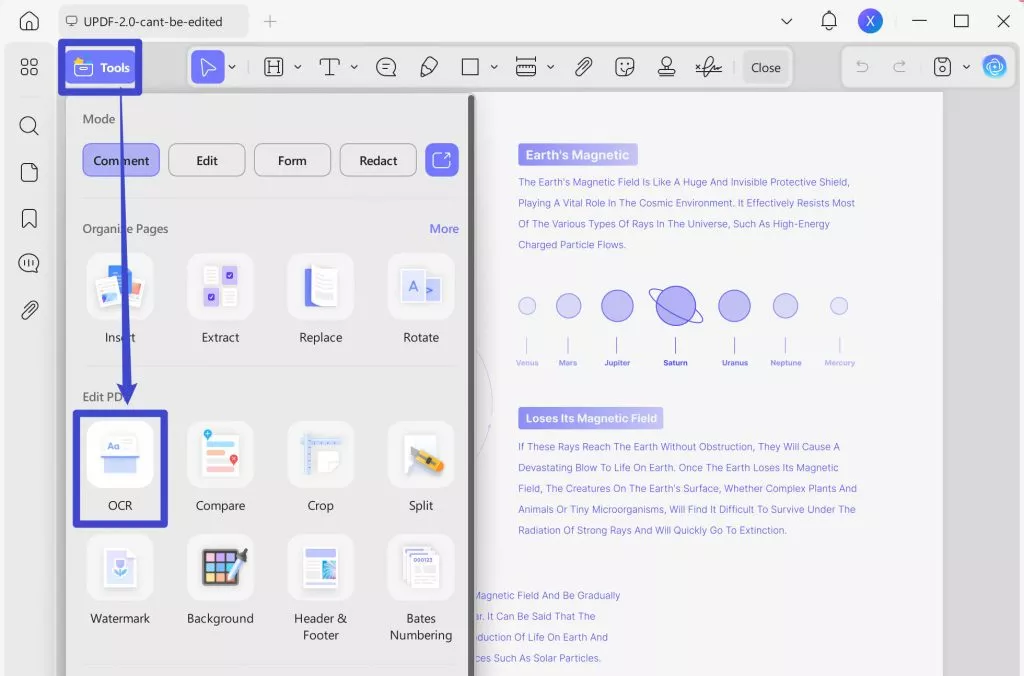
Choose your desired mode based on your need. To achieve more accurate OCR results, you need to correctly select the language you want to recognize, such as English.
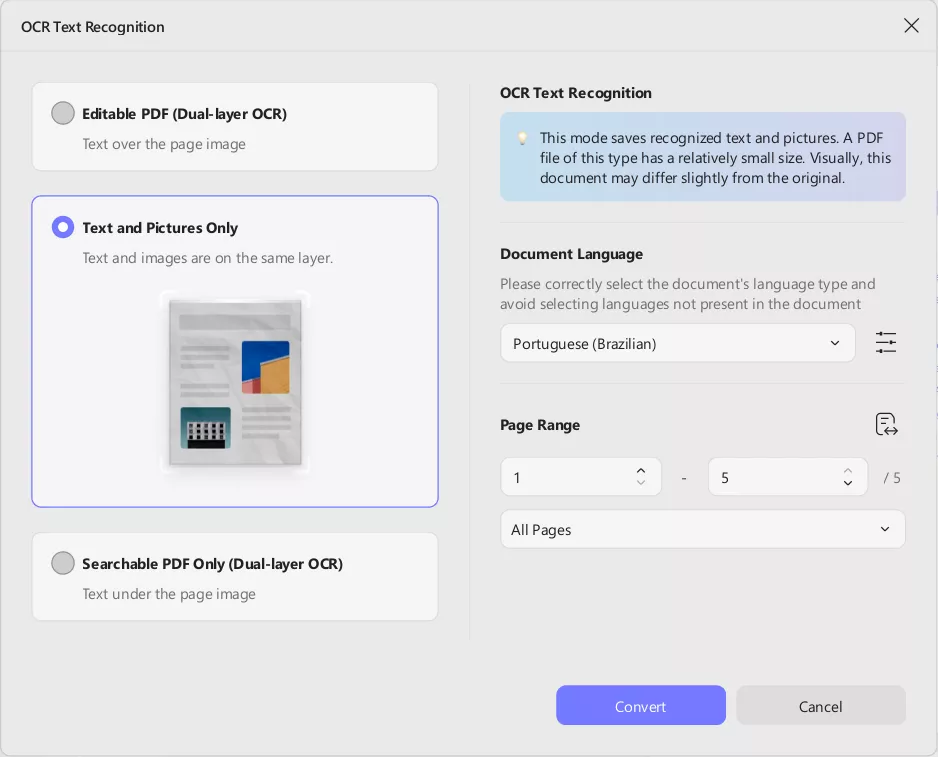
Step 4. You can also click the Layout Settings option next to the language to access more customization options.
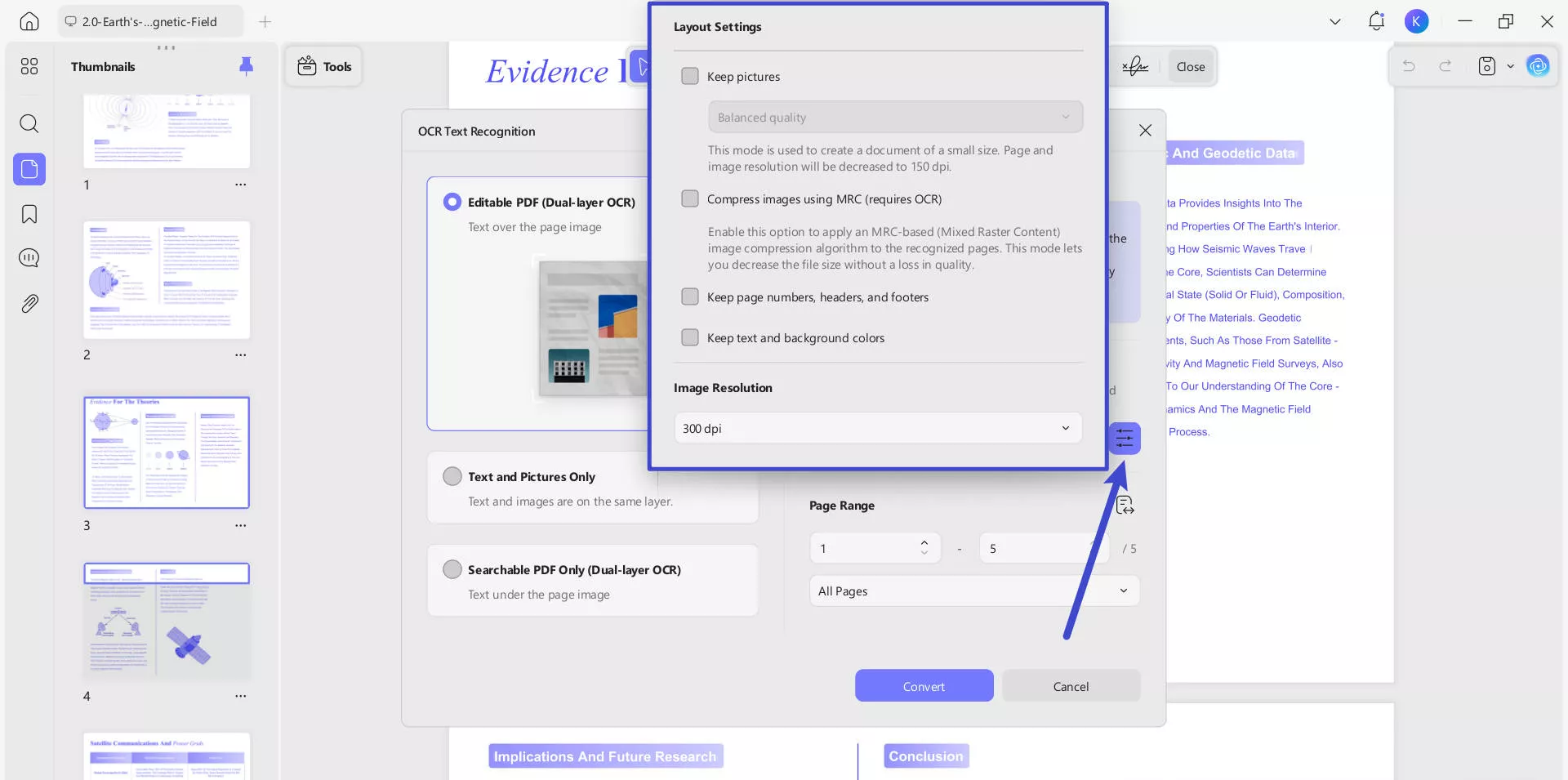
- Keep pictures: Keeps images in the output document. It provides Low / Balanced / High quality. You can controls image quality to balance between file size and clarity.
- Compress images using MRC (requires OCR): Uses Mixed Raster Content compression to reduce file size without losing visible quality (only works after OCR).
- Keep page numbers, headers, and footers: Preserves these layout elements in the output.
- Keep text and background colors: Maintains original colors for better visual fidelity.
- Image Resolution (last image): Lets you choose the output resolution:
- Automatic: Software decides.
- 300 dpi: High quality (best for print).
- 150 dpi: Medium quality (smaller file).
- 72 dpi: Low quality (smallest file, screen-only use).
Even more conveniently, you can enjoy seamlessly OCR while converting formats. UPDF makes it effortless to transform scanned PDFs, images, or paper documents into fully editable Word, Excel, or PowerPoint files—all in one step. With its built-in OCR (Optical Character Recognition) technology, UPDF intelligently recognizes text from scans while converting them to your desired format, eliminating the need for separate OCR preprocessing.
Key Benefits:
- One-Click Conversion – No more manual OCR steps; convert and extract text simultaneously for faster results.
- Preserve Original Layout – Maintain formatting, tables, and images during conversion for professional-looking documents.
- Multi-Language Support – Accurately recognize and convert text in 38 languages, including Chinese, Japanese, and English.
- Batch Processing – Save time by converting multiple scanned files at once without losing quality.
- Searchable & Editable Output – Turn unsearchable scans into fully editable and searchable digital files.
Here's the steps:
Step 1. Click the "Tools" button after launching UPDF, from the pop-up menu, select "Convert" under the MULTI-FILE OPERATION panel.
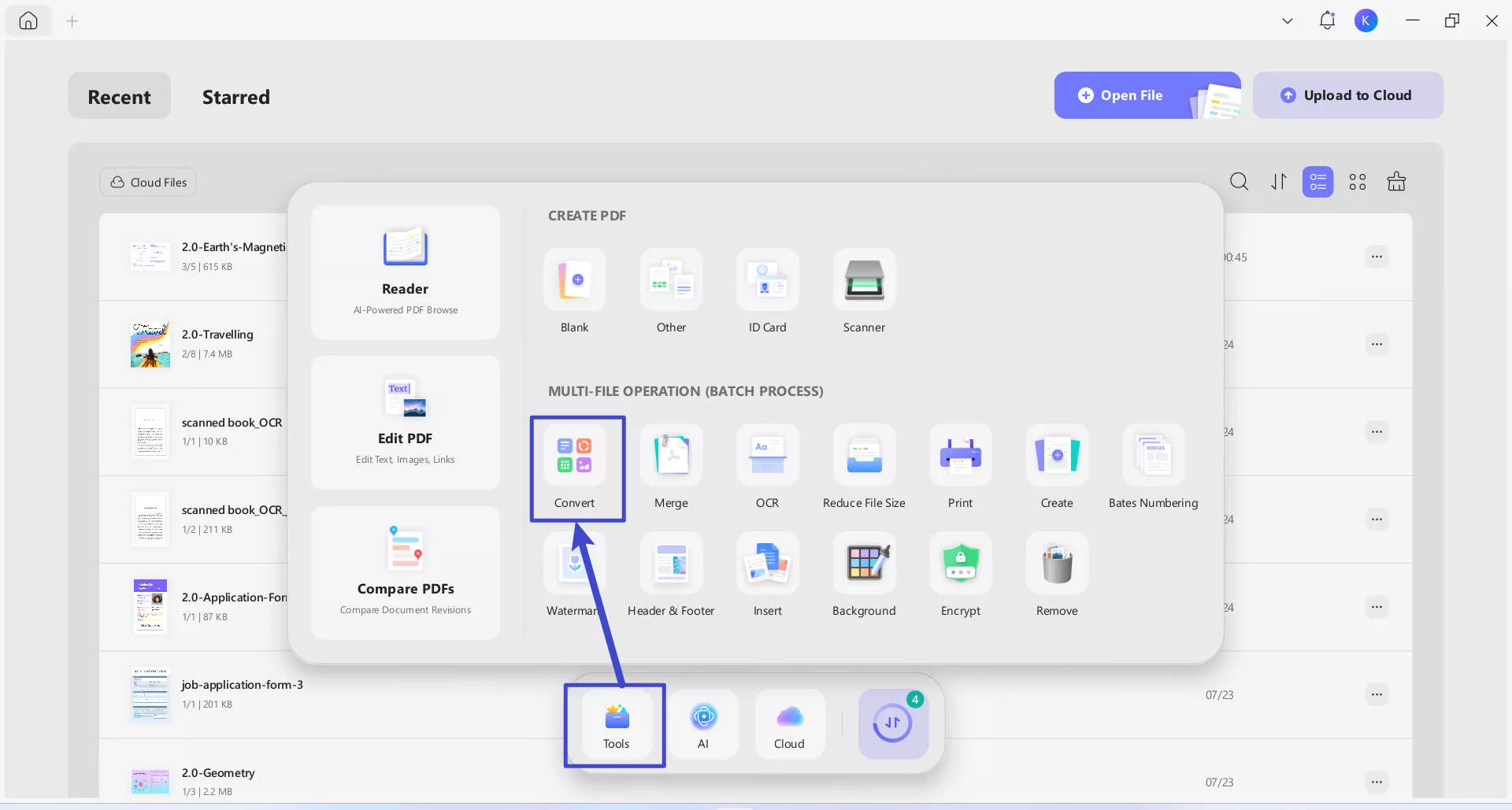
Step 2. Drag and drop your your scanned documents to upload. In the "Convert To" dropdown, select the output format that you want to convert (e.g. Word). Toggle "OCR Text Recognition" to on, and correctly select the documents' language type. Click the purple "Apply" button (bottom-right) to start batch conversion.
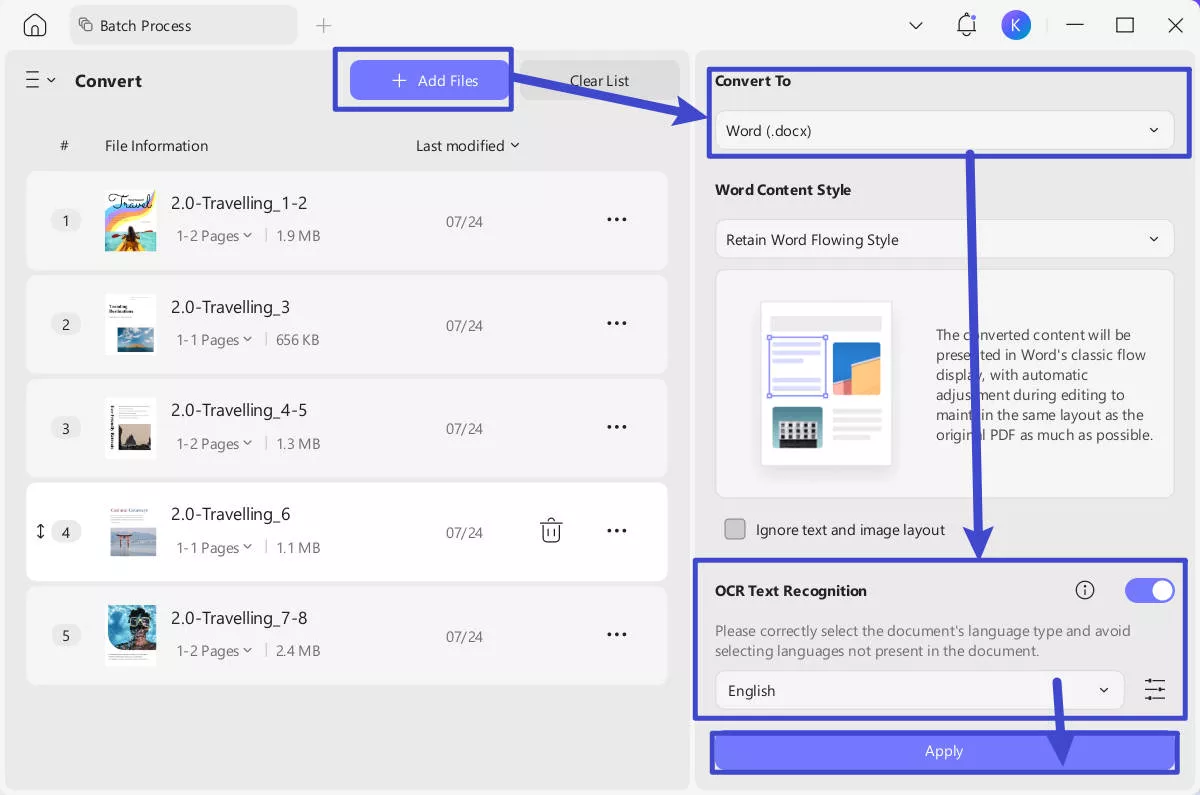
Watch this video to learn more about how to OCR PDF with UPDF here.
Try out UPDF OCR yourself for free and test its exceptional scanning capabilities.
Windows • macOS • iOS • Android 100% secure
Part 5. Why Choose UPDF Over Bluebeam?
| Criteria | Bluebeam OCR | UPDF OCR |
| Language Supported | 35+ | 38+ (incl. complex languages like Hebrew, Arabic) |
| MRC Technology | ❌ | ✅ |
| AI Integration | ❌ | ✅Text extraction from images |
| Mobile OCR | ❌ | ✅iOS |
| File Size Handling | 3 MB | Unlimited |
| Pricing | - Basics: $260/annual; - Core: $330/annual; - Complete: $440/annual | UPDF Pro: $39.99/Annual or $69.99/Life Time |
| Platform | Windows | Windows, Mac, and iOS |
| Batch Convert while Batch OCR | ❌ | ✅ |
From the above comparison table, it is clearly evident that UPDF OCR offers the best experience. It offers AI-backed OCR, large file size handling, and more supported platforms. In addition, its yearly or one-time subscription plan is cheaper than the basic plan of Bluebeam. Therefore, head to the UPDF pricing page, choose the right plan and use the best OCR tool to recognize text.
Windows • macOS • iOS • Android 100% secure
Conclusion
Bluebeam OCR is a handy feature that turns scanned documents into editable files with a simple click-based process. You can specify the language, page range, and other OCR settings to get accurate OCR outputs. However, the costly subscriptions, occasional technical flaws, and limited platform and file size support can compromise the experience. In contrast, UPDF OCR stands out as a premium tool that provides AI-driven OCR and other advanced features at a highly cheaper rate. So, choose wisely and opt for UPDF OCR for a more efficient OCR experience.
Windows • macOS • iOS • Android 100% secure
 UPDF
UPDF
 UPDF for Windows
UPDF for Windows UPDF for Mac
UPDF for Mac UPDF for iPhone/iPad
UPDF for iPhone/iPad UPDF for Android
UPDF for Android UPDF AI Online
UPDF AI Online UPDF Sign
UPDF Sign Read PDF
Read PDF Annotate PDF
Annotate PDF Edit PDF
Edit PDF Convert PDF
Convert PDF Create PDF
Create PDF Compress PDF
Compress PDF Organize PDF
Organize PDF Merge PDF
Merge PDF Split PDF
Split PDF Crop PDF
Crop PDF Delete PDF pages
Delete PDF pages Rotate PDF
Rotate PDF Sign PDF
Sign PDF PDF Form
PDF Form Compare PDFs
Compare PDFs Protect PDF
Protect PDF Print PDF
Print PDF Batch Process
Batch Process OCR
OCR UPDF Cloud
UPDF Cloud About UPDF AI
About UPDF AI UPDF AI Solutions
UPDF AI Solutions AI User Guide
AI User Guide FAQ about UPDF AI
FAQ about UPDF AI Summarize PDF
Summarize PDF Translate PDF
Translate PDF Explain PDF
Explain PDF Chat with PDF
Chat with PDF Chat with image
Chat with image PDF to Mind Map
PDF to Mind Map Chat with AI
Chat with AI User Guide
User Guide Tech Spec
Tech Spec Updates
Updates FAQs
FAQs UPDF Tricks
UPDF Tricks Blog
Blog Newsroom
Newsroom UPDF Reviews
UPDF Reviews Download Center
Download Center Contact Us
Contact Us










 Enid Brown
Enid Brown 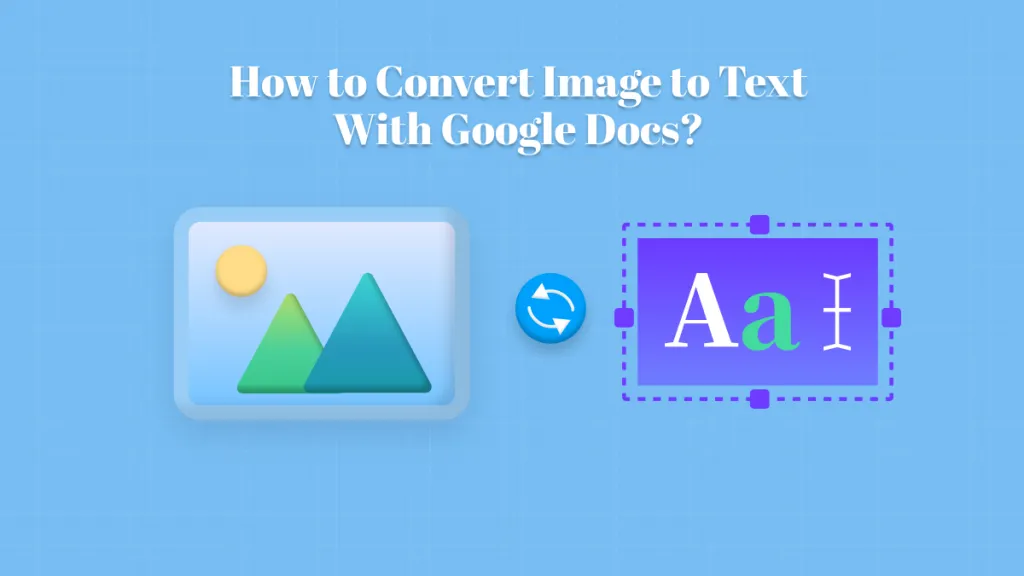
 Grace Curry
Grace Curry 

 Lizzy Lozano
Lizzy Lozano