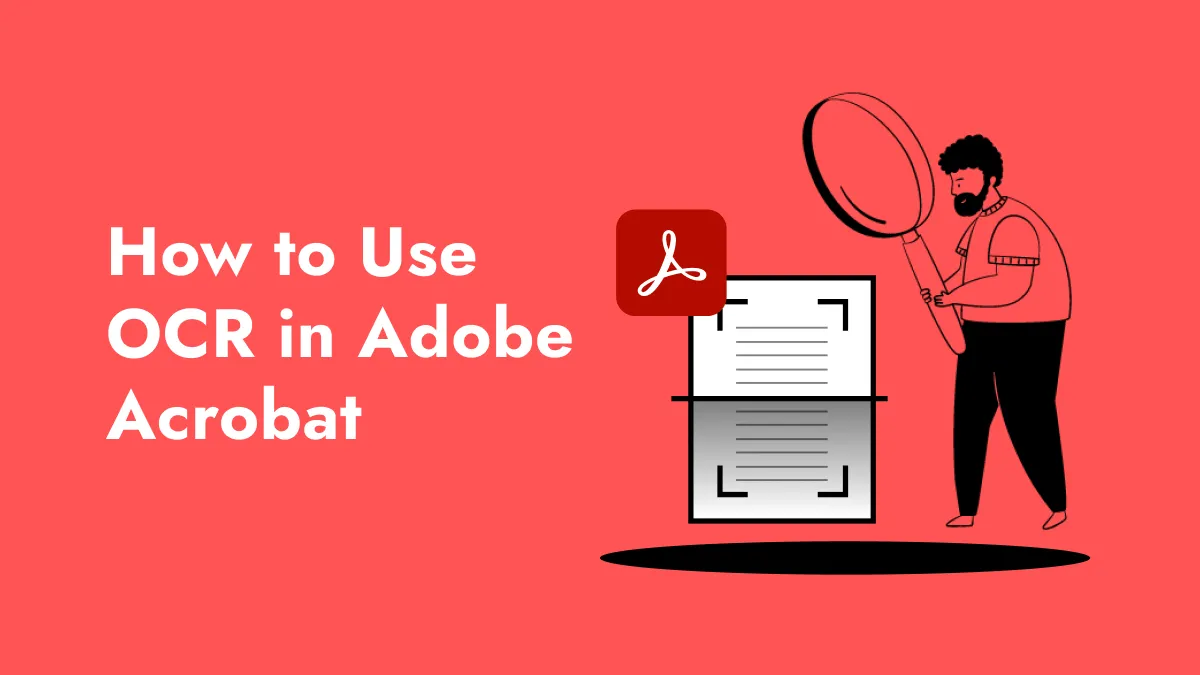Before You Read
If you work on non-Linux systems such as Windows, macOS, iOS, Android or online, You can easily perform OCR on PDFs with UPDF. It is a professional PDF editor featuring advanced OCR technology, which enables you to transform non-editable scanned PDFs into fully searchable and editable files - all without any code or command-line operations. So, click the button below to download and install it on any of your devices.
Windows • macOS • iOS • Android 100% secure
Do you want to turn your scanned images or text pictures into editable PDF documents on Linux? Are you finding the best OCR for Linux? If so, you’re in the right place!
OCR (Optical Character Recognition) tools can make your life easier. They can convert images and scanned documents into text you can edit. However, with so many Linux OCR tools, knowing which one to choose can be tough.
But don’t worry! This article will explore the five best Linux OCR tools. We will review their features and help you find the one that suits your needs.
In case you work on non-linux platforms, we also introduce one tool – UPDF to you. It can help you perform OCR on your PDF on both desktop and mobile devices, and even online! You can click the below button to download it.
Windows • macOS • iOS • Android 100% secure
Let’s get started!
Part 1. 5 Best Linux OCR Program
There are many options available when it comes to Linux OCR programs. Here are the best five that are popular for their features and performance:
1. Tesseract OCR - The Best Open Source OCR Software for Linux
Tesseract OCR is one of the most famous names in the world of OCR tools. It helps you extract scanned or written text from the images. This tool will not cost you anything. It is an open-source program, so you can customize it. You also get support from the community.
This tool was developed by HP (Hewlett-Packard). However, Google later took over the development process. Since then, it has been known as "Google Tesseract OCR."
Tesseract performs well with clear and well-formatted documents. It may not be the absolute best in accuracy, but it is reliable.
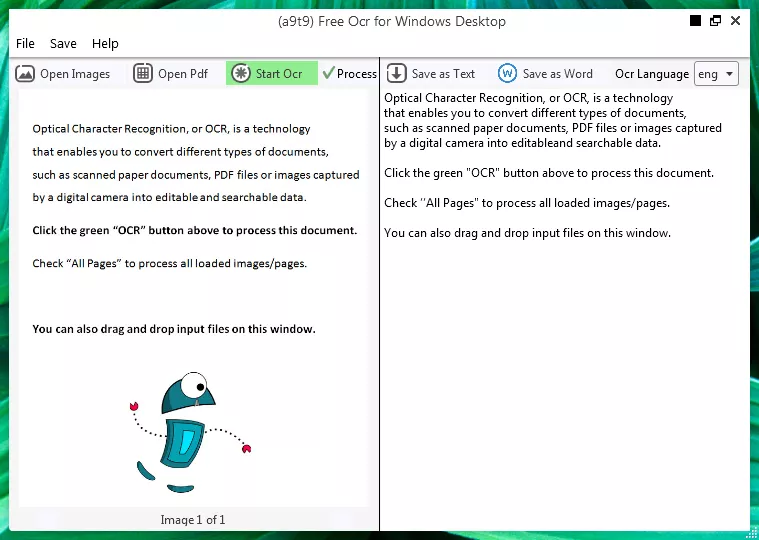
Key Features:
The key features of Tesseract OCR are as follows:
- Supports Multiple Languages: Tesseract recognizes 116 languages right out of the box. You can train it to recognize even more if you need to.
- Command-Line Tool: Tesseract works from the command line. This makes it powerful and flexible for scripting and automation.
- Various Output Formats: You can save the extracted text in plain text, PDF, and other formats. This makes it easy to integrate with your workflow.
We'll explore some alternatives later, so keep reading!
2. ABBYY FineReader Linux OCR
ABBYY FineReader is also an OCR app developed by ABBYY. Unlike Tesseract, it is commercial software that can be downloaded and used on different platforms. This tool can directly capture and scan documents with its built-in camera.
ABBYY FineReader is known for its highly accurate outputs. It works well even with complex layouts, low-quality scans, and handwritten text. It is an excellent option for those looking for advanced features and accuracy in a Linux OCR.
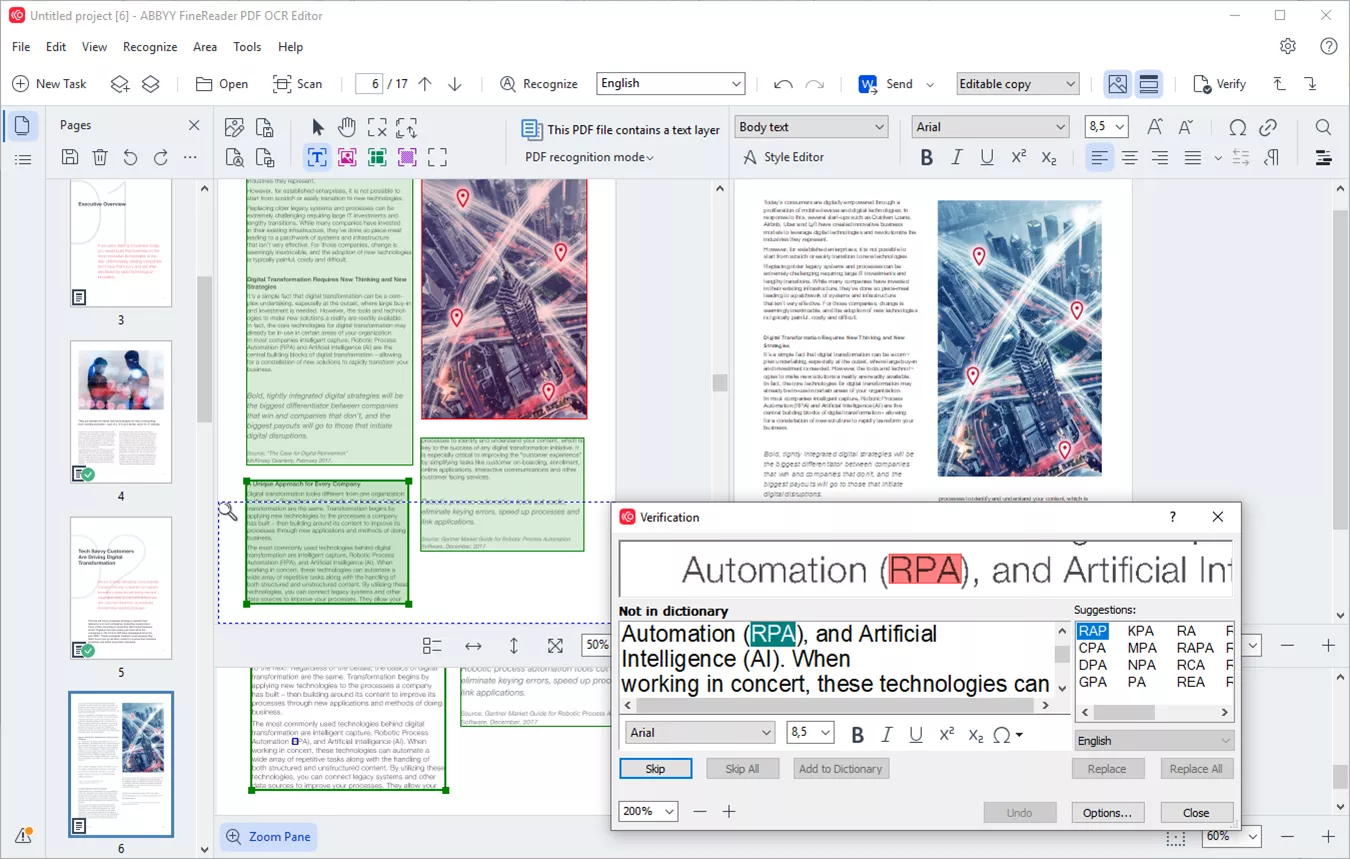
Key Features:
The key features of ABBYY FineReader are as follows:
- Multilingual Support: This tool recognizes 201 languages. It ensures your documents are handled efficiently.
- Integration Options: FineReader can integrate with other applications. This makes it a seamless part of your workflow.
- Advanced Tools: It does more than basic OCR. It preserves document formatting, recognizes tables, and handles batch processing for high-volume tasks.
That's not it! Let's move forward and explore another Linux OCR software.
3. Gscan2PDF Linux OCR
It is a convenient solution for those who want scanning and OCR in one software. Gscan2PDF is also an open-source Linux OCR program.
It is an easy-to-use and powerful tool for producing multi-PDF pages and DjVu files for multiple scanned documents. Beginners will find scanning and OCR easy. You can preview pages, crop, and rotate to fine-tune scans before OCR.
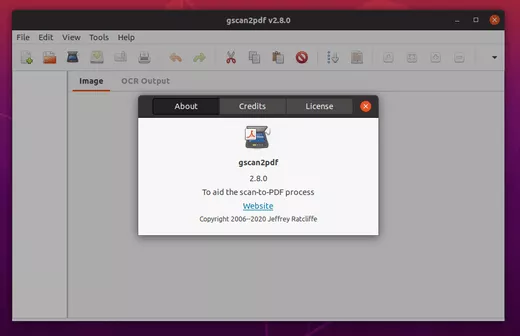
Key Features:
The key features of Gscan2PDF are as follows:
- Built-in Scanning: Gscan2PDF simplifies your workflow. You can scan documents directly in the app and then perform OCR on the scanned images.
- SANE Scanner Compatibility: It is also compatible with the SANE standard scanners. This ensures it is compatible with most Linux-supported scanners.
- Multiple Output Formats: Gscan2PDF offers flexibility. You can save scanned documents with OCR results in various formats like PDF, DjVu, and multipage TIFF.
Well, there is one more Linux OCR program to explore. Let’s get to it!
4. OCRmyPDF
If you're a Linux user who enjoys scripting and automation, OCRmyPDF is a tool you won't want to miss. It uses multiple CPU cores for faster OCR processing. This is especially helpful for large and bulk documents. This powerful command-line utility goes beyond basic OCR. It also offers a ton of features for customizing and optimizing your OCR processing.
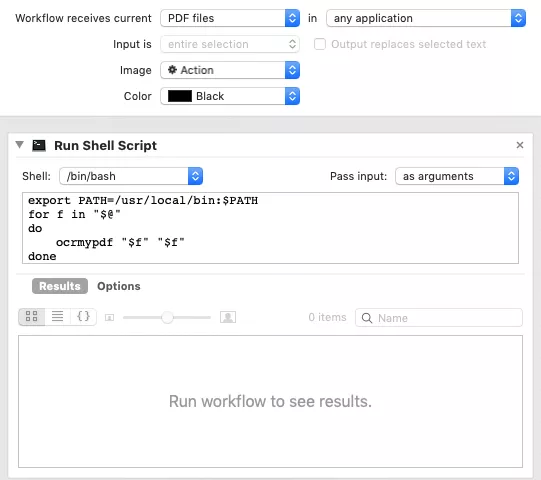
Key Features:
The key features of OCRmyPDF are as follows:
- Advanced Processing Options: It offers many options for pre-processing scanned documents. It can straighten crooked scans, remove noise, and analyze layouts to improve OCR accuracy.
- Output Customization: You can control the output format of your OCR results. Choose from searchable PDF/A for archiving, plain text for easy editing, or other formats to suit your needs.
- Language Packs: OCRmyPDF supports more than 100 languages through downloadable language packs. This ensures accurate OCR for your specific document languages.
Let’s move forward and explore the fifth-best OCR for Linux.
5. Online OCR - The Online OCR Software for Linux
Apart from Linux OCR programs and software, there is one more option: Online OCR. It’s a web-based OCR tool, which means no need to download or configure software. It is perfect for quick tasks, or when working on a machine, you don't have admin rights on.
It’s very easy to use. Just upload your scanned document or picture with text, and it will convert it into an editable PDF.
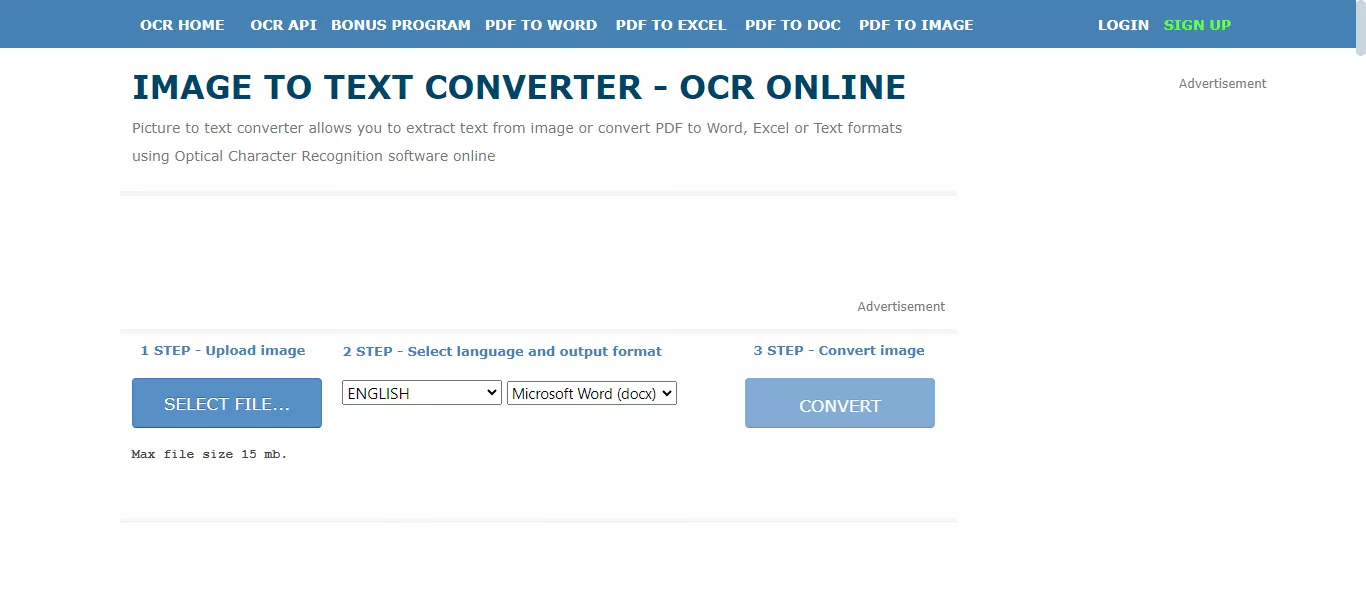
Key Features:
The key features of Online OCR are as follows:
- Web-based: Use it anywhere, anytime! All you need is a web browser and an internet connection.
- Multi-format Support: It handles various input formats like images, scanned PDFs, and photos taken with a digital camera.
So these are the five best OCRs for Linux. We have discussed each one along with its features. If you also use Windows or Mac, don’t skip the next section. We have something amazing for you. Let’s explore it together!
Part 2. Bonus Tip: The Best OCR Software for Non-Linux Users
If you are not a Linux user, we have an all-in-one tool for you: UPDF. It has amazing features, including OCR. You can easily convert scanned or image-only PDFs into editable and searchable texts online, on desktop and on mobile. For UPDF AI online, you only need to simply upload your file, and UPDF AI will automatically activate OCR during the document parsing process. This allows you to easily extract text from scanned documents and converse with UPDF AI about the content of the document.
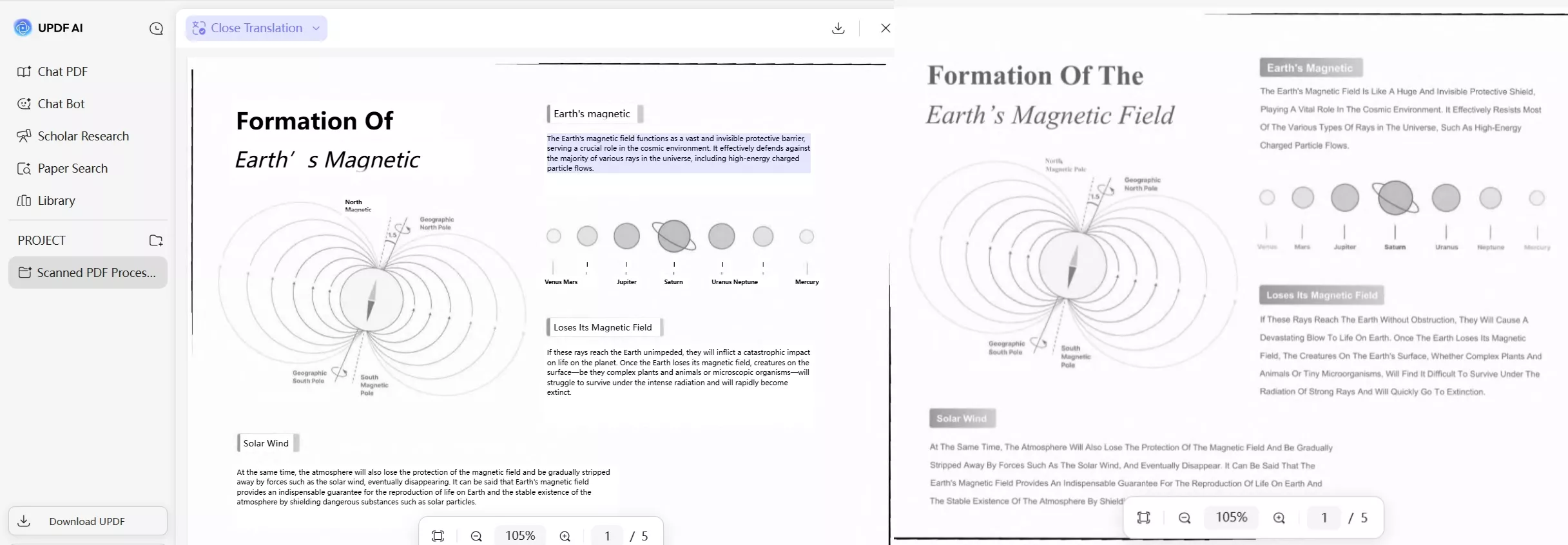
UPDF offers reliable OCR technology supporting 38 languages. When your scanned document contains multiple languages, you can select the relevant languages in the language settings while performing OCR in UPDF desktop or mobile version. UPDF OCR will then recognize the multiple languages and convert the scanned text into selectable and searchable text accordingly.
Windows • macOS • iOS • Android 100% secure
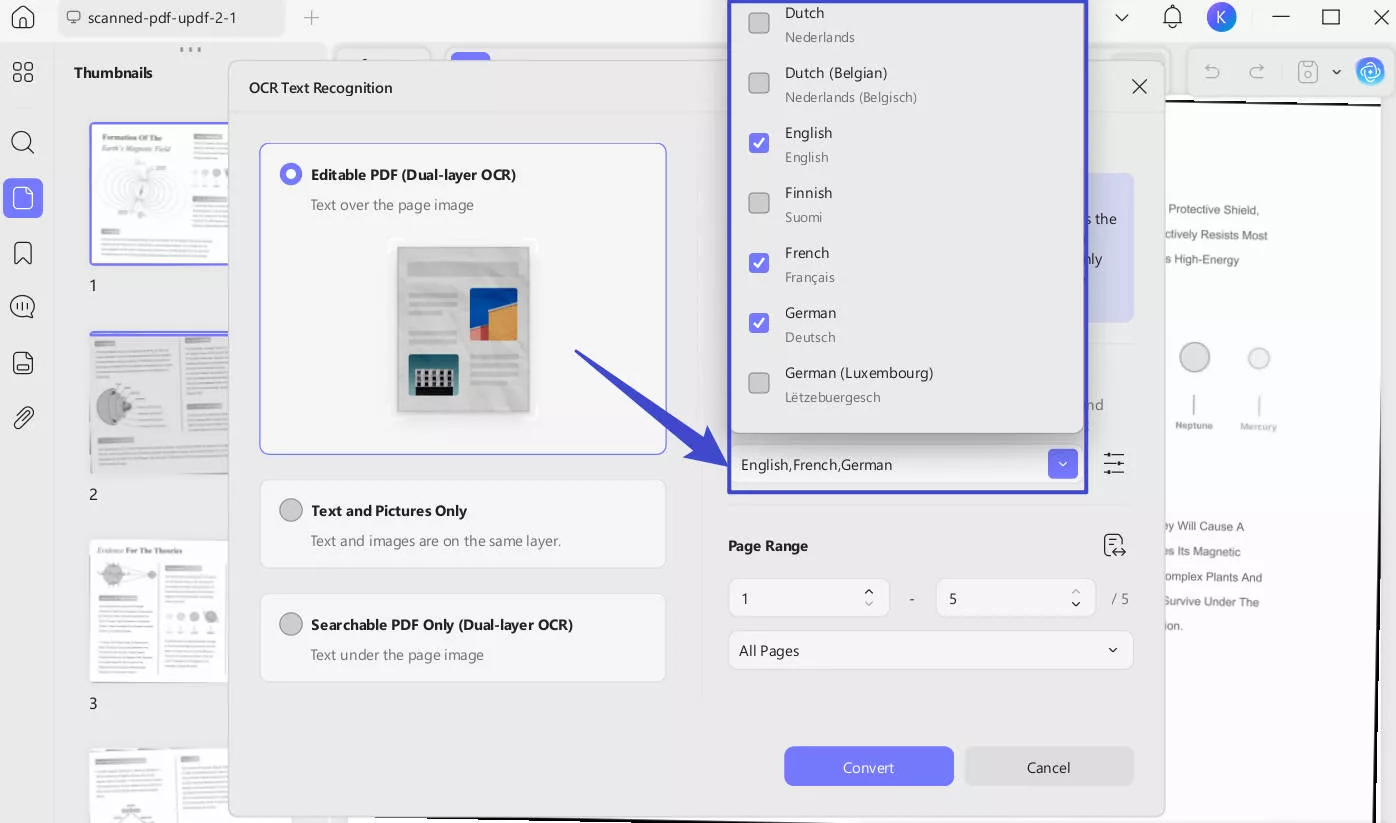
You can quickly convert scanned PDFs of any size with just a click. You can customize layout options, resolution, and preserve formatting elements with ease. It produces scanned PDF files with high-quality output after running OCR on PDF. UPDF also uses MCR technology to decrease the file size without reducing the quality.

You can perform OCR and conduct format conversion simultaneously in a single operation. With the batch convert feature, you can even convert multiple PDFs to other formats and perform OCR on them simultaneously. Moreover, UPDF also lets you convert editable PDFs back to image-only format.
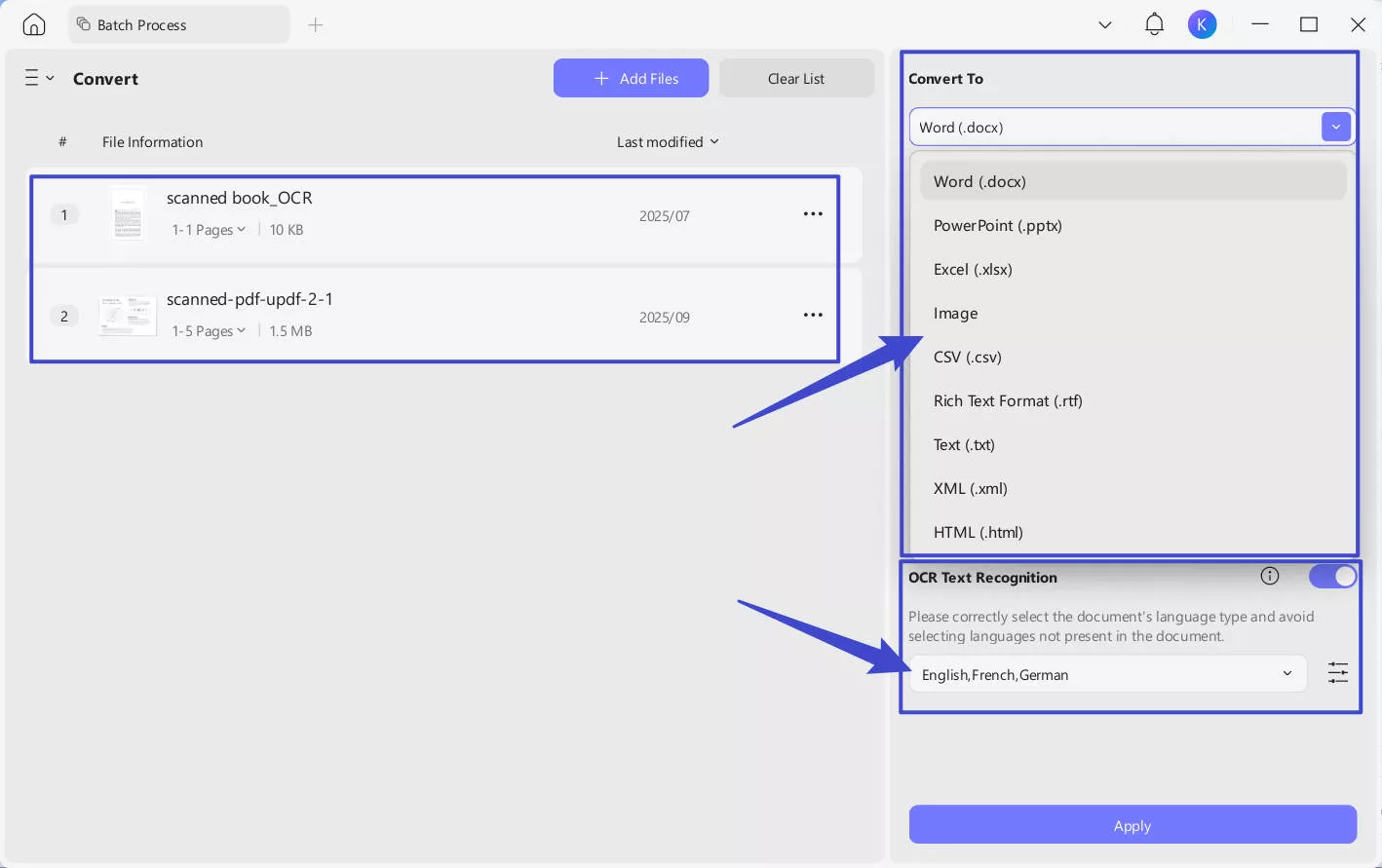
The desktop and mobile version of UPDF OCR provide you with 3 different options of Document Type, which include Editable PDF, Text and Picture Only, and Searchable PDF Only. You can choose your desired mode based on your need:
- Editable PDF: This mode preserves the background images and illustrations from the original document and places the
recognized text on top. As a result, the file size is usually larger than those created with the "Text and Pictures Only" mode. Visually, the output may look slightly different from the original. - Text and pictures only: This mode saves the recognized text and images, resulting in a smaller PDF file. However, the
appearance may differ slightly from the original document. - Searchable PDF Only: In this mode, the page image is preserved, and the recognized text is added in an invisible layer
beneath it. This keeps the document visually almost identical to the original.
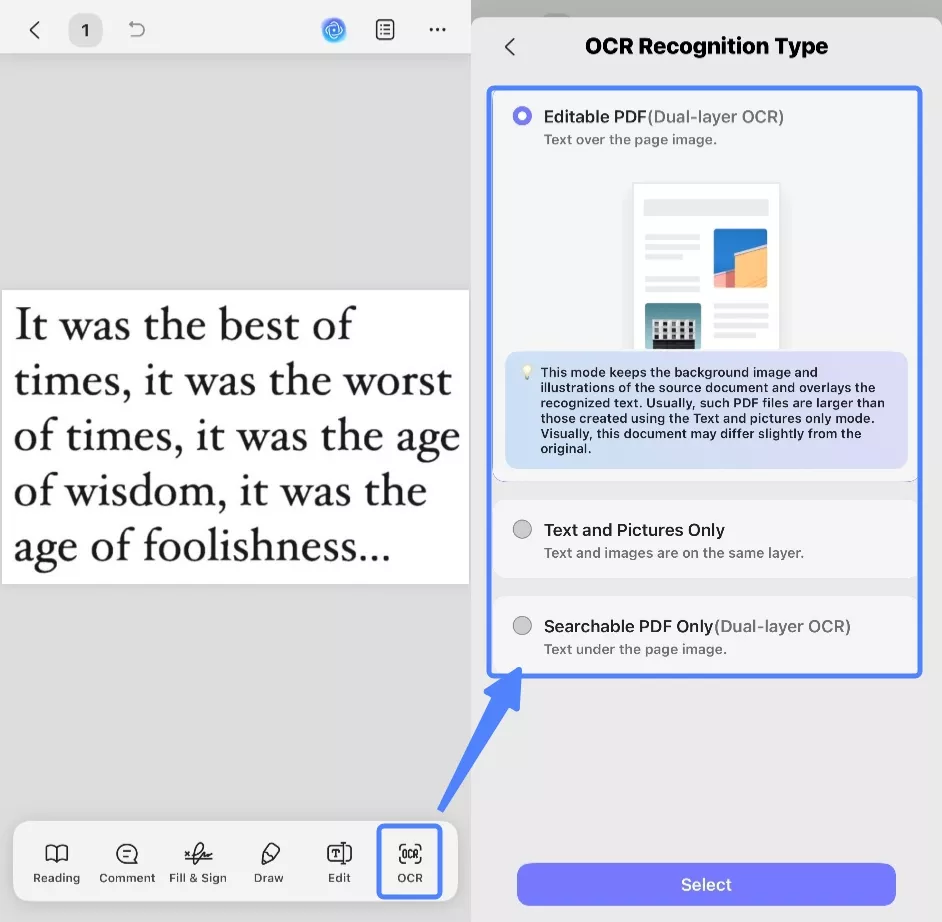
You can download UPDF app on Google Play or App Store.
Additionally, the AI assistant in UPDF desktop version can function as an OCR tool. Simply upload or paste an image or screenshot of the PDF and ask the AI to extract the text. UPDF AI can help you recognize the handwriting accurately. You can even request a translation or have it explain the content! This is far more convenient than traditional OCR.
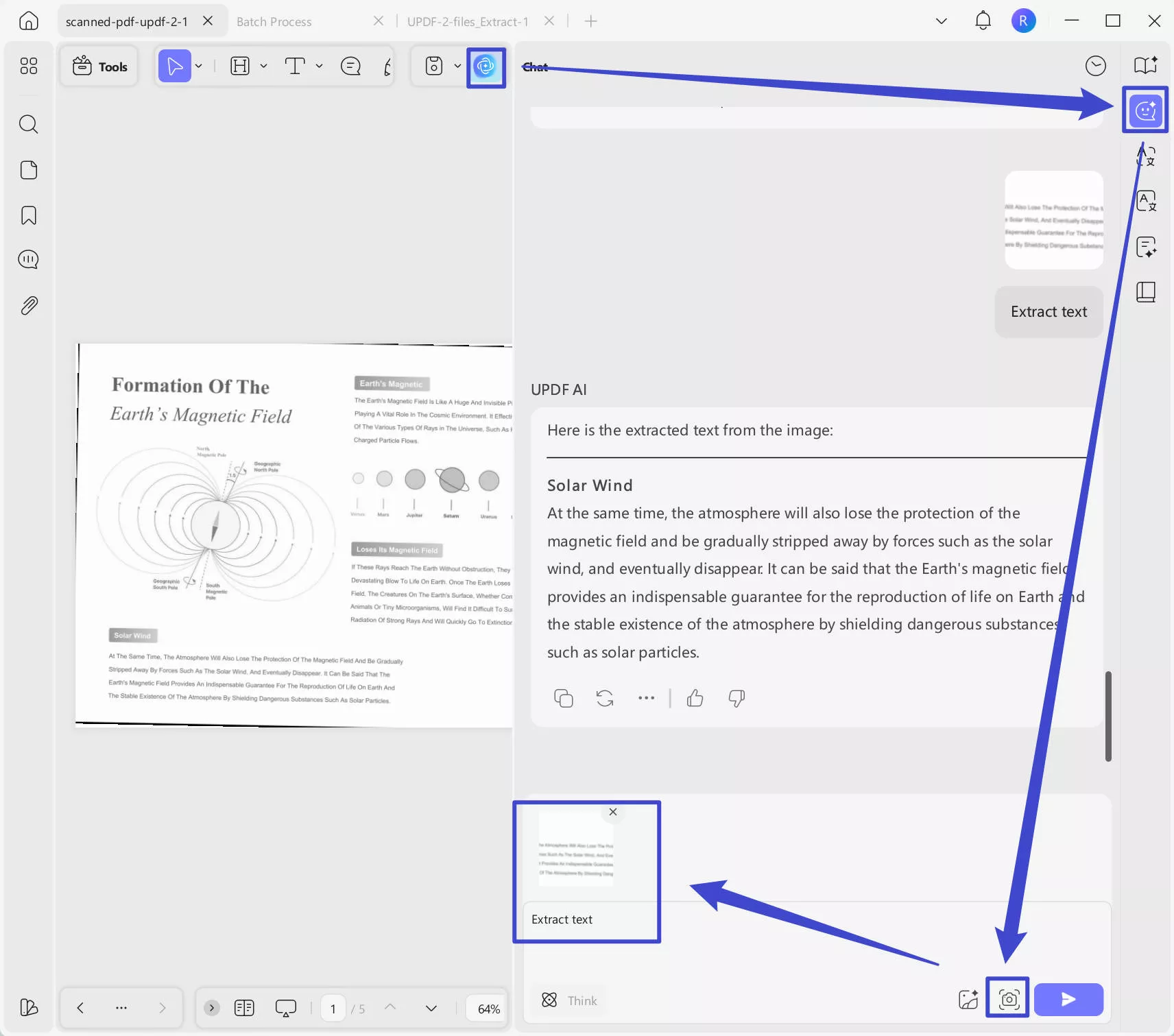
So, are you ready to get your hands on a tool with these amazing features? Download and purchase UPDF today to enhance your OCR experience!
Windows • macOS • iOS • Android 100% secure
If you want to know how to use UPDF’s OCR, you can watch the videos on UPDF’s official YouTube Channel:
However, UPDF is not limited to OCR. It has various other useful features that can make your workflow smooth. Are you wondering what they are?
Why don't you see them yourself?
Key Features:
The key features of UPDF are as follows:
- Scan Documents: UPDF can turn paper documents into digital files.
- Edit PDFs: It lets you change text, images, and other elements in your PDF files.
- Annotate PDFs: With UPDF, you can add comments, highlights, and notes to your PDFs.
- Convert PDFs: It can change PDFs into formats like Word, Excel, and PowerPoint.
- Merge Documents: UPDF allows you to combine several PDF files into one document.
- Secure PDFs: It protects your files with passwords and sets permissions.
- Organize Pages: UPDF helps you rearrange, delete, or add pages in your PDF.
- Cloud Integration: Cloud storage allows you to sync and access documents on multiple devices.
Don't just think about it, take action! Get your UPDF premium license now to unlock exclusive benefits. Buy 1 license, and UPDF will be available on Windows, Mac, iOS and Android!
Final Words
Finding the right OCR tool for your Linux system can make a big difference in how you handle documents. The five Linux OCR tools we discussed are all excellent choices, each with unique features.
If you also work on Windows or Mac, UPDF is a great option. It offers many OCR features, like converting scanned PDFs to editable text and translating OCRed PDFs. With UPDF, managing your documents becomes easy and efficient. Don't miss out on this powerful tool. Download UPDF and start transforming your documents today.
Windows • macOS • iOS • Android 100% secure
 UPDF
UPDF
 UPDF for Windows
UPDF for Windows UPDF for Mac
UPDF for Mac UPDF for iPhone/iPad
UPDF for iPhone/iPad UPDF for Android
UPDF for Android UPDF AI Online
UPDF AI Online UPDF Sign
UPDF Sign Edit PDF
Edit PDF Annotate PDF
Annotate PDF Create PDF
Create PDF PDF Form
PDF Form Edit links
Edit links Convert PDF
Convert PDF OCR
OCR PDF to Word
PDF to Word PDF to Image
PDF to Image PDF to Excel
PDF to Excel Organize PDF
Organize PDF Merge PDF
Merge PDF Split PDF
Split PDF Crop PDF
Crop PDF Rotate PDF
Rotate PDF Protect PDF
Protect PDF Sign PDF
Sign PDF Redact PDF
Redact PDF Sanitize PDF
Sanitize PDF Remove Security
Remove Security Read PDF
Read PDF UPDF Cloud
UPDF Cloud Compress PDF
Compress PDF Print PDF
Print PDF Batch Process
Batch Process About UPDF AI
About UPDF AI UPDF AI Solutions
UPDF AI Solutions AI User Guide
AI User Guide FAQ about UPDF AI
FAQ about UPDF AI Summarize PDF
Summarize PDF Translate PDF
Translate PDF Chat with PDF
Chat with PDF Chat with AI
Chat with AI Chat with image
Chat with image PDF to Mind Map
PDF to Mind Map Explain PDF
Explain PDF Scholar Research
Scholar Research Paper Search
Paper Search AI Proofreader
AI Proofreader AI Writer
AI Writer AI Homework Helper
AI Homework Helper AI Quiz Generator
AI Quiz Generator AI Math Solver
AI Math Solver PDF to Word
PDF to Word PDF to Excel
PDF to Excel PDF to PowerPoint
PDF to PowerPoint User Guide
User Guide UPDF Tricks
UPDF Tricks FAQs
FAQs UPDF Reviews
UPDF Reviews Download Center
Download Center Blog
Blog Newsroom
Newsroom Tech Spec
Tech Spec Updates
Updates UPDF vs. Adobe Acrobat
UPDF vs. Adobe Acrobat UPDF vs. Foxit
UPDF vs. Foxit UPDF vs. PDF Expert
UPDF vs. PDF Expert







 Engelbert White
Engelbert White 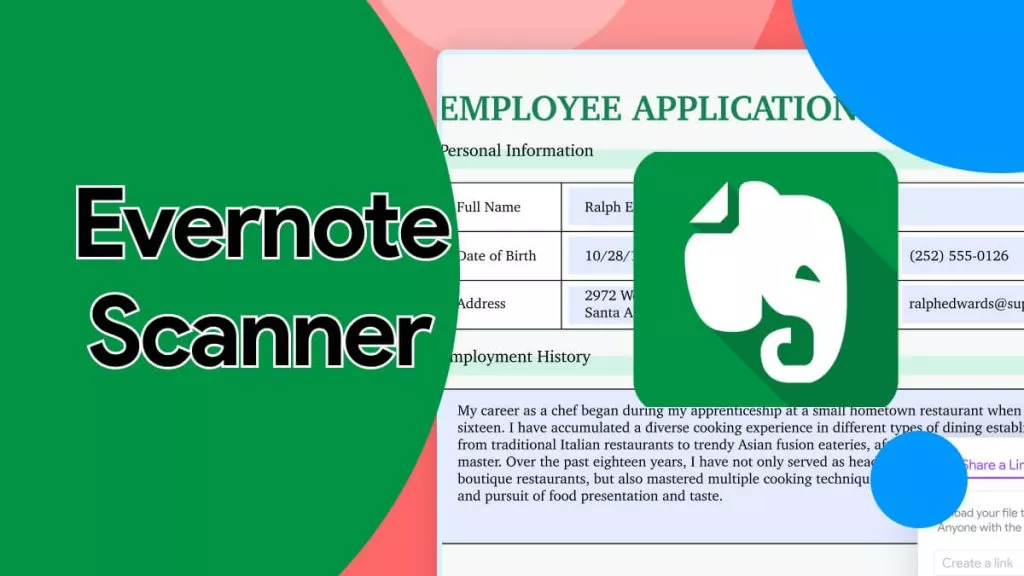
 Delia Meyer
Delia Meyer 
 Enid Brown
Enid Brown