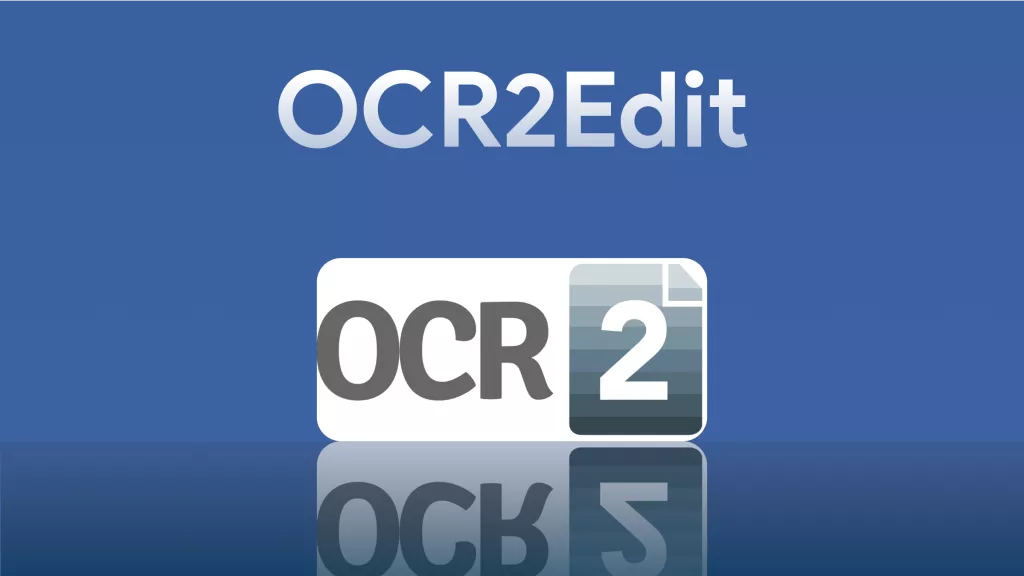When working on PDFs, you need to go for the most feature-rich and reliable tool to get a good experience. ABBYY FineReader is a software that is famous for its OCR capabilities, and it offers many other features to work on PDF documents. However, there are some problems with this tool that everyone must know before picking it since it is a paid tool that does not come at a cheap price. So, this review will uncover all the good and bad aspects of this tool.
Moreover, if you don't think that ABBYY FineReader is the right tool for you, then you must pick its alternative – UPDF. You can download and use UPDF for free test and get Pro version for premium features if you are satisfied with it. Jump to Part 8 to learn more about UPDF.
Windows • macOS • iOS • Android 100% secure
Part 1. What is ABBYY FineReader?
ABBYY FineReader is a well-known optical character recognition (OCR) application created by ABBYY, a global leader in document recognition and linguistic technology. Its precision and efficiency make it ideal for converting scanned documents, PDFs and picture files into editable and searchable digital formats. FineReader supports 198 languages and includes advanced document editing, PDF management and automated conversion operations.
Its user-friendly layout makes navigation and operation simple, making it appropriate for both professional and personal use. The software is generally praised for its ability to preserve the original style and formatting of documents, hence speeding up the process of digitizing paper-based data. As a result, ABBYY FineReader is a must-have solution for businesses and individuals looking to improve document handling and data accessibility.
Part 2. What Does ABBYY FineReader Do?
ABBYY FineReader is packed with lots of amazing features including:
- OCR processing with document conversion to other editable formats.
- PDF editing, commenting, and protection capabilities
- Document comparison for efficient versioning
- Automatic conversion with batch processing
- Built-in image preprocessing for better OCR performance
Part 3. Is ABBYY FineReader Free?
No, it is not a free tool and if you want to use it for free. You can try the 7-day free trial which is available without requiring any credit card or payment information. If you are planning to buy this software, below are different pricing details depending on the package tenure and OS you pick.
| Plan | Price |
| Windows Monthly | 16 € |
| Windows Yearly | 99 € |
| Mac Yearly | 69 € |
Part 4. Is ABBYY FineReader Safe?
ABBYY FineReader is widely known as a secure software. It uses industry-standard security procedures to safeguard data while it is being processed. To avoid security risks connected with counterfeit software download it from the official website or authorized dealers as with any software.
Part 5. How to Install ABBYY FineReader?
Installing ABBYY FineReader is very easy. To install it, you need to go to the official website and follow the steps below. Ensure that you are not downloading this software from any third-party websites as long as ABBYY does not authorize it.
Step 1: Open your browser and go to the ABBYY FineReader website. On the home page, you will see a "Try for Free" button that you can click to install it without purchasing. If you want to install after purchasing, you may click "Buy Now" to proceed with payment and then you will get its setup.
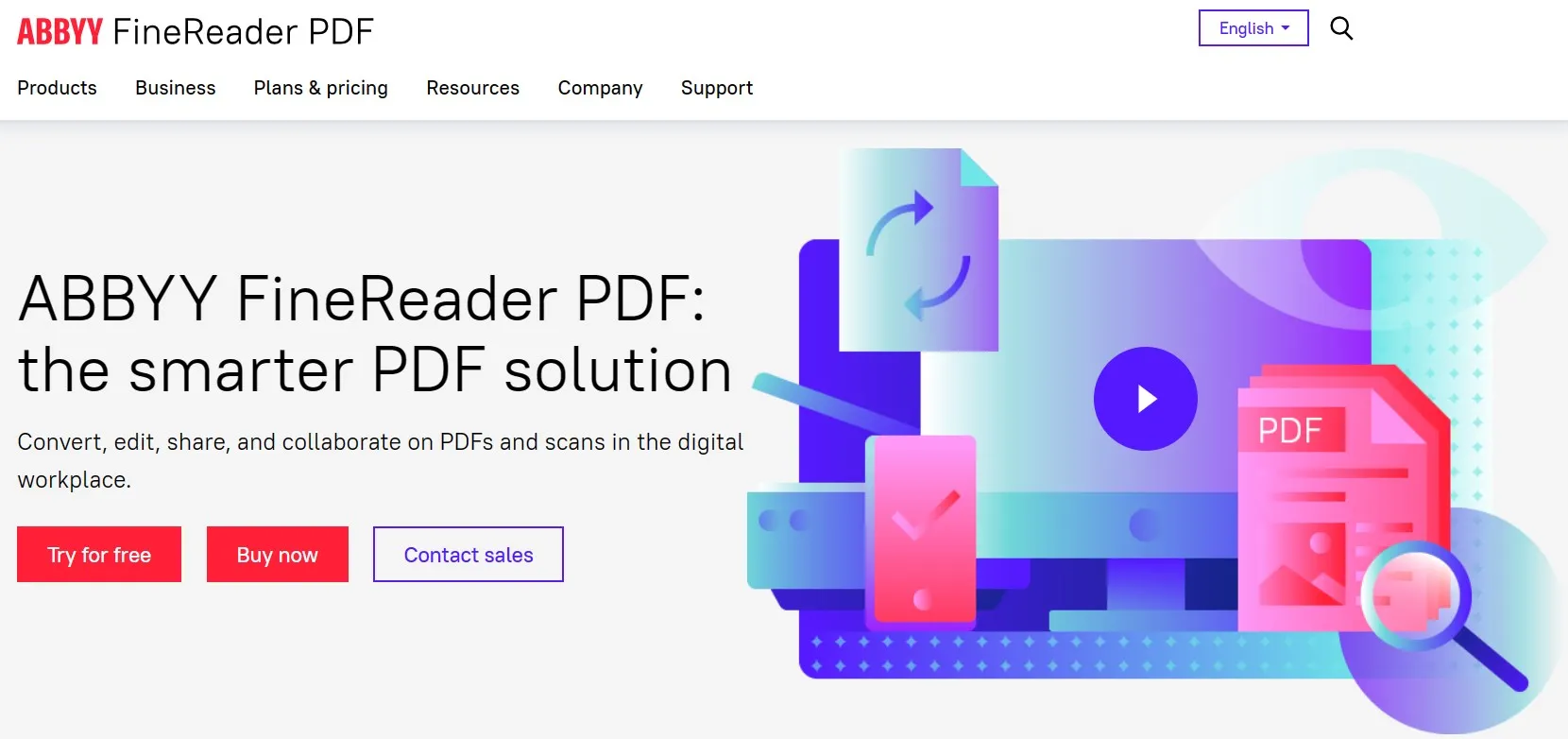
Step 2: Now click "Download Free Trial" for the version that you need and the setup will start downloading on your PC. Once setup is downloaded, you can double-click to run it and use it to install software by following on-screen steps.
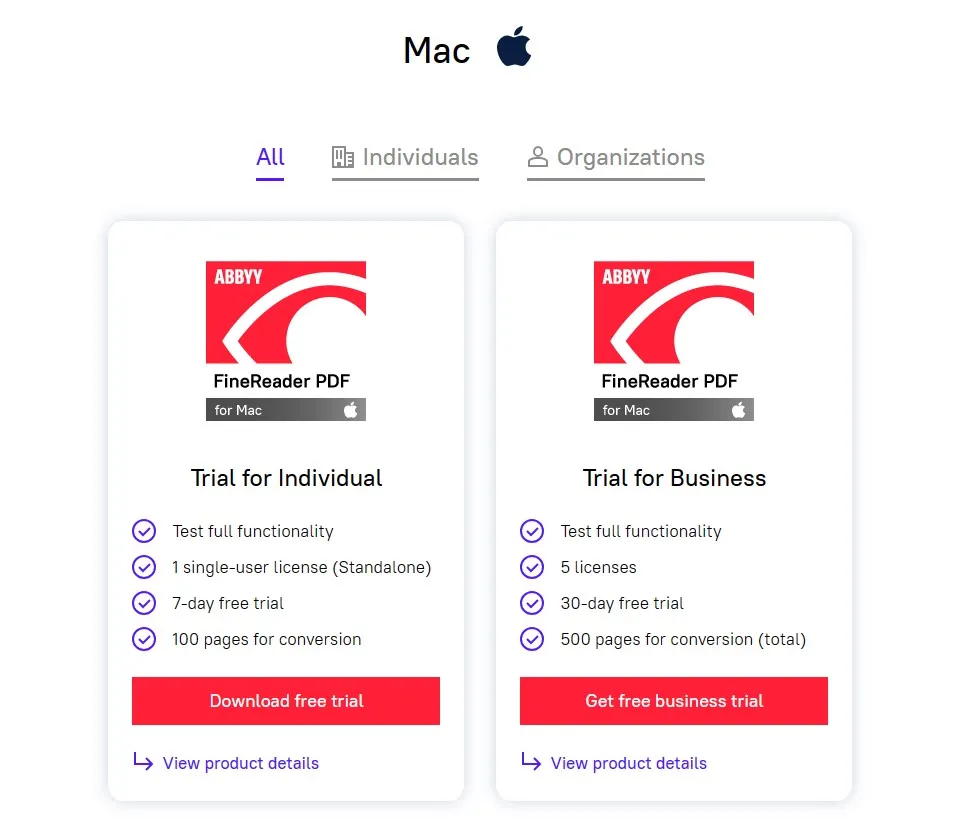
Part 6. How to Use ABBYY FineReader?
Using ABBYY FineReader is very simple, thanks to its user-friendly interface. Let's take an example that you need to perform OCR on a scanned PDF document, here are the steps to follow on ABBYY FineReader for this use case:
Step 1: Run ABBYY FineReader software on your PC and open PDF in it by pressing "Ctrl + O" or clicking "Open". When a scanned PDF is open, you can click and hold the mouse and drag it over text to select it, then right click, and you will get different functions. In this example, we will select "Copy Text," which directly copies text from scanned PDF.
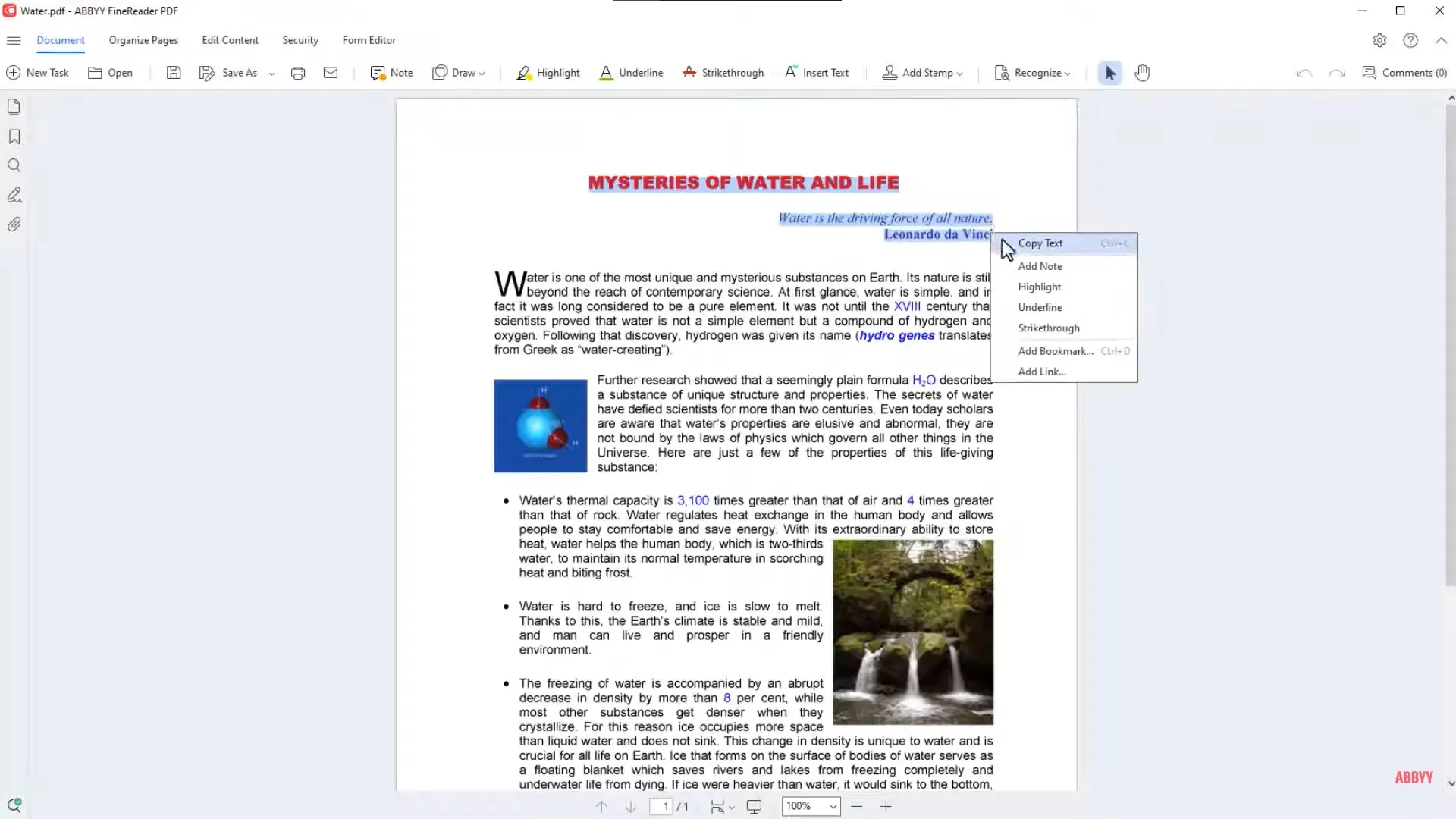
Step 2: Now go to another document and press "Ctrl + V" and the copied content will be pasted with same style and formatting
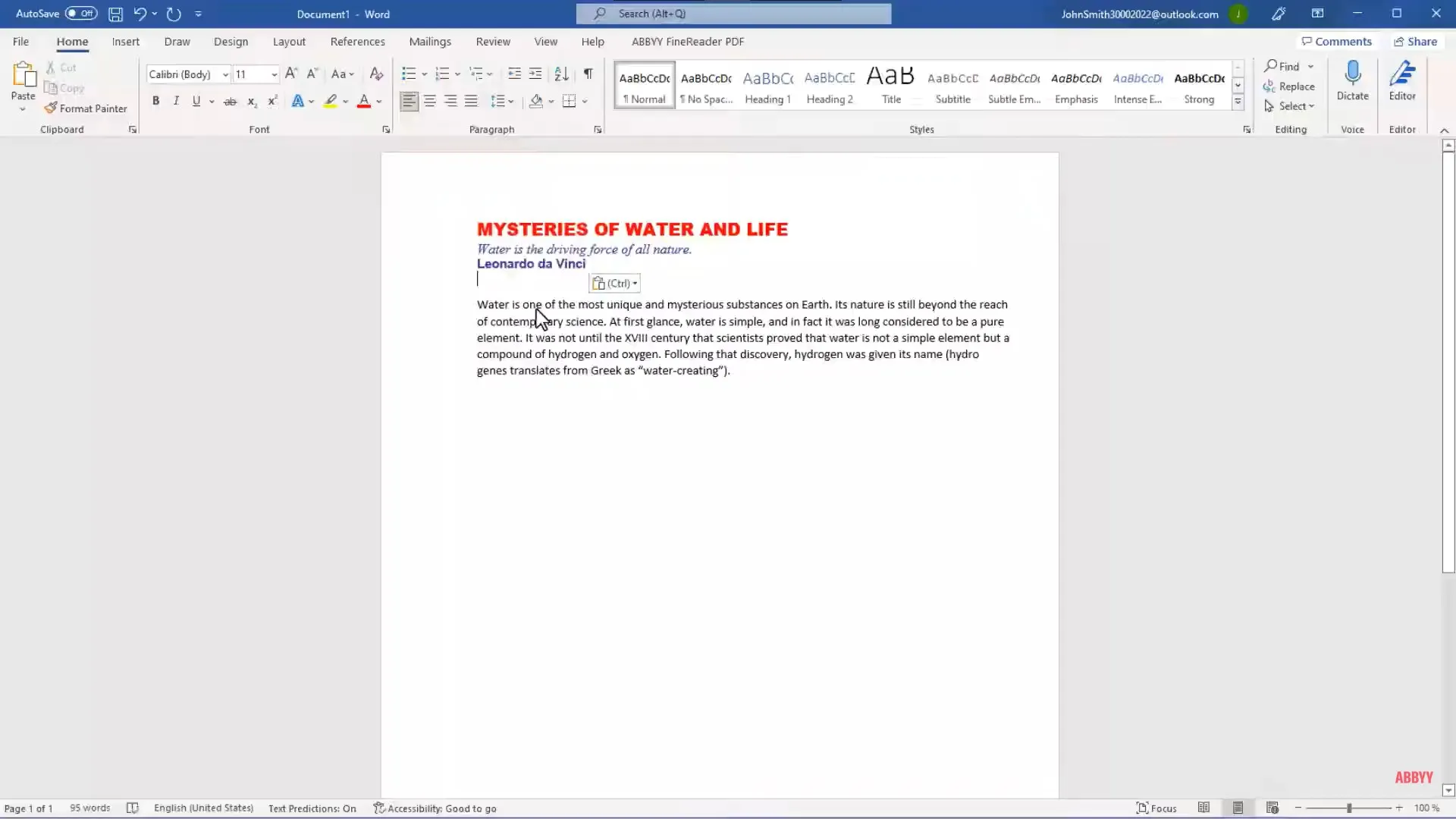
Part 7. What Customers Like/Do Not Like About Abby FineReader?
ABBYY FineReader is a popular tool for performing OCR on your PDF documents or images. Many users have good experience with it while many don't get the best experience. So, here we will list some good and bad points about this tool that will help you in making your decision about picking it as your OCR tool.
What customers like about ABBYY FineReader
- ABBYY FineReader offers high OCR accuracy
- The user interface is very easy to navigate
- It saves time by converting document to editable formats after performing OCR.
- Perfect for global audience with lots of languages supported
- Performs perfectly with a wide range of file formats
What customers don't like about ABBYY FineReader
- It is not the budget-friendly option for an average user
- ABBYY FineReader may not perform well on low-end computers since it is resource intensive
- Complex features are not useful for all users, and they add a steep learning curve to this tool
- Unclear instructions for how to use it
- Cloud integration is limited here
- The free trial is limited to 7 days only, which may not be enough for most users.
These points are inspired by hundreds of real-user reviews found across multiple user-review platforms. Below are the ratings of ABBYY FineReader at some of the most popular and reliable review platforms.
| Platform | User Rating | Review Count |
| G2 | 4.8/5 | 17 |
| GetApp | 4.7/5 | 343 |
| Capterra | 4.7/5 | 344 |
| TrustRadius | 7.5/10 | 10 |
| Software Advice | 4.7/5 | 344 |
In conclusion, ABBYY FineReader is a robust and efficient OCR and document management application for the average user. Its high text recognition accuracy and user-friendly interface make it suited for both personal and commercial use. However, the pricing and system requirements may be factors to consider. Users that require frequent document digitalization and conversion may find it quite useful, however casual users may find the complex features overkill. Similarly, if someone is looking for a free or cheap OCR solution, then ABBYY FineReader may not be the best choice
Part 8. The Best ABBYY FineReader Alternative
UPDF is the best alternative to ABBYY FineReader, whether you need a tool with great OCR capabilities or for overall PDF documentation. UPDF is not solely focused on OCR capabilities and it has some other features as well. With UPDF, you can choose the OCR style for converting images into editable text or editable text into non-editable/flattened PDFs. Moreover, by registering an UDPF account, you can use the OCR feature on both Windows and Mac computers. So, it is highly recommended to download UPDF and give its OCR features a try.
Windows • macOS • iOS • Android 100% secure
UPDF OCR can benefit you in multiple circumstances for when you need to convert and edit scanned documents on the go. Its wide coverage of languages makes it fit for people from multiple countries in the world. Moreover, you get complete control over customizing how UPDF will perform OCR on your scanned documents.
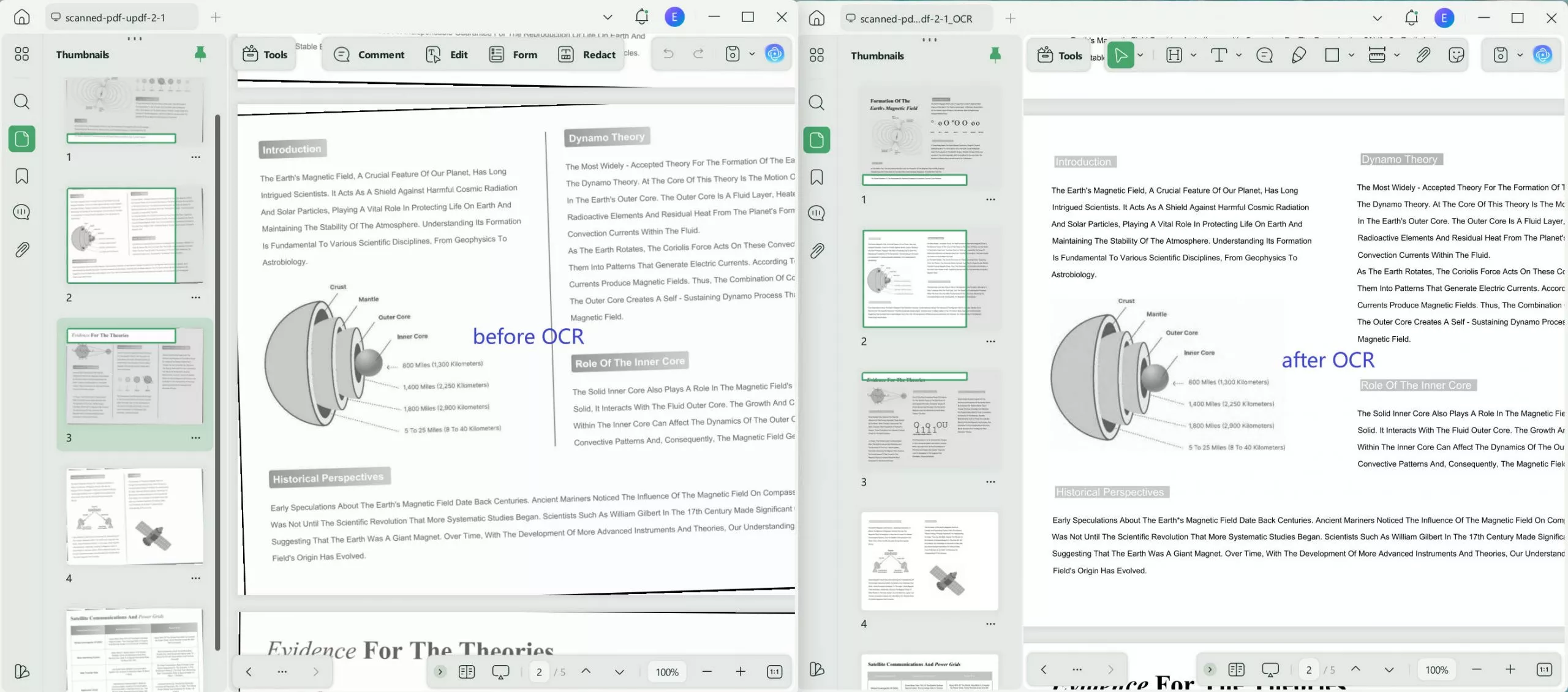
If you want to try this OCR tool, follow the simple steps below:
On desktop
Step 1: Enable the OCR Feature
Open your document and click "Recognize Text Using OCR" on the right.
If using OCR for the first time, click "Download" in the pop-up to install the feature. Wait for the installation to complete before proceeding.
Step 2: Select Document Type
Choose "Searchable PDF" to convert your scanned PDF into an editable format.
Step 3: Choose Layout
Select from these layout options:
- Text and pictures only: Converts to text and images, removing transparent page images. Formatting may change, but the file size will be smaller.
- Text over the page image: Keeps the formatting intact with editable text over a transparent page image.
- Text under the page image: Makes the document searchable but not editable, with a transparent image overlay for preservation.
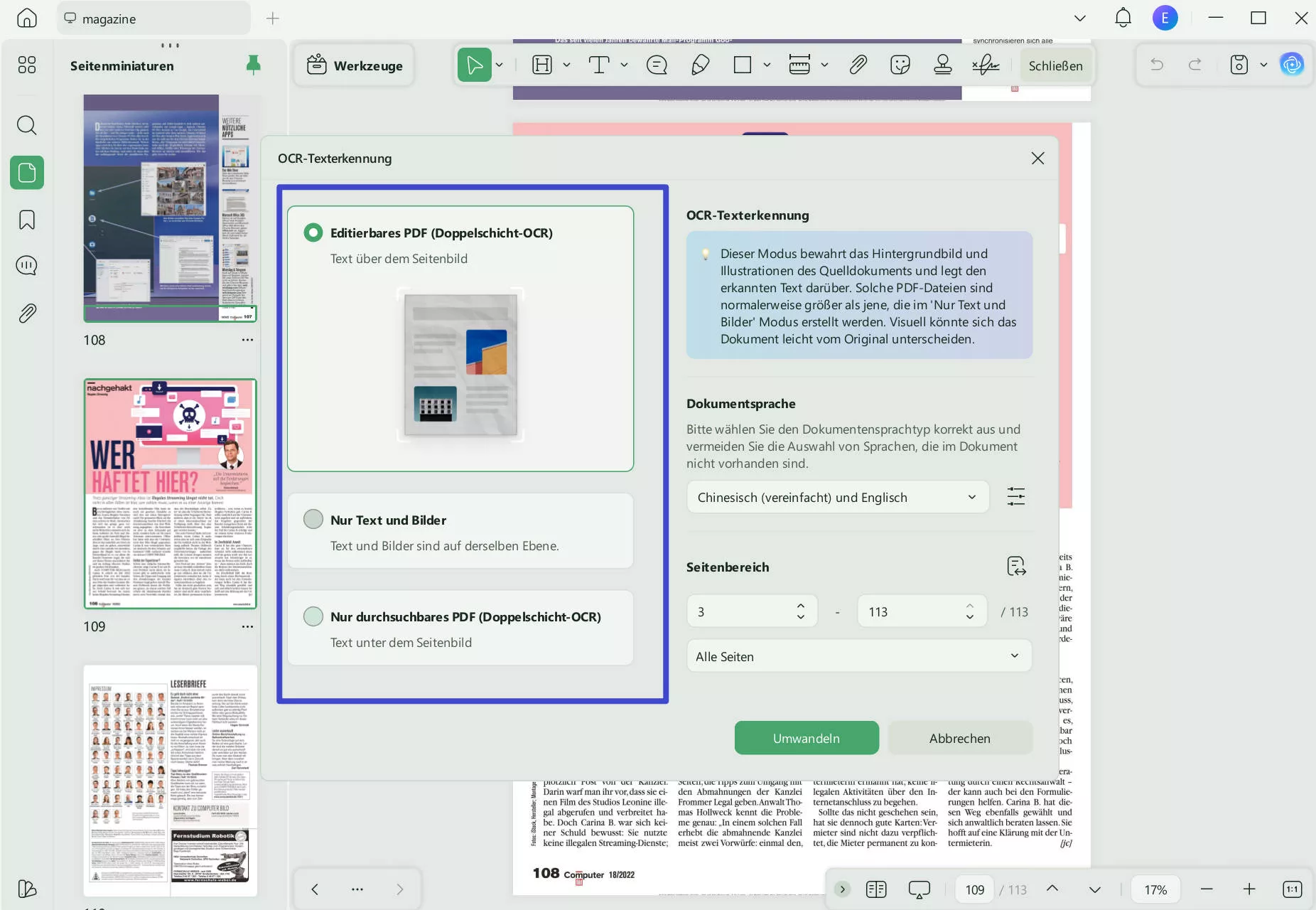
Use the "Gear" icon to adjust advanced layout settings as needed.
Step 4: Set Language and Resolution
- Select the document language from 38 options.
- Define the image resolution or choose "Detect Optimal Resolution" for automatic adjustment.
Step 5: Define Page Range and Perform OCR
- Specify the page range to apply OCR and click "Perform OCR."
- Save the document to your desired location.
Once the OCR process is complete, the editable PDF will automatically open. Switch to "Edit" mode to make changes as needed.
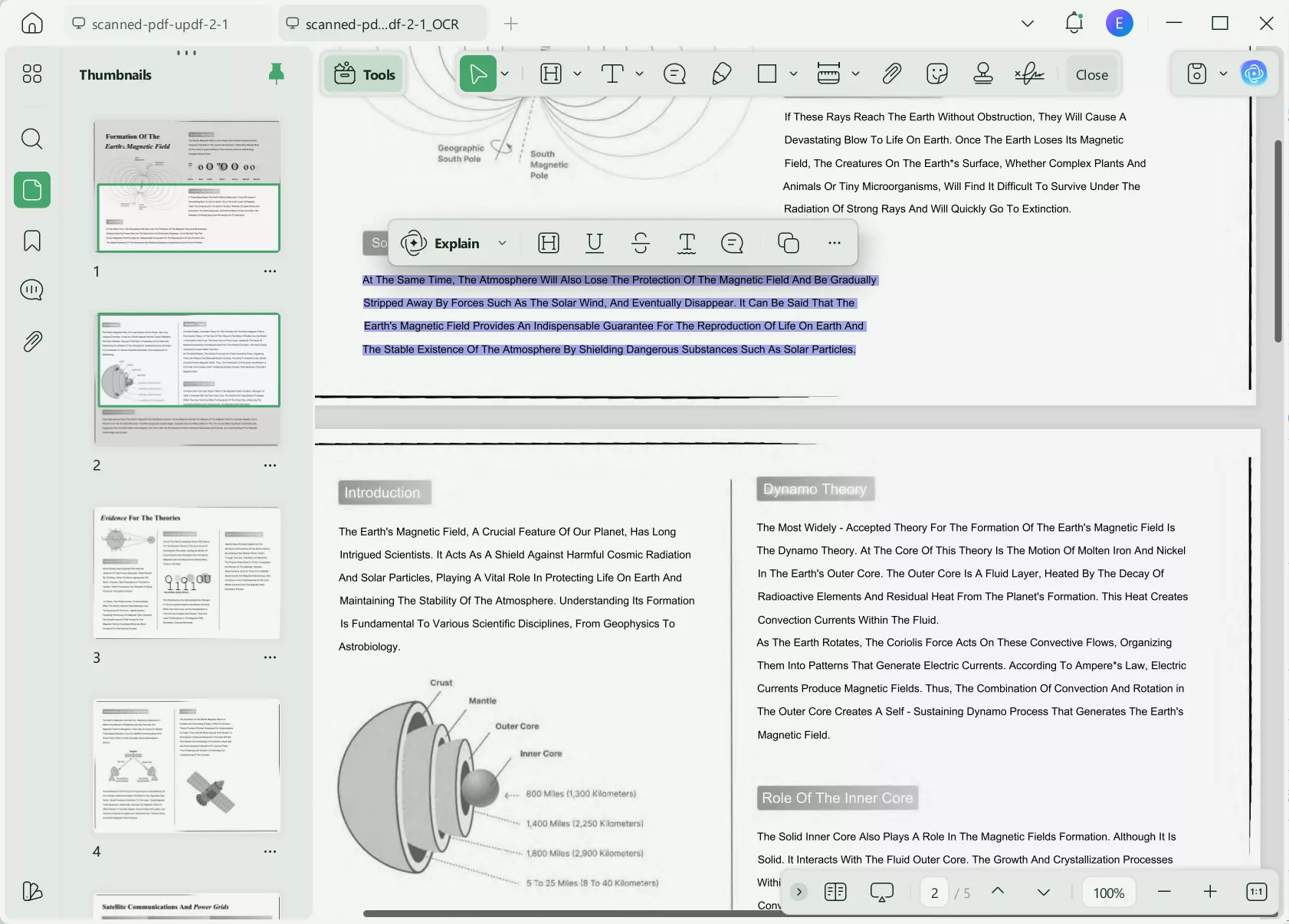
On mobile
Step 1. Download UPDF for iOS from App Store or UPDF fopr Android from Play Store. Then open UPDF on your phone, click the "+" button in the bottom right corner to upload your file.
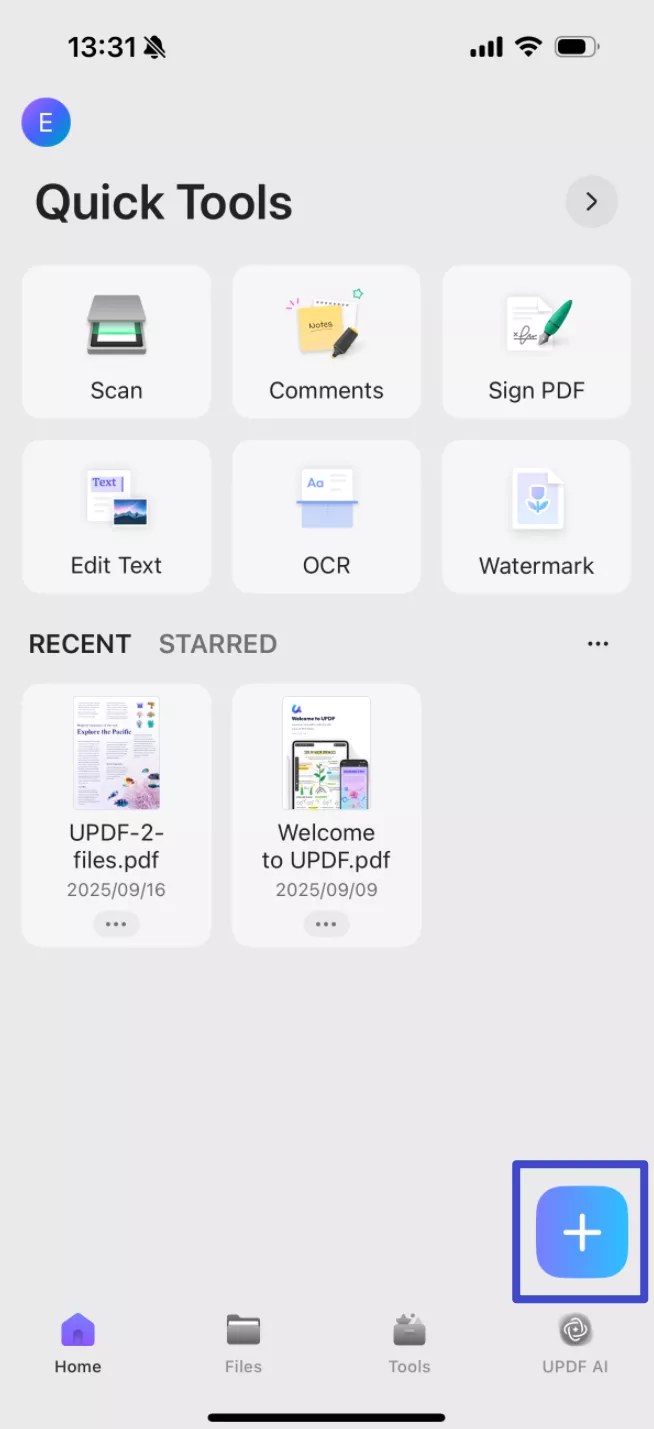
Step 2. Click "OCR", adjust the settings as needed, then tap "Continue". In a moment, OCR will finish and the result will be automatically saved in your UPDF files.
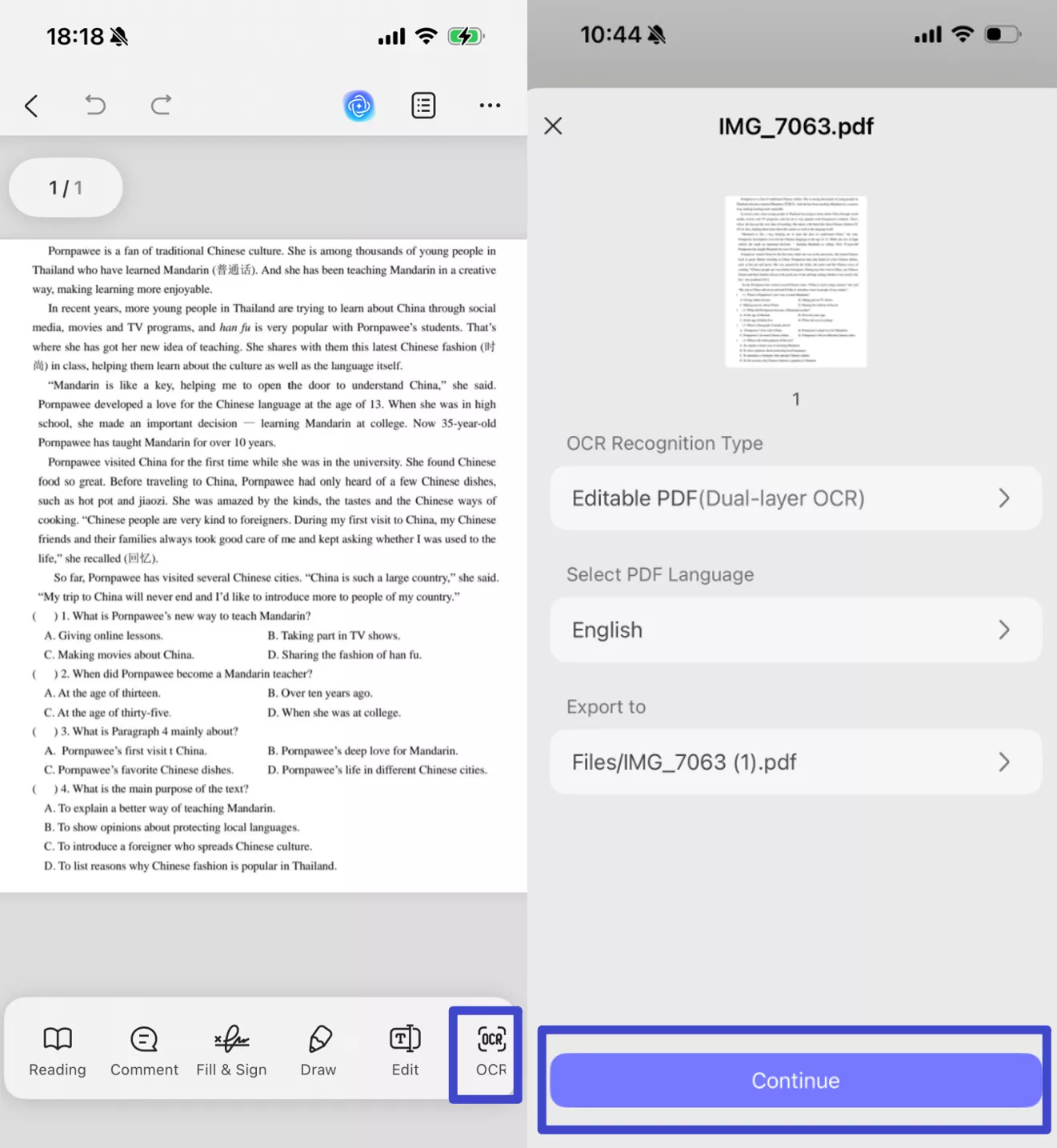
Step 3. Now, click the "Edit" button at the bottom, you can freely copy the text or edit the content.
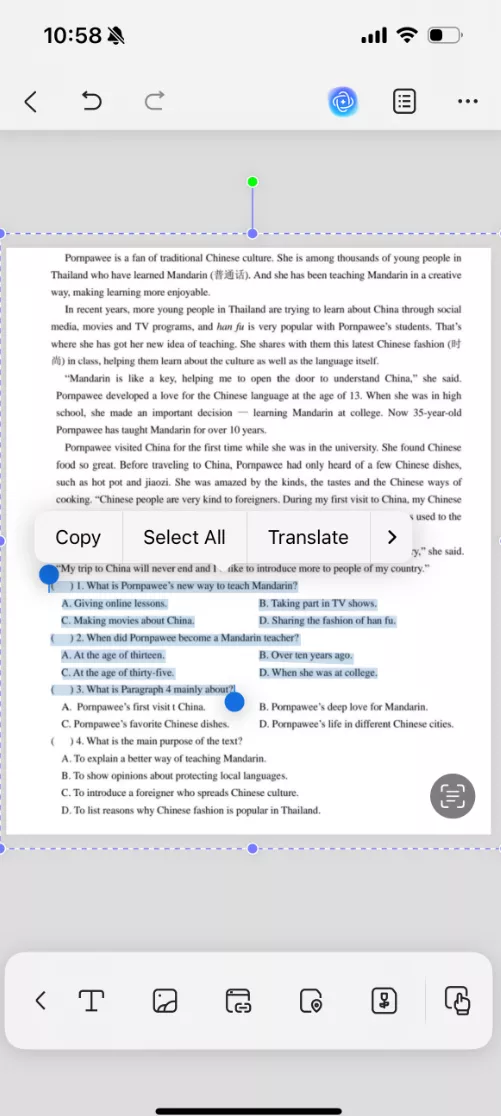
Apart from its amazing OCR features, UPDF comes with many more features which can help you with other PDF documentation needs. The best features provided by UPDF include:
- Edit PDF text and get complete control on image and link editing in PDF.
- Translate the scanned PDF using its AI assistant.
- UPDF AI translate, explain, summarize, rewrite, review, or generate content in PDF.
- Batch Process files in bulk for better speed and higher productivity.
- Convert PDF to other files and other files to PDF with support for multiple formats.
- Compress PDF for file-size reduction without any impact to content quality.
- Organize PDF pages with insert, extract, or delete functions.
- Fill and Sign PDF forms and ability to create or edit your PDF forms.
- UPDF Cloud syncs PDF documents across your devices and organizes PDFs.
- Protect PDF documents by adding password protection for opening and other permissions.
Learn more about UPDF and its features from this Laptopmedia review of UPDF, or you may watch the video below about how UPDF works and everything you can do with it. After getting a better understanding of UPDF and its premium features, you can purchase UPDF Pro at surprisingly cheap prices.
Part 9. FAQS About ABBYY FineReader
Q1. Can ABBYY FineReader Read Handwriting?
No, it is not very efficient at reading handwritten text. However, it can work with hand-printed text to a certain extent.
Q2. Is ABBYY a Russian Company?
Yes, ABBYY is a Russian company.
Q3. Who Owns ABBYY?
ABBYY is owned by Marlin Equity Partners, which is a global investment firm.
Conclusion
ABBYY FineReader is a PDF OCR tool that has been there for long and it is known for its good quality especially in corporate environments. However, despite all the good things about it, this tool is not the perfect choice for most individual and corporate users. That's where UPDF makes a better alternate to it whether you need OCR capabilities or other features. Download UPDF to explore what features it has to offer and how it can revolutionize your documentation experience.
Windows • macOS • iOS • Android 100% secure
 UPDF
UPDF
 UPDF for Windows
UPDF for Windows UPDF for Mac
UPDF for Mac UPDF for iPhone/iPad
UPDF for iPhone/iPad UPDF for Android
UPDF for Android UPDF AI Online
UPDF AI Online UPDF Sign
UPDF Sign Edit PDF
Edit PDF Annotate PDF
Annotate PDF Create PDF
Create PDF PDF Form
PDF Form Edit links
Edit links Convert PDF
Convert PDF OCR
OCR PDF to Word
PDF to Word PDF to Image
PDF to Image PDF to Excel
PDF to Excel Organize PDF
Organize PDF Merge PDF
Merge PDF Split PDF
Split PDF Crop PDF
Crop PDF Rotate PDF
Rotate PDF Protect PDF
Protect PDF Sign PDF
Sign PDF Redact PDF
Redact PDF Sanitize PDF
Sanitize PDF Remove Security
Remove Security Read PDF
Read PDF UPDF Cloud
UPDF Cloud Compress PDF
Compress PDF Print PDF
Print PDF Batch Process
Batch Process About UPDF AI
About UPDF AI UPDF AI Solutions
UPDF AI Solutions AI User Guide
AI User Guide FAQ about UPDF AI
FAQ about UPDF AI Summarize PDF
Summarize PDF Translate PDF
Translate PDF Chat with PDF
Chat with PDF Chat with AI
Chat with AI Chat with image
Chat with image PDF to Mind Map
PDF to Mind Map Explain PDF
Explain PDF Scholar Research
Scholar Research Paper Search
Paper Search AI Proofreader
AI Proofreader AI Writer
AI Writer AI Homework Helper
AI Homework Helper AI Quiz Generator
AI Quiz Generator AI Math Solver
AI Math Solver PDF to Word
PDF to Word PDF to Excel
PDF to Excel PDF to PowerPoint
PDF to PowerPoint User Guide
User Guide UPDF Tricks
UPDF Tricks FAQs
FAQs UPDF Reviews
UPDF Reviews Download Center
Download Center Blog
Blog Newsroom
Newsroom Tech Spec
Tech Spec Updates
Updates UPDF vs. Adobe Acrobat
UPDF vs. Adobe Acrobat UPDF vs. Foxit
UPDF vs. Foxit UPDF vs. PDF Expert
UPDF vs. PDF Expert





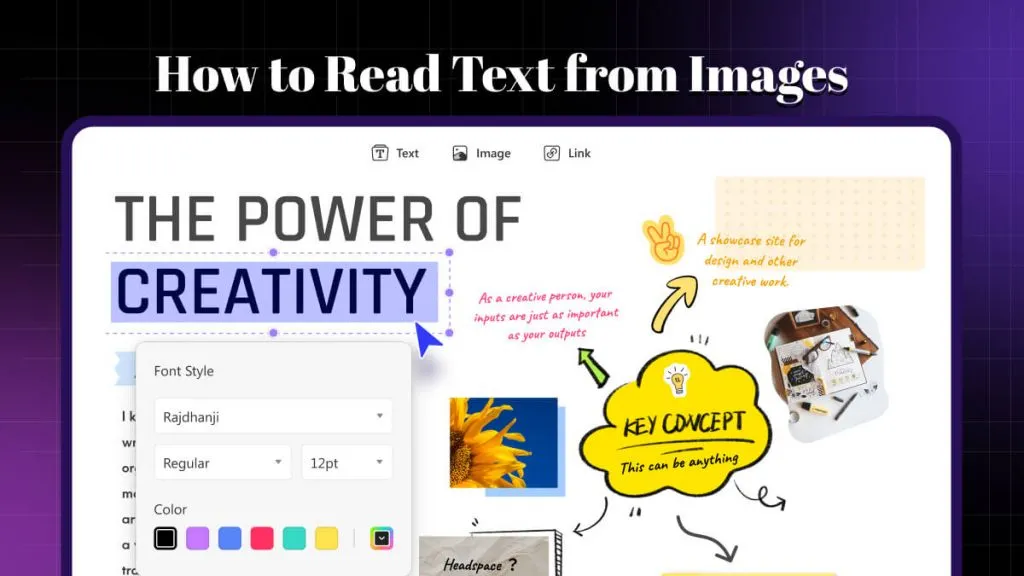

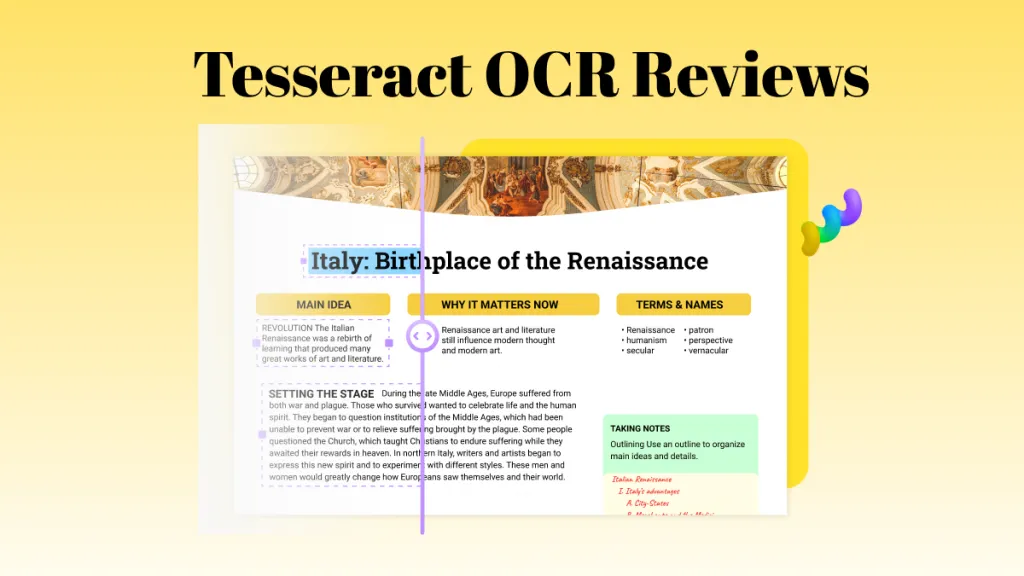
 Lizzy Lozano
Lizzy Lozano 
 Engelbert White
Engelbert White 
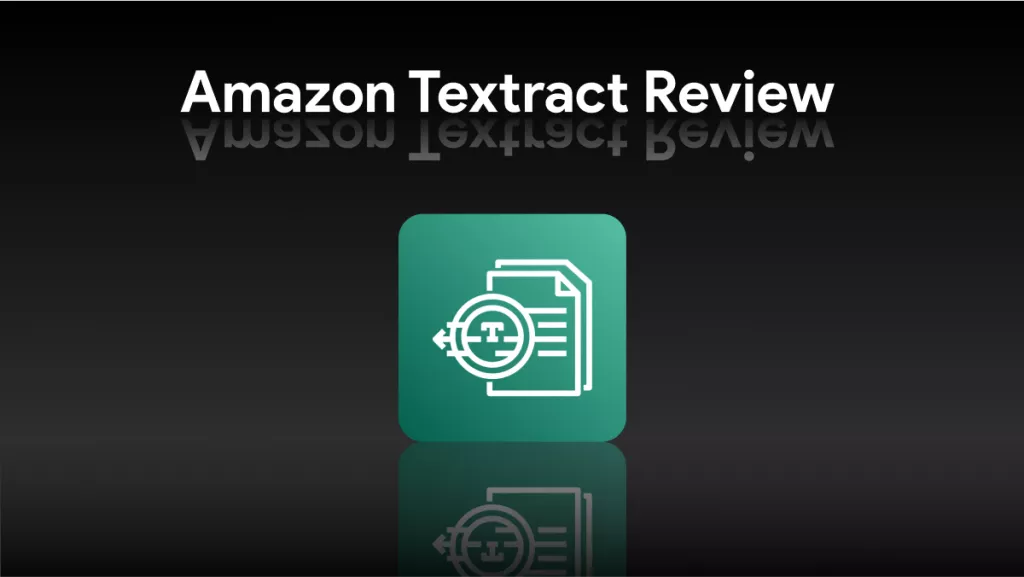
 Enola Miller
Enola Miller