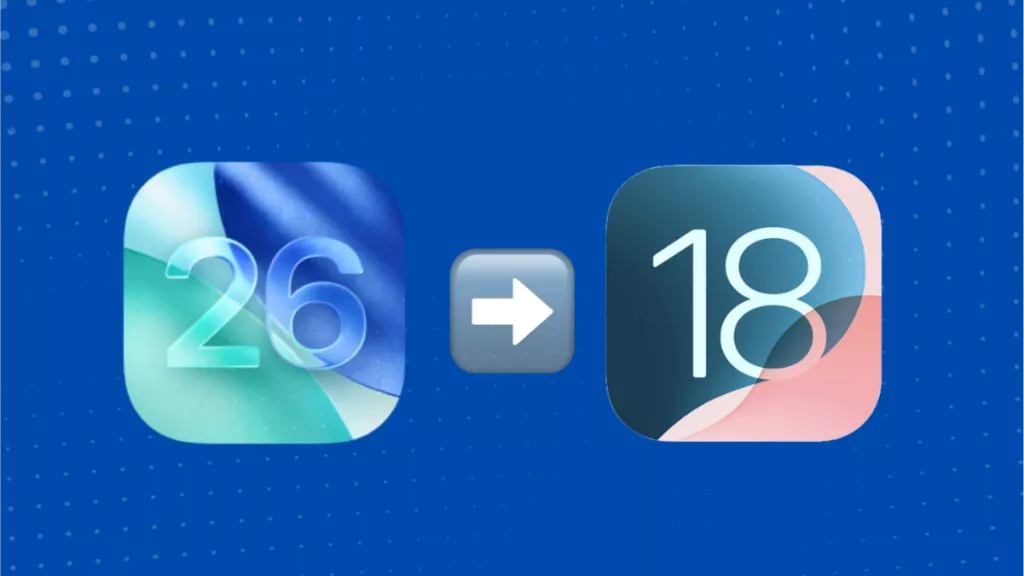PDF is a popular format for viewing and printing documents on PCs. Now that Android smartphones are smart enough to act as mini PCs, many users intend to print PDF from Android directly. They want to view the PDF from their Android devices and then get the print right away without involving the PC. So, this guide presents in detail how to print a PDF on Android with simple steps. Secondly, we will discuss how to print other documents/images in PDF format on Android. So, let's head right to it.
Part 1. How to Print a PDF File on Android
If you want to print PDF files directly from your Android device, you need a dedicated PDF app. UPDF is one of the best Android apps for this purpose.
UPDF for Android is a powerful and feature-rich PDF reader and editor app. It provides an intuitive interface to read, edit/annotate, and print PDFs. With UPDF, you get:
- One-Click Printing: Print PDF from your Android device instantly with one click.
- Direct Printer Connectivity: Easily connect to printers via Bluetooth or Wi-Fi.
- Printer Selection Option: Freedom to choose the printer you want to use to get the PDF print.
- Customizable Printing Settings: Change printing settings as per your preference, such as paper type, layout (portrait or landscape), color or black/white, two-sided or one-sided, number of pages to print, etc.
- Pre-printing Edits: built-in editing capabilities to edit/annotate the PDF text and images before printing.
- Preview Before Printing: Preview the print results before initiating the print.
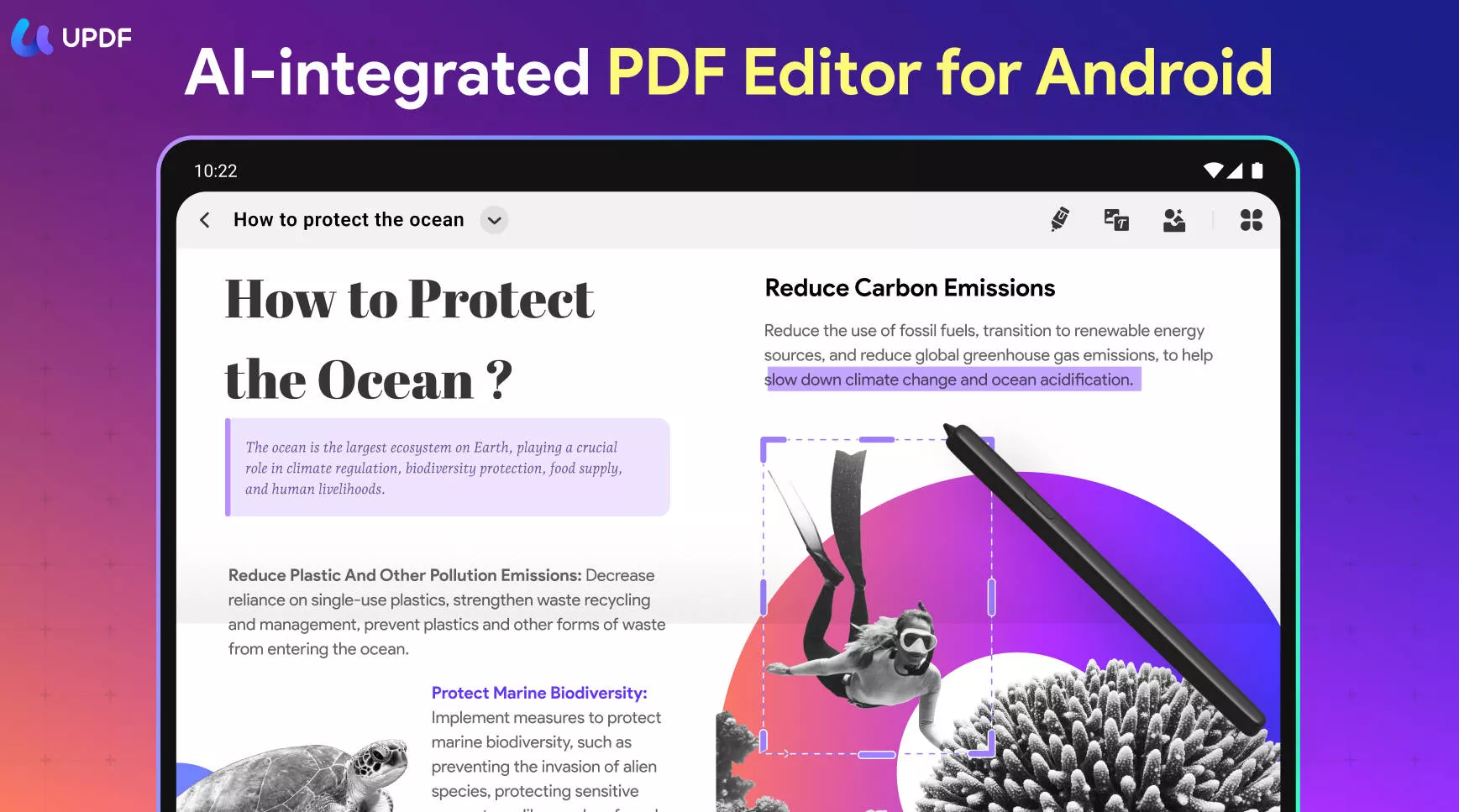
Simply put, UPDF for Android is your one-stop PDF tool to read, customize, and print PDFs directly through your Android device.
So, why think more? Install UPDF printer for Android on your Android device and print PDF from Android effortlessly.
Windows • macOS • iOS • Android 100% secure
Follow the below steps to print a PDF file on Android with the UPDF app:
Step 1. Install the UPDF for Android app from the Play Store on your Android device. Launch the app and click "All PDFs" to select and open the PDF you want to print.
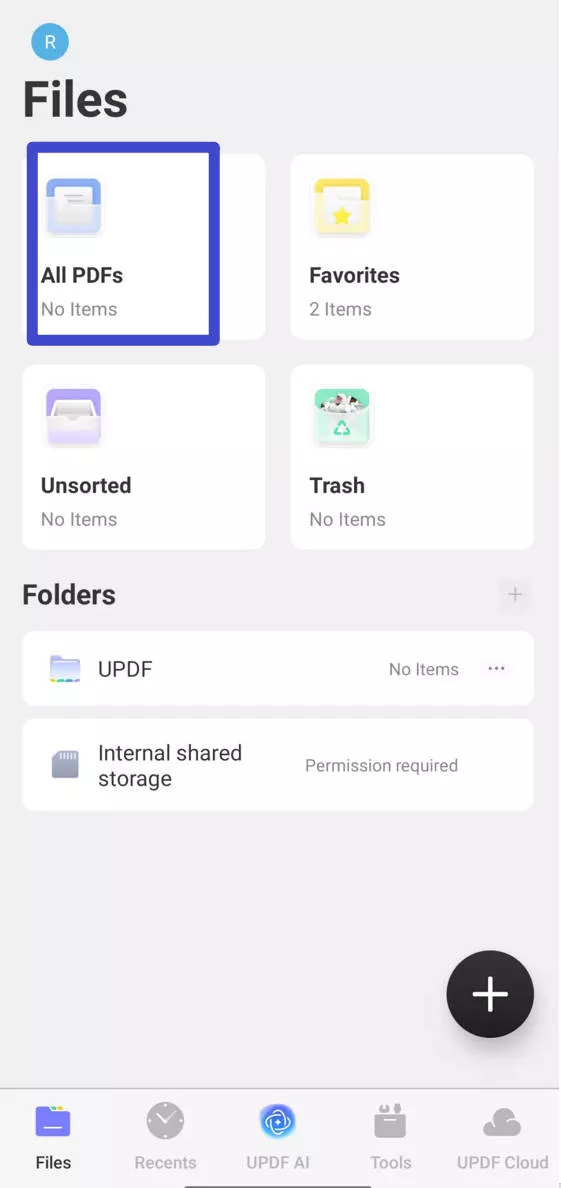
Step 2. Click the narrow icon from the top left corner and tap "Print".
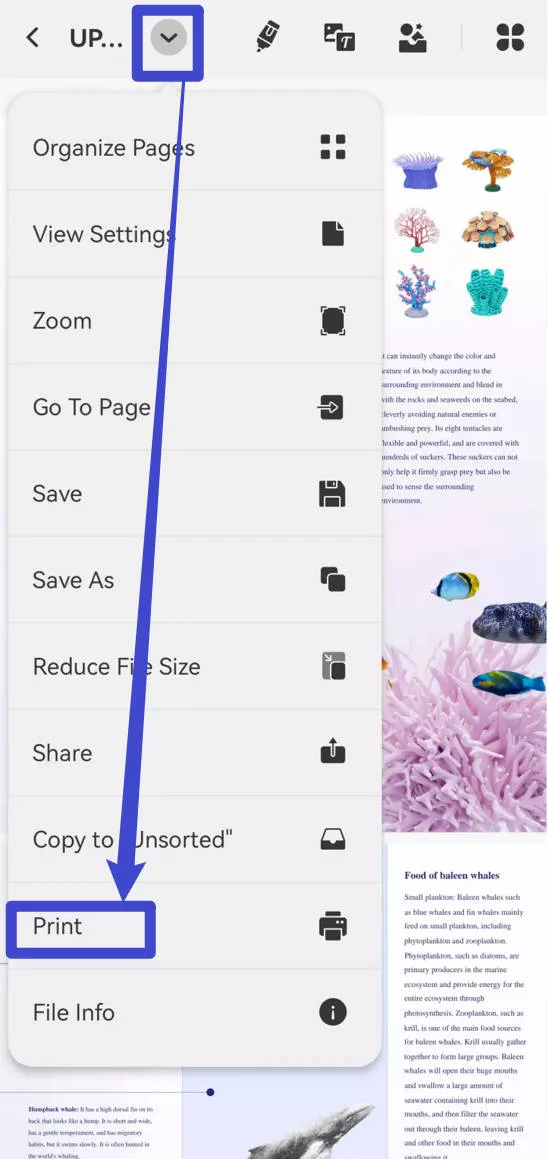
Step 3. In the printer setting window, select the printer you want to use.
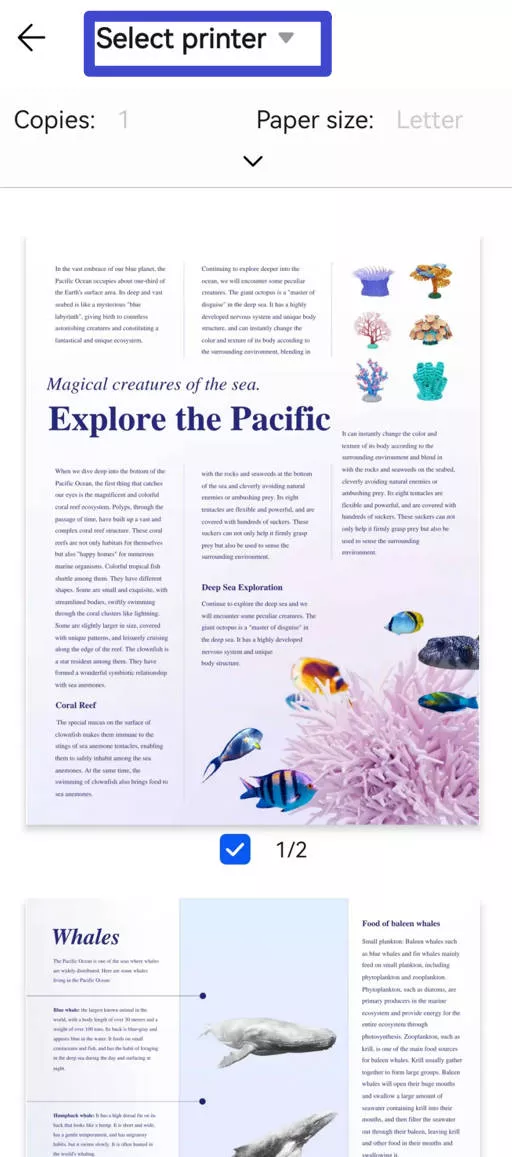
Step 4. Customize the other printing setting, such as number of copies, paper size, colour, pages, etc. Once you have customized the printing setting, click the "Print" button to get the print of the PDF right away.
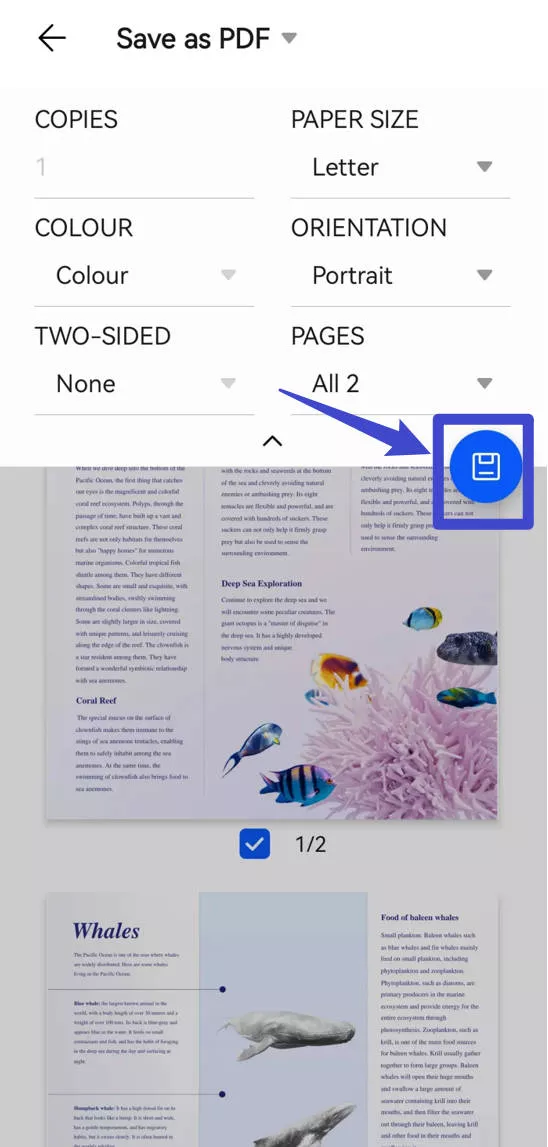
That's it! This way, a 4-step process with UPDF for Android offers a seamless way to print PDF on Android without involving a PC.
Part 2. How to Print Other Documents/Images to PDF on Android
Since PDF is a universally compatible format, Android users also intend to convert other documents/images to PDF. For example, you may want to save a few important webpages as PDF or want to save image-based receipts in PDF.
You can easily print other documents to PDF on Android with the built-in Google Cloud print to PDF function. This option allows you to print documents as PDFs in your desired paper size, page ranges, print quality, and other settings.
Here's how to print other documents/images to PDF on Android with Google Cloud:
- Step 1. Open the file you want to print to PDF on your Android device. Click the menu icon from the right-hand corner.
- Step 2. Click the Share > Print option. Select the "Save as PDF" option.
- Step 3. Customize the printing settings and click the "PDF" icon to save the file as PDF on your Android device.
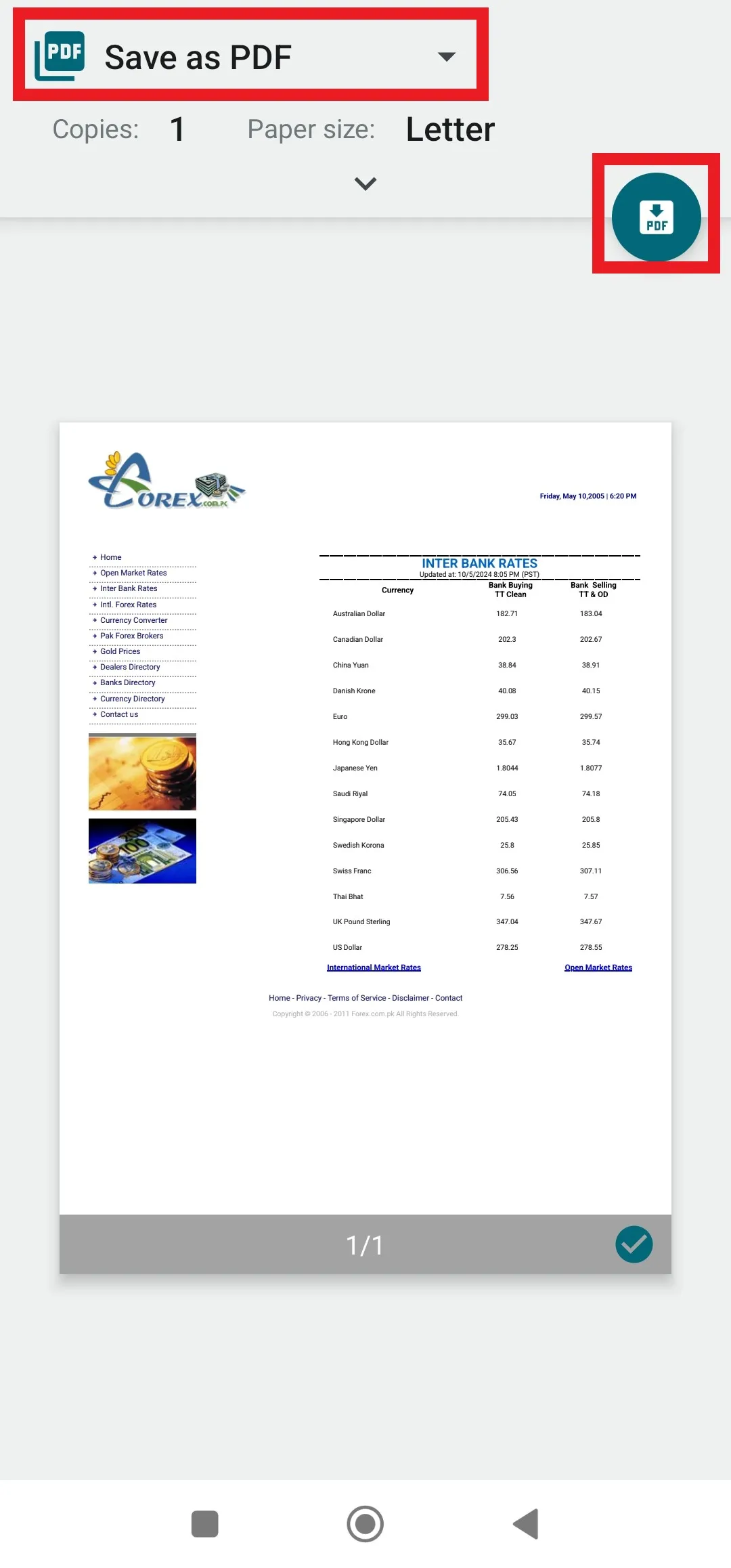
This way, you can easily print any document or image to PDF directly on your Android device.
Once you have the PDF file, you can use UPDF to edit PDF text/images, annotate PDF content (highlight/underline/draw), or organize PDF pages. So, get UPDF for Android to customize those PDFs the way you want.
Windows • macOS • iOS • Android 100% secure
Part 3. UPDF for Android – Capabilities Beyond Printing PDF on Android
Above, we have seen that UPDF for Android offers a seamless way to print PDF on Android from any printer with customized settings. However, that's just one feature out of many others it has to offer.
UPDF for Android is an ultimate PDF editor app that offers an all-in-one app to handle almost all PDF-related activities. So, the other key features you can access with UPDF for Android are as follows:
- View PDF: You can view a PDF with a single or two-page layout, horizontal or vertical scrolling direction, and even two PDFs simultaneously with split-screen mode.
- Create PDF: You can create a PDF on Android from scratch in any paper style, such as blank, dotted, grid, notes, to-do, etc.
- Edit PDF: You can add/edit PDF text and images.
- Annotate PDF: You can highlight, draw, strikethrough, squirrely line, underline, or add stamp/sticker/sticky notes to the PDF.
- Sign PDF: You can sign a PDF digitally.
- UPDF AI Assistant: You get PDF AI assistant (UPDF AI) to get an AI-based PDF summary, explanation, or translation. You can even use its chat box to ask questions beyond the PDF scope.
- Compress PDF: You can reduce the PDF file size with one click.
- Organize PDF: You can insert, extract, rotate, delete, copy/paste, or share PDF pages.
- Manage PDF Files: You can easily manage PDF files, such as rename, move, duplicate, copy, share, delete, etc.
- UPDF Cloud: You can store and access PDF files in a secure cloud storage.
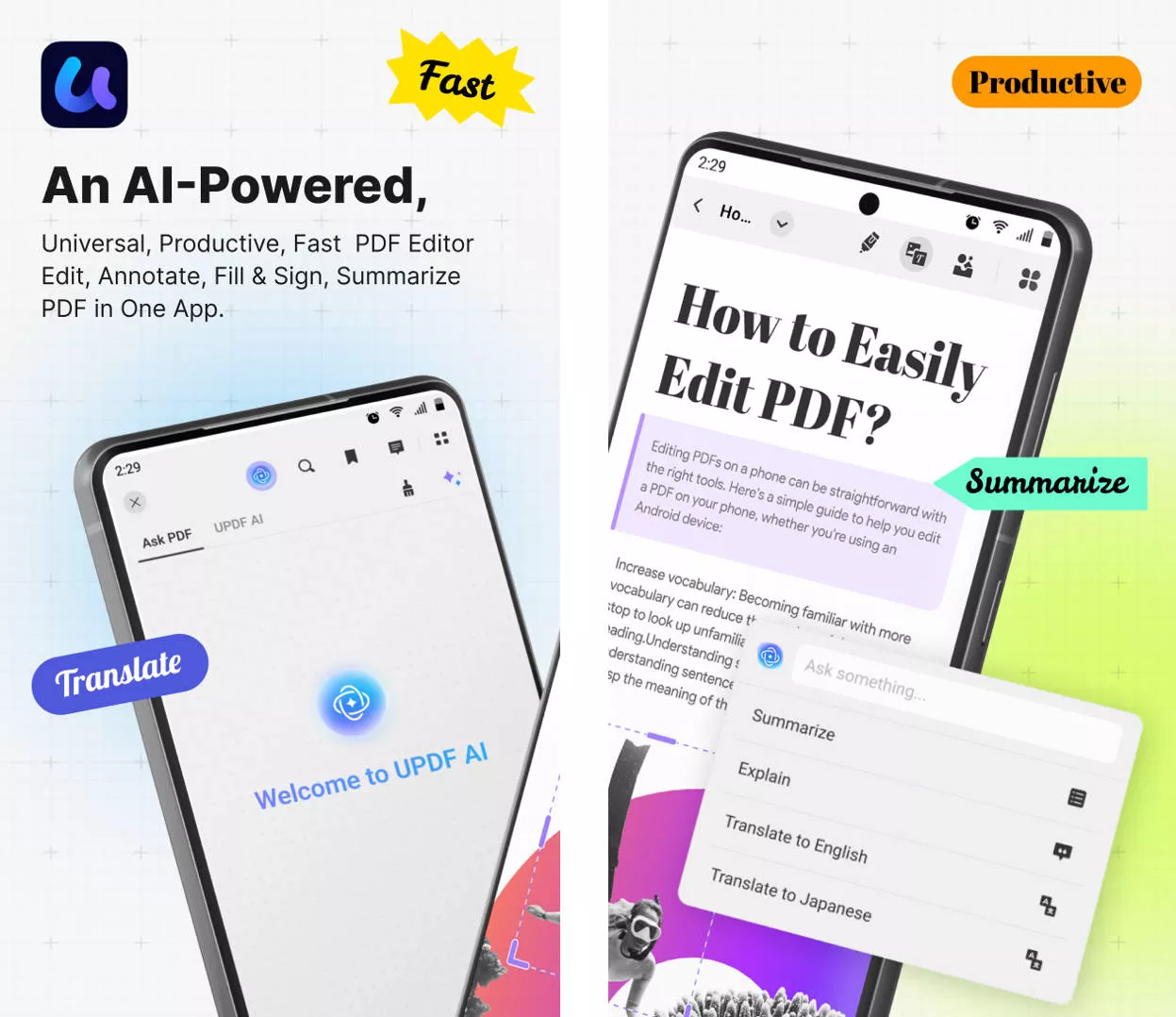
In short, UPDF for Android ticks all the checkboxes to be an advanced and feature-rich Android app for handling PDFs. It is compatible with Android 6.0 and later versions. Besides that, you can access UPDF capabilities even on Windows, Mac, and iOS devices. The best thing is that one UPDF license allows you to access all its premium features on all four major platforms: Windows, Mac, Android, and iOS.
Bonus
Windows • macOS • iOS • Android 100% secure
Part 4. FAQs About Printing PDFs on Android
Q1. How to print a webpage to PDF on Android?
To print a webpage to PDF on Android, click the menu icon from the web browser and tap Share > Print. Select "Save as PDF" and click the PDF icon to save the webpage as a PDF on your Android device.
Q2. Why is PDF not letting me print?
Some of the reasons the PDF may not let you print, include:
1. The PDF is downloaded incorrectly/incompletely.
2. The PDF is password-protected.
3. The device is not connected to any printer.
4. The printer driver is corrupted or not updated.
Q3. Do I need Adobe to print PDF files?
No, it is not necessary to have Adobe to print PDF files. You can print PDFs using any PDF tool or even using the web browser.
Conclusion
Digital advancements are modernizing many traditional practices. One such emerging practice is printing PDFs from Android directly. Above, we have discussed how easily you can use UPDF for Android to print PDFs on Android using any printer you want. Therefore, it's time that you install the UPDF app and follow the above steps to print PDFs directly through your Android device. And don't just confine the use of UPDF to printing. Leverage UPDF's other PDF editing/annotating/organizing features to handle PDFs proficiently.
 UPDF
UPDF
 UPDF for Windows
UPDF for Windows UPDF for Mac
UPDF for Mac UPDF for iPhone/iPad
UPDF for iPhone/iPad UPDF for Android
UPDF for Android UPDF AI Online
UPDF AI Online UPDF Sign
UPDF Sign Edit PDF
Edit PDF Annotate PDF
Annotate PDF Create PDF
Create PDF PDF Form
PDF Form Edit links
Edit links Convert PDF
Convert PDF OCR
OCR PDF to Word
PDF to Word PDF to Image
PDF to Image PDF to Excel
PDF to Excel Organize PDF
Organize PDF Merge PDF
Merge PDF Split PDF
Split PDF Crop PDF
Crop PDF Rotate PDF
Rotate PDF Protect PDF
Protect PDF Sign PDF
Sign PDF Redact PDF
Redact PDF Sanitize PDF
Sanitize PDF Remove Security
Remove Security Read PDF
Read PDF UPDF Cloud
UPDF Cloud Compress PDF
Compress PDF Print PDF
Print PDF Batch Process
Batch Process About UPDF AI
About UPDF AI UPDF AI Solutions
UPDF AI Solutions AI User Guide
AI User Guide FAQ about UPDF AI
FAQ about UPDF AI Summarize PDF
Summarize PDF Translate PDF
Translate PDF Chat with PDF
Chat with PDF Chat with AI
Chat with AI Chat with image
Chat with image PDF to Mind Map
PDF to Mind Map Explain PDF
Explain PDF Scholar Research
Scholar Research Paper Search
Paper Search AI Proofreader
AI Proofreader AI Writer
AI Writer AI Homework Helper
AI Homework Helper AI Quiz Generator
AI Quiz Generator AI Math Solver
AI Math Solver PDF to Word
PDF to Word PDF to Excel
PDF to Excel PDF to PowerPoint
PDF to PowerPoint User Guide
User Guide UPDF Tricks
UPDF Tricks FAQs
FAQs UPDF Reviews
UPDF Reviews Download Center
Download Center Blog
Blog Newsroom
Newsroom Tech Spec
Tech Spec Updates
Updates UPDF vs. Adobe Acrobat
UPDF vs. Adobe Acrobat UPDF vs. Foxit
UPDF vs. Foxit UPDF vs. PDF Expert
UPDF vs. PDF Expert

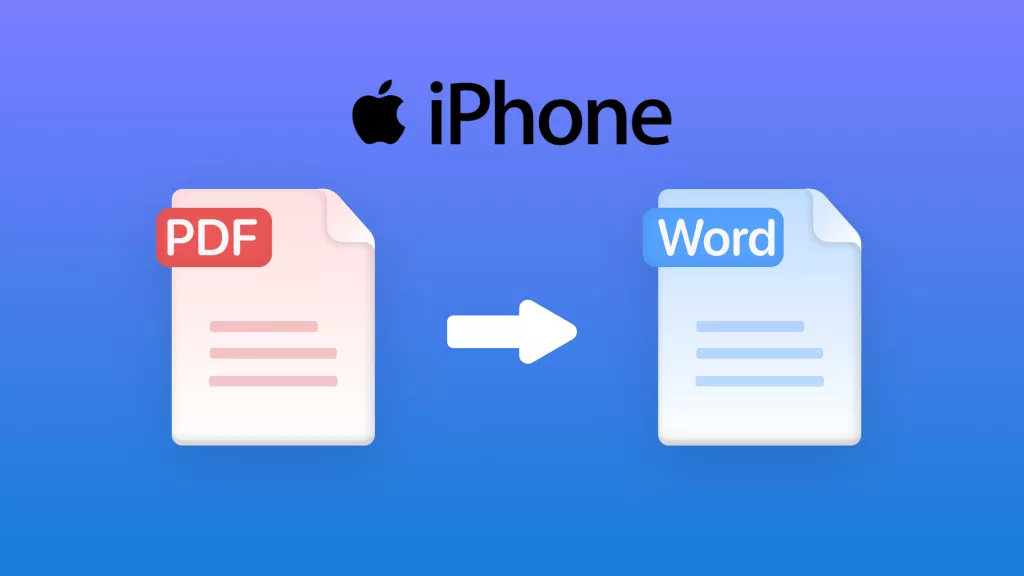






 Enid Brown
Enid Brown 
 Enrica Taylor
Enrica Taylor 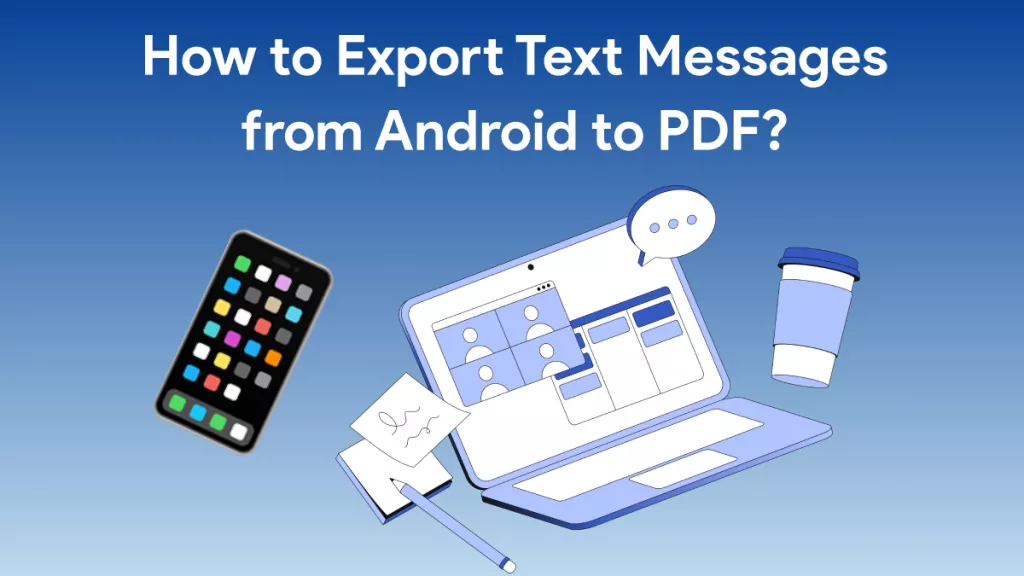
 Enola Miller
Enola Miller