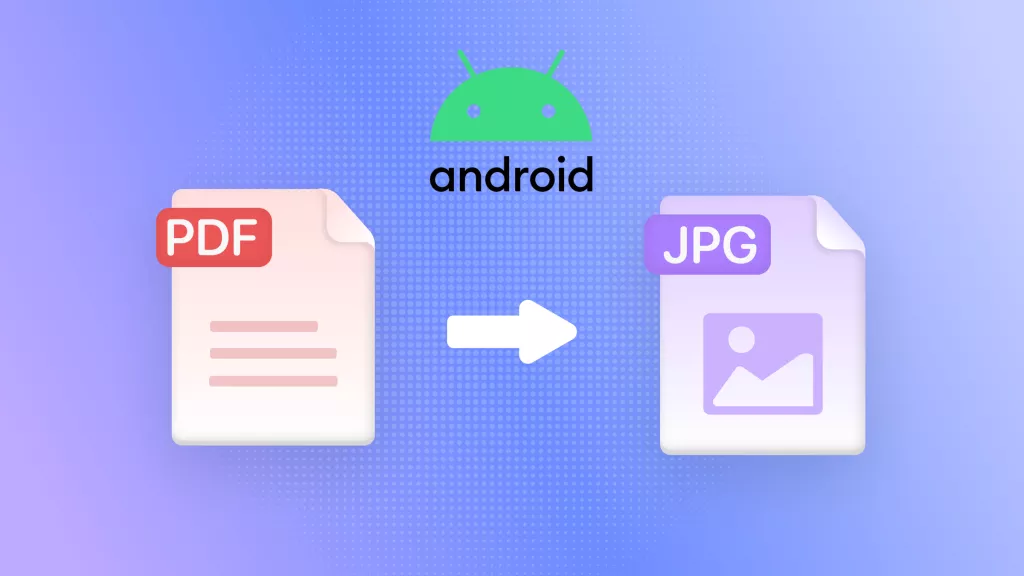iPad is widely used by students to take academic and lecture notes effortlessly. By creating digital notes on your iPad, you can easily share them with your class fellows and teachers instantly. Moreover, you can zoom in on your notes on your iPad, along with inserting new information into them efficiently. For easy accessibility and multiple capabilities to edit notes on iPad, you should try an efficient iPad note-taking app.
In this article, we will introduce a powerful app for iPad like UPDF through which you can increase the efficiency of editing and modifying digital notes in PDFs.
Part 1: Overview of the Best Note-Taking App for iPad
When selecting a note-taking app for iPad, consider its annotation, drawing functions, ease of use, document storage, syncing, and sharing features. Fortunately, UPDF for iOS, serves as the best Evernote alternative, excels in all these aspects. It offers a delightful user interface and various markup tools including pens, highlighters, strikethroughs, underlines, shapes, notes, stickers, and more. With its high compatibility, UPDF operates seamlessly on Apple devices like iPads. Utilize this professional platform to view files in multiple formats such as GIF, PNG, PPT, DOC, XML, and more. Download and try it below:
Windows • macOS • iOS • Android 100% secure
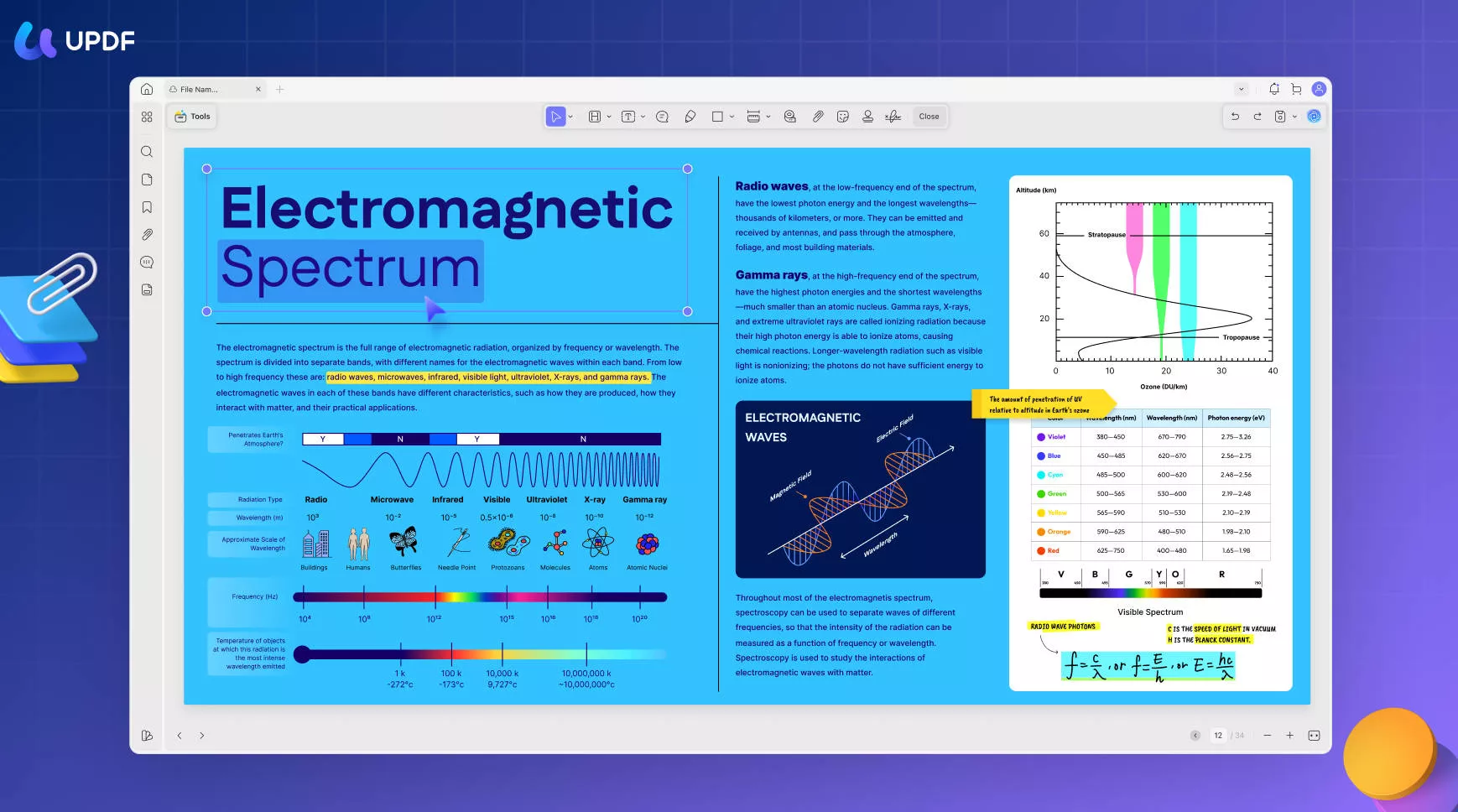
Moreover, you can also edit, read, rename, copy, and rearrange multiple PDF files on UPDF. It also allows you to do PDF AI chat with UPDF AI. To learn more about this professional PDF editor and note-taking app for iPad, let's discuss its key features briefly.
Key Features of UPDF
- Annotate PDF: It offers plenty of markup tools such as highlight, strikethrough, and underline. It also allows you to add text comments, sticky notes, stamps, and stickers to your PDF on your iPad.
- Edit PDF: It is easy to make modifications to your PDF on iPad. You can edit the existing text on your PDF, and you can also make changes to the images on it.
- Analyze PDF: You can utilize UPDF AI to summarize, translate, explain, and rewrite PDF content.
- Add Signatures: Through UPDF, you can efficiently add signatures to PDF files quickly. You can either type or draw a signature on the editor using multiple options. It also provides various pen options for customization.
- Scan Files: UPDF has an advanced scanning option that allows you to scan invoices, business cards, or documents effortlessly. Once done, you can save the scanned document into PDF format efficiently.
- Secure Tool: While using UPDF on your iPad, you can use Face ID and password to protect your essential files. Thus, you can restrict access to your confidential documents by adding a password through UPDF.
- Professional File Management: File management is quite easy through UPDF. You can open, read, edit, rearrange, move, and compress your documents on this tool. Without any technical experience, you can use UPDF comfortably.
Part 2: How to Take Notes on iPad With the Best Note-Taking App
As you know now, UPDF is a user-friendly note-taking app through which you can efficiently manage your notes on your iPad. This section will provide you with a detailed guide through which you can create and manage notes on your iPad.
3.1 How to Create New Notes on iPad
Step 1: Launch UPDF and Start Creating a File
Download and install UPDF on your iPad from the button below.
Windows • macOS • iOS • Android 100% secure
Launch UPDF on your iPad, and then tap on the "Plus" icon. From the pop-up menu, select "Create PDF." Afterward, choose the paper format from the given options. If you want to rename the file, tap on the "Three-dot" icon to access the required option.
Step 2: Select Note-Taking Elements
Now open your file and select the "Pen" icon from the bottom right corner. From the given options, you can select the note-taking tool and color according to your choice. It offers tools including Pen, Markup, Text, Shapes, Sticky Notes, etc.
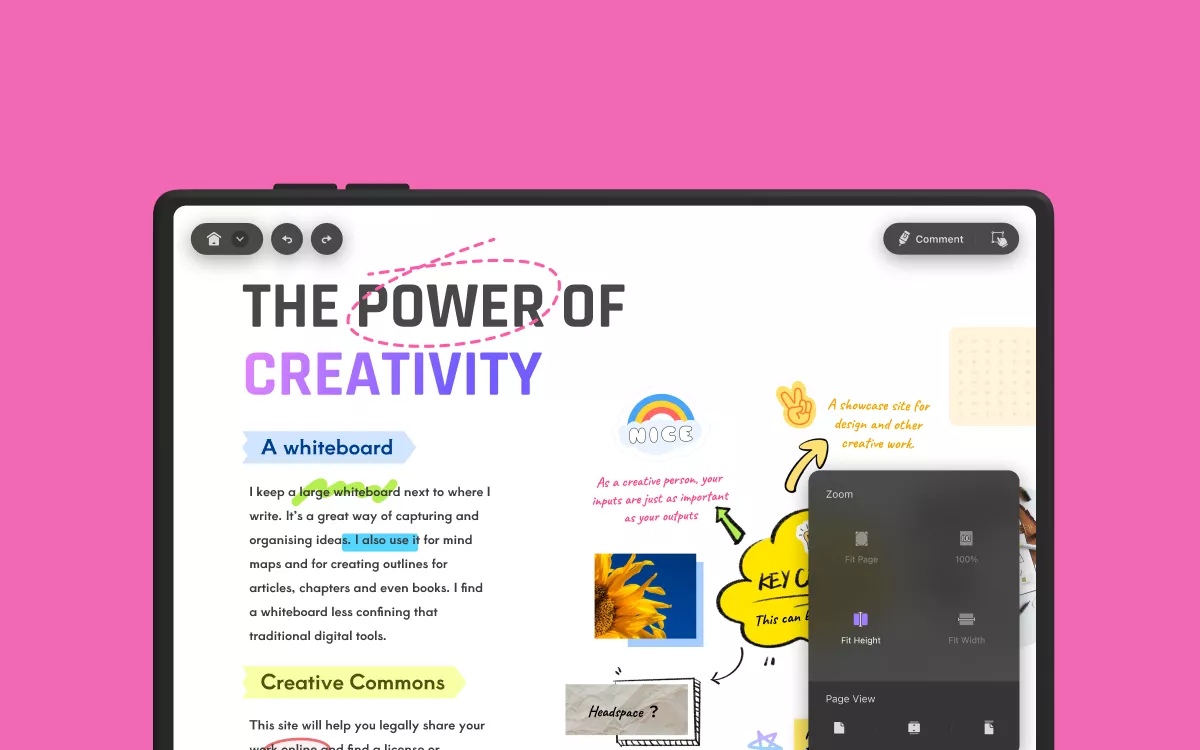
3.2 How to Manage and Take Notes on Your Existing Documents
Step 1: Select the Required Note-Taking Tool
While making notes with the pen, you can use different markers. Each marker has its own thickness that you can select according to your preference. Moreover, you can also use the scale to draw diagrams.
Step 2: Change the Color of the Tool
To change the color of your selected marker, tap on the "Circle" icon. From there, you can choose the colors through the Grid, Spectrum, and Sliders options.
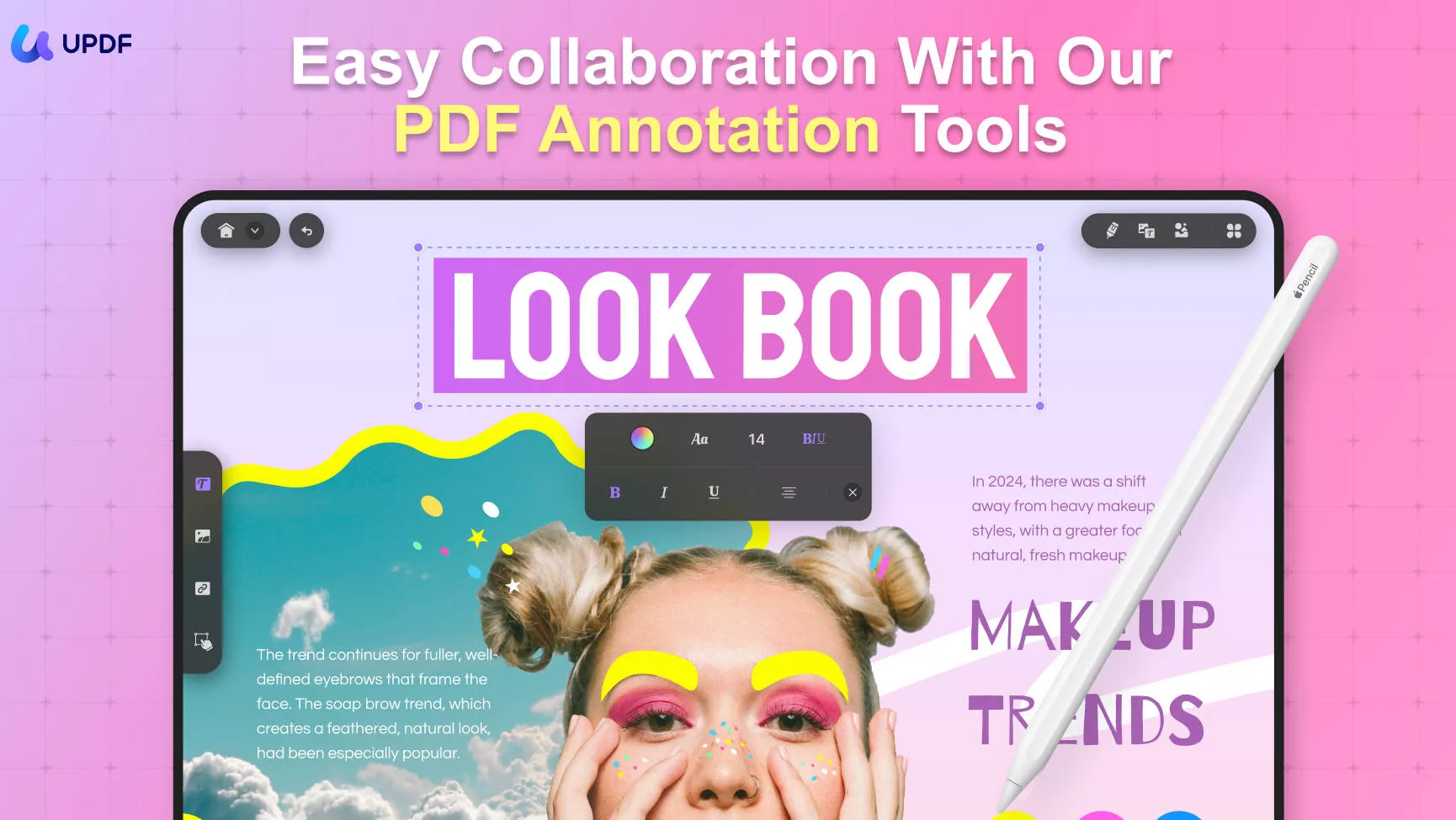
Step 3: Organize Notes and Save
If you want to organize your notes, you can click the comment list icon, and all the comments will appear on your iPad screen. To rearrange a page, select the "Organize Pages" option, and then select and drag it to the position where you want to place it. Once you are done with all the edits, tap on the "Save" button and save your edits. Download UPDF on your iPad and try it yourself.
Windows • macOS • iOS • Android 100% secure
Part 3: Why Should You Use Our Recommended iPad Note Taking App?
In this section, we will address the main features of UPDF that can compel you to use this tool as your note-taking app for your iPad:
- All Platform Supported License: For UPDF, you don't have to buy separate licenses for each device. Using one license, such as yearly or perpetual, you can run UPDF on multiple devices. Thus, it's a cost-efficient and highly affordable note-taking app for students.
- Various Features in Free Trial: Unlike other tools, UPDF provides multiple features in its free trial. Without buying its subscription, you can access its advanced features to scan, compress, and modify your documents.
- Lightweight Tool: UPDF is a lightweight note-taking app as it does not make the performance of your iPad sluggish. Moreover, it has an ad-free interface so that you can take notes on your iPad without any interruption.
- Blazing Fast: This iPad note-taking app is extremely fast and can handle documents of any size without any lag. It means you can open and take notes on all your eBooks without worrying about the slow speed or the app crashing.
Conclusion
iPads can be easily carried by students and are highly useful for taking notes. If you are searching for a compatible iPad note-taking app, this article has assisted you. We highly recommend UPDF as an efficient and affordable tool through which you can conveniently make notes on your iPad. Moreover, it has a delightful interface so that students who are inexperienced can use it easily. Try it yourself and you won't regret it.
Windows • macOS • iOS • Android 100% secure
 UPDF
UPDF
 UPDF for Windows
UPDF for Windows UPDF for Mac
UPDF for Mac UPDF for iPhone/iPad
UPDF for iPhone/iPad UPDF for Android
UPDF for Android UPDF AI Online
UPDF AI Online UPDF Sign
UPDF Sign Edit PDF
Edit PDF Annotate PDF
Annotate PDF Create PDF
Create PDF PDF Form
PDF Form Edit links
Edit links Convert PDF
Convert PDF OCR
OCR PDF to Word
PDF to Word PDF to Image
PDF to Image PDF to Excel
PDF to Excel Organize PDF
Organize PDF Merge PDF
Merge PDF Split PDF
Split PDF Crop PDF
Crop PDF Rotate PDF
Rotate PDF Protect PDF
Protect PDF Sign PDF
Sign PDF Redact PDF
Redact PDF Sanitize PDF
Sanitize PDF Remove Security
Remove Security Read PDF
Read PDF UPDF Cloud
UPDF Cloud Compress PDF
Compress PDF Print PDF
Print PDF Batch Process
Batch Process About UPDF AI
About UPDF AI UPDF AI Solutions
UPDF AI Solutions AI User Guide
AI User Guide FAQ about UPDF AI
FAQ about UPDF AI Summarize PDF
Summarize PDF Translate PDF
Translate PDF Chat with PDF
Chat with PDF Chat with AI
Chat with AI Chat with image
Chat with image PDF to Mind Map
PDF to Mind Map Explain PDF
Explain PDF Scholar Research
Scholar Research Paper Search
Paper Search AI Proofreader
AI Proofreader AI Writer
AI Writer AI Homework Helper
AI Homework Helper AI Quiz Generator
AI Quiz Generator AI Math Solver
AI Math Solver PDF to Word
PDF to Word PDF to Excel
PDF to Excel PDF to PowerPoint
PDF to PowerPoint User Guide
User Guide UPDF Tricks
UPDF Tricks FAQs
FAQs UPDF Reviews
UPDF Reviews Download Center
Download Center Blog
Blog Newsroom
Newsroom Tech Spec
Tech Spec Updates
Updates UPDF vs. Adobe Acrobat
UPDF vs. Adobe Acrobat UPDF vs. Foxit
UPDF vs. Foxit UPDF vs. PDF Expert
UPDF vs. PDF Expert








 Enrica Taylor
Enrica Taylor 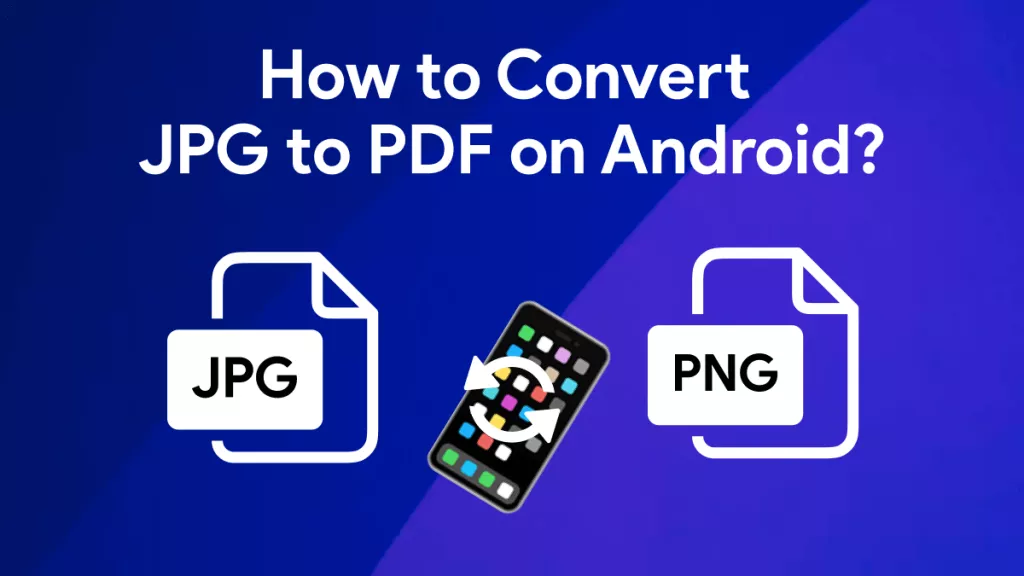
 Enid Brown
Enid Brown 
 Enola Davis
Enola Davis