PDFs are not just used by working professionals anymore. It is used all over the world by people of all age groups, professions, and more. This is because the content of these PDFs is so much more versatile now. Different kinds of data, including bills, sheets, attendance, and so on, are stored in this PDF. Even students everywhere use PDF as a medium to submit their assignments, presentations, projects, and even exams. An iPhone PDF scanner is a lifesaver when performing any of these tasks.
Top 5 Best PDF Scanners for iPhone
There are many PDF scanner apps for iPhone 17 available in the store for iOS users, but it may create confusion. It is natural to get confused about it, but an individual needs to make sure that they are not using an inconvenient app. The best iPhone 17 PDF scanner app is efficient, user-friendly, and glitch-free.
Finding such an app might be difficult because everyone promises these features, but very few deliver them. Here is a list of the best PDF scanners for iPhone 17 curated for you:
1. UPDF for iOS
This new and upcoming app offers one of the most amazing sets of tools and features. This app's functions help the user to do all the tasks related to PDFs with ease and speed. For example, you can use it to scan photo to PDF on iPhone. The interface is simple and elegant, making the whole experience smooth. It tops our list because it is simply the best PDF scanner app for iPhone 17. Some of the features of the app are:
Windows • macOS • iOS • Android 100% secure
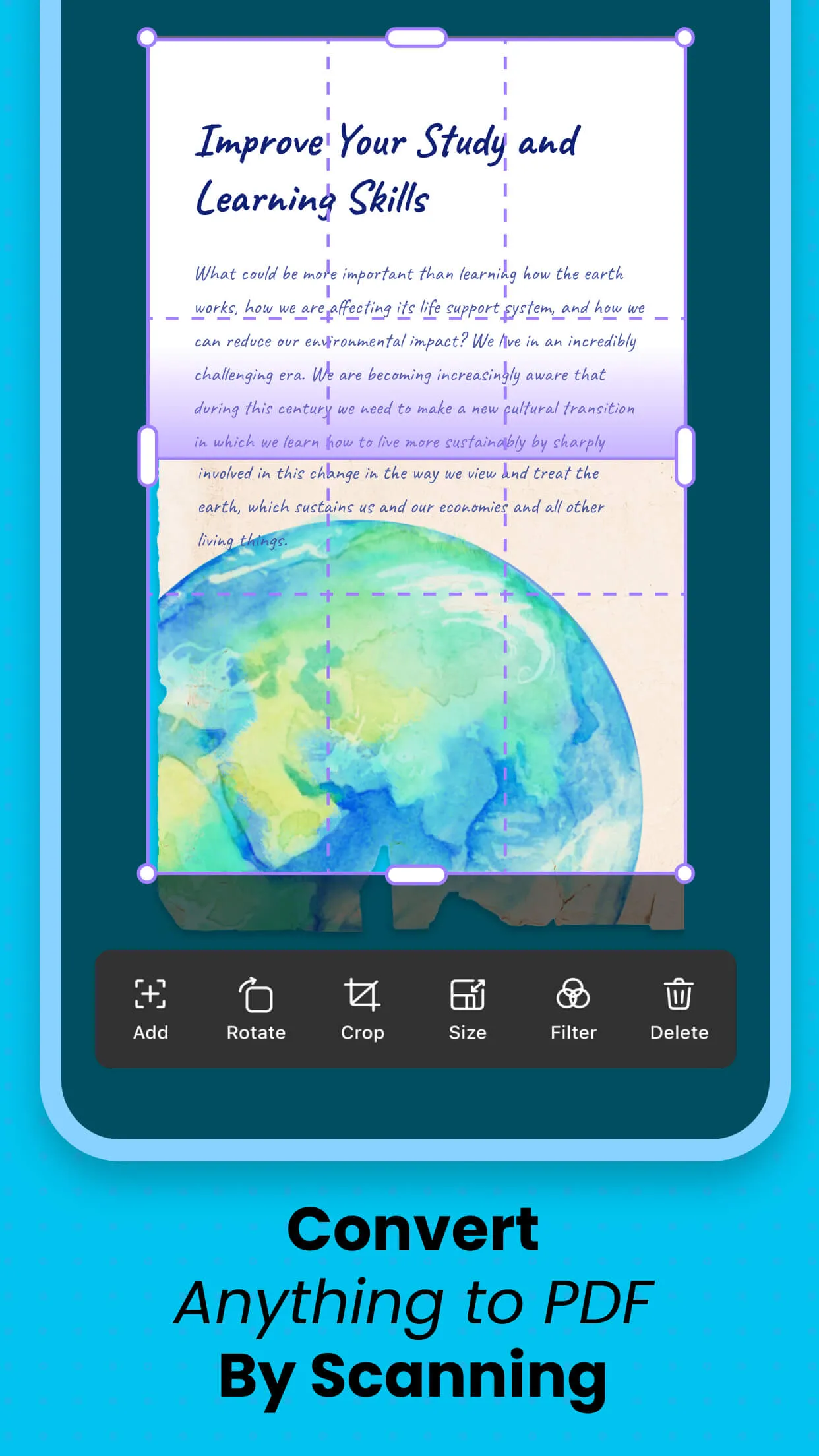
- Edit PDFs: UPDF allows you to edit the existing text and image in PDF, or add images from photos, scan, or camera.
- Annotate PDFs: It has multiple annotation tools in UPDF for you to add comments in PDFs.
- Strong security: PDFs are used as documents as well. These documents may contain some sensitive or confidential information. The developers of this app have considered and taken the privacy quotient of the customers seriously. Hence, you can easily add a Face ID or a fingerprint lock to unlock the app. You can even lock and hide files on your iPhone 17 if you wish to keep them private with the security space.
- Easy import: You can easily import files into UPDF from photos, files, and from the computer through Wi-Fi.
- Wide range of customizations for scanning to PDF: Sometimes, scanning a document is not enough. You need to crop it, apply filters, rotate it, resize it, and even reorder it. This app allows you to do all these things without any complicated procedures and make the PDF you prefer.
- Files management: Organizing files can be a boring and equally difficult task on iPhone 17. Luckily this app lets you view, delete, make folders, rename, and move every PDF and another file.
Windows • macOS • iOS • Android 100% secure
To learn how to scan to PDF, you can watch the video below.
Related reading:
- How to Scan Image to PDF
- How to Hide Photos on iPhone
- How to Hide Videos on iPhone
- Top 5 File Manager Apps for iPhone and iPad
2. CamScanner - PDF scanning app:
This is a very popular choice of app when it comes to iPhone 17 PDF scanners. It has a lot of features which are usually offered in the premium packages that charge you heftily. The best part of this app is how easy it is to compile numerous pages into just one document.
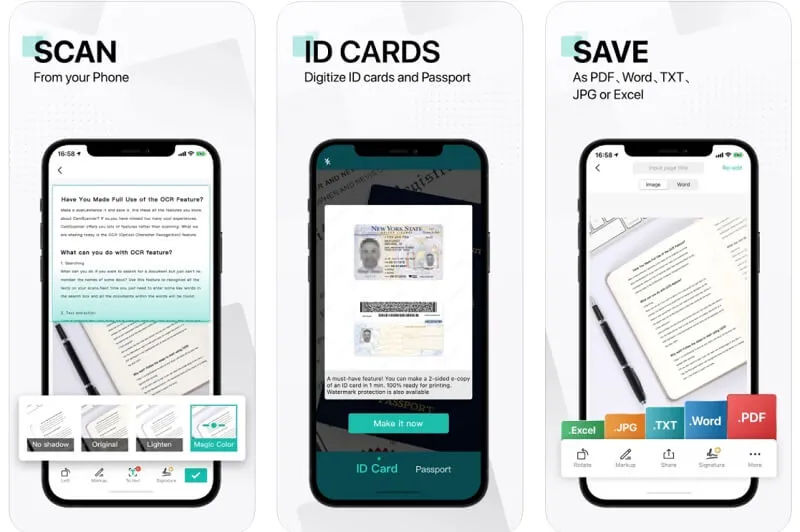
Another great feature is the accessibility and connected software that helps you upload files directly into any kind of cloud storage. It also has very good AI software that detects text from anything scanned on the screen. Moreover, it can save files in almost all formats like JPEG, TXT, etc.
3. Adobe Scan: Mobile PDF Scanner
This is another well-known company on the list. This iPhone 17 PDF scanner has been used for quite some time now, and it has never disappointed its users. The files and images are very convenient to scan PDFs on iPhone 17 because of the app's simple design. The sharing options are also readily available for instant sharing. Furthermore, the PDF documents created before are editable so that one can edit and make any changes they wish in those documents.
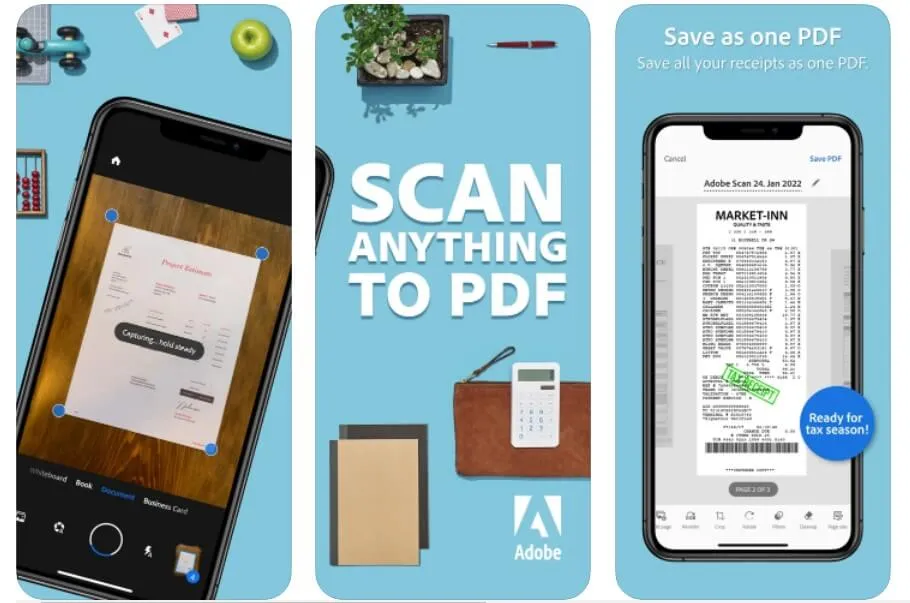
It offers many enhancement features for scanned images and documents as well. One of the unique ones is the color correction option that helps remove blemishes, spots, or shadows from the image. Turning photos into editable PDFs is possible with the OCR function. This PDF scanner for iPhone 17 gives you an easy option of saving or transforming the PDFs into JPEGs visible in your gallery.
4. Pro Scanner › Prizmo 5
This free PDF scanner app for iPhone 17 has a dual set of features that can be optimized. Not only can it scan and create PDFs, but it also has a well-established OCR system that is very well known among PDF users. This system can edit any image or other documents efficiently and scan them to PDF on iPhone 17. There are no glitches or bugs noticed in this feature that might stop you from utilizing it.
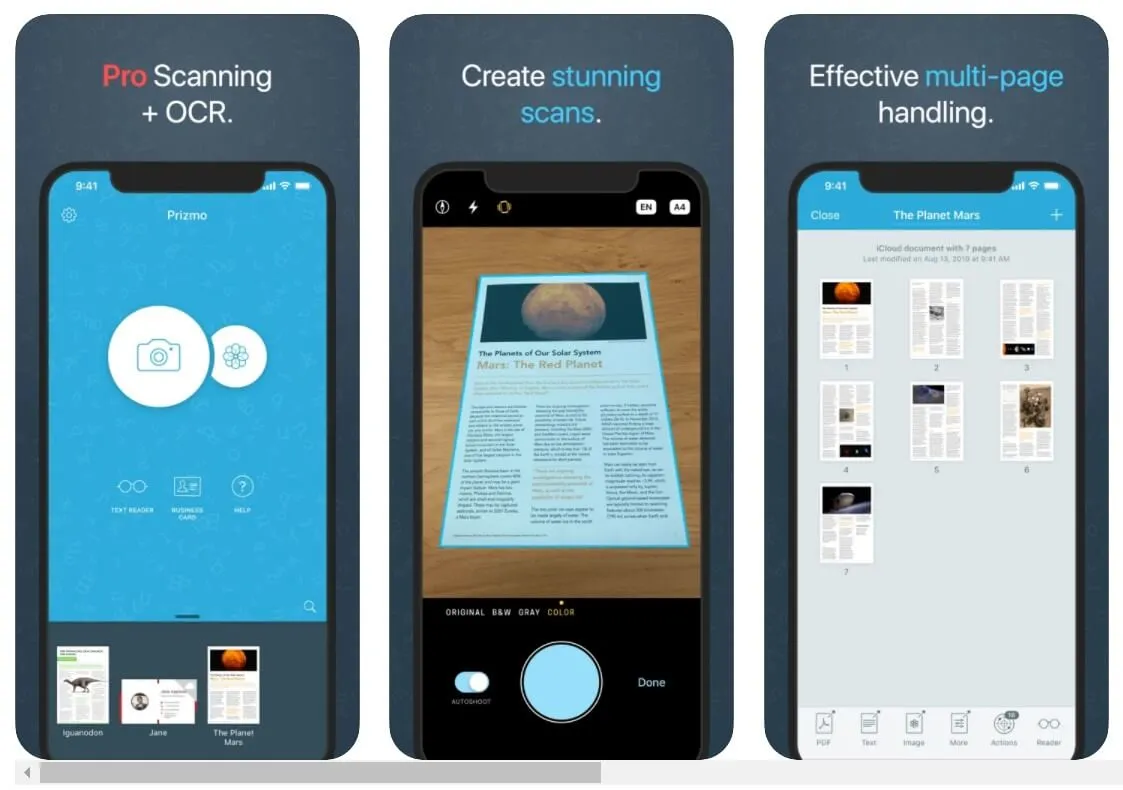
Aside from that, it has all other qualities like cropping, resizing, reordering, filters, correction tools, and more. The saving task is also completed in a good resolution and fairly rapid speed. The files are ready to be shared and discussed as soon as they are saved. The text recognition feature of the app is very accurate and helpful for those who use it regularly. Even new users can easily use it!
5. Scanner Pro: Scan Document
This PDF scanner app for iPhone 17 is compatible and connected with almost all social media apps, making the sharing of documents a breeze. The text search feature assists many data entry and similar position jobs for easy working. OCR is available in the app and can be used without additional costs or steps.
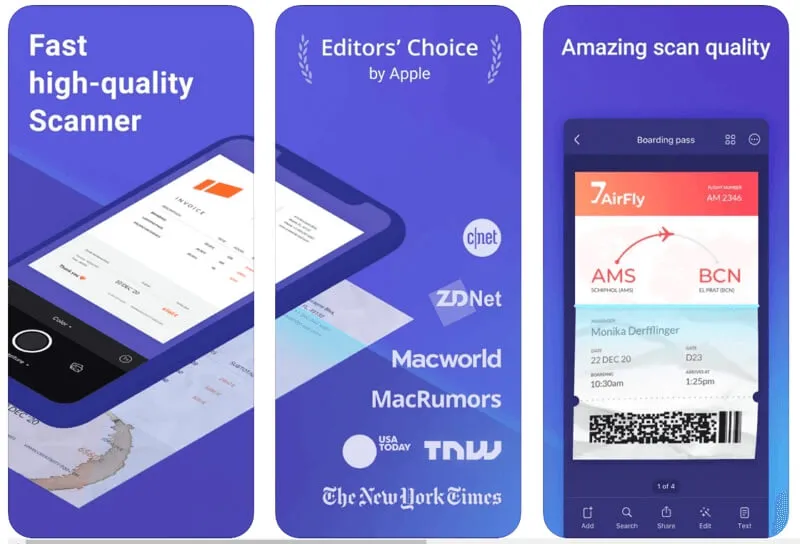
One can scan a bunch of images at once without any hurdles through this app. Bulk PDF conversion is necessary for many jobs, and thanks to this iPhone15 PDF scanner app, you can do it in no time. Other essential features can also be found that can be used with absolutely no problems even if you are a beginner.
Also Read: How to Scan a Document into Email? (One/Multiple Documents)
Conclusion
PDFs are a massive part of our day-to-day communication medium. The more convenient its use is, the easier our job gets. You can start using these PDF scanners for iPhone 17, and you will find yourself doing all PDF-related tasks with an efficiency that you have never seen before. Start by choosing the best option for yourself and your work type! If you want us to recommend the best one, definitely is UPDF.
Windows • macOS • iOS • Android 100% secure
 UPDF
UPDF
 UPDF for Windows
UPDF for Windows UPDF for Mac
UPDF for Mac UPDF for iPhone/iPad
UPDF for iPhone/iPad UPDF for Android
UPDF for Android UPDF AI Online
UPDF AI Online UPDF Sign
UPDF Sign Edit PDF
Edit PDF Annotate PDF
Annotate PDF Create PDF
Create PDF PDF Form
PDF Form Edit links
Edit links Convert PDF
Convert PDF OCR
OCR PDF to Word
PDF to Word PDF to Image
PDF to Image PDF to Excel
PDF to Excel Organize PDF
Organize PDF Merge PDF
Merge PDF Split PDF
Split PDF Crop PDF
Crop PDF Rotate PDF
Rotate PDF Protect PDF
Protect PDF Sign PDF
Sign PDF Redact PDF
Redact PDF Sanitize PDF
Sanitize PDF Remove Security
Remove Security Read PDF
Read PDF UPDF Cloud
UPDF Cloud Compress PDF
Compress PDF Print PDF
Print PDF Batch Process
Batch Process About UPDF AI
About UPDF AI UPDF AI Solutions
UPDF AI Solutions AI User Guide
AI User Guide FAQ about UPDF AI
FAQ about UPDF AI Summarize PDF
Summarize PDF Translate PDF
Translate PDF Chat with PDF
Chat with PDF Chat with AI
Chat with AI Chat with image
Chat with image PDF to Mind Map
PDF to Mind Map Explain PDF
Explain PDF Scholar Research
Scholar Research Paper Search
Paper Search AI Proofreader
AI Proofreader AI Writer
AI Writer AI Homework Helper
AI Homework Helper AI Quiz Generator
AI Quiz Generator AI Math Solver
AI Math Solver PDF to Word
PDF to Word PDF to Excel
PDF to Excel PDF to PowerPoint
PDF to PowerPoint User Guide
User Guide UPDF Tricks
UPDF Tricks FAQs
FAQs UPDF Reviews
UPDF Reviews Download Center
Download Center Blog
Blog Newsroom
Newsroom Tech Spec
Tech Spec Updates
Updates UPDF vs. Adobe Acrobat
UPDF vs. Adobe Acrobat UPDF vs. Foxit
UPDF vs. Foxit UPDF vs. PDF Expert
UPDF vs. PDF Expert








 Enola Davis
Enola Davis 

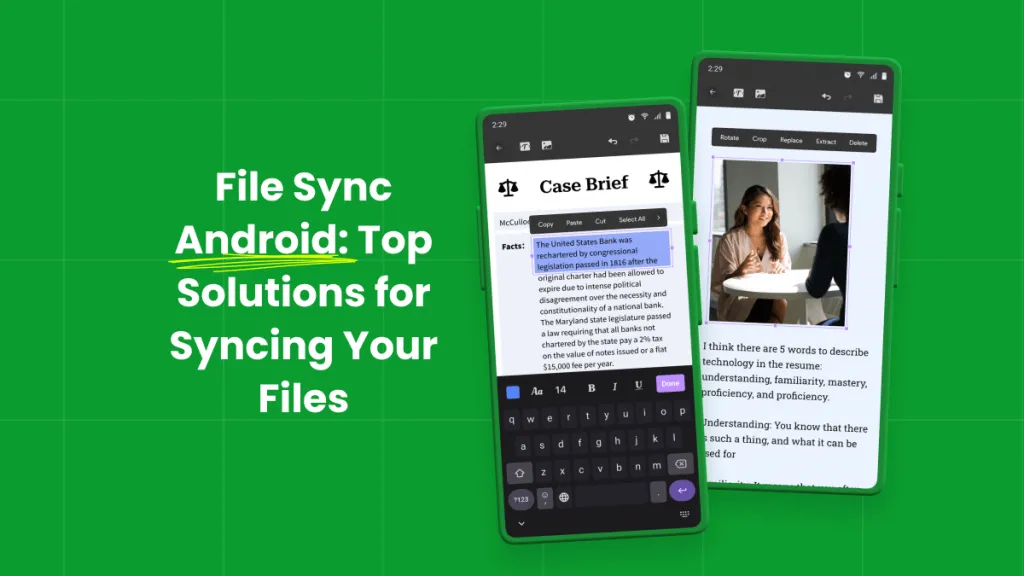
 Enola Miller
Enola Miller