If someone sends you a PDF document on your iPhone 16 and asks you to share your opinion on the content, it may make more sense to share your thoughts directly on the PDF. But how do you do that? To write on a PDF on iPhone, you will need a tool that is designed specifically for this purpose.
These tools provide you with a wide range of annotation tools that will make it easy for you to mark up certain aspects of the document and therefore give direct feedback. Here, we will be looking at one such tool and share with you how you can use it to write on a PDF on your iPhone 16.
The Best App to Write on PDF on iPhone
How successfully you write on a PDF depends on the app that you choose to use. One of the best is UPDF for iOS. This tool is specifically designed to manage documents like PDFs directly on your iOS device and will therefore have all the features you need to write on the PDF easily and clearly.
Windows • macOS • iOS • Android 100% secure
But unlike other PDF tools that only allow you to read and make small annotations, UPDF is a valuable solution for those who work with numerous documents. It is the go-to solution when you want to manage your documents like a Pro and therefore a must have for anyone who uses a lot of documents.

Here are some of its most notable features:
- UPDF takes annotation to the next level. You can use its freehand drawing tool to add text, add notes, draw markups, highlight, or even underline the text. It is also a useful feature when you want to sign a PDF document.
- This document management tool also makes it very easy to create a PDF in the first place. The built-in smart scanner can create a PDF document from a scanned photo, document, note, business card, receipt, and many more.
- You can also use it to securely protect your PDF documents using high-level security features like Face ID and passcodes.
- It is also by far the best option you have when you want to keep all your files organized and easily accessible. You can access and view all types of documents including PDF, PowerPoint, Word, Excel, and most image formats.
Windows • macOS • iOS • Android 100% secure
How to Write on PDF on iPhone and iPad
UPDF also has a very simple user interface, meaning that you can very easily write on any PDF even if you have never used a similar tool before. Here's how to do it:
Steps for Writing on a PDF on iPhone
If you are looking to add text to the PDF document, follow these steps;
Step 1: Open UPDF and then tap on the PDF document to open it.
Step 2: Tap on the "T" shape icon at the top and then tap the "T" button to add text.
Step 3: A text box will appear. Double-tap on it and then input the text you'd like to add.

Step 4: When you're done adding text, tap outside the text box to close it. Resize it or reposition it as desired and then tap "Save" to save the changes.
Steps for Writing Annotations on a PDF on iPhone
If your goal is to annotate PDFs, follow these steps:
Step 1: Tap on the PDF in UPDF to open it.
Step 2: Choose an annotation tool that you would like to use from the options available. Whatever tool you choose, you can change the color and style of the pen to suit your needs.
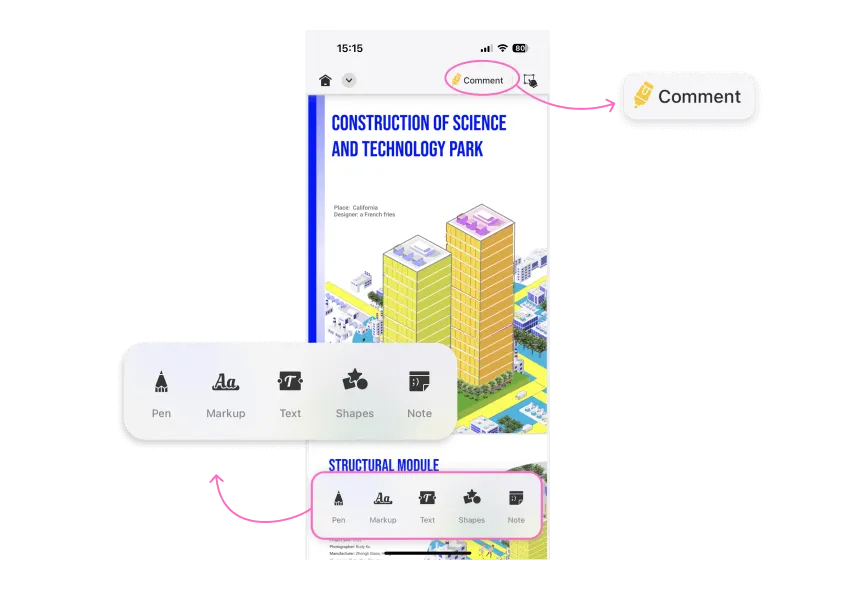
Step 3: Apply the annotation however you want and then tap "Save" on the drop-down icon to save the changes.
Conclusion
This article has predominantly provided a complete review of writing on a PDF file on iPhone 16. With a focus on the application that helps you achieve it, you have surely learned the right way. UPDF for iOS provides a diversity of features which makes it a compelling option in such an environment. You should look for this application for writing on a PDF while staying on an iPhone 16.
Windows • macOS • iOS • Android 100% secure
 UPDF
UPDF
 UPDF for Windows
UPDF for Windows UPDF for Mac
UPDF for Mac UPDF for iPhone/iPad
UPDF for iPhone/iPad UPDF for Android
UPDF for Android UPDF AI Online
UPDF AI Online UPDF Sign
UPDF Sign Read PDF
Read PDF Annotate PDF
Annotate PDF Edit PDF
Edit PDF Convert PDF
Convert PDF Create PDF
Create PDF Compress PDF
Compress PDF Organize PDF
Organize PDF Merge PDF
Merge PDF Split PDF
Split PDF Crop PDF
Crop PDF Delete PDF pages
Delete PDF pages Rotate PDF
Rotate PDF Sign PDF
Sign PDF PDF Form
PDF Form Compare PDFs
Compare PDFs Protect PDF
Protect PDF Print PDF
Print PDF Batch Process
Batch Process OCR
OCR UPDF Cloud
UPDF Cloud About UPDF AI
About UPDF AI UPDF AI Solutions
UPDF AI Solutions FAQ about UPDF AI
FAQ about UPDF AI Summarize PDF
Summarize PDF Translate PDF
Translate PDF Explain PDF
Explain PDF Chat with PDF
Chat with PDF Chat with image
Chat with image PDF to Mind Map
PDF to Mind Map Chat with AI
Chat with AI User Guide
User Guide Tech Spec
Tech Spec Updates
Updates FAQs
FAQs UPDF Tricks
UPDF Tricks Blog
Blog Newsroom
Newsroom UPDF Reviews
UPDF Reviews Download Center
Download Center Contact Us
Contact Us





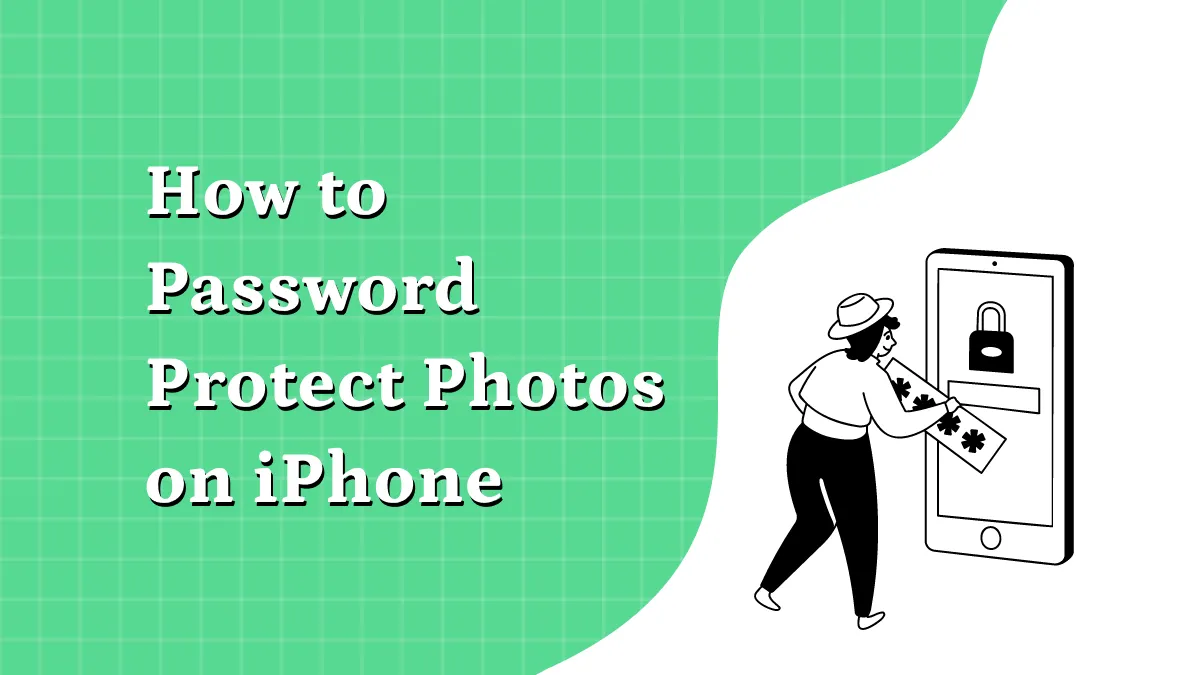


 Katherine Brown
Katherine Brown 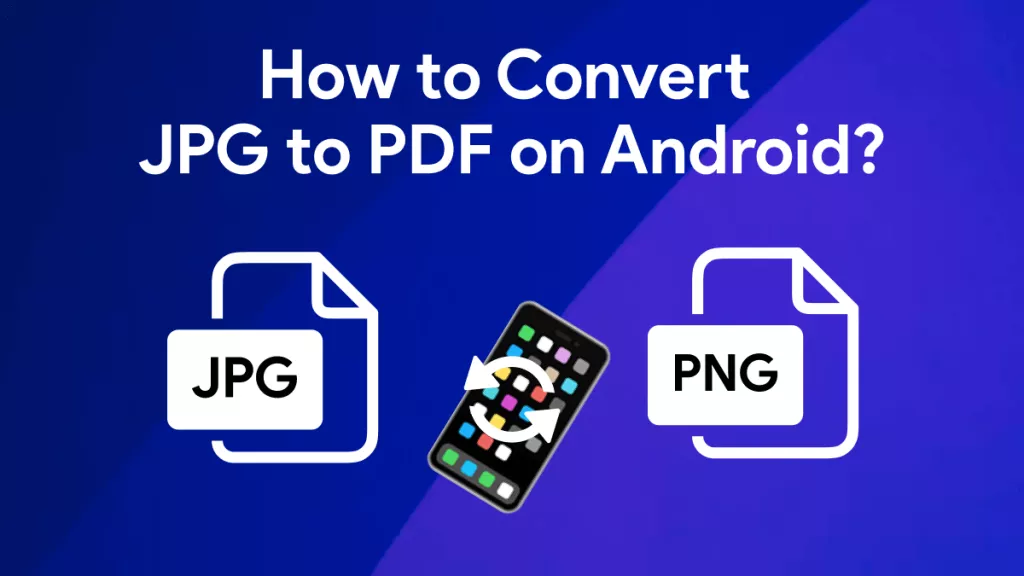
 Rachel Bontu
Rachel Bontu 
