If you're a Windows desktop user with an iPhone 16, how to transfer photos to PC might be a question that occasionally pops up for you. In reality, the problem of how to transfer photos from iPhone to PC is a simple one. You just need to decide how simple you want it to be! To elaborate, you can use expensive cables or make expensive in-app purchases to make this happen, but what if there were a very simple, wireless, and secure way to address the issue of how to transfer photos from iPhone 16 to computer or iPhone 16 to laptop? Definitely a better solution, right? Let's look at an amazing iOS app that can make this happen, as well as other ways how to transfer photos from iPhone 16 to a PC running Windows 10, for instance.
Method 1: UPDF for iPhone and iPad
So, how to transfer pictures from iPhone 16 to computer the easy way, you ask. The answer: Use UPDF for iOS, a robust iOS app for iPhone and iPad that acts as a file manager, transfer utility, secure storage facility, compression tool, and PDF creation tool all rolled into one lightweight iOS app. UPDF offers a hassle-free interface where everything is clearly labeled and features are easy to find in the visible and extended menus.
Windows • macOS • iOS • Android 100% secure
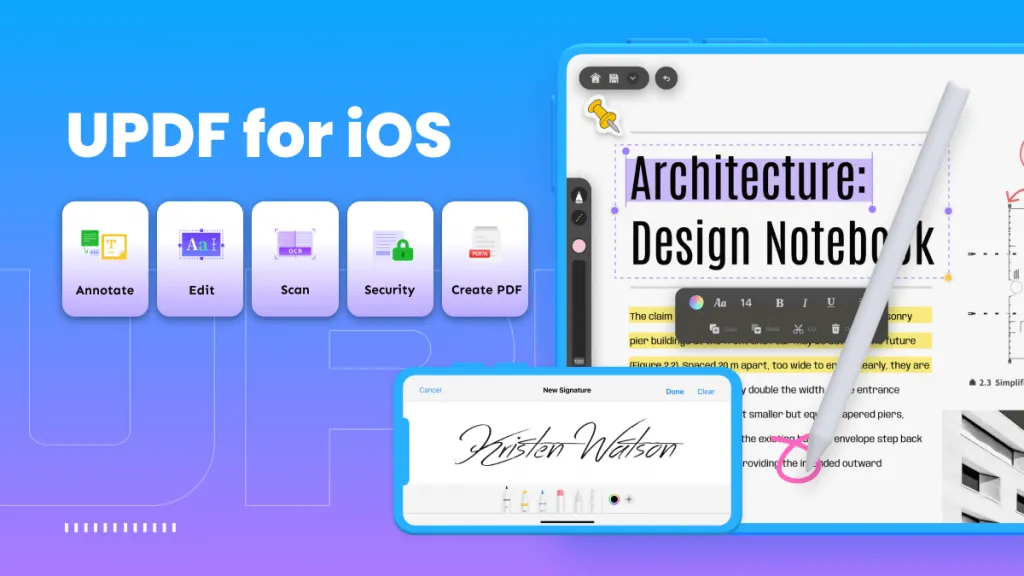
Why UPDF - What Are the Key Features?
- File Management - Import and export files, create and manage folders, move and copy files, rename or delete them, rotate images, and do everything your native Files app can do - and more. It perfectly complements the Files app but extends the functionality to include important features such as scan to PDF, annotation tools for PDFs and images, and so on.
- Security Space - Secure your most prized photos, other media, documents, etc. with a security passcode and your Face ID. A special code can be set just for the Security Space, but you can even secure the UPDF app itself using an extra layer of security.
- File Compression and unarchiving - Create ZIP files to share a large amount of content in an efficient manner. Easily unzip archive files with just a tap. Compressing files and sharing them online with others has never been easier.
- Annotating PDFs and Image Files - Marking up content is super easy with an array of commenting and annotation tools to communicate your thoughts when sharing PDFs.
- OCR technology - converting scanned documents into searchable and editable PDFs.
How to Transfer Photos from iPhone to PC with UPDF for iOS
Step 1: Choose the Import Option
Tap the "+" symbol on the bottom right and select Computer from the three options provided: Photos, Files, Computer.

Step 2: Connect UPDF to the Computer
On your iOS device, you'll see a URL - type that into a browser address bar on your PC.

Stay on the same page in UPDF and do not close the browser tab.
Step 3: Download the Photos to your Computer
Using your PC interface, you can now drag and drop files from the UPDF folder on your browser tab into a local folder on your PC.
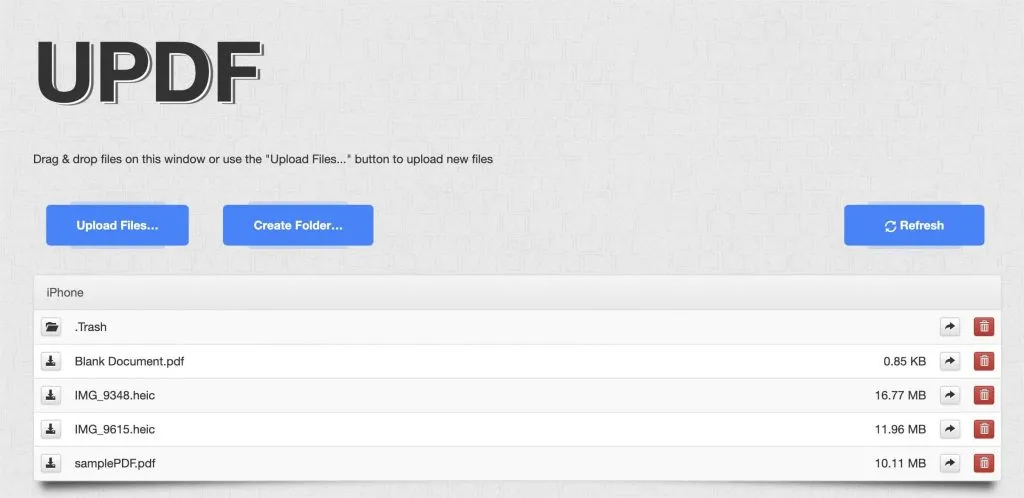
Disconnect UPDF by closing the browser tab.
Windows • macOS • iOS • Android 100% secure
Method 2: How to Transfer Photos from iPhone to Computer with a USB Cable
If you prefer using a wired method, you can use the Lightning-to-USB charging cable that came with the iPhone 16. This is another way for anyone looking at how to move photos from iPhone 16 to PC. It's a little more cumbersome than doing it wirelessly but the advantage is that you won't need to install any app to get the job done.
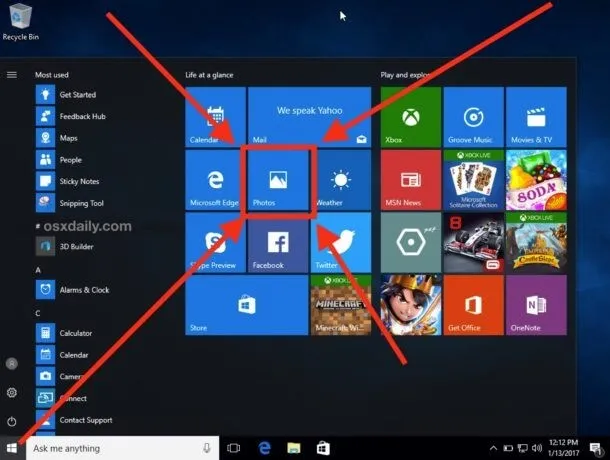
Step 1: Unlock and Connect the Device
Make sure your device is unlocked or your computer won't be able to detect it.
After unlocking, plug it in and wait for the device to be mounted as a drive.
Step 2: Open Photos
Open the Photos app from the Start menu.
Click on Import → From a USB Device.
Follow the on-screen instructions to select and import your photos.
Method 3: How to Transfer Photos from iPhone to PC with iCloud and iTunes
Apple has provided several ways to transfer photos from iPhone 16 to Windows 10 and Windows 11 PCs, and even older versions. However, this method requires the use of iCloud or iTunes, and iTunes must be updated to version 12.5.1 or higher. Once you have all that set up, proceed with the steps shown here:
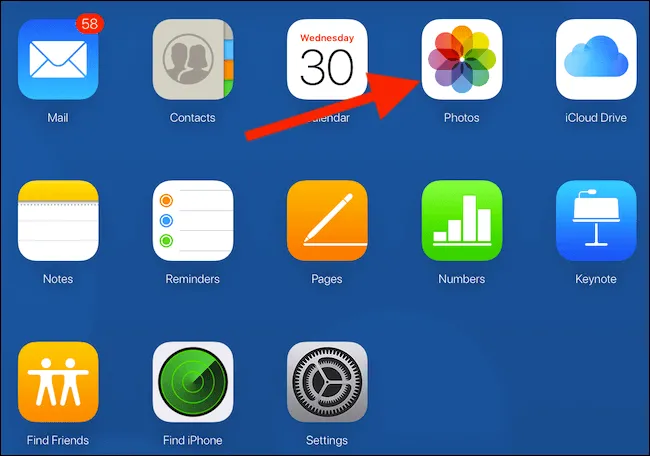
Step 1: Connect the Device with a USB Cable
First, unlock your iPhone 16 and keep it unlocked for the transfer process to work.
Hook up your iPhone 16 to your PC using the charging cable.
Trust the computer when prompted on your iPhone 16.
Step 2: Launch the Photos app
Launch Photos on your Windows PC.
Navigate to and select the iPhone photos to be imported.
Drag and drop them to a local folder on your PC.
Note: If you have turned on iCloud Photos, don't forget that you'll need to download them in their original resolutions to your device before importing them to the PC, so make sure you have enough storage space to spare. There are also some known issues where media is rotated when being imported. You'll need to add these to iTunes to get them to display in the correct orientation.
In Conclusion
Broadly speaking, a wireless experience is more intuitive for most users. Rather than having to be tethered to a PC just to transfer photos, it's better to use the versatility of an app like UPDF to do the job in a seamless manner. You won't have to worry about using the right cables, media file orientation, downloading high-resolution photos from iCloud Photos, and so on. Just connect your PC to the iPhone 16 wirelessly and drag and drop the files you want to transfer - either from iPhone 16 to PC or PC to iPhone 16. UPDF supports file transfers in both directions. And it also makes it easier to share media with others via AirDrop, email, and other channels.
Windows • macOS • iOS • Android 100% secure
 UPDF
UPDF
 UPDF for Windows
UPDF for Windows UPDF for Mac
UPDF for Mac UPDF for iPhone/iPad
UPDF for iPhone/iPad UPDF for Android
UPDF for Android UPDF AI Online
UPDF AI Online UPDF Sign
UPDF Sign Read PDF
Read PDF Annotate PDF
Annotate PDF Edit PDF
Edit PDF Convert PDF
Convert PDF Create PDF
Create PDF Compress PDF
Compress PDF Organize PDF
Organize PDF Merge PDF
Merge PDF Split PDF
Split PDF Crop PDF
Crop PDF Delete PDF pages
Delete PDF pages Rotate PDF
Rotate PDF Sign PDF
Sign PDF PDF Form
PDF Form Compare PDFs
Compare PDFs Protect PDF
Protect PDF Print PDF
Print PDF Batch Process
Batch Process OCR
OCR UPDF Cloud
UPDF Cloud About UPDF AI
About UPDF AI UPDF AI Solutions
UPDF AI Solutions FAQ about UPDF AI
FAQ about UPDF AI Summarize PDF
Summarize PDF Translate PDF
Translate PDF Explain PDF
Explain PDF Chat with PDF
Chat with PDF Chat with image
Chat with image PDF to Mind Map
PDF to Mind Map Chat with AI
Chat with AI User Guide
User Guide Tech Spec
Tech Spec Updates
Updates FAQs
FAQs UPDF Tricks
UPDF Tricks Blog
Blog Newsroom
Newsroom UPDF Reviews
UPDF Reviews Download Center
Download Center Contact Us
Contact Us












 Lizzy Lozano
Lizzy Lozano 