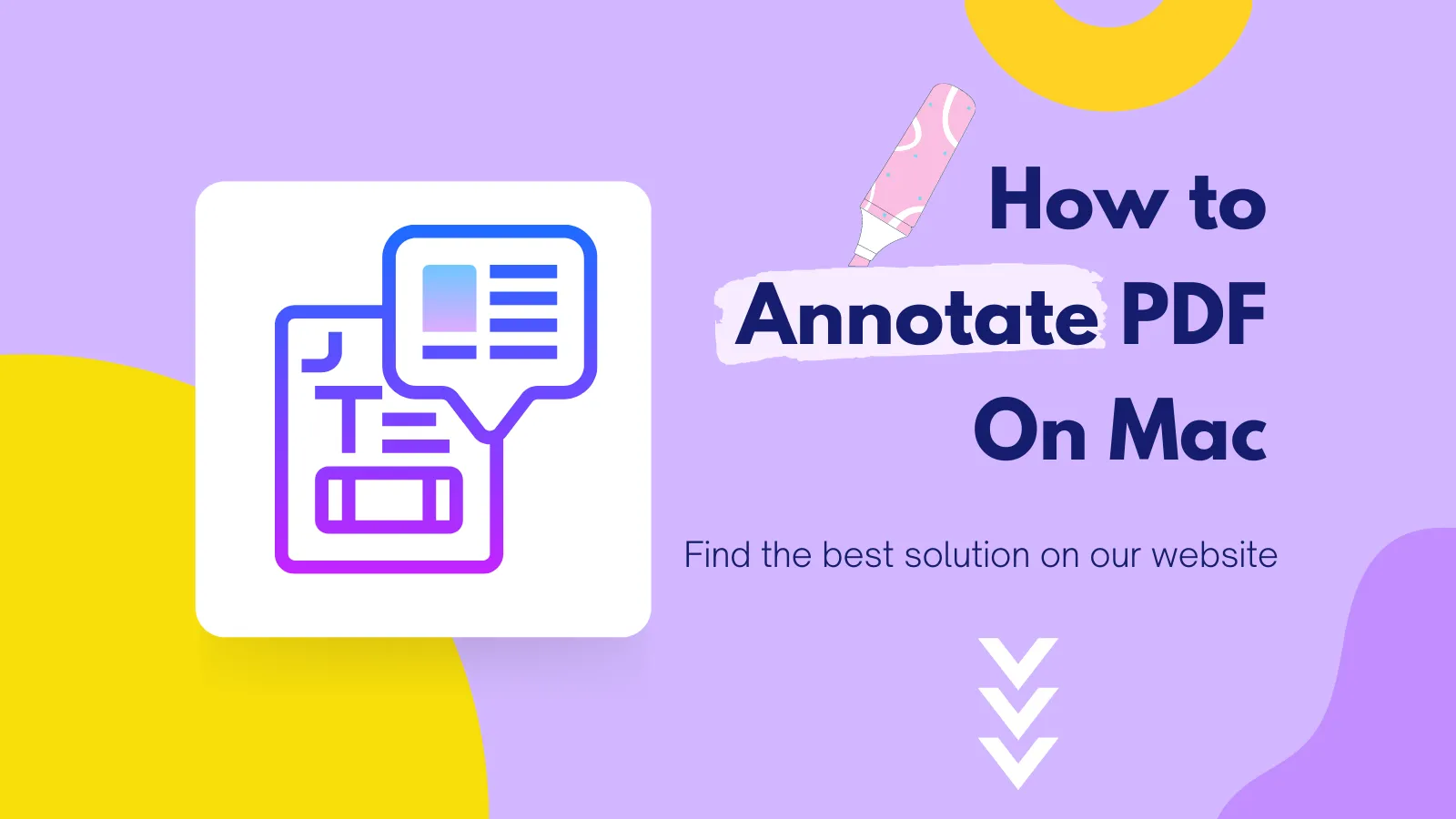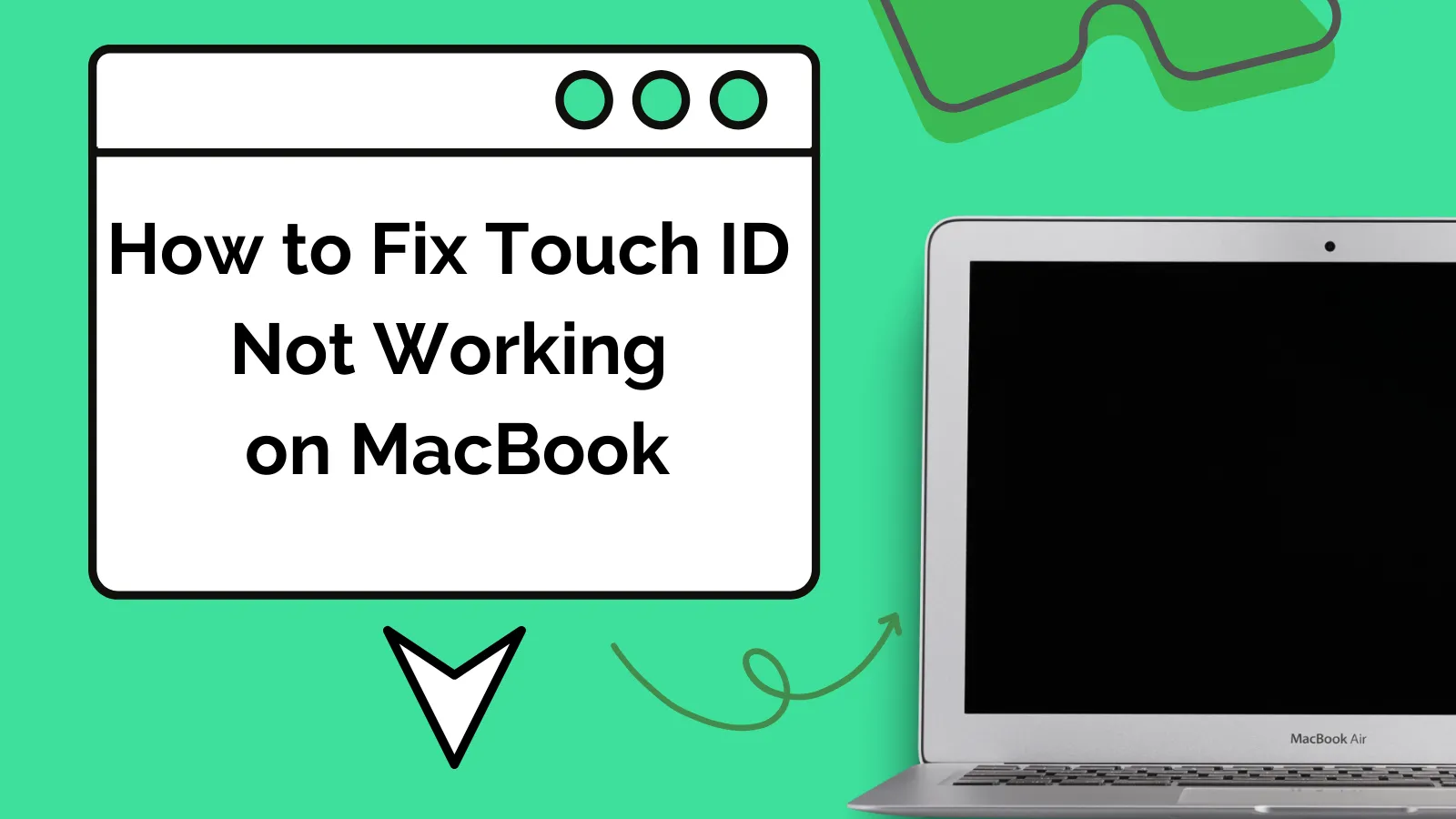There are many PDF converters available on the internet, but most of them are designed for Windows users. If you are a Mac user, then you will find it difficult to convert your JPGs to PDF. However, there is still some software that is specially designed for Mac users. This article will introduce different methods on how to convert JPG files to PDF on Mac.
Method 1: How to Convert JPG to PDF on Mac by Drag-and-Drop
UPDF for Mac is an all-in-one PDF solution for every Mac user! Editing, annotating, OCR, and managing PDFs are some features that make UPDF great. Along with these features, UPDF offers a great platform for converting JPGs to PDFs on a Mac. What's more? It lets you edit the converted PDF files with an easy-to-use interface.
There are different methods for converting a JPG to a PDF on a Mac. The first method uses the drag-and-drop option to convert JPG to PDF on Mac. Carefully follow the following steps for a successful conversion.
- Download UPDF and run it on your Mac after the installation.
Windows • macOS • iOS • Android 100% secure
- Make sure that your JPG is displayed on your desktop, or you can open the folder where you placed the JPG file.
- Simply drag and drop the JPG file into the UPDF Mac interface.
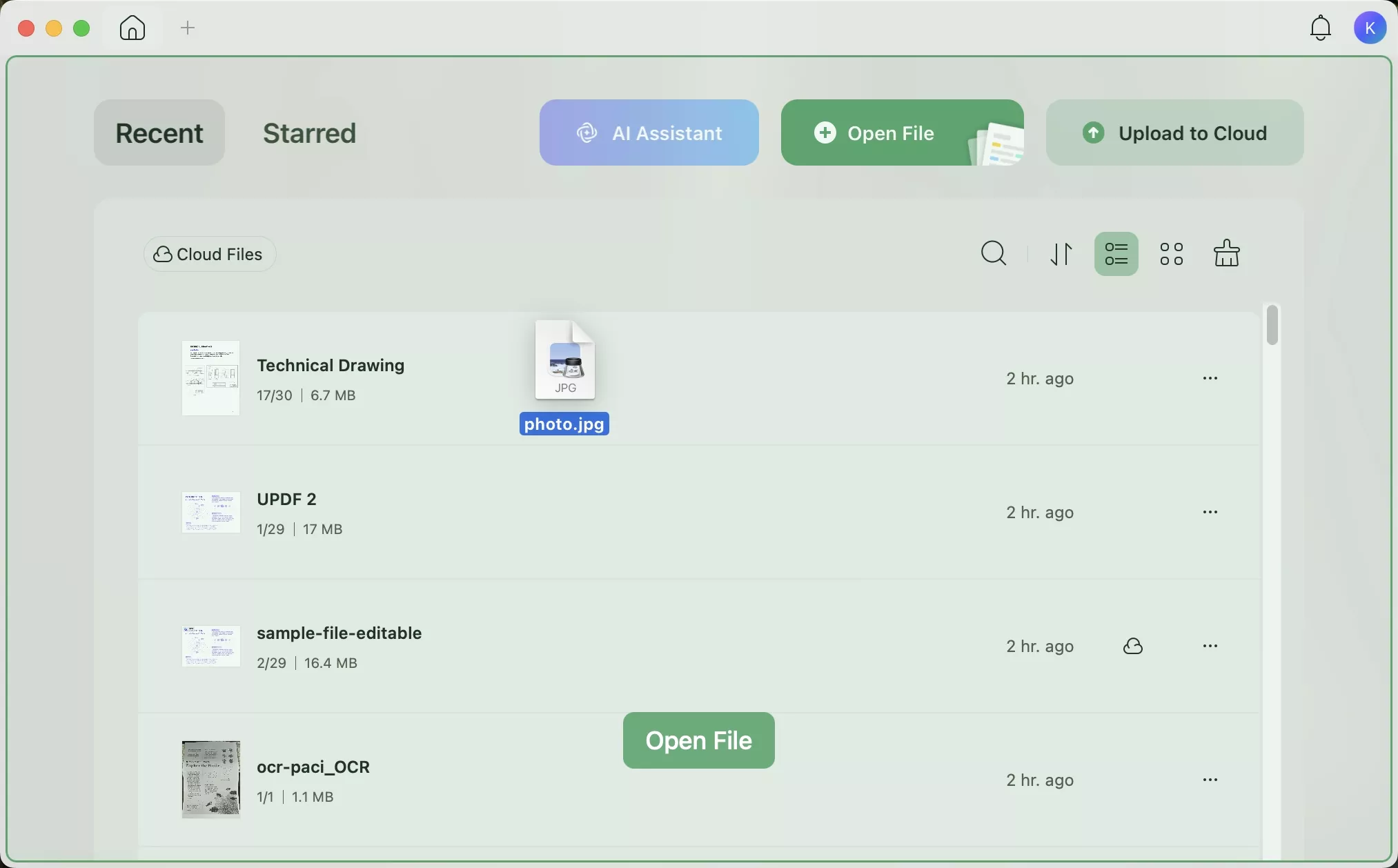
- And click on the "OK" in the pop-up window. The JPG will be converted into a PDF file and opened in UPDF. Now, you can use the features to make changes to the PDF file. For example, you can add some text or annotations, add a password, and more.
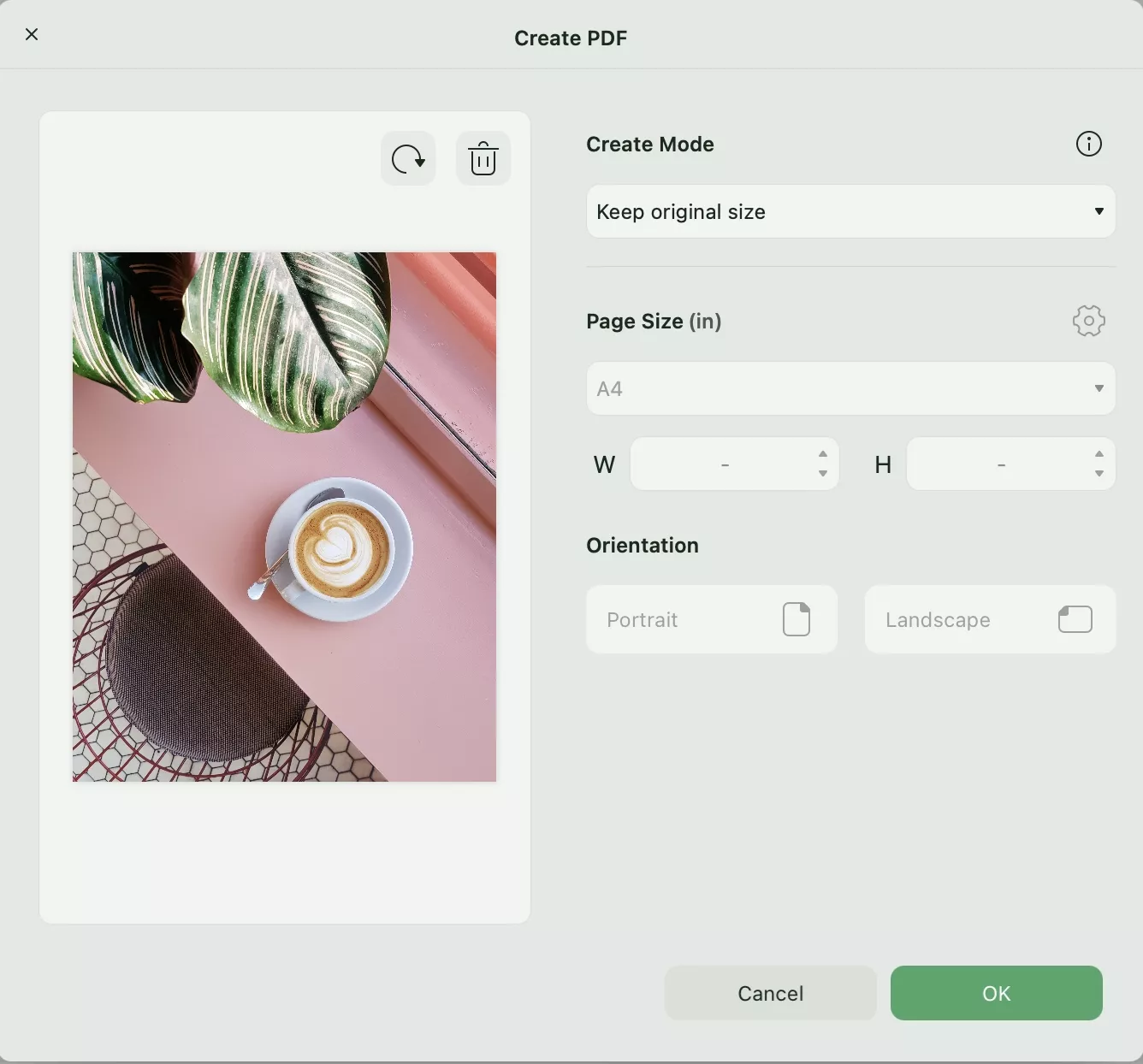
- Finally, go to "Save", and select a folder to save the PDF file. That's all you need to do to convert a JPG to a PDF on Mac.
Method 2: How to Create a PDF from JPG on Mac using "Create from Other"
Here is the second method to help you convert JPG to PDF on Mac.
Step 1. Go to "Tools > Create PDF > Other"
Just like the first step in Method 1, it is necessary to download and install UPDF before proceeding.
Windows • macOS • iOS • Android 100% secure
Next, click on Tools and find the "Create PDF" section.
Now there are multiple options available. You can select "Other". Click on the "Select Files" in the pop-up window and choose the JPG file from your Mac device, and click "Open".
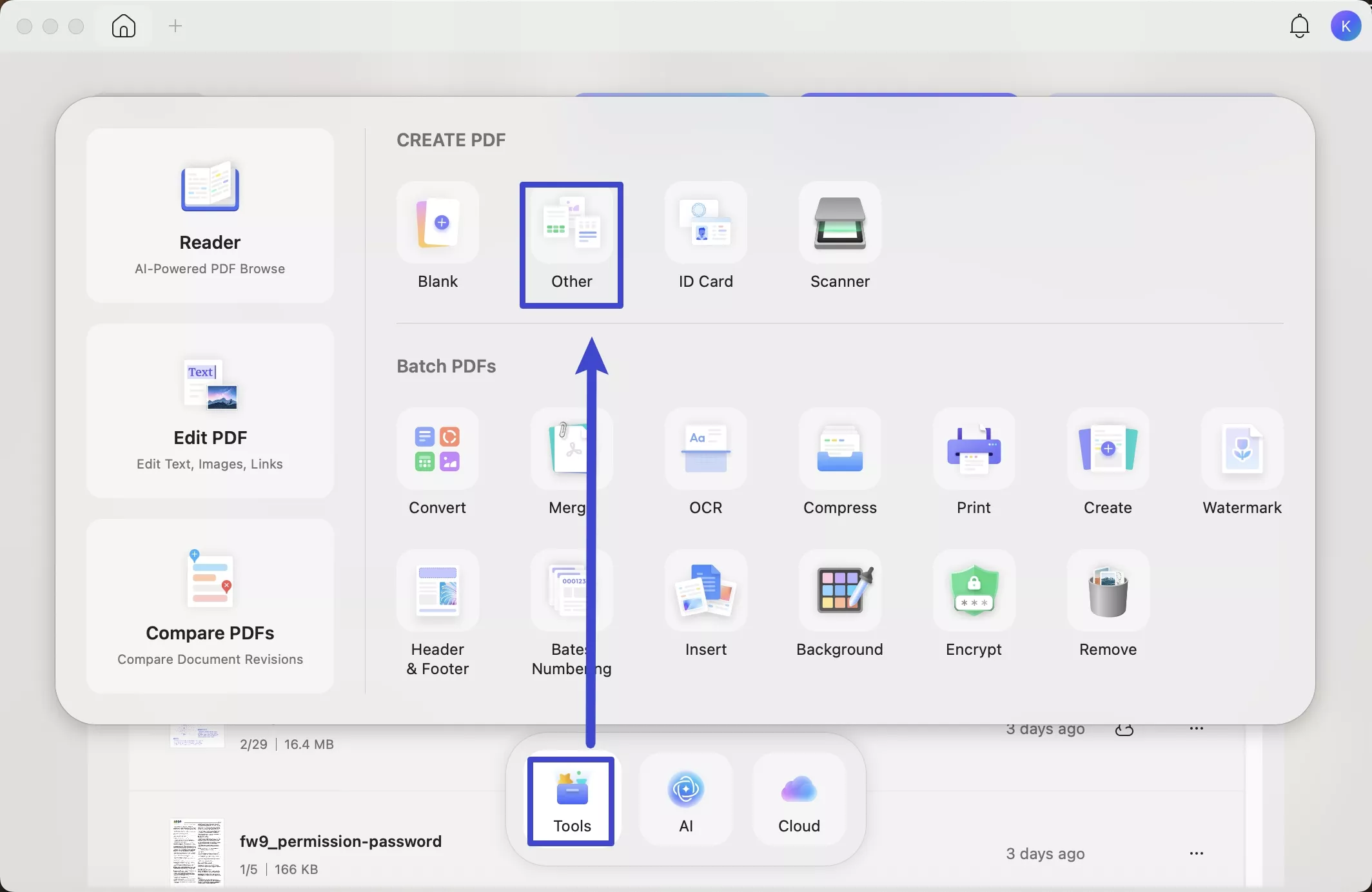
Step 2. Save the PDF
Now, you can click on the "Save" button to save the converted PDF.
Method 3. How to Convert Multiple JPGs to a Single PDF
Step 1: Launch UPDF and Add JPG Files
Download and launch UPDF on your Mac. Click on the "Tools" option on the main interface. In the new window, click the "Merge" option.
Windows • macOS • iOS • Android 100% secure
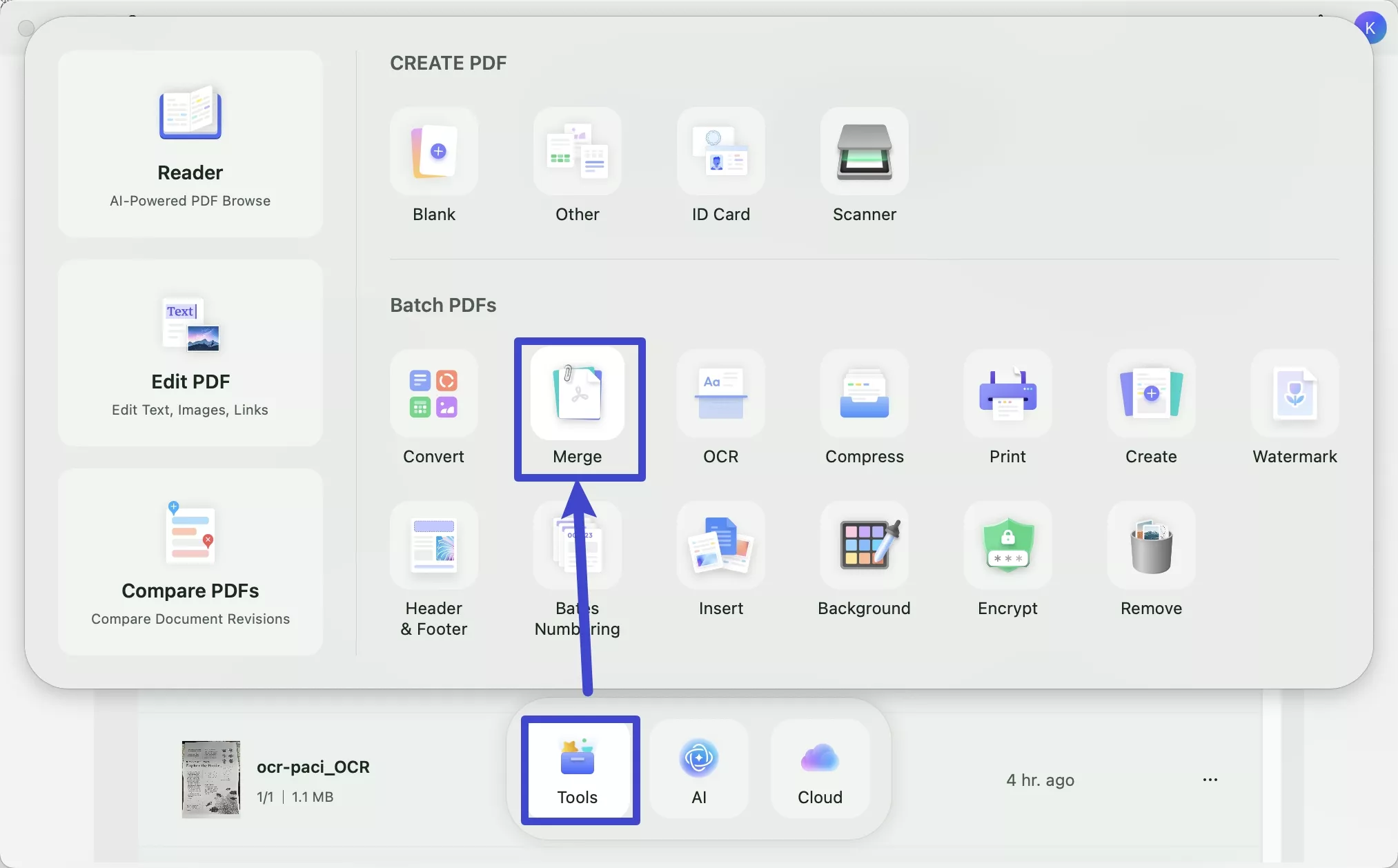
Now you can add JPG files by clicking the Add Files button or you can add the files by dragging and dropping.
Step 2: Arrange the JPG Files
Tap the three dots beside the files can arrange them. You can replace the file, show the files in the folder, remove the files, or preview them
- Replace Files: You can replace the file if you upload the wrong file.
- Show in Finder: If you want to show the files in the local folder, you can click this option to show it in Finder.
- File Info: You can see the general information of the files, such as page, size, location, and content.
- Preview: You can preview the imported file and check if it is what you need.
You can remove the specific file when you add the wrong files by clicking on the "Delete" button.
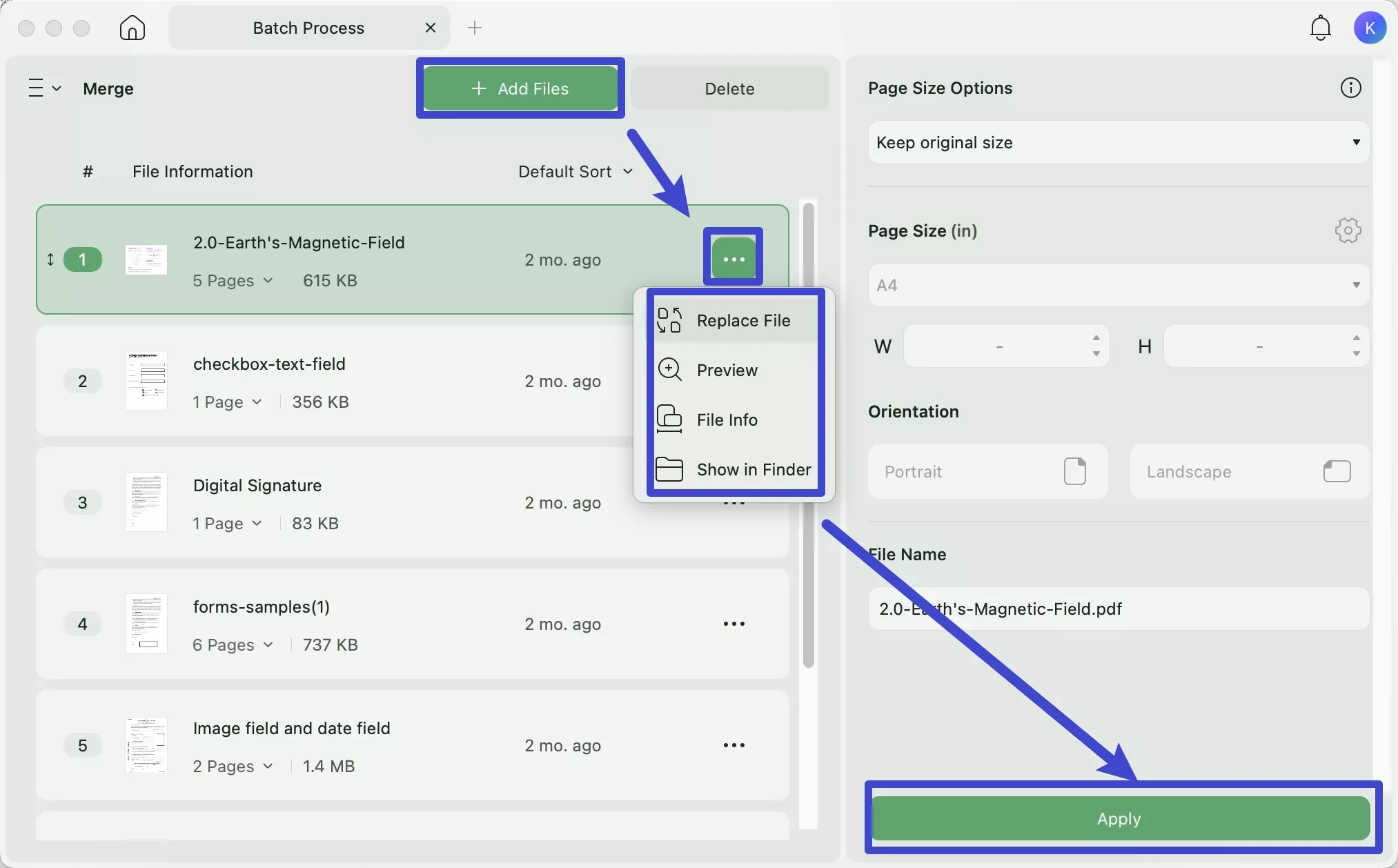
Step 3: Merge JPG Files int One PDF.
Last, click on Apply tab in the bottom right corner of this tool to convert the JPG to PDF on Mac.
Also Read: How to Convert PDF to JPG on Mac?
Download UPDF here and follow the instructions to transform JPG to PDF on Mac now.
Windows • macOS • iOS • Android 100% secure
Method 4: How to Convert JPG to Editable PDF on Mac
UPDF also allows you to convert images to editable PDFs on Mac using the OCR feature in UPDF. This is an amazing tool that reads the text in the image.
Step 1: Convert the JPG to PDF
Follow the instructions of Method 1, 2, or 3 to convert the JPG to PDF on Mac. After the PDF file is opened in UPDF, go to the next step.
Step 2. Go to the "OCR" Button
Click on the "Tools" and select the "OCR" icon.
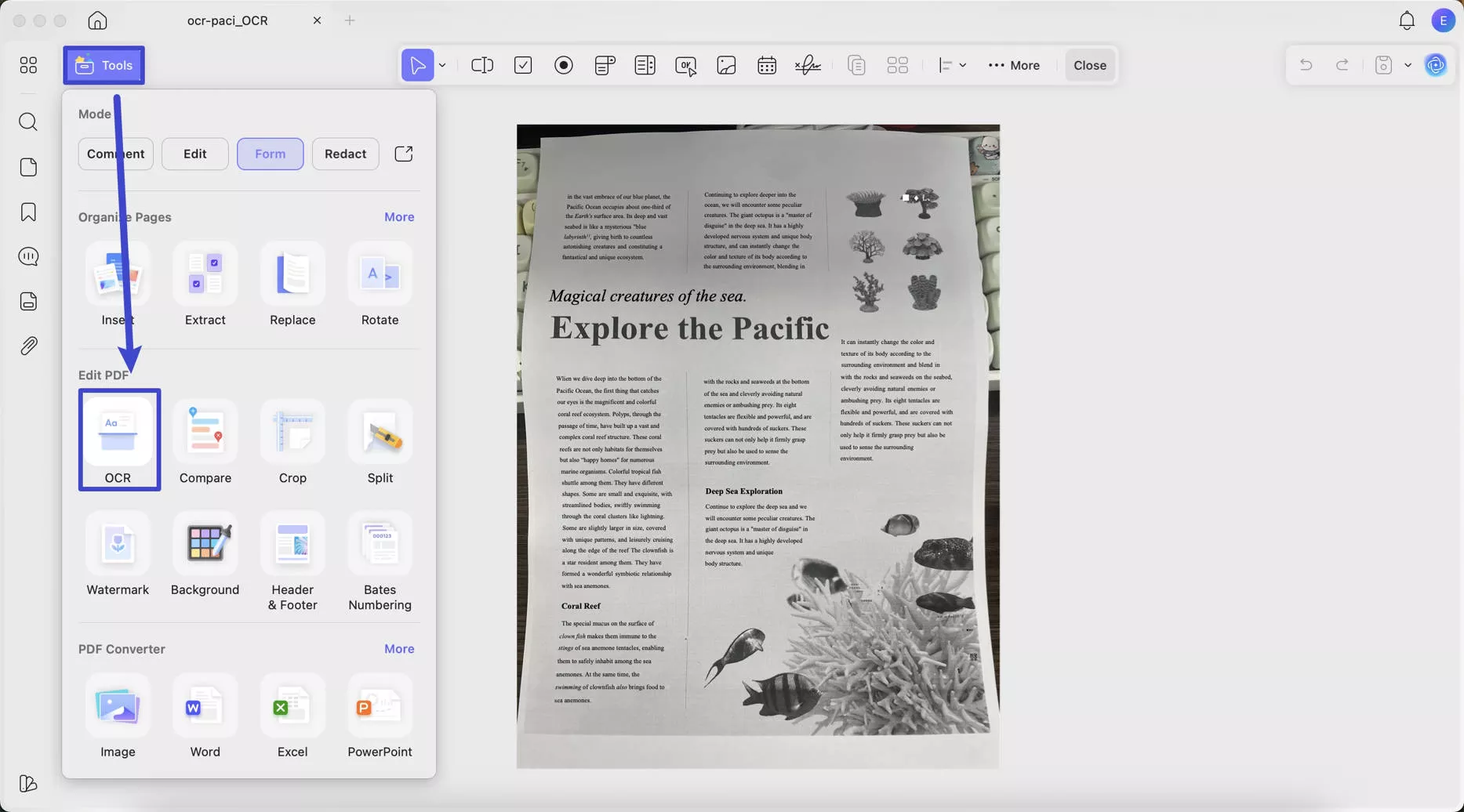
Step 3. Set Layout, Language for the OCR Process
Now, you need to choose the document language to get an accurate result. For example, this document is in English, so you need to choose "English" as the output language. Then, choose the page range, click on the "Convert" to make the PDF editable.
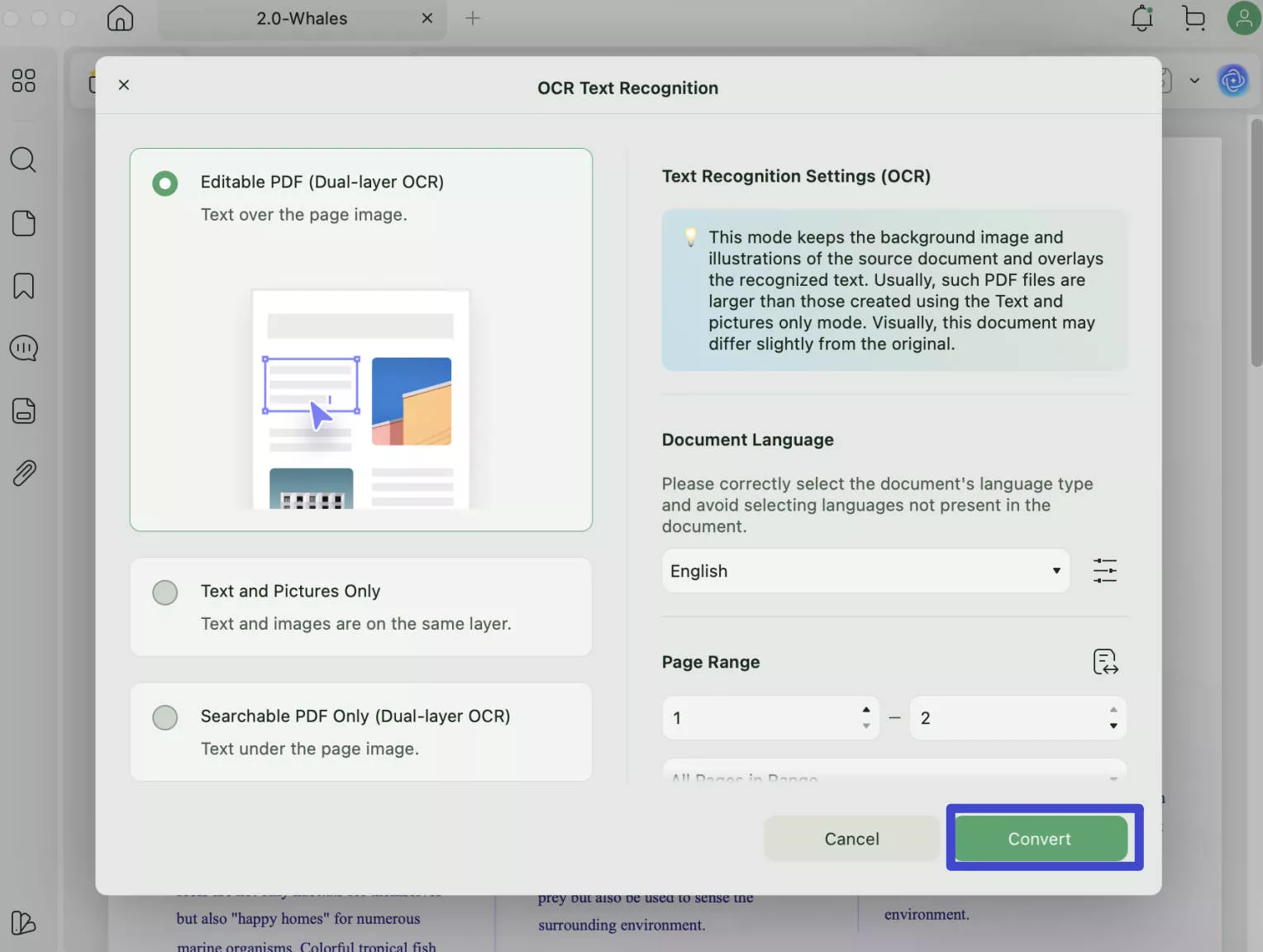
Step 4: Recognize Text in the Image
The conversion will begin, and it will grant youa recognized text from the image.
Download UPDF now, and you can turn the JPG into an editable PDF document.
Windows • macOS • iOS • Android 100% secure
Method 5: How Do I Add JPG to a New PDF on macOS
If you want to add a JPG to a New PDF on Mac, you can also do that with UPDF on Mac
Step 1: Create a Blank PDF
On your device, you must first download the most recent version of UPDF, install it, and then launch it. Click on Tools and select Blank.
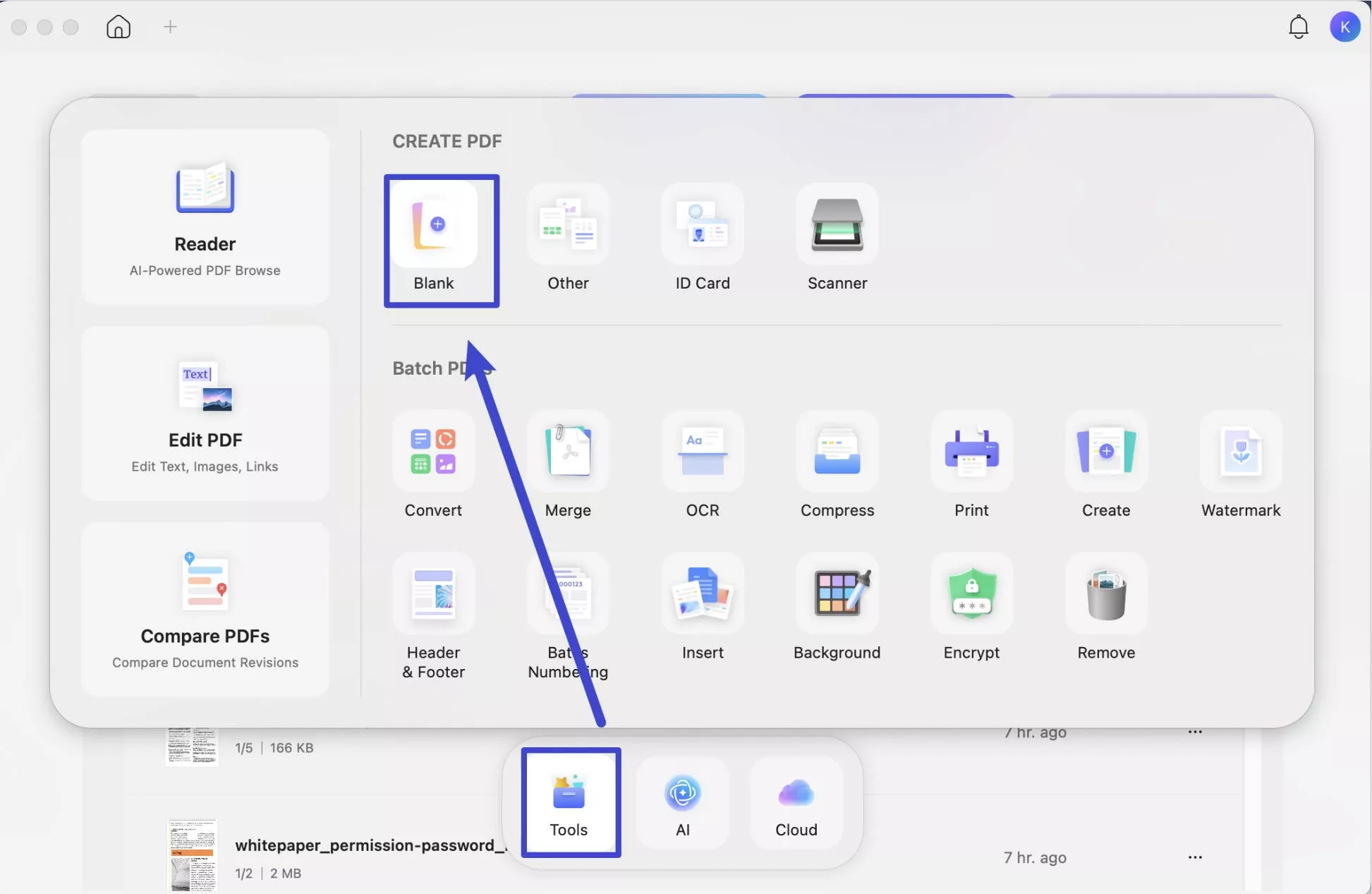
You can choose the Paper Style, page size, orientation, and number of pages. Then, click on the "OK" to create a blank PDF.
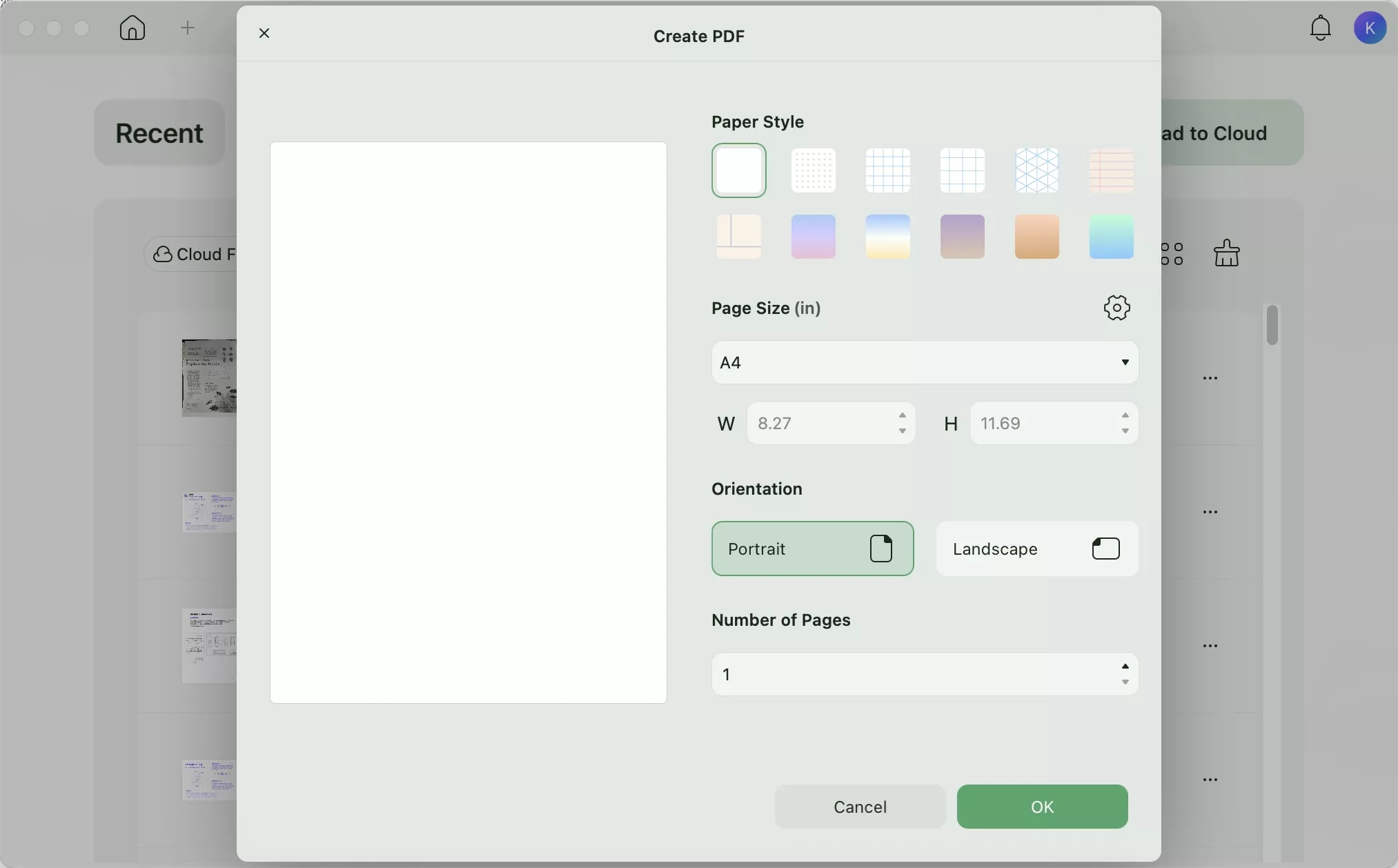
Step 2: Add JPG to a PDF on Mac
- Upload or add an image to the PDF in edit mode by clicking the Edit tool located in the "Tools" panel.
- After that, click on the Image icon, click on the place where you need to add the image to, or you can also drag the JPG into the PDF document directly
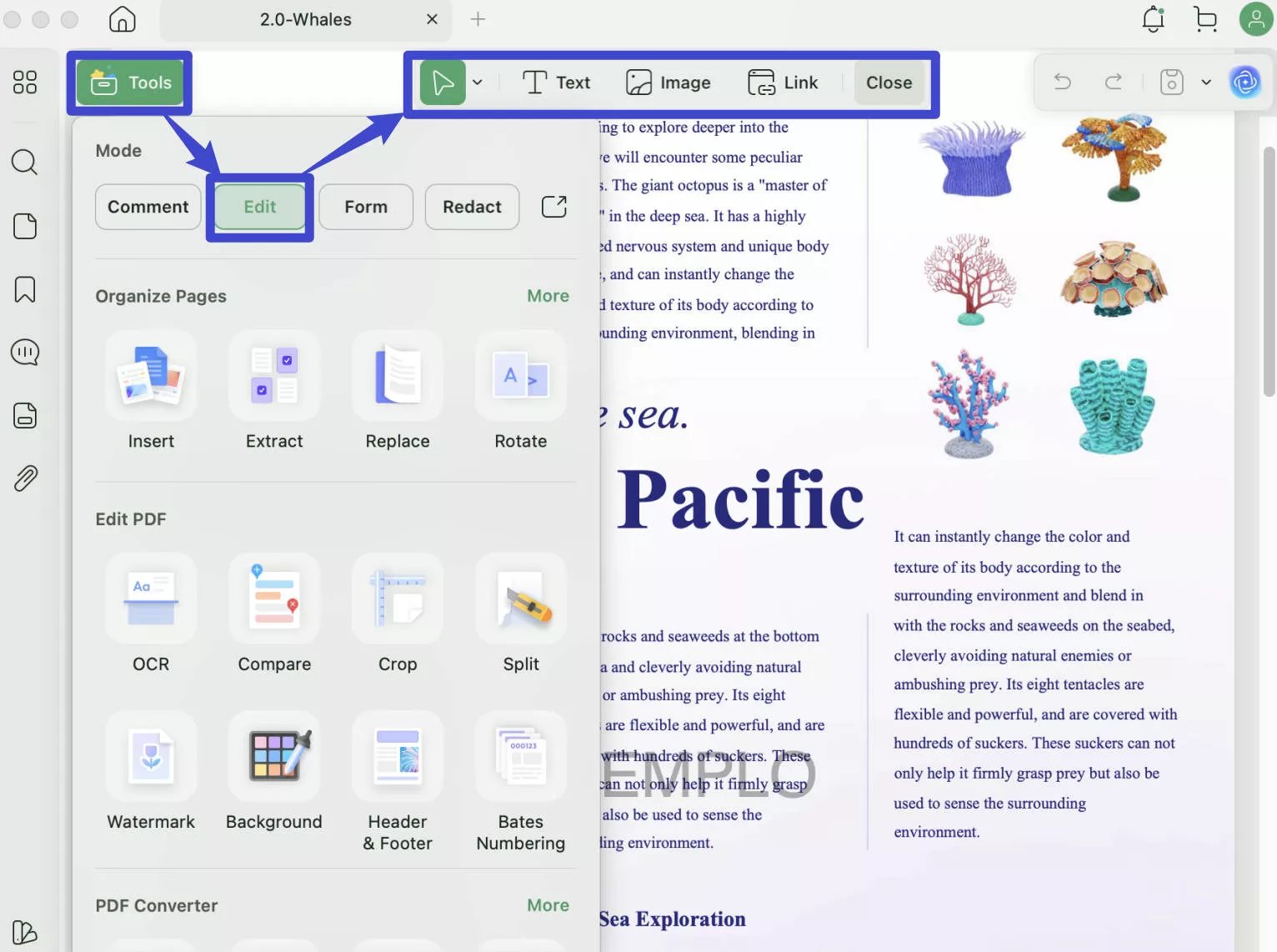
Step 3: Save the PDF Document
After you add the image to your PDF file, you can now go to press Save to save it.
Also Read: How to Insert Picture into PDF on Mac?
Method 6: Converting JPG to PDF on Mac Using Apple Preview
Apple Preview and Adobe Acrobat are some of the popular PDF converter applications that are popular and widely used. Let's take a look at how they convert images to PDFs on Mac and how they differ from UPDF.
Apple Preview is a free PDF converter that can be downloaded from the Apple App Store. Just like UPDF, Preview can convert JPGs to pdf on Mac. Here are the steps in converting JPG to PDF on Mac using Preview:
- Step 1: Open the file in the Mac's Preview software, then select "File > Export".
- Step 2: Select PDF from the format pop-up menu by clicking it.
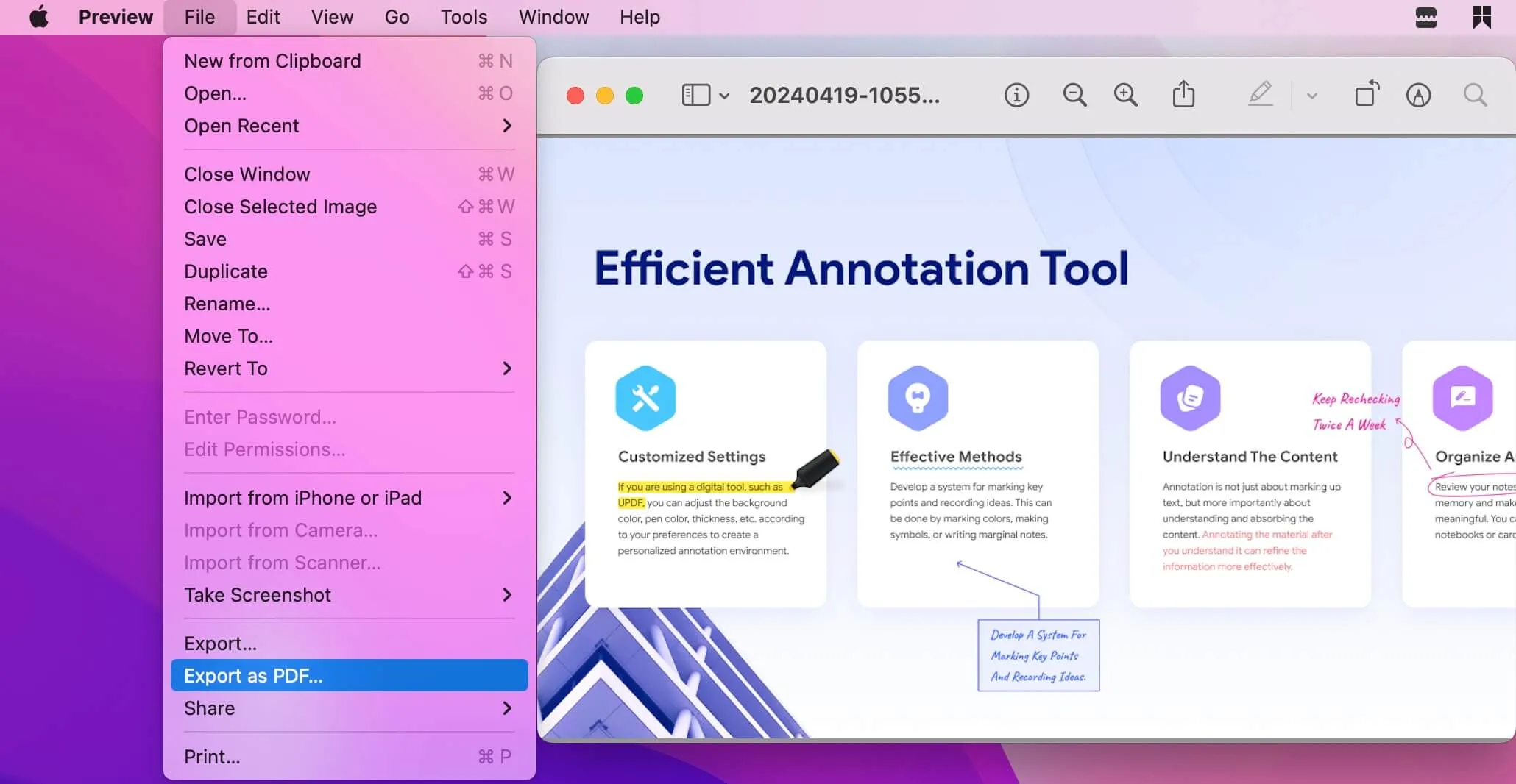
Apple Preview is a great tool for converting JPGs to PDFs, but it does have some disadvantages.
The first disadvantage of Apple Preview is that it can only convert one JPG at a time. Unlike UPDF, if you want to convert multiple JPGs into PDFs, you will have to go through the process multiple times. UPDF has a great way of uploading multiple JPGs into one blank PDF canvas.
The second disadvantage of Apple Preview is that it does not allow for any editing once an JPG has been converted into a pdf. This means that if there are mistakes in the text or other elements of the JPG, you will not be able to edit them and will need to start over from scratch. UPDF has multiple features that let you edit your PDFs. Mistakes in JPGs after conversion would not be a problem for its features.
More details about Preview and UPDF comparison>>
Method 7: Converting JPG to a PDF on Mac Using Adobe Acrobat
Adobe Acrobat PDF converter is an application that you can use to convert your JPG files into PDF files. This application can be downloaded and installed on your computer.
Adobe Acrobat PDF converter will allow you to convert any type of JPG file, like JPG and more. The following steps show how to convert photos to PDF on Mac using Adobe Acrobat.
- Step 1: Install and open Acrobat and click on "Tools" and then choose the "Create PDF" tool.
- Step 2: Select the photo you want to convert by clicking on the "Select a File" area.
- Step 3: Finish creating the PDF by clicking on "Create"

The biggest disadvantage of Adobe Acrobat is that it's too expensive. Having to pay US$239.88 per year is too much given that you can get a better PDF converter using UPDF for only US$35.99. Aside from this, their user interface is not user-friendly and is quite difficult to navigate if you're a new user.
More details about Adobe Acrobat and UPDF comprasion>>
Conclusion
When choosing a PDF conversion service, your main considerations should be whether they have the capability to handle your specific needs and whether they are a trustworthy service provider. In order to choose the right solution for your needs, it is a good idea to compare different products to find the one that best fits your needs.
An overview of the process for converting JPG to PDF format is given in this article. UPDF and other solutions are among the greatest options available because of their wide range of features and vast functionality. In order to assist you to choose the finest product on the market, this article also compared UPDF to two other well-known PDF converters to show how UPDF addresses the drawbacks of the other two. UPDF is the best solution to convert JPG to PDF, click the below button and have a trial today!
Windows • macOS • iOS • Android 100% secure
 UPDF
UPDF
 UPDF for Windows
UPDF for Windows UPDF for Mac
UPDF for Mac UPDF for iPhone/iPad
UPDF for iPhone/iPad UPDF for Android
UPDF for Android UPDF AI Online
UPDF AI Online UPDF Sign
UPDF Sign Read PDF
Read PDF Annotate PDF
Annotate PDF Edit PDF
Edit PDF Convert PDF
Convert PDF Create PDF
Create PDF Compress PDF
Compress PDF Organize PDF
Organize PDF Merge PDF
Merge PDF Split PDF
Split PDF Crop PDF
Crop PDF Delete PDF pages
Delete PDF pages Rotate PDF
Rotate PDF Sign PDF
Sign PDF PDF Form
PDF Form Compare PDFs
Compare PDFs Protect PDF
Protect PDF Print PDF
Print PDF Batch Process
Batch Process OCR
OCR UPDF Cloud
UPDF Cloud About UPDF AI
About UPDF AI UPDF AI Solutions
UPDF AI Solutions AI User Guide
AI User Guide FAQ about UPDF AI
FAQ about UPDF AI Summarize PDF
Summarize PDF Translate PDF
Translate PDF Explain PDF
Explain PDF Chat with PDF
Chat with PDF Chat with image
Chat with image PDF to Mind Map
PDF to Mind Map Chat with AI
Chat with AI User Guide
User Guide Tech Spec
Tech Spec Updates
Updates FAQs
FAQs UPDF Tricks
UPDF Tricks Blog
Blog Newsroom
Newsroom UPDF Reviews
UPDF Reviews Download Center
Download Center Contact Us
Contact Us




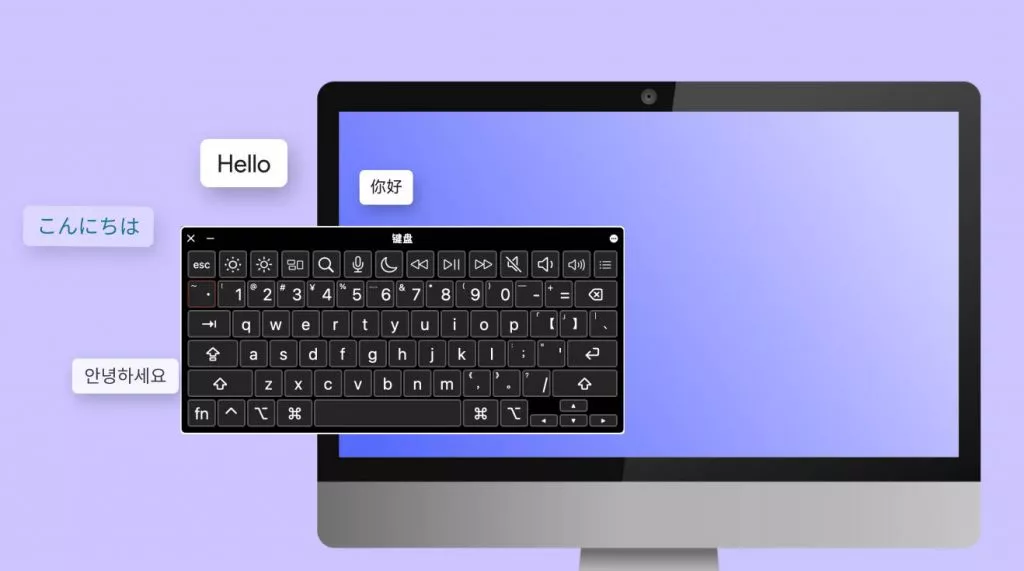

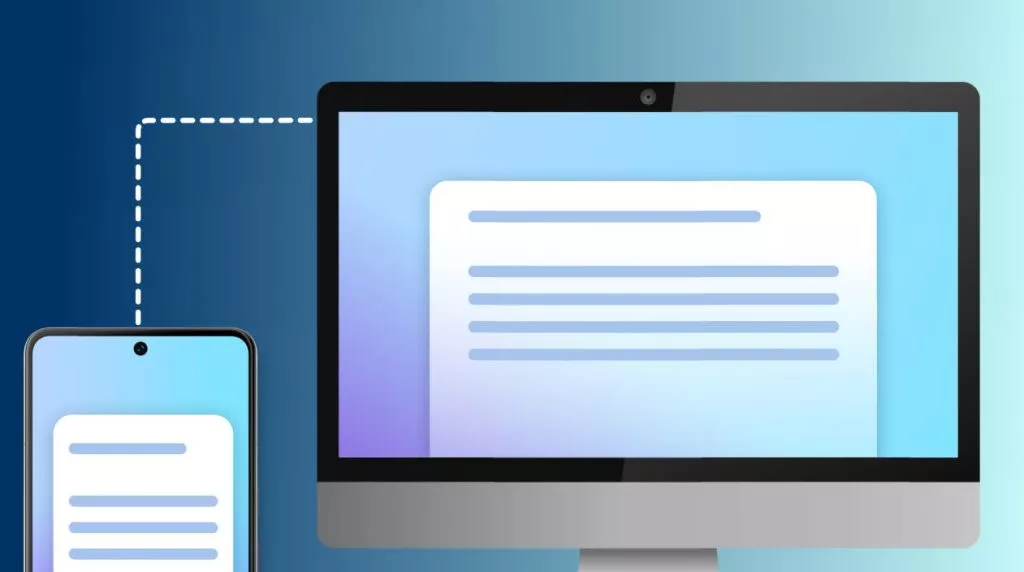


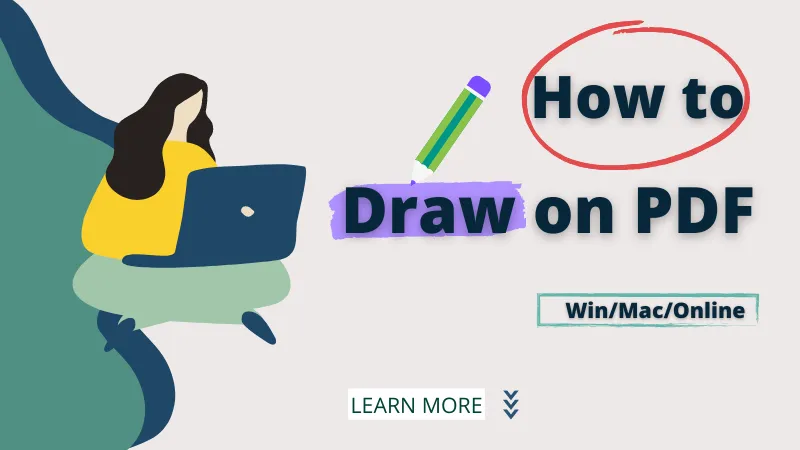

 Lizzy Lozano
Lizzy Lozano